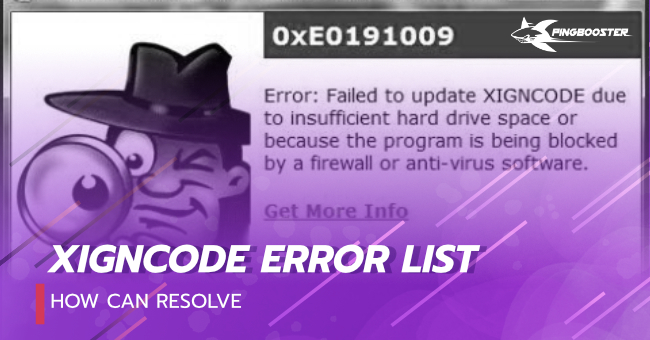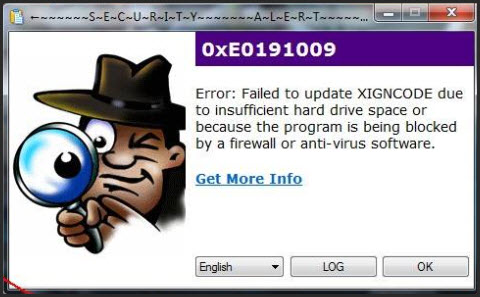Перейти к контенту
Проблемы с XignCode могут быть вызваны:
Наличием на компьютере вирусов
Наличием каких-либо читерских программ
Неправильно настроенным или не обновленным антивирусным ПО и (или) firewall, которое блокирует работу или обновление XignCode.
Наличием каких-либо «несовместимых» процессов, которые XignCode считает угрозой (хотя в 90% случаев, они в принципе не могут никак повлиять на работу игры и XignCode).
Наличием нестабильного соединения с сервером.
Старой версией DirectX. Проверьте, та ли версия DirectX у Вас установлена. Требуются компоненты DirectX не ранее 2008 года.
Первые шаги
Сначала убедитесь, что у вас установлен Service Pack 3 или выше (для Windows XP).
Запустите стандартную программу «Очистка диска», а потом вручную удалите файлы из C:Documents and SettingsИмя учетной записиLocal SettingsTemp (для Windows XP) или C:UsersИмя учетной записиLocal SettingsTemp (Windows 7).
Проверьте компьютер на вирусы.
Некоторые программы защиты компьютера могут конфликтовать с XignCode, расценивая его как программу-шпион. Если у вас возникают проблемы с XignCode, то попробуйте отключить все защитное ПО на время запуска игры. На данный момент с XignCode точно известны проблемы с данными программами, которые придется удалить: Agnitum Outpost Firewall, COMODO Firewall, Online Armor Firewall. Если при отключенном фаерволлов и антивирусов игра запустилась, то пропишите файл xxd-0.xem в список исключений, для того чтобы в будущем не приходилось их отключать.
Установите в системе язык по умолчанию английским:
Для Windows XP/2003: Пуск > Настройка > Панель управления > Язык и региональные стандарты. Вверху выбираете: «Английский (США)», внизу: «США»
Для Windows Vista: Пуск > Панель управления > Язык и региональные стандарты > Форматы. Выбираете «Английский (США)», потом переходите вверху во вкладку Местоположение и там меняете значение на: «США».
Владельцам видеокарт от ATI/AMD необходимо выгрузить ATI Tray Tool.
Удалить содержимое папки XIGNCODE. Сделать проверку файлов клиента и обновиться до последней версии игры.
После всех вышеописанных процедур необходимо перезагрузить компьютер.
Конфликты XignCode с другими программами
Система защиты XignCode имеет особенность конфликтовать большим количеством программ, которые достаточно популярны у игроков. Конфликты могут выражаться по-разному: критические ошибки, отказ мыши и клавиатуры, «синий экран смерти» и перезагрузка компьютера. Ниже приведен список программ, с которыми конфликты возникают наиболее часто. Если у Вас установлена одна или несколько программ из приведенного списка, то мы рекомендуем выключать их перед запуском игры, а лучше полностью удалить из операционной системы.
Список программ:
Ollydbg
Почти все VNC сервера, например RealVNC
NetLimiter 2.0.10 Pro
Media Player
WhatPulse
Outpost Firewall Pro
Process Explorer
Xpadder
WPE Pro
Tsearch
Motherboard Monitor
SpeedFan
Filezilla
Eclipse
Zboard
Freenet
AutoHotkey
Razer
ATI Tray Tools
AVG Anti-Virus
TokyoShot Screenshotter
Mal Updater
Media Player Classic
Net Limiter
Wireshark
LimeWire
Cheat Engine
The Core Media Player
WhatPulse
QIP Infium
RivaTuner
AutoHotkey
PuntoSwitcher
COMODO Internet Security
RealVNS и другие службы удаленного управления.
Art Money
ВАЖНО:
Необходимо добавить файл xxd-0.xem в список исключений всех антивирусных программ.
Владельцам видео карт производства ATI/AMD перед запуском игрового клиента рекомендуется выгружать ATI Tray Tool.
Список ошибок XignCode
Ниже приведен список ошибок, которые возникают при работе XignCode наиболее часто, а также советы по устранению этих ошибок.
Ошибка 0xE019100B На компьютере найдены запрещённые программы. Пожалуйста, удалите все запрещённые программы из списка выше.
Так же ошибка может быть связана с обновлением драйверов видеокарты. Обновите драйвера видеокарты.
Ошибка 0xE0191009 Файлы XignCode не загружены на ваш пк. Проверьте ваше соединение с интернетом. Так же рекомендуется выполнить описанные выше действиями с антивирусом и фаерволлом.
Ошибка «Failed to initialize XignCode» или «Error: Failed to find value» Ошибка подгрузки XignCode. Из папки с игрой удалите папку XIGNCODE. Игра скачает самую новую версию автоматически. Если этого не произошло, скачайте и установите последнюю версию клиента с оф сайта игры.
Ошибка 0xE0191005 Игра уже запущена. Либо вы запускаете второе окно, что запрещено правилами, либо игра некорректно закрылась. Зайдите в диспетчер задач из завершите процесс raf.exe.
Ошибка 0XE0191002 XignCode уже запущен. Эта ошибка возникает при запуске RaF, когда запущена ещё одна другая игра с такой же системой защиты.
I’ve had this problem for 2 days and for 2 days I was searching for a solution. There are plenty online but some might not work, some might. How I fixed this is pretty much the same with other posts.
Here are the fixes that I’ve found online that mightt work for you:
-
DELETING THE «xmag.xem» FILE
-
Navigate to your BlackDesertbin64xcid2 folder or when the XIGNCODE window pops up after the game closes, click the Log button.
-
Delete the «xmag.xem» file.
-
Run the game.
-
DO A FULL ANTI-VIRUS SCAN AND RESTART YOUR UNIT
-
UNINSTALL LATEST INSTALLED SOFTWARE
-
Open Control Panel.
-
Click Programs then Programs and Features.
-
Sort the list to latest.
-
Find which software was installed on the date that your problem occured.
-
Uninstall it.
-
CLOSING/DISABLING THE BACKGROUND/STARTUP APPS
-
Open your Task Manager and go to Startup tab.
-
Disable all apps listed there.
-
Restart your unit.
-
SCAN FILES IN LAUNCHER
-
On Black Desert Online’s launcher, click the Scan Files button. This will try to fix the problem with your game.
-
UNINSTALL/REINSTALL THE GAME
Those fixes works for some people but for me, none of those worked.
How I fixed mine is sort of a mix of the 3rd and 4th option. I saw that my latest installed software at that time was Microsoft Office and I can’t dare to uninstall/reinstall it because I have a very slow internet connection (welcome to Philippines) and it still has a license from the company that I worked before (don’t judge me as if you haven’t done something similar) and I cannot disable it via the Task Manager method because it isn’t listed there. So here’s what I did (Works for Windows 10):
-
Open Settings.
-
Click Privacy.
-
Navigate to Background apps.
-
Turn off the Let apps run in the background.
This worked for me because some of these apps are not listed in the Task Manager and most are from Windows 10 itself and I don’t know which app/software is having a trouble with XIGNCODE.
I know I’m being redundant but I just want to be thorough and help save time to those people that is having or might have this problem in the future.
Hope this post can help other people too.
Black Desert Online регулярно получает новые исправления и обновления, которые могут вызвать и новые ошибки. Одной из наиболее распространенных является Xigncode 0xE019100B, которая обычно возникает сразу после установки нового контента.
Xigncode — это система анти-чита, которая часто конфликтует с другими файлами.
Причина 1: Несовместимость программного обеспечения
- Попробуйте перезагрузить компьютер и снова запустить игру.
- Введите msconfig в командной строке, перейдите на панель Загрузка и отключите все ненужные программы.
- Сканируйте свой ПК на наличие возможных вирусов или вредоносных программ.
- Если вирусов нет, временно отключите все антивирусы, которые могут активно сканировать ваш компьютер.
Причина 2: Avast DeepScreen
Если вы используете антивирус Avast, вам необходимо отключить функцию DeepScreen.
Причина 3: Несовместимость файлов
Если ошибка не исчезает, это значит, что ваш антивирус блокирует файлы.
Вот список файлов, которые вы должны добавить в исключения:
Black Desert Onlinebin64xcna1xm.exe
Black Desert Onlinebin64xcna1xxd-0.xem
Black Desert Onlinebin64xcna1xcoronahost.xem
Black Desert Onlinebin64xcna2xm.exe
Black Desert Onlinebin64xcna2xxd-0.xem
Black Desert Onlinebin64xcna2xcoronahost.xem
C:Windowsxhunter1.sys
- Статус темы:
-
Закрыта.
-
Bombaleylo
User- Регистрация:
- 14.08.20
- Сообщения:
- 7
- Симпатии:
- 0
Добрый день,у меня случилась проблема с запуском игры.Я где то месяц назад игру удалил и тут решил опять начать играть.Установил игру вроде все хорошо,но когда начал запускать xigncode3 не загружался,а потом просто появилась табличка failed to init.Подскажите пожалуйста что делать?
-
Попробуйте следующую рекомендацию.
1. Зайдите в «Сетевые подключения»: — «Панель управления» => «Сеть и Интернет» => «Просмотр состояния сети и задач» => «Изменение параметров адаптера»
2. Выберете свой адаптер сетевого подключения и кликните по нему правой кнопкой мыши. Нажмите на «Свойства».
3. Нажмите на вкладку с IPv4 и нажмите «Свойства».
4. Во вкладке «Общее» настройте всё следующим образом:
— Предпочитаемый DNS-сервер: 8.8.8.8
— Альтернативный DNS сервер: 1.1.1.1
5. Нажимайте «ОК», затем «Закрыть».
6. Отключитесь от адаптера, кликнув по нему ПКМ и выбрав вкладку «Отключить». После этого заново подключитесь к нему же.
После чего попробуйте запустить игру. -
Bombaleylo
User
- Регистрация:
- 14.08.20
- Сообщения:
- 7
- Симпатии:
- 0
Сделал все по вашему совету,но не помогло
-
Bombaleylo
User- Регистрация:
- 14.08.20
- Сообщения:
- 7
- Симпатии:
- 0
-
Bombaleylo
User
- Регистрация:
- 14.08.20
- Сообщения:
- 7
- Симпатии:
- 0
Не помогло,что можно еще сделать?
-
Я так понимаю Вы из Беларуси и к сожалению для Вас варианта всего 2:
1. Ждать конца всех событий в стране, так как часть трафика у вас блокируется
2. Использовать другой интернет, некоторые пользователи с подобной проблемой смогли запустить игру с МТС интернета -
Bombaleylo
User
- Регистрация:
- 14.08.20
- Сообщения:
- 7
- Симпатии:
- 0
Ну интернет в Беларуси уже работает,я понял если бы опять были перебои,но нет все идет идиально,в другие онлайн игры играю и норм
-
Означает что у Вас не может завестись система защиты, чаще всего по причине плохого интернета.
Можете попробовать еще удалить обе папки bin и bin64 затем починить клиент в лончере и попробовать -
Bombaleylo
User
- Регистрация:
- 14.08.20
- Сообщения:
- 7
- Симпатии:
- 0
Окей сейчас попробую и отпишу
-
Bombaleylo
User
- Регистрация:
- 14.08.20
- Сообщения:
- 7
- Симпатии:
- 0
Я написал в поддержку в перл аббусе,они мне через несколько минут ответили,и все рассказали и теперь у меня все работает,а у вас ужасная тех.поддержка
-
Так-то, на форуме техподдержки вообще нет. Она тут: https://ru.4gamesupport.com/.
Но для других пользователей, у кого может возникнуть такая же проблема, было здорово поделиться решением.
-
Guntyt
User
- Регистрация:
- 21.08.20
- Сообщения:
- 1
- Симпатии:
- 0
Подскажите что вам помогло,пожалуйста.
-
Тема устарела и была перемещена в архив. Если проблема не была решена, обратитесь в Службу поддержки (https://ru.4gamesupport.com/).
- Статус темы:
-
Закрыта.
I’ve had this problem for 2 days and for 2 days I was searching for a solution. There are plenty online but some might not work, some might. How I fixed this is pretty much the same with other posts.
Here are the fixes that I’ve found online that mightt work for you:
-
DELETING THE «xmag.xem» FILE
-
Navigate to your BlackDesertbin64xcid2 folder or when the XIGNCODE window pops up after the game closes, click the Log button.
-
Delete the «xmag.xem» file.
-
Run the game.
-
DO A FULL ANTI-VIRUS SCAN AND RESTART YOUR UNIT
-
UNINSTALL LATEST INSTALLED SOFTWARE
-
Open Control Panel.
-
Click Programs then Programs and Features.
-
Sort the list to latest.
-
Find which software was installed on the date that your problem occured.
-
Uninstall it.
-
CLOSING/DISABLING THE BACKGROUND/STARTUP APPS
-
Open your Task Manager and go to Startup tab.
-
Disable all apps listed there.
-
Restart your unit.
-
SCAN FILES IN LAUNCHER
-
On Black Desert Online’s launcher, click the Scan Files button. This will try to fix the problem with your game.
-
UNINSTALL/REINSTALL THE GAME
Those fixes works for some people but for me, none of those worked.
How I fixed mine is sort of a mix of the 3rd and 4th option. I saw that my latest installed software at that time was Microsoft Office and I can’t dare to uninstall/reinstall it because I have a very slow internet connection (welcome to Philippines) and it still has a license from the company that I worked before (don’t judge me as if you haven’t done something similar) and I cannot disable it via the Task Manager method because it isn’t listed there. So here’s what I did (Works for Windows 10):
-
Open Settings.
-
Click Privacy.
-
Navigate to Background apps.
-
Turn off the Let apps run in the background.
This worked for me because some of these apps are not listed in the Task Manager and most are from Windows 10 itself and I don’t know which app/software is having a trouble with XIGNCODE.
I know I’m being redundant but I just want to be thorough and help save time to those people that is having or might have this problem in the future.
Hope this post can help other people too.
Проблемы с XignCode могут быть вызваны:
Наличием на компьютере вирусов
Наличием каких-либо читерских программ
Неправильно настроенным или не обновленным антивирусным ПО и (или) firewall, которое блокирует работу или обновление XignCode.
Наличием каких-либо «несовместимых» процессов, которые XignCode считает угрозой (хотя в 90% случаев, они в принципе не могут никак повлиять на работу игры и XignCode).
Наличием нестабильного соединения с сервером.
Старой версией DirectX. Проверьте, та ли версия DirectX у Вас установлена. Требуются компоненты DirectX не ранее 2008 года.
Первые шаги
Сначала убедитесь, что у вас установлен Service Pack 3 или выше (для Windows XP).
Запустите стандартную программу «Очистка диска», а потом вручную удалите файлы из C:Documents and SettingsИмя учетной записиLocal SettingsTemp (для Windows XP) или C:UsersИмя учетной записиLocal SettingsTemp (Windows 7).
Проверьте компьютер на вирусы.
Некоторые программы защиты компьютера могут конфликтовать с XignCode, расценивая его как программу-шпион. Если у вас возникают проблемы с XignCode, то попробуйте отключить все защитное ПО на время запуска игры. На данный момент с XignCode точно известны проблемы с данными программами, которые придется удалить: Agnitum Outpost Firewall, COMODO Firewall, Online Armor Firewall. Если при отключенном фаерволлов и антивирусов игра запустилась, то пропишите файл xxd-0.xem в список исключений, для того чтобы в будущем не приходилось их отключать.
Установите в системе язык по умолчанию английским:
Для Windows XP/2003: Пуск > Настройка > Панель управления > Язык и региональные стандарты. Вверху выбираете: «Английский (США)», внизу: «США»
Для Windows Vista: Пуск > Панель управления > Язык и региональные стандарты > Форматы. Выбираете «Английский (США)», потом переходите вверху во вкладку Местоположение и там меняете значение на: «США».
Владельцам видеокарт от ATI/AMD необходимо выгрузить ATI Tray Tool.
Удалить содержимое папки XIGNCODE. Сделать проверку файлов клиента и обновиться до последней версии игры.
После всех вышеописанных процедур необходимо перезагрузить компьютер.
Конфликты XignCode с другими программами
Система защиты XignCode имеет особенность конфликтовать большим количеством программ, которые достаточно популярны у игроков. Конфликты могут выражаться по-разному: критические ошибки, отказ мыши и клавиатуры, «синий экран смерти» и перезагрузка компьютера. Ниже приведен список программ, с которыми конфликты возникают наиболее часто. Если у Вас установлена одна или несколько программ из приведенного списка, то мы рекомендуем выключать их перед запуском игры, а лучше полностью удалить из операционной системы.
Список программ:
Ollydbg
Почти все VNC сервера, например RealVNC
NetLimiter 2.0.10 Pro
Media Player
WhatPulse
Outpost Firewall Pro
Process Explorer
Xpadder
WPE Pro
Tsearch
Motherboard Monitor
SpeedFan
Filezilla
Eclipse
Zboard
Freenet
AutoHotkey
Razer
ATI Tray Tools
AVG Anti-Virus
TokyoShot Screenshotter
Mal Updater
Media Player Classic
Net Limiter
Wireshark
LimeWire
Cheat Engine
The Core Media Player
WhatPulse
QIP Infium
RivaTuner
AutoHotkey
PuntoSwitcher
COMODO Internet Security
RealVNS и другие службы удаленного управления.
Art Money
ВАЖНО:
Необходимо добавить файл xxd-0.xem в список исключений всех антивирусных программ.
Владельцам видео карт производства ATI/AMD перед запуском игрового клиента рекомендуется выгружать ATI Tray Tool.
Список ошибок XignCode
Ниже приведен список ошибок, которые возникают при работе XignCode наиболее часто, а также советы по устранению этих ошибок.
Ошибка 0xE019100B На компьютере найдены запрещённые программы. Пожалуйста, удалите все запрещённые программы из списка выше.
Так же ошибка может быть связана с обновлением драйверов видеокарты. Обновите драйвера видеокарты.
Ошибка 0xE0191009 Файлы XignCode не загружены на ваш пк. Проверьте ваше соединение с интернетом. Так же рекомендуется выполнить описанные выше действиями с антивирусом и фаерволлом.
Ошибка «Failed to initialize XignCode» или «Error: Failed to find value» Ошибка подгрузки XignCode. Из папки с игрой удалите папку XIGNCODE. Игра скачает самую новую версию автоматически. Если этого не произошло, скачайте и установите последнюю версию клиента с оф сайта игры.
Ошибка 0xE0191005 Игра уже запущена. Либо вы запускаете второе окно, что запрещено правилами, либо игра некорректно закрылась. Зайдите в диспетчер задач из завершите процесс raf.exe.
Ошибка 0XE0191002 XignCode уже запущен. Эта ошибка возникает при запуске RaF, когда запущена ещё одна другая игра с такой же системой защиты.
Сообщалось о случаях, когда некоторые пользователи ПК сталкивались с ошибкой DRIVER_IRQL_NOT_LESS_OR_EQUAL или PAGE_FAULT_IN_NONPAGED_AREA «синий экран» с файлом Xhunter1.sys, идентифицированным как виновник на их компьютере с Windows. Xhunter1.sys — это сторонний файл драйвера, используемый античит-движком XIGNCODE3 System Guard.
Затронутые пользователи ПК сообщили, что ошибка возникает в разных случаях. В одном из таких отчетов говорилось, что ошибка возникает при попытке войти в игру после мгновенного закрытия игры или после некоторой работы в других приложениях. В других отчетах говорилось, что ошибка BSOD возникает при запуске определенной игры (например, Blade and Soul, PUBG) или во время игры на компьютере. В любом случае, этот пост предлагает решения этой ошибки.
Если вы столкнулись с xhunter1.sys ошибка BSOD при выполнении определенных задач, запуске или воспроизведении определенных игр на ПК с Windows 11/10 наши рекомендуемые решения, представленные ниже в произвольном порядке, при правильном применении должны помочь вам решить проблему в вашей системе.
- Установите драйвер xhunter1.sys в режиме совместимости.
- Удалите файл xhunter1.sys
- Временно отключите проверку подписи драйверов и/или целостность памяти.
- Отключить файл подкачки
- Устранение неполадок с помощью WinDbg
- Переустановите игру.
Рассмотрим решения подробно. Если вы можете нормально войти в систему, это здорово; в противном случае вам потребуется загрузиться в безопасном режиме, получить доступ к экрану дополнительных параметров запуска или использовать установочный носитель для выполнения этих инструкций.
1]Установите драйвер xhunter1.sys в режиме совместимости.
Скорее всего, файл драйвера xhunter1.sys несовместим с последними версиями ОС Windows, что, по-видимому, имеет место в данном случае, как сообщают затронутые пользователи ПК. В этом случае, чтобы увидеть, решена ли рассматриваемая проблема, вы можете установить драйвер xhunter1.sys в режиме совместимости, выполнив следующие действия:
- Щелкните правой кнопкой мыши файл установки драйвера.
- Выберите «Свойства» в контекстном меню.
- Коснитесь или щелкните вкладку «Совместимость».
- Отметьте Запустите эту программу в режиме совместимости вариант.
- Коснитесь раскрывающегося списка и выберите предыдущую операционную систему.
- Коснитесь или щелкните OK.
Теперь вы можете установить драйвер в системе и запустить средство устранения неполадок совместимости программ, чтобы решить любую проблему совместимости драйверов.
Читать: эта программа не работает в Windows 11/10
2]Удалите файл xhunter1.sys.
Xunter1.sys — это сторонний файл драйвера, связанный с программным обеспечением XIGNCODE3 System Guardian или XIGNCODE от Wellbia.com. Файл драйвера устанавливается с некоторыми играми, но, как сообщают некоторые затронутые геймеры, у вас может не быть установленных игр на вашем устройстве, но файл все еще присутствует в вашей системе, потому что это виртуальный драйвер и анти- чит-движок/программа для онлайн-игр. Итак, если вы не играете ни в какие онлайн-игры, использующие файл драйвера, вы можете удалить этот файл. Файл будет автоматически установлен, когда вы будете играть в любую онлайн-игру, для которой требуется этот файл.
Вы можете удалить файл xhunter1.sys с помощью Driver Store Explorer или загрузить систему в безопасном режиме, а затем удалить файл драйвера в этом состоянии системы.
Чтение: PnPUtil не удалось удалить пакет драйверов
3]Временно отключите проверку подписи драйверов и/или целостность памяти.
Когда ваш компьютер дает сбой и выдает ошибку в фокусе, если вы проверяете средство просмотра событий, вы можете увидеть следующее зарегистрированное событие:
Информация (ID события: 26):
Не удается найти описание события с кодом 26 из исходного всплывающего окна приложения. Либо компонент, вызывающий это событие, не установлен на вашем локальном компьютере, либо установка повреждена. Вы можете установить или восстановить компонент на локальном компьютере.Если событие возникло на другом компьютере, отображаемая информация должна была быть сохранена вместе с событием.
К мероприятию была приложена следующая информация:
??C:WINDOWSxhunter1.sys не удалось загрузитьРесурс сообщения присутствует, но сообщение не найдено в таблице сообщений.
Ошибка (код события: 7000):
Не удалось запустить службу xhunter1 из-за следующей ошибки:Windows не может проверить цифровую подпись для этого файла. В результате недавнего изменения оборудования или программного обеспечения мог быть установлен файл с неправильной подписью или поврежденный, либо это могло быть вредоносное ПО из неизвестного источника.
Таким образом, вы можете обратиться к разработчику драйвера, чтобы получить и установить драйвер с цифровой подписью. В противном случае, в качестве обходного пути, вы можете временно отключить проверку подписи драйверов перед запуском игры, вызывающей этот неподписанный файл драйвера; и отключите проверку подписи драйверов на время игры. После сеанса вы можете включить принудительное применение подписи драйверов, поскольку его основная функция заключается в том, чтобы гарантировать, что только драйверы, которые были отправлены в Microsoft для подписи, будут загружаться в ядро Windows во время процесса загрузки — это предотвращает проникновение вредоносных программ / вирусов и их заражение. Ядро Windows.
Точно так же вы можете отключить целостность памяти до и во время игрового сеанса на компьютере с Windows 11/10.
Читать: Драйвер не может загрузиться на это устройство в Windows 11
4]Отключить файл подкачки
Файл подкачки (также известный как файл подкачки или файл подкачки) — это необязательный скрытый системный файл на жестком диске. Это зарезервированная часть жесткого диска, используемая в качестве расширения ОЗУ с произвольным доступом для данных в ОЗУ, которые в последнее время не использовались.
Чтобы отключить файл подкачки, сделайте следующее:
- Нажмите клавишу Windows + R, чтобы вызвать диалоговое окно «Выполнить».
- В диалоговом окне «Выполнить» введите sysdm.cpl и нажмите Enter, чтобы открыть свойства системы.
- В свойствах системы перейдите на вкладку «Дополнительно».
- Далее нажмите кнопку Настройки в Спектакль раздел.
- В параметрах производительности перейдите на вкладку «Дополнительно».
- Затем нажмите кнопку «Изменить» под Виртуальная память раздел.
- Теперь снимите флажок Автоматически управлять размером файла подкачки для всех дисков вариант.
- Затем выберите системный диск, если у вас более одного диска.
- Теперь выберите переключатель для параметра «Нет файла подкачки».
- Нажмите кнопку Установить.
- Нажмите Да на запрос подтверждения.
- Нажмите кнопку ОК, чтобы закрыть окно.
- Перезагрузите Windows.
Файл подкачки — это то, что помогает поддерживать стабильность вашего компьютера. Хотя вы можете подумать, что на вашем компьютере достаточно памяти для обработки всех запущенных программ, вы все же можете превысить этот предел, что может привести к программным ошибкам и сбоям системы. В этом случае вам придется увеличить размер файла подкачки.
5]Устранение неполадок с помощью WinDbg
Отладчик Windows (WinDbg) — это бесплатный инструмент, который можно использовать для отладки кода режима ядра и пользовательского режима, анализа аварийных дампов и проверки регистров ЦП во время выполнения кода. Использование инструмента требует определенного уровня технических знаний. Вы можете обратиться к руководству по использованию Windbg для устранения ошибок остановки синего экрана и посмотреть, поможет ли это вам.
6]Переустановите игру
Вы можете убедиться, что удаление (предпочтительно с помощью программы удаления) и переустановка игры на вашей игровой машине помогут вам решить возникшую проблему. Если нет, вы можете перейти к следующему решению.
Я надеюсь, что этот пост поможет вам!
Могу ли я удалить xhunter1 sys?
После удаления игры, настроенной на движке XIGNCODE, вы можете удалить файл xhunter1.sys со своего компьютера с Windows 11/10. Чтобы использовать regedit, нажмите WinKey + R, чтобы открыть диалоговое окно «Выполнить». тип regedit в поле и нажмите Enter. В открывшемся редакторе реестра выберите «Правка» > «Найти» (или нажмите Ctrl + F с окном regedit на переднем плане), введите «xhunter» в поле «Найти» и нажмите Enter. Regedit выделит соответствующую папку, а затем просто удалит ее. Файл xhunter1.sys, который необходимо удалить, находится в C:виндовс.
Читать: исправить ошибку BSOD FaceIt.sys, rzudd.sys или AcmeVideo.sys в Windows
Что такое ошибка Xigncode?
Существует несколько ошибок XIGNCODE, с которыми вы можете столкнуться при использовании различных решений. Некоторые из кодов ошибок, с которыми вы можете столкнуться, включают:
- (0xE0010001~0xE0010007) возникает из-за внутренней проблемы с XIGNCODE.
- (0xE0190101~0xE0190109) код ошибки возникает при повреждении файлов XIGNCODE.
- (0xE0191005) возникает при дублировании запуска игрового клиента.
- Ошибка 0xE019100B возникает из-за обнаружения использования программы, не имеющей отношения к игре.
- (0xE0191006) возникает, когда процесс XIGNCODE имеет проблему на начальном этапе запуска.
- (0xE0191007) возникает при запуске нестандартного игрового клиента.
- (0xE0191009) возникает, когда XIGNCODE имеет проблему во время процесса обновления.
- (0xE019100C) возникает, если компьютер, который вы используете в данный момент, был заблокирован из-за предыдущего использования хакерского инструмента.
Надеюсь это поможет.
How I Fixed my 0xE0191009 Xigncode Error
I’ve had this problem for 2 days and for 2 days I was searching for a solution. There are plenty online but some might not work, some might. How I fixed this is pretty much the same with other posts.
Here are the fixes that I’ve found online that mightt work for you:
-
DELETING THE «xmag.xem» FILE
-
Navigate to your BlackDesertbin64xcid2 folder or when the XIGNCODE window pops up after the game closes, click the Log button.
-
Delete the «xmag.xem» file.
-
Run the game.
-
DO A FULL ANTI-VIRUS SCAN AND RESTART YOUR UNIT
-
UNINSTALL LATEST INSTALLED SOFTWARE
-
Open Control Panel.
-
Click Programs then Programs and Features.
-
Sort the list to latest.
-
Find which software was installed on the date that your problem occured.
-
Uninstall it.
-
CLOSING/DISABLING THE BACKGROUND/STARTUP APPS
-
Open your Task Manager and go to Startup tab.
-
Disable all apps listed there.
-
Restart your unit.
-
SCAN FILES IN LAUNCHER
-
On Black Desert Online’s launcher, click the Scan Files button. This will try to fix the problem with your game.
-
UNINSTALL/REINSTALL THE GAME
Those fixes works for some people but for me, none of those worked.
How I fixed mine is sort of a mix of the 3rd and 4th option. I saw that my latest installed software at that time was Microsoft Office and I can’t dare to uninstall/reinstall it because I have a very slow internet connection (welcome to Philippines) and it still has a license from the company that I worked before (don’t judge me as if you haven’t done something similar) and I cannot disable it via the Task Manager method because it isn’t listed there. So here’s what I did (Works for Windows 10):
-
Open Settings.
-
Click Privacy.
-
Navigate to Background apps.
-
Turn off the Let apps run in the background.
This worked for me because some of these apps are not listed in the Task Manager and most are from Windows 10 itself and I don’t know which app/software is having a trouble with XIGNCODE.
I know I’m being redundant but I just want to be thorough and help save time to those people that is having or might have this problem in the future.
Hope this post can help other people too.
Archived post. New comments cannot be posted and votes cannot be cast.
What’s XIGNCODE 3
XIGNCODE3 is a global leading software, products of wellbia.com company korea, protecting over 150 online game titles globally. It uses patented ‘one time execution code method’ to provide a reliable and affordable service. XIGNCODE 3 have a protect on PC, Mobile and Console Game (XBOX, Nintendo, PS4). Example xigncode3 0xe19100b with the most common problems Other error details can be found below.
• 0xE019100C
The PC you are currently using has been blocked due to previous hack tool usage.
• 0xE019100B
This error code occurs from detection of program usage irrelevant to the game. (Uninstall unnecessary programs)
• 0xE019100A
This error code occurs when another client is updating during game client duplicate launch.
• 0xE0191014
Occurs from duplicate launch process detections from XIGNCODE3 or the executable game file. If this issue still occurs after shutting down the duplicate program, please reboot your PC and try again.
• 0xE0191009
This error code occurs when XIGNCODE has an issue during the update process. (try to re-install XIGNCODE or check your harddisk and memory)
• 0xE0191008
This error code occurs when the XIGNCODE process has an issue during the initial launching stage. (try to re-install XIGNCODE)
• 0xE0191007
This error code occurs when an irregular game client is launched.
• 0xE0191006
This error code occurs when the XIGNCODE process has an issue during the initial launching stage. (try to re-install XIGNCODE)
• 0xE0191005
This error code occurs from game client duplicate launches.
• 0xE0191004
This error code occurs from Windows 95, 98, ME compatibility mode. (Upgrade OS)
• 0xE0191003
This error code occurs during virtual environment game play. (Upgrade OS)
• 0xE0191002
This error code occurs when XIGNCODE cannot process simultaneously with another unknown program. Please check if program such as nProtect’s GameGuard and AhnLab’s HackShield are operating and proceed to turn them off before game launch to solve this error.
• 0xE0191001
This error code occurs in cases of your OS (operating system) cannot be compatible with XIGNCODE activity. (ควรอัปเกรด OS)
• 0xE0190401~0xE019040A
This error code occurs in cases of XIGNCODE malfunctioning. (try to re-install XIGNCODE)
• 0xE0190301~0xE0190312
This error code occurs in cases of XIGNCODE malfunctioning. (try to re-install XIGNCODE)
• 0xE0190201~0xE0190214
This error code occurs from another program altering XIGNCODE activity, internal function problems, or malicious activity unrelated to the game.
• 0xE0190101~0xE0190109
This error code occurs when XIGNCODE files are damaged. (try to re-install XIGNCODE)
• 0xE0010001~0xE0010007
This error code occurs due to an internal problem from XIGNCODE. (try to re-install XIGNCODE)
• 0xE0010003
This error code occurs due to insufficient system resources. Please relaunch the game after checking disk volume and clean up.
How to if you had a XIGNCODE error that cannot be solved
The xigncode.log file is a record of XIGNCODE activity. If you had a XIGNCODE error that cannot be solved from the FAQ method, you can send an email to [email protected] with the xigncode.log attached. Please include any details of what the error consists of.
Overview
How to fix the error that troubles a lot of players, its many variants and their possible solutions according to Online information and personal experience
Read This First
I DO NOT WORK FOR KNIGHT ONLINE. I AM ONLY A PLAYER LIKE YOU.
IF YOU NEED MORE HELP, CONTACT KNIGHT ONLINE OFFICIAL SUPPORT.
I DO NOT ACCEPT FRIEND REQUESTS FROM PEOPLE I DO NOT KNOW. THANKS.
First, I will present you with the official Xigncode Frequently Asked Questions (FAQ), which describes how to deal with most, if not all, Xigncode Errors. After that, I present you my personal solution to a specific Xigncode error that affected me for weeks, which was Xigncode error of code e0190304.
Most people won’t like my personal solution. In fact, most people will probably hate this solution. Well, like it or hate, this is a solution. If you’ve never found one before for this problem, now you’ve found one, because this is what worked for me.
Do you want to blame someone? Blame the company responsible for keeping Knight Online. I’m only a player sharing with you something that has worked for me. So, if you are angered by this, go ahead and blame the company, because I’m not responsible for this bug. I’m responsible for giving you a possible solution.
If you don’t like, then don’t use it and go on with your life.
I will present my own solution, which worked for me (I can play the game normally). I will also present you the official Xigncode FAQ, made by the company responsible for the Xigncode part. You can read that, maybe it helps you. If your problem persists, try contacting Knight Online Support on their website.
To find faster the solution to your specific error, I suggest this:
1. Press “CTRL+F”
2. Type your error code, in my case: “e0190304”
3. Remember to change the “e” to “E”, becoming:
4. “E0190304”
This will help you find your specific problem in the FAQ below.
If you can’t find your error here, contact Knight Online support, contact the company responsible for Xigncode, and try my personal solution. I hope this helps you play Knight Online.
XIGNCODE FAQ (Part 1)
Source for all of this information: XIGNCODE FAQ[www.wellbia.com]
What should I do when a blue screen error occurs?
Blue screen errors may occur from various factors. To determine if the blue screen has occurred due to XIGNCODE related activity, a memory dump file is required for further investigation. The dump file is typically saved under the system root path as Memory.dmp (C:WINDOWSMemory.dmp). If you send us an attachment of your Memory.dmp file to [email protected], we will share feedback after detailed analysis. When sending us your inquiry, please include as much information as you can regarding the error which could help us a lot.
Where is my xigncode.log file located?
The xigncode.log file is a record of XIGNCODE activity. If you had a XIGNCODE error that cannot be solved from our FAQ method, you can send us an email with the xigncode.log attached. The xigncode.log file can be located inside your game folder that includes your game exe file or inside the bin folder. After locating the log file, please send an email with the attachment to [email protected]. I
How can I solve an error that occurred due to an anti-virus program or firewall?
In case your anti-virus program or firewall limits you from XIGNCODE activation, you may receive an error from XIGNCODE or the game client. If this error occurs, please contact [email protected] with the program/product name, version, screen-shot and any details of how the error happened.
0xE0010003 error occurrences
This error code occurs due to insufficient system resources. Please relaunch the game after checking disk volume and clean up. If the same error consists, please contact [email protected], and we will get back to you as soon as possible.
0xE0010001~0xE0010007 error occurrences
This error code occurs due to an internal problem from XIGNCODE. Please compress your entire XIGNCODE folder or xigncode.log and contact [email protected]. We will get back to you as soon as possible.
0xE0190101~0xE0190109 error occurrences
This error code occurs when XIGNCODE files are damaged. Please compress your entire XIGNCODE folder or xigncode.log and contact [email protected]. We will get back to you as soon as possible.
0xE0190201~0xE0190214 error occurrences
This error code occurs from another program altering XIGNCODE activity, internal function problems, or malicious activity unrelated to the game. Please compress your entire XIGNCODE folder or xigncode.log and contact [email protected]. We will get back to you as soon as possible.
0xE0190301~0xE0190312 error occurrences
This error code occurs in cases of XIGNCODE malfunctioning. Please compress your entire XIGNCODE folder or xigncode.log and contact [email protected]. We will get back to you as soon as possible.
0xE0190401~0xE019040A error occurrences
This error code occurs in cases of XIGNCODE malfunctioning. Please compress your entire XIGNCODE folder or xigncode.log and contact [email protected]. We will get back to you as soon as possible.
XIGNCODE FAQ (Part 2)
0xE0191001 error occurrences
This error code occurs in cases of your OS (operating system) cannot be compatible with XIGNCODE activity. If the problem consists, please contact [email protected] with your xigncode.log file attachment. We will get back to you as soon as possible.
0xE0191002 error occurrences
This error code occurs when XIGNCODE cannot process simultaneously with another unknown program. Please check if program such as nProtect’s GameGuard and AhnLab’s HackShield are operating and proceed to turn them off before game launch to solve this error. If the problem consists, please contact [email protected] with your xigncode.log file attachment. We will get back to you as soon as possible.
0xE0191003 error occurrences
This error code occurs during virtual environment game play. If the problem consists, please contact [email protected] with your xigncode.log file attachment. We will get back to you as soon as possible.
0xE0191004 error occurrences
This error code occurs from Windows 95, 98, ME compatibility mode. If the problem consists, please contact [email protected] with your xigncode.log file attachment. We will get back to you as soon as possible.
0xE0191005 error occurrences
This error code occurs from game client duplicate launches. If the problem consists, please contact [email protected] with your xigncode.log file attachment. We will get back to you as soon as possible.
0xE0191006 error occurrences
This error code occurs when the XIGNCODE process has an issue during the initial launching stage. If the problem consists, please contact [email protected] with your xigncode.log file attachment. We will get back to you as soon as possible.
0xE0191007 error occurrences
This error code occurs when an irregular game client is launched. If the problem consists, please contact [email protected] with your xigncode.log file attachment. We will get back to you as soon as possible.
0xE0191008 error occurrences
This error code occurs when the XIGNCODE process has an issue during the initial launching stage. If the problem consists, please contact [email protected] with your xigncode.log file attachment. We will get back to you as soon as possible.
0xE0191009 error occurrences
This error code occurs when XIGNCODE has an issue during the update process. If the problem consists, please contact [email protected] with your xigncode.log file attachment. We will get back to you as soon as possible.
0xE0191014 error occurrences
Occurs from duplicate launch process detections from XIGNCODE3 or the executable game file. If this issue still occurs after shutting down the duplicate program, please reboot your PC and try again. If the problem consists, please contact [email protected] with your xigncode.log file attachment. We will get back to you as soon as possible.
0xE019100A error occurrences
This error code occurs when another client is updating during game client duplicate launch. If the problem consists, please contact [email protected] with your xigncode.log file attachment. We will get back to you as soon as possible.
0xE019100B error occurrences
This error code occurs from detection of program usage irrelevant to the game. If the problem consists, please contact [email protected] with your xigncode.log file attachment. We will get back to you as soon as possible.
0xE019100C error occurrences
The PC you are currently using has been blocked due to previous hack tool usage. If the problem consists, please contact [email protected] with your xigncode.log file attachment. We will get back to you as soon as possible.
What should I do when Xigncode3 related registry files and drivers(xhunter1.sys) remain even after deleting the game client?
Xigncode3 is set to be uninstalled completely with the game client. If any Xigncode3 registry files and drivers(xhunter1.sys) remain due to an unexpected reason, Xigncode3 Uninstaller will aid in removing all related content.
Regarding private information protection policies (FAQ xigncode.log file provisions)
1. Private information collected and processed through our company from xigncode.log file provisions
– Username information defined by our service provider and hardware information
– Information such as OS version, exe file name, launch time, launch path, and etc. for game launch
– Information relevant to trouble-shoot and error-related occurrences
The above information may be reviewed by sending your xigncode.log to our company and will solely be used for game error fix-up purposes.
Collection of the log data will never be used for any other purposes and will be discarded after verifying the error.
2. Provisional agreement
The xigncode.log file strictly abides by personal user information protection policies as indicated from clause #1.
After confirmation of clause #1 and direct provision of the xigncode.log to our company, we deem this act as an agreement to information provision.
If you do not consent on this provision, we cannot assist you directly. Please proceed to contact your game service provider regarding this error.
3. Etc.
For further details of XIGNCODE3 user license terms, please refer to the following link:
[link]
My Personal Solution to Fix XignCode 3 Error Code e0190304
Remember that I am not official support. I do not work for Knight Online. I’m just a player like yourself.
This is the error you get when you launch Knight Online through Steam, you update your client and then you click “START”. After that, you are presented with a little window with a loading screen that goes on for a long time, and then you receive a message about a XignCode 3 error.
In the Internet, you will find a lot of possible solutions to the error, presented by users or official staff. None worked for me. This is the solution that worked for me. Remember, I’m only a player. I’m not official support, I’m not official staff, I’m not a GM. I’m only a player like everyone else. I can’t guarantee it will work for other people.
This is what worked for me:
Improving my Internet speed. Yes, that’s it. It’s not possible for everyone, it’s bad for our pockets, but this is what worked for me.
I had an Internet speed of 5 MBPS and couldn’t log in into the game due to this bug. I changed to 10 MBPS and still couldn’t log in into the game. Then I tried somewhere else with an Internet speed of 50 MPBS, using the same computer, and I was able to log in into the game perfectly. If you’ve tried everything else and it failed, then try testing with a better Internet speed, it may work.
In simpler form:
Internet Speed ————– Bug, yes or no?
5 MBPS ———————– Xigncode Error e0190304 🙁
10 MBPS ——————— Xigncode Error e0190304 🙁
50 MPBS ——————— Game works! 🙂
Now, is this good, that a game requires you having an above-the-average Internet speed simply to log in into the game? No, it’s very bad. Blame the company. Go to their website and blame them. I’m just the guy sharing with you what has worked for me. I hope this helps anyone.
I also changed the Internet provider company when trying this solution, so it may be related to some specific Internet providers, and not to speed. This is something that I can’t say for certain because I can only speak about my case. More people would have to come up with their results so we can something with more accuracy. Contacting official support is a good idea.
Commonly Suggested Solutions
These are solutions that are commonly suggested for a lot of problems with programs, and many support answers will contain these steps, so you may as well try them on your own already.
1. Reinstall Knight Online.
2. Verify integrity of game files. How? Follow these steps:
2.1 Right-click Knight Online in your Steam library -> Click “Properties”
2.2 Click “Local Files” tab -> Click “Verify Integrity of Game Files”
3. Update all your drivers.
4. Update your Windows.
5. Make firewall and antivirus exceptions for Knight Online.
6. Restart your computer.
7. Disable all non-essential programs and applications except Steam before launching the game
8. Run Knight Online as administrator
Support
If you are having any kind of trouble sending a verification code to your email or any other trouble trying to verify your account, I advise you to contact the support of Knight Online on their official website.
PLEASE DO NOT SEND ME FRIEND REQUESTS. I AM NOT RESPONSIBLE FOR THE GAME. I DO NOT WORK FOR THE SUPPORT. I’M JUST A PLAYER.
If you require further support, go to this game’s website and contact their official support. I can’t help you further. Please DO NOT send me friend requests, I WON’T accept them.
Closing Notes
If this guide helped you in any way, don’t forget to rate it so it may appear to more people in the future.
If you know a different solution that has not been posted in the guide, please leave it in the comments below so other people can benefit from it as well.
How I Fixed my 0xE0191009 Xigncode Error
Technical
I’ve had this problem for 2 days and for 2 days I was searching for a solution. There are plenty online but some might not work, some might. How I fixed this is pretty much the same with other posts.
Here are the fixes that I’ve found online that mightt work for you:
-
DELETING THE «xmag.xem» FILE
-
Navigate to your \BlackDesert\bin64\xc\id\2 folder or when the XIGNCODE window pops up after the game closes, click the Log button.
-
Delete the «xmag.xem» file.
-
Run the game.
-
DO A FULL ANTI-VIRUS SCAN AND RESTART YOUR UNIT
-
UNINSTALL LATEST INSTALLED SOFTWARE
-
Open Control Panel.
-
Click Programs then Programs and Features.
-
Sort the list to latest.
-
Find which software was installed on the date that your problem occured.
-
Uninstall it.
-
CLOSING/DISABLING THE BACKGROUND/STARTUP APPS
-
Open your Task Manager and go to Startup tab.
-
Disable all apps listed there.
-
Restart your unit.
-
SCAN FILES IN LAUNCHER
-
On Black Desert Online’s launcher, click the Scan Files button. This will try to fix the problem with your game.
-
UNINSTALL/REINSTALL THE GAME
Those fixes works for some people but for me, none of those worked.
How I fixed mine is sort of a mix of the 3rd and 4th option. I saw that my latest installed software at that time was Microsoft Office and I can’t dare to uninstall/reinstall it because I have a very slow internet connection (welcome to Philippines) and it still has a license from the company that I worked before (don’t judge me as if you haven’t done something similar) and I cannot disable it via the Task Manager method because it isn’t listed there. So here’s what I did (Works for Windows 10):
-
Open Settings.
-
Click Privacy.
-
Navigate to Background apps.
-
Turn off the Let apps run in the background.
This worked for me because some of these apps are not listed in the Task Manager and most are from Windows 10 itself and I don’t know which app/software is having a trouble with XIGNCODE.
I know I’m being redundant but I just want to be thorough and help save time to those people that is having or might have this problem in the future.
Hope this post can help other people too.
Archived post. New comments cannot be posted and votes cannot be cast.
What’s XIGNCODE 3
XIGNCODE3 is a global leading software, products of wellbia.com company korea, protecting over 150 online game titles globally. It uses patented ‘one time execution code method’ to provide a reliable and affordable service. XIGNCODE 3 have a protect on PC, Mobile and Console Game (XBOX, Nintendo, PS4). Example xigncode3 0xe19100b with the most common problems Other error details can be found below.
• 0xE019100C
The PC you are currently using has been blocked due to previous hack tool usage.
• 0xE019100B
This error code occurs from detection of program usage irrelevant to the game. (Uninstall unnecessary programs)
• 0xE019100A
This error code occurs when another client is updating during game client duplicate launch.
• 0xE0191014
Occurs from duplicate launch process detections from XIGNCODE3 or the executable game file. If this issue still occurs after shutting down the duplicate program, please reboot your PC and try again.
• 0xE0191009
This error code occurs when XIGNCODE has an issue during the update process. (try to re-install XIGNCODE or check your harddisk and memory)
• 0xE0191008
This error code occurs when the XIGNCODE process has an issue during the initial launching stage. (try to re-install XIGNCODE)
• 0xE0191007
This error code occurs when an irregular game client is launched.
• 0xE0191006
This error code occurs when the XIGNCODE process has an issue during the initial launching stage. (try to re-install XIGNCODE)
• 0xE0191005
This error code occurs from game client duplicate launches.
• 0xE0191004
This error code occurs from Windows 95, 98, ME compatibility mode. (Upgrade OS)
• 0xE0191003
This error code occurs during virtual environment game play. (Upgrade OS)
• 0xE0191002
This error code occurs when XIGNCODE cannot process simultaneously with another unknown program. Please check if program such as nProtect’s GameGuard and AhnLab’s HackShield are operating and proceed to turn them off before game launch to solve this error.
• 0xE0191001
This error code occurs in cases of your OS (operating system) cannot be compatible with XIGNCODE activity. (ควรอัปเกรด OS)
• 0xE0190401~0xE019040A
This error code occurs in cases of XIGNCODE malfunctioning. (try to re-install XIGNCODE)
• 0xE0190301~0xE0190312
This error code occurs in cases of XIGNCODE malfunctioning. (try to re-install XIGNCODE)
• 0xE0190201~0xE0190214
This error code occurs from another program altering XIGNCODE activity, internal function problems, or malicious activity unrelated to the game.
• 0xE0190101~0xE0190109
This error code occurs when XIGNCODE files are damaged. (try to re-install XIGNCODE)
• 0xE0010001~0xE0010007
This error code occurs due to an internal problem from XIGNCODE. (try to re-install XIGNCODE)
• 0xE0010003
This error code occurs due to insufficient system resources. Please relaunch the game after checking disk volume and clean up.
How to if you had a XIGNCODE error that cannot be solved
The xigncode.log file is a record of XIGNCODE activity. If you had a XIGNCODE error that cannot be solved from the FAQ method, you can send an email to [email protected] with the xigncode.log attached. Please include any details of what the error consists of.