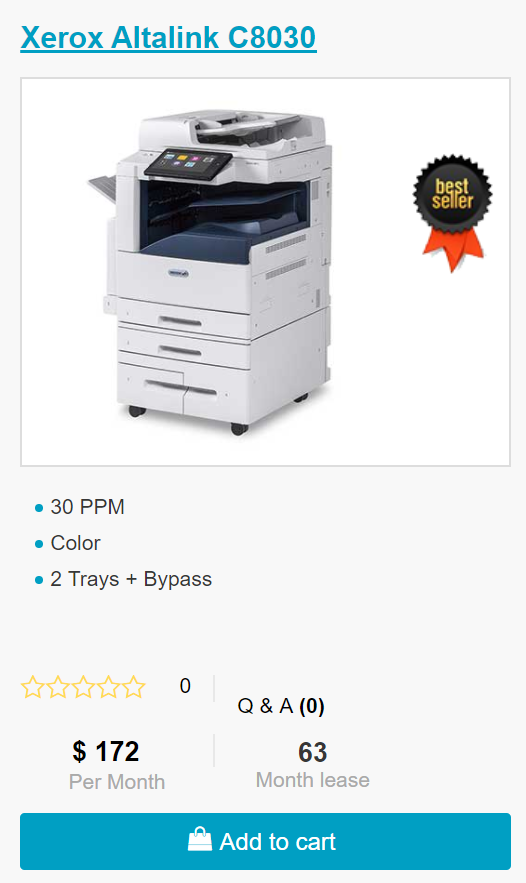Xerox Versalink C405 – Error Code – 071-101
Recently we received a question on our online chat that was from a user receiving Error Code 071-101 on there Versalink C405. This individual was not an active customer – just someone needing help.
This is what we sent them-
071-101
Description
Tray 1 Miss Feed Jam/ Option Regi On Jam After a paper was fed from Tray 1, it did not reach the Registration Sensor.
Causes
• Turn Roller Assembly, PL 2.2.1 • Feed Roller Clutch, PL 2.2.8 • Tray 1 Feed Roller Kit, PL 2.2.99 • Registration Sensor, PL 5.1.3 • Bypass Tray Turn Roller, PL 5.1.8 • Turn Roller Clutch, PL 5.1.9 • Paper Handling Motor (P/H Drive Assembly), PL 11.1.19 • MCU PWB, PL 12.1.15 • Paper Jam Sensor, PL 15.2.3 • Feeder PWB, PL 15.2.3
Remedy
1. Check the installation of Tray 1. Is Tray 1 installed properly?
Go to step 2.
Reinstall Tray 1. 2. Check the paper transport path. Is there any debris found on the paper transport path? Remove the debris from the paper transport path. Go to step 3. 3. Check the installation of the Feed Rollers. Are the Feed Rollers installed properly? Go to step 4. Reinstall the Feed Rollers. 4. Check the Feed Rollers. Are the Feed Rollers deformed or worn out? Replace the Feed Rollers. Go to step 5. 5. Check the Registration Sensor operation. Perform DC330 Component Control [071-102] to check the operation of the Registration Sensor. Is the Registration Sensor operating normally? Go to step 6. Go to Registration Sensor. 6. Check the Turn Roller Clutch operation. Perform DC330 Component Control [071-016] to check the operation of the Turn Roller Clutch. Is the Turn Roller Clutch operating properly? Go to step 7. Go to Turn Roller Clutch. 7. Check the Feed Roller Clutch operation. Perform DC330 Component Control [071-015] to check the operation of the Feed Roller Clutch. Is the Feed Roller Clutch operating properly? Go to step 8. Go to Feed Roller Clutch. 8. Check the Paper Handling (P/H) Motor operation. Perform DC330 Component Control [071-009] to check the operation of the P/H Motor. Is the P/H Motor operating normally? • When the Optional Tray is not installed, replace the MCU PWB. • When the Optional Tray is installed, go to step 9. Go to Paper Handling Motor. 9. Check the Paper Jam Sensor operation (Tray 2). Perform DC330 Component Control [071-125] to check the operation of the Paper Jam Sensor. Is the Paper Jam Sensor operating normally? Replace the MCU PWB. Go to Paper Jam Sensor.
Looking for a new Xerox? Click the picture below for ordering!
We have C8030/35/45/55/70 available for delivery. Contact us or click the picture below.
ABOUT USA Copier Lease
USA Copier Lease is an exclusive Xerox dealer and our clients are across the United States.
We can service and support your Xerox devices anywhere in the United States with a guaranteed same day / next day on-site service guarantee.
In addition, to learn more about how USA Copier Lease can help your organization assess your existing copier leases or provide a quote for new copier, call (800) 893 1183 or send an email to online@usamagnum.com
If you have read this far and are an IT organization looking for a Xerox Partner to pass referrals to, Contact us. We provide great incentives for copier referrals past.
Модератор: vetal
1 сообщение
• Страница 1 из 1
1 сообщение
• Страница 1 из 1
-
- Похожие темы
- Ответов
- Просмотров
- Последнее сообщение
-
-
Xerox Phaser 6600 «Invalid Yellow» / «Неверный желтый»
kotya-potya в форуме Принтеры, МФУ, факсы, копиры формата A4
- 5
- 5929
3100
Пн ноя 18, 2019 8:24 pm
-
Xerox Phaser 6600 «Invalid Yellow» / «Неверный желтый»
-
-
Xerox WC 3119: «Замятие 1»
1, 2
kokubenko в форуме Принтеры, МФУ, факсы, копиры формата A4 - 22
- 40001
kokubenko
Ср ноя 23, 2011 4:47 pm
-
Xerox WC 3119: «Замятие 1»
-
-
прошил xerox 3160b прошивкой FIX_b2580_1010079.fls не прошил
Володья в форуме Принтеры, МФУ, факсы, копиры формата A4
- 8
- 13148
Володья
Сб апр 30, 2011 8:05 am
-
прошил xerox 3160b прошивкой FIX_b2580_1010079.fls не прошил
-
-
Xerox WC3220 — Ложное замятие бумаги, Замятие 0
1, 2
Romeo в форуме Принтеры, МФУ, факсы, копиры формата A4 - 25
- 11953
Romeo
Пн окт 12, 2020 7:13 pm
-
Xerox WC3220 — Ложное замятие бумаги, Замятие 0
-
-
Xerox 3315 «слетела» FIX прошивка
tekknik в форуме Принтеры, МФУ, факсы, копиры формата A4
- 7
- 7457
tekknik
Пн июн 10, 2019 4:22 am
-
Xerox 3315 «слетела» FIX прошивка
Вернуться в Принтеры, МФУ, факсы, копиры формата A4
Кто сейчас на форуме
Сейчас этот форум просматривают: нет зарегистрированных пользователей и гости: 36
Во время работы с аппаратом могут возникать проблемы, связанные с неисправностями «железа» или ПО. И если расходные материалы можно просто заменить, то с «мозгами» нужно разбираться. Поэтому, для экономии времени и удобства, ниже представлены возможные коды ошибок (FAULT ERROR CODE), которые показывают Xerox DocuColor DC 240/250/242/252/260 и WorkCentre WC 7655/7665/7675/7755/7765/7775 при неисправности, и их значение:
коды ошибок (fault code/error) продолжение. Часть 2
…
061-323 ERROR — RAP No SOS Failure.
061-324 ERROR — RAP No SOS Failure.
061-325 ERROR — RAP No SOS Failure.
061-326 ERROR — RAP ROS Connect Failure Yellow.
061-327 ERROR — RAP ROS Connect Failure.
061-328 ERROR — RAP ROS Connect Failure.
061-329 ERROR — RAP ROS Connect Failure Black.
061-334 ERROR — RAP ROS Y/M VDD Failure.
061-335 ERROR — RAP ROS C/K VDD Failure.
061-336 ERROR — RAP ROS Y/M VDD Down Failure.
061-337 ERROR — RAP ROS C/K VDD Down Failure.
061-338 ERROR — RAP SOS Stop Magenta Failure.
061-339 ERROR — RAP SOS Stop Black Failure.
061-340 ERROR — RAP ROS LD Failure Black.
061-341 ERROR — RAP ROS LD Failure Yellow.
061-342 ERROR — RAP ROS LD Failure Magenta.
061-343 ERROR — RAP ROS LD Failure Cyan.
061-600 ERROR — RAP ROS Data Failure Yellow.
061-601 ERROR — RAP ROS Data Failure Magenta.
061-602 ERROR — RAP ROS Data Failure Cyan.
061-603 ERROR — RAP ROS Data Failure Black.
061-604 ERROR — RAP LD Alarm Yellow.
061-605 ERROR — RAP LD Alarm Magenta.
061-606 ERROR — RAP LD Alarm Cyan.
061-607 ERROR — RAP LD Alarm Black.
062-210 ERROR — RAP IISS Hot Line Failure.
062-211 ERROR — RAP IIT/IPS EEPROM Failure (IPS).
062-220 ERROR — RAP IPS-EXT Connection Failure.
062-277 ERROR — RAP IIT/IPS-DADF Communication Failure.
062-278 ERROR — RAP IIT-Extension Communication Failure.
062-300 ERROR — RAP Platen Interlock Open.
062-310 ERROR — RAP IIT/IPS-ESS Communication Failure.
062-311 ERROR — RAP IIT Software Logic Failure.
062-321 ERROR — RAP IPS-YATA Connection Failure.
062-322 ERROR — RAP EXT-YATA Connection Failure.
062-323 ERROR — RAP YATA PWBA Failure.
062-345 ERROR — RAP IIT/IPS EEPROM Failure (IIT).
062-355 ERROR — RAP IPS Fan Failure.
062-356 ERROR — RAP Lamp Fan Failure.
062-357 ERROR — RAP CCD Fan Failure. An error signal was detected for the CCD fan.
062-360 ERROR — RAP Carriage Position Failure.
062-362 ERROR — RAP X Hard Failure.
062-371 ERROR — RAP Lamp Failure.
062-380 ERROR — RAP Platen AOC Failure.
062-386 ERROR — RAP Platen AOC Failure.
062-389 ERROR — RAP Carriage Over Run (Scan End).
062-392 ERROR — RAP IT/IPS Memory Failure.
062-393 ERROR — RAP IIT/IPS PWB Failure.
062-790 ERROR — RAP X Detect Failure.
063-210 ERROR — RAP Extension EEPROM Failure.
063-220 ERROR — RAP IPS-EXT Psync Failure.
063-230 ERROR — RAP EXT Image Parameter Failure.
063-240 ERROR — RAP EXT Image Parameter Failure.
065-210 ERROR — RAP Extension Page Memory Failure 1.
065-211 ERROR — RAP CIS Shading FROM Failure
065-212 ERROR — RAP CIS Shading Level Failure.
065-213 ERROR — RAP CIS Output Level Failure.
065-215 ERROR — RAP Extension Page Memory Failure 2.
065-216 ERROR — RAP Extension Page Memory Failure 3.
065-219 ERROR — RAP CIS Black White Level Failure.
065-220 ERROR — RAP 1P DUP PWB-EXT Psync Failure.
071-101 ERROR — RAP Feed Out Sensor 1 is not turned ON.
071-104 ERROR — RAP Pre Registration Sensor ON Jam (Tray 1).
071-105 ERROR — RAP Registration Sensor ON Jam (Tray 1).
071-210 ERROR — RAP Tray 1 Lift Up Failure.
072-101 ERROR — RAP Tray 2 Miss Feed Jam.
072-102 ERROR — RAP The Tray 1 Feed Out Sensor does not turn ON.
072-104 ERROR — RAP Pre-Registration Sensor ON Jam (Tray 2).
072-105 ERROR — RAP Registration Sensor ON Jam (Tray 2).
072-210 ERROR — RAP Tray 2 Lift Up Failure.
073-101 ERROR — RAP Tray 3 Miss Feed Jam.
073-102 ERROR — RAP Feed Out Sensor 1 ON Jam (Tray 3).
073-104 ERROR — RAP Pre Registration Sensor ON Jam (Tray 3).
073-105 ERROR — RAP Registration Sensor ON Jam (Tray 3).
073-210 ERROR — RAP Tray 3 Lift Up Failure.
074-101 ERROR — RAP Pre Feed Sensor 4 is not ON within the specified time after the start of feed from Tray 4.
074-102 ERROR — RAP Feed Out Sensor 1 ON Jam (Tray 4).
074-103 ERROR — RAP The Tray 4 Feed Out Sensor is not ON within the specified time for paper fed from Tray 4.
074-104 ERROR — RAP Pre Registration Sensor ON Jam (Tray 4).
074-105 ERROR — RAP Registration Sensor ON Jam (Tray 4).
074-210 ERROR — RAP Tray 4 Lift Up Failure.
075-100 ERROR — RAP Tray 5/Bypass Pre Feed Sensor is not ON within the specified time after the start of feed from Tray 5.
075-101 ERROR — RAP Tray 5/Bypass Feed Out Sensor is not ON within the specified time for paper fed from Tray 5.
075-109 ERROR — RAP Paper from Tray 5/Bypass does not turn ON Pre Regi Sensor within a specified time.
075-135 ERROR — RAP Paper from Tray 5/Bypass does not turn ON Regi Sensor within a specified time.
075-210 ERROR — RAP Tray 5/Bypass Lift Up Sensor does not turn ON within a specified time after Tray 5 begins to lift.
075-211 ERROR — RAP Tray 5/Bypass Lift Down Sensor does not turn ON within a specified time after Tray 5 begins to lower.
077-102 ERROR — RAP Paper from Tray 2 did not turn on the Transport Path Sensor 1 within the specified time.
077-103 ERROR — RAP The Fuser Exit Sensor did not turn off within the specified time in straight exit mode.
077-106 ERROR — RAP The Fuser Exit Sensor did not come on within the specified time after the Registration Motor.
077-107 ERROR — RAP The Fuser Exit Sensor did not turn off within the specified time in invert exit mode.
077-109 ERROR — RAP The IOT Exit Sensor did not come on at the specified time in non-invert mode.
077-111 ERROR — RAP The IOT Exit Sensor did not come on within the specified time in invert exit mode.
077-113 ERROR — RAP The IOT Exit Sensor did not turn off at the specified time in non-invert mode.
077-115 ERROR — RAP The IOT Exit Sensor did not turn off within the specified time in invert exit mode.
077-118 ERROR — RAP Paper from Duplex did not turn on the Pre Regi Sensor within the specified time.
077-120 ERROR — RAP Post 2nd BTR Sensor On JAM.
077-123 ERROR — RAP Duplex In Sensor does not turn ON a spec time after the start of invert.
077-129 ERROR — RAP Paper from Duplex did not turn on the Regi Sensor within the specified time.
077-130 ERROR — RAP Duplex Out Sensor does not turn ON witin a specified time after Duplex In Sensor turns ON.
077-300 ERROR — RAP The Front Cover is open.
077-301 ERROR — RAP The Left Hand Interlock is open.
077-302 ERROR — RAP The Right Hand Cover Interlock is open.
077-303 ERROR — RAP PH Drawer Interlock Open.
077-304 ERROR — RAP The Tray 5/Bypass Cover Interlock is open.
077-312 ERROR — RAP Feeder Communication Failure.
077-909 ERROR — RAP One of the IOT sensors detected paper when power was turned on or when an interlock was closed.
077-967 ERROR — RAP The specified paper type and the paper type being used are different.
077-968 ERROR — RAP The type of paper in the tray was changed.
078-100 ERROR — RAP Paper from Tray 6 does not turn ON Pre Regi Sensor within a specified time.
078-101 ERROR — RAP The Tray 6 Feed Out sensor is not ON within the specified time for paper fed from Tray 6.
078-102 ERROR — RAP Paper from Tray 6 does not turn ON the Regi Sensor within a specified time.
078-151 ERROR — RAP The Tray 6 Feed Out Sensor did not come on within the specified time after the start of feed.
078-250 ERROR — RAP HCF Tray #2 Lift Up Fail.
078-300 ERROR — RAP The HCF transport interlock is open.
078-301 ERROR — RAP HCF Side Out Interlock Open.
089-600 ERROR — RAP Incorrect Fast Scan positioning for the reference color Cyan was detected during fine adjustment.
089-601 ERROR — RAP The Inner MOB Sensor failed to detect the fine-adjustment patterns properly during fine adjustment.
089-602 ERROR — RAP The CENTER MOB Sensor failed to detect the fine-adjustment patterns properly during fine adjustment.
089-603 ERROR — RAP The OUTER MOB Sensor failed to detect the fine-adjustment patterns properly during fine adjustment.
089-604 ERROR — RAP The INNER MOB Sensor failed to detect the rough-adjustment patterns properly during Yellow rough adjustment.
089-605 ERROR — RAP The CENTER MOB Sensor failed to detect the rough-adjustment patterns properly during Yellow rough adjustment.
089-606 ERROR — RAP The OUTER MOB Sensor failed to detect the rough-adjustment patterns properly during Yellow rough adjustment.
089-607 ERROR — RAP The INNER MOB Sensor failed to detect the rough-adjustment patterns correctly during Magenta rough adjustment.
089-608 ERROR — RAP The CENTER MOB Sensor failed to detect the rough-adjustment patterns properly during Magenta rough adjustment.
089-609 ERROR — RAP The OUTER MOB Sensor failed to detect the rough-adjustment patterns properly during Magenta rough adjustment.
089-610 ERROR — RAP The INNER MOB Sensor failed to detect the rough-adjustment patterns properly during Cyan rough adjustment.
089-611 ERROR — RAP The CENTER MOB Sensor failed to detect the rough-adjustment patterns properly during Cyan rough adjustment.
089-612 ERROR — RAP The MOB Sensor OUT failed to detect the rough-adjustment patterns properly during Cyan rough adjustment.
089-613 ERROR — RAP The INNER MOB Sensor failed to detect the rough-adjustment patterns properly during Black rough adjustment.
089-614 ERROR — RAP The CENTER MOB Sensor failed to detect the rough-adjustment patterns properly during Black rough adjustment.
089-615 ERROR — RAP The MOB Sensor OUT failed to detect the rough-adjustment patterns properly during Black rough adjustment.
089-616 ERROR — RAP RC Data OverFlow Failure.
089-617 ERROR — RAP RC Data OverRange Failure.
091-311 ERROR — RAP The voltage level of the CC cleaner position sensor did not change within the specified time.
091-312 ERROR — RAP Charge (K) Preclean HVPS has failed.
091-313 ERROR — RAP DRUM CRUM ASIC Communication Failure.
091-320 ERROR — RAP Charge Corotron Wire is broken.
091-400 ERROR — RAP The replacement date for Waste Toner Bottle (regular) is near.
091-401 ERROR — RAP The black drum cartridge is near the end-of-life.
091-403 ERROR — RAP The CC Assembly is near the end-of-life.
091-404 ERROR — RAP The CC Assembly has reached the end-of-life.
091-411 ERROR — RAP The yellow drum cartridge is near the end-of-life.
091-421 ERROR — RAP The magenta drum cartridge is near the end-of-life.
091-431 ERROR — RAP The cyan drum cartridge is near the end-of-life.
091-910 ERROR — RAP The waste toner bottle is not present.
091-911 ERROR — RAP The waste toner bottle is full.
091-913 ERROR — RAP The black drum cartridge (K) has reached the end-of-life.
091-914 ERROR — RAP Communication failure between the MCU and the black Drum CRUM.
091-915 ERROR — RAP The MCU detected incorrect data in the black drum cartridge CRUM.
091-916 ERROR — RAP The CRUM authentication registration data on the drum cartridge is incorrect.
091-917 ERROR — RAP MCU cannot communicate with the CRUM in drum Y.
091-918 ERROR — RAP Communication failure with the magenta Drum CRUM.
091-919 ERROR — RAP Communication failure with the cyan Drum CRUM.
091-920 ERROR — RAP The MCU detected incorrect data in the Yellow drum cartridge CRUM.
091-921 ERROR — RAP Drum CRUM is disconnected.
091-922 ERROR — RAP Wrong Data in magenta drum cartridge.
091-923 ERROR — RAP Wrong data in cyan drum cartridge.
091-924 ERROR — RAP The CRUM authentication registration data on the yellow drum cartridge is incorrect.
091-925 ERROR — RAP Wrong data in yellow Magenta cartridge.
091-926 ERROR — RAP The CRUM authentication registration data on the cyan drum cartridge is incorrect.
091-927 ERROR — RAP Yellow Drum CRUM is disconnected.
091-928 ERROR — RAP Magenta Drum CRUM is disconnected.
091-929 ERROR — RAP Cyan Drum CRUM is disconnected.
091-932 ERROR — RAP The yellow drum cartridge (Y) has reached the end-of-life.
091-933 ERROR — RAP The magenta drum cartridge (M) has reached the end-of-life.
091-934 ERROR — RAP The cyan drum cartridge (C) has reached the end-of-life.
092-649 ERROR — RAP The MOB ADC Shutter remains open due to shutter failure.
092-650 ERROR — RAP The MOB ADC Shutter remains closed due to shutter failure.
092-651 ERROR — RAP The output read by ADC Sensor from the clean Photoreceptor surface is out of range.
092-652 ERROR — RAP The measured ADC Patch density is light. (Over 75% of Vclean).
092-653 ERROR — RAP ATC SNR-Yellow output signal failure.
092-654 ERROR — RAP ATC SNR-Magenta output signal failure.
092-655 ERROR — RAP ATC SNR-Cyan output signal failure.
092-656 ERROR — RAP ATC SNR-black output signal failure.
092-657 ERROR — RAP The amplitude of ATC Yellow Sensor output is out of range.
092-658 ERROR — RAP The amplitude of ATC Magenta Sensor output is out of range.
092-659 ERROR — RAP The amplitude of ATC Cyan Sensor output is out of range.
092-660 ERROR — RAP The amplitude of ATC Black Sensor output is out of range.
092-661 ERROR — RAP The temperature output of the environment sensor is out of range.
092-662 ERROR — RAP The humidity output of the environment sensor is out of range.
092-663 ERROR — RAP The two levels of ADC Patch density created in Mini-Setup are reversed.
093-300 ERROR — RAP Marking Drawer Interlock Open.
093-313 ERROR — RAP The Low Toner Sensor failed to detect any toner after the Toner Cartridge Motor was energized.
093-314 ERROR — RAP Yellow Dispense failure.
093-315 ERROR — RAP Magenta Dispense failure.
093-316 ERROR — RAP Cyan Dispense failure.
093-317 ERROR — RAP Black Dispense failure.
093-320 ERROR — RAP There was a problem with the developer motor rotation.
093-421 ERROR — RAP The Black Toner Cartridge (K1) is empty and the Black Toner Cartridge (K2) is near empty.
093-422 ERROR — RAP The Black Toner Cartridge (K2) is empty and the Black Toner Cartridge (K1) is near empty.
093-423 ERROR — RAP Yellow toner is near empty.
093-424 ERROR — RAP Magenta toner is near empty.
093-425 ERROR — RAP Cyan toner empty.
093-600 ERROR — RAP Yellow Dispense near failure.
093-601 ERROR — RAP Magenta Dispense near failure.
093-602 ERROR — RAP Cyan Dispense near failure.
093-603 ERROR — RAP Black Dispense near failure.
093-912 ERROR — RAP The Black Dispense Motor rotation timed out indicating that the Black Cartridge and Reserve Tank are empty.
093-918 ERROR — RAP A communication failure with Black Toner Cartridge CRUM K2.
093-924 ERROR — RAP A communication failure with Black Toner Cartridge CRUM K1.
093-925 ERROR — RAP The data written to the toner CRUM K1 did not agree with the data read.
093-926 ERROR — RAP Toner Cartridge CRUM K1 Authentication Data is different.
093-927 ERROR — RAP A communication failure with Yellow Toner Cartridge CRUM Y.
093-928 ERROR — RAP A communication failure with Magenta Toner Cartridge CRUM M.
093-929 ERROR — RAP A communication failure with Cyan Toner Cartridge CRUM C.
093-932 ERROR — RAP Cartridge Exchange Time Over.
093-934 ERROR — RAP The data written to the toner CRUM M did not agree with the data read.
093-935 ERROR — RAP The data written to the toner CRUM C did not agree with the data read.
093-936 ERROR — RAP The data written to the toner CRUM K2 did not agree with the data read.
093-937 ERROR — RAP Toner Cartridge CRUM Y Authentication Data is different.
093-938 ERROR — RAP Toner Cartridge CRUM M Authentication Data is different.
093-939 ERROR — RAP Toner Cartridge CRUM C Authentication Data is different.
093-940 ERROR — RAP Toner Cartridge CRUM K2 Authentication Data is different.
094-320 ERROR — RAP Retraction was not detected within the specified time after retraction of the 1st BTR started.
094-321 ERROR — RAP First BTR Contact Failure.
094-322 ERROR — RAP Second BTR Retract Failure.
094-323 ERROR — RAP Contact was not detected within the specified time after contact with the 2nd BTR started.
102-356 ERROR — RAP Fatal error related to the EWS.
102-380 ERROR — RAP Fatal error in the MF UI count.
102-381 ERROR — RAP ESS error during communication between ESS and the control panel.
102-382 ERROR — RAP A verification message was not returned from the Control Panel within the specified time.
112-700 ERROR — RAP The punch dust box is full.
116-210 ERROR — RAP Media Reader Fatal Error.
116-211 ERROR — RAP Media Reader Cable disconnected.
116-212 ERROR — RAP [Media Reader] MediaLib SW Logic Failure.
116-310 ERROR — RAP An error was detected while checking ESS font ROM DIMM #1.
116-312 ERROR — RAP An error was detected in the HDD encryption key during activation.
116-313 ERROR — RAP An encryption key was specified but the HDD itself was not encrypted.
116-314 ERROR — RAP An ethernet error was detected.
116-315 ERROR — RAP An error was detected during System Memory 1 R/W.
116-316 ERROR — RAP An error was detected during System Memory 2 R/W.
116-317 ERROR — RAP An error was detected when checking the MF ROM.
116-318 ERROR — RAP An error was detected when checking the expansion ROM R2.
116-321 ERROR — RAP System Software Fatal Error.
116-322 ERROR — RAP WebDAV S/W Failure.
116-323 ERROR — RAP An error was detected during the ESS PWB NVM Read/Write Check.
116-324 ERROR — RAP A fatal software exception error has occurred in the Controller PWB CPU.
116-325 ERROR — RAP An error occurred in ESS fan rotation.
116-329 ERROR — RAP A system call error related to the serial I/F was detected.
116-330 ERROR — RAP Error during HDD check.
116-331 ERROR — RAP An error related to the log was detected.
116-332 ERROR — RAP An error in the MF ROM ( ) was detected.
116-333 ERROR — RAP A problem occurred during software processing, and processing could no longer continue.
116-336 ERROR — RAP Redirector HD Failure. A problem was detected during HD access.
116-337 ERROR — RAP Fatal error with SNTP in general.
116-338 ERROR — RAP Fatal error with JBA in general.
116-340 ERROR — RAP There was insufficient page memory, input buffers, or work area.
116-341 ERROR — RAP Incorrect version or invalid combination ROM DIMMs are installed.
116-342 ERROR — RAP Fatal error related to the SNMP agent.
116-343 ERROR — RAP An IC error within the ESS PWB was detected.
116-346 ERROR — RAP Formatter failure. Error return from a system call.
116-348 ERROR — RAP Redirector failure. Error return from a system call.
116-349 ERROR — RAP There was an error with a call within SIF related to Pflite.
116-350 ERROR — RAP Fatal error with AppleTalk in general.
116-351 ERROR — RAP Fatal error related to EtherTalk.
116-352 ERROR — RAP Fatal error related to NetWare.
116-353 ERROR — RAP A physical problem was detected with the HDD during activation, causing the HDD not to activate.
116-354 ERROR — RAP A problem with the HDD product code was detected during activation.
116-355 ERROR — RAP Fatal error related to the SNMP agent.
116-356 ERROR — RAP The HDD was formatted, but an HDD failure occurred.
116-357 ERROR — RAP PostScript fatal system error.
116-358 ERROR — RAP Fatal error related to the salutation.
116-359 ERROR — RAP Fatal error in PLW.
116-360 ERROR — RAP Fatal error related to SMB.
116-361 ERROR — RAP SPL HDD fatal error. SpoolCont detected an error during HDD access.
116-362 ERROR — RAP SSDP software failure.
116-363 ERROR — RAP BMLinkS or print service software failure.
116-364 ERROR — RAP A timer error was detected.
116-365 ERROR — RAP SPL fatal error.
116-366 ERROR — RAP Report generator incorrect operation.
116-367 ERROR — RAP Parallel fatal error.
116-368 ERROR — RAP DumpPrint fatal error.
116-370 ERROR — RAP XJCL fatal error.
116-371 ERROR — RAP PCL Decomposer Software Failure. PCL fatal error.
116-373 ERROR — RAP Fatal error related to Dynamic DNS.
116-374 ERROR — RAP AutoSW fatal error.
116-376 ERROR — RAP Port 9100 Software Fail.
116-378 ERROR — RAP Fatal error related to MCR.
116-379 ERROR — RAP Fatal error related to MCC.
116-380 ERROR — RAP An error was detected while checking ESS font ROM DIMM #1.
116-381 ERROR — RAP The ABL did not agree with the ABL version information in NVM, or the data was corrupted.
116-382 ERROR — RAP An ABL access to NVM or HDD failed.
116-385 ERROR — RAP Fatal error related to the IDC.
116-388 ERROR — RAP It was detected that no HD is installed.
116-389 ERROR — RAP The system detected that no additional RAM was installed.
116-390 ERROR — RAP A version mismatch was detected between the standard ROM and NVM.
116-391 ERROR — RAP Incorrect specification of the country code, territory code, or paper size group.
116-395 ERROR — RAP Fatal error related to the USB.
116-701 ERROR — RAP Duplex printing is not possible due to insufficient memory.
116-702 ERROR — RAP Printing occurred with a substitute font.
116-703 ERROR — RAP PostScript data problem during PostScript grammar interpretation or language interpretation.
116-704 ERROR — RAP MediaReader No Insert (No Job).
116-705 ERROR — RAP MediaReader Format Error (No Job).
116-706 ERROR — RAP MediaReader: File Attribute Read Error (No Job).
116-707 ERROR — RAP MediaReader: Image File Read Error (No Job).
116-708 ERROR — RAP MediaReader: File Attribute Read Error (In Job).
116-709 ERROR — RAP MediaReader: Image File Read Error (Occurs during job).
116-710 ERROR — RAP Original size not correctly determined.
116-711 ERROR — RAP Mismatch in size and direction or ART EX form with paper to be printed.
116-712 ERROR — RAP PLW form / logo data cannot be registered due to insufficient RAM or HD space.
116-713 ERROR — RAP The job was divided because the HDD was full.
116-714 ERROR — RAP An HP-GL/2 (option) command error occurred.
116-715 ERROR — RAP The form could not be registered because the ART EX form registration upper limit was reached.
116-716 ERROR — RAP MediaReader File Does Not Exist.
116-717 ERROR — RAP MediaLib: Not Execute of New Request.
116-718 ERROR — RAP The specified ART EX form has not been registered.
116-720 ERROR — RAP PCL Memory Low, Page Simplified.
116-737 ERROR — RAP User defined data could not be registered because there was insufficient ART IV user definition memory.
116-738 ERROR — RAP Synthesis problem due to the specified ART IV form size and direction were different from the paper size and direction.
116-739 ERROR — RAP Form / logo data could not be registered because there was insufficient ART IV memory or HDD capacity.
116-740 ERROR — RAP An error occurred because the print data exceeded the printer limit.
116-741 ERROR — RAP No more forms can be registered because the number of ART IV Forms registered has reached the upper limit.
116-742 ERROR — RAP No more logo data can be registered because the number of ART IV log data registered has reached the upper limit.
116-743 ERROR — RAP The form or logo data could not be registered due to insufficient ART IV memory.
116-745 ERROR — RAP An ART IV command error occurred.
116-746 ERROR — RAP The specified form has not been registered.
116-747 ERROR — RAP The paper margin value is too large for the HP-GL/2 (option) effective coordinate area.
116-748 ERROR — RAP The HP-GL/2 (option) print data does not contain any image data.
116-749 ERROR — RAP The specified PostScript font is not in ROM or HDD.
116-771 ERROR — RAP Invalid JBIG Parameter DL Fixed.
116-772 ERROR — RAP Invalid JBIG Parameter D Fixed.
116-773 ERROR — RAP Invalid JBIG Parameter P Fixed.
116-774 ERROR — RAP Invalid JBIG Parameter YD Fixed.
116-775 ERROR — RAP Invalid JBIG Parameter LO Fixed.
116-776 ERROR — RAP Invalid JBIG Parameter MX Fixed.
116-777 ERROR — RAP Invalid JBIG Parameter MY Fixed.
116-778 ERROR — RAP Invalid JBIG Parameter VLENGTH Fixed.
116-780 ERROR — RAP There was a problem with the document attached to the received mail.
116-790 ERROR — RAP Stapling was cancelled.
123-200 ERROR — RAP The data received from ESS exceeded the buffer size of the storage destination within the control panel.
123-201 ERROR — RAP Data intended to be received from the control panel exceeded the buffer size of the storage destination within the control panel.
123-202 ERROR — RAP Events occurred that exceeded the processing capability for requests generated within the control panel.
123-203 ERROR — RAP UI Debug code.
123-204 ERROR — RAP SIO Parameter Failure (UI-Control panel).
123-205 ERROR — RAP SIO Command Failure (UI-Control panel).
123-206 ERROR — RAP SIO Status Failure (UI-Control panel).
123-207 ERROR — RAP Comm Manager Target Failure (UI-Control panel).
123-208 ERROR — RAP Comm Manager Command Failure (UI-Control panel).
123-209 ERROR — RAP EVM Returns Wrong Value (UI-Control panel).
123-310 ERROR — RAP Send Queue Full (UI-Control panel).
123-311 ERROR — RAP Receive Queue Full (UI-Control panel).
123-312 ERROR — RAP EVM Uses Wrong API (UI-Control panel).
123-313 ERROR — RAP AS Uses Wrong API (UI-Control panel).
123-314 ERROR — RAP Event-Waiting Timer Timeout (UI-Control panel).
123-315 ERROR — RAP CTS Internal Failure (UI-Control panel).
123-316 ERROR — RAP Send Request Queue Full SIO (UI-Control panel).
123-317 ERROR — RAP Receive Message Queue Full (UI-Control panel).
123-318 ERROR — RAP Receive Finish Queue Full (UI-Control panel).
123-319 ERROR — RAP Send Failure with No ACK (UI-Control panel).
123-320 ERROR — RAP Polling Failure (UI-Control panel).
123-321 ERROR — RAP Send Message Failure (UI-Control panel).
123-322 ERROR — RAP Target Failure (UI-Control panel).
123-323 ERROR — RAP Address Failure (UI-Control panel). Serial communication error.
123-324 ERROR — RAP Size Failure (UI-Control panel). Serial communication error.
123-325 ERROR — RAP Object Creation Failure (UI-Control panel).
123-326 ERROR — RAP Memory Overflow (UI-Control panel).
123-327 ERROR — RAP Button Overflow (UI-Control panel).
123-328 ERROR — RAP UI Internal Failure with Out of Area.
123-329 ERROR — RAP UI Internal Failure with Invalid Coordinates.
123-330 ERROR — RAP Interface Failure with Invalid Parameter LCD.
123-331 ERROR — RAP UI Internal Failure with Invalid LED Request.
123-332 ERROR — RAP I/F Failure (Invalid Parameter CP).
123-333 ERROR — RAP I/F Failure (No Communication).
123-334 ERROR — RAP I/F Failure (Receiving Error Key Code).
123-335 ERROR — RAP I/F Failure (Receiving Invalid Coordinates).
123-336 ERROR — RAP I/F Failure (DM-ACD Drv. I/F).
123-337 ERROR — RAP Frame Data Error with Invalid Data Type.
123-338 ERROR — RAP Frame Data Error Offset Address Out.
123-339 ERROR — RAP Display Request Code Invalid.
123-340 ERROR — RAP Interface Failure GUAM-DM I/F.
123-341 ERROR — RAP Event Queue Full (UI-Control panel).
123-342 ERROR — RAP Event Queue Empty (UI-Control panel).
123-343 ERROR — RAP Invalid Class (UI-Control panel).
123-344 ERROR — RAP Invalid Type (UI-Control panel).
123-345 ERROR — RAP Timer Queue Full (UI-Control panel).
123-346 ERROR — RAP Invalid Timer Number (UI-Control panel).
123-347 ERROR — RAP Undefined Trap (UI-Control panel).
123-348 ERROR — RAP Command Access Exception (UI-Control panel).
123-349 ERROR — RAP Invalid Command (UI-Control panel).
123-350 ERROR — RAP Privilege Command (UI-Control panel).
123-351 ERROR — RAP No FPU Exception (UI-Control panel).
123-352 ERROR — RAP Address Mis-align (UI-Control panel).
123-353 ERROR — RAP Data Access Exception (UI-Control panel).
123-354 ERROR — RAP Tag Overflow (UI-Control panel).
123-355 ERROR — RAP No Co Processor Exception (UI-Control panel).
123-356 ERROR — RAP Short of Area (UI-Control panel).
123-357 ERROR — RAP Cancel Wait Status (UI-Control panel).
123-358 ERROR — RAP Timeout (UI-Control panel).
123-359 ERROR — RAP Queue Overflow (UI-Control panel).
123-360 ERROR — RAP Context Failure (UI-Control panel).
123-361 ERROR — RAP Object Failure (UI-Control panel).
123-362 ERROR — RAP No Object (UI-Control panel).
123-363 ERROR — RAP Invalid ID (UI-Control panel).
123-364 ERROR — RAP Parameter Failure (UI-Control panel).
123-365 ERROR — RAP Reserve Attribute (UI-Control panel).
123-366 ERROR — RAP Reserve Function Code (UI-Control panel).
123-367 ERROR — RAP Unsupported Function (UI-Control panel).
123-368 ERROR — RAP Short of UI Memory (UI-Control panel).
123-369 ERROR — RAP Invalid Interface Value (UI-Control panel).
123-370 ERROR — RAP Interface Length Failure (UI-Control panel).
123-371 ERROR — RAP Interface Parameter Failure (UI-Control panel).
123-372 ERROR — RAP Interface Sequence Failure (UI-Control panel).
123-373 ERROR — RAP Channel Failure (UI-Control panel).
123-374 ERROR — RAP Invalid User Job ID (UI-Control panel).
123-375 ERROR — RAP Internal Resource Failure (UI-Control panel).
123-376 ERROR — RAP Internal Memory Failure (UI-Control panel).
123-377 ERROR — RAP UI Timer Failure (UI-Control panel).
123-378 ERROR — RAP Interface Format Failure (UI-Control panel).
123-379 ERROR — RAP Dispatch Failure (UI-Control panel).
123-380 ERROR — RAP Copy Interface Failure (UI-Control panel).
123-382 ERROR — RAP Scanner Interface Failure (UI-Control panel).
123-383 ERROR — RAP Report Interface Failure (UI-Control panel).
123-384 ERROR — RAP Server Access Failure (UI-Control panel).
123-385 ERROR — RAP Service Object Overflow (UI-Control panel).
123-386 ERROR — RAP Invalid Service Object (UI-Control panel).
123-387 ERROR — RAP Invalid Service Object Attribute (UI-Control panel).
123-388 ERROR — RAP Attribute Failure (UI-Control panel).
123-389 ERROR — RAP Argument Failure (UI-Control panel).
123-390 ERROR — RAP Job Parameter Failure (UI-Control panel).
123-391 ERROR — RAP Job Actual Parameter Failure (UI-Control panel).
123-392 ERROR — RAP Auditron Failure (UI-Control panel).
123-393 ERROR — RAP EP Failure (UI-Control panel).
123-394 ERROR — RAP File Access Failure (UI-Control panel).
123-395 ERROR — RAP NVM Failure (UI-Control panel).
123-396 ERROR — RAP FF Failure (UI-Control panel).
123-397 ERROR — RAP MGR Failure (UI-Control panel).
123-398 ERROR — RAP Delay Release Queue Full (UI-Control panel).
123-399 ERROR — RAP Internal Failure (UI-Control panel).
123-400 ERROR — RAP Internal Failure (UI-Control panel).
124-310 ERROR — RAP DC132 11 — The product number was not specified.
124-311 ERROR — RAP DC132 09 — The serial number registration field failed.
124-312 ERROR — RAP DC132 12 — Product numbers did not agree.
124-313 ERROR — RAP DC132 10 — Serial numbers did not agree.
124-314 ERROR — RAP DC 132-01 — IOT Speed Failure.
124-315 ERROR — RAP DC 132-02 — IOT Speed Mismatch.
124-316 ERROR — RAP DC 132-04 — Product a/f Model Failure.
124-317 ERROR — RAP DC 132-04 — Product a/f All Product Model Mismatch.
124-318 ERROR — RAP Product Type for S/W Key Failure.
124-319 ERROR — RAP DC 132-08 — All Product Type For S/W Key Mismatch.
124-320 ERROR — RAP EEP ROM Failure.
124-321 ERROR — RAP Backup SRAM Failure. An NVM ROM write problem occurred on the ESS PWB.
124-322 ERROR — RAP DC 132-05 — Copy/Scan/Print S/W Key by PWE Failure.
124-323 ERROR — RAP DC 132-06 — Copy/Scan/Print S/W Key 1 Failure.
124-324 ERROR — RAP All Billings Mismatch.
124-325 ERROR — RAP Billing Restoration Failure.
124-333 ERROR — RAP ASIC Failure (Panther).
124-334 ERROR — RAP Standard Font ROM Error.
124-335 ERROR — RAP Font ROM Not Found.
124-337 ERROR — RAP ESS Standard RAM Error.
124-338 ERROR — RAP Same Font ROMs Found.
124-339 ERROR — RAP ROM DIMM of another product found.
124-340 ERROR — RAP The three CRUM market destination values are not set up (0 or different).
124-341 ERROR — RAP One CRUM market destination value is different (IOT).
124-342 ERROR — RAP One CRUM market destination value is different (SYS 1).
124-343 ERROR — RAP One CRUM market destination value is different (SYS 2).
124-350 ERROR — RAP The three CRUM OEM destination values are not set up (0 or different).
124-351 ERROR — RAP One CRUM OEM destination value is different (IOT).
124-352 ERROR — RAP One CRUM OEM destination value is different (SYS 1).
124-353 ERROR — RAP One CRUM OEM destination value is different (SYS 2).
124-360 ERROR — RAP CRUM Valid/Invalid is not set up at the three locations (0 or different values).
124-361 ERROR — RAP CRUM Validation Failure MCU.
124-362 ERROR — RAP CRUM Validation Failure SYS 1.
124-363 ERROR — RAP CRUM Validation Failure SYS 2.
124-372 ERROR — RAP IOT sc Soft Failure.
124-373 ERROR — RAP IOT Manager SW Failure.
124-374 ERROR — RAP IOT IM Device Driver SW Failure.
124-380 ERROR — RAP CRUM Market fail ALL (2).
124-381 ERROR — RAP CRUM Market fail MCU (2).
124-382 ERROR — RAP CRUM Market fail SYS 1 (2).
124-383 ERROR — RAP CRUM Market fail SYS 2 (2).
124-390 ERROR — RAP CRUM OEM fail ALL (2).
124-391 ERROR — RAP CRUM OEM fail MCU (2).
124-392 ERROR — RAP CRUM OEM fail SYS 1 (2).
124-393 ERROR — RAP CRUM OEM fail SYS 2 (2).
124-701 ERROR — RAP Side Tray to Center Tray.
124-704 ERROR — RAP The output tray was changed from the Folder Tray to the Center Tray and printing continued.
124-705 ERROR — RAP Punching Cancelled.
124-706 ERROR — RAP Folding Cancelled.
124-708 ERROR — RAP The output tray has been changed to the Sub Tray because a failure was detected in the specified output tray.
124-709 ERROR — RAP Stapler Sheet Count is too high.
125-311 ERROR — RAP PSWcont Unexpected Failure.
127-210 ERROR — RAP DFE Communication Failure.
127-211 ERROR — RAP DFE Parameter Error.
127-212 ERROR — RAP ExtPrint Check Mode Error.
127-213 ERROR — RAP External Print IF Mismatch.
127-220 ERROR — RAP Communication Error (video) detected by the DFE.
127-221 ERROR — RAP Communication Error (Command) detected by the DFE.
127-310 ERROR — RAP ESR Task Fatal Error.
127-311 ERROR — RAP ExtPRT.
127-320 ERROR — RAP DFE Critical Failure.
127-337 ERROR — RAP Job Template HDD Write Error.
127-342 ERROR — RAP Job Template Monitor Failure.
127-353 ERROR — RAP LPD Soft Fatal Error.
127-354 ERROR — RAP FTP Server Software Failure.
127-396 ERROR — RAP Mail I/O Soft Fatal error.
127-398 ERROR — RAP IPP Soft Fatal Error.
127-399 ERROR — RAP JME Soft Fatal Error.
202-399 ERROR — RAP Timer Internal Fail.
– Compatible Printer model: Xerox WorkCentre 6515
– Xerox WorkCentre 6515 Error Codes with quick guides:
- Code: 002-500
- Description: UI Error RAP
002-500 CUI scan panel UI detection error. - Troubleshooting Guides: 1. Switch off then switch on the machine, GP 4.
2. Ensure that all connectors on the UI assembly, PL 1.1 Item 1 and the ESS Board, PL 18.1 Item 5 (MFP), PL 18.5 Item 5 (SFP) are securely connected. Ensure that all surface mounted modules on the ESS Board are securely connected.
3. Check the wiring between the ESS Board and the UI assembly.
4. Reload the software, GP 9. 5. If the fault persists, install a new components as necessary: • UI assembly, REP 1.1.1. • ESS Board, REP 18.1.5 (MFP), REP 18.5.5 (SFP).
- Code: 003-311
- Description: IIT CDI I/F Mismatch
003-311 During controller initialization, the IIT CDI I/F has insufficient information from the IIT. - Troubleshooting Guides: 1. Obtain the log file using the log tool. Perform 2.6 Log RAP • If there was a reboot after the error had occurred and hence was unable to obtain the log, set NVM (700-530) to “0” to perform log collection and return the NVM (700- 530) to “1” after completing the procedure.
2. Change any possible mechanical settings for corrective actions or detection conditions and repeat the operation.
3. Check the version of Controller ROM. If it is not the latest, download and update to the latest software revision. (Refer to GP 9 Firmware Version Upgrade)
4. Switch the power off then on.Get the procedures for reproducing an error according to the operation that was performed when the error occurred. a. Check the exact occurrence timing during job execution. b. Check the job settings from the Panel. c. Collect other information as much as possible to reproduce the error.
5. Obtain logs immediately after the error has occurred without turning the power off and on. Perform 2.6 Log RAP.
6. The ESS Board rarely fails, contact Technical Support for further instructions.
- Code: 003-318, 003-319
- Description: IIT Software Fail
003-318 IIT software is corrupt.
003-319 Video driver detection fail. - Troubleshooting Guides: 1. Switch off then switch on the machine, GP 4.
2. Ensure that all connectors on the MCU Board, PL 18.1 Item 1 (MFP), PL 18.1 Item 5 (SFP) and the ESS Board, PL 18.1 Item 5 (MFP), PL 18.5 Item 5 (SFP) are securely connected. Make sure all surface mounted modules on both Boards are securely connected.
3. Reload the software, GP 9.
4. If the fault persists, install a new ESS Board, REP 18.1.5 (MFP), REP 18.5.5 (SFP).
- Code: 003-320 … 003-343
- Description: IISS-ESS Communication Fail
003-320 IISS sending error 1 detected by the controller. An abnormal parameter is set as the argument for the send function.
003-321 IISS sending error 2 detected by the controller. After commands were sent twice from the controller, the controller could not receive acknowledgment from the IISS.
003-322 IISS sending error 3 detected by the controller. After commands were sent twice from the controller, the controller could not receive acknowledgment from the IISS.
003-323 IISS sending error 4 detected by the controller. After commands were sent twice from the controller, the controller could not receive acknowledgment from the IISS.
003-324 IISS sending error 5 detected by the controller. After commands were sent twice from the controller, the controller could not receive acknowledgment from the IISS.
003-325 IISS sending error 6 detected by the controller. After commands were sent twice from the controller, the controller could not receive acknowledgment from the IISS.
003-326 IISS sending error 7 detected by the controller. After commands were the controller, the controller could not receive acknowledgment from the IISS.
003-327 IISS sending error 8 detected by the controller. After commands were sent twice from the controller, the controller could not receive acknowledgment from the IISS.
003-328 IISS sending error 9 detected by the controller. After commands were sent twice from the controller, the controller could not receive acknowledgment from the IISS.
003-329 IISS receiving error 10 detected by the controller. The NAK that notifies of the occurrence of a transmission failure is received.
003-330 IISS receiving error 11 detected by the controller. The NAK that notifies of the occurrence of a transmission failure is received.
003-331 IISS receiving error 12 detected by the controller. The NAK that notifies of the occurrence of a transmission failure is received.
003-332 IISS receiving error 13 detected by the controller. The NAK that notifies of the occurrence of a transmission failure is received.
003-333 IISS receiving error 14 detected by the controller. The NAK that notifies of the occurrence of a transmission failure is received.
003-334 IISS receiving error 15 detected by the controller. The NAK that notifies of the occurrence of a transmission failure is received.
003-335 IISS receiving error 16 detected by the controller. The NAK that notifies of the occurrence of a transmission failure is received.
003-336 IISS receiving error 17 detected by the controller. The NAK that notifies of the occurrence of a transmission failure is received.
003-337 IISS receiving error 18 detected by the controller. There was no response to the power on command sent to the IISS after restoring from power saver mode.
003-338 IISS receiving error 19 detected by the controller. Incorrect argument error for sending.
003-339 IISS receiving error 20 detected by the controller. Transmission establishing error for sending.
003-340 IISS receiving error 21 detected by the controller. Synchronous send error.
003-341 IISS receiving error 22 detected by the controller. Transmission error for sending.
003-342 IISS receiving error 23 detected by the controller. Incorrect argument error for receiving.
003-343 IISS receiving error 24 detected by the controller. Synchronous receive error. - Troubleshooting Guides: 1. Switch off then switch on the machine, GP 4.
2. Ensure that all connectors on the MCU Board, PL 18.1 Item 1 (MFP), PL 18.1 Item 5 (SFP) and the ESS Board are securely connected. Make sure all surface mounted modules on both Boards are securely connected.
3. Reload the software, GP 9.
4. If the fault persists, install a new ESS Board, REP 18.1.5 (MFP), REP 18.5.5 (SFP).
- Code: 003-344
- Description: IISS-ESS X Hotline Fail
003-344 X Hotline failure during power on. - Troubleshooting Guides: 1. Switch off then switch on the machine, GP 4.
2. Ensure that all connectors on the MCU Board, PL 18.1 Item 1(MFP), PL 18.1 Item 5 (SFP) and the ESS Board are securely connected. Make sure all surface mounted modules on both Boards are securely connected.
3. Reload the software, GP 4.
4. If the fault persists, install a new ESS Board, REP 18.1.5(MFP), REP 18.5.5(SFP).
- Code: 003-345, 003-346
- Description: PIO Mismatch RAP
003-345 X PIO Unmatch Fail 1 When a job fail was received from the IISS, an error of the X hot line was detected.
003-345 X PIO Unmatch Fail 2 When IIT image delivered was received from the IISS, an error of the X hot line was detected. - Troubleshooting Guides: 1. Switch off then switch on the machine, GP 4.
2. Ensure that all connectors on the MCU Board, PL 18.1 Item 1 (MFP), PL 18.1 Item 5 (SFP), and the ESS Board, PL 18.5 Item 1 (MFP) PL 18.5 Item 5 (SFP) are securely connected. Make sure all surface mounted modules on both Boards are securely connected.
3. Reload the software, GP 4.
4. If the fault persists, install a new ESS Board, REP 18.5.1 (MFP), REP 18.5.5 (SFP).
- Code: 003-700
- Description: Returned Documents Error RAP
003-700 When the originals are ejected, the number of ejected originals is more than the number that were fed. - Troubleshooting Guides: Reload the originals, then re-run the job.
- Code: 003-701
- Description: Duplication Prevention Code RAP
003-701 A copy restriction code is detected in the document data. - Troubleshooting Guides: 1. Advise the customer not to attempt to copy documents that are restricted.
2. Obtain the log file using the log tool. Perform 2.6 Log RAP • If there was a reboot after the error had occurred and hence was unable to obtain the log, set NVM (700-530) to “0” to perform log collection and return the NVM (700- 530) to “1” after completing the procedure.
3. Change any possible mechanical settings for corrective actions or detection conditions and repeat the operation.
4. Check the version of Controller ROM. If it is not the latest, download and update to the latest software revision. (Refer to GP 9 Firmware Version Upgrade)
5. Switch the power off then on.Get the procedures for reproducing an error according to the operation that was performed when the error occurred. a. Check the exact occurrence timing during job execution. b. Check the job settings from the Panel. c. Collect other information as much as possible to reproduce the error.
6. Obtain logs immediately after the error has occurred without turning the power off and on. Perform 2.6 Log RAP.
7. The ESS Board rarely fails, contact Technical Support for further instructions.
- Code: 003-702
- Description: Different Magnification RAP
003-702 Different magnification settings, for side 1 and side 2 of a document. - Troubleshooting Guides: 1. Advise the customer to correct the magnification settings.
2. Obtain the log file using the log tool. Perform 2.6 Log RAP • If there was a reboot after the error had occurred and hence was unable to obtain the log, set NVM (700-530) to “0” to perform
3. Change any possible mechanical settings for corrective actions or detection conditions and repeat the operation.
4. Check the version of Controller ROM. If it is not the latest, download and update to the latest software revision. (Refer to GP 9 Firmware Version Upgrade)
5. Switch the power off then on.Get the procedures for reproducing an error according to the operation that was performed when the error occurred. a. Check the exact occurrence timing during job execution. b. Check the job settings from the Panel. c. Collect other information as much as possible to reproduce the error.
6. Obtain logs immediately after the error has occurred without turning the power off and on. Perform 2.6 Log RAP.
7. The ESS Board rarely fails, contact Technical Support for further instructions.
- Code: 003-703, 003-704
- Description: Color Correction RAP
003-703 Color correction patch position error during 2 sided simultaneous scan.
003-704 Color correction color difference error during 2 sided simultaneous scan. - Troubleshooting Guides: 1. Advise the customer to load the 2 sided simultaneous scan correction chart correctly.
2. Obtain the log file using the log tool. Perform 2.6 Log RAP • If there was a reboot after the error had occurred and hence was unable to obtain the log, set NVM (700-530) to “0” to perform log collection and return the NVM (700- 530) to “1” after completing the procedure.
3. Change any possible mechanical settings for corrective actions or detection conditions and repeat the operation.
4. Check the version of Controller ROM. If it is not the latest, download and update to the latest software revision. (Refer to GP 9 Firmware Version Upgrade)
5. Switch the power off then on.Get the procedures for reproducing an error according to the operation that was performed when the error occurred. a. Check the exact occurrence timing during job execution. b. Check the job settings from the Panel. c. Collect other information as much as possible to reproduce the error.
6. Obtain logs immediately after the error has occurred without turning the power off and on. Perform 2.6 Log RAP.
7. The ESS Board rarely fails, contact Technical Support for further instructions.
- Code: 003-705
- Description: Energy Saving Paper Size Mismatch RAP
003-705 A paper size mismatch error was detected when exiting energy saver mode. - Troubleshooting Guides: 1. Advise the customer to cancel the job, then retry the job.
2. Obtain the log file using the log tool. Perform 2.6 Log RAP • If there was a reboot after the error had occurred and hence was unable to obtain the log, set NVM (700-530) to “0” to perform log collection and return the NVM (700- 530) to “1” after completing the procedure.
3. Change any possible mechanical settings for corrective actions or detection conditions and repeat the operation.
4. Check the version of Controller ROM. If it is not the latest, download and update to the latest software revision. (Refer to GP 9 Firmware Version Upgrade)
5. Switch the power off then on.Get the procedures for reproducing an error according to the operation that was performed when the error occurred. a. Check the exact occurrence timing during job execution. b. Check the job settings from the Panel. c. Collect other information as much as possible to reproduce the error.
6. Obtain logs immediately after the error has occurred without turning the power off and on. Perform 2.6 Log RAP.
7. The ESS Board rarely fails, contact Technical Support for further instructions.
- Code: 003-750
- Description: Insufficient Documents Duplex Book RAP
003-750 The number of documents is insufficient for duplex book print. - Troubleshooting Guides: 1. Advise the customer to change the parameters, then retry the job.
2. Obtain the log file using the log tool. Perform 2.6 Log RAP • If there was a reboot after the error had occurred and hence was unable to obtain the log, set NVM (700-530) to “0” to perform log collection and return the NVM (700- 530) to “1” after completing the procedure.
3. Change any possible mechanical settings for corrective actions or detection conditions and repeat the operation.
4. Check the version of Controller ROM. If it is not the latest, download and update to the latest software revision. (Refer to GP 9 Firmware Version Upgrade)
5. Switch the power off then on.Get the procedures for reproducing an error according to the operation that was performed when the error occurred. a. Check the exact occurrence timing during job execution. b. Check the job settings from the Panel. c. Collect other information as much as possible to reproduce the error.
6. Obtain logs immediately after the error has occurred without turning the power off and on. Perform 2.6 Log RAP.
7. The ESS Board rarely fails, contact Technical Support for further instructions.
Solve Xerox WorkCentre 6515 Error codes
- Code: 003-751
- Description: Capacity RAP
003-751 According to the document area settings and the scan area, processing image data with a size smaller than the one that can be processed was detected. - Troubleshooting Guides: 1. Advise the customer to increase the resolution or enlarge the scan area (width x length), then retry the job.
2. Obtain the log file using the log tool. Perform 2.6 Log RAP • If there was a reboot after the error had occurred and hence was unable to obtain the log, set NVM (700-530) to “0” to perform log collection and return the NVM (700- 530) to “1” after completing the procedure.
3. Change any possible mechanical settings for corrective actions or detection conditions and repeat the operation.
4. Check the version of Controller ROM. If it is not the latest, download and update to the latest software revision. (Refer to GP 9 Firmware Version Upgrade)
5. Switch the power off then on.Get the procedures for reproducing an error according to the operation that was performed when the error occurred. a. Check the exact occurrence timing during job execution. b. Check the job settings from the Panel. c. Collect other information as much as possible to reproduce the error.
6. Obtain logs immediately after the error has occurred without turning the power off and on. Perform 2.6 Log RAP.
7. The ESS Board rarely fails, contact Technical Support for further instructions.
- Code: 003-752, 003-932, 003-935
- Description: 600dpi Cannot be Scanned RAP
003-752 600dpi is unavailable for DADF mixed 2-sided mode scan.
003-932 For scanning in the DADF mix duplex mode, 600dpi is not available.
003-935 For scanning in the DADF mix duplex mode, 600dpi is not available (when the next document exists). - Troubleshooting Guides: 1. Advise the customer to perform scanning below 400 dpi resolution.
2. Obtain the log file using the log tool. Perform 2.6 Log RAP • If there was a reboot after the error had occurred and hence was unable to obtain the log, set NVM (700-530) to “0” to perform log collection and return the NVM (700- 530) to “1” after completing the procedure.
3. Change any possible mechanical settings for corrective actions or detection conditions and repeat the operation.
4. Check the version of Controller ROM. If it is not the latest, download and update to the latest software revision. (Refer to GP 9 Firmware Version Upgrade)
5. Switch the power off then on.Get the procedures for reproducing an error according to the operation that was performed when the error occurred. a. Check the exact occurrence timing during job execution. b. Check the job settings from the Panel. c. Collect other information as much as possible to reproduce the error.
6. Obtain logs immediately after the error has occurred without turning the power off and on. Perform 2.6 Log RAP.
7. The ESS Board rarely fails, contact Technical Support for further instructions.
- Code: 003-753, 003-913, 003-933
- Description: 300dpi Cannot be Scanned RAP
003-753 300/400/600dpi unavailable for DADF mixed 2-sided mode scan.
003-913, 930 For scanning in the DADF mix duplex mode, 300dpi, 400dpi and 600dpi are not available.
003-933 For scanning in the DADF mix duplex mode, 300dpi, 400dpi and 600dpi are not available (when the next document exists). - Troubleshooting Guides: 1. Advise the customer to perform scanning below 200 dpi resolution or perform scanning in other than mixed mode.
2. Obtain the log file using the log tool. Perform 2.6 Log RAP • If there was a reboot after the error had occurred and hence was unable to obtain the log, set NVM (700-530) to “0” to perform log collection and return the NVM (700- 530) to “1” after completing the procedure.
3. Change any possible mechanical settings for corrective actions or detection conditions and repeat the operation.
4. Check the version of Controller ROM. If it is not the latest, download and update to the latest software revision. (Refer to GP 9 Firmware Version Upgrade)
5. Switch the power off then on.Get the procedures for reproducing an error according to the operation that was performed when the error occurred. a. Check the exact occurrence timing during job execution. b. Check the job settings from the Panel. c. Collect other information as much as possible to reproduce the error.
6. Obtain logs immediately after the error has occurred without turning the power off and on. Perform 2.6 Log RAP.
7. The ESS Board rarely fails, contact Technical Support for further instructions.
- Code: 003-754, 003-756
- Description: S2X Error RAP
003-754 A recoverable error was detected.
003-756 All scanned documents were detected as blank. - Troubleshooting Guides: 1. Advise the customer to cancel the job, then retry the job.
2. Obtain the log file using the log tool. Perform 2.6 Log RAP • If there was a reboot after the error had occurred and hence was unable to obtain the log, set NVM (700-530) to “0” to perform log collection and return the NVM (700- 530) to “1” after completing the procedure.
3. Change any possible mechanical settings for corrective actions or detection conditions and repeat the operation.
4. Check the version of Controller ROM. If it is not the latest, download and update to the latest software revision. (Refer to GP 9 Firmware Version Upgrade)
5. Switch the power off then on.Get the procedures for reproducing an error according to the operation that was performed when the error occurred. a. Check the exact occurrence timing during job execution. b. Check the job settings from the Panel. c. Collect other information as much as possible to reproduce the error.
6. Obtain logs immediately after the error has occurred without turning the power off and on. Perform 2.6 Log RAP.
7. The ESS Board rarely fails, contact Technical Support for further instructions.
- Code: 003-757, 003-9931, 003-934
- Description: 400dpi Cannot be Scanned RAP
003-757 400/600dpi unavailable for DADF mixed 2-sided mode scan.
003-931 For scanning in the DADF mix duplex mode, 400dpi and 600dpi are not available.
003-934 For scanning in the DADF mix duplex mode, 400dpi and 600dpi are not available (when the next document exists). - Troubleshooting Guides: 1. Advise the customer to perform scanning below 300 dpi resolution or perform scanning in other than mixed mode.
2. Obtain the log file using the log tool. Perform 2.6 Log RAP • If there was a reboot after the error had occurred and hence was unable to obtain the log, set NVM (700-530) to “0” to perform log collection and return the NVM (700- 530) to “1” after completing the procedure.
3. Change any possible mechanical settings for corrective actions or detection conditions and repeat the operation.
4. Check the version of Controller ROM. If it is not the latest, download and update to the latest software revision. (Refer to GP 9 Firmware Version Upgrade)
5. Switch the power off then on.Get the procedures for reproducing an error according to the operation that was performed when the error occurred. a. Check the exact occurrence timing during job execution. b. Check the job settings from the Panel. c. Collect other information as much as possible to reproduce the error.
6. Obtain logs immediately after the error has occurred without turning the power off and on. Perform 2.6 Log RAP.
7. The ESS Board rarely fails, contact Technical Support for further instructions.
- Code: 003-760, 003-761
- Description: Scan Settings Error RAP
003-760 The job properties are incorrect.
003-761 Tray selection error. - Troubleshooting Guides: 1. Advise the customer to correct the job properties.
2. Obtain the log file using the log tool. Perform 2.6 Log RAP • If there was a reboot after the error had occurred and hence was unable to obtain the log, set NVM (700-530) to “0” to perform log collection and return the NVM (700- 530) to “1” after completing the procedure.
3. Change any possible mechanical settings for corrective actions or detection conditions and repeat the operation.
4. Check the version of Controller ROM. If it is not the latest, download and update to the latest software revision. (Refer to GP 9 Firmware Version Upgrade)
5. Switch the power off then on.Get the procedures for reproducing an error according to the operation that was performed when the error occurred. a. Check the exact occurrence timing during job execution. b. Check the job settings from the Panel. c. Collect other information as much as possible to reproduce the error.
6. Obtain logs immediately after the error has occurred without turning the power off and on. Perform 2.6 Log RAP.
7. The ESS Board rarely fails, contact Technical Support for further instructions.
- Code: 003-763
- Description: Adjustment Chart Not Found RAP
003-763 The chart patch could not be detected. - Troubleshooting Guides: 1. Advise the customer to place the Auto Gradation Correction Chart correctly.
2. Obtain the log file using the log tool. Perform 2.6 Log RAP • If there was a reboot after the error had occurred and hence was unable to obtain the log, set NVM (700-530) to “0” to perform log collection and return the NVM (700- 530) to “1” after completing the procedure.
3. Change any possible mechanical settings for corrective actions or detection conditions and repeat the operation.
4. Check the version of Controller ROM. If it is not the latest, download and update to the latest software revision. (Refer to GP 9 Firmware Version Upgrade)
5. Switch the power off then on.Get the procedures for reproducing an error according to the operation that was performed when the error occurred. a. Check the exact occurrence timing during job execution. b. Check the job settings from the Panel. c. Collect other information as much as possible to reproduce the error.
6. Obtain logs immediately after the error has occurred without turning the power off and on. Perform 2.6 Log RAP.
7. The ESS Board rarely fails, contact Technical Support for further instructions.
- Code: 003-764
- Description: Document Insufficient (image overlay) RAP
003-764 During Image Overlay, only 1 page can be stored (B/W Macines Only). - Troubleshooting Guides: 1. Advise the customer to cancel the job.
2. Obtain the log file using the log tool. Perform 2.6 Log RAP • If there was a reboot after the error had occurred and hence was unable to obtain the log, set NVM (700-530) to “0” to perform log collection and return the NVM (700- 530) to “1” after completing the procedure.
3. Change any possible mechanical settings for corrective actions or detection conditions and repeat the operation.
4. Check the version of Controller ROM. If it is not the latest, download and update to the latest software revision. (Refer to GP 9 Firmware Version Upgrade)
5. Switch the power off then on.Get the procedures for reproducing an error according to the operation that was performed when the error occurred. a. Check the exact occurrence timing during job execution. b. Check the job settings from the Panel. c. Collect other information as much as possible to reproduce the error.
6. Obtain logs immediately after the error has occurred without turning the power off and on. Perform 2.6 Log RAP.
7. The ESS Board rarely fails, contact Technical Support for further instructions.
- Code: 003-780
- Description: Scan Image Compression Error RAP
003-780 Scan compression error. - Troubleshooting Guides: 1. Advise the customer to cancel the job then to change the scan resolution parameter and then retry the job.
2. Obtain the log file using the log tool. Perform 2.6 Log RAP • If there was a reboot after the error had occurred and hence was unable to obtain the log, set NVM (700-530) to “0” to perform log collection and return the NVM (700- 530) to “1” after completing the procedure.
3. Change any possible mechanical settings for corrective actions or detection conditions and repeat the operation.
4. Check the version of Controller ROM. If it is not the latest, download and update to the latest software revision. (Refer to GP 9 Firmware Version Upgrade)
5. Switch the power off then on.Get the procedures for reproducing an error according to the operation that was performed when the error occurred. a. Check the exact occurrence timing during job execution. b. Check the job settings from the Panel. c. Collect other information as much as possible to reproduce the error.
6. Obtain logs immediately after the error has occurred without turning the power off and on. Perform 2.6 Log RAP.
7. The ESS Board rarely fails, contact Technical Support for further instructions.
- Code: 003-795
- Description: AMS Limit Error RAP
003-795 AMS (auto reduce/enlarge) limit error. - Troubleshooting Guides: 1. Advise the customer to cancel the job then to change the job properties.
2. Obtain the log file using the log tool. Perform 2.6 Log RAP • If there was a reboot after the error had occurred and hence was unable to obtain the log, set NVM (700-530) to “0” to perform log collection and return the NVM (700- 530) to “1” after completing the procedure.
3. Change any possible mechanical settings for corrective actions or detection conditions and repeat the operation.
4. Check the version of Controller ROM. If it is not the latest, download and update to the latest software revision. (Refer to GP 9 Firmware Version Upgrade)
5. Switch the power off then on.Get the procedures for reproducing an error according to the operation that was performed when the error occurred. a. Check the exact occurrence timing during job execution. b. Check the job settings from the Panel. c. Collect other information as much as possible to reproduce the error.
6. Obtain logs immediately after the error has occurred without turning the power off and on. Perform 2.6 Log RAP.
7. The ESS Board rarely fails, contact Technical Support for further instructions.
- Code: 003-940
- Description: Insufficient Memory RAP
003-940 Insufficient DAM memory detected. - Troubleshooting Guides: 1. Advise the customer to cancel the job then to clear the B/W setting for color mode or the side 2 cover image setting, then retry the job.
2. Obtain the log file using the log tool. Perform 2.6 Log RAP • If there was a reboot after the error had occurred and hence was unable to obtain the log, set NVM (700-530) to “0” to perform log collection and return the NVM (700- 530) to “1” after completing the procedure.
3. Change any possible mechanical settings for corrective actions or detection conditions and repeat the operation.
4. Check the version of Controller ROM. If it is not the latest, download and update to the latest software revision. (Refer to GP 9 Firmware Version Upgrade)
5. Switch the power off then on.Get the procedures for reproducing an error according to the operation that was performed when the error occurred. a. Check the exact occurrence timing during job execution. b. Check the job settings from the Panel. c. Collect other information as much as possible to reproduce the error.
6. Obtain logs immediately after the error has occurred without turning the power off and on. Perform 2.6 Log RAP.
7. The ESS Board rarely fails, contact Technical Support for further instructions.
- Code: 003-941
- Description: Insufficient Page Memory RAP
003-941 There is not enough page memory to store the image. - Troubleshooting Guides: 1. Advise the customer to change the parameter(s), then retry the job.
2. Obtain the log file using the log tool. Perform 2.6 Log RAP • If there was a reboot after the error had occurred and hence was unable to obtain the log, set NVM (700-530) to “0” to perform log collection and return the NVM (700- 530) to “1” after completing the procedure.
3. Change any possible mechanical settings for corrective actions or detection conditions and repeat the operation.
4. Check the version of Controller ROM. If it is not the latest, download and update to the latest software revision. (Refer to GP 9 Firmware Version Upgrade)
5. Switch the power off then on.Get the procedures for reproducing an error according to the operation that was performed when the error occurred. a. Check the exact occurrence timing during job execution. b. Check the job settings from the Panel. c. Collect other information as much as possible to reproduce the error.
6. Obtain logs immediately after the error has occurred without turning the power off and on. Perform 2.6 Log RAP.
7. The ESS Board rarely fails, contact Technical Support for further instructions.
- Code: 003-942, 003-956
- Description: Document Size Auto Detect RAP
003-942 The document size cannot be automatically detected.
003-956 Undefined document size was detected when platen is selected and only APS requires document size selection. - Troubleshooting Guides: 1. Advise the customer to input an appropriate value for the document size, then retry the job.
2. Obtain the log file using the log tool. Perform 2.6 Log RAP • If there was a reboot after the error had occurred and hence was unable to obtain the log, set NVM (700-530) to “0” to perform log collection and return the NVM (700- 530) to “1” after completing the procedure.
3. Change any possible mechanical settings for corrective actions or detection conditions and repeat the operation.
4. Check the version of Controller ROM. If it is not the latest, download and update to the latest software revision. (Refer to GP 9 Firmware Version Upgrade)
5. Switch the power off then on.Get the procedures for reproducing an error according to the operation that was performed when the error occurred. a. Check the exact occurrence timing during job execution. b. Check the job settings from the Panel. c. Collect other information as much as possible to reproduce the error.
6. Obtain logs immediately after the error has occurred without turning the power off and on. Perform 2.6 Log RAP.
7. The ESS Board rarely fails, contact Technical Support for further instructions.
- Code: 003-944
- Description: Repeat Image Count Fail RAP
003-944 Incorrect image repeat count (even one image cannot be pasted). - Troubleshooting Guides: 1. Advise the customer to change the image repeat count parameter, then retry the job.
2. Obtain the log file using the log tool. Perform 2.6 Log RAP • If there was a reboot after the error had occurred and hence was unable to obtain the log, set NVM (700-530) to “0” to perform log collection and return the NVM (700- 530) to “1” after completing the procedure.
3. Change any possible mechanical settings for corrective actions or detection conditions and repeat the operation.
4. Check the version of Controller ROM. If it is not the latest, download and update to the latest software revision. (Refer to GP 9 Firmware Version Upgrade)
5. Switch the power off then on.Get the procedures for reproducing an error according to the operation that was performed when the error occurred. a. Check the exact occurrence timing during job execution. b. Check the job settings from the Panel. c. Collect other information as much as possible to reproduce the error.
6. Obtain logs immediately after the error has occurred without turning the power off and on. Perform 2.6 Log RAP.
7. The ESS Board rarely fails, contact Technical Support for further instructions.
- Code: 003-946
- Description: Image Rotation (Copy APS) RAP
003-946 Part of the image will be lost if the image is not rotated. However, a paper size that does not support rotation was selected. - Troubleshooting Guides: 1. Advise the customer to manually select an appropriate paper tray, then retry the job.
2. Obtain the log file using the log tool. Perform 2.6 Log RAP • If there was a reboot after the error had occurred and hence was unable to obtain the log, set NVM (700-530) to “0” to perform log collection and return the NVM (700- 530) to “1” after completing the procedure.
3. Change any possible mechanical settings for corrective actions or detection conditions and repeat the operation.
4. Check the version of Controller ROM. If it is not the latest, download and update to the latest software revision. (Refer to GP 9 Firmware Version Upgrade)
5. Switch the power off then on.Get the procedures for reproducing an error according to the operation that was performed when the error occurred. a. Check the exact occurrence timing during job execution. b. Check the job settings from the Panel. c. Collect other information as much as possible to reproduce the error.
6. Obtain logs immediately after the error has occurred without turning the power off and on. Perform 2.6 Log RAP.
7. The ESS Board rarely fails, contact Technical Support for further instructions.
- Code: 003-947, 003-948
- Description: Document Error RAP
003-947 An additional number of documents are required.
003-948 Returned document size mismatch. - Troubleshooting Guides: 1. Advise the customer to reload the correct number and size of documents, and to correctly program the job on the UI. Retry the job.
2. Obtain the log file using the log tool. Perform 2.6 Log RAP • If there was a reboot after the error had occurred and hence was unable to obtain the log, set NVM (700-530) to “0” to perform log collection and return the NVM (700- 530) to “1” after completing the procedure.
3. Change any possible mechanical settings for corrective actions or detection conditions and repeat the operation.
4. Check the version of Controller ROM. If it is not the latest, download and update to the latest software revision. (Refer to GP 9 Firmware Version Upgrade)
5. Switch the power off then on.Get the procedures for reproducing an error according to the operation that was performed when the error occurred. a. Check the exact occurrence timing during job execution. b. Check the job settings from the Panel. c. Collect other information as much as possible to reproduce the error.
6. Obtain logs immediately after the error has occurred without turning the power off and on. Perform 2.6 Log RAP.
7. The ESS Board rarely fails, contact Technical Support for further instructions.
- Code: 003-952
- Description: Document Color Mismatch RAP
003-952 Returned document color mismatch (different color detected before/after return). - Troubleshooting Guides: 1. Advise the customer to correct the job settings, then retry the job.
2. Obtain the log file using the log tool. Perform 2.6 Log RAP • If there was a reboot after the error had occurred and hence was unable to obtain the log, set NVM (700-530) to “0” to perform log collection and return the NVM (700- 530) to “1” after completing the procedure.
3. Change any possible mechanical settings for corrective actions or detection conditions and repeat the operation.
4. Check the version of Controller ROM. If it is not the latest, download and update to the latest software revision. (Refer to GP 9 Firmware Version Upgrade)
5. Switch the power off then on.Get the procedures for reproducing an error according to the operation that was performed when the error occurred. a. Check the exact occurrence timing during job execution. b. Check the job settings from the Panel. c. Collect other information as much as possible to reproduce the error.
6. Obtain logs immediately after the error has occurred without turning the power off and on. Perform 2.6 Log RAP.
7. The ESS Board rarely fails, contact Technical Support for further instructions.
- Code: 003-955
- Description: Documents Size Exchange Error RAP
003-955 When loading a document with Mixed Size Originals prohibited, a document of different size/orientation from the initial document was detected.
• Only Image Overlay has the function that inhibits different sizes during document added. - Troubleshooting Guides: 1. Advise the customer to reload the document then retry the job.
2. Obtain the log file using the log tool. Perform 2.6 Log RAP • If there was a reboot after the error had occurred and hence was unable to obtain the log, set NVM (700-530) to “0” to perform log collection and return the NVM (700- 530) to “1” after completing the procedure.
3. Change any possible mechanical settings for corrective actions or detection conditions and repeat the operation.
4. Check the version of Controller ROM. If it is not the latest, download and update to the latest software revision. (Refer to GP 9 Firmware Version Upgrade)
5. Switch the power off then on.Get the procedures for reproducing an error according to the operation that was performed when the error occurred. a. Check the exact occurrence timing during job execution. b. Check the job settings from the Panel. c. Collect other information as much as possible to reproduce the error.
6. Obtain logs immediately after the error has occurred without turning the power off and on. Perform 2.6 Log RAP.
7. The ESS Board rarely fails, contact Technical Support for further instructions.
- Code: 003-956
- Description: Documents Size Unknown Error RAP
003-956 Undefined document size was detected when Platen is selected and only APS requires document size selection. - Troubleshooting Guides: 1. Advise the customer to verify the correct document size for the job, change if needed, then retry the job.
2. Obtain the log file using the log tool. Perform 2.6 Log RAP • If there was a reboot after the error had occurred and hence was unable to obtain the log, set NVM (700-530) to “0” to perform log collection and return the NVM (700- 530) to “1” after completing the procedure.
3. Change any possible mechanical settings for corrective actions or detection conditions and repeat the operation.
4. Check the version of Controller ROM. If it is not the latest, download and update to the latest software revision. (Refer to GP 9 Firmware Version Upgrade)
5. Switch the power off then on.Get the procedures for reproducing an error according to the operation that was performed when the error occurred. a. Check the exact occurrence timing during job execution. b. Check the job settings from the Panel. c. Collect other information as much as possible to reproduce the error.
6. Obtain logs immediately after the error has occurred without turning the power off and on. Perform 2.6 Log RAP.
7. The ESS Board rarely fails, contact Technical Support for further instructions.
- Code: 003-963, 003-965, 003-966
- Description: ATS/APS RAP
003-963 No APS compatible tray to set the relevant size.
003-965 There was no paper in the tray that can be selected for APS.
003-966 There is no APS tray that is set to a specific size selected. - Troubleshooting Guides: 1. Advise the customer to select a tray that has the correct size of paper, then retry the job.
2. Obtain the log file using the log tool. Perform 2.6 Log RAP • If there was a reboot after the error had occurred and hence was unable to obtain the log, set NVM (700-530) to “0” to perform log collection and return the NVM (700- 530) to “1” after completing the procedure.
3. Change any possible mechanical settings for corrective actions or detection conditions and repeat the operation.
4. Check the version of Controller ROM. If it is not the latest, download and update to the latest software revision. (Refer to GP 9 Firmware Version Upgrade)
5. Switch the power off then on.Get the procedures for reproducing an error according to the operation that was performed when the error occurred. a. Check the exact occurrence timing during job execution. b. Check the job settings from the Panel. c. Collect other information as much as possible to reproduce the error.
6. Obtain logs immediately after the error has occurred without turning the power off and on. Perform 2.6 Log RAP.
7. The ESS Board rarely fails, contact Technical Support for further instructions.
- Code: 003-970, 003-976
- Description: FAX Line Memory RAP
003-970 The number of slow-scan lines has exceeded the upper limit due to FAX parallel composition, long- document enlargement, etc.
003-976 Number of lines in the slow scan direction exceeded during FAX N-up. - Troubleshooting Guides: 1. Advise the customer to press the continue button to store as much data as the memory capacity, then continue scanning the next document. Otherwise, cancel the job.
2. Switch off then switch on the machine, GP 10.
3. If the fault persists, reload the software, GP 4.
- Code: 003-971
- Description: Prevention Code Detect With The Right To Cancel RAP
03-971 When job scan was executed by a user who has the permission to temporarily clear the copy restriction code detection, copy restriction codes were detected in the document. - Troubleshooting Guides: 1. Advise the customer that because this document cannot be copied, press the “Cancel” or “Continue” button on the panel.
2. If the fault persists, reload the software, GP 4.
- Code: 003-972
- Description: Maximum Stored Page RAP
003-972 When scanning a document, the number of pages that has accumulated in the machine has exceeded the value of ’Maximum Stored Number of Copy Sheets’ set in system data. - Troubleshooting Guides: 1. Advise the customer to set the number of pages of the document to be within the maximum number of pages that can be stored.
2. Obtain the log file using the log tool. Perform 2.6 Log RAP • If there was a reboot after the error had occurred and hence was unable to obtain the log, set NVM (700-530) to “0” to perform log collection and return the NVM (700- 530) to “1” after completing the procedure.
3. Change any possible mechanical settings for corrective actions or detection conditions and repeat the operation.
4. Check the version of Controller ROM. If it is not the latest, download and update to the latest software revision. (Refer to GP 9 Firmware Version Upgrade)
5. Switch the power off then on.Get the procedures for reproducing an error according to the operation that was performed when the error occurred. a. Check the exact occurrence timing during job execution. b. Check the job settings from the Panel. c. Collect other information as much as possible to reproduce the error.
6. Obtain logs immediately after the error has occurred without turning the power off and on. Perform 2.6 Log RAP.
7. The ESS Board rarely fails, contact Technical Support for further instructions.
- Code: 003-973
- Description: Image Rotation RAP
003-973 The document and the image are different in orientation (except when poster is specified). When rotation is not available even though the orientation of the document and the image are different and part of the image will be lost if it is not rotated. - Troubleshooting Guides: 1. Advise the customer to verify the image loss and use a larger paper size if available. Or use reduction to make a smaller document, then retry the job.
2. Obtain the log file using the log tool. Perform 2.6 Log RAP • If there was a reboot after the error had occurred and hence was unable to obtain the log, set NVM (700-530) to “0” to perform log collection and return the NVM (700- 530) to “1” after completing the procedure.
3. Change any possible mechanical settings for corrective actions or detection conditions and repeat the operation.
4. Check the version of Controller ROM. If it is not the latest, download and update to the latest software revision. (Refer to GP 9 Firmware Version Upgrade)
5. Switch the power off then on.Get the procedures for reproducing an error according to the operation that was performed when the error occurred. a. Check the exact occurrence timing during job execution. b. Check the job settings from the Panel. c. Collect other information as much as possible to reproduce the error.
6. Obtain logs immediately after the error has occurred without turning the power off and on. Perform 2.6 Log RAP.
7. The ESS Board rarely fails, contact Technical Support for further instructions.
- Code: 003-974
- Description: Next Original Specification RAP
003-974 Next document specified. Scanning has been completed for all loaded documents. - Troubleshooting Guides: 1. Ask the customer to verify that scanning is complete or if other documents should be loaded.
2. Obtain the log file using the log tool. Perform 2.6 Log RAP • If there was a reboot after the error had occurred and hence was unable to obtain the log, set NVM (700-530) to “0” to perform log collection and return the NVM (700- 530) to “1” after completing the procedure.
3. Change any possible mechanical settings for corrective actions or detection conditions and repeat the operation.
4. Check the version of Controller ROM. If it is not the latest, download and update to the latest software revision. (Refer to GP 9 Firmware Version Upgrade)
5. Switch the power off then on.Get the procedures for reproducing an error according to the operation that was performed when the error occurred. a. Check the exact occurrence timing during job execution. b. Check the job settings from the Panel. c. Collect other information as much as possible to reproduce the error.
6. Obtain logs immediately after the error has occurred without turning the power off and on. Perform 2.6 Log RAP.
7. The ESS Board rarely fails, contact Technical Support for further instructions.
- Code: 003-977
- Description: Document Mismatch (Multi Scan) RAP
003-977 Document size mismatch (document exchange during multi scan). - Troubleshooting Guides: 1. Ask the customer to load a correct size document, then retry the job.
2. Obtain the log file using the log tool. Perform 2.6 Log RAP • If there was a reboot after the error had occurred and hence was unable to obtain the log, set NVM (700-530) to “0” to perform log collection and return the NVM (700- 530) to “1” after completing the procedure.
3. Change any possible mechanical settings for corrective actions or detection conditions and repeat the operation.
4. Check the version of Controller ROM. If it is not the latest, download and update to the latest software revision. (Refer to GP 9 Firmware Version Upgrade)
5. Switch the power off then on.Get the procedures for reproducing an error according to the operation that was performed when the error occurred. a. Check the exact occurrence timing during job execution. b. Check the job settings from the Panel. c. Collect other information as much as possible to reproduce the error.
6. Obtain logs immediately after the error has occurred without turning the power off and on. Perform 2.6 Log RAP.
7. The ESS Board rarely fails, contact Technical Support for further instructions.
- Code: 003-978
- Description: Color Document Mismatch (Multi Scan) RAP
003-978 Document color mismatch (document replacement during multi scan). - Troubleshooting Guides: 1. Advise the customer to reload the correct size paper, then retry the job.
2. Obtain the log file using the log tool. Perform 2.6 Log RAP • If there was a reboot after the error had occurred and hence was unable to obtain the log, set NVM (700-530) to “0” to perform log collection and return the NVM (700- 530) to “1” after completing the procedure.
3. Change any possible mechanical settings for corrective actions or detection conditions and repeat the operation.
4. Check the version of Controller ROM. If it is not the latest, download and update to the latest software revision. (Refer to GP 9 Firmware Version Upgrade)
5. Switch the power off then on.Get the procedures for reproducing an error according to the operation that was performed when the error occurred. a. Check the exact occurrence timing during job execution. b. Check the job settings from the Panel. c. Collect other information as much as possible to reproduce the error.
6. Obtain logs immediately after the error has occurred without turning the power off and on. Perform 2.6 Log RAP.
7. The ESS Board rarely fails, contact Technical Support for further instructions.
- Code: 005-121, 005-123, 005-124, 005-125
- Description: DADF JAM RAP
005-121 Jam in the Document Feeder.
005-123 Jam in the Document Feeder.
005-124 Virtual JAM.
005-125 Jam in the Document Feeder.
Possible Parts Affected DADF ASSY PL 50.1 Item 1 FEEDER ROLL DADF PL 50.1 Item 5 ESS Board PL 18.1 Item 5 - Troubleshooting Guides: 1. Verify no obstructions in the paper path and the document meets the feeder specification.
2. Verify there are no obstructions of the DADF ASSY and the DADF ASSY closes against the platen glass correctly.
3. Check the connection at the DADF ASSY and the ESS Board, verify P/J1371 and P/ J1377 are fully seated.
4. Verify proper installation and condition of the DADF ASSY looking for any unusual wear or damage.
5. Install a new DADF Feed Roller Kit REP 50.1.99
6. Install a new DADF ASSY REP 50.1.1
7. Iinstall a new ESS Board REP 18.1.5
- Code: 005-210, 005-275, 005-305
- Description: DADF JAM RAP
005-210 DADF Download Fail
005-275 DADF RAM Fail.
005-305 The Document Feeder Cover is Open.
Possible Parts Affected DADF ASSY PL 50.1 Item 1 FEEDER ROLL DADF PL 50.1 Item 5 ESS Board PL 18.1 Item 5 - Troubleshooting Guides: 1. Verify no obstructions in the paper path and the document meets the feeder specification.
2. Verify there are no obstructions of the DADF ASSY and the DADF ASSY closes against the platen glass correctly.
3. Check the connection at the DADF ASSY and the ESS Board, verify P/J1371 and P/ J1377 are fully seated.
4. Verify proper installation and condition of the DADF ASSY looking for any unusual wear or damage.
5. Install a new DADF Feed Roller Kit REP 50.1.99
6. Install a new DADF ASSY REP 50.1.1
7. Iinstall a new ESS Board REP 18.1.5
- Code: 005-500
- Description: Write to DADF-ROM Error RAP
005-500 An error has occurred during the process of writing data to the DADF-ROM. - Troubleshooting Guides: 1. Reload the software, GP 4
2. Install a new DADF ASSY REP 50.1.1
- Code: 005-906, 005-908, 005-911, 005-940
- Description: DADF JAM RAP
005-906 JAM in the Document Feeder.
005-908 JAM in the Document Feeder.
005-911 JAM in the Document Feeder.
005-940 A document was pulled out during document feed.
Possible Parts Affected DADF ASSY PL 50.1 Item 1 FEEDER ROLL DADF PL 50.1 Item 5 ESS Board PL 18.1 Item 5 - Troubleshooting Guides: 1. Verify no obstructions in the paper path and the document meets the feeder specification.
2. Verify there are no obstructions of the DADF ASSY and the DADF ASSY closes against the platen glass correctly.
3. Check the connection at the DADF ASSY and the ESS Board, verify P/J1371 and P/ J1377 are fully seated.
4. Verify proper installation and condition of the DADF ASSY looking for any unusual wear or damage.
5. Install a new DADF Feed Roller Kit REP 50.1.99
6. Install a new DADF ASSY REP 50.1.1
7. Iinstall a new ESS Board REP 18.1.5
- Code: 005-941
- Description: Not Enough Documents RAP
005-941 Some originals were missing after all originals were returned. - Troubleshooting Guides: 1. Reset documents in accordance with UI.
2. Cancel all jobs and restart the job again.
- Code: 010-105, 010-106
- Description: FUSING ASSY Exit Sensor RAP
010-105 FUSING ASSY Exit SNR ON – After Regi Clutch ON, Exit Sensor is not turned OFF by paper within specified time.
• MFP: Jam in the Device – Error 010-105
• SFP: Paper Jam – Open Rear Door and Inner Door
110-106 FUSING ASSY Exit SNR OFF – After Regi Clutch OFF, Exit Sensor is not turned ON by paper within specified time.
• MFP: Jam in the Device – Error 010-106
• SFP: Paper Jam – Open Rear Door and Inner DooR
Possible Parts Affected
• KIT COVER ASSY REAR PL 19.2 Item 99
• Exit Sensor [FUSING ASSY] PL 7.1 Item 1
• CHUTE ASSY EXIT PL 17.1 Item 1
• Exit Clutch [DRIVE ASSY EXIT MAIN] PL 17.1 Item 4
• MCU Board, PL 18.1 Item 1 (MFP), PL 18.5 Item 1 (SFP) - Troubleshooting Guides: 1. Verify no obstructions in the paper path and the document meets the feeder specification.
2. Verify the REAR COVER PL 19.2 Item 12 is not damaged. a. Install a new KIT COVER ASSY REAR PL 19.2 Item 99
3. Verify the CHUTE ASSY EXIT PL 17.1 Item 1 is not damaged. a. Install a new Exit Chute Assembly REP 17.1.1 4. Reseat the FUSING ASSY PL 7.1 Item 1
5. Execute the diagnosis dC330 [071-104], and check the Exit Sensor operation. a. Check the connection between the Exit Sensor and the MCU Board at P/J270 and P/ J272 and verify they are fully seated (Refer to Figure 1). b. Check the continuity between the Exit Sensor and the Relay Connector, verifying each cable of P/J270<=>P/J272 for continuity. c. Check the voltage between the MCU Board ground and the P/J272-3 pin is about +5 VDC. i. Check the connection at the LVPS Board and the MCU Board P/J284 and P/ J280 are fully seated. ii. Check the continuity between the LVPS Board and the MCU Board verify each cable of P/J284<=>P/J280. iii. Check the voltage from the LVPS Board (+5 VDC). Voltage between the LVPS Board ground and the P/J284-5 pin should be about +5 VDC. iv. Check the connections at LVPS Board and the MCU Board, P/J284 and P/J280 are fully seated. v. Check continuity between the LVPS Board and the MCU Board verify each cable of P/J284<=>P/J280 is continuous. • Install a new or repair the LV MCU HARNESS ASSY PL 18.4 Item 5 (MFP) PL 18.8 Item 5 (SFP). vi. Check the voltage from the LVPS Board ground and the P/J284-5 pin is about +5 VDC. d. Install a new CHUTE ASSY EXIT REP 17.1.1
6. Execute the diagnosis dC330 [071-105], and check the Exit Clutch operation.
7. Check the connection between the Exit Clutch and the MCU Board at P/J460 and P/J462 and verify they are fully seated (Refer to Figure 2).
8. Check the continuity between the Exit Clutch and the Relay Connector, verifying each cable of P/J460<=>P/J462 for continuity.
9. Close all interlock switches. Voltage between the MCU Board ground and the P/J460-4 pin should read approximately +24VDC. a. Check the connections at the LVPS Board and the MCU Board, verify P/J284 and P/ J280 are fully seated. b. Check continuity between the LVPS Board and the MCU Board verify each cable of P/J284<=>P/J280 is continuous. • Install a new or repair the LV MCU HARNESS ASSY PL 18.4 Item 5 (MFP) PL 18.8 Item 5 (SFP). c. Close all interlock switches and verify the voltage from the LVPS Board ground and the P/J284-18 pin and the voltage from the LVPS Board ground and the P/J284-20 pin is about +24 VDC.
10. Install a new Main Exit Drive Assembly REP 17.1.4
11. Install a new Fuser REP 7.1.1
12. Power the machine down then back up, GP 4 .
13. If the fault persists, install a new MCU Board REP 18.1.1(MFP) REP 18.5.1(SFP)
- Code: 010-331, 010-338, 010-344
- Description: FUSING ASSY RAP
010-331: FUSING ASSY HR STS Over Temperature Fail
010-338: FUSING ASSY HR On Time Fail (Wait) 010-344: FUSING ASSY HR STS Low Temperature Fail
Possible Parts Affected
• FUSING ASSY PL 7.1 Item 1
• Fuser Harness (DC) (J270-J272, J273) PL 18.3 Item 2 (MFP) PL 18.7 Item 2 (SFP)
• Fuser Harness (AC) 110VAC (J283-P275) PL 18.3 Item 3A (MFP) PL 18.7 Item 3A (SFP)
• Fuser Harness (AC) 220VAC(J283-P275) PL 18.3 Item 3B (MFP) PL 18.7 Item 3B (SFP)
• LV MCU Harness Assy (J280-J284) PL 18.4 Item 5 (MFP) PL 18.8 Item 5(SFP)
• LVPS Board PL 18.1 Item 16 (MFP), PL 18.5 Item 16 (SFP)
• MCU Board, PL 18.1 Item 1 (MFP), PL 18.5 Item 1 (SFP) - Troubleshooting Guides: 1. Verify the FUSING ASSY and the drawer connector of the printer are installed properly (without a bent pin, or any foreign or burnt objects, etc.).
2. Check the connection between the FUSING ASSY and the MCU Board and FUSING ASSY and LVPS Board (P/J283, P/J275, P/J270, and P/J273) are fully seated. (Refer to Figure 1).
3. Check the connection between the LVPS Board and the MCU Board (P/J284, P/J280) are fully seated.
4. Check the continuity between the Fuser Harness (AC) 110VAC in each cable of P/ J283<=>P/J275. • Install a new Fuser Harness (AC) 110VAC.
5. Check the continuity between the LV MCU Harness Assy (J280-J284) in each cable of P/ J284<=>P/J280. • Install a new LV MCU HARNESS ASSY PL 18.4 Item 5.
6. Install a new MCU Board, REP 18.1.1 (MFP), REP 18.5.1 (SFP)
7. Install a new LVPS Board REP 18.1.16 (MFP) REP 18.5.16 (SFP)
- Code: 016-211, 016-212
- Description: SW Option Fail Memory Low RAP
016-211 Insufficient system memory was detected.
016-212 Insufficient Page Memory was detected. - Troubleshooting Guides: 1. Power down then power up the machine, GP 4 .
2. Refer the customer to the User Guide to check memory usage.
- Code: 016-214
- Description: SW Option Fail (FAX Card) RAP
016-214 The FAX card was not installed or an error was detected when SW optional function was enabled. - Troubleshooting Guides: 1. Power down then power up the machine, GP 4 .
2. Verify FAX Board PL 18.1 Item 9 is correctly installed, the error persists,
3. Install a new FAX Board, REP 18.1.9.
- Code: 016-234, 016-235
- Description: XCP Error RAP
016-234 Lack of memory causes the XCP to stop.
016-235 Another internal error causes the XCP function to stop. - Troubleshooting Guides: 1. Power down then power up the machine, GP 4 .
2. Start “Special Boot Mode” GP 15 and initiate “HDD Initialize Mode”. • Although there is no HDD option for this printer GP 15 “HDD Initialize Mode” is the procedure to initialize the eMMC Card.
NOTE: After HHD Initialize, it may be necessary to verify the Device ID following dC132
- Code: 016-242
- Description: System GMT Clock Fail RAP
016-242 System GMT clock fail. - Troubleshooting Guides: 1. Power down then power up the machine, GP 4 .
2. Set the current date and time, the error persists,
3. Install a new ESS Board REP 18.1.5 .
- Code: 016-244
- Description: Self-Signed Certificate Auto Update Fail RAP
016-244 Self-sIgned certificate auto update failure. - Troubleshooting Guides: 1. Power down then power up the machine, GP 4 .
2. Perform 2.6 Log and contact Support with the appropriate log files for further assistance.
- Code: 016-310
- Description: SSMM Job Log Full RAP
016-310 A job log file was not retrieved from the external application (AWAS) and the number of files stored exceeded the specified value (280). - Troubleshooting Guides: 1. Power down then power up the machine, GP 4.
2. Obtain the job log file from the external application (AWAS) via SSMI. a. Power down then power up the machine, GP 4, the error persists, b. Contact Supoort for further instruction
- Code: 016-311, 016-315, 016-319, 016-354
- Description: Scanner/IIT Errors RAP
016-311:No Scanner that Should Be
016-315:IIT Interface Fail
016-319:Long Boot Diag IIT Interface Fail
016-354:Cont IIT-Controller Comunication Fail
Possible Parts Affected
DADF ASSY PL 50.1 Item 1
IIT ASSY PL 50.1 Item 2
ESS Board PL 18.1 Item 5 (MFP), PL 18.5 Item 5 (SFP) - Troubleshooting Guides: Initial Action 1. Power down then power up the machine to check if the error recurs GP 4 . • 062-380 / 065-221/ 065-222/ 065-225 only: Clean the document glass and the white stripe before proceeding.
1. Check the connection at the ESS Board and the IIT ASSY, verify P/J1370, P/J1374 and P/ J1372 are fully seated. a. Install a new IIT ASSY REP 50.1.2
2. Check the connection at the ESS Board and the DADF ASSY, verify P/J1371 and P/ J1377 are fully seated. a. Install a new DADF ASSY REP 50.1.1 , the error persists,
3. Install a new ESS Board REP 18.1.5(MFP) REP 18.5.5(SFP)
- Code: 016-320
- Description: Document Formatter Fatal Error RAP
016-320 A software error was detected when documents were converted. - Troubleshooting Guides: Initial Actions
Collect the detailed procedures below from the customer when a trouble occurred.
1. In which mode the problem occur? (Copy/Scan/Print/Fax)
2. What job was performed when the problem occurred?
3. Check the job settings from the UI.
4. Collect other information as much as possible to reproduce the error.
• For Jobs that went through a network, also collect the output report and the network configuration.
• For Print, also Obtain the PRN file of the Job if possible.
1. Obtain the log file using the log tool. Perform 2.6 Log RAP • If there was a reboot after the error had occurred and hence was unable to Obtain the log, set NVM (700-530) to’0’ to perform log collection and return the NVM (700- 530) to’1’ after completing the procedure.
2. Perform Hardware Diagnostic using the LONGDIAG MODE in the Special Booting Menu. (Refer to [2.8 Special Booting])
3. Check the version of Controller ROM. If it is not the latest, download and update to the latest software revision. (Refer to Firmware Version Upgrade GP 9 .)
4. Turn the power off and on.
5.The error persists after turning the power off and on GP 4, Obtain the log file using the log tool. Perform 2.6 Log RAP
6. Turn off the Power GP 4, unplug the power cord for 2 minutes, then turn on the Power again GP 4 to perform the same operation where the error occurred.
7. Verify the wire harness connections on each board are installed properly, then perform the same operation creating the error.
8. Install a new ESS Board REP 18.1.2 (MFP), REP 18.5.2 (SFP) and perform the same operation where the error occurred, the error persists.
9. Reinstall the original ESS Board and contact the Support Department for instructions.
- Code: 016-321
- Description: FAX Module Error RAP
016-321 FAX related error at booting. - Troubleshooting Guides: Initial Actions
Get the procedures for reproducing an error according to the operation that was performed when the error occurred.
1. Check the job type: Send Mail, Receive Mail, Broadcast Send, Polling, or Folder Receipt.
2. Check the job settings from the Panel.
3. Check whether it is Speed Dial or Keypad Dial.
4. Check which function was used: G3 or G4. • Collect other procedures as much as possible to reproduce the error.
Perform the steps that follow:
1. Verify the FAX Board PL 18.1 Item 9 and Fax Harness Assy PL 18.1 Item 10 connections are seated fully.
2. Obtain the Fax-related reports (Protocol Monitor, Activity Report, Configuration Report, Scan / Fax Configuration, and Job History Report). • Depending on the situation, such as in the cases of Broadcast Send or Folder Receipt, Obtain the Speed Dial list or Stored Document list.
3. Check the version of Controller ROM. If it is not the latest, download and update to the latest software revision. (Refer Firmware Version Upgrade GP 9).
4. Perform the same operation where the error occurred. • The error persists, replace the Front USB Harness Assy PL 18.1 Item 14 .
5. Immediately after the error occurs, Obtain the log file using the log tool. Perform 2.6 Log RAP
6. Install a new FAX Board REP 18.1.9 and perform the operation again, the error persists,
7. Reinstall the original FAX Board and contact the Support for instructions.
- Code: 016-323
- Description: B-Formatter Fatal Error RAP
016-323 Fatal error has occurred in the B-formatter task. - Troubleshooting Guides: Initial Actions
Collect the detailed procedures below from the customer when a trouble occurred.
1. In which mode the problem occur? (Copy/Scan/Print/Fax)
2. What job was performed when the problem occurred?
3. Check the job settings from the UI.
4. Collect other information as much as possible to reproduce the error.
• For Jobs that went through a network, also collect the output report and the network configuration.
• For Print, also Obtain the PRN file of the Job if possible.
Procedure
1. Obtain the log file using the log tool. Perform 2.6 Log RAP • If there was a reboot after the error had occurred and hence was unable to Obtain the log, set NVM (700-530) to’0’ to perform log collection and return the NVM (700- 530) to’1’ after completing the procedure.
2. Perform Hardware Diagnostic using the LONGDIAG MODE in the Special Booting Menu. (Refer to GP 15 Special Booting.)
3. Check the version of Controller ROM. If it is not the latest, download and update to the latest software revision. Refer to Firmware Version Upgrade GP 9
4. Turn the power off and on.
5.The error persists after turning the power off and on GP 4, Obtain the log file using the log tool. Perform 2.6 Log RAP
6. Turn off the Power GP 4, unplug the power cord for 2 minutes, then turn on the Power again GP 4 to perform the same operation where the error occurred.
7. Verify the wire harness connections on each board are installed properly, then perform the same operation creating the error.
8. Install a new ESS Board REP 18.1.2 (MFP), REP 18.5.2 (SFP) and perform the same operation where the error occurred, the error persists.
9. Reinstall the original ESS Board and contact the Support Department for instructions.
- Code: 016-326, 016-362, 016-607
- Description: UI Cable Connection Fail RAP
016-326: Cont-UI Cable Connection Fail The controller has detected a failure at its cable connection with the UI.
016-362: Cont UI Fail-2
016-607: Cont-UI Cable Connection Fail
Possible Parts Affected
CONSOLE ASSY UI AIO PL 1.1 Item 1
CONSOLE ASSY UI SFP PL 1.2 Item 1
HARNESS ASSY FRONT USB PL 18.1 Item 14
ESS Board PL 18.1 Item 5 (MFP), PL 18.5 Item 5 (SFP) - Troubleshooting Guides: Perform the steps that follow: MFP
1. Check the connection at the CONSOLE ASSY UI AIO and the ESS Board, verify P/J1352 is fully seated, the error persists,
2. Install a new CONSOLE ASSY UI AIO REP 1.1.1
3. Upgrade the Firmware GP 9.
4. HARNESS ASSY FRONT USB PL 18.1 Item 14
5. Install a new ESS Board REP 18.1.5
Perform the steps that follow: SFP
1. Check the connection at the CONSOLE ASSY UI SFP and the ESS Board, verify P/J1352 is fully seated, the error persists,
2. Install a new CONSOLE ASSY UI SFP REP 1.2.1
3. Upgrade the Firmware GP 9.
4. Install a new ESS Board REP 18.5.5 (SFP)
- Code: 016-328
- Description: Connection Fail RAP
016-328 The controller has detected a failure at its cable connection with the MCU. - Troubleshooting Guides: 1. Power down then power up the machine, GP 4 .
2. Verify all connectors between the ESS Board and the MCU Board, and all surface mounted modules such as the eMMC Card, are fully seated.
3. Install a new ESS-PWR-C Harness Assy PL 18.4 Item 1 (MFP) PL 18.8 Item 1 (SFP).
- Code: 016-330, 016-331, 016-332
- Description: Cont System Memory Fail RAP
016-330 Cont system memory diagnostic fail 1.
016-331 Cont system memory diagnostic fail 2.
016-332 Cont system memory diagnostic fail 3. - Troubleshooting Guides: 1. Power down then power up the machine, GP 4 .
2. Verify all connectors between the ESS Board and the MCU Board, and all surface mounted modules such as the eMMC Card, are fully seated.
3. Install a new ESS Board, REP 18.1.5 (MFP), REP 18.5.5 (SFP).
- Code: 016-342, 016-343, 016-345
- Description: Controller Fail RAP
016-342 Cont RTC diagnostic fail.
016-343 Long boot diag timer fail.
016-345 Cont NVM diagnostic fail. - Troubleshooting Guides: 1. Power down then power up the machine, GP 4 .
2. Verify the time and date are set correctly for the customer location.
3. Reload or update the Firmware, GP 9 , the error persists, GP 9 , the error persists,
4. Install a new ESS Board REP 18.1.5 (MFP), REP 18.5.5 (SFP).
NOTE: RTC is set as GMT; ‘Local Time’ setting will be separately done by customer. Case1: If ‘Local Time’ is not set by customers, they need to set as initial setting for ‘Local Time’. Case2: If ‘Local Time’ has been set by customers already, they don’t need to set it again.
- Code: 058-310, 058-311, 058-315, 058-316
- Description: FUSING ASSY RAP
058-310: Fusing Ep U4 Notrdy Nc Fail
058-311: Fusing Ep U4 Notrdy Sts Fail)
058-315: FUSING ASSY HR STS Center Broken Fail
058-316: Fusing Unit HB STS Center Low Temperature Fail
059-315: FUSING ASSY HR STS Center Over Temperature Fail
Possible Parts Affected
• FUSING ASSY PL 7.1 Item 1
• Fuser Harness (DC) (J270-J272, J273) PL 18.3 Item 2 (MFP) PL 18.7 Item 2 (SFP)
• Fuser Harness (AC) 110VAC (J283-P275) PL 18.3 Item 3A (MFP) PL 18.7 Item 3A (SFP)
• Fuser Harness (AC) 220VAC(J283-P275) PL 18.3 Item 3B (MFP) PL 18.7 Item 3B (SFP)
• LV MCU Harness Assy (J280-J284) PL 18.4 Item 5 (MFP) PL 18.8 Item 5(SFP)
• LVPS Board PL 18.1 Item 16 (MFP), PL 18.5 Item 16 (SFP)
• MCU Board, PL 18.1 Item 1 (MFP), PL 18.5 Item 1 (SFP) - Troubleshooting Guides: 1. Verify the FUSING ASSY and the drawer connector of the printer are installed properly (without a bent pin, or any foreign or burnt objects, etc.).
2. Check the connection between the FUSING ASSY and the MCU Board and FUSING ASSY and LVPS Board (P/J283, P/J275, P/J270, and P/J273) are fully seated. (Refer to Figure 1).
3. Check the connection between the LVPS Board and the MCU Board (P/J284, P/J280) are fully seated.
4. Check the continuity between the Fuser Harness (AC) 110VAC in each cable of P/ J283<=>P/J275. • Install a new Fuser Harness (AC) 110VAC.
5. Check the continuity between the LV MCU Harness Assy (J280-J284) in each cable of P/ J284<=>P/J280. • Install a new LV MCU HARNESS ASSY PL 18.4 Item 5.
6. Install a new MCU Board, REP 18.1.1 (MFP), REP 18.5.1 (SFP)
7. Install a new LVPS Board REP 18.1.16 (MFP) REP 18.5.16 (SFP)
- Code: 059-315, 059-326, 099-396-399
- Description: FUSING ASSY RAP
059-315: FUSING ASSY HR STS Center Over Temperature Fail
059-326: FUSING ASSY HR STS Disconnection Fail
099-396: Fusing Ep U4 Noheat Center Fail
099-397: Fusing Ep U4 Slowheat Center Fail
099-398: Fusing Ep U4 Fastheat Center Fail
099-399: Fusing Ep U4 Under Side Fail
Possible Parts Affected
• FUSING ASSY PL 7.1 Item 1
• Fuser Harness (DC) (J270-J272, J273) PL 18.3 Item 2 (MFP) PL 18.7 Item 2 (SFP)
• Fuser Harness (AC) 110VAC (J283-P275) PL 18.3 Item 3A (MFP) PL 18.7 Item 3A (SFP)
• Fuser Harness (AC) 220VAC(J283-P275) PL 18.3 Item 3B (MFP) PL 18.7 Item 3B (SFP)
• LV MCU Harness Assy (J280-J284) PL 18.4 Item 5 (MFP) PL 18.8 Item 5(SFP)
• LVPS Board PL 18.1 Item 16 (MFP), PL 18.5 Item 16 (SFP)
• MCU Board, PL 18.1 Item 1 (MFP), PL 18.5 Item 1 (SFP) - Troubleshooting Guides: 1. Verify the FUSING ASSY and the drawer connector of the printer are installed properly (without a bent pin, or any foreign or burnt objects, etc.).
2. Check the connection between the FUSING ASSY and the MCU Board and FUSING ASSY and LVPS Board (P/J283, P/J275, P/J270, and P/J273) are fully seated. (Refer to Figure 1).
3. Check the connection between the LVPS Board and the MCU Board (P/J284, P/J280) are fully seated.
4. Check the continuity between the Fuser Harness (AC) 110VAC in each cable of P/ J283<=>P/J275. • Install a new Fuser Harness (AC) 110VAC.
5. Check the continuity between the LV MCU Harness Assy (J280-J284) in each cable of P/ J284<=>P/J280. • Install a new LV MCU HARNESS ASSY PL 18.4 Item 5.
6. Install a new MCU Board, REP 18.1.1 (MFP), REP 18.5.1 (SFP)
7. Install a new LVPS Board REP 18.1.16 (MFP) REP 18.5.16 (SFP)
- Code: 062-277, 062-311, 062-316, 062-360, 062-371, 062-380
- Description: Scanner/IIT Errors RAP
062-277:IISS-DADF Communication Fail
062-311:IISS LOGIC Fail
062-316:DADF Motor Fail
062-360:CRG Position Fail
062-371:Lamp Illumination Fail
062-380:AGC Fail
Possible Parts Affected
DADF ASSY PL 50.1 Item 1
IIT ASSY PL 50.1 Item 2
ESS Board PL 18.1 Item 5 (MFP), PL 18.5 Item 5 (SFP) - Troubleshooting Guides: Initial Action 1. Power down then power up the machine to check if the error recurs GP 4 . • 062-380 / 065-221/ 065-222/ 065-225 only: Clean the document glass and the white stripe before proceeding.
1. Check the connection at the ESS Board and the IIT ASSY, verify P/J1370, P/J1374 and P/ J1372 are fully seated. a. Install a new IIT ASSY REP 50.1.2
2. Check the connection at the ESS Board and the DADF ASSY, verify P/J1371 and P/ J1377 are fully seated. a. Install a new DADF ASSY REP 50.1.1 , the error persists,
3. Install a new ESS Board REP 18.1.5(MFP) REP 18.5.5(SFP)
- Code: 062-386, 062-389, 062-393, 062-396
- Description: Scanner/IIT Errors RAP
062-386:AOC Fail
062-389:CRG Over Run Fail
062-393:CCD PWBA Sync Signal Fail
062-396:CIS Cable Connection Fail
Possible Parts Affected
DADF ASSY PL 50.1 Item 1
IIT ASSY PL 50.1 Item 2
ESS Board PL 18.1 Item 5 (MFP), PL 18.5 Item 5 (SFP) - Troubleshooting Guides: Initial Action 1. Power down then power up the machine to check if the error recurs GP 4 . • 062-380 / 065-221/ 065-222/ 065-225 only: Clean the document glass and the white stripe before proceeding.
1. Check the connection at the ESS Board and the IIT ASSY, verify P/J1370, P/J1374 and P/ J1372 are fully seated. a. Install a new IIT ASSY REP 50.1.2
2. Check the connection at the ESS Board and the DADF ASSY, verify P/J1371 and P/ J1377 are fully seated. a. Install a new DADF ASSY REP 50.1.1 , the error persists,
3. Install a new ESS Board REP 18.1.5(MFP) REP 18.5.5(SFP)
- Code: 065-221, 065-222, 065-223, 065-224, 065-225
- Description: Scanner/IIT Errors RAP
065-221:CIS AGC Fail
065-222:CIS AOC Fail
065-223:CIS Connection Fail
065-224:CIS Device Fail
065-225:CIS FAIL
Possible Parts Affected
DADF ASSY PL 50.1 Item 1
IIT ASSY PL 50.1 Item 2
ESS Board PL 18.1 Item 5 (MFP), PL 18.5 Item 5 (SFP) - Troubleshooting Guides: Initial Action 1. Power down then power up the machine to check if the error recurs GP 4 . • 062-380 / 065-221/ 065-222/ 065-225 only: Clean the document glass and the white stripe before proceeding.
1. Check the connection at the ESS Board and the IIT ASSY, verify P/J1370, P/J1374 and P/ J1372 are fully seated. a. Install a new IIT ASSY REP 50.1.2
2. Check the connection at the ESS Board and the DADF ASSY, verify P/J1371 and P/ J1377 are fully seated. a. Install a new DADF ASSY REP 50.1.1 , the error persists,
3. Install a new ESS Board REP 18.1.5(MFP) REP 18.5.5(SFP)
– Get more error code list with quick guide to fix printer product, click here
– About get help with reseting Epson inkpad or others, click here
– Get more information about Epson XP 15000 troubleshooting, click here
Xerox printer reset software introduction:
Notes before resetting Xerox printer:
– Identify accurate version, serial and crum of Xerox printer.
– How to get Xerox printer model info: Click Here
– Before you continue with the reprogramming of the firmware, please make sure that the device is installed on your computer.
– It is very important that under no circumstances should you remove the chip from the cartridge while reprogramming the firmware. After you have succesfully reprogrammed the printer, remove the chip from the cartridge and store it somewhere safely (the chip – a key). In all cartridges which you are going to use in the printer, the chip has to be either removed or sealed. If you have accidently inserted a new cartridge without removing the chip, the device will be blocked. In order to unblock it, you can use the stored chip as a key which help you to unblock the printer.
– And make sure that any other devices (except mouse and keyboard), which are connected to your computer via USB or LPT ports are disconnected. It’s preferable that the computer is connected to the “UPS” (uninterruptible power source) device, because if during the reprogramming process the electricity source has any interruptions, then the reprogramming will be carried out with an error, which makes the device unable to work.
– This firmware will be installed directly to your printer. Before opening firmare link make sure that printer is turned on and connected to your computer and printer drivers are installed correctly.
Be aware that with the reprogramming of the firmware the manufacturer’s warranty goes lost!!
How To Run Firmware Fix Xerox printer
1. Connect the printer to the computer and turn it on.
2. Wait until the printer is ready for work.
3. Drag and drop *.hd to usbprns2.exe file.
4. The reprogramming process starts automatically.
5. Wait until the printer reprograms (10-20 minute) and restarts.
6. After that the reprogramming process is finished, restart the printer.
– Fix Xerox B205 Toner Empty Error, click here
Contact us to get support with Xerox WorkCentre 6515 Error case
Telegram: https://t.me/hyperaktiv
Facebook: https://www.facebook.com/dngnm/
Or click here to get more ways.
Phaser® 6510, WorkCentre® 6515 Service Manual
Phaser 6510, WorkCentre 6515 Service Manual ®
Xerox Internal-Use Only
®
Xerox Phaser 6510 Color Printer/WorkCentre 6515 Color Multifunction Printer
© 2016 Xerox Corporation. All rights reserved. Unpublished rights reserved under the copyright laws of the United States. Contents of this publication may not be reproduced in any form without permission of Xerox Corporation. Copyright protection claimed includes all forms of matters of copyrightable materials and information now allowed by statutory or judicial law or hereinafter granted, including without limitation, material generated from the software programs which are displayed on the screen such as styles, templates, icons, screen displays, looks, and so on.
Service Documentation Phaser 6510 Color Printer/WorkCentre 6515 Color Multifunction Printer Service Manual 705P01382 Initial Issue — Xerox Internal Use Only
XEROX® and XEROX and design®, PhaserSMART®, DocuCard®, DocuSP®, FreeFlow® CentreWare®, infoSMART®, Made For Each Other®, PagePack™, ProfitAccelertor™, WorkCentre™, and Walk-Up™ are trademarks of Xerox Corporation in the United States and/or other countries.
11/2016 Xerox Corporation
Other company trademarks are also acknowledged. Digital, Creative, and Language Services As an ENERGY STAR® partner, Xerox Corporation has determined that this product meets the ENERGY STAR guidelines for energy efficiency. The ENERGY STAR name and logo are registered U.S. marks.
26600 Parkway — Bldg. 60 P.O. Box 1000, M/S 7060-355
Wilsonville, OR 97070-1000 NOTICE: All service documentation is supplied to Xerox external customers for informational purposes only. Xerox service documentation is intended for use by certified, product trained service personnel only. Xerox does not warrant or represent that such documentation is complete, nor does Xerox represent or warrant that it will notify or provide to such customer any future changes to this documentation. Customer performed service of equipment, or modules, components or parts of such equipment may affect the warranty offered by Xerox with respect to such equipment. You should consult the applicable warranty for its terms regarding customer or third party provided service. If the customer services such equipment, modules, components or parts thereof, the customer releases Xerox from any and all liability for the customer actions, and the customer agrees to indemnify, defend and hold Xerox harmless from any third party claims which arise directly or indirectly from such service. Unpublished rights reserved under the copyright laws of the United States. Contents of this publication may not be reproduced in any form without permission of Xerox Corporation. Copyright protection claimed includes all forms of matters of copyrightable materials and information now allowed by statutory or judicial law or hereinafter granted, including without limitation, material generated from the software programs which are displayed on the screen such as styles, templates, icons, screen displays, looks, etc. Xerox technical training materials and service manuals are intended for use by authorized Xerox service technicians and service partners only and are not for resale. These materials may not be distributed, copied or otherwise reproduced without prior written consent from Xerox Corporation.
1
2
Introduction About This Manual ……………………………………………………………………………………………. How To Use This Manual…………………………………………………………………………………… Service Safety Summary……………………………………………………………………………………. Symbols Used on the Product…………………………………………………………………………….. Voltage Measurement and Specifications…………………………………………………………….. Health and Safety Incident Reporting ………………………………………………………………….. Regulatory Specifications…………………………………………………………………………………… Translation of Warnings …………………………………………………………………………………….. Overviews ……………………………………………………………………………………………………….. Options……………………………………………………………………………………………………………. Configurations ………………………………………………………………………………………………….. Consumables and Maintenance…………………………………………………………………………..
Initial Issue — Xerox Internal Use Only Xerox Phaser 6510 Color Printer/WorkCentre 6515 Color Multifunction
iii iii iv vi vii viii ix x xii xviii xviii xix
11/2016 i
Introduction
Introduction
11/2016 ii
Initial Issue — Xerox Internal Use Only Xerox Phaser 6510 Color Printer/WorkCentre 6515 Color Multifunction
About This Manual
How To Use This Manual
The Phaser 6510 Printer (SFP) and WorkCentre 6515 Multifunction Printer (MFP) Service Manual is part of a multinational service documentation system delivered in the standard Xerox EDOC service manual format. This manual is the primary document used for diagnosing, repairing, maintaining, and troubleshooting these systems. The Service Manual is the controlling publication for a service call. To ensure product understanding, complete the Xerox Service Training Program for this printer.
Always start with the Service Call Procedures, Section 1. Perform Initial Actions and verify the problem, then follow the directions given.
Organization
How to Differentiate Between Machine Variants The machines will be identified in this manual by the model identifier 6510N/DN/DNI or 6515N/ DN/DNI.
Section 1 Service Call Procedures
When a procedure, parts list description or other reference is unique amongst different models of machine, the appropriate model designator is indicated. Any artwork is also specific. The Phaser 6510 and WorkCentre 6515 models may also be referred to as SFP and MFP respectively.
This section is used to start and complete a service call. The procedures in this section will either direct you to a Repair Analysis Procedure (RAP), or identify a faulty component or subassembly.
NOTE: This manual services all configurations of the machine. Ignore references to options not installed on the machine.
Section 2 Status Indicator Repair Analysis Procedures
Warnings, Cautions and Notes WARNING
Section titles and the information contained in each is presented in the following paragraphs:
This section contains the Repair Analysis Procedures (RAPs) and checkouts necessary to diagnose, isolate and repair faults other than image quality faults. Section 3 Image Quality
A warning is used whenever an operating or maintenance procedure, practice, condition or statement, if not strictly observed, could result in personal injury. A translated version of all warnings is in Translation of Warnings.
This section contains the Image Quality Repair Analysis Procedures (IQ RAPs), checkouts and setup procedures necessary to diagnose, isolate and repair image quality faults.
CAUTION A caution is used whenever an operation or maintenance procedure, practice, condition or statement, if not strictly observed, could result in damage to the equipment.
Section 4 Repairs/Adjustments This section contains the instructions for removal, replacement, and adjustment of parts.
NOTE: A note appears to highlight a procedure, practice, condition or statement.
Section 5 Parts List
Service Acronyms
This section contains the illustrated spare parts list. Any part that is spared or that must be removed to access a spared part is illustrated.
While using this service documentation, you may encounter acronyms that are unfamiliar.
Section 6 General Procedures / Information
To find definitions for Xerox acronyms, go to the following page in your web browser, then enter the acronym and click Search:
This section contains all other procedures, product specifications and general information. https://open.xerox.com/Services/acronym Section 7 Wiring Data This section contains the wiring diagrams. Section 8 Principles of Operation This section contains details of printer operation and component locations.
Component Names Names of parts that appear in the disassembly procedures may not be exactly the same as the names that appear on the part or listed in the Parts List. For example; a part called the Registration Chute Assembly may appear on the Parts List as Assembly, Chute REGI.
Initial Issue — Xerox Internal Use Only Xerox Phaser 6510 Color Printer/WorkCentre 6515 Color Multifunction
11/2016 iii
Introduction
About This Manual, How To Use This Manual
Service Safety Summary General Guidelines
•
Do not use aerosol cleaners. The use of supplies that are not approved may cause poor performance and could create a hazardous condition.
•
Do not burn any consumables or routine maintenance items. For information on Xerox supplies recycling programs, go to www.xerox.com/gwa.
For qualified service personnel only: Refer also to the section Electrical Safety. Avoid servicing alone: Do not perform internal service or adjustment of this product unless another person capable of rendering first aid or resuscitation is present.
WARNING While the printer is on, never touch live parts if not required. Power is supied to the AC inlet, LVPS Board (PL 18.1 Item 16/PL 18.5 Item 16), and ESS MFP/ESS SFP Boards (PL 18.1 Item 5/PL 18.5 Item 5) even while the printer is off. Never touch these live components. Use care when servicing with power applied: Dangerous voltages may exist at several points in this product. To avoid personal injury, do not touch exposed connections and components while power is on. Disconnect power before removing the power supply shield or replacing components. Do not wear jewelry: Remove jewelry prior to servicing. Rings, necklaces and other metallic objects could come into contact with dangerous voltages and currents.
Electrical Safety •
Use the Power Cord supplied with the printer.
•
Plug the Power Cord directly into a properly grounded electrical outlet.
•
Do not use a ground adapter plug to connect the printer to an electrical outlet that does not have a ground connection terminal.
•
Do not use an extension cord or power strip.
•
Do not place the system in an area where people might step on the power cord.
•
Do not place objects on the power cord.
•
Do not block ventilation openings. These openings prevent printer overheating.
•
Do not drop paper clips or staples into the printer.
Safety Labels Read and obey all posted caution, warning, and danger labels. Throughout the printer, these safety labels are displayed on potentially dangerous components. As you service the printer, check to make certain that all safety labels remain in place. •
Caution: An unapparent hazard exists that may cause personal injury or damage to the equipment. For example, a panel may cover the hazardous area.
•
Warning: An unapparent hazard exists that may cause serious personal injury.
•
Danger: An unapparent hazard exists that may cause serious personal injury or death.
Safety Interlocks Use caution so that the safety devices for preventing accidents (interlocks switches, fuses, thermostats, etc.) and the protective parts for users (covers, control panel, etc.) can function as intended. Make sure all covers are in place and all interlock switches are functioning correctly after you have completed a service call. If you bypass an interlock switch, use extreme caution when working on or around the printer. Figure 1 and Figure 2 show the interlock switch locations and circuitry.
Operational Safety The printer and supplies were designed and tested to meet strict safety requirements. These include safety agency examination, approval, and compliance with established environmental standards. Pay attention to these safety guidelines to ensure the continued, safe operation of the printer. •
Use the supplies specifically designed for your system. The use of unsuitable materials may cause poor performance and a possible safety hazard.
•
Follow all warnings and instructions marked on, or supplied with, the system, options and supplies.
NOTE: The Total Satisfaction Guarantee is available in the United States and Canada. Coverage may vary outside these areas; please contact your local representative for details.
Maintenance Safety •
Do not attempt maintenance not specifically described in the printer documentation.
Introduction
Service Safety Summary
11/2016 iv
Initial Issue — Xerox Internal Use Only Xerox Phaser 6510 Color Printer/WorkCentre 6515 Color Multifunction
Figure 1 Safety Interlock Switch Locations
Figure 2 Safety System Schematic
Initial Issue — Xerox Internal Use Only Xerox Phaser 6510 Color Printer/WorkCentre 6515 Color Multifunction
11/2016 v
Introduction
Service Safety Summary
Drive Units
Symbols Used on the Product
When servicing gears or other driving units, be sure to turn off the power switch and unplug the power cord. Drive them manually when required.
The following precautionary symbols may appear on the machine. Figure 1 indicates Danger High Voltage.
High-Temperature Units When servicing high-temperature units (securing unit, etc.), be sure to turn them off to prevent burns, injuries and other troubles. Remove the power plug and and wait 40 minutes before starting service processes so they have cooled down sufficiently.
Routing Wire Harnesses
Figure 1 High Volta ge symbol
Before starting the service operation, carefully check how the harness wires are routed. When routing them, check that they are routed in the same way as they were before the servicing, and that they are not pinched or do not interfere with the corners or edges of any operating components.
Figure 2 is the Protective Ground (Earth) symbol.
Battery A lithium battery is used on the ESS Board. Figure 2 Protective Ground (Earth) symbol
WARNING To avoid the possibility of fire or explosion, always replace the battery with the same type, and dispose of old batteries as required by local regulations.
Figure 3 is the symbol indicating a hot surface. Use caution to avoid personal injury.
Figure 3 Hot Surface symbol Figure 4 is the symbol indicating that the surface is hot while the printer is running. After turning off the power, wait 30 minutes.
Figure 4 Wait 30 Minutes symbol
Introduction
Service Safety Summary, Symbols Used on the Prod-
11/2016 vi
Initial Issue — Xerox Internal Use Only Xerox Phaser 6510 Color Printer/WorkCentre 6515 Color Multifunction
Figure 5 is the symbol indicating where to avoid pinching fingers in the printer. Use caution to avoid personal injury.
Voltage Measurement and Specifications Table 1 shows the voltages present in the WorkCentre 6515. Measurements of DC voltage must be made with reference to the specified DC Common, unless some other point is referenced in a diagnostic procedure. All measurements of AC voltage should be made with respect to the adjacent return or ACN wire. Table 1 Voltage Measurement and Specifications
Figure 5 Pinch Injury symbol Figure 6 is the symbol to use caution (or draws attention to a particular component). Refer to the manual(s) for information.
Voltage
Specification
Input Power 220 V
198 VAC TO 254 VAC
Input Power 100 V
90 VAC TO 135 VAC
Input Power 120 V
90 VAC TO 135 VAC
+5 VDC
+4.75 VDC TO +5.25 VDC
+24 VDC
+23.37 VDC TO +27.06 VDC
Logic Voltage Levels Figure 6 Use Caution symbol
Table 2 show the logic levels present in the WorkCentre 6515. Measurements of logic levels must be made with reference to the specified DC Common, unless some other point is referenced in a diagnostic procedure.
Figure 7 is the symbol indicating that the item is sensitive and should not be touched.
Table 2 Logic Levels Voltage
H/L Specification
+5 VDC
H = +3.00 V or greater L = below 0.8 V
+3.3V
H = +2 V or greater L =below 0.8 V
Figure 7 Do Not Touch symbol Figure 8 is the symbol indicating the item is sensitive to sunlight, and exposure to it will reduce its life span.
DC Voltage Measurement in RAPs The RAPs have been designed so that when it is required to use the DMM to measure a DC voltage, the first test point listed is the location for the red (+) meter lead and the second test point is the location for the black meter lead. For example, the following statement may be found in a RAP. There is +5 VDC from P/J7 to P/J68. In this example, the red meter lead would be placed on P/J7 and the black lead on P/J68.
Figure 8 No Sunlight symbol Figure 9 is the symbol indicating the item is sensitive to any light, and exposure to it will reduce its life span.
If a second test point is not given, it is assumed that the black meter lead may be attached to chassis ground.
Figure 9 No Light symbol Initial Issue — Xerox Internal Use Only Xerox Phaser 6510 Color Printer/WorkCentre 6515 Color Multifunction
11/2016 vii
Introduction
Symbols Used on the Product, Voltage Measure-
Health and Safety Incident Reporting
Responsibilities for resolution:
I. Summary
1.
This section defines requirements for notification of health and safety incidents involving Xerox products (equipment and materials) at customer locations. 2.
II. Scope
Business Groups/Product Design Teams responsible for the product involved in the incident shall: a.
Manage field bulletins, customer correspondence, product recalls, safety retrofits.
b.
Fund all field retrofits.
Field Service Operations shall:
Xerox Corporation and subsidiaries worldwide.
a.
Preserve the Xerox product involved and the scene of the incident inclusive of any associated equipment located in the vicinity of the incident.
III. Objective
b.
Return any affected equipment/part(s) to the location designated by Xerox EH&S and/or the Business Division.
c.
Implement all safety retrofits.
To enable prompt resolution of health and safety incidents involving Xerox products and to ensure Xerox regulatory compliance. 3.
Xerox EH&S shall:
IV. Definitions
a.
Manage and report all incident investigation activities.
Incident:
b.
Review and approve proposed product corrective actions and retrofits, if necessary.
An event or condition occurring in a customer account that has resulted in injury, illness or property damage. Examples of incidents include machine fires, smoke generation, physical injury to an operator or service representative. Alleged events and product conditions are included in this definition.
c.
Manage all communications and correspondence with government agencies.
d.
Define actions to correct confirmed incidents.
V. Requirements Initial Report: 1.
Xerox organizations shall establish a process for individuals to report product incidents to Xerox Environment Health & Safety within 24 hours of becoming aware of the event.
2.
The information to be provided at the time of reporting is contained in Appendix A (Health and Safety Incident Report involving a Xerox product).
3.
The initial notification may be made by any of the following methods: •
•
For incidents in North America and Developing Markets West (Brazil, Mexico, Latin American North and Latin American South): –
Phone* Xerox EH&S at: 1-800-828-6571.
–
Electronic mail to Xerox EH&S
–
FAX Xerox EH&S at: 1-585-422-6449 [intelnet 8*222 6449].
For incidents in Europe and Developing Markets East (Middle East, Africa, India, China and Hong Kong): –
Phone* Xerox EH&S at: +44 (0) 1707 353434.
–
Electronic mail Xerox EH&S at: [email protected].
–
FAX Xerox EH&S at: +44 (0) 1707 353914 [intelnet 8*668 3914].
*Initial notification made by phone must be followed within 24 hours by a completed incident report and sent to the indicated electronic mail address or FAX number. NOTE: If sending a FAX, please also send the original via internal mail.
Introduction
Health and Safety Incident Reporting
11/2016 viii
Initial Issue — Xerox Internal Use Only Xerox Phaser 6510 Color Printer/WorkCentre 6515 Color Multifunction
Regulatory Specifications
To ensure compliance with European Union regulations, use shielded interface cables.
Xerox has tested this product to electromagnetic emission and immunity standards. These standards are designed to mitigate interference caused or received by this product in a typical office environment.
A signed copy of the Declaration of Conformity for this product can be obtained from Xerox.
United States (FCC Regulations) The WorkCentre 6515 has been tested and found to comply with the limits for a Class A digital device pursuant to Part 15 of the FCC Rules. These limits are designed to provide reasonable protection against harmful interference in a commercial installation. This equipment generates, uses, and can radiate radio frequency energy. If it is not installed and used in accordance with these instructions, it may cause harmful interference to radio communications. Operation of Class A equipment in a residential area is likely to cause harmful interference in which case the user will be required to correct the interference at his/her own expense. There is no guarantee that interference will not occur in a particular installation. If this equipment does cause harmful interference to radio or television reception, which can be determined by turning the equipment Off and On, the user is encouraged to try to correct the interference by one or more of the following measures: •
Reorient or relocate the receiver.
•
Increase the separation between the equipment and receiver.
•
Connect the equipment to a different electrical circuit.
•
Consult the dealer or an experienced radio/television technician for help.
Any modifications not expressly approved by Xerox could void the user’s authority to operate the equipment. To ensure compliance with Part 15 of the FCC rules, use shielded interface cables.
Canada (Regulations) This Class A digital apparatus complies with Canadian ICES-003. Cet appareil numérique de la classe A est conforme à la norme NMB-003 du Canada.
European Union CE Mark
Figure 1 CE Symbol
The CE mark (Figure 1) applied to this product symbolizes Xerox’s declaration of conformity with the following applicable Directives of the European Union as of the dates indicated:
February 26, 2014 , Low Voltage Directive 2014/35/EU April 20, 2014, Electromagnetic Compatibility Directive 2014/30/EU This product, if used properly in accordance with the user’s instructions, is neither dangerous for the consumer nor for the environment.
Initial Issue — Xerox Internal Use Only Xerox Phaser 6510 Color Printer/WorkCentre 6515 Color Multifunction
11/2016 ix
Introduction
Regulatory Specifications
Translation of Warnings
WARNING WARNING
Switch off the electricity to the machine. Disconnect the power cord from the customer supply while performing tasks that do not need electricity. Electricity can cause death or injury. Moving parts can cause injury. DANGER: Mettez la machine hors tension. Déconnectez le cordon d’alimentation de l’alimentation du client lorsque vous réalisez des tâches qui ne nécessitent pas d’électricité. L’électricité peut être à l’origine de blessures, voire d’un accident mortel. Les pièces amovibles peuvent être à l’origine de blessures. AVVERTENZA: Spegnere la macchina. Scollegare il cavo di alimentazione dall’alimentatore quando si eseguono attività che non richiedono elettricità. L’elettricità può causare morte o lesioni personali. Le parti in movimento possono causare lesioni personali. VORSICHT: Schalten Sie die Stromversorgung der Maschine ab. Ziehen Sie das Stromkabel ab, wenn Sie Aufgaben ausführen, für die keine Stromversorgung benötigt wird. Stromschläge können Todesfällen oder Verletzungen verursachen. Bewegliche Teile können zu Verletzungen führen. AVISO: Apague la electricidad de la máquina. Desconecte el cable de alimentación eléctrica de la toma de pared mientras esté realizando tareas que no necesiten corriente. La electricidad puede causar daños o la muerte. Las partes móviles pueden causar daños.
Use extreme care when working in the following area. Some of the components are electrically energized and could cause electrical shock and personal injury if touched. DANGER: Faire très attention en travaillant dans la zone suivante. Certains éléments portent une charge électrique et présentent un risque d’électrocution et de graves blessures s’ils sont touchés. AVVERTENZA: Maneggiare la seguente area con la massima precauzione. Alcuni componenti sono carici di corrente elettrica e se toccati possono provocare scosse elettriche e lesioni. VORSICHT: Bei Arbeiten in folgenden Bereichen besondere Vorsicht walten lassen. Einige der Komponenten sind elektrisch aufgeladen und können bei Berührung einen Stromschlag und körperliche Verletzung verursachen AVISO: Tenga mucho cuidado al trabajar en el área siguiente. Algunos de los componentes están cargados eléctricamente y podrían producir descargas y lesiones, si se tocan
WARNING Do not work in a confined space. 1 m (39 inches) space is needed for safe working. DANGER : Ne pas travailler dans un espace restreint. 1 mètre d’espace est nécessaire pour un dépannage en toute sécurité.
WARNING Perform the steps in the following procedure carefully. Failure to follow this procedure carefully could result in electrical shock and personal injury. DANGER: Faire très attention en effectuant les étapes de la procédure suivante. Si cette procédure n’est pas strictement respectée, il y a des risques d’électrocution et d’autres blessures.
AVVERTENZA: Non lavorare in uno spazio limitato; è necessario uno spazio di almeno un metro attorno alla macchina per la sicurezza dell’operatore. VORSICHT: Nur mit ausreichendem Bewegungsspielraum (1 m) arbeiten. AVISO: No trabaje en un espacio reducido. Se necesita 1 metro de espacio para trabajar con seguridad.
AVVERTENZA: Si prega eseguire attentamente la seguente procedura. Omettere di eseguire attentamente la procedura indicata può provocare forti scosse e gravi ferite. VORSICHT: Befolgen Sie die Schritte der folgenden Anleitung genau. Die Nichtbefolgung dieser Anweisungen kann elektrischen Schlag oder andere Körperverletzungen zur Folge haben. AVISO: Lleve a cabo los pasos del procedimiento siguiente con mucho cuidado. No seguir este procedimiento cuidadosamente puede ocasionar una descarga eléctrica y lesiones personales
WARNING Use safe handling procedures when removing the module. Refer to GP 16. The module is heavy. DANGER: Conformez-vous aux procédures de manipulation de sécurité pour le retrait du module. Reportez-vous à GP 16. Le module est lourd. AVVERTENZA: Utilizzare procedure di gestione sicure durante la rimozione del modulo. Vedere GP 16. Il modulo è pesante. VORSICHT: Verwenden Sie sichere Vorgehensweisen zum Entfernen des Moduls. Siehe auch GP 16. Das Modul ist sehr schwer. AVISO: Utilice los procedimientos de seguridad cuando elimine el módulo. Consulte el GP 16. El módulo es pesado.
Introduction
Translation of Warnings
11/2016 x
Initial Issue — Xerox Internal Use Only Xerox Phaser 6510 Color Printer/WorkCentre 6515 Color Multifunction
WARNING
WARNING
Follow the service procedure exactly as written. Use of controls or adjustments other than those specified in this manual, may result in an exposure to invisible laser radiation. During servicing, the invisible laser radiation can cause eye damage if looked at directly.
Use only Xerox materials and components. This product is safety certified using Xerox materials and components. The use of non Xerox materials and components may invalidate the safety certificate.
DANGER : Les procédures de dépannage doivent être suivies à la lettre. Si les réglages ou vérifications ne sont pas effectués suivant les instructions de ce manuel, il peut y avoir un risque d’exposition dangereuse au faisceau laser. Celui-ci peut provoquer des lésions oculaires s’il est observé directement. AVVERTENZA: Eseguire le procedure di servizio esattamente come descritto. L’utilizzo di dispositivi di controllo o di registrazione diversi da quelli riportati in questo manuale potrebbe comportare un’esposizione a radiazioni laser invisibili. Tali radiazioni possono danneggiare gli occhi se si guarda direttamente il fascio laser durante gli interventi di servizio. VORSICHT: Die Wartungsarbeiten genau den Anweisungen entsprechend durchführen. Der Umgang mit Steuer- oder Bedienelementen, deren Verwendung nicht ausdrücklich in diesem Handbuch angewiesen wurde, kann dazu führen, dass unsichtbare Laserstrahlung frei gesetzt wird. Direkter Blickkontakt mit dem Laserstrahl kann bleibende Augenschäden verursachen. AVISO: Siga los procedimientos de mantenimiento tal como están descritos. El uso de controles o ajustes no especificados en este manual puede tener como resultado la exposición a radiación láser invisible. Durante las operaciones de mantenimiento, la radiación de láser invisible puede causar daños en los ojos si se mira directamente a ella.
DANGER : N’utilisez que des matières premières et des composants Xerox. La sécurité du produit est assurée dans le cadre de son utilisation avec des matières premières et des composants Xerox. L’utilisation de matières premières et de composants autres que ceux de Xerox risque d’invalider le certificat de sécurité. AVVERTENZA: Utilizzare solo materiali e componenti Xerox per avvalersi della certificazione di protezione. L’utilizzo di materiali e componenti non Xerox può rendere nulla la certificazione di protezione. VORSICHT: Verwenden Sie nur Materialien und Komponenten von Xerox. Dieses Produkt besitzt die Sicherheitszertifizierung bei Verwendung von Xerox-Materialien und -Komponenten. Die Verwendung von Materialien und Komponenten anderer Hersteller setzt möglicherweise das Sicherheitszertifikat außer Kraft. AVISO: Utilice solo los materiales y componentes Xerox. Este producto dispone de un certificado de seguridad si se utilizan los materiales y componentes Xerox. Este certificado de seguridad no será válido si se utilizan materiales y componentes que no sean de Xerox.
WARNING Do not touch the Fuser while it is hot. DANGER : Ne pas toucher au four pendant qu’il est encore chaud. AVVERTENZA: Non toccare il fonditore quando è caldo.
WARNING
VORSICHT: Fixierbereich erst berühren, wenn dieser abgekühlt ist.
USA and Canada. Do not install this machine in a hallway or exit route that does not have 1.12 m (44 inches) of space additional to the normal space requirements in front of the machine. To conform with fire regulations this additional 1.12 m (44 inches) of space is needed in front of the machine in hallway and exit routes.
AVISO: No toque el fusor mientras está caliente.
DANGER: États-Unis et Canada. Si cette machine est installée dans un couloir ou une voie de sortie, 1,12 m (44 pouces) d’espace supplémentaire à l’espace normal doit être disponible devant la machine conformément aux normes de sécurité d’incendie.
Do not handle the Fuser components until they have cooled. Some Fuser components operate at hot temperatures and can produce serious personal injury if touched.
AVVERTENZA: N/A VORSICHT: N/A AVISO: Estados Unidos y Canadá. No instale esta máquina en un corredor o ruta de salida que no tenga 1.12 m (44 pulgadas) de ancho delante de la máquina, sin incluir el espacio que ocupe la máquina. Este espacio adicional de 1.12 m (44 pulgadas) delante de la máquina en corredores y rutas de salida es necesario para cumplir los requisitos de las normas sobre incendios.
WARNING
DANGER: Ne pas manipuler les éléments du four avant de les laisser refroidir. Certains éléments du four fonctionnent à des températures très élevées et peuvent causer de graves blessures s’ils sont touchés. AVVERTENZA: Non maneggiare i componenti del fusore finché non sono raffreddati. Alcuni di questi componenti funzionano ad alte temperature e possono provocare gravi ferite se vengono toccati. VORSICHT: Die Fixieranlage sollte erst gehandhabt werden, wenn diese genügend abgekühlt ist. Einige Teile der Fixieranlage erzeugen übermäßige Hitze und führen bei der Berührung zu schweren Verbrennungen. AVISO: No manipule los componentes del fusor antes de que se enfríen. Algunos de los componentes del fusor funcionan a altas temperaturas y pueden ocasionar daños personales graves si se los toca.
Initial Issue — Xerox Internal Use Only Xerox Phaser 6510 Color Printer/WorkCentre 6515 Color Multifunction
11/2016 xi
Introduction
Translation of Warnings
Overviews
WARNING Do not attempt to remove or lift the following component with less than 2 people. The component is very heavy and requires at least 2 people to lift or remove it. Any attempt to remove or lift the component with less than 2 people could result in serious personal injury. DANGER: Ne pas tenter d’enlever ou soulever l’élément suivant tout seul. Cet élément est très lourd; au moins 2 personnes doivent être présentes pour le soulèvement ou la dépose. Toute tentative d’enlever ou soulever cet élément sans la collaboration d’au moins 2 personnes peut causer de graves blessures. AVVERTENZA: Non tentare di togliere o sollevare il componente seguente con meno di 2 persone. Il componente è molto pesante e richiede almeno 2 persone per sollevarlo o rimuoverlo. Tentare di rimuovere o sollevare questo componente con meno di 2 persone può provocare gravi ferite. VORSICHT: Versuchen Sie keinesfalls, die folgende Komponente mit weniger als 2 Personen zu entfernen oder zu heben. Die Komponente ist sehr schwer, daher werden mindestens 2 Personen benötigt, um sie zu heben oder zu entfernen. Der Versuch, die Komponente mit weniger als 2 Personen zu entfernen oder zu heben, kann schwere Körperverletzung zur Folge haben. AVISO: No intente levantar o retirar el componente siguiente usando menos de 2 personas. El componente es muy pesado, y se necesitan por lo menos 2 personas para levantarlo o retirarlo. Intentar retirar o levantar el componente usando menos de 2 personas puede resultar en lesionales personales serias.
Technical Support Information The Xerox Service Manual is the primary document used for repairing, maintaining, and troubleshooting the Phaser 6510 and WorkCentre 6515. To ensure complete understanding of these products, participation in Xerox Service Training is strongly recommended. To service these products, certification for these products is required. For updates to the Service Manual, Service Bulletins, knowledge base, etc., go to: •
Xerox Global Service Net — https://www.xrxgsn.com/secure/main.
For further technical support, contact your assigned Xerox Technical Support representative.
Phaser 6510 Overview The Phaser 6510 is a color LED printer. The Output Tray holds 250 20 lb sheets facedown. Phaser 6510 options add media capacity and wireless connectivity. A configuration with one additional 550-Sheet Feeder is supported. The following sections identify parts from the front, side, rear, and internal views. Phaser 6510 Standard Orientation Figure 1 shows the standard orientation for the Phaser 6510. Directional descriptions used in the procedures are defined as follows: •
Front: Direction toward you when facing the front of the printer.
•
Rear: Direction opposite to the front when facing the front of the printer.
•
Left: Left-hand direction when facing the front of the printer.
•
Right: Right-hand direction when facing the front of the printer.
Figure 1 Phaser 6510 Standard Orientation
Introduction
Translation of Warnings, Overviews
11/2016 xii
Initial Issue — Xerox Internal Use Only Xerox Phaser 6510 Color Printer/WorkCentre 6515 Color Multifunction
Parts of the Phaser 6510 Phaser 6510 Front and Right Side Views Figure 2 shows the printer’s front and right side views with parts identified in Table 1.
Figure 2 Phaser 6510 Front and Right Side Views Table 1 Front and Right Side Parts Identification 1.
Tray 2, Optional 550-Sheet Feeder
5.
Control Panel
2.
Tray 1
6.
Power/Wake Button
3.
Bypass Tray
7.
Output Tray Extension
4.
Toner Cover
8.
Waste Cartridge Cover
Initial Issue — Xerox Internal Use Only Xerox Phaser 6510 Color Printer/WorkCentre 6515 Color Multifunction
11/2016 xiii
Introduction
Overviews
Phaser 6510 Rear and Left Side Views
Phaser 6510 Internal Parts
Figure 3 shows the printer’s rear and left side views with parts identified in Table 2.
Figure 4 shows the printer’s front and right side internal views with parts identified in Table 3.
Figure 4 Phaser 6510 Internal Parts Figure 3 Phaser 6510 Rear and Left Side Views Table 2 Rear and Left Side Parts Identification 1.
Fuser
2.
Rear Cover
6.
Ethernet Connection
3.
WIFI Cap
7.
AC Power Receptacle
4.
ESS Cover
Introduction
Overviews
5.
USB Port
Table 3 Internal Parts Identification 1.
Toner Cover
4.
2.
Toner Cartridges (Y, M, C, K)
5.
LPH Cleaning Rod
3.
Drum Cartridges (Y, M, C, K)
6.
Waste Cartridge Cover
11/2016 xiv
Waste Cartridge
Initial Issue — Xerox Internal Use Only Xerox Phaser 6510 Color Printer/WorkCentre 6515 Color Multifunction
WorkCentre 6515 Overview
Control Panel Layout The Phaser 6510 Control Panel (Figure 5) consists of a touchscreen, a keypad, and several buttons. These buttons are used to navigate the menu system, perform functions, and select operational modes. Table 4 lists the function of each control.
The WorkCentre 6515 is a color LED print engine with a Duplex Automatic Document Feeder (DADF). The Output Tray holds 250 20 lb. sheets facedown. WorkCentre 6515 options add media capacity and wireless connectivity. A configuration with one additional 550-Sheet Feeder is supported. The following subsections identify parts from the front, side, rear, and internal views. WorkCentre 6515 Standard Orientation Figure 6 shows the standard orientation for the WorkCentre 6515. Directional descriptions used in the procedures are defined as follows: •
Front: Direction toward you when facing the front of the printer.
•
Rear: Direction opposite to the front when facing the front of the printer.
•
Left: Left-hand direction when facing the front of the printer.
•
Right: Right-hand direction when facing the front of the printer.
Figure 5 Phaser 6510 Control Panel Table 4 Control Panel Parts Identification 1.
Back/Return button
8.
Print Menu
2.
OK/Accept
9.
Scroll Up and Down
3.
Menu
10. Cancel Print Job
4.
Information
11. Printer Ready or Processing Light
5.
Control Panel Display
12. Scroll Left and Right
6.
User Mode: Pause Printing Diagnostics Mode: Online
13. Status LED
7.
Power/Wake
Initial Issue — Xerox Internal Use Only Xerox Phaser 6510 Color Printer/WorkCentre 6515 Color Multifunction
Figure 6 WorkCentre 6515 Standard Orientation
11/2016 xv
Introduction
Overviews
Parts of the WorkCentre 6515
WorkCentre 6515 Rear and Left Side Views
WorkCentre 6515 Front and Right Side Views Figure 8 shows the printer’s rear and left side views with parts identified in Table 6. Figure 7 shows the printer’s front and right side views with parts identified in Table 5.
Figure 7 WorkCentre 6515 Front and Right Side Views Figure 8 WorkCentre 6515 Rear and Left Side Views
Table 5 Front and Right Side Parts Identification 1.
Tray 2, Optional 550-Sheet Feeder
7.
Touch Screen Display
2.
Tray 1
8.
Single-Pass Duplex Automatic Document Feeder (DADF)
3.
Bypass Tray
9.
4.
Toner Cover
10. Output Tray Extension
5.
USB Memory Port
11. Waste Cartridge Cover
6.
Power/Wake Button
Introduction
Overviews
Output Tray
Table 6 Rear and Left Side Parts Identification 1.
Fuser
6.
FAX Line Connector
2.
Rear Cover
7.
USB Port, Type A
3.
WIFI Cap
8.
USB Port, Type B
4.
ESS Cover
9.
Ethernet Connection
5.
Phone Connector
10. AC Power Receptacle
11/2016 xvi
Initial Issue — Xerox Internal Use Only Xerox Phaser 6510 Color Printer/WorkCentre 6515 Color Multifunction
WorkCentre 6515 Internal Parts
Control Panel Layout
Figure 9 shows the printer’s front and right side views with internal parts identified in Table 7.
The WorkCentre 6515 Control Panel (Figure 10) consists of a touchscreen, a keypad, and several buttons. These buttons are used to navigate the menu system, perform functions, and select operational modes. Table 8 lists the function of each control.
Figure 9 WorkCentre 6515 Internal Parts Table 7 Internal Parts Identification 1.
Toner Cover
6.
Drum Cartridges (Y, M, C, K)
2.
Toner Cartridges (Y, M, C, K)
7.
Waste Cartridge
3.
Platen
8.
LPH Cleaing Rod
4.
Document Cover
9.
Waste Cartridge Cover
5.
Single-Pass Duplex Automatic Document Feeder (DADF)
Initial Issue — Xerox Internal Use Only Xerox Phaser 6510 Color Printer/WorkCentre 6515 Color Multifunction
Figure 10 WorkCentre 6515 Control Panel Table 8 Control Panel Parts Identification 1.
Near Field Communication (NFC) Area
4.
Power/Wake
2.
Touch Screen Display
5.
Status LED
3.
Home Button
11/2016 xvii
Introduction
Overviews
Options
Configurations
Users can install the following options on the SFP and MFP:
The configurations for this printer are described in this section.
•
550-sheet feeder
•
Wi-Fi Module
Basic Configuration
550-Sheet Feeder
The printer has the following basic configurations (Figure 1) depending on the destination.
The optional 550-sheet feeder increases media storage. One additional tray is supported.
•
Print engine main unit (MSI and 250 feeder unit as the standard paper feeding)
•
Consumables (CRU)
Figure 1 Option 550-Sheet Feeder
Figure 1 Basic Configuration
Introduction
Options, Configurations
11/2016 xviii
Initial Issue — Xerox Internal Use Only Xerox Phaser 6510 Color Printer/WorkCentre 6515 Color Multifunction
Functional Configuration
Consumables and Maintenance
The functional configuration for this printer is shown in Figure 2.
Consumables consist of C, M, Y, and K Toner Cartridges, C, M, Y, and K Drum Cartridges, and the Waste Cartridge.
Dimensions and Mass of Consumables The MFP and SFP contain the consumables shown in Table 1: Table 1 Dimensions and Mass of Consumables Consumable
Width (mm) Depth (mm) Height (mm) Mass (g)
Toner Cartridges C,M,Y,K 61.3 (Figure 1)
180
57.3
K: 100/120/140 C,M,Y: 90/110/120 (STD / HI / EX-HI)
Drum Cartridges C,M,Y,K 77.3 (Figure 2)
335.4
78.5
720
Waste Cartridge (Figure 3)
176.3
33
250
357
Figure 1 Toner Cartridge
Figure 2 Drum Cartridge
Figure 2 Functional Configuration
Initial Issue — Xerox Internal Use Only Xerox Phaser 6510 Color Printer/WorkCentre 6515 Color Multifunction
11/2016 xix
Introduction
Configurations, Consumables and Maintenance
Routine Maintenance Items Figure 4 and Figure 5 show the routine maintenance items which are service parts: •
Fuser (110V / 220V): 100 kPV (life of machine)
•
Transfer Belt unit + Transfer Roller unit: 100 kPV (life of machine)
•
DADF Feed Rollers: 100 kPV (WorkCentre 6515 only) (life of machine)
Figure 3 Waste Cartridge
Consumables Life Expectancies Each Toner Cartridge (except starter cartridges) has a CRUM (Customer Replaceable Unit Monitor) to record regional and toner usage information. The CRUM maintains a count of the amount of toner consumed. When the count reaches set values, warning and error messages appear to notify the user when near and end of life status is reached. Like the Toner Cartridges, each Drum Cartridge has a CRUM to maintain a page count. When the count reaches a set value, warning and error messages appear to notify the user that the Drum Cartridge has reached near or end of life status. NOTE: The specifications showing life ratings are correct at the time of product release. For the most current values, go to www.xerox.com. Life ratings are shown in Table 2. Table 2 Life Expectancies for Consumables Consumable
Capacity
CMYK Standard Capacity Toner Cartridges starter cartridges
color: 1,000 black: 1,500
CMYK High Capacity/Extra High Capacity Toner Cartridges
sold cartridges
color: 1,000 black: 2,500
sold cartridges
color: 2,500 / 4,500 black: 6,000 / N/A
metered cartridges
color: 2,500 black: 6,000
Drum Cartridge (C,M,Y,K)
48,000
Waste Cartridge
30,000
Introduction
Consumables and Maintenance
Figure 4 MFP Routine Maintenance Items
11/2016 xx
Initial Issue — Xerox Internal Use Only Xerox Phaser 6510 Color Printer/WorkCentre 6515 Color Multifunction
Hardware Kit The spare parts available for repairs and maintenance includes a hardware kit. The kit contains miscellaneous screws and e-clips that can be used to replace hardware that is lost or damaged (see Table 3). Since the 6510 and 6515 use various types of hardware (screws, e-clips), ensure that the correct hardware is used when installing parts. Use special caution not to confuse the screws used for plastic with those used for sheet metal. Using the wrong type of screw may result in damage to the screw threads or other problems. Table 3 Hardware Kit 6510 and 6515 Type
Figure 5 SFP Routine Maintenance Items
Xerox Phaser 6510 Color Printer/WorkCentre 6515 Color Multifunction
PL Number
Size
Part Number (Qty)
Screw for plastic Silver, tapping
ST20
M3x8mm
115W27878 (10)
ST21
M3x6mm
826E49690 (2)
Screw for sheet metal Silver
SM3
M4x6mm
113W35688 (5)
SM18
M3x6mm
116W27678 (10)
Screw for sheet metal Silver, with washer and plane washer
SM20
M3x8mm
112W27898 (2)
E-ring
Initial Issue — Xerox Internal Use Only
Shape
11/2016 xxi
E2
D4
354W027278 (2)
E6
D6
354W024278 (2)
Introduction
Consumables and Maintenance
Introduction
Consumables and Maintenance
11/2016 xxii
Initial Issue — Xerox Internal Use Only Xerox Phaser 6510 Color Printer/WorkCentre 6515 Color Multifunction
1 Service Call Procedures Service Call Procedures…………………………………………………………………………………….. SCP 1 Initial Actions………………………………………………………………………………………….. SCP 2 First Call Actions …………………………………………………………………………………….. SCP 3 Normal Call Actions ………………………………………………………………………………… SCP 4 Fault Analysis ………………………………………………………………………………………… SCP 5 Subsystem Maintenance …………………………………………………………………………. SCP 6 Final Actions ………………………………………………………………………………………….. SCP 7 Configurations and Options ………………………………………………………………………
Initial Issue — Xerox Internal Use Only Xerox Phaser 6510 Color Printer/WorkCentre 6515 Color Multifunction
1-3 1-4 1-4 1-5 1-5 1-6 1-7 1-7
11/2016 1-1
Service Call Procedures
Service Call Procedures
11/2016 1-2
Initial Issue — Xerox Internal Use Only Xerox Phaser 6510 Color Printer/WorkCentre 6515 Color Multifunction
Service Call Procedures This section provides an overview of the steps a service technician should take to service the printer and attached options. The printer’s diagnostic routines report problems using error messages and fault codes displayed on the Control Panel, logged in the Service Usage Profile, or by flashing LEDs. These error indications serve as the entry point into the troubleshooting process. System problems not directly indicated by or associated with an error message or fault code are covered in Section 6, General Procedures. Print-quality problems are covered in Section 3, Image Quality
2.
Accessing fault history in Service Diagnostics
3.
If the printer is connected to a network and has a TCP/IP address, view the printer’s web page using a web browser. a.
Open a web browser.
b.
Enter the printer’s IP address as the URL.
c.
Select > > and the fault history displays.
The steps listed here are a guide for performing any service on this printer. If you choose not to use these steps, it is recommended that you start at the appropriate troubleshooting procedure and proceed from there. When servicing the printer, follow the safety measures detailed in the Service Safety Summary section. 1.
2.
Identify the problem. •
Verify the reported problem does exist.
•
Check for any error codes and write them down.
•
Print normal customer prints and service test prints.
•
Make note of any print-quality problems in the test prints.
•
Make note of any mechanical or electrical abnormalities present.
•
Make note of any unusual noise or smell coming from the printer.
•
Print a Usage Profile, if the printer is able to print.
•
View the Engine Error and Jam Histories under the Tools menu.
•
Verify the AC input from the wall outlet is within specifications.
Inspect and clean the printer. •
3.
4.
5.
Follow the cleaning instructions.
•
Verify that the power cord is in serviceable condition.
•
Restart the printer to check if the error reoccurs.
Find the cause of the problem. •
Use the troubleshooting procedures to find the root cause of the problem.
•
Use Service Diagnostics to check the printer and optional components.
•
Use the Wiring Diagrams and Plug/Jack Locator to locate test points.
•
Take voltage readings as instructed in the troubleshooting procedure.
Correct the problem. •
Use the Parts List to locate a part number.
•
Use the Repair procedures to replace the part.
Final Checkout •
Test the printer to verify the problem is corrected and no new problems arose.
Accessing Engine Fault History Listed below are three ways in which you can access fault history. Additional fault history information appears in GP 2. NOTE: Error and fault code definitions appear in Section 2. 1.
Read (if possible) fault history from the Machine Status menu on the Control panel. The error history is listed on screen.
Initial Issue — Xerox Internal Use Only Xerox Phaser 6510 Color Printer/WorkCentre 6515 Color Multifunction
11/2016 1-3
Service Call Procedures
Service Call Procedures
SCP 1 Initial Actions
SCP 2 First Call Actions
Initial Actions are used to gather information on printer performance
First Call Actions are used for the first service call.
Start a service call with SCP 1 and end with SCP 6 Final Actions.
Procedure
Also refer to SCP 7.
Procedure WARNING Isolate the machine from the electrical supply while performing tasks that do not need electricity. Refer to GP 4. Electricity can cause death or injury. Moving parts can cause injury.
1.
Check the machine configuration with the customer, refer to SCP 7 Configurations and Options. Check that all required hardware and software is installed and/or enabled.
2.
Check that all the relevant machine settings are correctly entered, refer to GP 4 System Administration Tools.
3.
If a fault is present, go to SCP 3 Normal Call Actions. If there is no fault present, go to SCP 6 Final Actions.
4.
Enter the printer and customer details in the service log.
WARNING Do not work in a confined space. 1 m (39 inches) space is needed for safe working. NOTE: Ignore references to options not installed on the printer. 1.
Take note of symptoms or error messages.
2.
Ask the operator to describe or demonstrate the problem.
3.
Make sure: a.
The power cord is connected to the wall outlet and to the machine.
b.
Paper is loaded correctly and all paper trays and covers are closed
c.
If installed, the USB cable or network connection is installed correctly.
4.
If available, check the service log book for any previous actions that may be relevant to the call.
5.
If this is the first service call to this printer, perform SCP 2 First Call Actions, otherwise go to SCP 3 Normal Call Actions.
Service Call Procedures
SCP 1, SCP 2
11/2016 1-4
Initial Issue — Xerox Internal Use Only Xerox Phaser 6510 Color Printer/WorkCentre 6515 Color Multifunction
SCP 3 Normal Call Actions
SCP 4 Fault Analysis
Normal Call Actions are used to determine the reason for the service call.
Fault Analysis is used to identify a fault.
Procedure
Procedure
NOTE: If a fault message appears at any time. Refer directly to the RAP for the fault message and perform the procedure. If possible, perform the following: 1.
Review any defective print samples.
2.
Determine that the user accessible settings are correct. If necessary refer to the user documentation.
3.
Check all job queues and verify with the customer any requirement to print the documents in memory, before switching off the power or clearing memory.
4.
Print the Customer Assistance Report (Call for Assistance), then record the total print count.
5.
Go to SCP 4 Fault Analysis.
When diagnosing or repairing a fault in a particular subsystem, exercise the machine in all modes until the fault is determined. In the instance of finding more than one fault or failure, correct one fault before going to the next fault. If no fault is found, go to SCP 5 Subsystem Maintenance.
Fault Codes If a fault code is displayed, go to the relevant RAP.
Control Panel Faults If the power is on but the Control Panel is blank, test the Control Panel with dc305.
Image Quality Defects If the image quality is defective, go to the IQ1 Image Quality Entry RAP.
Additional Information If necessary, refer to the following general procedures and information:
Initial Issue — Xerox Internal Use Only Xerox Phaser 6510 Color Printer/WorkCentre 6515 Color Multifunction
•
GP 1 Using the Service Diagnostics
•
GP 2 Fault Codes and History Logs
•
GP 3 Device Information
•
GP 4 How to Switch Off or Switch On the Printer
•
GP 5 Service Copy (Tools) Mode
•
GP 6 Electrostatic Discharge Prevention
•
GP 7 Machine Specifications
•
GP 8 General Disassembly Precautions
•
GP 9 Firmware Version Upgrade
•
GP 10 How to Check a Motor
•
GP 11 How to Check a Sensor
•
GP 12 How to Check a Solenoid or Clutch
•
GP 13 How to Check a Switch
•
GP 14 How to Clone Device Settings
•
GP 15 Special Boot Modes
•
GP 16 Separate System Modules
•
GP 17 External FAX Line Test
•
GP 18 Printing Reports
•
GP 19 Intermittent or Noise Problem
•
GP 20 How to Safely Lift or Move the Printer
•
GP 21 Machine Lubrication
•
GP 22 Installation Space Requirements
•
GP 23 First Print Output Time
•
GP 24 Restriction of Hazardous Substances (RoHS)
11/2016 1-5
Service Call Procedures
SCP 3, SCP 4
•
GP 26 Media Specifications
•
GP 27 Environmental Data
•
GP 28 Supplies Plan Conversion
•
GP 29 How to Check a Dispenser Motor
•
GP 30 IP (ESS) Specifications
•
GP 31 IIT Specifications
SCP 5 Subsystem Maintenance Subsystem Maintenance contains information regarding the component life of the machine.
Procedure WARNING
•
GP 32 FAX Specifications
•
GP 33 Interior and Exterior Cleaning
Isolate the machine from the electrical supply while performing tasks that do not need electricity. Refer to GP 4. Electricity can cause death or injury. Moving parts can cause injury.
•
GP 34 Cleaning the Scanner and DADF
1.
Clean the Pick Rollers on every call.
•
GP 35 Setting Up an Ethernet Connection
2.
Use the Control Panel to check maintenance item counters.
•
GP 36 How to Manually Configure an IP Address
3.
Compare the counter values to those listed in Table 1.
4.
Advise the customer of any routine maintenance items that are approaching or over the service limit.
Inspection Lubrication CAUTION Plastic parts deteriorate when unspecified lubricants or chemicals are used. To avoid damage, use only approved lubricant. The printer is lubricated during assembly at the factory and does not require periodic lubrication. Some parts require lubrication following replacement. These parts are identified in the replacement procedures. When lubricating during replacement, use approved grease.
Component Life The design life of the major components are shown in Table 1. Environmental conditions and actual use will vary these factors. The component life shown in Table 1 is for reference only. Table 1
Service Call Procedures
SCP 4, SCP 5
1.
Pick and Nudger Rollers
2.
Separator Roller
100,000 pages
3.
Transfer Unit / Transfer Roller
100,000 images
4.
Fuser
100,000 images
5.
Feed Rollers
100,000 pages
6.
Waste Cartridge
30,000 pages
7.
Drum Cartridge
48,000 pages
11/2016 1-6
100,000 pages
Initial Issue — Xerox Internal Use Only Xerox Phaser 6510 Color Printer/WorkCentre 6515 Color Multifunction
SCP 6 Final Actions
SCP 7 Configurations and Options
Final Actions are used to evaluate the total operation of the system and to identify the actions required to complete the service call.
Configurations and Options
Procedure
tions. Within this manual ignore any references to options that are not installed.
Refer to Table 1 for basic configurations and options. This service manual covers all configura-
Complete the following, if a fault is identified, return to SCP 4 Fault Analysis:
Table 1
•
Perform the end of call subsystem maintenance actions, SCP 5 Subsystem Maintenance.
•
Exercise the machine in all modes, printing from all trays. If a fault message is displayed or some other problem is evident, go to SCP 4 Fault Analysis.
•
Make a print of a customer document.
•
If any of the customers selections were changed, return them to the customers preferred settings. Refer to GP 4 System Administration Tools.
Memory std / max
DDR3 667Mhz 1GB / 1 GB
DDR3 667Mhz 2GB / 2GB
•
At the first service and at any subsequent service where changes are made or options are added, print the configuration report and store it with machine log book. Discard any previous versions of the configuration report.
Print Speed
Color: 30ppm Mono: 30ppm
Color: 30ppm Mono: 30ppm
USB 2.0 front / back (host)
USB 2.0
Standard
•
Remove and destroy any copies of test patterns.
USB 3.0 rear (target)
Standard
Standard
•
Ensure the machine and service area are clean before leaving the customer premises.
Near Field Comm (NFC)
N/A
Standard
Provide customer training if required.
Single-Pass Duplex Automatic Document Feeder (DADF)
N/A
Standard
•
Initial Issue — Xerox Internal Use Only Xerox Phaser 6510 Color Printer/WorkCentre 6515 Color Multifunction
Processor Speed
LM2 Cortex A15 1.1Ghz Cortex A7 733Mhz Cortex M3 x 2
LM2 Cortex A15 1.1Ghz Cortex A7 733Mhz Cortex M3 x 2
Bypass Tray (50 sheet)
Standard
Standard
Tray 1 (250 sheet)
Standard
Standard
Tray 2 (550 sheet)
Optional
Optional
Duplex Printing
Standard
Standard
FAX
N/A
Standard
Wireless LAN
Optional
Optional
Printer Resolution
600 x 600 dpi 1200 x 2400 dpi
600 x 600 dpi 1200 x 2400 dpi
11/2016 1-7
Service Call Procedures
SCP 6, SCP 7
Service Call Procedures
SCP 6, SCP 7
11/2016 1-8
Initial Issue — Xerox Internal Use Only Xerox Phaser 6510 Color Printer/WorkCentre 6515 Color Multifunction
Chapter 2 Status Indicator Repair Analysis Procedures Troubleshooting Overview ………………………………………………………………………………….
2-9
Chain 001 — 005 1DC +5VDC Power Fault RAP……………………………………………………………………………. 1AC +24VDC Power Fault RAP ………………………………………………………………………….. 002-500 UI Error RAP ……………………………………………………………………………………….. 003-311 IIT CDI I/F Mismatch …………………………………………………………………………….. 003-318, 003-319 IIT Software Fail……………………………………………………………………… 003-320 to 003-343 IISS-ESS Communication Fail……………………………………………….. 003-344 IISS-ESS X Hotline Fail ………………………………………………………………………… 003-345, 003-346 X PIO Mismatch RAP ……………………………………………………………… 003-700 Returned Documents Error RAP…………………………………………………………….. 003-701 Duplication Prevention Code RAP ………………………………………………………….. 003-702 Different Magnification RAP…………………………………………………………………… 003-703, 003-704 Color Correction RAP ……………………………………………………………… 003-705 Energy Saving Paper Size Mismatch RAP ………………………………………………. 003-750 Insufficient Documents Duplex Book RAP ……………………………………………….. 003-751 Capacity RAP………………………………………………………………………………………. 003-752, 932, 935 600dpi Cannot be Scanned RAP ……………………………………………… 003-753, 913, 930, 933 300dpi Cannot be Scanned RAP ………………………………………. 003-754, 756 S2X Error RAP……………………………………………………………………………… 003-757, 931, 934 400dpi Cannot be Scanned RAP ……………………………………………… 003-760, 003-761 Scan Settings Error RAP …………………………………………………………. 003-763 Adjustment Chart Not Found RAP ………………………………………………………….. 003-764 Document Insufficient (image overlay) RAP …………………………………………….. 003-780 Scan Image Compression Error RAP ……………………………………………………… 003-795 AMS Limit Error RAP ……………………………………………………………………………. 003-940 Insufficient Memory RAP ………………………………………………………………………. 003-941 Insufficient Page Memory RAP ………………………………………………………………. 003-942, 956 Document Size Auto Detect RAP ……………………………………………………. 003-944 Repeat Image Count Fail RAP……………………………………………………………….. 003-946 Image Rotation (Copy APS) RAP …………………………………………………………… 003-947, 948 Document Error RAP …………………………………………………………………….. 003-952 Document Color Mismatch RAP …………………………………………………………….. 003-955 Documents Size Exchange Error RAP ……………………………………………………. 003-956 Documents Size Unknown Error RAP …………………………………………………….. 003-963, 965, 966 ATS/APS RAP ………………………………………………………………………. 003-970, 976 FAX Line Memory RAP ………………………………………………………………….. 003-971 Prevention Code Detect With The Right To Cancel RAP …………………………… 003-972 Maximum Stored Page RAP ………………………………………………………………….. 003-973 Image Rotation RAP …………………………………………………………………………….. 003-974 Next Original Specification RAP …………………………………………………………….. 003-977 Document Mismatch (Multi Scan) RAP……………………………………………………. 003-978 Color Document Mismatch (Multi Scan) RAP …………………………………………… 005-121, 123, 124, 125, 210, 275, 305, 900, 906, 908, 911, 940 DADF JAM RAP…….. 005-500 Write to DADF-ROM Error RAP……………………………………………………………… 005-941 Not Enough Documents RAP …………………………………………………………………
Initial Issue — Xerox Internal Use Only Xerox Phaser 6510 Color Printer/WorkCentre 6515 Color Multifunction
2-13 2-13 2-14 2-14 2-15 2-15 2-16 2-17 2-17 2-18 2-18 2-19 2-19 2-20 2-20 2-21 2-21 2-22 2-22 2-23 2-23 2-24 2-24 2-25 2-25 2-26 2-26 2-27 2-27 2-28 2-28 2-29 2-29 2-30 2-30 2-31 2-31 2-32 2-32 2-33 2-33 2-34 2-34 2-35
Chain 010 — 018 010-105, 106 FUSING ASSY Exit Sensor RAP …………………………………………………….. 2-37 010-331, 338, 344, 058-310, 311, 315, 316, 059-315, 326, 099-396-399 FUSING ASSY RAP 2-38 016-211, 016-212 SW Option Fail Memory Low RAP…………………………………………….. 2-39 016-214 SW Option Fail (FAX Card) RAP ……………………………………………………………. 2-40 016-234, 016-235 XCP Error RAP ………………………………………………………………………. 2-40 016-242 System GMT Clock Fail RAP …………………………………………………………………. 2-41 016-244 Self-Signed Certificate Auto Update Fail RAP ………………………………………….. 2-41 016-310 SSMM Job Log Full RAP ………………………………………………………………………. 2-42 016-311, 315, 319, 062-277, 311, 316, 360, 371, 380, 386, 389, 393, 396, 065-221 to 225 Scanner/IIT Errors RAP…………………………………………………………………………………………….. 2-42 016-320 Document Formatter Fatal Error RAP……………………………………………………… 2-43 016-321 FAX Module Error RAP …………………………………………………………………………. 2-44 016-323 B-Formatter Fatal Error RAP………………………………………………………………….. 2-44 016-324 Scheduled Image Overwrite RAP …………………………………………………………… 2-45 016-325 Using Personal Certificate RAP ……………………………………………………………… 2-45 016-326, 362, 607 UI Cable Connection Fail RAP…………………………………………………. 2-46 016-328 Connection Fail RAP…………………………………………………………………………….. 2-46 016-330, 331, 332 Cont System Memory Fail RAP ……………………………………………….. 2-47 016-342 to 016-345 Controller Fail RAP ………………………………………………………………. 2-47 016-346 Cont A4FAX Modem Diagnosis Fail RAP ………………………………………………… 2-48 016-349, 350, 351 eMMC Card Errors RAP………………………………………………………….. 2-48 016-352, 609, 610 Internal Network Init/PCI/PCIEX Fail RAP …………………………………. 2-49 016-353, 356, 606 IOT-Controller Communication Fail RAP …………………………………… 2-49 016-355, 016-356 Controller ASIC Fail RAP…………………………………………………………. 2-50 016-359, 360, 361 Controller USB Fail RAP …………………………………………………………. 2-50 016-370 Controller Diagnostic Fail RAP……………………………………………………………….. 2-51 016-371 Controller USB 1.1 Host Fail RAP…………………………………………………………… 2-51 016-383 Controller OS Communication Fail RAP ………………………………………………….. 2-52 016-400, 401, 402, 403, 406 802.1x Authentication Failure — Network1 RAP…………….. 2-52 016-404 802.1x Inside Failure RAP …………………………………………………………………….. 2-53 016-405 Certificate DB File Error RAP…………………………………………………………………. 2-53 016-407 to 016-412 XCP Error RAP ……………………………………………………………………. 2-54 016-422, 016-423 Offline RAP ……………………………………………………………………………. 2-54 016-424, 016-425 Power Mode RAP …………………………………………………………………… 2-55 016-426 DHCP Error RAP………………………………………………………………………………….. 2-55 016-427, 428, 429, 430, 431, 432 802.1x Failures (Network 2) RAP………………………. 2-56 016-450 SMB Host Name Duplicated RAP …………………………………………………………… 2-56 016-453, 016-454 IPv6/Dynamic DNS Falure RAP………………………………………………… 2-57 016-455, 016-456 SNTP Time Out RAP ………………………………………………………………. 2-57 016-461 Under Non-transmitted Image Log Stagnation RAP ………………………………….. 2-58 016-500 ROM Write Error (During DLD Method) RAP……………………………………………. 2-58 016-503, 504, 505 SMTP Server Fail for Redirector RAP……………………………………….. 2-59 016-507, 016-508 Image Log Send Fail RAP ……………………………………………………….. 2-60 016-509, 016-510 Image Log No Send Rule RAP …………………………………………………. 2-60 016-511, 016-512 Image Log Invalid Send Rule RAP ……………………………………………. 2-61 016-513 SMTP Server Reception Error RAP ………………………………………………………… 2-61
11/2016 2-1
Status Indicator RAPs
016-514 XPS Error RAP ……………………………………………………………………………………. 016-515 XPS Short of Memory …………………………………………………………………………… 016-516 XPS Print Ticket Description Error RAP ………………………………………………….. 016-519 Device DV Limit Reached RAP………………………………………………………………. 016-522 LDAP SSL Error 112 RAP …………………………………………………………………….. 016-523 LDAP SSL Error 113 RAP …………………………………………………………………….. 016-524, 016-525 LDAP SSL Error 114 and 115 RAP …………………………………………… 016-526 LDAP SSL Error 116 RAP …………………………………………………………………….. 016-527 LDAP SSL Error 117 RAP …………………………………………………………………….. 016-529 Remote Download Server Timeout RAP …………………………………………………. 016-533 Kerberos Attestation Protocol Error 37 RAP…………………………………………….. 016-534 Kerberos Attestation Protocol Error 41 and 42 RAP ………………………………….. 016-535 Remote Download File Access Error RAP……………………………………………….. 016-536 Host Name Solution Error in Remote Download RAP ……………………………….. 016-537 Remote Download Server Connection Error RAP …………………………………….. 016-539 Kerberos Attestation Other Protocol Error RAP ………………………………………… 016-543, 545, 546, 548, 553, 554, 555, 556, 557, 558 Attestation Agent Error RAP ….. 016-559 Remote Download Parameter Error RAP ………………………………………………… 016-560 Attestation Agent Error 560 RAP ……………………………………………………………. 016-562 Detected User Duplication RAP……………………………………………………………… 016-563 ImageLog Memory Full (Exp. Kit) RAP ……………………………………………………. 016-564 Remote Download Server Authentication Failed RAP ……………………………….. 016-570 Job Ticket Out of Memory RAP ……………………………………………………………… 016-571 Job Ticket Wrong Parameters RAP ………………………………………………………… 016-572 Job Ticket Media Error RAP ………………………………………………………………….. 016-573 Job Ticket Parse Error RAP…………………………………………………………………… 016-574 FTP Host Name Solution Error RAP ……………………………………………………….. 016-575 FTP DNS Server Error RAP…………………………………………………………………… 016-576 FTP Server Connection Error RAP …………………………………………………………. 016-577 FTP Service RAP …………………………………………………………………………………. 016-578 FTP Login Name or Password Error RAP ……………………………………………….. 016-579 FTP Scanning Picture Preservation Place Error RAP ……………………………….. 016-580 FTP File Name Acquisition Failure RAP ………………………………………………….. 016-581 FTP File Name Suffix Limit RAP …………………………………………………………….. 016-582, 016-588 FTP File Creation Failure RAP …………………………………………………. 016-583, 016-584 FTP Folder Creation Failure RAP ……………………………………………… 016-585, 587, 589 FTP File Delete/Read Failure RAP …………………………………………… 016-586 FTP Lock Folder Delete Failure RAP………………………………………………………. 016-590 FTP Data Reading Failure RAP……………………………………………………………… 016-591 FTP Scan Filing Policy RAP ………………………………………………………………….. 016-592 FTP DAT File Access Error RAP ……………………………………………………………. 016-593 to 016-596 FTP Error RAP…………………………………………………………………….. 016-597 Same File on FTP Server RAP ………………………………………………………………. 016-598, 016-599 Email Message Size RAP ………………………………………………………… 016-600, 601 KO Authentication Locked RAP ………………………………………………………. 016-604 Debug Log Created RAP ………………………………………………………………………. 016-700 Password Below Minimum RAP …………………………………………………………….. 016-702 Out of Page Buffer RAP………………………………………………………………………… 016-706 Maximum User Number Exceeded RAP………………………………………………….. 016-711 Email Transmission Size Limit RAP………………………………………………………… 016-712 Panther Capacity RAP ………………………………………………………………………….. 016-713, 714 Security Box Error RAP …………………………………………………………………. Status Indicator RAPs
2-62 2-62 2-63 2-63 2-64 2-64 2-65 2-65 2-66 2-66 2-67 2-67 2-68 2-68 2-69 2-69 2-70 2-71 2-71 2-72 2-72 2-73 2-73 2-74 2-74 2-75 2-75 2-76 2-76 2-77 2-77 2-78 2-78 2-79 2-79 2-80 2-80 2-81 2-81 2-82 2-82 2-83 2-83 2-84 2-84 2-85 2-85 2-86 2-86 2-87 2-87 2-88
016-715 ESCP Form Invalid Password RAP ………………………………………………………… 016-718 Out of PCL6 Memory RAP …………………………………………………………………….. 016-719 Out of PCL Memory RAP ………………………………………………………………………. 016-720 PCL Command Error RAP …………………………………………………………………….. 016-721 Settings Error RAP……………………………………………………………………………….. 016-725 B-Formatter Library Image Conversion Error RAP ……………………………………. 016-726 PDL Auto Switch Fail RAP …………………………………………………………………….. 016-728 Unsupported TIFF Data RAP …………………………………………………………………. 016-729 TIFF Data Size RAP……………………………………………………………………………… 016-731, 016-732 Invalid Data RAP…………………………………………………………………….. 016-733 Destination Address Resolution Error RAP………………………………………………. 016-735 Updating Job Template RAP………………………………………………………………….. 016-741 Download Mode Fail RAP ……………………………………………………………………… 016-742 Download Data Product ID Mismatch RAP………………………………………………. 016-743 Device Model/Panel Type Error RAP………………………………………………………. 016-744 Download Data CheckSum Error RAP…………………………………………………….. 016-745 Download Data XPJL Fatal Error RAP…………………………………………………….. 016-746, 016-751 Unsupported PDF File RAP ……………………………………………………… 016-747 Drawing Annotation Memory RAP ………………………………………………………….. 016-749 JCL Syntax Error RAP ………………………………………………………………………….. 016-750 Print Job Ticket Description Error RAP ……………………………………………………. 016-752 PDF Short of Memory RAP ……………………………………………………………………. 016-753 PDF Password Mismatched RAP …………………………………………………………… 016-755 PDF Print Prohibited RAP ……………………………………………………………………… 016-756 Auditron-Prohibit Service RAP ……………………………………………………………….. 016-760 PS Decompose Failure RAP………………………………………………………………….. 016-761 FIFO Empty RAP …………………………………………………………………………………. 016-762 Print Language Not Installed RAP ………………………………………………………….. 016-763 POP Server Connect RAP …………………………………………………………………….. 016-764 SMTP Server Connect RAP…………………………………………………………………… 016-765, 016-766 SMTP Server Error RAP ………………………………………………………….. 016-767 Invalid Email Address RAP ……………………………………………………………………. 016-768 Invalid Sender Address RAP………………………………………………………………….. 016-769 SMTP Server Unsupported DSN RAP …………………………………………………….. 016-770 Direct FAX Function Canceled RAP ……………………………………………………….. 016-772 Scan Data Repository Error RAP……………………………………………………………. 016-776 Image Conversion Error RAP…………………………………………………………………. 016-779 Scan Image Conversion Error RAP ………………………………………………………… 016-781 Server Connect Error RAP…………………………………………………………………….. 016-788 Retrieve to Browser Failed RAP …………………………………………………………….. 016-790 Email Fragment Over RAP…………………………………………………………………….. 016-792 Specified Job Not Found RAP ……………………………………………………………….. 016-794 Media Not Inserted RAP ……………………………………………………………………….. 016-795 Media Reader Format Error RAP……………………………………………………………. 016-796 Document Insert Operation Error RAP…………………………………………………….. 016-797 Image File Read Error RAP …………………………………………………………………… 016-799 PLW Print Instruction Fail RAP ………………………………………………………………. 016-910, 016-911 Required Resource Not Ready RAP………………………………………….. 016-985 Scan to Email Data Size RAP ………………………………………………………………… 017-500 Job Limit Illegal Response RAP……………………………………………………………… 017-501 Multiple Permission Restrictions RAP……………………………………………………… 017-503 Password Over Maximum RAP……………………………………………………………….
11/2016 2-2
2-88 2-89 2-89 2-90 2-90 2-91 2-91 2-92 2-92 2-93 2-93 2-94 2-94 2-95 2-95 2-96 2-96 2-97 2-97 2-98 2-98 2-99 2-99 2-100 2-100 2-101 2-101 2-102 2-102 2-103 2-103 2-104 2-104 2-105 2-105 2-106 2-106 2-107 2-107 2-108 2-108 2-109 2-109 2-110 2-110 2-111 2-111 2-112 2-112 2-113 2-113 2-114
Initial Issue — Xerox Internal Use Only Xerox Phaser 6510 Color Printer/WorkCentre 6515 Color Multifunction
017-504, 017-505 JobLimit Server Connection Fail RAP ……………………………………….. 017-713 Start TLS Unsupported Fail RAP ……………………………………………………………. 017-714 SMTP Over SSL Fail RAP …………………………………………………………………….. 017-715 SSL Certificate Fail RAP ……………………………………………………………………….. 017-716, 717, 718 SSL Certificate (SMTP) Fail RAP …………………………………………….. 017-719 SMTP Over SSL Internal Fail RAP …………………………………………………………. 017-720, 017-721 PJL Command Fail RAP ………………………………………………………….. 017-722 Total Impressions Over Fail RAP……………………………………………………………. 017-725 Forced Annotation Syntax Fail RAP ……………………………………………………….. 017-728 Scan Job-Flow Document Fail RAP………………………………………………………… 017-730 Network Error in PDL Transfer RAP ……………………………………………………….. 017-731 POP Server Not Connected RAP …………………………………………………………… 017-732 Offline Error in PDL Transfer RAP ………………………………………………………….. 017-733 Internal Error in PDL Transfer RAP ………………………………………………………… 017-734 IPP Data Error RAP ……………………………………………………………………………… 017-737, 017-738 Out of Memory Fail RAP ………………………………………………………….. 017-739, 017-740 Transfer Service Not Available RAP ………………………………………….. 017-741 Custom Transfer Invalid Plug-In RAP ……………………………………………………… 017-742, 743, 744 Custom Transfer Plug-In Connection RAP ………………………………… 017-747 Custom Transfer Plug-In Connection Timeout RAP ………………………………….. 017-748 Custom Transfer Plug-In Invalid Device RAP …………………………………………… 017-749 Custom Transfer Plug-In XML Fail RAP ………………………………………………….. 017-750 Custom Transfer Plug-In Internal Fail RAP………………………………………………. 017-751 Custom Transfer Plug-In Other Fail RAP…………………………………………………. 017-755 Software Download Via Network Fail RAP ………………………………………………. 017-759 Download Data Inspection Error RAP……………………………………………………… 017-760, 017-766 POP Over SSL Fail RAP …………………………………………………………. 017-761, 017-767 SSL Server Cert Untrusted (POP) RAP……………………………………… 017-762, 764, 768, 769, 770 SSL Certificate (POP) Fail RAP …………………………………. 017-765, 017-771 POP Over SSL Internal Fail RAP ……………………………………………… 017-772 Scan All Blank Page Fail RAP ……………………………………………………………….. 017-773 Netlog Task Error RAP …………………………………………………………………………. 017-774 Message Lost Error RAP ………………………………………………………………………. 017-775 Network API Error RAP…………………………………………………………………………. 017-776, 017-777 Syslog Server Error RAP …………………………………………………………. 017-778 Queue Error RAP …………………………………………………………………………………. 017-779 Link Error RAP …………………………………………………………………………………….. 017-780 Held Job Timeout RAP …………………………………………………………………………. 017-782, 784, 785, 786 Custom Image Processing Plug-In RAP …………………………….. 017-783 Custom Image Processing Memory RAP ………………………………………………… 017-787 Google Cloud Print Data Error RAP………………………………………………………… 017-789 Job Limit Estimation Logic Fail RAP ……………………………………………………….. 017-790 to 017-799 Print Permission RAP …………………………………………………………… 018-400 IPSEC Configuration Mismatch RAP ………………………………………………………. 018-405 User Account Disabled RAP ………………………………………………………………….. 018-406 Setting Status of IP Address (IPv4) RAP …………………………………………………. 018-407 Setting Status of IP Address (IPv6) RAP …………………………………………………. 018-409, 412, 413 Duplicate IPv6 Address 1 RAP ………………………………………………… 018-410, 018-411 Dynamic DNS Update Failure RAP …………………………………………… 018-414 Duplicate IPv6 Address 2 RAP ………………………………………………………………. 018-415 Duplicate IPv6 Address 3 RAP ………………………………………………………………. 018-416 Duplicate IPv6 Address 4 RAP ………………………………………………………………. Initial Issue — Xerox Internal Use Only Xerox Phaser 6510 Color Printer/WorkCentre 6515 Color Multifunction
2-114 2-115 2-115 2-116 2-116 2-117 2-117 2-118 2-118 2-119 2-119 2-120 2-120 2-121 2-121 2-122 2-122 2-123 2-123 2-124 2-124 2-125 2-125 2-126 2-126 2-127 2-127 2-128 2-128 2-129 2-129 2-130 2-130 2-131 2-131 2-132 2-132 2-133 2-133 2-134 2-134 2-135 2-135 2-136 2-136 2-137 2-137 2-138 2-138 2-139 2-139 2-140
018-424 WLAN WPA-Enterprise Certificate Empty Failure RAP ……………………………… 018-425 WLAN WPA-Enterprise Certificate Unavailability Failure RAP ……………………. 018-426 WLAN WPA-Enterprise server certificate failure……………………………………….. 018-427 Duplicate IP address range Wi-Fi and Wi-Fi Direct……………………………………. 018-428 WLAN Module Connection Failure RAP ………………………………………………….. 018-429, 430 Duplicate IP address IPv4 (WiFi) RAP……………………………………………… 018-431 Duplicate IPv6 address (WiFi) RAP ………………………………………………………… 018-432 Duplicate IPv6 address (WiFi) RAP ………………………………………………………… 018-433 Duplicate IPv6 address (WiFi) RAP ………………………………………………………… 018-434 Duplicate IPv6 address (WiFi) RAP ………………………………………………………… 018-435 Duplicate IPv6 address (WiFi) RAP ………………………………………………………… 018-436 Duplicate IPv6 Address (WiFi) RAP………………………………………………………… 018-500, 501, 503, 504, 506 , 507, 508 CA Server Error RAP ………………………………… 018-502 SMB Login Failure RAP ………………………………………………………………………… 018-505 SMB-DOS Protocol Error RAP……………………………………………………………….. 018-509 Template Parameter Conflict RAP ………………………………………………………….. 018-524 Invalid Device Network Setting RAP ……………………………………………………….. 018-526 to 018-529, 531, 532 CUI Scan Error RAP ………………………………………………. 018-530 Authentication Error RAP ………………………………………………………………………. 018-543 Shared Name Error in SMB Server RAP …………………………………………………. 018-547 SMB Scan Users Restriction RAP ………………………………………………………….. 018-556 HTTP Server Script Error RAP……………………………………………………………….. 018-557 HTTP Invalid Character in Filename RAP………………………………………………… 18-558 HTTP File Not Found RAP………………………………………………………………………. 018-559 HTTP File Duplication Fail RAP ……………………………………………………………… 018-560 to 018-563 HTTP Server Login Fail RAP …………………………………………………. 018-564 Host Name Solution Error in HTTP RAP………………………………………………….. 018-565 Proxy Name Solution Error in HTTP RAP………………………………………………… 018-566, 018-567 Server Connect Error in HTTP RAP ………………………………………….. 018-568 HTTP Server SSL Access Fail RAP………………………………………………………… 018-569 HTTP Server Certificate Fail RAP…………………………………………………………… 018-570 HTTP Certificate Fail RAP …………………………………………………………………….. 018-571 Internal Error in Scan RAP…………………………………………………………………….. 018-587 File Duplication Fail RAP ………………………………………………………………………. 018-588 Scan Filing Policy Invalid RAP ……………………………………………………………….. 018-589 NEXTNAME File Error RAP …………………………………………………………………… 018-590 Same Name Exists RAP ……………………………………………………………………….. 018-591 File Name Suffix Over Limit RAP ……………………………………………………………. 018-592, 018-593 Lock Folder Fail RAP ………………………………………………………………. 018-595 Detected User Duplication RAP ……………………………………………………………… 018-596, 018-700 Network Error RAP …………………………………………………………………. 018-701 to 018-705 LDAP Protocol Errors 01 to 05 RAP ……………………………………….. 018-709 Active Communication is Unavailable Now Fail RAP…………………………………. 018-710 to 018-714 LDAP Protocol Errors 10 to 14 RAP ……………………………………….. 018-715 Kerberos Attestation Protocol Error 73 RAP …………………………………………….. 018-716 to 018-721 LDAP Protocol Errors 16 to 21 RAP ……………………………………….. 018-722 GCP Network Fail RAP …………………………………………………………………………. 018-723, 018-740 GCP Certification Fail RAP ………………………………………………………. 018-724 GCP SSL Connection Fail RAP ……………………………………………………………… 018-725 Kerberos Attestation Protocol Error 22 RAP …………………………………………….. 018-726 Kerberos Attestation Protocol Error 70 RAP …………………………………………….. 018-727 Kerberos Attestation Protocol Error 71 RAP ……………………………………………..
11/2016 2-3
2-140 2-141 2-141 2-142 2-142 2-143 2-143 2-144 2-144 2-145 2-145 2-146 2-146 2-147 2-147 2-148 2-148 2-149 2-149 2-150 2-150 2-151 2-151 2-152 2-152 2-153 2-153 2-154 2-154 2-155 2-155 2-156 2-156 2-157 2-157 2-158 2-158 2-159 2-159 2-160 2-160 2-161 2-161 2-162 2-162 2-163 2-163 2-164 2-164 2-165 2-165 2-166
Status Indicator RAPs
018-728 Kerberos Attestation Protocol Error 72 RAP…………………………………………….. 018-729, 730, 738, 739, 743, 744, 745, 746 GCP Network Fail RAP ……………………….. 018-732 to 018-736 LDAP Protocol Errors 32 to 36 RAP ……………………………………….. 018-737, 018-741 GCP Other Fail RAP……………………………………………………………….. 018-747 Server Not Found in SMB RAP………………………………………………………………. 018-748, 018-750 to 018-754 LDAP Protocol Errors 48, 50 to 36 RAP …………………….. 018-749 LDAP Protocol Error 49 RAP …………………………………………………………………. 018-755 Server Connection Error in SMB RAP …………………………………………………….. 018-756 Server Login Response Timeout in SMB RAP …………………………………………. 018-757 Host Name Solution Error in SMB RAP …………………………………………………… 018-758, 018-759 Picture Preservation or File Name Error RAP …………………………….. 018-760 DFS Link Error in SMB RAP ………………………………………………………………….. 018-761 Out of Server Memory in SMB RAP………………………………………………………… 018-762 Server Response Timeout in SMB RAP ………………………………………………….. 018-763 Character Convert Error in SMB RAP……………………………………………………… 018-764, 765, 766, 767. 768, 769, 771 LDAP Protocol Errors RAP …………………………. 018-770 LDAP Protocol Error 70 RAP …………………………………………………………………. 018-772 Shared Name Not Found in Server RAP …………………………………………………. 018-773 Shared Name Error in Server RAP …………………………………………………………. 018-780 to 018-784 LDAP Protocol Errors 80 and 82 to 84 RAP …………………………….. 018-781 LDAP Protocol Error 81 RAP …………………………………………………………………. 018-785 LDAP Protocol Error 85 RAP …………………………………………………………………. 018-786 to 797 LDAP Protocol Errors 86 to 97 RAP ………………………………………………
2-166 2-167 2-167 2-168 2-168 2-169 2-169 2-170 2-170 2-171 2-171 2-172 2-172 2-173 2-173 2-174 2-174 2-175 2-175 2-176 2-176 2-177 2-177
Chain 021 — 029 021-210, 211, 212 USB IC Card Reader Error RAP ………………………………………………. 021-214 USB IC Card Reader Encryption Setting RAP ………………………………………….. 021-401 USB IC Card Reader Connection Error RAP ……………………………………………. 021-505, 021-506 SSL Error RAP……………………………………………………………………….. 021-509, 515, 516, 522 Invalid Message Detected RAP ………………………………………… 021-523 Internal Error RAP………………………………………………………………………………… 021-524 to 012-528 Communications Error RAP…………………………………………………… 021-533, 534 Unsupported ROM Set RAP …………………………………………………………… 023-500 UI ROM Download Fail RAP ………………………………………………………………….. 023-600, 023-601 UI Key Error RAP……………………………………………………………………. 024-312, 313, 314, 315 IOT NVM Backup Restore RAP ………………………………………… 024-340 to 024-360 IOT-ESS Communication Fail 1 RAP ……………………………………… 024-361 Invalid IOT Paper Size RAP…………………………………………………………………… 024-362, 024-363 Page Sync Illegal Start or Stop RAP …………………………………………. 024-364 DMA Transfer Fail RAP ………………………………………………………………………… 024-365 Overflow on Loop Back Write RAP …………………………………………………………. 024-366 JBIG Library Other Fail RAP ………………………………………………………………….. 024-367 Decompress Other Fail RAP………………………………………………………………….. 024-368 PCI Error RAP……………………………………………………………………………………… 024-370 Marker Code Detection Fail RAP ……………………………………………………………. 024-371 to 024-373, 024-375 IOT-ESS Communication Fail 2 RAP ………………………… 024-376 IOT-ESS Communication Fail 25 RAP ……………………………………………………. 024-600 to 024-614 Counter Repair RAP …………………………………………………………….. 024-615 IOT Unsupported Drum Shut Off RAP …………………………………………………….. 024-616 to 024-618 Serial Number RAP ……………………………………………………………… 024-619 to 024-621 Product Number RAP …………………………………………………………… 024-701 Invalid Instruction of Face Inversion RAP ………………………………………………… Status Indicator RAPs
2-179 2-179 2-180 2-180 2-181 2-181 2-182 2-182 2-183 2-183 2-184 2-184 2-185 2-186 2-186 2-187 2-187 2-188 2-188 2-189 2-189 2-190 2-190 2-191 2-191 2-192 2-192
024-702 Paper Jam RAP …………………………………………………………………………………… 024-705 Forced Annotation Template Fail RAP…………………………………………………….. 024-707 Duplex Inversion Prohibited (Duplex) RAP ………………………………………………. 024-708 Duplex Inversion Prohibited (Face Down) RAP ………………………………………… 024-746, 024-747 Print Request Failure RAP……………………………………………………….. 024-748 Bates Numbering Digit Exceeded RAP……………………………………………………. 024-910, 946, 959 Tray 1 Size Mismatch RAP ……………………………………………………… 024-911, 947, 960 Tray 2 Size Mismatch RAP ……………………………………………………… 024-923, 924, 925 TONER CARTRIDGE Empty RAP……………………………………………. 024-933, 940, 941 DRUM CARTRIDGE Y Life End RAP ……………………………………….. 024-934 Paper Type Mismatch RAP……………………………………………………………………. 024-950 Tray 1 Empty RAP ……………………………………………………………………………….. 024-951 Tray 2 Empty RAP ……………………………………………………………………………….. 024-954, 958 Bypass Tray Out Of Paper RAP………………………………………………………. 024-965, 024-966 ATS/APS RAP ……………………………………………………………………….. 026-400 USB Host Connection Number Exceeded RAP ………………………………………… 026-402 Changed IOT Speed RAP……………………………………………………………………… 026-403 Stop printing and wait for toner cooling RAP ……………………………………………. 026-700 LDAP Protocol Error RAP ……………………………………………………………………… 026-701 Address Book Request Overflow RAP…………………………………………………….. 026-702 Address Book Directory Service Overflow RAP………………………………………… 026-703 Abort With Logout RAP …………………………………………………………………………. 026-708 URL Data Over Size RAP ……………………………………………………………………… 026-710 S/MIME Unsupported Cipher RAP………………………………………………………….. 026-711 Multi-Page File Size RAP………………………………………………………………………. 026-712 HTTP Out Job Overlap Error RAP ………………………………………………………….. 026-718 PS Print Instruction Fail RAP …………………………………………………………………. 026-719 Internal Error in Scan RAP…………………………………………………………………….. 026-720 to 026-723 Media Error RAP………………………………………………………………….. 026-726 Inconsistent Options RAP ……………………………………………………………………… 026-727 Media Filepath Fail RAP ……………………………………………………………………….. 026-728, 026-729 WSD Scan Error RAP ……………………………………………………………… 026-730 Tray Paper Size Not Detected RAP ………………………………………………………… 026-731 to 026-733 PJL Fail RAP……………………………………………………………………….. 026-734 PJL Diag Mode RAP …………………………………………………………………………….. 026-739 Waiting Scan Job Deleted RAP ……………………………………………………………… 027-442, 443, 444 Duplicate IP Address 1 RAP ……………………………………………………. 027-445 Illegal IP Address RAP………………………………………………………………………….. 027-446 Duplicate IP Address 2 RAP ………………………………………………………………….. 027-447 Duplicate IP Address 3 RAP ………………………………………………………………….. 027-452 Duplicate IP Address 4 RAP ………………………………………………………………….. 027-500 SMTP Server Fail for Mail IO RAP………………………………………………………….. 027-501 POP Server Fail for Mail IO RAP ……………………………………………………………. 027-502 POP Authentication Fail for Mail IO RAP …………………………………………………. 027-503, 504, 533, 773, 785, 786 Server Communication Timeout RAP ………………….. 027-513 SMB Scan Client Access RAP ……………………………………………………………….. 027-514 Host Name Solution Error in SMB RAP …………………………………………………… 027-515 DNS Server Setup in SMB RAP……………………………………………………………… 027-516 Server Connection Error in SMB RAP …………………………………………………….. 027-518 Login Name or Password Error in SMB RAP……………………………………………. 027-519 Scanning Picture Preservation Place Error RAP ………………………………………. 027-520 File Name Acquisition Failure RAP ………………………………………………………….
11/2016 2-4
2-193 2-193 2-194 2-194 2-195 2-195 2-196 2-196 2-197 2-198 2-198 2-199 2-199 2-200 2-200 2-201 2-201 2-202 2-202 2-203 2-203 2-204 2-204 2-205 2-205 2-206 2-206 2-207 2-207 2-208 2-208 2-209 2-209 2-210 2-210 2-211 2-211 2-212 2-212 2-213 2-213 2-214 2-214 2-215 2-215 2-216 2-216 2-217 2-217 2-218 2-218 2-219
Initial Issue — Xerox Internal Use Only Xerox Phaser 6510 Color Printer/WorkCentre 6515 Color Multifunction
027-521 File Name Suffix Limit Over in SMB RAP ………………………………………………… 027-522 File Creation Failure in SMB RAP…………………………………………………………… 027-523 Lock Folder Creation Failure in SMB RAP……………………………………………….. 027-524 Folder Creation Failure in SMB RAP ………………………………………………………. 027-525, 027-527 File Delete Failure in SMB RAP………………………………………………… 027-526 Lock Folder Delete Failure in SMB RAP ………………………………………………….. 027-528 Data Write Failure to SMB Server RAP …………………………………………………… 027-529 Data Read Failure From SMB Server RAP………………………………………………. 027-530 File Name Duplicate Failure in SMB RAP………………………………………………… 027-531 SMB Scan Filing Policy Injustice RAP …………………………………………………….. 027-532 NEXTNAME File Access Error in SMB RAP…………………………………………….. 027-543 SMB Server Name Specification Error RAP …………………………………………….. 027-547, 027-548 SMB Protocol Errors 1 RAP……………………………………………………… 027-549, 027-572 to 027-576 SMB Protocol Error 4-009 RAP ………………………………… 027-564 SMB Protocol Error 4-024 RAP ……………………………………………………………… 027-565, 027-578 SMB Protocol Errors 2 RAP……………………………………………………… 027-566 SMB Protocol Error 4-026 RAP ……………………………………………………………… 027-569 SMB (TCP/IP) Not Started RAP……………………………………………………………… 027-584 SMB Protocol Error 4-044 RAP ……………………………………………………………… 027-585 SMB Protocol Error 4-045 RAP ……………………………………………………………… 027-586 SMB Protocol Error 4-046 RAP ……………………………………………………………… 027-587 SMB Protocol Error 4-047 RAP ……………………………………………………………… 027-588, 027-589 SMB Protocol Errors 3 RAP……………………………………………………… 027-590 SMB Protocol Error 4-050 RAP ……………………………………………………………… 027-591 SMB Protocol Error 4-051 RAP ……………………………………………………………… 027-700 Mail Address Domain Error RAP ……………………………………………………………. 027-701 Disconnected Network Cable RAP …………………………………………………………. 027-702 to 027-709 Certificate for Addresses Error RAP ……………………………………….. 027-710 to 027-716 S/MIME Mail Error RAP ………………………………………………………… 027-717 No MX Record at DNS RAP ………………………………………………………………….. 027-720, 027-721 Extension Server Error RAP …………………………………………………….. 027-722 Extension Server Timeout RAP ……………………………………………………………… 027-723 Extension Server Authentication Fail RAP……………………………………………….. 027-724, 725, 726 Extension Server Access Fail RAP…………………………………………… 027-727 Extension Server Parameters RAP…………………………………………………………. 027-728 Extension Server File Exceeded RAP …………………………………………………….. 027-730 SMTP Mail Division Error RAP ………………………………………………………………. 027-732 Server Access Error RAP ……………………………………………………………………… 027-733 Server SSL Error RAP ………………………………………………………………………….. 027-734 Server Certificate Error RAP ………………………………………………………………….. 027-735 Device SSL Configuration Error RAP ……………………………………………………… 027-736 Device Certificate Error RAP …………………………………………………………………. 027-737 Template Server Read Error RAP ………………………………………………………….. 027-739 Invalid Template Server Path RAP …………………………………………………………. 027-740 Template Server Login Error RAP ………………………………………………………….. 027-741 Template Server Connect Fail RAP ………………………………………………………… 027-743 Template Server Install Error RAP………………………………………………………….. 027-744 Template Server Error 1 RAP ………………………………………………………………… 027-745 Template Server Error 2 RAP ………………………………………………………………… 027-746 Job Template Pool Server Not Ready RAP ……………………………………………… 027-750 Fax Document Incongruent RAP ……………………………………………………………. 027-751 Job Template Analysis Error RAP ………………………………………………………….. Initial Issue — Xerox Internal Use Only Xerox Phaser 6510 Color Printer/WorkCentre 6515 Color Multifunction
2-219 2-220 2-220 2-221 2-221 2-222 2-222 2-223 2-223 2-224 2-224 2-225 2-225 2-226 2-226 2-227 2-227 2-228 2-228 2-229 2-229 2-230 2-230 2-231 2-231 2-232 2-232 2-233 2-233 2-234 2-234 2-235 2-235 2-236 2-236 2-237 2-237 2-238 2-238 2-239 2-239 2-240 2-240 2-241 2-241 2-242 2-242 2-243 2-243 2-244 2-244 2-245
027-752 Required User Entry Not Entered RAP ……………………………………………………. 027-753 Job Flow Service Request Disabled RAP ………………………………………………… 027-754 Job Flow Service File Signature Mismatch RAP……………………………………….. 027-757 Extension Server SSL Fail RAP……………………………………………………………… 027-758 System Credential Setting Error RAP ……………………………………………………… 027-759 Reference Server Connection Error RAP ………………………………………………… 027-760 XJT Command Fail RAP ……………………………………………………………………….. 027-761 Web Print Timeout RAP ………………………………………………………………………… 027-762 Illegal Web Print Job Ticket RAP ……………………………………………………………. 027-765 Host Name Solution Error in WebDAV RAP …………………………………………….. 027-766 Proxy Name Solution Error in WebDAV RAP …………………………………………… 027-767 WebDAV Server SSL Access Fail RAP …………………………………………………… 027-768 WebDAV Server Certificate Fail RAP ……………………………………………………… 027-769 WebDAV Server Access Fail RAP ………………………………………………………….. 027-772, 774, 776 SMTP Server Error RAP …………………………………………………………. 027-775 Too Many SMTP Addresses RAP…………………………………………………………… 027-777 SMTP Server Non Support RAP …………………………………………………………….. 027-778 No Mode Specified by SMTP-AUTH RAP………………………………………………… 027-779 Attestation-Fails by SMTP-AUTH RAP ……………………………………………………. 027-780 WebDAV Network Interface Fail RAP ……………………………………………………… 027-781 WebDAV Spool Size Over RAP ……………………………………………………………… 027-782 WebDAV Server Redirector Limit RAP ……………………………………………………. 027-783 WebDAV User Authentication RAP…………………………………………………………. 027-784 WebDAV Proxy Server Authentication RAP …………………………………………….. 027-785, 786 WebDAV Server Time-Out RAP ……………………………………………………… 027-787 WebDAV File Name Duplication Fail RAP ……………………………………………….. 027-788, 027-793 WebDAV Request Fail RAP……………………………………………………… 027-789, 791, 795 Access Forbidden RAP …………………………………………………………… 027-790, 029-792 WebDAV File Not Found RAP ………………………………………………….. 027-794 WebDAV Server Internal Fail RAP………………………………………………………….. 027-796 Email Not Printed RAP………………………………………………………………………….. 027-797 Invalid Output Destination RAP………………………………………………………………. 027-798 JFS Target Document Not Found RAP……………………………………………………. 027-799 WebDAV Server Insufficient Storage RAP……………………………………………….. 028-910 Wrong Fuser Type RAP ………………………………………………………………………… 028-912 Fusing Unit Lever Envelope Fail RAP……………………………………………………… 029-700, 029-701 WebDAV Server Response RAP ………………………………………………. 029-702 WebDAV Client RAP…………………………………………………………………………….. 029-704, 711 Invalid PACFile RAP ……………………………………………………………………… 029-705, 706, 709, 712, 713, 716 PACFile Communications RAP…………………………… 029-707, 029-708, 714, 715 PACFile Not Found RAP……………………………………………. 029-710, 029-717 PACFile URL Not Found RAP …………………………………………………..
2-245 2-246 2-246 2-247 2-247 2-248 2-248 2-249 2-249 2-250 2-250 2-251 2-251 2-252 2-252 2-253 2-253 2-254 2-254 2-255 2-255 2-256 2-256 2-257 2-257 2-258 2-258 2-259 2-259 2-260 2-260 2-261 2-261 2-262 2-262 2-263 2-263 2-264 2-264 2-265 2-265 2-266
Chain 033 033-310 FAX Charge Function Fail RAP ……………………………………………………………… 033-311 Invalid Address Book Data RAP …………………………………………………………….. 033-312, 318, 324 FAX Fault RAP………………………………………………………………………. 033-328, 329, 340 Failed to Initialize FAX Log RAP ………………………………………………. 033-328 to 033-336 Non-mounted Channel RAP ………………………………………………….. 033-339 FAX 2 Not Responding RAP ………………………………………………………………….. 033-363 FAX Card Reset (Reboot) RAP………………………………………………………………. 033-500 to 033-507 Remote Machine Error RAP …………………………………………………..
11/2016 2-5
2-267 2-267 2-268 2-268 2-269 2-269 2-270 2-270
Status Indicator RAPs
033-508, 033-511 Destination Polling Error RAP…………………………………………………… 033-509 DCS/NSS Resend Exceeded RAP …………………………………………………………. 033-510 Fallback Error RAP ………………………………………………………………………………. 033-514, 516, 517, 521, 522, 033-526 to 033-529 Remote Machine Error 1 RAP ……… 033-523, 546, Line Not Connected RAP ………………………………………………………………. 033-530 DTMF Illegal Procedure RAP…………………………………………………………………. 033-531, 532, 533, 544, 552, 578 Remote Machine Error 2 RAP ……………………………. 033-535 DCN Receive at Phase B Send RAP ………………………………………………………. 033-536, 537, 540, 568, 575, 577 Send/Receive Error RAP …………………………………… 033-541, 033-566 No Destination Specified RAP ………………………………………………….. 033-543, 567, 576, 702, 703 Dial Error RAP ………………………………………………………… 033-545 T0 Timeout RAP ………………………………………………………………………………….. 033-547 Abort During Transmission RAP …………………………………………………………….. 033-548 No Manual Send Line RAP ……………………………………………………………………. 033-549, 551, 583 FAX Service Disabled RAP……………………………………………………… 033-550 Cannot Disable FAX Service RAP ………………………………………………………….. 033-553 No Folder/Relay RAP……………………………………………………………………………. 033-554 Wrong Password/Receive Banned RAP………………………………………………….. 033-555, 033-556 Incorrect Password RAP………………………………………………………….. 033-557, 033-565 Destinations or Services Exceeded RAP……………………………………. 033-558, 033-559 Remote ID Rejection RAP ……………………………………………………….. 033-560, 561, 562 TRESS/RCC RAP ………………………………………………………………….. 033-563, 033-569 No Printable Paper Size RAP …………………………………………………… 033-564, 033-570 Power Off During Transmission RAP ………………………………………… 033-571, 033-588 Manual Send Job Cancelled RAP …………………………………………….. 033-572 FAX Report Print Job Cancelled RAP……………………………………………………… 033-573 Domain Regulation Check Error RAP ……………………………………………………… 033-580 Missing VoIP Gateway RAP ………………………………………………………………….. 033-586 T38 Protocol Not Ready RAP ………………………………………………………………… 033-593 Cancelled By Remote Peer RAP ……………………………………………………………. 033-700 T1 Timeout Fail RAP…………………………………………………………………………….. 033-701 Retry Timeout RAP ………………………………………………………………………………. 033-710, 712, 713, 717, 718, 719, 721 Document Not Found RAP …………………………. 033-716 No Specified Folder RAP ………………………………………………………………………. 033-724 FAX Receive Memory Over Flow RAP ……………………………………………………. 033-726, 728, 734, 737, 738, 751 FAX Printing Error RAP …………………………………….. 033-733, 735, 741, 743, 744, 745, 746, 750 FAX Document Number Error RAP ……….
2-271 2-271 2-272 2-272 2-273 2-273 2-274 2-274 2-275 2-275 2-276 2-276 2-277 2-277 2-278 2-278 2-279 2-279 2-280 2-280 2-281 2-281 2-282 2-282 2-283 2-283 2-284 2-284 2-285 2-285 2-286 2-286 2-287 2-287 2-288 2-288 2-289
RAPs 040 041-310 IM Logic Fail RAP ………………………………………………………………………………… 041-340 to 363 MCU NVM (EEPROM) Fail RAP…………………………………………………… 041-388 Logic Fail RAP …………………………………………………………………………………….. 041-603, 604 Temp/Humidity Sensor Fail RAP …………………………………………………….. 042-325 Device Fault RAP…………………………………………………………………………………. 042-335 Device Fault (Main FAN Fail) RAP …………………………………………………………. 043-342 Sub Motor Fail RAP ……………………………………………………………………………… 042-348 Over Temperature Detect Fail RAP ………………………………………………………… 042-610 Turned Slow Mode Detect Fail RAP ……………………………………………………….. 044-370 and 045-310 PH Comm Fail RAP …………………………………………………………… 045-311 Controller Communication Fail RAP ……………………………………………………….. 045-370 LPH DL FAIL POWER RAP…………………………………………………………………… 045-371 LPH DL FAIL MULT RAP………………………………………………………………………. Status Indicator RAPs
2-291 2-291 2-292 2-292 2-293 2-293 2-294 2-295 2-295 2-296 2-296 2-297 2-297
Chain 058 — 059 058-310, 311, 315, 316, 317, 059-314, 315, 326 FUSING ERROR RAP ………………….. 059-321, 324 FUSING ERROR RAP ……………………………………………………………………
2-299 2-300
Chain 060 — 063 060-341 to 060-357, 061-362 to 061-393 LPH Fault RAP ………………………………………. 061-358 to 061-361 LPH Config Fail RAP ……………………………………………………………. 062-277, 316, 399 DADF Fail RAP ……………………………………………………………………… 062-300 Platen Interlock Open RAP ……………………………………………………………………. 062-311, 313, 321, 360, 371, 380, 386, 389, 393, 396-398 IIT Fail RAP…………………… 062-314, 318, 322 Software Parameter Error RAP………………………………………………… 062-342 CCD PWBA Configuration Fail RAP ……………………………………………………….. 062-345 IIT EEPROM Fail RAP ………………………………………………………………………….. 062-362 X Hard Fail RAP…………………………………………………………………………………… 062-395 Trans Power Failure Detected RAP ………………………………………………………… 062-790 Recognition Fail RAP ……………………………………………………………………………. 065-221 to 065-225 CIS Fail RAP………………………………………………………………………..
2-301 2-302 2-302 2-303 2-303 2-304 2-304 2-305 2-305 2-306 2-306 2-307
Chain 071 — 078 071-101 and 077-117 Paper Jam RAP ………………………………………………………………… 072-101 Jam in TRAYx RAP………………………………………………………………………………. 072-310 and 072-311 Tray2 Fail RAP………………………………………………………………….. 075-100 JAM in Bypass Tray RAP………………………………………………………………………. 077-101 Paper Jam RAP …………………………………………………………………………………… 077-104 Exit Sensor Off Jam RAP………………………………………………………………………. 077-123 Registration Sensor Jam (Duplex) RAP…………………………………………………… 077-302 Device Right Side Door is Open RAP ……………………………………………………… 077-314 P/H Module Logic Fail RAP……………………………………………………………………. 077-322 Option Comm Fail RAP…………………………………………………………………………. 077-323 PH Motor Fail RAP……………………………………………………………………………….. 077-327 Feeder Composition Fail RAP………………………………………………………………… 077-909 Paper Jam RAP ……………………………………………………………………………………
2-309 2-311 2-313 2-314 2-315 2-318 2-319 2-320 2-321 2-321 2-322 2-322 2-323
Chain 089 089-600 to 089-617 RC Fail RAP………………………………………………………………………… 089-623 to 089-679 LED Offset Correction Error RAP ……………………………………………
2-325 2-326
Chain 091 to 099 091-300 Rear Cover Open RAP………………………………………………………………………….. 091-312 HVPS CC Fail RAP ………………………………………………………………………………. 091-313, 402, 480-482, 913-929 Drum/CRUM RAP………………………………………………. 091-400, 401, 405-436 DRUM/CRUM and Waste DRUM RAP ……………………………….. 091-911 Waste DRUM Bottle Full RAP………………………………………………………………… 092-312 to 315 ATC Sensor Fault RAP ……………………………………………………………….. 092-916 Environment SNR Sensor Fail RAP………………………………………………………… 092-318 to 321 ADC Patch System Fail RAP ……………………………………………………….. 092-606 to 678 ADC Fail RAP ……………………………………………………………………………. 093-339 Toner Drum CRUM Authentication Fail RAP ……………………………………………. 093-400 to 093-425 DRUM Cartridge Near Empty RAP …………………………………………. 093-912 to 939 and 096-918 DRUM CRUM Error RAP ………………………………………….. 094-310, 325, 326 CDC (RAD Sensor) Sensor Error RAP ……………………………………… 094-318 1st BTR Position Fail RAP …………………………………………………………………….. 099-396 to 099-399 Fuser Temperature Fault RAP………………………………………………..
11/2016 2-6
2-327 2-327 2-328 2-329 2-329 2-330 2-330 2-331 2-331 2-332 2-332 2-333 2-334 2-334 2-335
Initial Issue — Xerox Internal Use Only Xerox Phaser 6510 Color Printer/WorkCentre 6515 Color Multifunction
Chain 102 — 118 102-311 to 102-319 USB Dongle Errors RAP ……………………………………………………….. 102-356 EWS Soft Fail RAP ………………………………………………………………………………. 103-314 Prohibited Originals RAP ………………………………………………………………………. 116-210, 116-211 Media Reader Error RAP …………………………………………………………. 116-212 ESS Error RAP ……………………………………………………………………………………. 116-314 Ethernet Address Fail RAP ……………………………………………………………………. 116-321, 322, 328, 329, 338 Software Error RAP …………………………………………………. 116-323 ESS NVRAM W/R Check Fail RAP ………………………………………………………… 116-324 and 116-328 Exception Fail RAP ……………………………………………………………. 116-325 ESS Fan Fail RAP ……………………………………………………………………………….. 116-334 ESS NVRAM Data Compare Fail……………………………………………………………. 116-342, 393, 394 ROM Version Incorrect RAP ……………………………………………………. 116-343, 346, 357, 359 Main Board Error RAP …………………………………………………….. 116-348, 349, 358, 360, 374 Redirecter Fail RAP …………………………………………………. 116-355 Agent Soft Fail RAP ……………………………………………………………………………… 116-363, 370, 373, 376 Fatal Error RAP………………………………………………………………. 116-364, 365, 366, 368, 371, 372, 375, 377 SW Fail RAP ……………………………………… 116-378, 379, 395 MCR/MCC Soft Fail RAP ………………………………………………………… 116-381 ABL Version Fail RAP …………………………………………………………………………… 116-382 ABL Initialize Fail RAP ………………………………………………………………………….. 116-384, 385 DCS/IDC Software Fail RAP …………………………………………………………… 116-391 Illegal Code RAP………………………………………………………………………………….. 116-396 FIPS140 Self Test Fail RAP…………………………………………………………………… 116-397 Illegal Setting Area Coverage Threshold RAP ………………………………………….. 116-399 Initialization RAP………………………………………………………………………………….. 116-703 Postscript Language RAP ……………………………………………………………………… 116-704 to 116-709, 716, 717 Media Reader Format RAP …………………………………….. 116-710 HP-GL/2 Overflow RAP ………………………………………………………………………… 116-714 HP-GL/2 Command Error RAP ………………………………………………………………. 116-719 XPIF Parameter Cancelled RAP …………………………………………………………….. 116-720 PCL Memory Low Page Simplified RAP ………………………………………………….. 116-721 to 116-724, 726, 727, 728 Color Print Permissions RAP……………………………. 116-738 Size/Orientation Mismatch RAP……………………………………………………………… 116-739, 741, 742, 743 Out of Memory RAP ………………………………………………………… 116-740 Arithmetic Error RAP…………………………………………………………………………….. 116-746 Selected Form Not Registered RAP ……………………………………………………….. 116-747, 116-748 Invalid Page Data RAP ……………………………………………………………. 116-749 PostScript Font Error RAP …………………………………………………………………….. 116-750 Banner Sheet Cancelled RAP………………………………………………………………… 116-752 Print Job Ticket RAP …………………………………………………………………………….. 116-771 to 116-780 Invalid JBIG Parameter RAP …………………………………………………. 117-310 WSD Scan S/W Fail RAP ……………………………………………………………………… 117-312 Device Self Test Error RAP …………………………………………………………………… 117-313, 117-314 Geographic Region Change Fail RAP ……………………………………….. 117-315 Contract Type/Geographic Region Changed RAP ……………………………………. 117-316 Contract Manager Software Fail RAP ……………………………………………………… 117-317, 117-318 Contract Manager PPP RAP ……………………………………………………. 117-319 eMMC Board Program or Font Data Access RAP …………………………………….. 117-320 to 117-324, 327, 329, 338 eMMC Board Fail RAP ……………………………………. 117-325, 117-326 Access Fail RAP ……………………………………………………………………..
Initial Issue — Xerox Internal Use Only Xerox Phaser 6510 Color Printer/WorkCentre 6515 Color Multifunction
2-337 2-338 2-339 2-339 2-340 2-340 2-341 2-342 2-342 2-343 2-343 2-344 2-344 2-345 2-345 2-346 2-346 2-347 2-348 2-348 2-349 2-349 2-350 2-350 2-351 2-351 2-352 2-352 2-353 2-353 2-354 2-354 2-355 2-355 2-356 2-356 2-357 2-357 2-358 2-358 2-359 2-359 2-360 2-360 2-361 2-361 2-362 2-362 2-363 2-364
117-330 and 118-311 Soft Fail RAP ……………………………………………………………………. 117-332, 117-335 Uninitialized or Invalid NVM RAP………………………………………………. 117-333, 348, 364 Uninitialized or Used eMMC RAP …………………………………………….. 117-343 Log Sending Parameter Fail RAP …………………………………………………………… 117-344 Invalid User Job Type Fail RAP ……………………………………………………………… 117-345 SSMM Batch Setting Duration Fail RAP ………………………………………………….. 117-354, 356, 358 Job Limit System Fail RAP………………………………………………………. 117-357 TPM Fail RAP ……………………………………………………………………………………… 117-360 Date Limit Exceeding Fail RAP ………………………………………………………………. 117-362, 117-363 USB Dongle Fail RAP ……………………………………………………………… 117-365 WiFi Long Diag Fail RAP ………………………………………………………………………. 118-310 IPSEC Internal Fail RAP ………………………………………………………………………..
2-364 2-365 2-365 2-366 2-366 2-367 2-367 2-368 2-368 2-369 2-369 2-370
Chain 121 121-316 Accessory Conflict RAP ………………………………………………………………………… 121-318 Auth/Account Settings Not Supported RAP ……………………………………………… 123-310 to 123-399 UI Error RAP ……………………………………………………………………….. 124-310-314, 316, 318, 322, 324, 340, 356, 357, 360 ID/Billing/Data Mismatch RAP … 124-315, 317, 355 DC132 Error 02, 04 and 14 RAP………………………………………………. 124-319 DC132 Error 08 RAP…………………………………………………………………………….. 124-320 SEEPROM Fail RAP …………………………………………………………………………….. 124-321 Backup SRAM Fail RAP………………………………………………………………………… 124-323 DC132 06 RAP…………………………………………………………………………………….. 124-325 Billing Restoration Fail RAP …………………………………………………………………… 124-326 IOT Speed Not Registered RAP …………………………………………………………….. 124-327 IOT Speed Change Fail RAP …………………………………………………………………. 124-334 to 124-335 ESS ROM DIMM RAP ………………………………………………………….. 124-337 ESS Standard RAM Error RAP ………………………………………………………………. 124-341, 351, 361, 381, 391 CRUM Market Fail MCU RAP ……………………………………. 124-342, 343, 352, 362, 363, 382, 383, 392, 393 CRUM Fail SYS RAP …………………… 124-344, 346, 348 Billing Meter Mismatch RAP…………………………………………………….. 124-345 Billing Meter Type Restoration Fail RAP………………………………………………….. 124-347 Billing CountType Restoration Fail RAP ………………………………………………….. 124-349 Modal Break Points Restoration Fail RAP ……………………………………………….. 124-350, 354, 380, 390 CRUM OEM Fail All RAP …………………………………………………. 124-359 IOT NVM Backup Restor Fail 1 RAP ………………………………………………………. 124-372, 373, 374 IOT Soft Fail RAP…………………………………………………………………… 127-310 ESS Task Fatal Error RAP…………………………………………………………………….. 125-311 and 127-314, 315, 342 PSW Controller Unexpected Fail RAP……………………. 127-353 to 127-399 Fatal Error RAP…………………………………………………………………….
2-371 2-371 2-372 2-373 2-374 2-374 2-375 2-375 2-376 2-376 2-377 2-377 2-378 2-378 2-379 2-379 2-380 2-380 2-381 2-381 2-382 2-382 2-383 2-383 2-384 2-385
Chain 133 133-210 to 133-701 FAX Parameter Incorrect RAP……………………………………………….. 133-701 Replacement Character Detected RAP …………………………………………………… 133-710 Tray Select Fail RAP……………………………………………………………………………..
2-387 2-388 2-388
Chain 500 500-030 dC612 Print NG IOT Wait State RAP………………………………………………………. 500-033, 500-035 Diag Documents RAP ……………………………………………………………… 500-990 dC612 Print NG By Any Reason RAP………………………………………………………
2-389 2-389 2-390
OF-FIP 2.6 Log RAP ……………………………………………………………………………………………………..
11/2016 2-7
2-391
Status Indicator RAPs
OF-6B POST Fault Codes (LED) Complete RAP ………………………………………………….. OF-07 Fax System Fail ……………………………………………………………………………………… OF-11 Fax Job Fail …………………………………………………………………………………………… OF-16 Fax Hardware Check Item Fail …………………………………………………………………. FIP 2.4 NET System Fault Check RAP …………………………………………………………………
Status Indicator RAPs
2-392 2-393 2-393 2-394 2-394
11/2016 2-8
Initial Issue — Xerox Internal Use Only Xerox Phaser 6510 Color Printer/WorkCentre 6515 Color Multifunction
Troubleshooting Overview
Check Installation Status
To increase the efficiency of troubleshooting, ensure that preliminary checks should be made to confirm the trouble status before proceeding to the Repair Adjustment Procedure (RAP) (Chapter 2), Diagnostic Procedures (Chapter 6), Wiring Diagrams (Chapter 7), and Principles of Operation (Chapter 8).
Be sure to check the following items before starting the troubleshooting procedures. 1.
The power supply voltage is within the specifications (measure the voltage at the wall outlet).
2.
Power cord is free from breakage, short-circuit, disconnected wire, or incorrect connection in the power cord.
3.
The printer is properly grounded.
4.
The printer is not installed at a place subjected to high/low temperature, humidity, and sudden temperature changes.
5.
The printer is not installed at or near water facilities, humidifier, heating appliance, fire, dust, or in airflow from air conditioner.
6.
The printer is not installed in a place subjected to volatile or inflammable gas.
Flow of Troubleshooting Flow of the troubleshooting is as follows:
7.
The printer is not installed under direct sunlight.
8.
The printer is installed in a well-ventilated place.
9.
The printer is installed on a firm and stable surface.
10. The paper meets the specifications (standard paper is recommended). 11. The printer is handled properly.
Cautions on Service Operations WARNING While the printer is on, never touch live parts if not required. Power is supplied to the inlet and LVPS even while the printer is off. Never touch its live components. Do not touch live parts unless otherwise specified. 1.
Be sure to remove the power cord unless otherwise required.
WARNING When outputting a high voltage using the Diag Tool, etc., ensure that: — The high voltage carrying parts must never be touched. — The instructions in this manual must be followed. 1.
When outputting a high voltage using the Diag Tool, etc., keep all the covers on unless otherwise required.
2.
When operating the motor using the Diag Tool, etc., keep all the covers on unless otherwise required.
WARNING When operating the drive unit using the Diag Tool, etc., ensure that: — The drive unit must never be touched. — The instructions in this manual must be followed. 1.
When touching hot parts, be careful not to get burnt.
2.
While working, be sure to wear a wrist band or the like to dissipate static charges from your body.
11/2016 2-9
Status Indicator RAPs
Figure 1
Initial Issue — Xerox Internal Use Only Xerox Phaser 6510 Color Printer/WorkCentre 6515 Color Multifunction
WARNING Check the provided parts individually. Do not remove, replace, or check any parts other than the provided parts. Never break down the provided parts or replace the parts therein. Mounting of any parts other than the provided parts is not guaranteed in quality or safety, and is strictly forbidden.
Cautions on Using FIP 1.
Check the provided parts individually. Do not remove, replace, or check any parts other than the provided parts. Never break down the provided parts or replace the parts therein. Mounting of any parts other than the provided parts is not guaranteed in quality or safety, and is strictly forbidden.
2.
In the initial check according to the FIP, check only items which can be simply checked.
3.
In the initial check according to the FIP, check the constitutive parts of the major check parts and related parts, as well as major check parts.
4.
When working with the printer, be sure to remove the power cord unless otherwise required. Never touch live parts if not required, while the power cord is connected.
5.
Connector condition is denoted as follows: Connector (P12) is connected Plug side with the connector (P/J12) removed (except when attached directly to the board). (J12) Jack side with the connector (P/J12) removed (except when attached directly to the board).
6.
(P/J1-2PIN <=> P/J3-4PIN) in the FIP means measurement with the positive side of the measuring instrument connected to (P/J1-2PIN) and the negative side of (P/J3-4PIN).
7.
(P/J1<=> J2) in the FIP means measurement for all terminals corresponding between (P/ J1 and P/J2) based on “Wiring Diagrams”.
8.
In (P/J1-2PIN <=> P/J3-4PIN) in the FIP where voltage is measured, (P/J3-4PIN) on the rear negative side is always at the AG (analog ground), SG (signal ground), or RTN (return). Therefore, after checking of proper conductivity between AGs, SGs, or RTNs respectively, the rear negative side can be connected to the PIN of AG, SG or RTN instead of (P/J3-4PIN). However, care should be taken not to confuse [AG], [SG], and (RTN) because they are not on the same level.
9.
2.
The printer power cable is plugged into the printer and a properly grounded electrical outlet.
3.
The printer power is powered ON.
4.
The electrical outlet is not turned off by any switch or breaker.
5.
Other electrical equipment plugged into the outlet is working.
6.
All options are properly installed.
7.
If you have checked all of the above and still have a problem, turn off the printer, wait for 10 seconds, and then turn on the printer again. This often solves the problem.
Display Problems 1.
a) Turn off the printer, wait for 10 seconds, and turn on the printer. b) Self Test Message appears on the operator panel. When the test is completed, “Ready to Print” is displayed. 2.
If menu settings changed from the operator panel have no effect, check and try the actions below. Settings in the software program, the printer driver, or the printer utilities are overriding the settings made on the operator panel. a) Change the menu settings from the printer driver, the printer utilities, or the software program instead of the operator panel. b) Disable the settings in the printer driver, the printer utilities, or the software program so you can change settings on the operator panel.
Printing Problems 1.
If a job did not print correct or incorrect characters were printed, check and try the actions below. a) Make sure “Ready to Print” appears on the operator panel before sending a job to print. Press Menu to return to “Ready to Print”. b) Make sure print media is loaded in the printer. Press Menu to return to “Ready to Print”. c) Verify that you are using the correct printer driver. d) Make sure you are using the correct Ethernet or USB cables and it securely connected at the back of the printer.
When measuring the voltage at small connectors, use the dedicated tool. Handle the tool with care because its business end is pointed.
e) Verify that the correct print media size is selected.
10. When measuring the voltage, set the toner cartridge and sheet feeder, close the COVERs and power ON unless otherwise required.
f) If using a print spooler, verify that the spooler has not stalled. g) Check the printer interface from the “Configure” menu. Determine the host interface you are using. Print a Panel Setting page to verify that the current interfaces settings are correct.
11. Numerical values in the FIP are only for guideline. Approximate values are acceptable. 12. In each step of the FIP, parts removal and other procedures implicitly required for the step are omitted. 13. In the FIP, “Replacement” means the replacement of the parts that are considered to be the cause of the trouble. Replacement of those parts means the replacement of the assembly part (HIGH ASSY) that contain them.
If the operator panel displays only diamonds or is blank, check and try the action below.
h) Output fonts will not print correctly using the PCL driver in its default mode. To correct this problem, use PS driver when using the PCL driver. 2.
14. Some of the instructions in the FIP are branched off depending on the specifications. Follow the applicable instruction.
Items To Be Confirmed Before Going To FIP Troubleshooting
If print media misfeeds or multiple feeds occur, check and try the actions below. a) Make sure the print media you are using meets the specifications for your printer. b) Flex print media before loading it in any of the sources. c) Make sure the print media is loaded correctly.
Basic Printer Problems
d) Make sure the width and length guides on the print media sources are adjusted correctly.
Some printer problems can be easy to resolve. If a problem occurs with your printer, check each the following:
e) If the print media are overfilled in sources, reduce the amount of media.
1.
g) Turn the print media over or around and try printing again to see if feeding improves.
If a message is displayed on the UI of operator panel, see “2.2 Error Code List”.
Status Indicator RAPs
f) Load the recommended print side correctly for the type of print media you are using.
11/2016 2-10
Initial Issue — Xerox Internal Use Only Xerox Phaser 6510 Color Printer/WorkCentre 6515 Color Multifunction
h) Check the print media type loaded in the source, and refill only one type of print media, if print media types are mixed. i) Refill a new ream of print media, if some reams are mixed.
FIP The FIP is the first step for trouble diagnosis. The FIP isolates the presence of various troubles including error codes, and guides the troubleshooting procedure.
j) Remove the top and bottom sheets of a ream before loading the print media. k) Do not reload print media until the print media source is empty. 3.
If envelope misfeeds or multiple feeds occur, check and try the action below.
4.
If page breaks in unexpected places, check and try the action below.
5.
When a job is executed with a wrong paper tray or a wrong print media, check and try the action below.
a) Remove the stack of envelopes from the bypass tray. a) Check the “Job Time-out” in the Basic Settings menu and increase the value.
a) Check the “Paper Size” and “Paper Type” in the Tray Settings menu on the printer operator panel and in the printer driver. 6.
If print media does not stack neatly in the output tray, check and try the action below. a) Turn the print media stack over in the tray or multipurpose feeder.
Figure 2 NOTE: Wait at least 3 seconds after turning the power off before turning the power on again. Turning the power on again soon after turning the power off will not turn the power off. Initial Issue — Xerox Internal Use Only Xerox Phaser 6510 Color Printer/WorkCentre 6515 Color Multifunction
11/2016 2-11
Status Indicator RAPs
Status Indicator RAPs
11/2016 2-12
Initial Issue — Xerox Internal Use Only Xerox Phaser 6510 Color Printer/WorkCentre 6515 Color Multifunction
1DC +5VDC Power Fault RAP
1AC +24VDC Power Fault RAP
Possible Parts Affected
Possible Parts Affected
LVPS Board PL 18.1 Item 16(MFP), PL 18.5 Item 16(SFP)
LVPS Board PL 18.1 Item 16(MFP), PL 18.5 Item 16(SFP)
MCU Board, PL 18.1 Item 1(MFP), PL 18.5 Item 1(SFP)
MCU Board, PL 18.1 Item 1(MFP), PL 18.5 Item 1(SFP)
Procedure WARNING
WARNING
Ensure that the electricity to the machine is switched off while performing tasks that do not need electricity. Refer to GP 4. Disconnect the power cord. Electricity can cause death or injury. Moving parts can cause injury.
Ensure that the electricity to the machine is switched off while performing tasks that do not need electricity. Refer to GP 4. Disconnect the power cord. Electricity can cause death or injury. Moving parts can cause injury.
1.
Check the voltage between the MCU Board ground and the P/J540-7 pin is about +5 VDC. a.
Check the connection at the LVPS Board and the MCU Board P/J284 and P/J280 are fully seated.
b.
Check the continuity between the LVPS Board and the MCU Board verify each cable of P/J284<=>P/J280.
c.
Check the voltage from the LVPS Board (+5 VDC). Voltage between the LVPS Board ground and the P/J284-5 pin should be about +5 VDC. i.
Check the connections at LVPS Board and the MCU Board, P/J284 and P/J280 are fully seated.
ii.
Check continuity between the LVPS Board and the MCU Board verify each cable of P/J284<=>P/J280 is continuous. •
iii. d.
WARNING Take care when measuring AC mains (line) voltage. Electricity can cause death or injury. 1.
Check the connections at the LVPS Board and the MCU Board, verify P/J284 and P/J280 are fully seated.
2.
Check continuity between the LVPS Board and the MCU Board verify each cable of P/ J284<=>P/J280 is continuous. •
Install a new or repair the LV MCU HARNESS ASSY, PL 18.4 Item 5(MFP), PL 18.8 Item 5(SFP).
3.
Close all interlock switches and verify the voltage from the LVPS Board ground and the P/ J284-18 pin and the voltage from the LVPS Board ground and the P/J284-20 pin is about +24 VDC.
4.
If the fault persists, install new components as necessary,
Install a new LV MCU HARNESS ASSY, PL 18.4 Item 5 (MFP), PL 18.8 Item 5 (SFP).
•
MCU Board, REP 18.1.1(MFP), REP 18.5.1(SFP)
•
LVPS Board, REP 18.1.16(MFP), REP 18.5.16 (SFP)
Check the voltage from the LVPS Board ground and the P/J284-5 pin is about +5 VDC.
If the fault persists, install new components as necessary, •
MCU Board, REP 18.1.1 (MFP), REP 18.5.1 (SFP)
•
LVPS Board, REP 18.1.16 (MFP), REP 18.5.16 (SFP)
Initial Issue — Xerox Internal Use Only Xerox Phaser 6510 Color Printer/WorkCentre 6515 Color Multifunction
11/2016 2-13
Status Indicator RAPs
1DC +5VDC Power Fault RAP,
002-500 UI Error RAP
003-311 IIT CDI I/F Mismatch
002-500 CUI scan panel UI detection error.
003-311 During controller initialization, the IIT CDI I/F has insufficient information from the IIT.
Procedure
Procedure WARNING
Perform the steps that follow:
Ensure that the electricity to the machine is switched off while performing tasks that do not need electricity. Refer to GP 4. Disconnect the power cord. Electricity can cause death or injury. Moving parts can cause injury.
1.
Obtain the log file using the log tool. Perform 2.6 Log RAP •
Perform the steps that follow:
If there was a reboot after the error had occurred and hence was unable to obtain the log, set NVM (700-530) to “0” to perform log collection and return the NVM (700530) to “1” after completing the procedure.
1.
Switch off then switch on the machine, GP 4.
2.
2.
Ensure that all connectors on the UI assembly, PL 1.1 Item 1 and the ESS Board, PL 18.1 Item 5 (MFP), PL 18.5 Item 5 (SFP) are securely connected. Ensure that all surface mounted modules on the ESS Board are securely connected.
Change any possible mechanical settings for corrective actions or detection conditions and repeat the operation.
3.
Check the version of Controller ROM. If it is not the latest, download and update to the latest software revision. (Refer to GP 9 Firmware Version Upgrade)
3.
Check the wiring between the ESS Board and the UI assembly.
4.
4.
Reload the software, GP 9.
Switch the power off then on.Get the procedures for reproducing an error according to the operation that was performed when the error occurred.
5.
If the fault persists, install a new components as necessary:
a.
Check the exact occurrence timing during job execution.
•
UI assembly, REP 1.1.1.
b.
Check the job settings from the Panel.
ESS Board, REP 18.1.5 (MFP), REP 18.5.5 (SFP).
c.
Collect other information as much as possible to reproduce the error.
•
Status Indicator RAPs
002-500, 003-311
5.
Obtain logs immediately after the error has occurred without turning the power off and on. Perform 2.6 Log RAP.
6.
The ESS Board rarely fails, contact Technical Support for further instructions.
11/2016 2-14
Initial Issue — Xerox Internal Use Only Xerox Phaser 6510 Color Printer/WorkCentre 6515 Color Multifunction
003-318, 003-319 IIT Software Fail
003-320 to 003-343 IISS-ESS Communication Fail
003-318 IIT software is corrupt.
003-320 IISS sending error 1 detected by the controller. An abnormal parameter is set as the argument for the send function.
003-319 Video driver detection fail. 003-321 IISS sending error 2 detected by the controller. After commands were sent twice from the controller, the controller could not receive acknowledgment from the IISS.
Procedure WARNING Ensure that the electricity to the machine is switched off while performing tasks that do not need electricity. Refer to GP 4. Disconnect the power cord. Electricity can cause death or injury. Moving parts can cause injury. Perform the steps that follow: 1.
Switch off then switch on the machine, GP 4.
2.
Ensure that all connectors on the MCU Board, PL 18.1 Item 1 (MFP), PL 18.1 Item 5 (SFP) and the ESS Board, PL 18.1 Item 5 (MFP), PL 18.5 Item 5 (SFP) are securely connected. Make sure all surface mounted modules on both Boards are securely connected.
3.
Reload the software, GP 9.
4.
If the fault persists, install a new ESS Board, REP 18.1.5 (MFP), REP 18.5.5 (SFP).
003-322 IISS sending error 3 detected by the controller. After commands were sent twice from the controller, the controller could not receive acknowledgment from the IISS. 003-323 IISS sending error 4 detected by the controller. After commands were sent twice from the controller, the controller could not receive acknowledgment from the IISS. 003-324 IISS sending error 5 detected by the controller. After commands were sent twice from the controller, the controller could not receive acknowledgment from the IISS. 003-325 IISS sending error 6 detected by the controller. After commands were sent twice from the controller, the controller could not receive acknowledgment from the IISS. 003-326 IISS sending error 7 detected by the controller. After commands were sent twice from the controller, the controller could not receive acknowledgment from the IISS. 003-327 IISS sending error 8 detected by the controller. After commands were sent twice from the controller, the controller could not receive acknowledgment from the IISS. 003-328 IISS sending error 9 detected by the controller. After commands were sent twice from the controller, the controller could not receive acknowledgment from the IISS. 003-329 IISS receiving error 10 detected by the controller. The NAK that notifies of the occurrence of a transmission failure is received. 003-330 IISS receiving error 11 detected by the controller. The NAK that notifies of the occurrence of a transmission failure is received. 003-331 IISS receiving error 12 detected by the controller. The NAK that notifies of the occurrence of a transmission failure is received. 003-332 IISS receiving error 13 detected by the controller. The NAK that notifies of the occurrence of a transmission failure is received. 003-333 IISS receiving error 14 detected by the controller. The NAK that notifies of the occurrence of a transmission failure is received. 003-334 IISS receiving error 15 detected by the controller. The NAK that notifies of the occurrence of a transmission failure is received. 003-335 IISS receiving error 16 detected by the controller. The NAK that notifies of the occurrence of a transmission failure is received. 003-336 IISS receiving error 17 detected by the controller. The NAK that notifies of the occurrence of a transmission failure is received.
Initial Issue — Xerox Internal Use Only Xerox Phaser 6510 Color Printer/WorkCentre 6515 Color Multifunction
11/2016 2-15
Status Indicator RAPs
003-318, 003-319, 003-320 to 003-343
003-337 IISS receiving error 18 detected by the controller. There was no response to the power on command sent to the IISS after restoring from power saver mode.
003-344 IISS-ESS X Hotline Fail
003-338 IISS receiving error 19 detected by the controller. Incorrect argument error for sending.
Procedure
003-344 X Hotline failure during power on.
WARNING 003-339 IISS receiving error 20 detected by the controller. Transmission establishing error for sending. 003-340 IISS receiving error 21 detected by the controller. Synchronous send error.
Ensure that the electricity to the machine is switched off while performing tasks that do not need electricity. Refer to GP 4. Disconnect the power cord. Electricity can cause death or injury. Moving parts can cause injury. Perform the steps that follow:
003-341 IISS receiving error 22 detected by the controller. Transmission error for sending.
1.
Switch off then switch on the machine, GP 4.
2.
Ensure that all connectors on the MCU Board, PL 18.1 Item 1(MFP), PL 18.1 Item 5 (SFP) and the ESS Board are securely connected. Make sure all surface mounted modules on both Boards are securely connected.
003-342 IISS receiving error 23 detected by the controller. Incorrect argument error for receiving. 003-343 IISS receiving error 24 detected by the controller. Synchronous receive error.
3.
Reload the software, GP 4.
4.
If the fault persists, install a new ESS Board, REP 18.1.5(MFP), REP 18.5.5(SFP).
Procedure WARNING Ensure that the electricity to the machine is switched off while performing tasks that do not need electricity. Refer to GP 4. Disconnect the power cord. Electricity can cause death or injury. Moving parts can cause injury. Perform the steps that follow: 1.
Switch off then switch on the machine, GP 4.
2.
Ensure that all connectors on the MCU Board, PL 18.1 Item 1 (MFP), PL 18.1 Item 5 (SFP) and the ESS Board are securely connected. Make sure all surface mounted modules on both Boards are securely connected.
3.
Reload the software, GP 9.
4.
If the fault persists, install a new ESS Board, REP 18.1.5 (MFP), REP 18.5.5 (SFP).
Status Indicator RAPs
003-320 to 003-343, 003-344
11/2016 2-16
Initial Issue — Xerox Internal Use Only Xerox Phaser 6510 Color Printer/WorkCentre 6515 Color Multifunction
003-345, 003-346 X PIO Mismatch RAP
003-700 Returned Documents Error RAP
003-345 X PIO Unmatch Fail 1 When a job fail was received from the IISS, an error of the X hot line was detected.
003-700 When the originals are ejected, the number of ejected originals is more than the number that were fed.
003-345 X PIO Unmatch Fail 2 When IIT image delivered was received from the IISS, an error of the X hot line was detected.
Procedure Reload the originals, then re-run the job.
Procedure WARNING Ensure that the electricity to the machine is switched off while performing tasks that do not need electricity. Refer to GP 4. Disconnect the power cord. Electricity can cause death or injury. Moving parts can cause injury. Perform the steps that follow: 1.
Switch off then switch on the machine, GP 4.
2.
Ensure that all connectors on the MCU Board, PL 18.1 Item 1 (MFP), PL 18.1 Item 5 (SFP), and the ESS Board, PL 18.5 Item 1 (MFP) PL 18.5 Item 5 (SFP) are securely connected. Make sure all surface mounted modules on both Boards are securely connected.
3.
Reload the software, GP 4.
4.
If the fault persists, install a new ESS Board, REP 18.5.1 (MFP), REP 18.5.5 (SFP).
Initial Issue — Xerox Internal Use Only Xerox Phaser 6510 Color Printer/WorkCentre 6515 Color Multifunction
11/2016 2-17
Status Indicator RAPs
003-345, 003-346, 003-700
003-701 Duplication Prevention Code RAP
003-702 Different Magnification RAP
003-701 A copy restriction code is detected in the document data.
003-702 Different magnification settings, for side 1 and side 2 of a document.
Procedure
Procedure
Perform the steps that follow:
Perform the steps that follow:
1.
Advise the customer not to attempt to copy documents that are restricted.
1.
Advise the customer to correct the magnification settings.
2.
Obtain the log file using the log tool. Perform 2.6 Log RAP
2.
Obtain the log file using the log tool. Perform 2.6 Log RAP
•
If there was a reboot after the error had occurred and hence was unable to obtain the log, set NVM (700-530) to “0” to perform log collection and return the NVM (700530) to “1” after completing the procedure.
•
If there was a reboot after the error had occurred and hence was unable to obtain the log, set NVM (700-530) to “0” to perform log collection and return the NVM (700530) to “1” after completing the procedure.
3.
Change any possible mechanical settings for corrective actions or detection conditions and repeat the operation.
3.
Change any possible mechanical settings for corrective actions or detection conditions and repeat the operation.
4.
Check the version of Controller ROM. If it is not the latest, download and update to the latest software revision. (Refer to GP 9 Firmware Version Upgrade)
4.
Check the version of Controller ROM. If it is not the latest, download and update to the latest software revision. (Refer to GP 9 Firmware Version Upgrade)
5.
Switch the power off then on.Get the procedures for reproducing an error according to the operation that was performed when the error occurred.
5.
Switch the power off then on.Get the procedures for reproducing an error according to the operation that was performed when the error occurred.
a.
Check the exact occurrence timing during job execution.
a.
Check the exact occurrence timing during job execution.
b.
Check the job settings from the Panel.
b.
Check the job settings from the Panel.
c.
Collect other information as much as possible to reproduce the error.
c.
Collect other information as much as possible to reproduce the error.
6.
Obtain logs immediately after the error has occurred without turning the power off and on. Perform 2.6 Log RAP.
6.
Obtain logs immediately after the error has occurred without turning the power off and on. Perform 2.6 Log RAP.
7.
The ESS Board rarely fails, contact Technical Support for further instructions.
7.
The ESS Board rarely fails, contact Technical Support for further instructions.
Status Indicator RAPs
003-701, 003-702
11/2016 2-18
Initial Issue — Xerox Internal Use Only Xerox Phaser 6510 Color Printer/WorkCentre 6515 Color Multifunction
003-703, 003-704 Color Correction RAP
003-705 Energy Saving Paper Size Mismatch RAP
003-703 Color correction patch position error during 2 sided simultaneous scan.
003-705 A paper size mismatch error was detected when exiting energy saver mode.
003-704 Color correction color difference error during 2 sided simultaneous scan.
Procedure Perform the steps that follow:
Procedure Perform the steps that follow: 1.
Advise the customer to load the 2 sided simultaneous scan correction chart correctly.
2.
Obtain the log file using the log tool. Perform 2.6 Log RAP •
1.
Advise the customer to cancel the job, then retry the job.
2.
Obtain the log file using the log tool. Perform 2.6 Log RAP •
If there was a reboot after the error had occurred and hence was unable to obtain the log, set NVM (700-530) to “0” to perform log collection and return the NVM (700530) to “1” after completing the procedure.
If there was a reboot after the error had occurred and hence was unable to obtain the log, set NVM (700-530) to “0” to perform log collection and return the NVM (700530) to “1” after completing the procedure.
3.
Change any possible mechanical settings for corrective actions or detection conditions and repeat the operation.
3.
Change any possible mechanical settings for corrective actions or detection conditions and repeat the operation.
4.
Check the version of Controller ROM. If it is not the latest, download and update to the latest software revision. (Refer to GP 9 Firmware Version Upgrade)
4.
Check the version of Controller ROM. If it is not the latest, download and update to the latest software revision. (Refer to GP 9 Firmware Version Upgrade)
5.
Switch the power off then on.Get the procedures for reproducing an error according to the operation that was performed when the error occurred.
5.
Switch the power off then on.Get the procedures for reproducing an error according to the operation that was performed when the error occurred. a.
Check the exact occurrence timing during job execution.
b.
Check the job settings from the Panel.
c.
Collect other information as much as possible to reproduce the error.
6.
Obtain logs immediately after the error has occurred without turning the power off and on. Perform 2.6 Log RAP.
7.
The ESS Board rarely fails, contact Technical Support for further instructions.
Initial Issue — Xerox Internal Use Only Xerox Phaser 6510 Color Printer/WorkCentre 6515 Color Multifunction
a.
Check the exact occurrence timing during job execution.
b.
Check the job settings from the Panel.
c.
Collect other information as much as possible to reproduce the error.
6.
Obtain logs immediately after the error has occurred without turning the power off and on. Perform 2.6 Log RAP.
7.
The ESS Board rarely fails, contact Technical Support for further instructions.
11/2016 2-19
Status Indicator RAPs
003-703, 003-704, 003-705
003-750 Insufficient Documents Duplex Book RAP
003-751 Capacity RAP
003-750 The number of documents is insufficient for duplex book print.
003-751 According to the document area settings and the scan area, processing image data with a size smaller than the one that can be processed was detected.
Procedure Perform the steps that follow:
Procedure
1.
Advise the customer to change the parameters, then retry the job.
Perform the steps that follow:
2.
Obtain the log file using the log tool. Perform 2.6 Log RAP
1.
Advise the customer to increase the resolution or enlarge the scan area (width x length), then retry the job.
2.
Obtain the log file using the log tool. Perform 2.6 Log RAP
•
If there was a reboot after the error had occurred and hence was unable to obtain the log, set NVM (700-530) to “0” to perform log collection and return the NVM (700530) to “1” after completing the procedure.
•
If there was a reboot after the error had occurred and hence was unable to obtain the log, set NVM (700-530) to “0” to perform log collection and return the NVM (700530) to “1” after completing the procedure.
3.
Change any possible mechanical settings for corrective actions or detection conditions and repeat the operation.
4.
Check the version of Controller ROM. If it is not the latest, download and update to the latest software revision. (Refer to GP 9 Firmware Version Upgrade)
3.
Change any possible mechanical settings for corrective actions or detection conditions and repeat the operation.
5.
Switch the power off then on.Get the procedures for reproducing an error according to the operation that was performed when the error occurred.
4.
Check the version of Controller ROM. If it is not the latest, download and update to the latest software revision. (Refer to GP 9 Firmware Version Upgrade)
a.
Check the exact occurrence timing during job execution.
5.
b.
Check the job settings from the Panel.
Switch the power off then on.Get the procedures for reproducing an error according to the operation that was performed when the error occurred.
c.
Collect other information as much as possible to reproduce the error.
6. 7.
Obtain logs immediately after the error has occurred without turning the power off and on. Perform 2.6 Log RAP. The ESS Board rarely fails, contact Technical Support for further instructions.
Status Indicator RAPs
003-750, 003-751
a.
Check the exact occurrence timing during job execution.
b.
Check the job settings from the Panel.
c.
Collect other information as much as possible to reproduce the error.
6.
Obtain logs immediately after the error has occurred without turning the power off and on. Perform 2.6 Log RAP.
7.
The ESS Board rarely fails, contact Technical Support for further instructions.
11/2016 2-20
Initial Issue — Xerox Internal Use Only Xerox Phaser 6510 Color Printer/WorkCentre 6515 Color Multifunction
003-752, 932, 935 600dpi Cannot be Scanned RAP
003-753, 913, 930, 933 300dpi Cannot be Scanned RAP
003-752 600dpi is unavailable for DADF mixed 2-sided mode scan.
003-753 300/400/600dpi unavailable for DADF mixed 2-sided mode scan.
003-932 For scanning in the DADF mix duplex mode, 600dpi is not available.
003-913, 930 For scanning in the DADF mix duplex mode, 300dpi, 400dpi and 600dpi are not available.
003-935 For scanning in the DADF mix duplex mode, 600dpi is not available (when the next document exists).
003-933 For scanning in the DADF mix duplex mode, 300dpi, 400dpi and 600dpi are not available (when the next document exists).
Procedure Perform the steps that follow:
Procedure
1.
Advise the customer to perform scanning below 400 dpi resolution.
Perform the steps that follow:
2.
Obtain the log file using the log tool. Perform 2.6 Log RAP
1.
Advise the customer to perform scanning below 200 dpi resolution or perform scanning in other than mixed mode.
2.
Obtain the log file using the log tool. Perform 2.6 Log RAP
•
If there was a reboot after the error had occurred and hence was unable to obtain the log, set NVM (700-530) to “0” to perform log collection and return the NVM (700530) to “1” after completing the procedure.
•
If there was a reboot after the error had occurred and hence was unable to obtain the log, set NVM (700-530) to “0” to perform log collection and return the NVM (700530) to “1” after completing the procedure.
3.
Change any possible mechanical settings for corrective actions or detection conditions and repeat the operation.
4.
Check the version of Controller ROM. If it is not the latest, download and update to the latest software revision. (Refer to GP 9 Firmware Version Upgrade)
3.
Change any possible mechanical settings for corrective actions or detection conditions and repeat the operation.
5.
Switch the power off then on.Get the procedures for reproducing an error according to the operation that was performed when the error occurred.
4.
Check the version of Controller ROM. If it is not the latest, download and update to the latest software revision. (Refer to GP 9 Firmware Version Upgrade)
a.
Check the exact occurrence timing during job execution.
5.
b.
Check the job settings from the Panel.
Switch the power off then on.Get the procedures for reproducing an error according to the operation that was performed when the error occurred.
c.
Collect other information as much as possible to reproduce the error.
a.
Check the exact occurrence timing during job execution.
b.
Check the job settings from the Panel.
c.
Collect other information as much as possible to reproduce the error.
6. 7.
Obtain logs immediately after the error has occurred without turning the power off and on. Perform 2.6 Log RAP. The ESS Board rarely fails, contact Technical Support for further instructions.
Initial Issue — Xerox Internal Use Only Xerox Phaser 6510 Color Printer/WorkCentre 6515 Color Multifunction
6.
Obtain logs immediately after the error has occurred without turning the power off and on. Perform 2.6 Log RAP.
7.
The ESS Board rarely fails, contact Technical Support for further instructions.
11/2016 2-21
Status Indicator RAPs
003-752, 932, 935, 003-753, 913, 930, 933
003-754, 756 S2X Error RAP
003-757, 931, 934 400dpi Cannot be Scanned RAP
003-754 A recoverable error was detected.
003-757 400/600dpi unavailable for DADF mixed 2-sided mode scan.
003-756 All scanned documents were detected as blank.
003-931 For scanning in the DADF mix duplex mode, 400dpi and 600dpi are not available.
Procedure
003-934 For scanning in the DADF mix duplex mode, 400dpi and 600dpi are not available (when the next document exists).
Perform the steps that follow: 1.
Advise the customer to cancel the job, then retry the job.
2.
Obtain the log file using the log tool. Perform 2.6 Log RAP •
Procedure
If there was a reboot after the error had occurred and hence was unable to obtain the log, set NVM (700-530) to “0” to perform log collection and return the NVM (700530) to “1” after completing the procedure.
3.
Change any possible mechanical settings for corrective actions or detection conditions and repeat the operation.
4.
Check the version of Controller ROM. If it is not the latest, download and update to the latest software revision. (Refer to GP 9 Firmware Version Upgrade)
5.
Switch the power off then on.Get the procedures for reproducing an error according to the operation that was performed when the error occurred.
6. 7.
a.
Check the exact occurrence timing during job execution.
b.
Check the job settings from the Panel.
c.
Collect other information as much as possible to reproduce the error.
Perform the steps that follow: 1.
Advise the customer to perform scanning below 300 dpi resolution or perform scanning in other than mixed mode.
2.
Obtain the log file using the log tool. Perform 2.6 Log RAP •
3.
Change any possible mechanical settings for corrective actions or detection conditions and repeat the operation.
4.
Check the version of Controller ROM. If it is not the latest, download and update to the latest software revision. (Refer to GP 9 Firmware Version Upgrade)
5.
Switch the power off then on.Get the procedures for reproducing an error according to the operation that was performed when the error occurred.
Obtain logs immediately after the error has occurred without turning the power off and on. Perform 2.6 Log RAP. The ESS Board rarely fails, contact Technical Support for further instructions.
Status Indicator RAPs
003-754, 756, 003-757, 931, 934
If there was a reboot after the error had occurred and hence was unable to obtain the log, set NVM (700-530) to “0” to perform log collection and return the NVM (700530) to “1” after completing the procedure.
a.
Check the exact occurrence timing during job execution.
b.
Check the job settings from the Panel.
c.
Collect other information as much as possible to reproduce the error.
6.
Obtain logs immediately after the error has occurred without turning the power off and on. Perform 2.6 Log RAP.
7.
The ESS Board rarely fails, contact Technical Support for further instructions.
11/2016 2-22
Initial Issue — Xerox Internal Use Only Xerox Phaser 6510 Color Printer/WorkCentre 6515 Color Multifunction
003-760, 003-761 Scan Settings Error RAP
003-763 Adjustment Chart Not Found RAP
003-760 The job properties are incorrect.
003-763 The chart patch could not be detected.
003-761 Tray selection error.
Procedure Perform the steps that follow:
Procedure Perform the steps that follow: 1.
Advise the customer to correct the job properties.
2.
Obtain the log file using the log tool. Perform 2.6 Log RAP •
1.
Advise the customer to place the Auto Gradation Correction Chart correctly.
2.
Obtain the log file using the log tool. Perform 2.6 Log RAP •
If there was a reboot after the error had occurred and hence was unable to obtain the log, set NVM (700-530) to “0” to perform log collection and return the NVM (700530) to “1” after completing the procedure.
If there was a reboot after the error had occurred and hence was unable to obtain the log, set NVM (700-530) to “0” to perform log collection and return the NVM (700530) to “1” after completing the procedure.
3.
Change any possible mechanical settings for corrective actions or detection conditions and repeat the operation.
3.
Change any possible mechanical settings for corrective actions or detection conditions and repeat the operation.
4.
Check the version of Controller ROM. If it is not the latest, download and update to the latest software revision. (Refer to GP 9 Firmware Version Upgrade)
4.
Check the version of Controller ROM. If it is not the latest, download and update to the latest software revision. (Refer to GP 9 Firmware Version Upgrade)
5.
Switch the power off then on.Get the procedures for reproducing an error according to the operation that was performed when the error occurred.
5.
Switch the power off then on.Get the procedures for reproducing an error according to the operation that was performed when the error occurred. a.
Check the exact occurrence timing during job execution.
b.
Check the job settings from the Panel.
c.
Collect other information as much as possible to reproduce the error.
6.
Obtain logs immediately after the error has occurred without turning the power off and on. Perform 2.6 Log RAP.
7.
The ESS Board rarely fails, contact Technical Support for further instructions.
Initial Issue — Xerox Internal Use Only Xerox Phaser 6510 Color Printer/WorkCentre 6515 Color Multifunction
a.
Check the exact occurrence timing during job execution.
b.
Check the job settings from the Panel.
c.
Collect other information as much as possible to reproduce the error.
6.
Obtain logs immediately after the error has occurred without turning the power off and on. Perform 2.6 Log RAP.
7.
The ESS Board rarely fails, contact Technical Support for further instructions.
11/2016 2-23
Status Indicator RAPs
003-760, 003-761, 003-763
003-764 Document Insufficient (image overlay) RAP
003-780 Scan Image Compression Error RAP
003-764 During Image Overlay, only 1 page can be stored (B/W Macines Only).
003-780 Scan compression error.
Procedure
Procedure
Perform the steps that follow:
Perform the steps that follow:
1.
Advise the customer to cancel the job.
1.
2.
Obtain the log file using the log tool. Perform 2.6 Log RAP
Advise the customer to cancel the job then to change the scan resolution parameter and then retry the job.
2.
Obtain the log file using the log tool. Perform 2.6 Log RAP
•
If there was a reboot after the error had occurred and hence was unable to obtain the log, set NVM (700-530) to “0” to perform log collection and return the NVM (700530) to “1” after completing the procedure.
•
If there was a reboot after the error had occurred and hence was unable to obtain the log, set NVM (700-530) to “0” to perform log collection and return the NVM (700530) to “1” after completing the procedure.
3.
Change any possible mechanical settings for corrective actions or detection conditions and repeat the operation.
3.
4.
Check the version of Controller ROM. If it is not the latest, download and update to the latest software revision. (Refer to GP 9 Firmware Version Upgrade)
Change any possible mechanical settings for corrective actions or detection conditions and repeat the operation.
4.
5.
Switch the power off then on.Get the procedures for reproducing an error according to the operation that was performed when the error occurred.
Check the version of Controller ROM. If it is not the latest, download and update to the latest software revision. (Refer to GP 9 Firmware Version Upgrade)
5.
6. 7.
a.
Check the exact occurrence timing during job execution.
Switch the power off then on.Get the procedures for reproducing an error according to the operation that was performed when the error occurred.
b.
Check the job settings from the Panel.
a.
Check the exact occurrence timing during job execution.
c.
Collect other information as much as possible to reproduce the error.
b.
Check the job settings from the Panel.
c.
Collect other information as much as possible to reproduce the error.
Obtain logs immediately after the error has occurred without turning the power off and on. Perform 2.6 Log RAP.
6.
Obtain logs immediately after the error has occurred without turning the power off and on. Perform 2.6 Log RAP.
7.
The ESS Board rarely fails, contact Technical Support for further instructions.
The ESS Board rarely fails, contact Technical Support for further instructions.
Status Indicator RAPs
003-764, 003-780
11/2016 2-24
Initial Issue — Xerox Internal Use Only Xerox Phaser 6510 Color Printer/WorkCentre 6515 Color Multifunction
003-795 AMS Limit Error RAP
003-940 Insufficient Memory RAP
003-795 AMS (auto reduce/enlarge) limit error.
003-940 Insufficient DAM memory detected.
Procedure
Procedure
Perform the steps that follow:
Perform the steps that follow:
1.
Advise the customer to cancel the job then to change the job properties.
1.
2.
Obtain the log file using the log tool. Perform 2.6 Log RAP
Advise the customer to cancel the job then to clear the B/W setting for color mode or the side 2 cover image setting, then retry the job.
2.
Obtain the log file using the log tool. Perform 2.6 Log RAP
•
If there was a reboot after the error had occurred and hence was unable to obtain the log, set NVM (700-530) to “0” to perform log collection and return the NVM (700530) to “1” after completing the procedure.
•
If there was a reboot after the error had occurred and hence was unable to obtain the log, set NVM (700-530) to “0” to perform log collection and return the NVM (700530) to “1” after completing the procedure.
3.
Change any possible mechanical settings for corrective actions or detection conditions and repeat the operation.
3.
4.
Check the version of Controller ROM. If it is not the latest, download and update to the latest software revision. (Refer to GP 9 Firmware Version Upgrade)
Change any possible mechanical settings for corrective actions or detection conditions and repeat the operation.
4.
5.
Switch the power off then on.Get the procedures for reproducing an error according to the operation that was performed when the error occurred.
Check the version of Controller ROM. If it is not the latest, download and update to the latest software revision. (Refer to GP 9 Firmware Version Upgrade)
5.
6. 7.
a.
Check the exact occurrence timing during job execution.
Switch the power off then on.Get the procedures for reproducing an error according to the operation that was performed when the error occurred.
b.
Check the job settings from the Panel.
a.
Check the exact occurrence timing during job execution.
c.
Collect other information as much as possible to reproduce the error.
b.
Check the job settings from the Panel.
c.
Collect other information as much as possible to reproduce the error.
Obtain logs immediately after the error has occurred without turning the power off and on. Perform 2.6 Log RAP.
6.
Obtain logs immediately after the error has occurred without turning the power off and on. Perform 2.6 Log RAP.
7.
The ESS Board rarely fails, contact Technical Support for further instructions.
The ESS Board rarely fails, contact Technical Support for further instructions.
Initial Issue — Xerox Internal Use Only Xerox Phaser 6510 Color Printer/WorkCentre 6515 Color Multifunction
11/2016 2-25
Status Indicator RAPs
003-795, 003-940
003-941 Insufficient Page Memory RAP
003-942, 956 Document Size Auto Detect RAP
003-941 There is not enough page memory to store the image.
003-942 The document size cannot be automatically detected.
Procedure
003-956 Undefined document size was detected when platen is selected and only APS requires document size selection.
Perform the steps that follow: 1.
Advise the customer to change the parameter(s), then retry the job.
2.
Obtain the log file using the log tool. Perform 2.6 Log RAP •
Procedure
If there was a reboot after the error had occurred and hence was unable to obtain the log, set NVM (700-530) to “0” to perform log collection and return the NVM (700530) to “1” after completing the procedure.
3.
Change any possible mechanical settings for corrective actions or detection conditions and repeat the operation.
4.
Check the version of Controller ROM. If it is not the latest, download and update to the latest software revision. (Refer to GP 9 Firmware Version Upgrade)
5.
Switch the power off then on.Get the procedures for reproducing an error according to the operation that was performed when the error occurred.
6. 7.
a.
Check the exact occurrence timing during job execution.
b.
Check the job settings from the Panel.
c.
Collect other information as much as possible to reproduce the error.
Perform the steps that follow: 1.
Advise the customer to input an appropriate value for the document size, then retry the job.
2.
Obtain the log file using the log tool. Perform 2.6 Log RAP •
3.
Change any possible mechanical settings for corrective actions or detection conditions and repeat the operation.
4.
Check the version of Controller ROM. If it is not the latest, download and update to the latest software revision. (Refer to GP 9 Firmware Version Upgrade)
5.
Switch the power off then on.Get the procedures for reproducing an error according to the operation that was performed when the error occurred.
Obtain logs immediately after the error has occurred without turning the power off and on. Perform 2.6 Log RAP. The ESS Board rarely fails, contact Technical Support for further instructions.
Status Indicator RAPs
003-941, 003-942, 956
If there was a reboot after the error had occurred and hence was unable to obtain the log, set NVM (700-530) to “0” to perform log collection and return the NVM (700530) to “1” after completing the procedure.
a.
Check the exact occurrence timing during job execution.
b.
Check the job settings from the Panel.
c.
Collect other information as much as possible to reproduce the error.
6.
Obtain logs immediately after the error has occurred without turning the power off and on. Perform 2.6 Log RAP,
7.
The ESS Board rarely fails, contact Technical Support for further instructions.
11/2016 2-26
Initial Issue — Xerox Internal Use Only Xerox Phaser 6510 Color Printer/WorkCentre 6515 Color Multifunction
003-944 Repeat Image Count Fail RAP
003-946 Image Rotation (Copy APS) RAP
003-944 Incorrect image repeat count (even one image cannot be pasted).
003-946 Part of the image will be lost if the image is not rotated. However, a paper size that does not support rotation was selected.
Procedure Perform the steps that follow:
Procedure
1.
Advise the customer to change the image repeat count parameter, then retry the job.
Perform the steps that follow:
2.
Obtain the log file using the log tool. Perform 2.6 Log RAP
1.
Advise the customer to manually select an appropriate paper tray, then retry the job.
•
2.
Obtain the log file using the log tool. Perform 2.6 Log RAP
If there was a reboot after the error had occurred and hence was unable to obtain the log, set NVM (700-530) to “0” to perform log collection and return the NVM (700530) to “1” after completing the procedure.
•
If there was a reboot after the error had occurred and hence was unable to obtain the log, set NVM (700-530) to “0” to perform log collection and return the NVM (700530) to “1” after completing the procedure.
3.
Change any possible mechanical settings for corrective actions or detection conditions and repeat the operation.
3.
4.
Check the version of Controller ROM. If it is not the latest, download and update to the latest software revision. (Refer to GP 9 Firmware Version Upgrade)
Change any possible mechanical settings for corrective actions or detection conditions and repeat the operation.
4.
5.
Switch the power off then on.Get the procedures for reproducing an error according to the operation that was performed when the error occurred.
Check the version of Controller ROM. If it is not the latest, download and update to the latest software revision. (Refer to GP 9 Firmware Version Upgrade)
5.
6. 7.
a.
Check the exact occurrence timing during job execution.
Switch the power off then on.Get the procedures for reproducing an error according to the operation that was performed when the error occurred.
b.
Check the job settings from the Panel.
a.
Check the exact occurrence timing during job execution.
c.
Collect other information as much as possible to reproduce the error.
b.
Check the job settings from the Panel.
c.
Collect other information as much as possible to reproduce the error.
Obtain logs immediately after the error has occurred without turning the power off and on. Perform 2.6 Log RAP.
6.
Obtain logs immediately after the error has occurred without turning the power off and on. Perform 2.6 Log RAP.
7.
The ESS Board rarely fails, contact Technical Support for further instructions.
The ESS Board rarely fails, contact Technical Support for further instructions.
Initial Issue — Xerox Internal Use Only Xerox Phaser 6510 Color Printer/WorkCentre 6515 Color Multifunction
11/2016 2-27
Status Indicator RAPs
003-944, 003-946
003-947, 948 Document Error RAP
003-952 Document Color Mismatch RAP
003-947 An additional number of documents are required.
003-952 Returned document color mismatch (different color detected before/after return).
003-948 Returned document size mismatch.
Procedure Perform the steps that follow:
Procedure Perform the steps that follow: 1.
Advise the customer to reload the correct number and size of documents, and to correctly program the job on the UI. Retry the job.
2.
Obtain the log file using the log tool. Perform 2.6 Log RAP •
If there was a reboot after the error had occurred and hence was unable to obtain the log, set NVM (700-530) to “0” to perform log collection and return the NVM (700530) to “1” after completing the procedure.
3.
Change any possible mechanical settings for corrective actions or detection conditions and repeat the operation.
4.
Check the version of Controller ROM. If it is not the latest, download and update to the latest software revision. (Refer to GP 9 Firmware Version Upgrade)
5.
Switch the power off then on.Get the procedures for reproducing an error according to the operation that was performed when the error occurred. a.
Check the exact occurrence timing during job execution.
b.
Check the job settings from the Panel.
c.
Collect other information as much as possible to reproduce the error.
6.
Obtain logs immediately after the error has occurred without turning the power off and on. Perform 2.6 Log RAP.
7.
The ESS Board rarely fails, contact Technical Support for further instructions.
Status Indicator RAPs
003-947, 948, 003-952
1.
Advise the customer to correct the job settings, then retry the job.
2.
Obtain the log file using the log tool. Perform 2.6 Log RAP •
If there was a reboot after the error had occurred and hence was unable to obtain the log, set NVM (700-530) to “0” to perform log collection and return the NVM (700530) to “1” after completing the procedure.
3.
Change any possible mechanical settings for corrective actions or detection conditions and repeat the operation.
4.
Check the version of Controller ROM. If it is not the latest, download and update to the latest software revision. (Refer to GP 9 Firmware Version Upgrade)
5.
Switch the power off then on.Get the procedures for reproducing an error according to the operation that was performed when the error occurred. a.
Check the exact occurrence timing during job execution.
b.
Check the job settings from the Panel.
c.
Collect other information as much as possible to reproduce the error.
6.
Obtain logs immediately after the error has occurred without turning the power off and on. Perform 2.6 Log RAP.
7.
The ESS Board rarely fails, contact Technical Support for further instructions.
11/2016 2-28
Initial Issue — Xerox Internal Use Only Xerox Phaser 6510 Color Printer/WorkCentre 6515 Color Multifunction
003-955 Documents Size Exchange Error RAP
003-956 Documents Size Unknown Error RAP
003-955 When loading a document with Mixed Size Originals prohibited, a document of different size/orientation from the initial document was detected.
003-956 Undefined document size was detected when Platen is selected and only APS requires document size selection.
• Only Image Overlay has the function that inhibits different sizes during document added.
Procedure Perform the steps that follow:
Procedure
1.
Advise the customer to verify the correct document size for the job, change if needed, then retry the job.
2.
Obtain the log file using the log tool. Perform 2.6 Log RAP
Perform the steps that follow: 1.
Advise the customer to reload the document then retry the job.
2.
Obtain the log file using the log tool. Perform 2.6 Log RAP •
•
If there was a reboot after the error had occurred and hence was unable to obtain the log, set NVM (700-530) to “0” to perform log collection and return the NVM (700530) to “1” after completing the procedure.
If there was a reboot after the error had occurred and hence was unable to obtain the log, set NVM (700-530) to “0” to perform log collection and return the NVM (700530) to “1” after completing the procedure.
3.
3.
Change any possible mechanical settings for corrective actions or detection conditions and repeat the operation.
Change any possible mechanical settings for corrective actions or detection conditions and repeat the operation.
4.
4.
Check the version of Controller ROM. If it is not the latest, download and update to the latest software revision. (Refer to GP 9 Firmware Version Upgrade)
Check the version of Controller ROM. If it is not the latest, download and update to the latest software revision. (Refer to GP 9 Firmware Version Upgrade)
5.
5.
Switch the power off then on.Get the procedures for reproducing an error according to the operation that was performed when the error occurred.
Switch the power off then on.Get the procedures for reproducing an error according to the operation that was performed when the error occurred. a.
Check the exact occurrence timing during job execution.
a.
Check the exact occurrence timing during job execution.
b.
Check the job settings from the Panel.
b.
Check the job settings from the Panel.
c.
Collect other information as much as possible to reproduce the error.
c.
Collect other information as much as possible to reproduce the error.
6.
Obtain logs immediately after the error has occurred without turning the power off and on. Perform 2.6 Log RAP.
7.
The ESS Board rarely fails, contact Technical Support for further instructions.
Initial Issue — Xerox Internal Use Only Xerox Phaser 6510 Color Printer/WorkCentre 6515 Color Multifunction
6.
Obtain logs immediately after the error has occurred without turning the power off and on. Perform 2.6 Log RAP.
7.
The ESS Board rarely fails, contact Technical Support for further instructions.
11/2016 2-29
Status Indicator RAPs
003-955, 003-956
003-963, 965, 966 ATS/APS RAP
003-970, 976 FAX Line Memory RAP
003-963 No APS compatible tray to set the relevant size.
003-970 The number of slow-scan lines has exceeded the upper limit due to FAX parallel composition, long- document enlargement, etc.
003-965 There was no paper in the tray that can be selected for APS. 003-976 Number of lines in the slow scan direction exceeded during FAX N-up. 003-966 There is no APS tray that is set to a specific size selected.
Procedure Procedure
Perform the steps that follow:
Perform the steps that follow:
1.
Advise the customer to press the continue button to store as much data as the memory capacity, then continue scanning the next document. Otherwise, cancel the job.
1.
Advise the customer to select a tray that has the correct size of paper, then retry the job.
2.
Obtain the log file using the log tool. Perform 2.6 Log RAP
2.
Switch off then switch on the machine, GP 10.
•
3.
If the fault persists, reload the software, GP 4.
If there was a reboot after the error had occurred and hence was unable to obtain the log, set NVM (700-530) to “0” to perform log collection and return the NVM (700530) to “1” after completing the procedure.
3.
Change any possible mechanical settings for corrective actions or detection conditions and repeat the operation.
4.
Check the version of Controller ROM. If it is not the latest, download and update to the latest software revision. (Refer to GP 9 Firmware Version Upgrade)
5.
Switch the power off then on.Get the procedures for reproducing an error according to the operation that was performed when the error occurred. a.
Check the exact occurrence timing during job execution.
b.
Check the job settings from the Panel.
c.
Collect other information as much as possible to reproduce the error.
6.
Obtain logs immediately after the error has occurred without turning the power off and on. Perform 2.6 Log RAP.
7.
The ESS Board rarely fails, contact Technical Support for further instructions.
Status Indicator RAPs
003-963, 965, 966, 003-970, 976
11/2016 2-30
Initial Issue — Xerox Internal Use Only Xerox Phaser 6510 Color Printer/WorkCentre 6515 Color Multifunction
003-971 Prevention Code Detect With The Right To Cancel RAP 003-971 When job scan was executed by a user who has the permission to temporarily clear the copy restriction code detection, copy restriction codes were detected in the document.
003-972 Maximum Stored Page RAP 003-972 When scanning a document, the number of pages that has accumulated in the machine has exceeded the value of ’Maximum Stored Number of Copy Sheets’ set in system data.
Procedure
Procedure
Perform the steps that follow:
Perform the steps that follow:
1.
Advise the customer that because this document cannot be copied, press the “Cancel” or “Continue” button on the panel.
1.
Advise the customer to set the number of pages of the document to be within the maximum number of pages that can be stored.
2.
If the fault persists, reload the software, GP 4.
2.
Obtain the log file using the log tool. Perform 2.6 Log RAP •
Initial Issue — Xerox Internal Use Only Xerox Phaser 6510 Color Printer/WorkCentre 6515 Color Multifunction
If there was a reboot after the error had occurred and hence was unable to obtain the log, set NVM (700-530) to “0” to perform log collection and return the NVM (700530) to “1” after completing the procedure.
3.
Change any possible mechanical settings for corrective actions or detection conditions and repeat the operation.
4.
Check the version of Controller ROM. If it is not the latest, download and update to the latest software revision. (Refer to GP 9 Firmware Version Upgrade)
5.
Switch the power off then on.Get the procedures for reproducing an error according to the operation that was performed when the error occurred. a.
Check the exact occurrence timing during job execution.
b.
Check the job settings from the Panel.
c.
Collect other information as much as possible to reproduce the error.
6.
Obtain logs immediately after the error has occurred without turning the power off and on. Perform 2.6 Log RAP.
7.
The ESS Board rarely fails, contact Technical Support for further instructions.
11/2016 2-31
Status Indicator RAPs
003-971, 003-972
003-973 Image Rotation RAP
003-974 Next Original Specification RAP
003-973 The document and the image are different in orientation (except when poster is specified). When rotation is not available even though the orientation of the document and the image are different and part of the image will be lost if it is not rotated.
003-974 Next document specified. Scanning has been completed for all loaded documents.
Procedure Perform the steps that follow:
Procedure
1.
Ask the customer to verify that scanning is complete or if other documents should be loaded.
2.
Obtain the log file using the log tool. Perform 2.6 Log RAP
Perform the steps that follow: 1.
Advise the customer to verify the image loss and use a larger paper size if available. Or use reduction to make a smaller document, then retry the job.
2.
Obtain the log file using the log tool. Perform 2.6 Log RAP •
•
If there was a reboot after the error had occurred and hence was unable to obtain the log, set NVM (700-530) to “0” to perform log collection and return the NVM (700530) to “1” after completing the procedure.
If there was a reboot after the error had occurred and hence was unable to obtain the log, set NVM (700-530) to “0” to perform log collection and return the NVM (700530) to “1” after completing the procedure.
3.
Change any possible mechanical settings for corrective actions or detection conditions and repeat the operation.
3.
Change any possible mechanical settings for corrective actions or detection conditions and repeat the operation.
4.
Check the version of Controller ROM. If it is not the latest, download and update to the latest software revision. (Refer to GP 9 Firmware Version Upgrade)
4.
Check the version of Controller ROM. If it is not the latest, download and update to the latest software revision. (Refer to GP 9 Firmware Version Upgrade)
5.
Switch the power off then on.Get the procedures for reproducing an error according to the operation that was performed when the error occurred.
5.
Switch the power off then on.Get the procedures for reproducing an error according to the operation that was performed when the error occurred. a.
Check the exact occurrence timing during job execution.
b.
Check the job settings from the Panel.
c.
Collect other information as much as possible to reproduce the error.
6.
Obtain logs immediately after the error has occurred without turning the power off and on. Perform 2.6 Log RAP.
7.
The ESS Board rarely fails, contact Technical Support for further instructions.
Status Indicator RAPs
003-973, 003-974
a.
Check the exact occurrence timing during job execution.
b.
Check the job settings from the Panel.
c.
Collect other information as much as possible to reproduce the error.
6.
Obtain logs immediately after the error has occurred without turning the power off and on. Perform 2.6 Log RAP.
7.
The ESS Board rarely fails, contact Technical Support for further instructions.
11/2016 2-32
Initial Issue — Xerox Internal Use Only Xerox Phaser 6510 Color Printer/WorkCentre 6515 Color Multifunction
003-977 Document Mismatch (Multi Scan) RAP
003-978 Color Document Mismatch (Multi Scan) RAP
003-977 Document size mismatch (document exchange during multi scan).
003-978 Document color mismatch (document replacement during multi scan).
Procedure
Procedure
Perform the steps that follow:
Perform the steps that follow:
1.
Ask the customer to load a correct size document, then retry the job.
1.
Advise the customer to reload the correct size paper, then retry the job.
2.
Obtain the log file using the log tool. Perform 2.6 Log RAP
2.
Obtain the log file using the log tool. Perform 2.6 Log RAP
•
If there was a reboot after the error had occurred and hence was unable to obtain the log, set NVM (700-530) to “0” to perform log collection and return the NVM (700530) to “1” after completing the procedure.
•
If there was a reboot after the error had occurred and hence was unable to obtain the log, set NVM (700-530) to “0” to perform log collection and return the NVM (700530) to “1” after completing the procedure.
3.
Change any possible mechanical settings for corrective actions or detection conditions and repeat the operation.
3.
Change any possible mechanical settings for corrective actions or detection conditions and repeat the operation.
4.
Check the version of Controller ROM. If it is not the latest, download and update to the latest software revision. (Refer to GP 9 Firmware Version Upgrade)
4.
Check the version of Controller ROM. If it is not the latest, download and update to the latest software revision. (Refer to GP 9 Firmware Version Upgrade)
5.
Switch the power off then on.Get the procedures for reproducing an error according to the operation that was performed when the error occurred.
5.
Switch the power off then on.Get the procedures for reproducing an error according to the operation that was performed when the error occurred.
a.
Check the exact occurrence timing during job execution.
a.
Check the exact occurrence timing during job execution.
b.
Check the job settings from the Panel.
b.
Check the job settings from the Panel.
c.
Collect other information as much as possible to reproduce the error.
c.
Collect other information as much as possible to reproduce the error.
6.
Obtain logs immediately after the error has occurred without turning the power off and on. Perform 2.6 Log RAP.
6.
Obtain logs immediately after the error has occurred without turning the power off and on. Perform 2.6 Log RAP.
7.
The ESS Board rarely fails, contact Technical Support for further instructions.
7.
The ESS Board rarely fails, contact Technical Support for further instructions.
Initial Issue — Xerox Internal Use Only Xerox Phaser 6510 Color Printer/WorkCentre 6515 Color Multifunction
11/2016 2-33
Status Indicator RAPs
003-977, 003-978
005-121, 123, 124, 125, 210, 275, 305, 900, 906, 908, 911, 940 DADF JAM RAP
005-500 Write to DADF-ROM Error RAP 005-500 An error has occurred during the process of writing data to the DADF-ROM.
005-121 Jam in the Document Feeder.
Procedure WARNING
005-123 Jam in the Document Feeder.
Ensure that the electricity to the machine is switched off while performing tasks that do not need electricity. Refer to GP 4. Disconnect the power cord. Electricity can cause death or injury. Moving parts can cause injury.
005-124 Virtual JAM. 005-125 Jam in the Document Feeder.
Perform the steps that follow:
005-210 DADF Download Fail
1.
Reload the software, GP 4
2.
Install a new DADF ASSY REP 50.1.1
005-275 DADF RAM Fail. 005-305 The Document Feeder Cover is Open. 005-906 JAM in the Document Feeder. 005-908 JAM in the Document Feeder. 005-911 JAM in the Document Feeder. 005-940 A document was pulled out during document feed.
Possible Parts Affected DADF ASSY PL 50.1 Item 1 FEEDER ROLL DADF PL 50.1 Item 5 ESS Board PL 18.1 Item 5
Procedure WARNING Ensure that the electricity to the machine is switched off while performing tasks that do not need electricity. Refer to GP 4. Disconnect the power cord. Electricity can cause death or injury. Moving parts can cause injury. Perform the steps that follow: 1.
Verify no obstructions in the paper path and the document meets the feeder specification.
2.
Verify there are no obstructions of the DADF ASSY and the DADF ASSY closes against the platen glass correctly.
3.
Check the connection at the DADF ASSY and the ESS Board, verify P/J1371 and P/ J1377 are fully seated.
4.
Verify proper installation and condition of the DADF ASSY looking for any unusual wear or damage.
5.
Install a new DADF Feed Roller Kit REP 50.1.99
6.
Install a new DADF ASSY REP 50.1.1
7.
, install a new ESS Board REP 18.1.5
Status Indicator RAPs
005-121, 123, 124, 125, 210, 275, 305, 900, 906, 908,
11/2016 2-34
Initial Issue — Xerox Internal Use Only Xerox Phaser 6510 Color Printer/WorkCentre 6515 Color Multifunction
005-941 Not Enough Documents RAP 005-941 Some originals were missing after all originals were returned.
Procedure Perform the steps that follow: 1.
Reset documents in accordance with UI.
2.
Cancel all jobs and restart the job again.
Initial Issue — Xerox Internal Use Only Xerox Phaser 6510 Color Printer/WorkCentre 6515 Color Multifunction
11/2016 2-35
Status Indicator RAPs
005-941
Status Indicator RAPs
005-941
11/2016 2-36
Initial Issue — Xerox Internal Use Only Xerox Phaser 6510 Color Printer/WorkCentre 6515 Color Multifunction
010-105, 106 FUSING ASSY Exit Sensor RAP
v.
010-105 FUSING ASSY Exit SNR ON — After Regi Clutch ON, Exit Sensor is not turned OFF by paper within specified time. •
MFP: Jam in the Device — Error 010-105
•
SFP: Paper Jam — Open Rear Door and Inner Door
•
MFP: Jam in the Device — Error 010-106
•
SFP: Paper Jam — Open Rear Door and Inner DooR
• vi.
110-106 FUSING ASSY Exit SNR OFF — After Regi Clutch OFF, Exit Sensor is not turned ON by paper within specified time.
d.
KIT COVER ASSY REAR PL 19.2 Item 99
•
Exit Sensor [FUSING ASSY] PL 7.1 Item 1
•
CHUTE ASSY EXIT PL 17.1 Item 1
•
Exit Clutch [DRIVE ASSY EXIT MAIN] PL 17.1 Item 4
•
MCU Board, PL 18.1 Item 1 (MFP), PL 18.5 Item 1 (SFP)
Install a new or repair the LV MCU HARNESS ASSY PL 18.4 Item 5 (MFP) PL 18.8 Item 5 (SFP).
Check the voltage from the LVPS Board ground and the P/J284-5 pin is about +5 VDC.
Install a new CHUTE ASSY EXIT REP 17.1.1
6.
Execute the diagnosis dC330 [071-105], and check the Exit Clutch operation.
7.
Check the connection between the Exit Clutch and the MCU Board at P/J460 and P/J462 and verify they are fully seated (Refer to Figure 2).
8.
Check the continuity between the Exit Clutch and the Relay Connector, verifying each cable of P/J460<=>P/J462 for continuity.
9.
Close all interlock switches. Voltage between the MCU Board ground and the P/J460-4 pin should read approximately +24VDC.
Possible Parts Affected •
Check continuity between the LVPS Board and the MCU Board verify each cable of P/J284<=>P/J280 is continuous.
a.
Check the connections at the LVPS Board and the MCU Board, verify P/J284 and P/ J280 are fully seated.
b.
Check continuity between the LVPS Board and the MCU Board verify each cable of P/J284<=>P/J280 is continuous.
Procedure
•
WARNING c.
Ensure that the electricity to the machine is switched off while performing tasks that do not need electricity. Refer to GP 4 . Disconnect the power cord. Electricity can cause death or injury. Moving parts can cause injury.
Install a new or repair the LV MCU HARNESS ASSY PL 18.4 Item 5 (MFP) PL 18.8 Item 5 (SFP).
Close all interlock switches and verify the voltage from the LVPS Board ground and the P/J284-18 pin and the voltage from the LVPS Board ground and the P/J284-20 pin is about +24 VDC.
Perform the steps that follow:
10. Install a new Main Exit Drive Assembly REP 17.1.4
1.
Verify no obstructions in the paper path and the document meets the feeder specification.
11. Install a new Fuser REP 7.1.1
2.
Verify the REAR COVER PL 19.2 Item 12 is not damaged.
12. Power the machine down then back up, GP 4 .
a.
13. If the fault persists, install a new MCU Board REP 18.1.1(MFP) REP 18.5.1(SFP)
3.
Install a new KIT COVER ASSY REAR PL 19.2 Item 99
Verify the CHUTE ASSY EXIT PL 17.1 Item 1 is not damaged. a.
Install a new Exit Chute Assembly REP 17.1.1
4.
Reseat the FUSING ASSY PL 7.1 Item 1
5.
Execute the diagnosis dC330 [071-104], and check the Exit Sensor operation. a.
Check the connection between the Exit Sensor and the MCU Board at P/J270 and P/ J272 and verify they are fully seated (Refer to Figure 1).
b.
Check the continuity between the Exit Sensor and the Relay Connector, verifying each cable of P/J270<=>P/J272 for continuity.
c.
Check the voltage between the MCU Board ground and the P/J272-3 pin is about +5 VDC. i.
Check the connection at the LVPS Board and the MCU Board P/J284 and P/ J280 are fully seated.
ii.
Check the continuity between the LVPS Board and the MCU Board verify each cable of P/J284<=>P/J280.
iii.
Check the voltage from the LVPS Board (+5 VDC). Voltage between the LVPS Board ground and the P/J284-5 pin should be about +5 VDC.
iv.
Check the connections at LVPS Board and the MCU Board, P/J284 and P/J280 are fully seated.
Initial Issue — Xerox Internal Use Only Xerox Phaser 6510 Color Printer/WorkCentre 6515 Color Multifunction
11/2016 2-37
Status Indicator RAPs
010-105, 106
010-331, 338, 344, 058-310, 311, 315, 316, 059-315, 326, 099396-399 FUSING ASSY RAP 010-331: FUSING ASSY HR STS Over Temperature Fail 010-338: FUSING ASSY HR On Time Fail (Wait) 010-344: FUSING ASSY HR STS Low Temperature Fail 058-310: Fusing Ep U4 Notrdy Nc Fail 058-311: Fusing Ep U4 Notrdy Sts Fail) 058-315: FUSING ASSY HR STS Center Broken Fail 058-316: Fusing Unit HB STS Center Low Temperature Fail 059-315: FUSING ASSY HR STS Center Over Temperature Fail 059-326: FUSING ASSY HR STS Disconnection Fail 099-396: Fusing Ep U4 Noheat Center Fail Figure 1
099-397: Fusing Ep U4 Slowheat Center Fail 099-398: Fusing Ep U4 Fastheat Center Fail 099-399: Fusing Ep U4 Under Side Fail
Possible Parts Affected •
FUSING ASSY PL 7.1 Item 1
•
Fuser Harness (DC) (J270-J272, J273) PL 18.3 Item 2 (MFP) PL 18.7 Item 2 (SFP)
•
Fuser Harness (AC) 110VAC (J283-P275) PL 18.3 Item 3A (MFP) PL 18.7 Item 3A (SFP)
•
Fuser Harness (AC) 220VAC(J283-P275) PL 18.3 Item 3B (MFP) PL 18.7 Item 3B (SFP)
•
LV MCU Harness Assy (J280-J284) PL 18.4 Item 5 (MFP) PL 18.8 Item 5(SFP)
•
LVPS Board PL 18.1 Item 16 (MFP), PL 18.5 Item 16 (SFP)
•
MCU Board, PL 18.1 Item 1 (MFP), PL 18.5 Item 1 (SFP)
Procedure WARNING Ensure that the electricity to the machine is switched off while performing tasks that do not need electricity. Refer to GP 4 . Disconnect the power cord. Electricity can cause death or injury. Moving parts can cause injury.
WARNING Do not touch the Fuser while it is hot. Perform the steps that follow: Figure 2
Status Indicator RAPs
010-105, 106, 010-331, 338, 344, 058-310, 311, 315,
1.
11/2016 2-38
Verify the FUSING ASSY and the drawer connector of the printer are installed properly (without a bent pin, or any foreign or burnt objects, etc.).
Initial Issue — Xerox Internal Use Only Xerox Phaser 6510 Color Printer/WorkCentre 6515 Color Multifunction
Check the connection between the FUSING ASSY and the MCU Board and FUSING ASSY and LVPS Board (P/J283, P/J275, P/J270, and P/J273) are fully seated. (Refer to Figure 1).
016-211, 016-212 SW Option Fail Memory Low RAP
3.
Check the connection between the LVPS Board and the MCU Board (P/J284, P/J280) are fully seated.
016-212 Insufficient Page Memory was detected.
4.
Check the continuity between the Fuser Harness (AC) 110VAC in each cable of P/ J283<=>P/J275.
Procedure
2.
•
Install a new Fuser Harness (AC) 110VAC.
5.
Check the continuity between the LV MCU Harness Assy (J280-J284) in each cable of P/ J284<=>P/J280.
6.
Install a new MCU Board, REP 18.1.1 (MFP), REP 18.5.1 (SFP)
7.
Install a new LVPS Board REP 18.1.16 (MFP) REP 18.5.16 (SFP)
•
016-211 Insufficient system memory was detected.
Perform the steps that follow: 1.
Power down then power up the machine, GP 4 .
2.
Refer the customer to the User Guide to check memory usage.
Install a new LV MCU HARNESS ASSY PL 18.4 Item 5.
Figure 1
Initial Issue — Xerox Internal Use Only Xerox Phaser 6510 Color Printer/WorkCentre 6515 Color Multifunction
11/2016 2-39
Status Indicator RAPs
010-331, 338, 344, 058-310, 311, 315, 316, 059-315,
016-214 SW Option Fail (FAX Card) RAP
016-234, 016-235 XCP Error RAP
016-214 The FAX card was not installed or an error was detected when SW optional function was enabled.
016-234 Lack of memory causes the XCP to stop. 016-235 Another internal error causes the XCP function to stop.
Procedure Procedure
WARNING Ensure that the electricity to the machine is switched off while performing tasks that do not need electricity. Refer to GP 4. Disconnect the power cord. Electricity can cause death or injury. Moving parts can cause injury.
WARNING
Perform the steps that follow:
Ensure that the electricity to the machine is switched off while performing tasks that do not need electricity. Refer to GP 4. Disconnect the power cord. Electricity can cause death or injury. Moving parts can cause injury.
1.
Power down then power up the machine, GP 4 .
Perform the steps that follow:
2.
Verify FAX Board PL 18.1 Item 9 is correctly installed, the error persists,
1.
Power down then power up the machine, GP 4 .
Install a new FAX Board, REP 18.1.9.
2.
Start “Special Boot Mode” GP 15 and initiate “HDD Initialize Mode”.
3.
•
Although there is no HDD option for this printer GP 15 “HDD Initialize Mode” is the procedure to initialize the eMMC Card.
NOTE: After HHD Initialize, it may be necessary to verify the Device ID following dC132
Status Indicator RAPs
016-214, 016-234, 016-235
11/2016 2-40
Initial Issue — Xerox Internal Use Only Xerox Phaser 6510 Color Printer/WorkCentre 6515 Color Multifunction
016-242 System GMT Clock Fail RAP
016-244 Self-Signed Certificate Auto Update Fail RAP
016-242 System GMT clock fail.
016-244 Self-sIgned certificate auto update failure.
Procedure
Procedure WARNING
WARNING
Ensure that the electricity to the machine is switched off while performing tasks that do not need electricity. Refer to GP 4 . Disconnect the power cord. Electricity can cause death or injury. Moving parts can cause injury.
Ensure that the electricity to the machine is switched off while performing tasks that do not need electricity. Refer to GP 4 . Disconnect the power cord. Electricity can cause death or injury. Moving parts can cause injury.
Perform the steps that follow:
Perform the steps that follow:
1.
Power down then power up the machine, GP 4 .
1.
Power down then power up the machine, GP 4 .
2.
Set the current date and time, the error persists,
2.
Perform 2.6 Log and contact Support with the appropriate log files for further assistance.
3.
Install a new ESS Board REP 18.1.5 .
Initial Issue — Xerox Internal Use Only Xerox Phaser 6510 Color Printer/WorkCentre 6515 Color Multifunction
11/2016 2-41
Status Indicator RAPs
016-242, 016-244
016-310 SSMM Job Log Full RAP 016-310 A job log file was not retrieved from the external application (AWAS) and the number of files stored exceeded the specified value (280).
Procedure
016-311, 315, 319, 062-277, 311, 316, 360, 371, 380, 386, 389, 393, 396, 065-221 to 225 Scanner/IIT Errors RAP 016-311:No Scanner that Should Be 016-315:IIT Interface Fail
Perform the steps that follow: 1.
Power down then power up the machine, GP 4.
2.
Obtain the job log file from the external application (AWAS) via SSMI. a.
Power down then power up the machine, GP 4, the error persists,
b.
Contact Supoort for further instruction.
016-319:Long Boot Diag IIT Interface Fail 016-354:Cont IIT-Controller Comunication Fail 062-277:IISS-DADF Communication Fail 062-311:IISS LOGIC Fail 062-316:DADF Motor Fail 062-360:CRG Position Fail 062-371:Lamp Illumination Fail 062-380:AGC Fail 062-386:AOC Fail 062-389:CRG Over Run Fail 062-393:CCD PWBA Sync Signal Fail 062-396:CIS Cable Connection Fail 065-221:CIS AGC Fail 065-222:CIS AOC Fail 065-223:CIS Connection Fail 065-224:CIS Device Fail 065-225:CIS FAIL
Possible Parts Affected DADF ASSY PL 50.1 Item 1 IIT ASSY PL 50.1 Item 2 ESS Board PL 18.1 Item 5 (MFP), PL 18.5 Item 5 (SFP)
Initial Action 1.
Status Indicator RAPs
016-310, 016-311, 315, 319, 062-277, 311, 316, 360,
11/2016 2-42
Power down then power up the machine to check if the error recurs GP 4 .
Initial Issue — Xerox Internal Use Only Xerox Phaser 6510 Color Printer/WorkCentre 6515 Color Multifunction
•
062-380 / 065-221/ 065-222/ 065-225 only: Clean the document glass and the white stripe before proceeding.
Procedure
016-320 Document Formatter Fatal Error RAP 016-320 A software error was detected when documents were converted.
Initial Actions
WARNING Ensure that the electricity to the machine is switched off while performing tasks that do not need electricity. Refer to GP 4 . Disconnect the power cord. Electricity can cause death or injury. Moving parts can cause injury.
Collect the detailed procedures below from the customer when a trouble occurred. 1.
In which mode the problem occur? (Copy/Scan/Print/Fax)
Perform the steps that follow:
2.
What job was performed when the problem occurred?
1.
3.
Check the job settings from the UI.
4.
Collect other information as much as possible to reproduce the error.
Check the connection at the ESS Board and the IIT ASSY, verify P/J1370, P/J1374 and P/ J1372 are fully seated. a.
2.
a. 3.
Install a new IIT ASSY REP 50.1.2
Check the connection at the ESS Board and the DADF ASSY, verify P/J1371 and P/ J1377 are fully seated.
•
For Jobs that went through a network, also collect the output report and the network configuration.
•
For Print, also Obtain the PRN file of the Job if possible.
Install a new DADF ASSY REP 50.1.1 , the error persists,
Install a new ESS Board REP 18.1.5(MFP) REP 18.5.5(SFP)
Procedure WARNING Ensure that the electricity to the machine is switched off while performing tasks that do not need electricity. Refer to GP 4. Disconnect the power cord. Electricity can cause death or injury. Moving parts can cause injury. Perform the steps that follow: 1.
Obtain the log file using the log tool. Perform 2.6 Log RAP •
If there was a reboot after the error had occurred and hence was unable to Obtain the log, set NVM (700-530) to’0’ to perform log collection and return the NVM (700530) to’1’ after completing the procedure.
2.
Perform Hardware Diagnostic using the LONGDIAG MODE in the Special Booting Menu. (Refer to [2.8 Special Booting])
3.
Check the version of Controller ROM. If it is not the latest, download and update to the latest software revision. (Refer to Firmware Version Upgrade GP 9 .)
4.
Turn the power off and on. 5.The error persists after turning the power off and on GP 4, Obtain the log file using the log tool. Perform 2.6 Log RAP
Initial Issue — Xerox Internal Use Only Xerox Phaser 6510 Color Printer/WorkCentre 6515 Color Multifunction
6.
Turn off the Power GP 4, unplug the power cord for 2 minutes, then turn on the Power again GP 4 to perform the same operation where the error occurred.
7.
Verify the wire harness connections on each board are installed properly, then perform the same operation creating the error.
8.
Install a new ESS Board REP 18.1.2 (MFP), REP 18.5.2 (SFP) and perform the same operation where the error occurred, the error persists.
9.
Reinstall the original ESS Board and contact the Support Department for instructions.
11/2016 2-43
Status Indicator RAPs
016-311, 315, 319, 062-277, 311, 316, 360, 371, 380,
016-321 FAX Module Error RAP
016-323 B-Formatter Fatal Error RAP
016-321 FAX related error at booting.
016-323 Fatal error has occurred in the B-formatter task.
Initial Actions
Initial Actions
Get the procedures for reproducing an error according to the operation that was performed when the error occurred.
Collect the detailed procedures below from the customer when a trouble occurred. 1.
In which mode the problem occur? (Copy/Scan/Print/Fax)
1.
Check the job type: Send Mail, Receive Mail, Broadcast Send, Polling, or Folder Receipt.
2.
What job was performed when the problem occurred?
2.
Check the job settings from the Panel.
3.
Check the job settings from the UI.
3.
Check whether it is Speed Dial or Keypad Dial.
4.
Collect other information as much as possible to reproduce the error.
4.
Check which function was used: G3 or G4. •
•
For Jobs that went through a network, also collect the output report and the network configuration.
•
For Print, also Obtain the PRN file of the Job if possible.
Collect other procedures as much as possible to reproduce the error.
Procedure Procedure
WARNING Ensure that the electricity to the machine is switched off while performing tasks that do not need electricity. Refer to GP 4. Disconnect the power cord. Electricity can cause death or injury. Moving parts can cause injury.
WARNING
Perform the steps that follow:
Ensure that the electricity to the machine is switched off while performing tasks that do not need electricity. Refer to GP 4. Disconnect the power cord. Electricity can cause death or injury. Moving parts can cause injury.
1.
Verify the FAX Board PL 18.1 Item 9 and Fax Harness Assy PL 18.1 Item 10 connections are seated fully.
Perform the steps that follow:
2.
Obtain the Fax-related reports (Protocol Monitor, Activity Report, Configuration Report, Scan / Fax Configuration, and Job History Report). •
1.
Obtain the log file using the log tool. Perform 2.6 Log RAP •
If there was a reboot after the error had occurred and hence was unable to Obtain the log, set NVM (700-530) to’0’ to perform log collection and return the NVM (700530) to’1’ after completing the procedure.
Depending on the situation, such as in the cases of Broadcast Send or Folder Receipt, Obtain the Speed Dial list or Stored Document list.
2.
3.
Check the version of Controller ROM. If it is not the latest, download and update to the latest software revision. (Refer Firmware Version Upgrade GP 9).
Perform Hardware Diagnostic using the LONGDIAG MODE in the Special Booting Menu. (Refer to GP 15 Special Booting.)
3.
4.
Perform the same operation where the error occurred.
Check the version of Controller ROM. If it is not the latest, download and update to the latest software revision. Refer to Firmware Version Upgrade GP 9
4.
Turn the power off and on.
5.
Immediately after the error occurs, Obtain the log file using the log tool. Perform 2.6 Log RAP
6.
Install a new FAX Board REP 18.1.9 sists,
7.
Reinstall the original FAX Board and contact the Support for instructions.
•
The error persists, replace the Front USB Harness Assy PL 18.1 Item 14 .
Status Indicator RAPs
016-321, 016-323
and perform the operation again, the error per-
5.The error persists after turning the power off and on GP 4, Obtain the log file using the log tool. Perform 2.6 Log RAP 6.
Turn off the Power GP 4, unplug the power cord for 2 minutes, then turn on the Power again GP 4 to perform the same operation where the error occurred.
7.
Verify the wire harness connections on each board are installed properly, then perform the same operation creating the error.
8.
Install a new ESS Board REP 18.1.2 (MFP), REP 18.5.2 (SFP) and perform the same operation where the error occurred, the error persists.
9.
Reinstall the original ESS Board and contact the Support Department for instructions.
11/2016 2-44
Initial Issue — Xerox Internal Use Only Xerox Phaser 6510 Color Printer/WorkCentre 6515 Color Multifunction
016-324 Scheduled Image Overwrite RAP
016-325 Using Personal Certificate RAP
016-324 Scheduled image overwrite.
016-325 The IC card personal certificate is set in the certificate for signing.
Procedure
Procedure
Power down then power up the machine, GP 4.
Perform the steps that follow:
Initial Issue — Xerox Internal Use Only Xerox Phaser 6510 Color Printer/WorkCentre 6515 Color Multifunction
1.
Power down then power up the machine, GP 4 .
2.
Enter dC131. Set NVM value 790-389 to 0.
11/2016 2-45
Status Indicator RAPs
016-324, 016-325
016-326, 362, 607 UI Cable Connection Fail RAP
016-328 Connection Fail RAP
016-326: Cont-UI Cable Connection Fail The controller has detected a failure at its cable connection with the UI.
016-328 The controller has detected a failure at its cable connection with the MCU.
Procedure 016-362: Cont UI Fail-2
WARNING Ensure that the electricity to the machine is switched off while performing tasks that do not need electricity. Refer to GP 4 . Disconnect the power cord. Electricity can cause death or injury. Moving parts can cause injury.
016-607: Cont-UI Cable Connection Fail
Possible Parts Affected
Perform the steps that follow:
CONSOLE ASSY UI AIO PL 1.1 Item 1
1.
Power down then power up the machine, GP 4 .
CONSOLE ASSY UI SFP PL 1.2 Item 1
2.
Verify all connectors between the ESS Board and the MCU Board, and all surface mounted modules such as the eMMC Card, are fully seated.
HARNESS ASSY FRONT USB PL 18.1 Item 14
3.
Install a new ESS-PWR-C Harness Assy PL 18.4 Item 1 (MFP) PL 18.8 Item 1 (SFP).
ESS Board PL 18.1 Item 5 (MFP), PL 18.5 Item 5 (SFP)
Initial Action 1.
Power down then power up the machine to check if the error recurs GP 4 .
Procedure WARNING Ensure that the electricity to the machine is switched off while performing tasks that do not need electricity. Refer to GP 4. Disconnect the power cord. Electricity can cause death or injury. Moving parts can cause injury. Perform the steps that follow: MFP 1.
Check the connection at the CONSOLE ASSY UI AIO and the ESS Board, verify P/J1352 is fully seated, the error persists,
2.
Install a new CONSOLE ASSY UI AIO REP 1.1.1
3.
Upgrade the Firmware GP 9.
4.
HARNESS ASSY FRONT USB PL 18.1 Item 14
5.
Install a new ESS Board REP 18.1.5
Perform the steps that follow: SFP 1.
Check the connection at the CONSOLE ASSY UI SFP and the ESS Board, verify P/J1352 is fully seated, the error persists,
2.
Install a new CONSOLE ASSY UI SFP REP 1.2.1
3.
Upgrade the Firmware GP 9.
4.
Install a new ESS Board REP 18.5.5 (SFP)
Status Indicator RAPs
016-326, 362, 607, 016-328
11/2016 2-46
Initial Issue — Xerox Internal Use Only Xerox Phaser 6510 Color Printer/WorkCentre 6515 Color Multifunction
016-330, 331, 332 Cont System Memory Fail RAP
016-342 to 016-345 Controller Fail RAP
016-330 Cont system memory diagnostic fail 1.
016-342 Cont RTC diagnostic fail.
016-331 Cont system memory diagnostic fail 2.
016-343 Long boot diag timer fail.
016-332 Cont system memory diagnostic fail 3.
016-345 Cont NVM diagnostic fail.
Procedure
Procedure WARNING
WARNING
Ensure that the electricity to the machine is switched off while performing tasks that do not need electricity. Refer to GP 4 . Disconnect the power cord. Electricity can cause death or injury. Moving parts can cause injury.
Ensure that the electricity to the machine is switched off while performing tasks that do not need electricity. Refer to GP 4 . Disconnect the power cord. Electricity can cause death or injury. Moving parts can cause injury.
Perform the steps that follow:
Perform the steps that follow:
1.
Power down then power up the machine, GP 4 .
1.
Power down then power up the machine, GP 4 .
2.
Verify all connectors between the ESS Board and the MCU Board, and all surface mounted modules such as the eMMC Card, are fully seated.
2.
Verify the time and date are set correctly for the customer location.
3.
Reload or update the Firmware, GP 9 , the error persists, GP 9 , the error persists,
3.
Install a new ESS Board, REP 18.1.5 (MFP), REP 18.5.5 (SFP).
4.
Install a new ESS Board REP 18.1.5 (MFP), REP 18.5.5 (SFP).
NOTE: RTC is set as GMT; ‘Local Time’ setting will be separately done by customer. Case1: If ‘Local Time’ is not set by customers, they need to set as initial setting for ‘Local Time’. Case2: If ‘Local Time’ has been set by customers already, they don’t need to set it again.
Initial Issue — Xerox Internal Use Only Xerox Phaser 6510 Color Printer/WorkCentre 6515 Color Multifunction
11/2016 2-47
Status Indicator RAPs
016-330, 331, 332, 016-342 to 016-345
016-346 Cont A4FAX Modem Diagnosis Fail RAP
016-349, 350, 351 eMMC Card Errors RAP
016-346 An A4 Fax Modem diagnosis error was detected by the Boot Diag.
016-349 Cont MAC address data fail.
Procedure
016-350 Cont SEEP-ROM diagnostic fail 1.
WARNING
016-351 Cont SEEP-ROM diagnostic fail 2.
Ensure that the electricity to the machine is switched off while performing tasks that do not need electricity. Refer to GP 4 . Disconnect the power cord. Electricity can cause death or injury. Moving parts can cause injury.
Procedure WARNING
Perform the steps that follow: 1.
Power down then power up the machine, GP 4 .
2.
Reload or update the Firmware, GP 9 , the error persists,
3.
Install a new FAX Board REP 18.1.9 .
4.
Install a new ESS Board REP 18.1.5 (MFP), REP 18.5.5 (SFP).
Status Indicator RAPs
016-346, 016-349, 350, 351
Ensure that the electricity to the machine is switched off while performing tasks that do not need electricity. Refer to GP 4 . Disconnect the power cord. Electricity can cause death or injury. Moving parts can cause injury. Perform the steps that follow: 1.
Power down then power up the machine, GP 10.
2.
Remove and reseat the eMMC Card.
3.
Install a new ESS Board REP 18.1.5 (MFP), REP 18.5.5 (SFP), the error persists,
4.
Contact Support for further instruction.
11/2016 2-48
Initial Issue — Xerox Internal Use Only Xerox Phaser 6510 Color Printer/WorkCentre 6515 Color Multifunction
016-352, 609, 610 Internal Network Init/PCI/PCIEX Fail RAP
016-353, 356, 606 IOT-Controller Communication Fail RAP
016-352: Internal Network Initialize Fail Internal network initialization error.
016-353: Cont IOT-Controller Comunication Fail Communication cannot be established between the IOT and the ESS.
016-609: PCI Option No Support Device Fail PCI Option No Support Device Fail. 016-356: Cont Video ASIC Fail Communication cannot be established between the IIT and the controller.
016-610: PCIEX Option No Support Device Fail PCIEX Option No Support Device Fail.
Procedure
016-606: Cont-BP Cable Connection Fail Fault in the connection with the back plane is detected by the controller.
Perform the steps that follow: 1.
Power down then power up the machine, GP 4 .
2.
Verify version, reload, or update the Firmware using the Download Mode procedure in GP 15 Special Boot Menu the error persists,
Possible Parts Affected
3.
Install a new ESS Board REP 18.1.5 (MFP), REP 18.5.5 (SFP), the error persists,
ESS MCU FFC PL 18.1 Item 2 (MFP), PL 18.5 Item 2 (SFP)
016-608 Cont-MCU cable connection fail.
ESS Board PL 18.1 Item 5 (MFP), PL 18.5 Item 5 (SFP) MCU Board PL 18.1 Item 1 (MFP), PL 18.5 Item 1 (SFP)
Procedure WARNING Ensure that the electricity to the machine is switched off while performing tasks that do not need electricity. Refer to GP 4 . Disconnect the power cord. Electricity can cause death or injury. Moving parts can cause injury. Perform the steps that follow: 1.
Power down then power up the machine GP 4 .
2.
Check the connections at the ESS Board and the MCU Board, verify P/J300 and P/J335 are fully seated.
3.
Check continuity between the ESS Board and the MCU Board verify each cable of P/ J300<=>P/J335 is continuous.
4.
Verify all harness connections between the ESS Board and the MCU Board, and all surface mounted modules such as the eMMC Card, are fully seated, the error persists,
5.
Install a new components as necessary:
•
Initial Issue — Xerox Internal Use Only Xerox Phaser 6510 Color Printer/WorkCentre 6515 Color Multifunction
11/2016 2-49
Install a new ESS MCU FFC, REP 18.1.1 (MFP) REP 18.5.1 (SFP).
•
ESS Board REP 18.1.5 (MFP), REP 18.5.5 (SFP)
•
MCU Board REP 18.1.5 (MFP), REP 18.5.5 (SFP)
Status Indicator RAPs
016-352, 609, 610, 016-353, 356, 606
016-355, 016-356 Controller ASIC Fail RAP
016-359, 360, 361 Controller USB Fail RAP
016-355:Cont IO ASIC diagnostic fail At Scanner diagnostic, an error has occurred at (Copy path, Scan path).
016-359: Cont USB HUB fail. The USB HUB connection is invalid. 016-360: Cont UI fail-1. An error occurred during W/R/V test of PCI Config interval.
016-356:Cont video ASIC diagnostic fail. At IOT diagnostic, an error has occurred (Print path). 016-361: Cont USB 3.0 device fail. When error has occurred at W/R/V test on the internal register of the USB 3.0 Device.
Possible Parts Affected DADF ASSY PL 50.1 Item 1
Procedure WARNING
IIT ASSY PL 50.1 Item 2
Ensure that the electricity to the machine is switched off while performing tasks that do not need electricity. Refer to GP 4 . Disconnect the power cord. Electricity can cause death or injury. Moving parts can cause injury.
ESS Board PL 18.1 Item 5 (MFP), PL 18.5 Item 5 (SFP)
Initial Action
Perform the steps that follow:
1.
Power down then power up the machine to check if the error recurs GP 4 .
2.
Clean the document glass and the white stripe before proceeding.
1.
Power down then power up the machine to check if the error recurs GP 4 .
2.
Install a new ESS Board REP 18.1.5 (MFP), REP 18.5.5(SFP).
Procedure WARNING Ensure that the electricity to the machine is switched off while performing tasks that do not need electricity. Refer to GP 4 . Disconnect the power cord. Electricity can cause death or injury. Moving parts can cause injury. Perform the steps that follow: 1.
Check the connection at the ESS Board and the IIT ASSY, verify P/J1370, P/J1374 and P/ J1372 are fully seated.
2.
Check the connection at the ESS Board and the DADF ASSY, verify P/J1371 and P/ J1377 are fully seated.
3.
Install a new ESS Board REP 18.1.5 (MFP)
a.
a.
Install a new IIT ASSY REP 50.1.2
Install a new DADF ASSY REP 50.1.1.
Status Indicator RAPs
016-355, 016-356, 016-359, 360, 361
11/2016 2-50
Initial Issue — Xerox Internal Use Only Xerox Phaser 6510 Color Printer/WorkCentre 6515 Color Multifunction
016-370 Controller Diagnostic Fail RAP
016-371 Controller USB 1.1 Host Fail RAP
016-370 Cont rendering engine diagnosed as having a failure.
016-371 A defect was detected during a diagnostic check of USB 1.1 host (no communication with the FAX card could be established).
Procedure Procedure
WARNING Ensure that the electricity to the machine is switched off while performing tasks that do not need electricity. Refer to GP 4 . Disconnect the power cord. Electricity can cause death or injury. Moving parts can cause injury.
WARNING
Perform the steps that follow:
Ensure that the electricity to the machine is switched off while performing tasks that do not need electricity. Refer to GP 4 . Disconnect the power cord. Electricity can cause death or injury. Moving parts can cause injury.
1.
Power down then power up the machine, GP 4 .
Perform the steps that follow:
2.
Install a new ESS Board REP 18.1.5 (MFP), REP 18.5.5 (SFP).
1.
Initial Issue — Xerox Internal Use Only Xerox Phaser 6510 Color Printer/WorkCentre 6515 Color Multifunction
Power down then power up the machine, GP 4 .
2.
Reload or update the Firmware, GP 9 .
3.
Verify the USB Harness PL 18.1 Item 14 , is fully seated in the ESS Board PL 18.1 Item 5 .
4.
Install a new USB Harness REP 18.1.14 .
5.
Install a new ESS Board REP 18.1.5 (MFP only)
11/2016 2-51
Status Indicator RAPs
016-370, 016-371
016-383 Controller OS Communication Fail RAP
016-400, 401, 402, 403, 406 802.1x Authentication Failure Network1 RAP
016-383 Communication failure between linux and VX works
016-400 802.1x Authentication error (incorrect user name or password). The user name or password that has been set in the machine is incorrect. The settings are different from those in the authentication device switch that is physically connected to the machine via the network.
Procedure WARNING Ensure that the electricity to the machine is switched off while performing tasks that do not need electricity. Refer to GP 4 . Disconnect the power cord. Electricity can cause death or injury. Moving parts can cause injury. Perform the steps that follow: 1.
Power down then power up the machine, GP 4 .
2.
Reload or update the Firmware, GP 9 .
3.
Install a new ESS Board REP 18.1.5 (MFP), REP 18.5.5 (SFP).
016-401 802.1x Authentication method mismatch (the authentication server does not support the authentication method of the machine). A fail signal, which indicates that the authentication method set in the machine cannot be processed, was received from the authentication device switch that is physically connected to the machine via the network. 016-402 802.1x Authentication time-out (there was no response signal from the authentication device). The authentication was timed-out because there was no response signal from the authentication device switch that is physically connected to the machine via the network. 016-403 802.1x Authentication certificate mismatch. The root server certificate for the authentication server is not stored in the machine or it is mismatched. 016-406 [EAP-TLS] is selected as the authentication method for 802.1x authentication for Network 1, but the SSL client certificate is not set or has been deleted.
Procedure Have the customer:
Status Indicator RAPs
016-383, 016-400, 401, 402, 403, 406
1.
Enter the correct user name or password for 802.1x Authentication from the machine panel.
2.
Check the switch settings and network connections of the authentication device switch that is physically connected to the machine via the network and connect it correctly.
3.
Check the settings in the Authentication Device switch that is physically connected to the machine via the network.
4.
016-403 — Store the Route Certificate for the server certificate (for Network 1)of the authentication server in the machine.
5.
016-403 -If unable to Obtain the route certificate of the server certificate, disable the [Server Authentication Inspection] (for Network 1) in the 802.1x setting item of the device.
6.
016-406 — Store the client certificate to this machine SSL and set as SSL client certificate.
7.
016-406 — If the setting of SSL client certificate cannot be made, select other than [EAPTLS] as the authentication method.
11/2016 2-52
Initial Issue — Xerox Internal Use Only Xerox Phaser 6510 Color Printer/WorkCentre 6515 Color Multifunction
016-404 802.1x Inside Failure RAP
016-405 Certificate DB File Error RAP
016-404 An internal error has occurred in the 802.1x supplicant function of the machine. An incorrect protocol signal was received from the authentication server.
016-405 Certificate database file is wrong.
Procedure Procedure
Have the customer start ’Initialize certificate’ under Maintenance.
Have the customer:: 1.
Repeat the operation. The problem persists, pawer down then power up the machine GP 4.
2.
Perform 2.6 Log RAP.
Initial Issue — Xerox Internal Use Only Xerox Phaser 6510 Color Printer/WorkCentre 6515 Color Multifunction
11/2016 2-53
Status Indicator RAPs
016-404, 016-405
016-407 to 016-412 XCP Error RAP
016-422, 016-423 Offline RAP
016-407 The package management function has detected security exception.
016-422 Diag Offline — When the Diag operation is in
016-408 The package management function has detected the damaged JAR file.
progress, it turns Offline.
016-409 The package management function has detected a version mismatch.
016-423 Offline
016-410 The package management function has detected the invalid definition file.
Procedure Perform the steps that follow:
016-411 The package management function has detected an unsupported class file version. 016-412 The package management function has detected the plug-in has caused an error that is included in a miscellaneous group of errors.
1.
If a remote access session in progress, wait for it to end.
2.
If the fault persists, power down then power up the machine, GP 4 .
3.
Perform 2.6 Log RAP and contact Support for further Instruction.
Procedure Have the customer modify the plug-in, then re-install.
Status Indicator RAPs
016-407 to 016-412, 016-422, 016-423
11/2016 2-54
Initial Issue — Xerox Internal Use Only Xerox Phaser 6510 Color Printer/WorkCentre 6515 Color Multifunction
016-424, 016-425 Power Mode RAP
016-426 DHCP Error RAP
016-424 Low power mode.
016-426 Low power mode.
016-425 Sleep mode.
•
MFP: «Remote Services Error»
•
SFP: «IP Address Failed»
Procedure
Procedure
Perform the steps that follow:
Perform the steps that follow:
1.
Cancel the power save mode.
1.
2.
If the fault persists, power down then power up the machine, GP 4 .
3.
Perform 2.6 Log RAP and contact Support for further Instruction.
IP Address source is set to DHCP, but Ethernet and/or wireless network connections are not set up or connected correctly, so printer is not receiving an IP address from a DHCP router.
2.
If the fault persists, power down then power up the machine, GP 10.
3.
Set up DHCP correctly, or set a static IP address.
Initial Issue — Xerox Internal Use Only Xerox Phaser 6510 Color Printer/WorkCentre 6515 Color Multifunction
11/2016 2-55
Status Indicator RAPs
016-424, 016-425, 016-426
016-427, 428, 429, 430, 431, 432 802.1x Failures (Network 2) RAP 016-427 802.1x Authentication failure (network 2).
016-450 SMB Host Name Duplicated RAP 016-450 A PC of the same host name exists on the network.
Procedure
016-428 802.1x Authentication method mismatch (authentication server does not support the authentication method of this device: network 2)
Have the customer: 1.
Check whether the device host name setting of the same host name is the same as another device. If the setting is duplicated, change the host name of the device or duplicate device.
2.
If a duplicated setting is not confirmed, change the device host name.
016-429 802.1x Authentication failure by timing out (network 2). 016-430 The route certificate of the server certificate (for network 2) of the authentication server is not stored in the machine or it does not match. 016-431 An internal error has occurred in the 802.1x supplicant function of the machine. An incorrect protocol signal was received from the authentication server in network 2. 016-432 802.1x setting error of the client certificate of the authentication (network 2).
Procedure Have the customer: 1.
Repeat the operation.
2.
Set the authentication method of network 2 of this device to the same authentication method as the one set in the authentication server.
3.
Check the switch setting or network connection of the [Authentication Device] which is physically network connected to Network 2 of this machine and connect it correctly.
4.
016-430 Store the Route Certificate for the server certificate (for Network 2) of the authentication server in the machine.
5.
016-430 If unable to Obtain the route certificate of the server certificate, disable the [Server Authentication Inspection] for the 802.1x setting item (Network 2) of the device.
6.
016-432 Store the client certificate to this machine SSL and set as SSL client certificate.
7.
016-432 If the setting of SSL client certificate cannot be made, select other than (EAPTLS) as the authentication method.
Status Indicator RAPs
016-427, 428, 429, 430, 431, 432 , 016-450
11/2016 2-56
Initial Issue — Xerox Internal Use Only Xerox Phaser 6510 Color Printer/WorkCentre 6515 Color Multifunction
016-453, 016-454 IPv6/Dynamic DNS Falure RAP
016-455, 016-456 SNTP Time Out RAP
016-453 Failed to update of the IPv6 address and host name to the DNS server.
016-455 There is no response from the SNTP server within the specified time (60sec).
016-454 Dynamic DNS — dynamic update failed.
016-456 A standard time synchronized source message and an asynchronous message was received from the SNTP server.
Procedure Perform the steps that follow:
Procedure
1.
Have the customer:
Perform the steps that follow:
a.
Check that DNS server address is set correctly in the device.
1.
b.
Check with the System Administrator whether the DNS server settings that allow dynamic DNS using IPv6 address have been set.
2.
If the fault persists, Perform 2.6 Log RAP.
Initial Issue — Xerox Internal Use Only Xerox Phaser 6510 Color Printer/WorkCentre 6515 Color Multifunction
11/2016 2-57
Have the customer: a.
Check the time on the machine, if the time on the machine is incorrect, manually set the time.
b.
Check that the SNTP server address is set correctly in the device.
Status Indicator RAPs
016-453, 016-454, 016-455, 016-456
016-461 Under Non-transmitted Image Log Stagnation RAP
016-500 ROM Write Error (During DLD Method) RAP
016-461 Creation of a new job is being restricted because image logs yet to be transferred are piled up and delayed.
016-500 An error has occurred during the process of writing data to the cont-ROM.
Procedure Procedure
WARNING
Perform the steps that follow: 1.
Have the customer: a.
Check the image log management server status and the network status, and clear any cause that may impede the transfer of image logs to the image log server.
b.
Check the transfer settings and transfer all logs that are yet to be transferred. Or, change the transfer guarantee level to ’Low’.
Ensure that the electricity to the machine is switched off while performing tasks that do not need electricity. Refer to GP 4 . Disconnect the power cord. Electricity can cause death or injury. Moving parts can cause injury. Perform the steps that follow: 1.
Reload or update the Firmware, GP 9 , the error persists,
2.
Install a new ESS Board REP 18.1.5 (MFP), REP 18.5.5 (SFP).
NOTE: Setting the transfer guarantee level to ’Low’ may cause the image logs to get deleted in sequence even before they are transferred. 2.
Obtain the log file using the log tool. Perform 2.6 Log RAP •
If there was a reboot after the error had occurred and hence was unable to Obtain the log, set NVM (700-530) to’0’ to perform log collection and return the NVM (700530) to’1’ after completing the procedure.
3.
Change any possible mechanical settings for corrective actions or detection conditions and repeat the operation.
4.
Check the version of Controller ROM. If it is not the latest, download and update to the latest software revision. (Refer to GP 9 Firmware Version Upgrade)
5.
Turn the power off and on.Get the procedures for reproducing an error according to the operation that was performed when the error occurred. a.
Check the exact occurrence timing during job execution.
b.
Check the job settings from the Panel.
c.
Collect other information as much as possible to reproduce the error.
6.
Obtain logs immediately after the error has occurred without turning the power off and on. Perform 2.6 Log RAP, the error persists.
7.
The ESS Board rarely fails, contact Technical Support for further instructions.
Status Indicator RAPs
016-461, 016-500
11/2016 2-58
Initial Issue — Xerox Internal Use Only Xerox Phaser 6510 Color Printer/WorkCentre 6515 Color Multifunction
016-503, 504, 505 SMTP Server Fail for Redirector RAP
3.
See 2.4.5 Network Related Details Check Flow for further instruction as required.
016-503 The SMTP server name could not be resolved (though the machine tried to connect to the server). 016-504 The POP server name could not be resolved (though the machine tried to connect to the server). 016-505 Incorrect POP Server authentication information was detected.
Procedure Request the customer specify the correct SMTP server name or specify the IP address, the error persists, 2.4.1 Interface (Physical/Logical) 1.
Physical Interface Description The following interfaces are supported: a.
USB
b.
Ethernet (10BaseT, 100BaseTX, 1000BASE-T) *1
c.
Wireless (optional) IEEE 802.11n/802.11g/802.11b/802.11a *1: Has a function to automatically detect and switch the transmission speed (10Mbps, 100Mbps, 1000Mbps). Also, the transmission speed can be fixed by settings.
2.
Logical Interface Description a.
It is possible to set whether to activate the system for each of the following logical interfaces. Default Activation: SMB (DLC), SNMP (IPX)
Supported for receiving print jobs a.
USB
b.
Lpd
c.
NewtWare
d.
AppleTalk (EtherTalk)
e.
SMB
f.
IPP
g.
Internet FAX Print
h.
Port9100
i.
CWSI File Upload Print
Supported for receiving scan jobs a.
Salutation Scan
b.
FTP Client
c.
Internet Fax Send
d.
SMB Client
e.
WebDAV Server
Supported for management interface a.
SNMP
b.
CWIS
Supported for other services a.
FTP Server
Initial Issue — Xerox Internal Use Only Xerox Phaser 6510 Color Printer/WorkCentre 6515 Color Multifunction
11/2016 2-59
Status Indicator RAPs
016-503, 504, 505
016-507, 016-508 Image Log Send Fail RAP
016-509, 016-510 Image Log No Send Rule RAP
016-507 A log image transfer fails, making it impossible to continue a target job which will consist of created images.
016-509 Because rules for log image transfer are not registered, a job cannot be continued. 016-510 Rules for log image transfer are not registered.
016-508 A log image transfer fails, making it impossible to continue an image transfer job.
Procedure Procedure
Perform the steps that follow:
Perform the steps that follow:
1.
1.
Have the customer check the state of the destination image log control server and that of the network. Clear any factor preventing image logs from being transferred to the image log control server.
Status Indicator RAPs
016-507, 016-508, 016-509, 016-510
11/2016 2-60
Have the customer register rules for transfer from the destination image log control server to the device.
Initial Issue — Xerox Internal Use Only Xerox Phaser 6510 Color Printer/WorkCentre 6515 Color Multifunction
016-511, 016-512 Image Log Invalid Send Rule RAP
016-513 SMTP Server Reception Error RAP
016-511 Rules for log image transfer are illegal, causing a job to be discontinued.
016-513 Error when receiving response from the SMTP server (after connecting to the server).
016-512 Rules for log image transfer are illegal.
Procedure Perform the steps that follow:
Procedure
1.
Have the customer wait 5 minutes before resubmitting the job, the error persists,
2.
Ask the customer to consult with their Network Administrator for the correct configuration.
11/2016 2-61
016-511, 016-512, 016-513
Perform the steps that follow: 1.
Have the customer overwrite rules for transfer from the destination image log control server to the device.
Initial Issue — Xerox Internal Use Only Xerox Phaser 6510 Color Printer/WorkCentre 6515 Color Multifunction
Status Indicator RAPs
016-514 XPS Error RAP
016-515 XPS Short of Memory
016-514 During XPS Bridge processing, invalid schema, parameter error, damage to XPS file, or an error internal to XPS decomposer occurred.
016-515 During XPS Bridge processing, a lack of memory was detected.
Procedure Procedure
WARNING
Perform the steps that follow: 1.
Print from XPS Viewer, using a pinter driver (ART-EX, PCL, etc.). If the problem persists, go to the following to resolve it. The error persists, perform the following steps:
Ensure that the electricity to the machine is switched off while performing tasks that do not need electricity. Refer to GP 4 . Disconnect the power cord. Electricity can cause death or injury. Moving parts can cause injury.
a.
Go to the section: 2.4 NET System Fault Check and perform the following in sequence,
Perform the steps that follow:
b.
2.4.3 No output is available, no data is printed,
1.
Have the customer check the print mode. If print mode is set to High Resolution, change it to Standard. If print mode is set to Standard, change it to High Speed. If memory is still insufficient print from XPS Viewer, using a driver (ART-EX, PCL, etc.).
c.
2.4.4 Printing can be performed but abnormally,
2.
d.
2.4.5 Network-related Details Check Flow
3.
Reload or update the Firmware, GP 9 , the error persists,
4.
Perform the following steps to Obtain the log files for Support contact:
2.
Reload or update the Firmware, GP 9 , the error persists,
3.
Perform the following steps to Obtain the log files for Support contact: a.
a.
Obtain the log file using the log tool. Perform 2.6 Log RAP •
Obtain the log file using the log tool. Perform 2.6 Log RAP •
If there was a reboot after the error had occurred and hence was unable to Obtain the log, set NVM (700-530) to’0’ to perform log collection and return the NVM (700-530) to’1’ after completing the procedure.
If there was a reboot after the error had occurred and hence was unable to Obtain the log, set NVM (700-530) to’0’ to perform log collection and return the NVM (700-530) to’1’ after completing the procedure.
b.
b.
Change any possible mechanical settings for corrective actions or detection conditions and repeat the operation.
Change any possible mechanical settings for corrective actions or detection conditions and repeat the operation.
c.
c.
Check the version of Controller ROM. If it is not the latest, download and update to the latest software revision. (Refer to GP 9 Firmware Version Upgrade)
Check the version of Controller ROM. If it is not the latest, download and update to the latest software revision. (Refer to GP 9 Firmware Version Upgrade)
d.
d.
Turn the power off and on.Get the procedures for reproducing an error according to the operation that was performed when the error occurred.
Turn the power off and on.Get the procedures for reproducing an error according to the operation that was performed when the error occurred. i.
Check the exact occurrence timing during job execution.
i.
Check the exact occurrence timing during job execution.
ii.
Check the job settings from the Panel.
ii.
Check the job settings from the Panel.
iii.
Collect other information as much as possible to reproduce the error.
iii.
Collect other information as much as possible to reproduce the error.
e.
Obtain logs immediately after the error has occurred without turning the power off and on. Perform 2.6 Log RAP, the error persists.
f.
The ESS Board rarely fails, contact Technical Support for further instructions.
Status Indicator RAPs
016-514, 016-515
11/2016 2-62
e.
Obtain logs immediately after the error has occurred without turning the power off and on. Perform 2.6 Log RAP, the error persists.
f.
The ESS Board rarely fails, contact Technical Support for further instructions.
Initial Issue — Xerox Internal Use Only Xerox Phaser 6510 Color Printer/WorkCentre 6515 Color Multifunction
016-516 XPS Print Ticket Description Error RAP
016-519 Device DV Limit Reached RAP
016-516 XPS Print Ticket description error.
016-519 Number of printable sides limit full.
Procedure
Procedure WARNING
Ask the System Administrator to increase the limit of printable sides.
Ensure that the electricity to the machine is switched off while performing tasks that do not need electricity. Refer to GP 10. Disconnect the power cord. Electricity can cause death or injury. Moving parts can cause injury. Perform the steps that follow: 1.
Have the customer check whether the application that sends a print job and the print instructions has a problem. a.
2.
If they have no problems, request the customer consult the software vendor producing the application sending the print job for assistance printing from the application, the error persists,
Obtain a list of printer settings, a job history report, and the print data with PrintTicket to send to Support and go to the following to resolve the problem,
3.
Reload or update the Firmware, GP 9 , the error persists,
4.
Perform the following steps to Obtain the log files for Support contact: a.
Obtain the log file using the log tool. Perform 2.6 Log RAP •
If there was a reboot after the error had occurred and hence was unable to Obtain the log, set NVM (700-530) to’0’ to perform log collection and return the NVM (700-530) to’1’ after completing the procedure.
b.
Change any possible mechanical settings for corrective actions or detection conditions and repeat the operation.
c.
Check the version of Controller ROM. If it is not the latest, download and update to the latest software revision. (Refer to GP 9 Firmware Version Upgrade)
d.
Turn the power off and on.Get the procedures for reproducing an error according to the operation that was performed when the error occurred. i.
Check the exact occurrence timing during job execution.
ii.
Check the job settings from the Panel.
iii.
Collect other information as much as possible to reproduce the error.
e.
Obtain logs immediately after the error has occurred without turning the power off and on. Perform 2.6 Log RAP, the error persists.
f.
The ESS Board rarely fails, contact Technical Support for further instructions.
Initial Issue — Xerox Internal Use Only Xerox Phaser 6510 Color Printer/WorkCentre 6515 Color Multifunction
11/2016 2-63
Status Indicator RAPs
016-516, 016-519
016-522 LDAP SSL Error 112 RAP
016-523 LDAP SSL Error 113 RAP
016-522 LDAP-SSL authentication error 112 has occurred (the client certificate cannot be Obtained).
016-523 LDAP-SSL authentication error 112 has occurred (the client certificate cannot be Obtained).
Procedure
Procedure
Have the customer install the SSL client certificate into the device as the LDAP server will request it.
The device cannot trust the SSL certificate of the LDAP server. Have the customer register the root certificate of the LDAP server SSL certificate in the device.
Status Indicator RAPs
016-522, 016-523
11/2016 2-64
Initial Issue — Xerox Internal Use Only Xerox Phaser 6510 Color Printer/WorkCentre 6515 Color Multifunction
016-524, 016-525 LDAP SSL Error 114 and 115 RAP
016-526 LDAP SSL Error 116 RAP
016-524 LDAP-SSL authentication error 114 has occurred (the server certificate is close to expiring).
016-526 LDAP-SSL authentication error 116 has occurred (the server name and the certificate does not match)
016-525 LDAP-SSL authentication error 115 has occurred (the server certificate has expired).
Procedure
Procedure
Have the customer ensure that the address of the LDAP server set in the device matches the address of the LDAP server defined in the SSL certificate.
Have the customer change the LADP server SSL certificate to one that is valid.
Initial Issue — Xerox Internal Use Only Xerox Phaser 6510 Color Printer/WorkCentre 6515 Color Multifunction
11/2016 2-65
Status Indicator RAPs
016-524, 016-525, 016-526
016-527 LDAP SSL Error 117 RAP
016-529 Remote Download Server Timeout RAP
016-526 LDAP-SSL authentication error 116 has occurred (the server name and the certificate does not match)
016-529 There was no response within the specified time (45 sec) when connecting to the remote download server.
Procedure
Procedure
For information only, an internal error has occurred in the program.
Check the network connection. Have the customer check that the remote download server is correctly configured and operating on the network.
Status Indicator RAPs
016-527, 016-529
11/2016 2-66
Initial Issue — Xerox Internal Use Only Xerox Phaser 6510 Color Printer/WorkCentre 6515 Color Multifunction
016-533 Kerberos Attestation Protocol Error 37 RAP
016-534 Kerberos Attestation Protocol Error 41 and 42 RAP
016-533 A Kerberos Server Attestation protocol error has occurred. (37)
016-534 A Kerberos Server Attestation protocol error has occurred. (41, 42)
Procedure Have the customer:
Procedure
1.
The clock difference between the device and the Kerberos server has exceeded the clock skew limit of the Kerberos server. Check that the clocks of the device and Kerberos server are set correctly.
1.
Have the customer check that the realm name and server address in the Kerberos settings of the device are set correctly.
2.
2.
Check that the daylight saving time and time zone settings for the device and the Kerberos server are the same.
Check that the Domain name and Server address in the Kerberos Settings of the device are set correctly.
3.
Perform 2.6 Log to Obtain the logs required for contacting Support for further instruction.
Initial Issue — Xerox Internal Use Only Xerox Phaser 6510 Color Printer/WorkCentre 6515 Color Multifunction
11/2016 2-67
•
When connected to a Microsoft Windows 2000/2003 Server, use all upper case for the Domain name.
Status Indicator RAPs
016-533, 016-534
016-535 Remote Download File Access Error RAP 016-535 There are no FW update files in the remote download server.
Procedure Have the customer check the remote download server for the FW update file.
016-536 Host Name Solution Error in Remote Download RAP 016-536 Remote download server name resolution error.
Procedure Have the customer check the connection to the DNS and whether the remote download server name has been registered in the DNS.
Status Indicator RAPs
016-535, 016-536
11/2016 2-68
Initial Issue — Xerox Internal Use Only Xerox Phaser 6510 Color Printer/WorkCentre 6515 Color Multifunction
016-537 Remote Download Server Connection Error RAP
016-539 Kerberos Attestation Other Protocol Error RAP
016-537 Remote download server connection error.
016-539 A Kerberos Server Attestation protocol error has occurred.
Procedure
Procedure
Have the customer check the network connection setting (port) of the remote download server.
1.
Initial Issue — Xerox Internal Use Only Xerox Phaser 6510 Color Printer/WorkCentre 6515 Color Multifunction
11/2016 2-69
Perform 2.6 Log to Obtain the logs required for contacting Support for further instruction.
Status Indicator RAPs
016-537, 016-539
016-543, 545, 546, 548, 553, 554, 555, 556, 557, 558 Attestation Agent Error RAP
9.
Procedure 1.
2.
016-543 — Update the realm list, using the Update Realm button on the device, or add the domain to the ApeosWare Authentication Agent. a.
To update the device realm information, perform the following: Press the [Authentication Agent] button on the Authentication window of the device.
b.
The Authentication Agent window appears.
c.
Press the [Update] button on the window.
d.
Perform 2.6 Log to Obtain the logs required for contacting Support for further instruction.
6.
b.
Refer to the ApeosWare Authentication agent User Guide for solutions.
c.
Perform 2.6 Log to Obtain the logs required for contacting Support for further instruction.
Perform 2.6 Log to Obtain the logs required for contacting Support for further instruction.
10. 016-558 — Power down then power up the machine GP 4. a.
Perform 2.6 Log to Obtain the logs required for contacting Support for further instruction. Perform 2.6 Log to Obtain the logs required for contacting Support for further instruction.
Got to Windowas Services and start the service.
Perform 2.6 Log to Obtain the logs required for contacting Support for further instruction.
016-548 — Register the device in thApeosWare Authenticatio Agent. Refer to the ApeosWare Authentica tion Agent User Guide’ for solutions. Perform 2.6 Log to Obtain the logs required for contacting Support for further instruction.
016-553 — The version of the ApeosWare Authentication Agent needs to be upgraded. a.
Checkthat the machine is a product that is supported by the upgraded version of the ApeosWare Authentication Agent.
b.
Perform 2.6 Log to Obtain the logs required for contacting Support for further instruction.
016-554 — Set the domain user reference login name or the reference password of the Apeo Ware Authentication Agent domain to the correct items. Perform 2.6 Log to Obtain the logs required for contacting Support for further instruction.
016-555 — Check that the ApeosWare Authentication Agent can connect to the database or the Active Directory. Refer to the ApeosWare Authentication Agent User Guide for solutions. a.
8.
c.
016-546 — Use correct user name..
a. 7.
Refer to the ApeosWare Authentication Agent User Guide for solutions.
a.
Windows Time Service in the PC where the ApeosWare Authentication Agent is installed is stopped,
a. 5.
Check the ApeosWare Authentication Agent.
b.
11. 016-569 — Power down then power up the machine GP 4.
a.
a. 4.
a.
016-545 — Match the time of the PC where the ApeosWare Authentication agent is installed in with the time of the PC where the ActiveDirectory is.
i.
3.
016-557 — Wait 10 minutes before authenticating again as the service is overloaded.
Perform 2.6 Log to Obtain the logs required for contacting Support for further instruction.
016-556 — Wait 10 minutes before authenticating again as the service is overloaded. a.
Check the ApeosWare Authentication Agent.
b.
Refer to the ApeosWare Authentication Agent User Guide for solutions.
c.
Perform 2.6 Log to Obtain the logs required for contacting Support for further instruction.
Status Indicator RAPs
016-543, 545, 546, 548, 553, 554, 555, 556, 557, 558
11/2016 2-70
Initial Issue — Xerox Internal Use Only Xerox Phaser 6510 Color Printer/WorkCentre 6515 Color Multifunction
016-559 Remote Download Parameter Error RAP
016-560 Attestation Agent Error 560 RAP
016-559 When performing the remote download, an invalid value is set in the required system data.
016-560 A communication error has occurred between the ApeosWare Authentication Agent and the machine.
Procedure
Procedure
1.
1.
Check that the network cable is connected and check the settings of the Authentication Agent function.
2.
If DNS address of the Server is set as the Server name/IP address of the ApeosWare Authenti ation Agent in the printer function settings list, check that DNS is enabled.
Have the customer check that all system data that must be set to perform the remote download are correct.
Initial Issue — Xerox Internal Use Only Xerox Phaser 6510 Color Printer/WorkCentre 6515 Color Multifunction
11/2016 2-71
Status Indicator RAPs
016-559, 016-560
016-562 Detected User Duplication RAP
016-563 ImageLog Memory Full (Exp. Kit) RAP
016-562 Two or more entries with the same IC card information were found in the temporary user DB of Active Directory or Authentication Agent..
016-563 When the system data ’Log/Image Creation Guarantee Level’ is set to ’High’, the Image Extension Kit has insufficient memory.
Procedure
Procedure
1.
1.
Have the customer set the image quality to ’Normal’.
2.
Perform 2.6 Log to Obtain the logs required for contacting Support for further instruction.
2.
Have the customer make corrections so that the temporary user entries of the Active Directory or Authentication Agent do not have the same IC card information. Perform 2.6 Log to Obtain the logs required for contacting Support for further instruction.
Status Indicator RAPs
016-562, 016-563
11/2016 2-72
Initial Issue — Xerox Internal Use Only Xerox Phaser 6510 Color Printer/WorkCentre 6515 Color Multifunction
016-564 Remote Download Server Authentication Failed RAP
016-570 Job Ticket Out of Memory RAP 016-570 XPIF memory is low.
016-564 When accessing the remote download server, an authentication error notification was issued from the server.
Procedure 1.
Increase memory size for job ticket on UI Panel.
Procedure
2.
Power down then power up the machine, GP 4.
1.
3.
Run the job again.
4.
Perform 2.6 Log to Obtain the logs required for contacting Support for further instruction.
2.
Have the customer check that the correct user name and password was specified when accessing the remote download server. Perform 2.6 Log to Obtain the logs required for contacting Support for further instruction.
Initial Issue — Xerox Internal Use Only Xerox Phaser 6510 Color Printer/WorkCentre 6515 Color Multifunction
11/2016 2-73
Status Indicator RAPs
016-564, 016-570
016-571 Job Ticket Wrong Parameters RAP
016-572 Job Ticket Media Error RAP
016-571 XPIF parameter mismatch.
016-572 XPIF media conversion error.
Procedure
Procedure
Have the customer check for a mismatch between parameters specified by the job ticket. Correct the parameters, then resend the job.
Have the customer check that the device that receives data can print it onto paper whose properties (size/type/weight/color/punched) are specified by job ticket.
Status Indicator RAPs
016-571, 016-572
11/2016 2-74
Initial Issue — Xerox Internal Use Only Xerox Phaser 6510 Color Printer/WorkCentre 6515 Color Multifunction
016-573 Job Ticket Parse Error RAP
016-574 FTP Host Name Solution Error RAP
016-573 XPIF Interpret error.
016-574 Unable to resolve host name during FTP scan.
Procedure
Procedure
Have the customer ensure the that software is correctly installed on client that generates job ticket; operational requirements are met; and software version matches device version.
1.
Have the customer check the connection to the DNS and whether the destination server name has been registered in the DNS.
2.
Perform 2.6 Log to Obtain the logs required for contacting Support for further instruction.
Initial Issue — Xerox Internal Use Only Xerox Phaser 6510 Color Printer/WorkCentre 6515 Color Multifunction
11/2016 2-75
Status Indicator RAPs
016-573, 016-574
016-575 FTP DNS Server Error RAP
016-576 FTP Server Connection Error RAP
016-575 The DNS server was not set during FTP scan.
016-576 Problem with connection to server during FTP scan.
Procedure
Procedure
1.
Have the customer set the DNS address or set the destination server address using IP address.
1.
Have the customer check that the network communication between the transfer destination FTP server and the machine is available. For example:
2.
Perform 2.6 Log to Obtain the logs required for contacting Support for further instruction.
2.
Check that the server IP address is correct.
Status Indicator RAPs
016-575, 016-576
3.
Check the connection of network cables.
4.
Perform 2.6 Log to Obtain the logs required for contacting Support for further instruction.
11/2016 2-76
Initial Issue — Xerox Internal Use Only Xerox Phaser 6510 Color Printer/WorkCentre 6515 Color Multifunction
016-577 FTP Service RAP
016-578 FTP Login Name or Password Error RAP
016-577 Failed to connect to the FTP service of the destination server.
016-578 FTP scan login name or password error.
Procedure
Procedure
1.
Check that the FTP service of the Server is operating.
1.
Check that the login name (user name) and password are correct.
2.
Check that the FTP port number of the Server matches the FTP port number that is set on the machine.
2.
Perform 2.6 Log to Obtain the logs required for contacting Support for further instruction.
3.
Perform 2.6 Log to Obtain the logs required for contacting Support for further instruction.
Initial Issue — Xerox Internal Use Only Xerox Phaser 6510 Color Printer/WorkCentre 6515 Color Multifunction
11/2016 2-77
Status Indicator RAPs
016-577, 016-578
016-579 FTP Scanning Picture Preservation Place Error RAP
016-580 FTP File Name Acquisition Failure RAP 016-580 Unable to Obtain file name/folder name on the FTP scan server.
016-579 Problem with scanned image storage destination of FTP scan.
Procedure
Procedure
Have the customer check the access rights to the FTP scan server.
Have the customer check that the scanned image storage destination on the FTP scan server is correct.
Status Indicator RAPs
016-579, 016-580
11/2016 2-78
Initial Issue — Xerox Internal Use Only Xerox Phaser 6510 Color Printer/WorkCentre 6515 Color Multifunction
016-581 FTP File Name Suffix Limit RAP
016-582, 016-588 FTP File Creation Failure RAP
016-581 The FTP scan file name/folder name suffix has exceeded the limit.
016-582 When creating a file in the server after connecting to the FTP server, the file creation has failed.
Procedure Have the customer change the file name/destination folder or move or delete the files in the destination folder.
016-588 Failed to write data into the server after connecting to the FTP server.
Procedure Have the customer:
Initial Issue — Xerox Internal Use Only Xerox Phaser 6510 Color Printer/WorkCentre 6515 Color Multifunction
1.
Check that the specified name is a file name that can be created in the storage destination.
2.
Check that the storage destination has enough free space.
11/2016 2-79
Status Indicator RAPs
016-581, 016-582, 016-588
016-583, 016-584 FTP Folder Creation Failure RAP
016-585, 587, 589 FTP File Delete/Read Failure RAP
016-583 When creating a lock folder in the server after connecting to the FTP server, the lock folder creation has failed.
016-585 When deleting a file in the server after connecting to the FTP server, the deletion has failed.
016-584 When creating a folder in the server after connecting to the FTP server, the folder creation has failed.
016-587 When deleting a folder in the server after connecting to the FTP server, the deletion has failed.
Procedure
016-589 Failed to read data from the FTP server after connecting to the FTP server during scanner (save to PC) FTP transfer.
Have the customer: 1.
If a lock directory (*.LCK) remains in the transfer destination, delete it then retry the job.
2.
Check that the specified name is a folder name that can be created in the storage destination.
3.
Check whether a folder with the same name as the specified name already exists.
4.
Check that the storage destination has enough free space.
5.
Perform 2.6 Log to Obtain the logs required for contacting Support for further instruction.
Status Indicator RAPs
016-583, 016-584, 016-585, 587, 589
Procedure 1.
Have the customer check whether there is access right to the FTP server and grant the proper rights.
2.
Perform 2.6 Log to Obtain the logs required for contacting Support for further instruction.
11/2016 2-80
Initial Issue — Xerox Internal Use Only Xerox Phaser 6510 Color Printer/WorkCentre 6515 Color Multifunction
016-586 FTP Lock Folder Delete Failure RAP
016-590 FTP Data Reading Failure RAP
016-586 When deleting a lock folder in the server after connecting to the FTP server, the deletion has failed.
016-590 Unable to save a file after connecting to the FTP server during scanner (save to PC) FTP transfer because ’File Name Conflict’ is set to ’Cancel Job’.
Procedure
Procedure
Have the customer:
1.
Have the customer set ’File Name Conflict’ to other than ’Cancel Job’
1.
Check the access right to the server.
2.
Perform 2.6 Log to Obtain the logs required for contacting Support for further instruction.
2.
If a lock directory (*.LCK) remains in the transfer destination, delete it then retry the job.
3.
Perform 2.6 Log to Obtain the logs required for contacting Support for further instruction.
Initial Issue — Xerox Internal Use Only Xerox Phaser 6510 Color Printer/WorkCentre 6515 Color Multifunction
11/2016 2-81
Status Indicator RAPs
016-586, 016-590
016-591 FTP Scan Filing Policy RAP
016-592 FTP DAT File Access Error RAP
016-591 Incorrect filing policy (when additional items are selected) was detected after connecting with the FTP server.
016-592 An error has occurred when accessing the NEXTNAME.DAT file after connecting to the FTP server during scanner (Save to PC) FTP transfer.
Procedure
Procedure
1.
When ’Add’ is selected for ’File Name Conflict’, check that the file format is not set to Multi-page.
1.
When ’Add’ is selected for ’File Name Conflict’, check that the NEXTNAME.DAT file is correct.
2.
Perform 2.6 Log to Obtain the logs required for contacting Support for further instruction.
2.
Perform 2.6 Log to Obtain the logs required for contacting Support for further instruction.
Status Indicator RAPs
016-591, 016-592
11/2016 2-82
Initial Issue — Xerox Internal Use Only Xerox Phaser 6510 Color Printer/WorkCentre 6515 Color Multifunction
016-593 to 016-596 FTP Error RAP
016-597 Same File on FTP Server RAP
016-593 An internal error has occurred after connecting to the FTP server.
016-597 The process was cancelled because a file/folder with the same name was detected after connecting to the FTP server.
016-594 The TYPE command has failed after connecting to the FTP server.
Procedure 016-595 The PORT command has failed after connecting to the FTP server. 016-596 The CDUP command has failed after connecting to the FTP server.
1.
Perform the same operation again without multiple machines accessing the same folder in the same server.
2.
Perform 2.6 Log to Obtain the logs required for contacting Support for further instruction.
Procedure 1.
Repeat the operation.
2.
Perform 2.6 Log to Obtain the logs required for contacting Support for further instruction.
Initial Issue — Xerox Internal Use Only Xerox Phaser 6510 Color Printer/WorkCentre 6515 Color Multifunction
11/2016 2-83
Status Indicator RAPs
016-593 to 016-596, 016-597
016-598, 016-599 Email Message Size RAP
016-600, 601 KO Authentication Locked RAP
016-598 Email message size is over spec.
016-600: KO Authentication Locked — The number of incorrect Key Operator log in attempts reached the limit.
016-599 Email message size is over spec. 016-601: Illegal Access Detection — The number of incorrect authentication log in attempts reached the limit.
Procedure Procedure
Procedure
1.
Reduce a resolution send parameter (image-to-send quality) then resend the job.
2.
Reduce a magnification send parameter, then resend the job.
3.
Increase the maximum message size (10MB recommended default).
4.
Perform 2.6 Log to Obtain the logs required for contacting Support for further instruction.
1.
016-600 — Authentication Continuous Error Maximum Count (NVM:700-563)
2.
016-601 — Authentication Error Maximum Count (NVM:700-564)
3.
If required, refer to GP 3 Customer Administration Tools, to reset password to 1111 (default) if the System Administrator ID is unavailable.
NOTE: Default is 5 events. NVM Read/Write can be set between 1 to 10 events. With this feature enabled, the machine denies access when an incorrect System Administrator ID is entered the selected number of times.
Status Indicator RAPs
016-598, 016-599, 016-600, 601
11/2016 2-84
Initial Issue — Xerox Internal Use Only Xerox Phaser 6510 Color Printer/WorkCentre 6515 Color Multifunction
016-604 Debug Log Created RAP
016-700 Password Below Minimum RAP
016-604 Debug log auto creation by system.
016-700 The number of digits used for the password for security and authentication prints is less than the minimum.
Primary Causes 1.
When the power is turned off and a debug log is automatically created during job execution.
2.
When the power is turned on and a debug log is automatically created while the power is turned off and the Power OFF Sequence is not executed.
Procedure 1.
Have the customer increase the number of password digits for the print job.
2.
Perform 2.6 Log to Obtain the logs required for contacting Support for further instruction.
Procedure Perform 2.6 Log to Obtain the logs required for contacting Support for further instruction.
Initial Issue — Xerox Internal Use Only Xerox Phaser 6510 Color Printer/WorkCentre 6515 Color Multifunction
11/2016 2-85
Status Indicator RAPs
016-604, 016-700
016-702 Out of Page Buffer RAP
016-706 Maximum User Number Exceeded RAP
016-702 Unable to compress any page due to insufficient print page buffer.
016-706 The system detected that a job exceeded the maximum number of users for secure and sample prints and aborted the job.
Procedure Perform the steps that follow:
Procedure
1.
Have the customer Set [Print Mode] to [High Speed] and reduce the print resolution before retrying the operation, the error persists,
Perform the steps that follow: 1.
Have the customer delete unnecessary documents or users, then repeat the operation.
2.
Obtain the log file using the log tool. Perform 2.6 Log RAP
2.
Obtain the log file using the log tool. Perform 2.6 Log RAP
•
•
If there was a reboot after the error had occurred and hence was unable to Obtain the log, set NVM (700-530) to’0’ to perform log collection and return the NVM (700530) to’1’ after completing the procedure.
If there was a reboot after the error had occurred and hence was unable to Obtain the log, set NVM (700-530) to’0’ to perform log collection and return the NVM (700530) to’1’ after completing the procedure.
3.
Change any possible mechanical settings for corrective actions or detection conditions and repeat the operation.
3.
Change any possible mechanical settings for corrective actions or detection conditions and repeat the operation.
4.
Check the version of Controller ROM. If it is not the latest, download and update to the latest software revision. (Refer to GP 9 Firmware Version Upgrade)
4.
Check the version of Controller ROM. If it is not the latest, download and update to the latest software revision. (Refer to GP 9 Firmware Version Upgrade)
5.
Turn the power off and on.Get the procedures for reproducing an error according to the operation that was performed when the error occurred.
5.
Turn the power off and on.Get the procedures for reproducing an error according to the operation that was performed when the error occurred.
a.
Check the exact occurrence timing during job execution.
a.
Check the exact occurrence timing during job execution.
b.
Check the job settings from the Panel.
b.
Check the job settings from the Panel.
c.
Collect other information as much as possible to reproduce the error.
c.
Collect other information as much as possible to reproduce the error.
6.
Obtain logs immediately after the error has occurred without turning the power off and on. Perform 2.6 Log RAP, the error persists.
6.
Obtain logs immediately after the error has occurred without turning the power off and on. Perform 2.6 Log RAP, the error persists.
7.
The ESS Board rarely fails, contact Technical Support for further instructions.
7.
The ESS Board rarely fails, contact Technical Support for further instructions.
Status Indicator RAPs
016-702, 016-706
11/2016 2-86
Initial Issue — Xerox Internal Use Only Xerox Phaser 6510 Color Printer/WorkCentre 6515 Color Multifunction
016-711 Email Transmission Size Limit RAP
016-712 Panther Capacity RAP
016-711 The size of data to send exceeds the system data value (before connection to the server).
016-712 Capability of Panther deteriorated.
Procedure Procedure
WARNING
Have the customer: 2.
Reduce the magnification ratio, which is a transmission parameter, then resend the job
Ensure that the electricity to the machine is switched off while performing tasks that do not need electricity. Refer to GP 4. Disconnect the power cord. Electricity can cause death or injury. Moving parts can cause injury.
3.
Use System Settings to raise the data size upper limit (recommended default is 2MB).
Perform the steps that follow:
4.
Obtain the log file using the log tool. Perform 2.6 Log RAP
1.
Have the customer increase the resolution or enlarge the scan area.
•
2.
Ensure that all connectors on the ESS PWB, PL 18.1 Item 5 (MFP) PL 18.5 Item 5 (SFP)are securely connected. Make sure all surface mounted modules are securely connected.
1.
5.
Reduce the resolution level, which is a transmission parameter, then resend the job.
If there was a reboot after the error had occurred and hence was unable to Obtain the log, set NVM (700-530) to’0’ to perform log collection and return the NVM (700530) to’1’ after completing the procedure.
Change any possible mechanical settings for corrective actions or detection conditions and repeat the operation.
6.
Check the version of Controller ROM. If it is not the latest, download and update to the latest software revision. (Refer to GP 9 Firmware Version Upgrade)
7.
Turn the power off and on.Get the procedures for reproducing an error according to the operation that was performed when the error occurred. a.
Check the exact occurrence timing during job execution.
b.
Check the job settings from the Panel.
c.
Collect other information as much as possible to reproduce the error.
8.
Obtain logs immediately after the error has occurred without turning the power off and on. Perform 2.6 Log RAP, the error persists.
9.
The ESS Board rarely fails, contact Technical Support for further instructions.
3.
Reload or update the Firmware, GP 9, the error persists, GP 4.
4.
If the fault persists, install a new ESS PWB, PL 18.1 Item 5 (MFP) PL 18.5 Item 5 (SFP).
5.
Obtain the log file using the log tool. Perform 2.6 Log RAP •
If there was a reboot after the error had occurred and hence was unable to Obtain the log, set NVM (700-530) to’0’ to perform log collection and return the NVM (700530) to’1’ after completing the procedure.
6.
Change any possible mechanical settings for corrective actions or detection conditions and repeat the operation.
7.
Check the version of Controller ROM. If it is not the latest, download and update to the latest software revision. (Refer to GP 9 Firmware Version Upgrade)
8.
Turn the power off and on.Get the procedures for reproducing an error according to the operation that was performed when the error occurred.
9.
a.
Check the exact occurrence timing during job execution.
b.
Check the job settings from the Panel.
c.
Collect other information as much as possible to reproduce the error.
Obtain logs immediately after the error has occurred without turning the power off and on. Perform 2.6 Log RAP, the error persists.
10. The ESS Board rarely fails, contact Technical Support for further instructions.
Initial Issue — Xerox Internal Use Only Xerox Phaser 6510 Color Printer/WorkCentre 6515 Color Multifunction
11/2016 2-87
Status Indicator RAPs
016-711, 016-712
016-713, 714 Security Box Error RAP
016-715 ESCP Form Invalid Password RAP
016-712: Security Box Password Error — the password set in the specified Mailbox and the password specified for the job do not match..
016-715 Unable to access the ESCP form because ESCP form password did not match
Procedure 016-714: Security Box Is Not Enabled — The mailbox specified for the job does not exist.
WARNING Ensure that the electricity to the machine is switched off while performing tasks that do not need electricity. Refer to GP 4. Disconnect the power cord. Electricity can cause death or injury. Moving parts can cause injury.
Procedure Perform the steps that follow: 1.
Have the customer set a correct password and try again.
2.
Open the appropriate mailbox and try again.
3.
Reload or update the Firmware, GP 9, the error persists, GP 4.
4.
Obtain the log file using the log tool. Perform 2.6 Log RAP •
Perform the steps that follow:
If there was a reboot after the error had occurred and hence was unable to Obtain the log, set NVM (700-530) to’0’ to perform log collection and return the NVM (700530) to’1’ after completing the procedure.
1.
Have the customer input the correct password to use ESCP form.
2.
Ensure that all connectors on the ESS PWB, PL 18.1 Item 5 (MFP) PL 18.5 Item 5 (SFP) are securely connected. Make sure all surface mounted modules are securely connected.
3.
Reload or update the Firmware, GP 9 the error persists,GP 4.
4.
Obtain the log file using the log tool. Perform 2.6 Log RAP •
If there was a reboot after the error had occurred and hence was unable to Obtain the log, set NVM (700-530) to’0’ to perform log collection and return the NVM (700530) to’1’ after completing the procedure.
5.
Change any possible mechanical settings for corrective actions or detection conditions and repeat the operation.
6.
Check the version of Controller ROM. If it is not the latest, download and update to the latest software revision. (Refer to GP 9 Firmware Version Upgrade)
5.
Change any possible mechanical settings for corrective actions or detection conditions and repeat the operation.
7.
Turn the power off and on.Get the procedures for reproducing an error according to the operation that was performed when the error occurred.
6.
Check the version of Controller ROM. If it is not the latest, download and update to the latest software revision. (Refer to GP 9 Firmware Version Upgrade)
7.
8. 9.
a.
Check the exact occurrence timing during job execution.
b.
Check the job settings from the Panel.
Turn the power off and on.Get the procedures for reproducing an error according to the operation that was performed when the error occurred.
c.
Collect other information as much as possible to reproduce the error.
a.
Check the exact occurrence timing during job execution.
b.
Check the job settings from the Panel.
c.
Collect other information as much as possible to reproduce the error.
Obtain logs immediately after the error has occurred without turning the power off and on. Perform 2.6 Log RAP, the error persists. The ESS Board rarely fails, contact Technical Support for further instructions.
Status Indicator RAPs
016-713, 714, 016-715
8.
Obtain logs immediately after the error has occurred without turning the power off and on. Perform 2.6 Log RAP, the error persists.
9.
The ESS Board rarely fails, contact Technical Support for further instructions.
11/2016 2-88
Initial Issue — Xerox Internal Use Only Xerox Phaser 6510 Color Printer/WorkCentre 6515 Color Multifunction
016-718 Out of PCL6 Memory RAP
016-719 Out of PCL Memory RAP
016-718 Insufficient PCL6 decomposer memory.
016-719 An insufficient memory was detected while using the PCL.
Procedure
Procedure
Perform the steps that follow:
Perform the steps that follow:
1.
Have the customer decrease the resolution to reduce the PLW memory.
1.
2.
Reload or update the Firmware, GP 9, GP 4.
Have the customer increase the PCL memory size. Increasing the memory for the whole system will increase the memory to be allocated to the Decomposer in some measure.
3.
Obtain the log file using the log tool. Perform 2.6 Log RAP
2.
Reload or update the Firmware, GP 9, GP 4.
•
3.
Obtain the log file using the log tool. Perform 2.6 Log RAP
If there was a reboot after the error had occurred and hence was unable to Obtain the log, set NVM (700-530) to’0’ to perform log collection and return the NVM (700530) to’1’ after completing the procedure.
•
If there was a reboot after the error had occurred and hence was unable to Obtain the log, set NVM (700-530) to’0’ to perform log collection and return the NVM (700530) to’1’ after completing the procedure.
4.
Change any possible mechanical settings for corrective actions or detection conditions and repeat the operation.
4.
5.
Check the version of Controller ROM. If it is not the latest, download and update to the latest software revision. (Refer to GP 9 Firmware Version Upgrade)
Change any possible mechanical settings for corrective actions or detection conditions and repeat the operation.
5.
6.
Turn the power off and on.Get the procedures for reproducing an error according to the operation that was performed when the error occurred.
Check the version of Controller ROM. If it is not the latest, download and update to the latest software revision. (Refer to GP 9 Firmware Version Upgrade)
6.
7. 8.
a.
Check the exact occurrence timing during job execution.
Turn the power off and on.Get the procedures for reproducing an error according to the operation that was performed when the error occurred.
b.
Check the job settings from the Panel.
a.
Check the exact occurrence timing during job execution.
c.
Collect other information as much as possible to reproduce the error.
b.
Check the job settings from the Panel.
c.
Collect other information as much as possible to reproduce the error.
Obtain logs immediately after the error has occurred without turning the power off and on. Perform 2.6 Log RAP, the error persists.
7.
Obtain logs immediately after the error has occurred without turning the power off and on. Perform 2.6 Log RAP, the error persists.
8.
The ESS Board rarely fails, contact Technical Support for further instructions.
The ESS Board rarely fails, contact Technical Support for further instructions.
Initial Issue — Xerox Internal Use Only Xerox Phaser 6510 Color Printer/WorkCentre 6515 Color Multifunction
11/2016 2-89
Status Indicator RAPs
016-718, 016-719
016-720 PCL Command Error RAP
016-721 Settings Error RAP
016-720 A PCL command error occurred during PCL processing.
016-721 Paper types cannot be determined because all the settings for custom paper priority are set to disabled.
Procedure Perform the steps that follow:
Procedure
1.
Have the customer cancel the job then execute the command again.
Perform the steps that follow:
2.
Reload or update the Firmware, GP 9, GP 4.
1.
Have the customer correct the settings, then execute the command again.
Obtain the log file using the log tool. Perform 2.6 Log RAP
2.
Reload or update the Firmware, GP 9, GP 4.
•
3.
Obtain the log file using the log tool. Perform 2.6 Log RAP
3.
If there was a reboot after the error had occurred and hence was unable to Obtain the log, set NVM (700-530) to’0’ to perform log collection and return the NVM (700530) to’1’ after completing the procedure.
•
If there was a reboot after the error had occurred and hence was unable to Obtain the log, set NVM (700-530) to’0’ to perform log collection and return the NVM (700530) to’1’ after completing the procedure.
4.
Change any possible mechanical settings for corrective actions or detection conditions and repeat the operation.
4.
5.
Check the version of Controller ROM. If it is not the latest, download and update to the latest software revision. (Refer to GP 9 Firmware Version Upgrade)
Change any possible mechanical settings for corrective actions or detection conditions and repeat the operation.
5.
6.
Turn the power off and on.Get the procedures for reproducing an error according to the operation that was performed when the error occurred.
Check the version of Controller ROM. If it is not the latest, download and update to the latest software revision. (Refer to GP 9 Firmware Version Upgrade)
6.
7. 8.
a.
Check the exact occurrence timing during job execution.
Turn the power off and on.Get the procedures for reproducing an error according to the operation that was performed when the error occurred.
b.
Check the job settings from the Panel.
a.
Check the exact occurrence timing during job execution.
c.
Collect other information as much as possible to reproduce the error.
b.
Check the job settings from the Panel.
c.
Collect other information as much as possible to reproduce the error.
Obtain logs immediately after the error has occurred without turning the power off and on. Perform 2.6 Log RAP, the error persists.
7.
Obtain logs immediately after the error has occurred without turning the power off and on. Perform 2.6 Log RAP, the error persists.
8.
The ESS Board rarely fails, contact Technical Support for further instructions.
The ESS Board rarely fails, contact Technical Support for further instructions.
Status Indicator RAPs
016-720, 016-721
11/2016 2-90
Initial Issue — Xerox Internal Use Only Xerox Phaser 6510 Color Printer/WorkCentre 6515 Color Multifunction
016-725 B-Formatter Library Image Conversion Error RAP
016-726 PDL Auto Switch Fail RAP
016-725 An error has occurred in the B-Formatter during the image conversion of scanned document to FAX sending document.
016-726 Print language auto judgment fail.
Procedure Procedure
Perform the steps that follow:
Perform the steps that follow:
1.
Have the customer fix, then select the decomposer from the UI or with a command.
1.
Have the customer directly scan the document and send it to the FAX recipient.
2.
Reload or update the Firmware, GP 9, GP 4.
2.
Reload or update the Firmware, GP 9, GP 4.
3.
Obtain the log file using the log tool. Perform 2.6 Log RAP
3.
Obtain the log file using the log tool. Perform 2.6 Log RAP •
•
If there was a reboot after the error had occurred and hence was unable to Obtain the log, set NVM (700-530) to’0’ to perform log collection and return the NVM (700530) to’1’ after completing the procedure.
If there was a reboot after the error had occurred and hence was unable to Obtain the log, set NVM (700-530) to’0’ to perform log collection and return the NVM (700530) to’1’ after completing the procedure.
4.
4.
Change any possible mechanical settings for corrective actions or detection conditions and repeat the operation.
Change any possible mechanical settings for corrective actions or detection conditions and repeat the operation.
5.
5.
Check the version of Controller ROM. If it is not the latest, download and update to the latest software revision. (Refer to GP 9 Firmware Version Upgrade)
Check the version of Controller ROM. If it is not the latest, download and update to the latest software revision. (Refer to GP 9 Firmware Version Upgrade)
6.
6.
Turn the power off and on.Get the procedures for reproducing an error according to the operation that was performed when the error occurred.
Turn the power off and on.Get the procedures for reproducing an error according to the operation that was performed when the error occurred. a.
Check the exact occurrence timing during job execution.
a.
Check the exact occurrence timing during job execution.
b.
Check the job settings from the Panel.
b.
Check the job settings from the Panel.
c.
Collect other information as much as possible to reproduce the error.
c.
Collect other information as much as possible to reproduce the error.
7.
Obtain logs immediately after the error has occurred without turning the power off and on. Perform 2.6 Log RAP, the error persists.
8.
The ESS Board rarely fails, contact Technical Support for further instructions.
Initial Issue — Xerox Internal Use Only Xerox Phaser 6510 Color Printer/WorkCentre 6515 Color Multifunction
7.
Obtain logs immediately after the error has occurred without turning the power off and on. Perform 2.6 Log RAP, the error persists.
8.
The ESS Board rarely fails, contact Technical Support for further instructions.
11/2016 2-91
Status Indicator RAPs
016-725, 016-726
016-728 Unsupported TIFF Data RAP
016-729 TIFF Data Size RAP
016-728 Unsupported TIFF data.
016-720 The files to be spooled in the TIFF exceeded the disk capacity.
Procedure
Procedure
For information only, no service action necessary. Refer the customer to the User Guide.
Perform the steps that follow: 1.
Have the customer refer to the User Guide to correct the valid range.
2.
Reload or update the Firmware, GP 9, GP 4.
3.
Obtain the log file using the log tool. Perform 2.6 Log RAP •
Status Indicator RAPs
016-728, 016-729
If there was a reboot after the error had occurred and hence was unable to Obtain the log, set NVM (700-530) to’0’ to perform log collection and return the NVM (700530) to’1’ after completing the procedure.
4.
Change any possible mechanical settings for corrective actions or detection conditions and repeat the operation.
5.
Check the version of Controller ROM. If it is not the latest, download and update to the latest software revision. (Refer to GP 9 Firmware Version Upgrade)
6.
Turn the power off and on.Get the procedures for reproducing an error according to the operation that was performed when the error occurred. a.
Check the exact occurrence timing during job execution.
b.
Check the job settings from the Panel.
c.
Collect other information as much as possible to reproduce the error.
7.
Obtain logs immediately after the error has occurred without turning the power off and on. Perform 2.6 Log RAP, the error persists.
8.
The ESS Board rarely fails, contact Technical Support for further instructions.
11/2016 2-92
Initial Issue — Xerox Internal Use Only Xerox Phaser 6510 Color Printer/WorkCentre 6515 Color Multifunction
016-731, 016-732 Invalid Data RAP
016-733 Destination Address Resolution Error RAP
016-731 The TIFF data is broken or discontinued halfway.
016-733 A failure to resolve a P2P address problem (before connection to the server).
016-732 The decomposer detected that the form specified is not registered.
Procedure Perform the steps that follow:
Procedure
1.
Perform the steps that follow: 1.
Have the customer resend the data or form data.
2.
Reload or update the Firmware, GP 9, GP 4.
3.
Obtain the log file using the log tool. Perform 2.6 Log RAP •
Have the customer: a.
Check if the destination address has been entered correctly.
b.
Set a correct DNS server address.
2.
Reload or update the Firmware, GP 9, the error persists, GP 4.
3.
Obtain the log file using the log tool. Perform 2.6 Log RAP
If there was a reboot after the error had occurred and hence was unable to Obtain the log, set NVM (700-530) to’0’ to perform log collection and return the NVM (700530) to’1’ after completing the procedure.
•
If there was a reboot after the error had occurred and hence was unable to Obtain the log, set NVM (700-530) to’0’ to perform log collection and return the NVM (700530) to’1’ after completing the procedure.
4.
Change any possible mechanical settings for corrective actions or detection conditions and repeat the operation.
4.
Change any possible mechanical settings for corrective actions or detection conditions and repeat the operation.
5.
Check the version of Controller ROM. If it is not the latest, download and update to the latest software revision. (Refer to GP 9 Firmware Version Upgrade)
5.
Check the version of Controller ROM. If it is not the latest, download and update to the latest software revision. (Refer to GP 9 Firmware Version Upgrade)
6.
Turn the power off and on.Get the procedures for reproducing an error according to the operation that was performed when the error occurred.
6.
Turn the power off and on.Get the procedures for reproducing an error according to the operation that was performed when the error occurred.
a.
Check the exact occurrence timing during job execution.
b.
Check the job settings from the Panel.
c.
Collect other information as much as possible to reproduce the error.
7.
Obtain logs immediately after the error has occurred without turning the power off and on. Perform 2.6 Log RAP, the error persists.
8.
The ESS Board rarely fails, contact Technical Support for further instructions.
Initial Issue — Xerox Internal Use Only Xerox Phaser 6510 Color Printer/WorkCentre 6515 Color Multifunction
a.
Check the exact occurrence timing during job execution.
b.
Check the job settings from the Panel.
c.
Collect other information as much as possible to reproduce the error.
7.
Obtain logs immediately after the error has occurred without turning the power off and on. Perform 2.6 Log RAP, the error persists.
8.
Refer to procedure 2.4 NET System Fault Check
11/2016 2-93
Status Indicator RAPs
016-731, 016-732, 016-733
016-735 Updating Job Template RAP
016-741 Download Mode Fail RAP
016-735 The system attempted to output the job template list while the job template was being updated.
016-741 Not able to change into download mode.
Procedure Procedure
Perform the steps that follow:
Perform the steps that follow:
1.
1.
Have the customer perform the operation again after the Job Template update completes.
Have the customer cancel the download prohibited mode then check that the jobs have completed before retrying the operation.
2.
Reload or update the Firmware, GP 9.
2.
Check that the ’Communicating’ LED is off.
3.
Obtain the log file using the log tool. Perform 2.6 Log RAP
3.
After completing a panel operation, wait for 1 minute or longer before starting the download operation.
4.
Enter dC131. Set NVM value 700-420 to 0, the retry the operation.
5.
Perform 2.6 Log to Obtain the logs required for contacting Support for further instruction.
•
If there was a reboot after the error had occurred and hence was unable to Obtain the log, set NVM (700-530) to’0’ to perform log collection and return the NVM (700530) to’1’ after completing the procedure.
4.
Change any possible mechanical settings for corrective actions or detection conditions and repeat the operation.
5.
Check the version of Controller ROM. If it is not the latest, download and update to the latest software revision. (Refer to GP 9 Firmware Version Upgrade)
6.
Turn the power off and on.Get the procedures for reproducing an error according to the operation that was performed when the error occurred. a.
Check the exact occurrence timing during job execution.
b.
Check the job settings from the Panel.
c.
Collect other information as much as possible to reproduce the error.
7.
Obtain logs immediately after the error has occurred without turning the power off and on. Perform 2.6 Log RAP, the error persists.
8.
The ESS Board rarely fails, contact Technical Support for further instructions.
Status Indicator RAPs
016-735, 016-741
11/2016 2-94
Initial Issue — Xerox Internal Use Only Xerox Phaser 6510 Color Printer/WorkCentre 6515 Color Multifunction
016-742 Download Data Product ID Mismatch RAP
016-743 Device Model/Panel Type Error RAP
016-742 A mismatch in the product ID of download data was detected.
016-743 The supported model in the download data does not match the device model.
Procedure
Procedure
Perform the steps that follow:
Have the customer source a download file that has the same model with the device VerUP then retry the job.
1.
Have the customer Obtain the download data again, then retry the job.
2.
Perform 2.6 Log to Obtain the logs required for contacting Support for further instruction.
Initial Issue — Xerox Internal Use Only Xerox Phaser 6510 Color Printer/WorkCentre 6515 Color Multifunction
11/2016 2-95
Status Indicator RAPs
016-742, 016-743
016-744 Download Data CheckSum Error RAP
016-745 Download Data XPJL Fatal Error RAP
016-744 CheckSum error of download data.
016-744 XPJL fatal error during download.
Procedure
Procedure
Perform the steps that follow: 1.
Ensure that the cable connected to the device is secured correctly, then retry the job.
Procedure Perform the steps that follow:
Status Indicator RAPs
016-744, 016-745
1.
Have the customer Obtain the download data again, then retry the job.
2.
Power down then power up the machine, GP 10.
3.
Perform 2.6 Log to Obtain the logs required for contacting Support for further instruction.
11/2016 2-96
Initial Issue — Xerox Internal Use Only Xerox Phaser 6510 Color Printer/WorkCentre 6515 Color Multifunction
016-746, 016-751 Unsupported PDF File RAP
016-747 Drawing Annotation Memory RAP
016-746 There was transparency or JBIG2 in a PDF 1.3 file.
016-747 When drawing an annotation image with the copy repeat function specified, there would be insufficient memory.
016-751 Syntax error, usage of undefined command, parameter error, damaged PDF file, internal error of the PDF decomposer has occurred during PDF bridge process.
Procedure Perform the steps that follow:
Procedure
1.
Perform the steps that follow: 1.
Have the customer print via the driver from Acrobat Reader.
2.
Reload or update the Firmware, GP 9.
3.
Obtain the log file using the log tool. Perform 2.6 Log RAP •
Have the customer: a.
Increase the annotation image size.
b.
Reduce the number of repeat images for the repeat function.
2.
If the fault persists, Reload or update the Firmware, GP 9.
3.
Perform 2.6 Log to Obtain the logs required for contacting Support for further instruction.
If there was a reboot after the error had occurred and hence was unable to Obtain the log, set NVM (700-530) to’0’ to perform log collection and return the NVM (700530) to’1’ after completing the procedure.
4.
Change any possible mechanical settings for corrective actions or detection conditions and repeat the operation.
5.
Check the version of Controller ROM. If it is not the latest, download and update to the latest software revision. (Refer to GP 9 Firmware Version Upgrade)
6.
Turn the power off and on.Get the procedures for reproducing an error according to the operation that was performed when the error occurred. a.
Check the exact occurrence timing during job execution.
b.
Check the job settings from the Panel.
c.
Collect other information as much as possible to reproduce the error.
7.
Obtain logs immediately after the error has occurred without turning the power off and on. Perform 2.6 Log RAP, the error persists.
8.
The ESS Board rarely fails, contact Technical Support for further instructions.
Initial Issue — Xerox Internal Use Only Xerox Phaser 6510 Color Printer/WorkCentre 6515 Color Multifunction
11/2016 2-97
Status Indicator RAPs
016-746, 016-751, 016-747
016-749 JCL Syntax Error RAP
016-750 Print Job Ticket Description Error RAP
016-749 The PJL/XPJL detected a print language that cannot be printed.
016-750 When the customer uses applications such as ’ContentsBridge2005’, etc. to send PDF directly, the machine received the print job ticket that was sent together with the PDF. However, the print job ticket data has text that is not supported in this machine or print instruction that is not supported by the machine.
Procedure Perform the steps that follow: 1.
Have the customer:
Procedure
a.
Use the printer driver of the machine to print.
b.
Not use ContentsBridge to print a PDF file.
c.
Request the other party to resend the internet FAX document using a print language that can be printed by the machine.
2.
Reload or update the Firmware, GP 9.
3.
Refer to 2.4 NET System Fault Check for NET related troubleshooting.
Status Indicator RAPs
016-749, 016-750
Perform the steps that follow: 1.
Have the customer refer to the user Guide.
2.
Reload or update the Firmware, GP 9.
3.
Obtain the log file using the log tool. Perform 2.6 Log RAP •
If there was a reboot after the error had occurred and hence was unable to Obtain the log, set NVM (700-530) to’0’ to perform log collection and return the NVM (700530) to’1’ after completing the procedure.
4.
Change any possible mechanical settings for corrective actions or detection conditions and repeat the operation.
5.
Check the version of Controller ROM. If it is not the latest, download and update to the latest software revision. (Refer to GP 9 Firmware Version Upgrade)
6.
Turn the power off and on.Get the procedures for reproducing an error according to the operation that was performed when the error occurred. a.
Check the exact occurrence timing during job execution.
b.
Check the job settings from the Panel.
c.
Collect other information as much as possible to reproduce the error.
7.
Obtain logs immediately after the error has occurred without turning the power off and on. Perform 2.6 Log RAP, the error persists.
8.
The ESS Board rarely fails, contact Technical Support for further instructions.
11/2016 2-98
Initial Issue — Xerox Internal Use Only Xerox Phaser 6510 Color Printer/WorkCentre 6515 Color Multifunction
016-752 PDF Short of Memory RAP
016-753 PDF Password Mismatched RAP
016-752 Insufficient memory was detected during PDF bridge processing.
016-753 When processing a PDF file that is protected by a password, the password in the UI panel settings and the password specified using XPJL (set in the contents bridge utility) do not match.
Procedure Perform the steps that follow: 1.
Procedure
Have the customer: a.
b.
Change the print mode. When the print mode is set to High Quality, change the setting to Normal. When the print mode is set to Standard, change the setting to High Speed. Print using a driver from Acrobat Reader.
2.
Reload or update the Firmware, GP 9.
3.
Obtain the log file using the log tool. Perform 2.6 Log RAP •
Perform the steps that follow: 1.
Have the customer specify the correct password using the UI or the contents bridge.
2.
Reload or update the Firmware, GP 9.
3.
Obtain the log file using the log tool. Perform 2.6 Log RAP •
If there was a reboot after the error had occurred and hence was unable to Obtain the log, set NVM (700-530) to’0’ to perform log collection and return the NVM (700530) to’1’ after completing the procedure.
If there was a reboot after the error had occurred and hence was unable to Obtain the log, set NVM (700-530) to’0’ to perform log collection and return the NVM (700530) to’1’ after completing the procedure.
4.
Change any possible mechanical settings for corrective actions or detection conditions and repeat the operation.
4.
Change any possible mechanical settings for corrective actions or detection conditions and repeat the operation.
5.
Check the version of Controller ROM. If it is not the latest, download and update to the latest software revision. (Refer to GP 9 Firmware Version Upgrade)
5.
Check the version of Controller ROM. If it is not the latest, download and update to the latest software revision. (Refer to GP 9 Firmware Version Upgrade)
6.
Turn the power off and on.Get the procedures for reproducing an error according to the operation that was performed when the error occurred.
6.
Turn the power off and on.Get the procedures for reproducing an error according to the operation that was performed when the error occurred.
a.
Check the exact occurrence timing during job execution.
b.
Check the job settings from the Panel.
a.
Check the exact occurrence timing during job execution.
c.
Collect other information as much as possible to reproduce the error.
b.
Check the job settings from the Panel.
c.
Collect other information as much as possible to reproduce the error.
7.
Obtain logs immediately after the error has occurred without turning the power off and on. Perform 2.6 Log RAP, the error persists.
8.
The ESS Board rarely fails, contact Technical Support for further instructions.
Initial Issue — Xerox Internal Use Only Xerox Phaser 6510 Color Printer/WorkCentre 6515 Color Multifunction
7.
Obtain logs immediately after the error has occurred without turning the power off and on. Perform 2.6 Log RAP, the error persists.
8.
The ESS Board rarely fails, contact Technical Support for further instructions.
11/2016 2-99
Status Indicator RAPs
016-752, 016-753
016-755 PDF Print Prohibited RAP
016-756 Auditron-Prohibit Service RAP
016-755 The system processed a PDF file prohibited for printing.
016-756 Auditron — Prohibit Service
Procedure
016-757 Auditron — Invalid User
Perform the steps that follow: 1.
Have the customer use Acrobat to clear the print prohibition setting then print the PDF file.
2.
Reload or update the Firmware, GP 9.
3.
Obtain the log file using the log tool. Perform 2.6 Log RAP •
016-759 Auditron — Reached Limit
If there was a reboot after the error had occurred and hence was unable to Obtain the log, set NVM (700-530) to’0’ to perform log collection and return the NVM (700530) to’1’ after completing the procedure.
4.
Change any possible mechanical settings for corrective actions or detection conditions and repeat the operation.
5.
Check the version of Controller ROM. If it is not the latest, download and update to the latest software revision. (Refer to GP 9 Firmware Version Upgrade)
6.
016-758 Auditron — Disabled Function
Procedure 1st Action — Individual Error 1.
016-756 — Request the Account Administrator for access to use the service.
2.
016-757 — Set the correct account and redo the last operation creating the error.
3.
016-758 a.
Set the new function that is allowed for that account and try again.
b.
Request the Account Administrator to add the rights.
Turn the power off and on.Get the procedures for reproducing an error according to the operation that was performed when the error occurred.
4.
a.
Check the exact occurrence timing during job execution.
2nd Action — All
b.
Check the job settings from the Panel.
c.
Collect other information as much as possible to reproduce the error.
7.
Obtain logs immediately after the error has occurred without turning the power off and on. Perform 2.6 Log RAP, the error persists.
8.
The ESS Board rarely fails, contact Technical Support for further instructions.
Status Indicator RAPs
016-755, 016-756
016-759 — Request the Account Administrator to set the number of copies, etc.
1.
Reload or update the Firmware, GP 9.
2.
Obtain the log file using the log tool. Perform 2.6 Log RAP •
If there was a reboot after the error had occurred and hence was unable to Obtain the log, set NVM (700-530) to’0’ to perform log collection and return the NVM (700530) to’1’ after completing the procedure.
3.
Change any possible mechanical settings for corrective actions or detection conditions and repeat the operation.
4.
Check the version of Controller ROM. If it is not the latest, download and update to the latest software revision. (Refer to GP 9 Firmware Version Upgrade)
5.
Turn the power off and on.Get the procedures for reproducing an error according to the operation that was performed when the error occurred. a.
Check the exact occurrence timing during job execution.
b.
Check the job settings from the Panel.
c.
Collect other information as much as possible to reproduce the error.
6.
Obtain logs immediately after the error has occurred without turning the power off and on. Perform 2.6 Log RAP, the error persists.
7.
The ESS Board rarely fails, contact Technical Support for further instructions.
11/2016 2-100
Initial Issue — Xerox Internal Use Only Xerox Phaser 6510 Color Printer/WorkCentre 6515 Color Multifunction
016-760 PS Decompose Failure RAP
016-761 FIFO Empty RAP
016-760 An error occurred in decompose processing.
016-761 Image enlargement error (FIFO empty).
Procedure
Procedure
Perform the steps that follow:
Perform the steps that follow:
1.
Have the customer resend the job.
1.
2.
Reload or update the Firmware, GP 9.
Have the customer print in the high speed mode. If the fault persists, use print guaranteed mode.
3.
Obtain the log file using the log tool. Perform 2.6 Log RAP
2.
Reload or update the Firmware, GP 9.
•
3.
Obtain the log file using the log tool. Perform 2.6 Log RAP
If there was a reboot after the error had occurred and hence was unable to Obtain the log, set NVM (700-530) to’0’ to perform log collection and return the NVM (700530) to’1’ after completing the procedure.
•
If there was a reboot after the error had occurred and hence was unable to Obtain the log, set NVM (700-530) to’0’ to perform log collection and return the NVM (700530) to’1’ after completing the procedure.
4.
Change any possible mechanical settings for corrective actions or detection conditions and repeat the operation.
4.
5.
Check the version of Controller ROM. If it is not the latest, download and update to the latest software revision. (Refer to GP 9 Firmware Version Upgrade)
Change any possible mechanical settings for corrective actions or detection conditions and repeat the operation.
5.
6.
Turn the power off and on.Get the procedures for reproducing an error according to the operation that was performed when the error occurred.
Check the version of Controller ROM. If it is not the latest, download and update to the latest software revision. (Refer to GP 9 Firmware Version Upgrade)
6.
7. 8.
a.
Check the exact occurrence timing during job execution.
Turn the power off and on.Get the procedures for reproducing an error according to the operation that was performed when the error occurred.
b.
Check the job settings from the Panel.
a.
Check the exact occurrence timing during job execution.
c.
Collect other information as much as possible to reproduce the error.
b.
Check the job settings from the Panel.
c.
Collect other information as much as possible to reproduce the error.
Obtain logs immediately after the error has occurred without turning the power off and on. Perform 2.6 Log RAP, the error persists.
7.
Obtain logs immediately after the error has occurred without turning the power off and on. Perform 2.6 Log RAP, the error persists.
8.
The ESS Board rarely fails, contact Technical Support for further instructions.
The ESS Board rarely fails, contact Technical Support for further instructions.
Initial Issue — Xerox Internal Use Only Xerox Phaser 6510 Color Printer/WorkCentre 6515 Color Multifunction
11/2016 2-101
Status Indicator RAPs
016-760, 016-761
016-762 Print Language Not Installed RAP
016-763 POP Server Connect RAP
016-762 The system requested functions (print language, print utility, etc.) that are not installed.
016-763 The machine cannot connect to the POP server.
Procedure Procedure
Have the customer:
Perform the steps that follow:
1.
Verify the network cable is connected.
1.
Have the customer correct then select the decomposer from the UI or with a command.
2.
Confirm that the POP3 server settings are correct.
2.
Reload or update the Firmware, GP 9.
3.
Enter the IP Address of their POP3 server into the machine.
3.
Obtain the log file using the log tool. Perform 2.6 Log RAP •
If there was a reboot after the error had occurred and hence was unable to Obtain the log, set NVM (700-530) to’0’ to perform log collection and return the NVM (700530) to’1’ after completing the procedure.
4.
Change any possible mechanical settings for corrective actions or detection conditions and repeat the operation.
5.
Check the version of Controller ROM. If it is not the latest, download and update to the latest software revision. (Refer to GP 9 Firmware Version Upgrade)
6.
Turn the power off and on.Get the procedures for reproducing an error according to the operation that was performed when the error occurred. a.
Check the exact occurrence timing during job execution.
b.
Check the job settings from the Panel.
c.
Collect other information as much as possible to reproduce the error.
7.
Obtain logs immediately after the error has occurred without turning the power off and on. Perform 2.6 Log RAP, the error persists.
8.
The ESS Board rarely fails, contact Technical Support for further instructions.
Status Indicator RAPs
016-762, 016-763
11/2016 2-102
Initial Issue — Xerox Internal Use Only Xerox Phaser 6510 Color Printer/WorkCentre 6515 Color Multifunction
016-764 SMTP Server Connect RAP
016-765, 016-766 SMTP Server Error RAP
016-764 The machine failed to connect to the SMTP server.
016-765 The SMTP server HDD is full.
Procedure
016-766 The memory capacity allocated by the SMTP server is exceeded.
Have the customer: 1.
Print a configuration report and confirm that the DNS settings are correct.
2.
Confirm that the SMTP server settings are correct.
3.
Enter the IP Address of their SMTP server into the machine.
4.
Procedure Have the customer: 1.
If the fault persists, refer the customer to the System Administrator Guide to check that the machine is correctly configured.
Initial Issue — Xerox Internal Use Only Xerox Phaser 6510 Color Printer/WorkCentre 6515 Color Multifunction
Request the customer contact the SMTP Server Administrator.
2.
Retrieve E-mails in the SMTP Server HD.
3.
Check the server capacity.
11/2016 2-103
Status Indicator RAPs
016-764, 016-765, 016-766
016-767 Invalid Email Address RAP
016-768 Invalid Sender Address RAP
016-767 The system detected that the E-mail destination address is incorrect.
016-768 The SMTP server refused to accept the sender address.
Procedure
Procedure
Perform the steps that follow:
Have the customer check that the sender address is correct.
1.
Have the customer check a specific mail addressor set a correct address.
2.
Reload or update the Firmware, GP 9.
3.
Refer to 2.4 NET System Fault Check to resolve the issue.
Status Indicator RAPs
016-767, 016-768
11/2016 2-104
Initial Issue — Xerox Internal Use Only Xerox Phaser 6510 Color Printer/WorkCentre 6515 Color Multifunction
016-769 SMTP Server Unsupported DSN RAP
016-770 Direct FAX Function Canceled RAP
016-769 The SMTP server refused to accept the sender address.
016-770 The SMTP server refused to accept the sender address.
Procedure
Procedure
Have the customer contact the network administrator for advice and ensure that the SMTP server supports DSN.
1.
Have the customer release the direct FAX job prohibition (set the target system to 0).
2.
Obtain the job logs (UI, Report, CWIS, SSMI applications).
Initial Issue — Xerox Internal Use Only Xerox Phaser 6510 Color Printer/WorkCentre 6515 Color Multifunction
11/2016 2-105
Status Indicator RAPs
016-769, 016-770
016-772 Scan Data Repository Error RAP
016-776 Image Conversion Error RAP
016-772 An error occurred while recalling the DNS resolution library.
016-776 Error due during image conversion processing by S-formatter.
Procedure
Procedure
Perform the steps that follow:
Perform the steps that follow:
1.
Have the customer set the DNS address. Or, set the scan data repository address using IP address.
1.
2.
Reload or update the Firmware, GP 9.
3.
Refer to 2.4 NET System Fault Check to resolve the issue.
Status Indicator RAPs
016-772, 016-776
Have the customer: a.
If a failure occurred during Salutation/FAX to Email, attempt to retrieve each page from the mailbox via the web browser.
b.
For occurrences when the password, or signature is specified by the Digital Certificate, perform the steps that follow. •
Check the validity of the certificate.
•
Set the correct date and time of the device.
c.
When scanning is done with the TWAIN driver, change the file format to JFIF, singlepage TIFF.
d.
Switch off FIPS mode, or remove PDF encryption setting in the instructions document.
e.
Set to Single File for Each Page, or set the Image Format setting to Drawing Object.
2.
Reload or update the Firmware, GP 9.
3.
Refer to 2.4 NET System Fault Check to resolve the issue.
11/2016 2-106
Initial Issue — Xerox Internal Use Only Xerox Phaser 6510 Color Printer/WorkCentre 6515 Color Multifunction
016-779 Scan Image Conversion Error RAP
016-781 Server Connect Error RAP
016-779 An error was detected in the Image conversion library.
016-781 SMTP server not found.
Procedure
Procedure
Perform the steps that follow:
Perform the steps that follow:
1.
1.
Have the customer:
Have the customer:
a.
Repeat the operation.
a.
Correctly set the subnet mask and gateway.
b.
Reduce the scan resolution to 400dpi or less then repeat the operation.
b.
From the destination server, ping the machine.
c.
Check whether characters other than ASCII are set for the host name of the device. Set the host name of the device to ASCII characters.
2.
Reload or update the Firmware, GP 9.
3.
Obtain the log file using the log tool. Perform 2.6 Log RAP •
If there was a reboot after the error had occurred and hence was unable to Obtain the log, set NVM (700-530) to’0’ to perform log collection and return the NVM (700530) to’1’ after completing the procedure.
4.
Change any possible mechanical settings for corrective actions or detection conditions and repeat the operation.
5.
Check the version of Controller ROM. If it is not the latest, download and update to the latest software revision. (Refer to GP 9 Firmware Version Upgrade)
6.
Turn the power off and on.Get the procedures for reproducing an error according to the operation that was performed when the error occurred. a.
Check the exact occurrence timing during job execution.
b.
Check the job settings from the Panel.
c.
Collect other information as much as possible to reproduce the error.
7.
Obtain logs immediately after the error has occurred without turning the power off and on. Perform 2.6 Log RAP, the error persists.
8.
The ESS Board rarely fails, contact Technical Support for further instructions.
Initial Issue — Xerox Internal Use Only Xerox Phaser 6510 Color Printer/WorkCentre 6515 Color Multifunction
2.
Reload or update the Firmware, GP 9.
3.
Refer to 2.4 NET System Fault Check to resolve the issue.
11/2016 2-107
Status Indicator RAPs
016-779, 016-781
016-788 Retrieve to Browser Failed RAP
016-790 Email Fragment Over RAP
016-788 SMTP server not found.
016-790 Email fragment quantity is over spec.
Procedure
Procedure
Perform the steps that follow:
Perform the steps that follow:
1.
Power down then power up the machine, GP 10.
1.
2.
Have the customer:
a.
Reduce resolution (image to send quality), then resend the job.
a.
Reload the browser page then perform retrieval operation again.
b.
Reduce magnification, then resend the job.
b.
Re-activate the browser, then perform retrieval operation again.
c.
Increase the maximum fragment quantity.
c.
Improve the connection status to a network.
d.
Check whether there are problems such as duplicated IP addresses.
3.
Reload or update the Firmware, GP 9.
4.
Refer to 2.4 NET System Fault Check to resolve the issue.
Status Indicator RAPs
016-788, 016-790
Have the customer:
2.
Obtain logs immediately after the error has occurred without turning the power off and on. Perform 2.6 Log RAP.
3.
Contact Technical Support for further instructions.
11/2016 2-108
Initial Issue — Xerox Internal Use Only Xerox Phaser 6510 Color Printer/WorkCentre 6515 Color Multifunction
016-792 Specified Job Not Found RAP
016-794 Media Not Inserted RAP
016-792 An error was detected in the Image conversion library.
016-794 Media not inserted.
Procedure
Procedure
Perform the steps that follow:
Perform the steps that follow:
1.
Have the customer repeat the operation.
1.
Have the customer check that the media is inserted.
2.
Reload or update the Firmware, GP 9.
2.
Reload or update the Firmware, GP 9.
3.
Obtain the log file using the log tool. Perform 2.6 Log RAP
3.
Obtain the log file using the log tool. Perform 2.6 Log RAP
•
If there was a reboot after the error had occurred and hence was unable to Obtain the log, set NVM (700-530) to’0’ to perform log collection and return the NVM (700530) to’1’ after completing the procedure.
•
If there was a reboot after the error had occurred and hence was unable to Obtain the log, set NVM (700-530) to’0’ to perform log collection and return the NVM (700530) to’1’ after completing the procedure.
4.
Change any possible mechanical settings for corrective actions or detection conditions and repeat the operation.
4.
Change any possible mechanical settings for corrective actions or detection conditions and repeat the operation.
5.
Check the version of Controller ROM. If it is not the latest, download and update to the latest software revision. (Refer to GP 9 Firmware Version Upgrade)
5.
Check the version of Controller ROM. If it is not the latest, download and update to the latest software revision. (Refer to GP 9 Firmware Version Upgrade)
6.
Turn the power off and on.Get the procedures for reproducing an error according to the operation that was performed when the error occurred.
6.
Turn the power off and on.Get the procedures for reproducing an error according to the operation that was performed when the error occurred.
a.
Check the exact occurrence timing during job execution.
a.
Check the exact occurrence timing during job execution.
b.
Check the job settings from the Panel.
b.
Check the job settings from the Panel.
c.
Collect other information as much as possible to reproduce the error.
c.
Collect other information as much as possible to reproduce the error.
7.
Obtain logs immediately after the error has occurred without turning the power off and on. Perform 2.6 Log RAP.
7.
Obtain logs immediately after the error has occurred without turning the power off and on. Perform 2.6 Log RAP,.
8.
The ESS Board rarely fails, contact Technical Support for further instructions.
8.
The ESS Board rarely fails, contact Technical Support for further instructions.
Initial Issue — Xerox Internal Use Only Xerox Phaser 6510 Color Printer/WorkCentre 6515 Color Multifunction
11/2016 2-109
Status Indicator RAPs
016-792, 016-794
016-795 Media Reader Format Error RAP
016-796 Document Insert Operation Error RAP
016-795 The MediaLib detected this error while performing the operation that requires access to media.
016-796 The MediaLib detected this error while performing the operation that requires access to Media.
Procedure
Procedure
Perform the steps that follow:
Perform the steps that follow:
1.
Have the customer check the media content from the PC. Check the file format/directory in the media and the selected mode (Digital Camera Print/Document Print), then reset the settings.
1.
Have the customer check the me dis content from the PC. Check whether the print file attribute data is displayed on the PC, then reset the settings.
2.
Reload or update the Firmware, GP 9.
2.
Reload or update the Firmware, GP 9.
3.
Obtain the log file using the log tool. Perform 2.6 Log RAP
3.
Obtain the log file using the log tool. Perform 2.6 Log RAP •
•
If there was a reboot after the error had occurred and hence was unable to Obtain the log, set NVM (700-530) to’0’ to perform log collection and return the NVM (700530) to’1’ after completing the procedure.
If there was a reboot after the error had occurred and hence was unable to Obtain the log, set NVM (700-530) to’0’ to perform log collection and return the NVM (700530) to’1’ after completing the procedure.
4.
4.
Change any possible mechanical settings for corrective actions or detection conditions and repeat the operation.
Change any possible mechanical settings for corrective actions or detection conditions and repeat the operation.
5.
5.
Check the version of Controller ROM. If it is not the latest, download and update to the latest software revision. (Refer to GP 9 Firmware Version Upgrade)
Check the version of Controller ROM. If it is not the latest, download and update to the latest software revision. (Refer to GP 9 Firmware Version Upgrade)
6.
6.
Turn the power off and on.Get the procedures for reproducing an error according to the operation that was performed when the error occurred.
Turn the power off and on.Get the procedures for reproducing an error according to the operation that was performed when the error occurred. a.
Check the exact occurrence timing during job execution.
a.
Check the exact occurrence timing during job execution.
b.
Check the job settings from the Panel.
b.
Check the job settings from the Panel.
c.
Collect other information as much as possible to reproduce the error.
c.
Collect other information as much as possible to reproduce the error.
7.
Obtain logs immediately after the error has occurred without turning the power off and on. Perform 2.6 Log RAP.
8.
The ESS Board rarely fails, contact Technical Support for further instructions.
Status Indicator RAPs
016-795, 016-796
7.
Obtain logs immediately after the error has occurred without turning the power off and on. Perform 2.6 Log RAP.
8.
The ESS Board rarely fails, contact Technical Support for further instructions.
11/2016 2-110
Initial Issue — Xerox Internal Use Only Xerox Phaser 6510 Color Printer/WorkCentre 6515 Color Multifunction
016-797 Image File Read Error RAP
016-799 PLW Print Instruction Fail RAP
016-797 The MediaLib detected this error while performing the operation that requires access to media.
016-799 The specified print parameter is abnormal.
Procedure Procedure
Perform the steps that follow:
Perform the steps that follow:
1.
1.
2.
Reload or update the Firmware, GP 9.
3.
Obtain logs immediately after the error has occurred without turning the power off and on. Perform 2.6 Log RAP.
4.
Contact Technical Support for further instructions.
Have the customer check the me dis content from the PC. Check whether the print file images are displayed on the PC, then reset the settings.
2.
Reload or update the Firmware, GP 9.
3.
Obtain the log file using the log tool. Perform 2.6 Log RAP •
Have the customer repeat the operation.
If there was a reboot after the error had occurred and hence was unable to Obtain the log, set NVM (700-530) to’0’ to perform log collection and return the NVM (700530) to’1’ after completing the procedure.
4.
Change any possible mechanical settings for corrective actions or detection conditions and repeat the operation.
5.
Check the version of Controller ROM. If it is not the latest, download and update to the latest software revision. (Refer to GP 9 Firmware Version Upgrade)
6.
Turn the power off and on.Get the procedures for reproducing an error according to the operation that was performed when the error occurred. a.
Check the exact occurrence timing during job execution.
b.
Check the job settings from the Panel.
c.
Collect other information as much as possible to reproduce the error.
7.
Obtain logs immediately after the error has occurred without turning the power off and on. Perform 2.6 Log RAP, the error persists.
8.
The ESS Board rarely fails, contact Technical Support for further instructions.
Initial Issue — Xerox Internal Use Only Xerox Phaser 6510 Color Printer/WorkCentre 6515 Color Multifunction
11/2016 2-111
Status Indicator RAPs
016-797, 016-799
016-910, 016-911 Required Resource Not Ready RAP
016-985 Scan to Email Data Size RAP
016-910 The paper requested by the selected print parameters are not installed.
016-985 Scan to email data size exceeded.
016-911 The paper requested by the print specification is not loaded or different sizes and/or types of paper switching are requested from the same tray.
Procedure
Procedure
1.
Have the customer reduce the number of documents, reduce the resolution, or increase the compression ratio if the job is multi-value scan.
2.
Reload or update the Firmware, GP 9.
3.
Obtain the log file using the log tool. Perform 2.6 Log RAP
Perform the steps that follow: 1.
Have the customer correctly load paper.
2.
Reload or update the Firmware, GP 9.
3.
Obtain the log file using the log tool. Perform 2.6 Log RAP •
Perform the steps that follow:
•
If there was a reboot after the error had occurred and hence was unable to Obtain the log, set NVM (700-530) to’0’ to perform log collection and return the NVM (700530) to’1’ after completing the procedure.
If there was a reboot after the error had occurred and hence was unable to Obtain the log, set NVM (700-530) to’0’ to perform log collection and return the NVM (700530) to’1’ after completing the procedure.
4.
Change any possible mechanical settings for corrective actions or detection conditions and repeat the operation.
4.
Change any possible mechanical settings for corrective actions or detection conditions and repeat the operation.
5.
Check the version of Controller ROM. If it is not the latest, download and update to the latest software revision. (Refer to GP 9 Firmware Version Upgrade)
5.
Check the version of Controller ROM. If it is not the latest, download and update to the latest software revision. (Refer to GP 9 Firmware Version Upgrade)
6.
Turn the power off and on.Get the procedures for reproducing an error according to the operation that was performed when the error occurred.
6.
Turn the power off and on.Get the procedures for reproducing an error according to the operation that was performed when the error occurred. a.
Check the exact occurrence timing during job execution.
b.
Check the job settings from the Panel.
c.
Collect other information as much as possible to reproduce the error.
7.
Obtain logs immediately after the error has occurred without turning the power off and on. Perform 2.6 Log RAP.
8.
The ESS Board rarely fails, contact Technical Support for further instructions.
Status Indicator RAPs
016-910, 016-911, 016-985
a.
Check the exact occurrence timing during job execution.
b.
Check the job settings from the Panel.
c.
Collect other information as much as possible to reproduce the error.
7.
Obtain logs immediately after the error has occurred without turning the power off and on. Perform 2.6 Log RAP.
8.
The ESS Board rarely fails, contact Technical Support for further instructions.
11/2016 2-112
Initial Issue — Xerox Internal Use Only Xerox Phaser 6510 Color Printer/WorkCentre 6515 Color Multifunction
017-500 Job Limit Illegal Response RAP
017-501 Multiple Permission Restrictions RAP
017-500 Invalid response from job limit server.
017-501 A print rights violation has occurred.
Procedure
Procedure
Have the customer:
Have the customer change the user privileges.
1.
Check the job parameter settings, then re-run the job.
2.
Check the response packet from the job limit server.
3.
Reload or update the Firmware, GP 9.
4.
Obtain logs immediately after the error has occurred without turning the power off and on. Perform 2.6 Log RAP.
5.
Contact Technical Support for further instructions.
Initial Issue — Xerox Internal Use Only Xerox Phaser 6510 Color Printer/WorkCentre 6515 Color Multifunction
11/2016 2-113
Status Indicator RAPs
017-500, 017-501
017-503 Password Over Maximum RAP
017-504, 017-505 JobLimit Server Connection Fail RAP
017-503 Password has exceeded maximum number of digits.
017-504 JobLimit Server Connection Fail (LUI)
Procedure
017-505 JobLimit Server Connection Fail
1.
Have the customer lower the number of password digits.
2.
Reload or update the Firmware, GP 9.
3.
Obtain logs immediately after the error has occurred without turning the power off and on. Perform 2.6 Log RAP.
4.
Contact Technical Support for further instructions.
Status Indicator RAPs
017-503, 017-504, 017-505
Procedure Have the customer verify the network status and the operating status of JobLimit Server.
11/2016 2-114
Initial Issue — Xerox Internal Use Only Xerox Phaser 6510 Color Printer/WorkCentre 6515 Color Multifunction
017-713 Start TLS Unsupported Fail RAP
017-714 SMTP Over SSL Fail RAP
017-713 Start TLS unsupported fail.
017-714 SSL communication failure with SMTP server.
Procedure
Procedure
1.
Have the customer change the SSL operation mode setting to other than STARTTLS mode.
Perform the steps that follow:
2.
Reload or update the Firmware, GP 9.
3.
Obtain logs immediately after the error has occurred without turning the power off and on. Perform 2.6 Log RAP.
4.
1. 2.
Reload or update the Firmware, GP 9.
3.
Obtain logs immediately after the error has occurred without turning the power off and on. Perform 2.6 Log RAP.
4.
Contact Technical Support for further instructions.
Contact Technical Support for further instructions.
Initial Issue — Xerox Internal Use Only Xerox Phaser 6510 Color Printer/WorkCentre 6515 Color Multifunction
Have the customer check if this occurred in TLS Mode, it may be due to an incorrect port number. Check the Port Number settings of the SMTP Server.
11/2016 2-115
Status Indicator RAPs
017-713, 017-714
017-715 SSL Certificate Fail RAP
017-716, 717, 718 SSL Certificate (SMTP) Fail RAP
017-715 An SSL Server Authentication Error has occurred because there is something wrong in the Server Certificate Data.
017-716 The validity period of the server certificate has not started. 017-717 The validity period of the server certificate has expired.
Procedure 1.
Have the customer register the root certificate of the SMTP server SSL certificate in the machine.
2.
Reload or update the Firmware, GP 9.
3.
Obtain logs immediately after the error has occurred without turning the power off and on. Perform 2.6 Log RAP.
4.
Contact Technical Support for further instructions.
017-718 The server name does not match the server address of the server certificate.
Procedure Have the customer: 1.
Check that the SMTP server clock and machine clock are correct.
2.
Check the validity period of the SMTP server certificate.
3.
Check that the server name that are registered in the SMTP server certificate and the server address are correct.
4.
If the clocks are correct, change the SMTP server SSL certificate to one that is valid.
5.
Reload or update the Firmware, GP 9.
6.
Obtain logs immediately after the error has occurred without turning the power off and on. Perform 2.6 Log RAP.
7.
Contact Technical Support for further instructions. NOTE: This problem can also be fixed by switching off the machines SSL Server Verification setting. This will render the machine unable to guarantee the authenticity of the SMTP server that it is connecting to.
Status Indicator RAPs
017-715, 017-716, 717, 718
11/2016 2-116
Initial Issue — Xerox Internal Use Only Xerox Phaser 6510 Color Printer/WorkCentre 6515 Color Multifunction
017-719 SMTP Over SSL Internal Fail RAP
017-720, 017-721 PJL Command Fail RAP
017-719 Internal software error has occurred during SMTP over SSL process.
017-720 Contract type value is incorrect.
Procedure
017-721 Geographic region value is incorrect.
Perform the steps that follow:
Procedure
1.
Have the customer repeat the operation.
2.
Reload or update the Firmware, GP 9.
3.
Obtain logs immediately after the error has occurred without turning the power off and on. Perform 2.6 Log RAP.
4.
Contact Technical Support for further instructions.
Initial Issue — Xerox Internal Use Only Xerox Phaser 6510 Color Printer/WorkCentre 6515 Color Multifunction
Have the customer correct the contract type or geographic region value specified by PJL command, then try again.
11/2016 2-117
Status Indicator RAPs
017-719, 017-720, 017-721
017-722 Total Impressions Over Fail RAP
017-725 Forced Annotation Syntax Fail RAP
017-722 The total impressions of billing meter in the data for PJL diag is 9,999,900 or more.
017-725 Syntax error in Forced Annotation instructions is detected.
Procedure
Procedure
Have the customer perform the operation when the value of total impressions is between 0 and 9,999,900.
Perform the steps that follow: 1.
Have the customer check the driver settings.
2.
Obtain the log file using the log tool. Perform 2.6 Log RAP •
Status Indicator RAPs
017-722, 017-725
If there was a reboot after the error had occurred and hence was unable to Obtain the log, set NVM (700-530) to’0’ to perform log collection and return the NVM (700530) to’1’ after completing the procedure.
3.
Change any possible mechanical settings for corrective actions or detection conditions and repeat the operation.
4.
Check the version of Controller ROM. If it is not the latest, download and update to the latest software revision. (Refer to GP 9 Firmware Version Upgrade)
5.
Turn the power off and on.Get the procedures for reproducing an error according to the operation that was performed when the error occurred. a.
Check the exact occurrence timing during job execution.
b.
Check the job settings from the Panel.
c.
Collect other information as much as possible to reproduce the error.
6.
Obtain logs immediately after the error has occurred without turning the power off and on. Perform 2.6 Log RAP, the error persists.
7.
The ESS Board rarely fails, contact Technical Support for further instructions.
11/2016 2-118
Initial Issue — Xerox Internal Use Only Xerox Phaser 6510 Color Printer/WorkCentre 6515 Color Multifunction
017-728 Scan Job-Flow Document Fail RAP
017-730 Network Error in PDL Transfer RAP
017-728 Syntax error in Forced Annotation instructions is detected.
017-730 Network occurred during PDL data transfer.
Primary Causes
Procedure
1.
MS Word or MS Excel is specified as the output format in the instructions, but the target document for processing does not possess the conditions required for format processing.
Have the customer:
2.
Extension Scanner Kit not installed (Scan To Office Selection Service not enabled).
2.
Check the destination device is powered on.
3.
Check that the IPP port of the destination device is enabled.
4.
Obtain logs immediately after the error has occurred without turning the power off and on. Perform 2.6 Log RAP, the error persists.
5.
The ESS Board rarely fails, contact Technical Support for further instructions.
Procedure
1.
Perform the steps that follow: 1.
Have the customer Change output format to other than MS Word or MS Excel. •
Start Job Flow Service after satisfying all conditions below.
•
The document for processing is a Scan document.
•
The document for processing is full color.
•
Size of the document for processing is 50mmx50mm or more, 297mmx432mm or less.
•
Color space of the document for processing is standard color space.
•
Resolution of the document for processing is 300dpi.
•
Magnification of the of the document for processing is 100%.
2.
Verify the Extension Scanner Kit Position.
3.
Obtain the log file using the log tool. Perform 2.6 Log RAP •
Check the connection of the network cable.
If there was a reboot after the error had occurred and hence was unable to Obtain the log, set NVM (700-530) to’0’ to perform log collection and return the NVM (700530) to’1’ after completing the procedure.
4.
If possible, Obtain logs immediately after the error has occurred without turning the power off and on. Perform 2.6 Log RAP, the error persists.
5.
Contact Technical Support for further instructions.
Initial Issue — Xerox Internal Use Only Xerox Phaser 6510 Color Printer/WorkCentre 6515 Color Multifunction
11/2016 2-119
Status Indicator RAPs
017-728, 017-730
017-731 POP Server Not Connected RAP
017-732 Offline Error in PDL Transfer RAP
017-731 Failed to connect to the POP server.
017-732 Unable to send because destination printer is offline.
Procedure
Procedure
Perform the steps that follow:
1.
Have the customer disable the offline status of the destination device.
1.
Have the customer check that network communication between the POP server and the machine is available:
2.
Obtain logs immediately after the error has occurred without turning the power off and on. Perform 2.6 Log RAP, the error persists.
a.
Check that the POP server IP address that is set in the device is correct.
3.
Contact Technical Support for further instructions.
b.
Check the connection of network cables.
2.
Obtain logs immediately after the error has occurred without turning the power off and on. Perform 2.6 Log RAP, the error persists.
3.
Contact Technical Support for further instructions.
Status Indicator RAPs
017-731, 017-732
11/2016 2-120
Initial Issue — Xerox Internal Use Only Xerox Phaser 6510 Color Printer/WorkCentre 6515 Color Multifunction
017-733 Internal Error in PDL Transfer RAP
017-734 IPP Data Error RAP
017-733 Unable to send because destination printer is offline.
017-734 Syntax error, usage of undefined command, parameter error, damage of the file, or internal error of the decomposer has occurred during the decomposer process of a direct print job that used IPP in its network protocol.
Procedure 1.
Have the customer repeat the operation.
2.
Obtain logs immediately after the error has occurred without turning the power off and on. Perform 2.6 Log RAP, the error persists.
3.
Contact Technical Support for further instructions.
Initial Issue — Xerox Internal Use Only Xerox Phaser 6510 Color Printer/WorkCentre 6515 Color Multifunction
Procedure Perform the steps that follow: 1.
Have the customer print by using a different print method (printer driver or utility other than print from IPP) that is supported by the device.
2.
Obtain logs immediately after the error has occurred without turning the power off and on. Perform 2.6 Log RAP, the error persists.
3.
Contact Technical Support for further instructions.
11/2016 2-121
Status Indicator RAPs
017-733, 017-734
017-737, 017-738 Out of Memory Fail RAP
017-739, 017-740 Transfer Service Not Available RAP
017-737 Custom Transfer Out Of Memory Fail.
017-739 Custom transfer XCP not activated error.
017-738 Custom Transfer JVM Internal Fail.
017-740 Custom transfer plug-in not activated error.
Procedure
Procedure
Have the customer:
Have the customer:
1.
Deactivate or delete all unnecessary plug-ins.
1.
2.
Power down then power the macine on. GP 4
a.
For UI Panel:
3.
From special boot menu, perform HDD initialize.
b.
Login as System Administrator
c.
Select the [System Settings] tab -> [Common Service Settings] -> [Plugin Settings], set [Embedded Plugins] to [Enabled] and reboot the machine GP 4.
Status Indicator RAPs
017-737, 017-738 , 017-739, 017-740
Enable the embedded plug-in feature. 017-739
d.
For CWIS:
e.
Login as System Administrator
f.
select [Properties] tab, [Security] -> [Plug-in Settings] — > [Plug-in Settings], enable [Plug-in Settings] and reboot the machine GP 4.
2.
Input the software key for the customization kit.
3.
Enable the embedded plug-in feature. 017-740
11/2016 2-122
a.
For UI Panel: N/A
b.
For CWIS:
c.
Login as System Administrator
d.
Select [Properties] tab, [Security] -> [Plugin Settings] -> [List of Embedded Plug-ins], regis er the custom transfer plug-in and reboot the machine. GP 4.
Initial Issue — Xerox Internal Use Only Xerox Phaser 6510 Color Printer/WorkCentre 6515 Color Multifunction
017-741 Custom Transfer Invalid Plug-In RAP 017-741 The instruction that was specified by the instruction set to the plug-in and the feature provided by the plug-in (API) are mismatched when the custom transfer job is in progress.
Procedure
017-742, 743, 744 Custom Transfer Plug-In Connection RAP 017-742 Custom transfer plug-in server connection error. 017-743 Custom transfer plug-in authentication error.
Have the customer: 1.
Upgrade the embedded plug-in feature (install the latest version).
017-744 Custom transfer plug-in server access error.
2.
Check the contents of the instruction set that is being used. If the instruction set was generated by a custom service, revise the custom service contents.
Procedure Have the customer:
Initial Issue — Xerox Internal Use Only Xerox Phaser 6510 Color Printer/WorkCentre 6515 Color Multifunction
1.
017-742 — Check whether the transfer destination server, etc. and the machine are able to communicate via the network.
2.
017-743 — Check whether it is possible to log in to the transfer destination server, etc. by using the specified user name and password.
3.
017-744 — Check whether it is possible to log in to the transfer destination server, etc. by using the specified user name and password.
11/2016 2-123
Status Indicator RAPs
017-741, 017-742, 743, 744
017-747 Custom Transfer Plug-In Connection Timeout RAP
017-748 Custom Transfer Plug-In Invalid Device RAP
017-747 Custom transfer plug-in communication timed out error.
017-748 Custom transfer plug-in invalid device settings data error.
Procedure
Procedure
Have the customer:
Have the customer check the device settings required for file transfer.
1.
Wait a while, then re-run the job.
2.
If the situation does not improve, consult with the Network Administrator.
Status Indicator RAPs
017-747, 017-748
11/2016 2-124
Initial Issue — Xerox Internal Use Only Xerox Phaser 6510 Color Printer/WorkCentre 6515 Color Multifunction
017-749 Custom Transfer Plug-In XML Fail RAP
017-750 Custom Transfer Plug-In Internal Fail RAP
017-749 When extracting the custom transfer parameter from XML file, the Obtaining of the parameter has failed, the parameter format is inconsistent, or the parameter value cannot be processed due to wrong grammar.
017-750 An internal logic error was detected in the custom transfer plug-in.
Perform the steps that follow:
Procedure Have the customer check the contents of the instruction set that is being used. If the instruction set was generated by a custom service, revise the custom service contents.
Initial Issue — Xerox Internal Use Only Xerox Phaser 6510 Color Printer/WorkCentre 6515 Color Multifunction
Procedure 1.
Power down then power up the machine, GP 4.
2.
Have the customer revise the custom transfer plug-in and then reinstall it.
11/2016 2-125
Status Indicator RAPs
017-749, 017-750
017-751 Custom Transfer Plug-In Other Fail RAP
017-755 Software Download Via Network Fail RAP
017-751 An error specific to the custom transfer plug-in was detected.
017-755 A software download via the network was performed when the software download via network set as prohibited.
Procedure Have the customer refer to the error details in the job undelivered transmission report, then take appropriate action.
Procedure Perform the steps that follow: 1.
Either set the software download via network to allowed or perform the software download using a USB.
2.
Obtain the log file using the log tool. Perform 2.6 Log RAP •
Status Indicator RAPs
017-751, 017-755
If there was a reboot after the error had occurred and hence was unable to Obtain the log, set NVM (700-530) to’0’ to perform log collection and return the NVM (700530) to’1’ after completing the procedure.
3.
Change any possible mechanical settings for corrective actions or detection conditions and repeat the operation.
4.
Check the version of Controller ROM. If it is not the latest, download and update to the latest software revision. (Refer to GP 9 Firmware Version Upgrade)
5.
Turn the power off and on.Get the procedures for reproducing an error according to the operation that was performed when the error occurred. a.
Check the exact occurrence timing during job execution.
b.
Check the job settings from the Panel.
c.
Collect other information as much as possible to reproduce the error.
6.
Obtain logs immediately after the error has occurred without turning the power off and on. Perform 2.6 Log RAP, the error persists.
7.
The ESS Board rarely fails, contact Technical Support for further instructions.
11/2016 2-126
Initial Issue — Xerox Internal Use Only Xerox Phaser 6510 Color Printer/WorkCentre 6515 Color Multifunction
017-759 Download Data Inspection Error RAP
017-760, 017-766 POP Over SSL Fail RAP
017-759 Electronic signature verification error of download data.
017-760 SSL communication failure with POP server.
Procedure
017-766 SSL communication failure with POP Server.
1.
Have the customer re-Obtain the download data then perform the operation again.
2.
Obtain logs immediately after the error has occurred without turning the power off and on. Perform 2.6 Log RAP, the error persists.
3.
Contact Technical Support for further instructions.
Initial Issue — Xerox Internal Use Only Xerox Phaser 6510 Color Printer/WorkCentre 6515 Color Multifunction
Procedure Perform the steps that follow: 1.
If this had occurred in TSL mode, it may be due to different port number. Have the customer check the port number settings of the POP server.
2.
Obtain logs immediately after the error has occurred without turning the power off and on. Perform 2.6 Log RAP, the error persists.
3.
Contact Technical Support for further instructions.
11/2016 2-127
Status Indicator RAPs
017-759, 017-760, 017-766
017-761, 017-767 SSL Server Cert Untrusted (POP) RAP
017-762, 764, 768, 769, 770 SSL Certificate (POP) Fail RAP
017-761 An SSL server authentication error has occurred as there is something wrong in the server certificate data.
017-762 The validity period of the server certificate has not started yet. 017-764 The server name does not match the server address of the server certificate.
017-767 An SSL server authentication error has occurred as there is something wrong in the server certificate data.
017-768 The validity period of the Server Certificate has not started yet.
Procedure
017-769 The validity period of the server certificate has expired.
1.
The machine is unable to trust the SSL certificate of the POP server. Have the customer register the root certificate of the POP server SSL certificate in the machine.
017-770 The server name does not match the server address of the server certificate.
2.
Obtain logs immediately after the error has occurred without turning the power off and on. Perform 2.6 Log RAP, the error persists.
Procedure
3.
Contact Technical Support for further instructions.
Have the customer: 1.
Check that the clock of the POP server and the machine are correct. If the clock is correct, change the POP server SSL certificate to one that is valid.
2.
Check the validity period settings of the POP server certificate.
3.
Check that the server name that are registered in the POP server certificate and the server address are correct.
4.
Obtain logs immediately after the error has occurred without turning the power off and on. Perform 2.6 Log RAP, the error persists.
5.
Contact Technical Support for further instructions. NOTE: This problem can also be fixed by switching off the machines SSL Server Verification setting. This will render the machine unable to guarantee the authenticity of the POP server that it is connecting to.
Status Indicator RAPs
017-761, 017-767, 017-762, 764, 768, 769, 770
11/2016 2-128
Initial Issue — Xerox Internal Use Only Xerox Phaser 6510 Color Printer/WorkCentre 6515 Color Multifunction
017-765, 017-771 POP Over SSL Internal Fail RAP
017-772 Scan All Blank Page Fail RAP
017-765 Software internal error has occurred when POP over SSL process is in progress.
017-772 It was detected that all the pages are blank.
017-771 Software internal error has occurred when POP over SSL process is in progress.
Procedure Have the customer:
Procedure 1.
Have the customer repeat the operation.
2.
Obtain logs immediately after the error has occurred without turning the power off and on. Perform 2.6 Log RAP, the error persists.
3.
Contact Technical Support for further instructions.
1.
Darken the density during scan.
2.
Turn off the blank suppression instruction.
3.
Adjust the following settings. a.
840-223: Blank Page Detection IFormatter Control Parameter: •
b.
•
Initial Issue — Xerox Internal Use Only Xerox Phaser 6510 Color Printer/WorkCentre 6515 Color Multifunction
11/2016 2-129
Lower the File Size Based Blank Paper Detection Level.
840-224: Blank Page Detection IFormatter Control Parameter: lower the Black Dot Count Based Blank Paper Detection Level.
Status Indicator RAPs
017-765, 017-771, 017-772
017-773 Netlog Task Error RAP
017-774 Message Lost Error RAP
017-773 Detected fatal error during Netlog operation.
017-774 Message discard error.
Procedure
Procedure
Have the customer check the setting related to the Netlog function.
For information only, no service action necessary.
Status Indicator RAPs
017-773, 017-774
11/2016 2-130
Initial Issue — Xerox Internal Use Only Xerox Phaser 6510 Color Printer/WorkCentre 6515 Color Multifunction
017-775 Network API Error RAP
017-776, 017-777 Syslog Server Error RAP
017-775 Sending message was discarded due to sending API error.
017-776 The sending message was discarded because the server sent an invalid response or did not respond.
Procedure Have the customer check if there is any issues on the network route to the Syslog server.
017-777 The sending queue became full and discarded the message sending request.
Procedure Have the customer check the status of the Syslog server, address value of the Syslog that is set to the device, whether there is an issue in the network route between the device and the Syslog server, or a network cable failure.
Initial Issue — Xerox Internal Use Only Xerox Phaser 6510 Color Printer/WorkCentre 6515 Color Multifunction
11/2016 2-131
Status Indicator RAPs
017-775, 017-776, 017-777
017-778 Queue Error RAP
017-779 Link Error RAP
017-778 The sending queue became full due to no IP address being set or assigned, and discarded the message sending.
017-779 Detected unplugged network cable on the device side.
Procedure Procedure
Check the connection state of the network cable.
Have the customer check if the IP address of the machine is set.
Status Indicator RAPs
017-778, 017-779
11/2016 2-132
Initial Issue — Xerox Internal Use Only Xerox Phaser 6510 Color Printer/WorkCentre 6515 Color Multifunction
017-780 Held Job Timeout RAP
017-782, 784, 785, 786 Custom Image Processing Plug-In RAP
017-780 Auto delete due to the timeout of held Job that has been overtaken.
017-782 Detected mismatch of the version of image processing module.
Procedure
017-784 Custom image processing XML error.
Perform the steps that follow: 1.
Have the customer disable the auto delete setting or change the timer setting (1-7200 minutes) to an appropriate value.
017-785 Detected an error that is custom image processing plug-in specific.
2.
Obtain logs immediately after the error has occurred without turning the power off and on. Perform 2.6 Log RAP, the error persists.
017-786 Image processing error of custom image processing plug-in.
3.
Contact Technical Support for further instructions.
Procedure Perform the steps that follow:
Initial Issue — Xerox Internal Use Only Xerox Phaser 6510 Color Printer/WorkCentre 6515 Color Multifunction
1.
Have the customer reinstall after correcting the custom image processing plug-in.
2.
Obtain logs immediately after the error has occurred without turning the power off and on. Perform 2.6 Log RAP, the error persists.
3.
Contact Technical Support for further instructions.
11/2016 2-133
Status Indicator RAPs
017-780, 017-782, 784, 785, 786
017-783 Custom Image Processing Memory RAP
017-787 Google Cloud Print Data Error RAP
017-783 The operation was unable to continue due to the memory shortage of the image processing module that is executed in the controller.
017-787 Syntax error, undefined command, parameter error, file corruption, decomposer internal error occurred when the decomposer is processing at the Google Cloud Print processing path.
Procedure Perform the steps that follow:
Procedure
1.
Have the customer take any one of the actions that follow:
Perform the steps that follow:
a.
Lower the resolution.
1.
b.
Change the output color to black & white.
Have the customer use a different print method supported by the machine (print driver, utility other than Google Cloud Print).
2.
Obtain the log file using the log tool. Perform 2.6 Log RAP
2. 3.
Obtain logs immediately after the error has occurred without turning the power off and on. Perform 2.6 Log RAP, the error persists.
•
Contact Technical Support for further instructions.
Status Indicator RAPs
017-783, 017-787
If there was a reboot after the error had occurred and hence was unable to Obtain the log, set NVM (700-530) to’0’ to perform log collection and return the NVM (700530) to’1’ after completing the procedure.
3.
Change any possible mechanical settings for corrective actions or detection conditions and repeat the operation.
4.
Check the version of Controller ROM. If it is not the latest, download and update to the latest software revision. (Refer to GP 9 Firmware Version Upgrade)
5.
Turn the power off and on.Get the procedures for reproducing an error according to the operation that was performed when the error occurred. a.
Check the exact occurrence timing during job execution.
b.
Check the job settings from the Panel.
c.
Collect other information as much as possible to reproduce the error.
6.
Obtain logs immediately after the error has occurred without turning the power off and on. Perform 2.6 Log RAP, the error persists.
7.
The ESS Board rarely fails, contact Technical Support for further instructions.
11/2016 2-134
Initial Issue — Xerox Internal Use Only Xerox Phaser 6510 Color Printer/WorkCentre 6515 Color Multifunction
017-789 Job Limit Estimation Logic Fail RAP
017-790 to 017-799 Print Permission RAP
017-789 During job limit estimate acquisition, a logic error was detected in the ComlDvm_GetEstimation.
017-790 Color print made in a time zone that is prohibited. 017-791 Print made in a time zone that is prohibited.
Procedure 1.
Have the customer check the job settings, then re-run the job.
017-792 Printing performed despite being prohibited.
2.
Obtain logs immediately after the error has occurred without turning the power off and on. Perform 2.6 Log RAP, the error persists.
017-793 Color printing performed despite being prohibited.
3.
Contact Technical Support for further instructions.
017-794 Print made from a prohibited application. 017-795 Color print made from a prohibited application. 017-796 Single sided print made from a prohibited application. 017-797 Print made from a paper tray that is prohibited. 017-798 Job type print made that is prohibited. 017-799 Single sided print made despite being prohibited.
Procedure Have the customer set the permissions as required.
Initial Issue — Xerox Internal Use Only Xerox Phaser 6510 Color Printer/WorkCentre 6515 Color Multifunction
11/2016 2-135
Status Indicator RAPs
017-789, 017-790 to 017-799
018-400 IPSEC Configuration Mismatch RAP
018-405 User Account Disabled RAP
018-400 IPSEC error (setting mismatch).
018-405 User account disabled error.
Procedure
Procedure
Have the customer clear the IPSEC setting mismatch and re-enable the IPSEC.
Perform the steps that follow:
NOTE: Mismatched IPSEC settings occur when the password is not set because the authentication method is set to pre-shared key, or when IPSEC certificate is not set because the authentication method is set to digital signature.
Status Indicator RAPs
018-400, 018-405
1.
Advise the customer that there is a check mark at Account Invalid for the relevant user in the active directory of the LDAP authentication destination server. The server has been set to prohibit access from the relevant user.
2.
Have the customer consult with the Server Administrator.
11/2016 2-136
Initial Issue — Xerox Internal Use Only Xerox Phaser 6510 Color Printer/WorkCentre 6515 Color Multifunction
018-406 Setting Status of IP Address (IPv4) RAP
018-407 Setting Status of IP Address (IPv6) RAP
018-406 Setting state of the same IP address (IPv4).
018-407 Setting state of the same IP address (IPv6).
Procedure
Procedure
Perform the steps that follow:
Have the customer change the setting to a different IP address. Either that or allow the same IP address setting.
1.
Have the customer change the setting to a different IP address.
2.
Verify, in the client environment: a.
The client service will not aggregate information from the remote environment, or,
b.
Even if information is aggregated, there is no possibility of multiple billing, allowing set ing of the same IP address by the following C/L. •
701-644:TCP/IPnformation: Setting state of the same IP address(IPv4).
Initial Issue — Xerox Internal Use Only Xerox Phaser 6510 Color Printer/WorkCentre 6515 Color Multifunction
11/2016 2-137
Status Indicator RAPs
018-406, 018-407
018-409, 412, 413 Duplicate IPv6 Address 1 RAP
018-410, 018-411 Dynamic DNS Update Failure RAP
018-409 The same IP address device as the IPv6 of this machine exists on the network in the network environment where the Ether 2 is connected.
018-410 For Ethernet 2, failed to update the IPv4 address and host name to the DNS server. 018-411 For Ethernet 2, failed to update the IPv6 address and host name to the DNS server.
018-412 The same IP address device as the state-less auto setting address 2 of this machine exists on the network in the network environment where Ether 2 is connected. 018-413 The same IP address device as the IPv6 state-less auto setting address 3 of this machine exists on the network in the network environment where the Ether 2 is connected.
Procedure Perform the steps that follow: 1.
Procedure 2.
Perform the steps that follow: 1.
Have the customer: a.
Check if the DNS server address is correctly set to the device.
b.
Check if the DNS server is set so that the dynamic DNS can be operated.
Refer to 2.4 NET System Status Fail for further instructions.
Have the customer: a.
Change the IPv6 address of the network upper apparatus that is duplicated to resolve the IP address duplication.
b.
Check if the IP address that was set in state-less address auto setting is not used in other places.
2.
Obtain logs immediately after the error has occurred without turning the power off and on. Perform 2.6 Log RAP, the error persists.
3.
Refer to 2.4 NET System Status Fail for further instructions.
4.
Contact Technical Support for further instructions.
Status Indicator RAPs
018-409, 412, 413, 018-410, 018-411
11/2016 2-138
Initial Issue — Xerox Internal Use Only Xerox Phaser 6510 Color Printer/WorkCentre 6515 Color Multifunction
018-414 Duplicate IPv6 Address 2 RAP
018-415 Duplicate IPv6 Address 3 RAP
018-414 The IPv6 manual setting address that was set in this machine in a network environment connected to Ether 2 is invalid.
018-415 The same IP address device as the IPv6 manual setting address of this machine exists on the network in the network environment where the Ether 2 is connected.
Procedure
Procedure
Perform the steps that follow:
Perform the steps that follow:
1.
1.
2.
Have the customer:
Have the customer:
a.
Change the IPv6 manual setting address of this machine to the IPv6 address that can be used in the machine address.
a.
Change the IPv6 manual setting address of this machine or the IPv6 address of the network upper apparatus.
b.
Check if the IPv6 address that was automatically set as manual address is a valid address.
b.
Check if the IPv6 address that was automatically set as manual address is a valid address.
Refer to 2.4 NET System Status Fail for further instructions.
Initial Issue — Xerox Internal Use Only Xerox Phaser 6510 Color Printer/WorkCentre 6515 Color Multifunction
2.
11/2016 2-139
Refer to 2.4 NET System Status Fail for further instructions.
Status Indicator RAPs
018-414, 018-415
018-416 Duplicate IPv6 Address 4 RAP 018-416 The same IP address device as the IPv6 link local address of this machine exists on the network in the network environment where Ether 2 is connected.
Procedure
018-424 WLAN WPA-Enterprise Certificate Empty Failure RAP 018-424 A wireless WPA-Enterprise authentication root certificate or client certificate is not stored in the machine.
Perform the steps that follow:
Procedure
1.
Have the customer:
Perform the steps that follow:
a.
Change the IPv6 address of the network upper apparatus that is duplicated to resolve the IP address duplication.
1.
Store a root certificate or client certificate in the machine that will be used in wireless WPA-Enterprise authentication.
b.
Check if the IPv6 address that was automatically set as link local address is not used in other places.
2.
If a WPA-Enterprise authentication root certifi-cate or client certificate can-not be Obtained, use a type of wireless security other than WPA-Enterprise.
2.
Refer to 2.4 NET System Status Fail for further instructions.
Status Indicator RAPs
018-416, 018-424
11/2016 2-140
Initial Issue — Xerox Internal Use Only Xerox Phaser 6510 Color Printer/WorkCentre 6515 Color Multifunction
018-425 WLAN WPA-Enterprise Certificate Unavailability Failure RAP
018-426 WLAN WPA-Enterprise server certificate failure
018-425 The WPA-Enterprise authentication root certificate or client certificate cannot be used.
Procedure
Procedure
Perform the steps that follow: 1.
Reconfigure the root certificate or client certificate in the machine that will be used in wireless WPA-Enterprise authentication.
2.
If a WPA-Enterprise authentication root certifi-cate or client certificate can-not be Obtained, use a type of wireless security other than WPA-Enterprise.
Initial Issue — Xerox Internal Use Only Xerox Phaser 6510 Color Printer/WorkCentre 6515 Color Multifunction
018-426 An irregularity was detected in the server certificate that was received during wireless WPA-Enterprise authentica-tion execution. This includes when the server certificate cannot be referenced.
Perform the steps that follow: 1.
Check if the server certificate is within the expiration date and that the certificate type and signature algorithm are supported. Use an appropriate certificate.
2.
If a server certificate that satisfies the request cannot be used, use a type of wire-less security other than WPA-Enterprise.
11/2016 2-141
Status Indicator RAPs
018-425, 018-426
018-427 Duplicate IP address range Wi-Fi and Wi-Fi Direct
018-428 WLAN Module Connection Failure RAP
018-427 An duplicate range setting was detected in the machine’s Wi-Fi IP addresses and WiFi Direct IP addresses.
018-428 The WLAN module has not been correctly connected to the machine.
Procedure Procedure
Perform the steps that follow:
Have the customer change the IP address of the machine’s Wi-Fi Direct DHCP server to be outside the duplicate range of the IP addresses set for Wi-Fi.
1.
Turn off the machine’s power and check the installation of the WLAN module.
2.
If the fault persists,
Status Indicator RAPs
018-427, 018-428
11/2016 2-142
a.
Replace WiFi module, REP 18.1.11(MFP), REP 18.5.11 (SFP)
b.
Replace ESS PWBA, REP 18.1.5 (MFP) , REP 18.5.5 (SFP)
Initial Issue — Xerox Internal Use Only Xerox Phaser 6510 Color Printer/WorkCentre 6515 Color Multifunction
018-429, 430 Duplicate IP address IPv4 (WiFi) RAP
018-431 Duplicate IPv6 address (WiFi) RAP
018-429 Duplicate IP address IPv4 (WiFi) — There is a device on the network with the same IP address as the machine’s IPv4 address in the network environment that WiFi is connected to.
018-431 There is a device on the network with the same IP address as the machine’s IPv6 «Auto Stateless Address 1» or «DHCPv6 Auto Address» in the network environment that WiFi is connected to.
018-430 Duplicate IP address IPv4 (WiFi Direct) — There is a device on the network with the same IP address as the machine’s IPv4 address in the network environment that WiFi Direct is connected to.
Procedure
Procedure Perform the steps that follow: 1.
Change the machine’s IPv4 address or the IPv4 address of the device on the network.
2.
If the fault persists, a.
For a manual address setting, check if the IP address set by the customer is being used somewhere else.
b.
For BOOTP and DHCP settings, check with the customer regarding the con- iguration of the servers.
Initial Issue — Xerox Internal Use Only Xerox Phaser 6510 Color Printer/WorkCentre 6515 Color Multifunction
Perform the steps that follow: 1.
Change the IPv6 address of the device on the network with the duplicate address to resolve the problem.
2.
If the fault persists,
11/2016 2-143
a.
Check if the IP address automatically set as the stateless address is being used somewhere else.
b.
Check if the IP address set with auto DHCPv6 is being used somewhere else.
Status Indicator RAPs
018-429, 430 , 018-431
018-432 Duplicate IPv6 address (WiFi) RAP
018-433 Duplicate IPv6 address (WiFi) RAP
018-432 There is a device on the network with the same IP address as the machine’s «Auto Stateless Address 2» in the network environment that WiFi is connected to.
018-433 There is a device on the network with the same IP address as the machine’s IPv6 «Auto Stateless Address 3» or «DHCPv6 Auto Address» in the network environment that WiFi is connected to.
Procedure Perform the steps that follow:
Procedure
1.
Change the IPv6 address of the device on the network with the duplicate address to resolve the problem.
Perform the steps that follow:
2.
If the fault persists, check if the IP address automatically set as the stateless address is being used somewhere else.
Status Indicator RAPs
018-432, 018-433
1.
Change the IPv6 address of the device on the network with the duplicate address to resolve the problem.
2.
If the fault persists,
11/2016 2-144
a.
Check if the IP address automatically set as the stateless address is being used somewhere else.
b.
Check if the IP address set with auto DHCPv6 is being used somewhere else.
Initial Issue — Xerox Internal Use Only Xerox Phaser 6510 Color Printer/WorkCentre 6515 Color Multifunction
018-434 Duplicate IPv6 address (WiFi) RAP
018-435 Duplicate IPv6 address (WiFi) RAP
018-434 IPv6 «Manual Address» set on the machine is invalid in the network environment that WiFi is connected to.
018-435 There is a device on the network with the same IP address as the machine’s IPv6 «Manual Address» in the network environment that WiFi is connected to.
Procedure
Procedure
Perform the steps that follow:
Perform the steps that follow:
1.
Change the machine’s «IPv6 (Manual Address)» to an IPv6 address that can be used for the machine’s address.
1.
Change the machine’s IPv6 «Manual Address» or the IPv6 address of the device on the network.
2.
If the fault persists, check if an invalid address is being used for the IPv6 address automatically set as the manual address.
2.
If the fault persists, check if the IP address automatically set as the manual address is being used somewhere else.
Initial Issue — Xerox Internal Use Only Xerox Phaser 6510 Color Printer/WorkCentre 6515 Color Multifunction
11/2016 2-145
Status Indicator RAPs
018-434, 018-435
018-436 Duplicate IPv6 Address (WiFi) RAP
018-500, 501, 503, 504, 506 , 507, 508 CA Server Error RAP
018-436 There is a device on the network with the same IP address as the machine’s IPv6 «Link-local Address» in the network environment that WiFi is connected to.
018-500 The SSL server that is necessary for CA could not start because there was no server certificate or private key at an attempt to start the device.
Procedure
018-501 The device could not connect to the CA server when trying to do CA authentication. The device has failed in communication.
Perform the steps that follow: 1.
Have the customer change the IPv6 address of the device on the network with the duplicate address to resolve the problem.
2.
If the fault persists, Check if the IPv6 address automatically set as the «Link-local Address» is being used somewhere else.
018-503 The device received a message from the CA server and was waiting for a JRM/UI judgment, but received no response in time. 018-504 During communication between the device and the CA server for authentication, a mismatch in Session ID between both has occurred. 018-506 During communication between the device and the CA server, a mismatch in Field ID between both has occurred. 018-507 The CA authentication server requested an entry of user info, and the server determined that the entered info was different. 018-508 In process of CA authentication, the device has received a server exception message from the CA authentication server.
Procedure Have the customer:
Status Indicator RAPs
018-436, 018-500, 501, 503, 504, 506 , 507, 508
1.
Make the IOT and the controller the same in agreement info.
2.
Set up the server certificate, or set the CA function to off.
3.
Check the address of the CA server, or recheck the connection to the network.
4.
Retry the authentication operation.
5.
Enter the correct user name and password.
6.
Check the status of the CA server.
7.
Obtain logs immediately after the error has occurred without turning the power off and on. Perform 2.6 Log RAP.
8.
Contact Support with the required logs for further assistance.
11/2016 2-146
Initial Issue — Xerox Internal Use Only Xerox Phaser 6510 Color Printer/WorkCentre 6515 Color Multifunction
018-502 SMB Login Failure RAP
018-505 SMB-DOS Protocol Error RAP
018-502 When logging in to the SMB server, it was detected that the workstations that can log in during SMB scan are limited.
018-505 SMB user authentication failed/unable to log into SMB scanner.
Procedure Procedure
1.
1.
Have the customer check the properties information of the specified user and check whether the workstations that can log in to the server are limited.
2.
Obtain logs immediately after the error has occurred without turning the power off and on. Perform 2.6 Log RAP.
3.
Contact Support with the required logs for further assistance.
a.
3.
Xerox Phaser 6510 Color Printer/WorkCentre 6515 Color Multifunction
In the case of Windows Server 2003, synchronize the time SMB Server tells with the time this machine tells. NOTE: If the user forgets his/her password, he/she needs to set up a new password.
2.
Initial Issue — Xerox Internal Use Only
Have the customer contact the network administrator for the correct user name or password.
11/2016 2-147
This is how to reset Password: a.
On the domain controller for the active directory that has user info, select [Start] menu > [All Programs] > [Management Tool] > [Active Directory Users and Computers].
b.
From the left frame of the [Active Directory Users and Computers] window, select [Active Directory Users and Computers [Server] > [Domain] > [Users], and list user information.
c.
Right-click the target user on the right frame of the [Active Directory Users and Computers] window and select [Reset Password]
d.
Confirm users that are allowed to use Share Windows.
This is how to confirm users. (MacOS X v10.4) a.
From [Dock], start the [System Environment Settings] icon.
b.
On the [System Environment Settings] window, click the [Share] icon.
c.
From the Select Service window, select ’Share Windows’ and click the [Account] button.
Status Indicator RAPs
018-502, 018-505
018-509 Template Parameter Conflict RAP
018-524 Invalid Device Network Setting RAP
018-509 CUI scan: an invalid job template is specified.
018-524 CUI scan: an invalid job template is specified.
Procedure
Procedure
Have the customer check whether the settings in the job template are correct. For example:
Have the customer:
1.
A setting that cannot be used in the device is set.
1.
2.
The transfer repository is not set correctly.
3.
A nonexistent template name is specified.
2.
Check whether the DNS server setting is correct.
4.
Obtain logs immediately after the error has occurred without turning the power off and on. Perform 2.6 Log RAP.
3.
Check whether the port for the specified protocol is activate.
4.
5.
Contact Support with the required logs for further assistance.
Obtain logs immediately after the error has occurred without turning the power off and on. Perform 2.6 Log RAP.
5.
Contact Support with the required logs for further assistance.
Status Indicator RAPs
018-509, 018-524
11/2016 2-148
Check whether the port and network related settings that are required to execute the scan job are set properly in the device.
Initial Issue — Xerox Internal Use Only Xerox Phaser 6510 Color Printer/WorkCentre 6515 Color Multifunction
018-526 to 018-529, 531, 532 CUI Scan Error RAP
018-530 Authentication Error RAP
018-526 A CUI scan start request was received when the job template is being polled.
018-530 Authentication/DV-related error during start-up of a CUI scan job.
018-527 CUI scan: internal error occurred when processing job template.
Procedure
018-528 CUI scan: soap argument error. 018-529 CUI scan: duplication of soap job startup request. 018-531 Other errors during start-up of a CUI scan job.
1.
Advise the customer to either perform the correct authentication operation or check the limita ions (color mode, no. of sheets, services) that was set by the administrator.
2.
Obtain logs immediately after the error has occurred without turning the power off and on. Perform 2.6 Log RAP.
3.
Contact Support with the required logs for further assistance.
018-532 Failed to create CUI scan job.
Procedure 1.
Advise the customer to wait for a while, then perform the same operation again.
2.
Obtain logs immediately after the error has occurred without turning the power off and on. Perform 2.6 Log RAP.
3.
Contact Support with the required logs for further assistance.
Initial Issue — Xerox Internal Use Only Xerox Phaser 6510 Color Printer/WorkCentre 6515 Color Multifunction
11/2016 2-149
Status Indicator RAPs
018-526 to 018-529, 531, 532, 018-530
018-543 Shared Name Error in SMB Server RAP
018-547 SMB Scan Users Restriction RAP
018-543 Problem with the shared name of the SMB scan server.
018-547 The number of SMB scan users has exceeded the limit.
Procedure
Procedure
Have the customer:
Have the customer:
1.
Check the shared name specified then set the correct name.
1.
Check the limit for the number of users that can connect to the shared folder.
2.
Check that the user has the right to access the shared name specified.
2.
3.
Obtain logs immediately after the error has occurred without turning the power off and on. Perform 2.6 Log RAP.
Check whether the number of users who are concurrently using the server has exceeded the maximum number.
3.
4.
Contact Support with the required logs for further assistance.
Obtain logs immediately after the error has occurred without turning the power off and on. Perform 2.6 Log RAP.
4.
Contact Support with the required logs for further assistance.
Status Indicator RAPs
018-543, 018-547
11/2016 2-150
Initial Issue — Xerox Internal Use Only Xerox Phaser 6510 Color Printer/WorkCentre 6515 Color Multifunction
018-556 HTTP Server Script Error RAP
018-557 HTTP Invalid Character in Filename RAP
018-556 HTTP error — invalid script.
018-557 HTTP file — invalid characters.
Procedure
Procedure
Have the customer:
1.
Have the customer ensure that the file name that is specified in the scanned document destination does not contain any invalid characters.
2.
Obtain logs immediately after the error has occurred without turning the power off and on. Perform 2.6 Log RAP.
3.
Contact Support with the required logs for further assistance.
1.
Check that the drive and directory that are specified in the HTTP server that sends scanned documents are accessible.
2.
Repeat the operation.
3.
Obtain logs immediately after the error has occurred without turning the power off and on. Perform 2.6 Log RAP.
4.
Contact Support with the required logs for further assistance.
Initial Issue — Xerox Internal Use Only Xerox Phaser 6510 Color Printer/WorkCentre 6515 Color Multifunction
11/2016 2-151
Status Indicator RAPs
018-556, 018-557
018-558 HTTP File Not Found RAP
018-559 HTTP File Duplication Fail RAP
018-558 The HTTP directory/file name does not exist.
018-559 File name conflict stop.
Procedure
Procedure
Have the customer:
1.
1.
Check that the directory that is specified in the scanned document destination HTTP server exists.
Advise the customer that when performing scan Jobs, set File Name Conflict to other than Cancel Job.
2.
2.
Check that the file name that is specified in the scanned document destination HTTP server exists.
Obtain logs immediately after the error has occurred without turning the power off and on. Perform 2.6 Log RAP.
3.
Contact Support with the required logs for further assistance.
3.
Obtain logs immediately after the error has occurred without turning the power off and on. Perform 2.6 Log RAP.
4.
Contact Support with the required logs for further assistance.
Status Indicator RAPs
18-558, 018-559
11/2016 2-152
Initial Issue — Xerox Internal Use Only Xerox Phaser 6510 Color Printer/WorkCentre 6515 Color Multifunction
018-560 to 018-563 HTTP Server Login Fail RAP
018-564 Host Name Solution Error in HTTP RAP
018-560 HTTP user authentication error.
018-564 Failed to resolve host name in HTTP.
018-561 HTTP error — not found.
Procedure Have the customer:
018-562 HTTP response client error.
1.
Check whether the scanned document destination HTTP server has been registered in the DNS.
2.
Check whether it is connected to the DNS server.
018-563 HTTP response server error.
Procedure
3.
Check whether the DNS server address is set.
Have the customer:
4.
Obtain logs immediately after the error has occurred without turning the power off and on. Perform 2.6 Log RAP.
5.
Contact Support with the required logs for further assistance.
1.
Check whether the scanned document destination HTTP server is accessible from the PC.
2.
Check the login user name.
3.
Check the login password.
4.
Check the name of scanned document destination HTTP server.
5.
Check the server path name of scanned document destination HTTP server.
6.
Obtain logs immediately after the error has occurred without turning the power off and on. Perform 2.6 Log RAP.
7.
Contact Support with the required logs for further assistance.
Initial Issue — Xerox Internal Use Only Xerox Phaser 6510 Color Printer/WorkCentre 6515 Color Multifunction
11/2016 2-153
Status Indicator RAPs
018-560 to 018-563, 018-564
018-565 Proxy Name Solution Error in HTTP RAP
018-566, 018-567 Server Connect Error in HTTP RAP
018-565 Failed to resolve proxy name error in HTTP.
018-566 Failed to connect to the HTTP server.
Procedure
018-567 HTTP error — access error.
Have the customer:
Procedure
1.
Check whether the proxy server name that is set in the device has been registered in the DNS.
2.
Check whether it is connected to the DNS server.
1.
Check the network cable of the device.
3.
Check whether the DNS server address is set.
2.
4.
Obtain logs immediately after the error has occurred without turning the power off and on. Perform 2.6 Log RAP.
Check whether the scanned document destination HTTP server is accessible from the PC.
3.
Obtain logs immediately after the error has occurred without turning the power off and on. Perform 2.6 Log RAP.
4.
Contact Support with the required logs for further assistance.
5.
Have the customer:
Contact Support with the required logs for further assistance.
Status Indicator RAPs
018-565, 018-566, 018-567
11/2016 2-154
Initial Issue — Xerox Internal Use Only Xerox Phaser 6510 Color Printer/WorkCentre 6515 Color Multifunction
018-568 HTTP Server SSL Access Fail RAP
018-569 HTTP Server Certificate Fail RAP
018-568 HTTP error — abnormal SSL connection.
018-569 HTTP error — invalid certificate.
Procedure
Procedure
Have the customer:
Have the customer:
1.
Check whether the scanned document destination HTTP server is accessible from the PC.
1.
Check whether the scanned document destination HTTP server is accessible from the PC.
2.
Check whether the SSL setting of the scanned document destination HTTP server is valid.
2.
Check whether the SSL server certificate of the scanned document destination HTTP server is registered in the device.
3.
Check the name of scanned document destination HTTP server.
3.
4.
Check the server path name of scanned document destination HTTP server.
Check whether the SSL server certificate of the scanned document destination HTTP server is valid. For example, check the items that follow:
5.
Obtain logs immediately after the error has occurred without turning the power off and on. Perform 2.6 Log RAP.
•
The certificate has not expired yet.
•
The time that is set in the device is correct.
Contact Support with the required logs for further assistance.
•
It is not in the discard list.
•
The certificate path of the SSL server certificate and import any necessary CA certificate.
6.
Initial Issue — Xerox Internal Use Only Xerox Phaser 6510 Color Printer/WorkCentre 6515 Color Multifunction
4.
If the certificate is not registered in the scanned document destination HTTP server, disable the device certificate validation.
5.
Obtain logs immediately after the error has occurred without turning the power off and on. Perform 2.6 Log RAP.
6.
Contact Support with the required logs for further assistance.
11/2016 2-155
Status Indicator RAPs
018-568, 018-569
018-570 HTTP Certificate Fail RAP
018-571 Internal Error in Scan RAP
018-570 HTTP error — invalid client certificate.
018-571 Scan network sending software internal error.
Procedure
Procedure
Have the customer:
1.
Have the customer repeat the operation.
1.
Check whether the scanned document destination HTTP server is accessible from the PC.
2.
Obtain logs immediately after the error has occurred without turning the power off and on. Perform 2.6 Log RAP.
3.
Contact Support with the required logs for further assistance.
2.
Check whether the SSL client certificate is set correctly in the device.
3.
Check whether a valid device certificate is registered in the scanned document destination HTTP server.
4.
Obtain logs immediately after the error has occurred without turning the power off and on. Perform 2.6 Log RAP.
5.
Contact Support with the required logs for further assistance.
Status Indicator RAPs
018-570, 018-571
11/2016 2-156
Initial Issue — Xerox Internal Use Only Xerox Phaser 6510 Color Printer/WorkCentre 6515 Color Multifunction
018-587 File Duplication Fail RAP
018-588 Scan Filing Policy Invalid RAP
018-587 File name conflict stop.
018-588 Invalid filing policy.
Procedure
Procedure
1.
Have the customer set File Name Conflict to other than Cancel Job.
1.
2.
Obtain logs immediately after the error has occurred without turning the power off and on. Perform 2.6 Log RAP.
Advise the customer that when Add is selected for File Name Conflict, check that the file format is not set to Multi-page.
2.
3.
Contact Support with the required logs for further assistance.
Obtain logs immediately after the error has occurred without turning the power off and on. Perform 2.6 Log RAP.
3.
Contact Support with the required logs for further assistance.
Initial Issue — Xerox Internal Use Only Xerox Phaser 6510 Color Printer/WorkCentre 6515 Color Multifunction
11/2016 2-157
Status Indicator RAPs
018-587, 018-588
018-589 NEXTNAME File Error RAP
018-590 Same Name Exists RAP
018-589 NEXTNAMEDAT file access error.
018-590 A file/folder with the same name was detected on the server.
Procedure
Procedure
1.
Advise the customer that when Add is selected for File Name Conflict, check that the NEXTNAME.DAT file is correct.
1.
Have the customer perform the same operation again without multiple machines accessing the same folder in the same server.
2.
Obtain logs immediately after the error has occurred without turning the power off and on. Perform 2.6 Log RAP.
2.
Obtain logs immediately after the error has occurred without turning the power off and on. Perform 2.6 Log RAP.
3.
Contact Support with the required logs for further assistance.
3.
Contact Support with the required logs for further assistance.
Status Indicator RAPs
018-589, 018-590
11/2016 2-158
Initial Issue — Xerox Internal Use Only Xerox Phaser 6510 Color Printer/WorkCentre 6515 Color Multifunction
018-591 File Name Suffix Over Limit RAP
018-592, 018-593 Lock Folder Fail RAP
018-591 The scan file name has exceeded the suffix limit value.
018-592 Scan lock folder creation failed.
Procedure
018-593 Failed to delete the scan lock folder.
1.
Have the customer change the file name/destination folder on the scan server. Else, move or delete the files in the destination folder.
2.
Obtain logs immediately after the error has occurred without turning the power off and on. Perform 2.6 Log RAP.
3.
Contact Support with the required logs for further assistance.
Initial Issue — Xerox Internal Use Only Xerox Phaser 6510 Color Printer/WorkCentre 6515 Color Multifunction
Procedure Have the customer: 1.
Check if a lock directory (*.LCK) remains in the transfer destination, delete it manually then retry the job.
2.
Check whether there is a folder that has the same name as the specified name.
3.
Obtain logs immediately after the error has occurred without turning the power off and on. Perform 2.6 Log RAP.
4.
Contact Support with the required logs for further assistance.
11/2016 2-159
Status Indicator RAPs
018-591, 018-592, 018-593
018-595 Detected User Duplication RAP
018-596, 018-700 Network Error RAP
018-595 Duplicate IDs were detected at ICCG external authentication (LDAP protocol).
018-596 An undefined protocol error, and other errors with LDAP protocol.
Procedure
018-700 Network stack is not initialized fail.
1.
Have the customer make corrections so that the user entries in the database of the LDAP server do not have the same IC card information.
2.
Obtain logs immediately after the error has occurred without turning the power off and on. Perform 2.6 Log RAP.
3.
Procedure 1.
Advise the customer to wait for a while, then perform the same operation again.
2.
Obtain logs immediately after the error has occurred without turning the power off and on. Perform 2.6 Log RAP.
3.
Contact Support with the required logs for further assistance.
Contact Support with the required logs for further assistance.
Status Indicator RAPs
018-595, 018-596, 018-700
11/2016 2-160
Initial Issue — Xerox Internal Use Only Xerox Phaser 6510 Color Printer/WorkCentre 6515 Color Multifunction
018-701 to 018-705 LDAP Protocol Errors 01 to 05 RAP
018-709 Active Communication is Unavailable Now Fail RAP
018-701 LDAP protocol error 01 at address book operation (operation error).
018-709 Active communication is unavailable now fail.
018-702 LDAP protocol error 02 at address book operation (operation error).
Procedure
018-703 LDAP protocol error 03 at address book operation.
1. 018-704 LDAP protocol error 04 at address book operation (too many search results to be processed). 018-705 LDAP protocol error 05 at Address Book operation (comparison request result is false) 018-706 LDAP protocol error 06 at address book operation (comparison request result is true).
2.
In case of IPv4 environment, have the customer: a.
Check whether the address that is being used as the IPv4 address of the device is undefined, or whether it has become the Auto IP address.
b.
Check if the network has been connected properly.
c.
Check with the network administrator on whether the DHCP server address has been exhausted.
In case of IPv6 environment, have the customer: a.
Check whether the address that is being used as the IPv6 address of the device has been allocated with a global address that uses the network address distributed by the IPv6 router.
b.
Check if the network has been connected properly.
c.
Check with the network administrator on whether the IPv6 router has been configured correctly.
018-707 LDAP protocol error 07 at address book operation (the specified authentication method is not supported). 018-708 LDAP protocol error 08 at address book operation (strong authentication is required)
Procedure 1.
Verify that print jobs are printing or print a configuration report and verify that network setup settings are indicated. The printer is operational or the configuration report indicates valid network settings.
2.
Check for damage with the network connection. If there is no damage then there is a problem with the network. Inform the customer that the network requires service.
3.
There is a problem with the LDAP setups on the machine or with the remote LDAP server. Have the customer verify the machine LDAP setups. If the check is good, there may be a problem with the remote LDAP server.
4.
Refer to 2.4 NET System Status Fail; 2.4.2 [Not connected to network] or [Unable to find the device from the PC] for further instruction trroubleshooting network errors.
Initial Issue — Xerox Internal Use Only Xerox Phaser 6510 Color Printer/WorkCentre 6515 Color Multifunction
3.
Obtain logs immediately after the error has occurred without turning the power off and on. Perform 2.6 Log RAP.
4.
Contact Support with the required logs for further assistance.
11/2016 2-161
Status Indicator RAPs
018-701 to 018-705, 018-709
018-710 to 018-714 LDAP Protocol Errors 10 to 14 RAP
018-715 Kerberos Attestation Protocol Error 73 RAP
018-710 LDAP protocol error 10 at address book operation (not registered in search range).
018-715 Kerberos Attestation protocol error 73
018-711 LDAP protocol error 11 at address book operation (admin limit is exceeded).
Procedure
018-712 LDAP protocol error 12 at address book operation (extended function cannot be used).
Advice the customer that: 1.
If the error occurred in the case of smart card authentication, algorithm not supported by the device is specified by KDC.
018-713 LDAP protocol error 13 at address book operation (secrecy is required).
2.
In the case of password authentication, KDC does not support any of the device’s algorithms.
018-714 LDAP protocol error 14 at Address Book operation (SASL bind in progress).
3.
KDC settings should be reviewed. Also, in the case of devices supporting FIPS, disabling FIPS mode may correct the problem.
Procedure
4.
Obtain logs immediately after the error has occurred without turning the power off and on. Perform 2.6 Log RAP.
5.
Contact Support with the required logs for further assistance.
Verify that print jobs are printing or print a configuration report and verify that network setup settings are indicated. The printer is operational or the configuration report indicates valid network settings. Y N Check for damage with the network connection. If there is no damage then there is a problem with the network. Inform the customer that the network requires service. There is a problem with the LDAP setups on the machine or with the remote LDAP server. Have the customer verify the machine LDAP setups. If the check is good, there may be a problem with the remote LDAP server. 1. Refer to 2.4 NET System Status Fail; 2.4.2 [Not connected to network] or [Unable to find the device from the PC] for further instruction trroubleshooting network errors.
Status Indicator RAPs
018-710 to 018-714, 018-715
11/2016 2-162
Initial Issue — Xerox Internal Use Only Xerox Phaser 6510 Color Printer/WorkCentre 6515 Color Multifunction
018-716 to 018-721 LDAP Protocol Errors 16 to 21 RAP
018-722 GCP Network Fail RAP
018-716 LDAP protocol error 16 at address book operation (the requested attribute does not exist).
018-722 GCP network connection error.
Procedure 018-717 LDAP protocol error 17 at address book operation (the specified attribute is not defined)
Perform the steps that follow: 1.
Have the customer confirm the network connection status, network settings status with the system administrator.
2.
Obtain the log file using the log tool. Perform 2.6 Log RAP
018-718 LDAP protocol error 18 at address book operation (unsuitable combination). 018-719 LDAP protocol error 19 at address book operation (limit violation).
•
018-720 LDAP protocol error 20 at address book operation (the specified attribute already exists) 018-721 The server returned RFC2251 standard result message 21 (syntax error of the specified attribute value) in response to the address book inquiry.
Procedure Verify that print jobs are printing or print a configuration report and verify that network setup settings are indicated. The printer is operational or the configuration report indicates valid network settings. Y N Check for damage with the network connection. If there is no damage then there is a problem with the network. Inform the customer that the network requires service.
If there was a reboot after the error had occurred and hence was unable to obtain the log, set NVM (700-530) to’0’ to perform log collection and return the NVM (700530) to’1’ after completing the procedure.
3.
Change any possible mechanical settings for corrective actions or detection conditions and repeat the operation.
4.
Check the version of Controller ROM. If it is not the latest, download and update to the latest software revision. (Refer to GP 9 Firmware Version Upgrade)
5.
Turn the power off and on.Get the procedures for reproducing an error according to the operation that was performed when the error occurred. a.
Check the exact occurrence timing during job execution.
b.
Check the job settings from the Panel.
c.
Collect other information as much as possible to reproduce the error.
6.
Obtain logs immediately after the error has occurred without turning the power off and on. Perform 2.6 Log RAP, the error persists.
7.
The ESS Board rarely fails, contact Technical Support for further instructions.
There is a problem with the LDAP setups on the machine or with the remote LDAP server. Have the customer verify the machine LDAP setups. If the check is good, there may be a problem with the remote LDAP server. 1. Refer to 2.4 NET System Status Fail; 2.4.2 [Not connected to network] or [Unable to find the device from the PC] for further instruction trroubleshooting network errors.
Initial Issue — Xerox Internal Use Only Xerox Phaser 6510 Color Printer/WorkCentre 6515 Color Multifunction
11/2016 2-163
Status Indicator RAPs
018-716 to 018-721, 018-722
018-723, 018-740 GCP Certification Fail RAP
018-724 GCP SSL Connection Fail RAP
018-723 GCP certificate connection error.
018-724 GCP SSL connection error.
018-740 Connection error of certificate has occurred during communication through XMPP protocol with Google server.
Procedure
Procedure
1.
Have the customer confirm with the network administrator the network (SSL Communication) connection status, SSL settings status.
2.
Obtain the log file using the log tool. Perform 2.6 Log RAP
Perform the steps that follow: 1.
Have the customer confirm with the network administrator the correct root CA certificate is present, certificate authentication settings are correct .
2.
Obtain the log file using the log tool. Perform 2.6 Log RAP •
If there was a reboot after the error had occurred and hence was unable to obtain the log, set NVM (700-530) to’0’ to perform log collection and return the NVM (700530) to’1’ after completing the procedure.
3.
Change any possible mechanical settings for corrective actions or detection conditions and repeat the operation.
4.
Check the version of Controller ROM. If it is not the latest, download and update to the latest software revision. (Refer to GP 9 Firmware Version Upgrade)
5.
Turn the power off and on.Get the procedures for reproducing an error according to the operation that was performed when the error occurred. a.
Check the exact occurrence timing during job execution.
b.
Check the job settings from the Panel.
c.
Collect other information as much as possible to reproduce the error.
6.
Obtain logs immediately after the error has occurred without turning the power off and on. Perform 2.6 Log RAP, the error persists.
7.
The ESS Board rarely fails, contact Technical Support for further instructions.
Status Indicator RAPs
018-723, 018-740, 018-724
Perform the steps that follow:
•
If there was a reboot after the error had occurred and hence was unable to obtain the log, set NVM (700-530) to’0’ to perform log collection and return the NVM (700530) to’1’ after completing the procedure.
3.
Change any possible mechanical settings for corrective actions or detection conditions and repeat the operation.
4.
Check the version of Controller ROM. If it is not the latest, download and update to the latest software revision. (Refer to GP 9 Firmware Version Upgrade)
5.
Turn the power off and on.Get the procedures for reproducing an error according to the operation that was performed when the error occurred. a.
Check the exact occurrence timing during job execution.
b.
Check the job settings from the Panel.
c.
Collect other information as much as possible to reproduce the error.
6.
Obtain logs immediately after the error has occurred without turning the power off and on. Perform 2.6 Log RAP, the error persists.
7.
The ESS Board rarely fails, contact Technical Support for further instructions.
11/2016 2-164
Initial Issue — Xerox Internal Use Only Xerox Phaser 6510 Color Printer/WorkCentre 6515 Color Multifunction
018-725 Kerberos Attestation Protocol Error 22 RAP
018-726 Kerberos Attestation Protocol Error 70 RAP
018-725 Duplicate IDs were detected at ICCG external authentication (LDAP protocol).
018-726 Duplicate IDs were detected at ICCG external authentication (LDAP protocol).
Procedure
Procedure
Advise the customer that the user Kerbeors password set on the Kerbeors server has expired, it is necessary to ask the server administrator to extend the expiration date of it.
Have the customer check if a higher CA certificate in the user SmartCard is registered with the device. If not, register it with the device.
Initial Issue — Xerox Internal Use Only Xerox Phaser 6510 Color Printer/WorkCentre 6515 Color Multifunction
11/2016 2-165
Status Indicator RAPs
018-725, 018-726
018-727 Kerberos Attestation Protocol Error 71 RAP
018-728 Kerberos Attestation Protocol Error 72 RAP
018-727 The certificate in the user SmartCard is incorrect (rejected by the Kerbeors server).
018-728 The Kerbeors server KDC certificate is incorrect (the root CA certificate is not registered with the device; the KDC certificate has expired; or the KDC certificate address is different from that written on the certificate.)
Procedure Have the customer check if the certificate in the user SmartCard is valid. If it has become invalid or expired, renew it, or if the Kerberos server prohibits the use of the certificate, it is necessary to ask the server administrator to authorise the server permit it.
Procedure Have the customer: 1.
Status Indicator RAPs
018-727, 018-728
Check if the root CA certificate of KDC certificate is registered with the device. If not, register the root CA certificate.
2.
If the KDC certificate has expired, renew the Kerbeors server KDC certificate
3.
Check that the Kerberos server address set on the device is the same as that written on the Kerbeors server KDC certificate. If they are different, change the Kerbeors server address set on the device, or check the Kerbeors server KDC certificate. In this case, there is a possibility of a wrong setting or Kerbeors server impersonation.
11/2016 2-166
Initial Issue — Xerox Internal Use Only Xerox Phaser 6510 Color Printer/WorkCentre 6515 Color Multifunction
018-729, 730, 738, 739, 743, 744, 745, 746 GCP Network Fail RAP 018-729 GCP connection timeout error.
018-732 to 018-736 LDAP Protocol Errors 32 to 36 RAP 018-732 LDAP protocol error 32 at address book operation (applicable object does not exist). 018-733 LDAP protocol error 33 at address book operation (wrong alias).
018-730 GCP other network error. 018-738 Network-related error has occurred during communication through XMPP protocol with Google server. 018-739 Network-related internal error has occurred during communication through XMPP protocol with Google server. 018-743 A network related (proxy connection) error has occurred when communicating with Google server via HTTP. 018-744 A network related (DNS name resolution) error has occurred when communicating with Google server via HTTP. 018-745 A network related (proxy connection) error has occurred when communicating with Google server via XMPP protocol. 018-746 A network related (DNS name resolution) error has occurred when communicating with Google server via XMPP protocol.
Procedure
018-734 LDAP protocol error 34 at address book operation (wrong DN format, wrong password). 018-735 LDAP protocol error 35 at address book operation (object is terminated). 018-736 LDAP protocol error 36 at address book operation (cannot refer to alias).
Procedure Verify that print jobs are printing or print a configuration report and verify that network setup settings are indicated. The printer is operational or the configuration report indicates valid network settings. Y N Check for damage with the network connection. If there is no damage then there is a problem with the network. Inform the customer that the network requires service. There is a problem with the LDAP setups on the machine or with the remote LDAP server. Have the customer verify the machine LDAP setups. If the check is good, there may be a problem with the remote LDAP server. 1. Refer to 2.4 NET System Status Fail for further instruction trroubleshooting network errors.
Perform the steps that follow: 1.
Have the customer check the network connection status, settings status as the network might be congested.
2.
If the fault persists, Reload or update the Firmware, GP 9.
3.
Obtain the log file using the log tool. Perform 2.6 Log RAP •
If there was a reboot after the error had occurred and hence was unable to obtain the log, set NVM (700-530) to’0’ to perform log collection and return the NVM (700530) to’1’ after completing the procedure.
4.
Change any possible mechanical settings for corrective actions or detection conditions and repeat the operation.
5.
Check the version of Controller ROM. If it is not the latest, download and update to the latest software revision. (Refer to GP 9 Firmware Version Upgrade)
6.
Turn the power off and on.Get the procedures for reproducing an error according to the operation that was performed when the error occurred. a.
Check the exact occurrence timing during job execution.
b.
Check the job settings from the Panel.
c.
Collect other information as much as possible to reproduce the error.
7.
Obtain logs immediately after the error has occurred without turning the power off and on. Perform 2.6 Log RAP.
8.
The ESS Board rarely fails, contact Technical Support for further instructions.
Initial Issue — Xerox Internal Use Only Xerox Phaser 6510 Color Printer/WorkCentre 6515 Color Multifunction
11/2016 2-167
Status Indicator RAPs
018-729, 730, 738, 739, 743, 744, 745, 746, 018-732
018-737, 018-741 GCP Other Fail RAP
018-747 Server Not Found in SMB RAP
018-737 Other internal error has occurred during GCP module processing.
018-747 Unable to find the SMB server during SMB scan.
018-741 Other internal error has occurred during GCP module (XMPP library) processing.
Procedure Have the customer:
Procedure
1.
Perform the steps that follow:
Check the Communication Environment:
1.
Have the customer check the settings.
Check that network communication between the transfer destination SMB server and this machine is available, by the performing the steps that follow:
2.
Obtain the log file using the log tool. Perform 2.6 Log RAP
a.
Network cable connection.
•
b.
If the transfer destination address is specified using IP Address, check whether the IP address is correct.
c.
Check with the System Administrator on whether the SMB related ports (*1) are blocked (whether there are blocked ports at the transfer destination server, between the MFD and the server, etc.)
If there was a reboot after the error had occurred and hence was unable to obtain the log, set NVM (700-530) to’0’ to perform log collection and return the NVM (700530) to’1’ after completing the procedure.
3.
Change any possible mechanical settings for corrective actions or detection conditions and repeat the operation.
4.
Check the version of Controller ROM. If it is not the latest, download and update to the latest software revision. (Refer to GP 9 Firmware Version Upgrade)
5.
Turn the power off and on.Get the procedures for reproducing an error according to the operation that was performed when the error occurred. a.
Check the exact occurrence timing during job execution.
b.
Check the job settings from the Panel.
c.
Collect other information as much as possible to reproduce the error.
Obtain logs immediately after the error has occurred without turning the power off and on. Perform 2.6 Log RAP.
7.
The ESS Board rarely fails, contact Technical Support for further instructions.
Status Indicator RAPs
Check the SMB Server: Check the network settings that follow to check if the computer operates as an SMB server: a.
3.
6.
018-737, 018-741, 018-747
2.
Whether the SMB related ports (*1) are blocked by software, such as anti-virus or a firewall, on the server.
Check the Resolution Server Name: Check the network settings that follows to check if the computer operates as an SMB server: a.
For communication that goes beyond the subnet and the server name is 15 characters or shorter, check the WINS server settings and check whether the server name address can be resolved correctly.
4.
If there is no problem, login to the SMB server from another PC using the same user name and check whether a file can be written to the same storage destination on that SMB server. If write is possible, try to perform the same operation again from the machine.
5.
Obtain logs immediately after the error has occurred without turning the power off and on. Perform 2.6 Log RAP.
6.
The ESS Board rarely fails, contact Technical Support for further instructions.
11/2016 2-168
Initial Issue — Xerox Internal Use Only Xerox Phaser 6510 Color Printer/WorkCentre 6515 Color Multifunction
018-748, 018-750 to 018-754 LDAP Protocol Errors 48, 50 to 36 RAP 018-748 LDAP protocol error 48 at address book operation (authentication denied). 018-750 LDAP protocol error 49 at address book operation (the specified authentication certificate is invalid, login name is invalid). 018-751 LDAP protocol error 51 at address book operation (busy). 018-752 LDAP protocol error 52 at address book operation (cannot be processed).
018-749 LDAP Protocol Error 49 RAP 018-749 There is a LDAP (Lightweight Directory Access Protocol) error (Designated authentication certificate is invalid/Login name is invalid).
Procedure Verify that print jobs are printing or print a configuration report and verify that network setup settings are indicated. The printer is operational or the configuration report indicates valid network settings. Y N Check for damage with the network connection. If there is no damage then there is a problem with the network. Tell the customer that the network requires service.
018-753 LDAP protocol error 53 at address book operation (execution denied). 018-754 LDAP protocol error 54 at address book operation (loop detected).
Procedure Verify that print jobs are printing or print a configuration report and verify that network setup settings are indicated. The printer is operational or the configuration report indicates valid network settings. Y N Check for damage with the network connection. If there is no damage then there is a problem with the network. Inform the customer that the network requires service.
There is a problem with the LDAP setups on the machine or with the remote LDAP server. Ask the customer to re-verify user name and password to be used for authentication to cancel incorrect search login name. Check with the network administrator to verify authentication setting of server side when the status is not improved. Verify the machine LDAP setups. If the check is OK, there may be a problem with the remote LDAP server.
There is a problem with the LDAP setups on the machine or with the remote LDAP server. Have the customer verify the machine LDAP setups. If the check is good, there may be a problem with the remote LDAP server.
Initial Issue — Xerox Internal Use Only Xerox Phaser 6510 Color Printer/WorkCentre 6515 Color Multifunction
11/2016 2-169
Status Indicator RAPs
018-748, 018-750 to 018-754, 018-749
018-755 Server Connection Error in SMB RAP
018-756 Server Login Response Timeout in SMB RAP
018-755 There is no response from the server and failed to establish TCP/IP session.
018-756 Unable to receive a response from the server within the specified time during the scanner (scan to PC) SMB authentication.
Procedure Have the customer:
Procedure
1.
Check the transfer destination server, the router that exists between the multifunction device and the server, and the anti-virus software, firewall software, etc.
Have the customer:
2.
If there is no problem, login to the SMB server from another PC using the same user name and check whether a file can be written to the same storage destination on that SMB server. If write is possible, try to perform the same operation again from the machine. NOTE: If the situation does not improve, it is highly likely that there is a problem occurring at the server.
3.
Obtain logs immediately after the error has occurred without turning the power off and on. Perform 2.6 Log RAP.
4.
The ESS Board rarely fails, contact Technical Support for further instructions.
Status Indicator RAPs
018-755, 018-756
1.
2.
If the transfer destination server belongs to the Active Directory domain, check for delays in the communication between transfer destination server and Domain Controller by the method that follows: a.
Check whether it is taking a long time to access the transfer destination server from a PC client.
b.
If it is taking a long time, consult with the System Administrator.
If there is no problem, login to the SMB server from another PC using the same user name and check whether a file can be written to the same storage destination on that SMB server. If write is possible, try to perform the same operation again from the machine. NOTE: If the situation does not improve, there is a possibility of bad connection status in the customers environment. Advise them to consult with the System Administrator.
3.
Obtain logs immediately after the error has occurred without turning the power off and on. Perform 2.6 Log RAP.
4.
The ESS Board rarely fails, contact Technical Support for further instructions.
11/2016 2-170
Initial Issue — Xerox Internal Use Only Xerox Phaser 6510 Color Printer/WorkCentre 6515 Color Multifunction
018-757 Host Name Solution Error in SMB RAP 018-757 The system has failed to resolve the SMB server name of the SMB that is specified as the transfer destination during the scanner (scan to PC).
Procedure
018-758, 018-759 Picture Preservation or File Name Error RAP 018-758 SMB Scan image storage location or file name error. 018-759 SMB Scan image storage location or file name error.
Have the customer: 1.
For communication that goes beyond the subnet, check the DNS server settings and check whether the server name address can be resolved correctly.
Procedure
2.
If there is no problem, login to the SMB server from another PC using the same user name and check whether a file can be written to the same storage destination on that SMB server. If write is possible, try to perform the same operation again from the machine.
1.
3.
Obtain logs immediately after the error has occurred without turning the power off and on. Perform 2.6 Log RAP, the error persists.
4.
The ESS Board rarely fails, contact Technical Support for further instructions.
Initial Issue — Xerox Internal Use Only Xerox Phaser 6510 Color Printer/WorkCentre 6515 Color Multifunction
Have the customer: Check whether the storage location is correct.
2.
Check whether the specified file name is one that can be created on the SMB server.
3.
Check whether the storage destination or file name of the scan image that is set at the main unit contains restricted characters.
4.
Obtain logs immediately after the error has occurred without turning the power off and on. Perform 2.6 Log RAP, the error persists.
5.
The ESS Board rarely fails, contact Technical Support for further instructions.
11/2016 2-171
Status Indicator RAPs
018-757, 018-758, 018-759
018-760 DFS Link Error in SMB RAP
018-761 Out of Server Memory in SMB RAP
018-760 The specified storage location gets linked to other shared folder during scanner (scan to PC) SMB transfer as it is set to Distributed File System (DFS).
018-761 The memory at the storage destination PC was detected to have ran out during scanner (scan to PC) SMB transfer.
Procedure
Procedure
1.
Have the customer check the settings of the distributed file system (DFS) with the system administrator
Have the customer:
2.
Obtain logs immediately after the error has occurred without turning the power off and on. Perform 2.6 Log RAP.
2.
Terminate the applications that are currently not in use.
3.
The ESS Board rarely fails, contact Technical Support for further instructions.
3.
Check the memory usage status and perform upgrades to increase the memory.
Status Indicator RAPs
018-760, 018-761
1.
Check whether the usage condition at the storage destination PC has caused all the memory to be used.
4.
Reboot the server.
5.
Obtain logs immediately after the error has occurred without turning the power off and on. Perform 2.6 Log RAP.
6.
The ESS Board rarely fails, contact Technical Support for further instructions.
11/2016 2-172
Initial Issue — Xerox Internal Use Only Xerox Phaser 6510 Color Printer/WorkCentre 6515 Color Multifunction
018-762 Server Response Timeout in SMB RAP
018-763 Character Convert Error in SMB RAP
018-762 The response from the storage destination PC has taken a long time and caused a timeout during scanner (scan to PC) SMB transfer.
018-763 The character code conversion process in the multifunction device has failed during the scanner (scan to PC) SMB transfer.
Procedure
Procedure
Have the customer:
Have the customer:
1.
Check whether an anti-virus software is operating at the storage destination PC. If operating, reduce the number of document copies to make the transmission file smaller.
1.
Check whether the server name, shared name, path name, etc. contains machine-dependent characters such as (special symbol), (number symbol), IV (roman numeral), and etc.
2.
Check that there is no cable unplugged or any issues with the router or the hub in the network route.
2.
If it contains any machine-dependent characters, edit it so that the name no longer contain any and operate.
3.
Obtain logs immediately after the error has occurred without turning the power off and on. Perform 2.6 Log RAP.
3.
Obtain logs immediately after the error has occurred without turning the power off and on. Perform 2.6 Log RAP.
4.
The ESS Board rarely fails, contact Technical Support for further instructions.
4.
The ESS Board rarely fails, contact Technical Support for further instructions.
Initial Issue — Xerox Internal Use Only Xerox Phaser 6510 Color Printer/WorkCentre 6515 Color Multifunction
11/2016 2-173
Status Indicator RAPs
018-762, 018-763
018-764, 765, 766, 767. 768, 769, 771 LDAP Protocol Errors RAP 018-764 LDAP protocol error 64 at address book operation (naming violation).
018-770 LDAP Protocol Error 70 RAP 018-770 LDAP protocol error 70 at Address Book operation (search target is too large).
Procedure
018-765 LDAP protocol error 65 at address book operation (object class specification error). 018-766 LDAP protocol error 66 at address book operation (entries other than termination cannot be executed). 018-767 LDAP protocol error 67 at Address Book operation (cannot be executed at RDN). 018-768 LDAP protocol error 68 at address book operation (the specified entry already exists). 018-769 LDAP protocol error 69 at address book operation (object class cannot be changed).
Verify that print jobs are printing or print a configuration report and verify that network setup settings are indicated. The printer is operational or the configuration report indicates valid network settings. Y N Check for damage with the network connection. If there is no damage then there is a problem with the network. Tell the customer that the network requires service. Ask the customer to retry search with narrower search target by changing search condition/ search start position in Address Book internal data. If the check is OK, there may be a problem with the remote LDAP server. Refer to 2.4 NET System Status Fail for further instructions.
018-771 LDAP protocol error 71 at address book operation (influence on multiple DSA).
Procedure Verify that print jobs are printing or print a configuration report and verify that network setup settings are indicated. The printer is operational or the configuration report indicates valid network settings. Y N Check for damage with the network connection. If there is no damage then there is a problem with the network. Inform the customer that the network requires service. There is a problem with the LDAP setups on the machine or with the remote LDAP server. Have the customer verify the machine LDAP setups. If the check is good, there may be a problem with the remote LDAP server. Refer to 2.4 NET System Status Fail for further instructions.
Status Indicator RAPs
018-764, 765, 766, 767. 768, 769, 771, 018-770
11/2016 2-174
Initial Issue — Xerox Internal Use Only Xerox Phaser 6510 Color Printer/WorkCentre 6515 Color Multifunction
018-772 Shared Name Not Found in Server RAP
018-773 Shared Name Error in Server RAP
018-772 The shared name that was set does not exist on the transfer destination server during scanner (scan to PC) SMB transfer.
018-773 Invalid shared name at the SMB scan server.
Procedure Procedure
Have the customer:
Have the customer check whether the shared name that is set at the main unit exists on the transfer destination PC.
1.
Check whether the shared name that is set at the main unit contains restricted characters.
2.
Check whether the beginning or the end of the shared name that is set at the main unit contain any blank space.
Initial Issue — Xerox Internal Use Only Xerox Phaser 6510 Color Printer/WorkCentre 6515 Color Multifunction
3.
Check whether the shared name that is set at the main unit is only specified by a period.
4.
If the transfer destination is a Macintosh, the permission setting must be changed for the user of the shared folder. For the settings, check with the System Administrator.
5.
Obtain logs immediately after the error has occurred without turning the power off and on. Perform 2.6 Log RAP.
6.
Contact Support with the required logs for further assistance.
11/2016 2-175
Status Indicator RAPs
018-772, 018-773
018-780 to 018-784 LDAP Protocol Errors 80 and 82 to 84 RAP
018-781 LDAP Protocol Error 81 RAP 018-781 LDAP protocol error 81 at address book operation (cannot connect to server).
018-780 LDAP protocol error 80 at address book operation (an unknown error has occurred). 018-782 LDAP protocol error 82 at address book operation (program error or SASL authentication error). 018-783 LDAP protocol error 83 at address book operation (outgoing message encoding error). 018-784 LDAP protocol error 84 at address book operation (incoming message decoding error).
Procedure Have the customer: 1.
Check if the network cable is connected.
2.
If it is connected, check the start up state of the target request server.
3.
Check whether the shared name that is set at the main unit is only specified by a period.
4.
Check that the server name is correct.
5.
Refer to 2.4 NET System Status Fail for further instructions.
Procedure Verify that print jobs are printing or print a configuration report and verify that network setup settings are indicated. The printer is operational or the configuration report indicates valid network settings. Y N Check for damage with the network connection. If there is no damage then there is a problem with the network. Inform the customer that the network requires service. There is a problem with the LDAP setups on the machine or with the remote LDAP server. Have the customer verify the machine LDAP setups. If the check is good, there may be a problem with the remote LDAP server. Refer to 2.4 NET System Status Fail for further instructions.
Status Indicator RAPs
018-780 to 018-784, 018-781
11/2016 2-176
Initial Issue — Xerox Internal Use Only Xerox Phaser 6510 Color Printer/WorkCentre 6515 Color Multifunction
018-785 LDAP Protocol Error 85 RAP
018-786 to 797 LDAP Protocol Errors 86 to 97 RAP
018-785 LDAP protocol error 85 at address book operation (search timeout).
018-786 LDAP protocol error 86 at address book operation (an unknown authentication method has been specified).
Procedure Verify that print jobs are printing or print a configuration report and verify that network setup settings are indicated. The printer is operational or the configuration report indicates valid network settings. Y N Check for damage with the network connection. If there is no damage then there is a problem with the network. Tell the customer that the network requires service. Ask the customer to retry search with narrower search target by changing search condition/ search start position in Address Book internal data. Ask the customer to verify the machine LDAP setups. If the check is OK, there may be a problem with the remote LDAP server. Refer to 2.4 NET System Status Fail for further instructions.
018-787 LDAP protocol error 87 at address book operation (mistake in definition of search filter). 018-788 LDAP protocol error 88 at address book operation (instruction canceled). 018-789 LDAP protocol error 89 at address book operation (an incorrect parameter was passed). 018-790 LDAP protocol error 90 at address book operation (insufficient memory). 018-791 LDAP protocol error 91 at address book operation (server connection prohibited). 018-792 LDAP protocol error 92 at address book operation (unsupported function). 018-793 LDAP protocol error 93 at address book operation (result is not returned). 018-794 LDAP protocol error 94 at address book operation (result no longer exist). 018-795 LDAP protocol error 95 at address book operation (result still exist). 018-796 LDAP protocol error 96 at address book operation (client loop detected). 018-797 LDAP protocol error 97 at address book operation (maximum hop number for reference is exceeded).
Procedure Verify that print jobs are printing or print a configuration report and verify that network setup settings are indicated. The printer is operational or the configuration report indicates valid network settings. Y N Check for damage with the network connection. If there is no damage then there is a problem with the network. Inform the customer that the network requires service. There is a problem with the LDAP setups on the machine or with the remote LDAP server. Have the customer verify the machine LDAP setups. If the check is good, there may be a problem with the remote LDAP server. Refer to 2.4 NET System Status Fail for further instructions.
Initial Issue — Xerox Internal Use Only Xerox Phaser 6510 Color Printer/WorkCentre 6515 Color Multifunction
11/2016 2-177
Status Indicator RAPs
018-785, 018-786
Status Indicator RAPs
018-785, 018-786
11/2016 2-178
Initial Issue — Xerox Internal Use Only Xerox Phaser 6510 Color Printer/WorkCentre 6515 Color Multifunction
021-210, 211, 212 USB IC Card Reader Error RAP
021-214 USB IC Card Reader Encryption Setting RAP
021-210 USB IC card reader connection status error.
021-214 Failure in the USB IC card reader encryption settings.
021-211 The USB IC card reader is broken.
Procedure Perform the steps that follow:
021-212 USB IC card reader activation failure.
Procedure
1.
Switch off then switch on the machine, GP 4.
2.
Advise the customer that the encryption settings of the connected USB IC card reader are wrong. Connect an USB IC card reader that has never been used before, or one that has had its encryption settings initialized as factory default settings to the machine.
3.
Switch off then switch on the machine GP 4.
WARNING Ensure that the electricity to the machine is switched off while performing tasks that do not need electricity. Refer to GP 4. Disconnect the power cord. Electricity can cause death or injury. Moving parts can cause injury. Perform the steps that follow: 1.
Switch off then switch on the machine, GP 4.
2.
Check the wiring between the card reader and the machine.
3.
Enter dC131. Make sure NVM value 700-885 is set correctly:
4.
•
Internal IC card reader: 0
•
IC card reader (HID support): 1
If the fault persists, advise the customer that the card reader is faulty.
Initial Issue — Xerox Internal Use Only Xerox Phaser 6510 Color Printer/WorkCentre 6515 Color Multifunction
11/2016 2-179
Status Indicator RAPs
021-210, 211, 212, 021-214
021-401 USB IC Card Reader Connection Error RAP
021-505, 021-506 SSL Error RAP
021-401 USB IC card reader connection status is incorrect.
021-505 Couldn’t establish SSL session — An error has occurred during SSL/TLS handshake. libcURL returned «CURLE_SSL_CONNECT_ERROR»
Procedure 021-506 The SSL certificate of the server is invalid.
WARNING Ensure that the electricity to the machine is switched off while performing tasks that do not need electricity. Refer to GP 4. Disconnect the power cord. Electricity can cause death or injury. Moving parts can cause injury. Perform the steps that follow: 1.
Switch off then switch on the machine, GP 4.
2.
Advise the customer to disconnect the USB IC card reader that caused this error to occur from the USB connector.
Status Indicator RAPs
021-401, 021-505, 021-506
Procedure 1.
Switch off then switch on the machine, GP 4.
2.
Perform 2.6 Log and contact Support for further assistance.
11/2016 2-180
Initial Issue — Xerox Internal Use Only Xerox Phaser 6510 Color Printer/WorkCentre 6515 Color Multifunction
021-509, 515, 516, 522 Invalid Message Detected RAP
021-523 Internal Error RAP
021-509 The server detected an invalid message.
021-523 Software failure where processing can still continue was detected.
021-515 Invalid product code.
Procedure
021-516 Invalid serial number. 021-522 Certificate library error.
Perform the steps that follow: 1.
If the SOAP port has stopped, have the customer restart it.
2.
Switch off then switch on the machine GP 4.
3.
Perform 2.6 Log and contact Support for further assistance.
Procedure 1.
Switch off then switch on the machine GP 4.
2.
Perform 2.6 Log and contact Support for further assistance.
Initial Issue — Xerox Internal Use Only Xerox Phaser 6510 Color Printer/WorkCentre 6515 Color Multifunction
11/2016 2-181
Status Indicator RAPs
021-509, 515, 516, 522, 021-523
021-524 to 012-528 Communications Error RAP
021-533, 534 Unsupported ROM Set RAP
021-524 Installation status mismatch.
021-533 The user cannot do an update.
021-525 Recall status mismatch.
021-534 An unsupported submodule is detected.
021-526 Communication library error.
Procedure Reload the software, GP 9.
021-527 Invalid communication message (edge server). 021-528 Communication setting error.
Procedure 1.
If the problem persists, use Chain-Link (920-001) to change “Installation Status” to “Not Installed” and retry the operation.
2.
Switch off then switch on the machine GP 4.
3.
Perform 2.6 Log and contact Support for further assistance.
Status Indicator RAPs
021-524 to 012-528, 021-533, 534
11/2016 2-182
Initial Issue — Xerox Internal Use Only Xerox Phaser 6510 Color Printer/WorkCentre 6515 Color Multifunction
023-500 UI ROM Download Fail RAP
023-600, 023-601 UI Key Error RAP
023-500 Panel ROM data write processing error detection.
023-600 A hard key on the panel has been found to be held down for one or more consecutive minutes.
Procedure 023-601 The touch panel has been found to be held down for one or more consecutive minutes.
WARNING Ensure that the electricity to the machine is switched off while performing tasks that do not need electricity. Refer to GP 4. Disconnect the power cord. Electricity can cause death or injury. Moving parts can cause injury. Perform the steps that follow: 1.
Reload the software, GP 9.
2.
Install a new UI assembly, REP 1.1.1
Initial Issue — Xerox Internal Use Only Xerox Phaser 6510 Color Printer/WorkCentre 6515 Color Multifunction
Procedure For information only, no service action necessary.
11/2016 2-183
Status Indicator RAPs
023-500, 023-600, 023-601
024-312, 313, 314, 315 IOT NVM Backup Restore RAP
024-340 to 024-360 IOT-ESS Communication Fail 1 RAP
024-312 IOT NVM Backup Restore Fail 2 — It was detected that the identifiers (Product No., Serial No.) of the backed up IOT NVM Data were different from those instructed by the restore request.
024-340 MCU sending error detected by controller (invalid parameter was used).
024-313 IOT NVM Backup Restore Fail 3 — It was detected that the data size of the backed up IOT NVM Data was different from the size instructed by the restore request.
024-342 MCU sending error detected by controller (packet number error).
024-341 MCU sending error detected by controller (sequence number error).
024-343 MCU sending error detected by controller (message length error). 024-314 IOT NVM Backup Restore Fail 4 — A backup data read error was detected. 024-345 MCU sending error detected by controller (check code error). 024-315 IOT NVM Backup Restore Fail 5 — When restore was requested, it was detected that the backup data did not exist.
024-346 MCU sending error detected by controller (parity error detected by the IOT.
Procedure
024-347 MCU sending error detected by controller (framing error detected by the IOT).
WARNING
024-348 MCU sending error detected by controller (overrun error detected by the IOT).
Ensure that the electricity to the machine is switched off while performing tasks that do not need electricity. Refer to GP 4. Disconnect the power cord. Electricity can cause death or injury. Moving parts can cause injury.
024-349 MCU sending error detected by controller (receive abort detected by the IOT after the header had been recognized).
Perform the steps that follow: 1.
Switch off then switch on the machine GP 4.
2.
Install a new MCU Board REP 18.1.1 (MFP), REP 18.5.1 (SFP)
024-350 MCU receiving error detected by controller (sequence number of the received message packet is incorrect). 024-351 MCU receiving error detected by controller (packet number error). 024-352 MCU receiving error detected by controller (message length error). 024-353 MCU receiving error detected by controller (check code error). 024-354 MCU receiving error detected by controller (parity error detected by the UART). 024-355 MCU receiving error detected by controller (framing error detected by the UART). 024-356 MCU receiving overrun error detected by controller (overrun error detected by the UART). 024-357 MCU receiving error detected by controller (receiving abort detected after the header had been recognized). 024-358 Print sequence error detected by controller (paper feed and paper output that are not applicable to the number detected.) 024-359 MCU transmission receiving error detected by controller (invalid parameter used). 024-360 Initialization error between IOT and ESS.
Status Indicator RAPs
024-312, 024-340 to 024-360
11/2016 2-184
Initial Issue — Xerox Internal Use Only Xerox Phaser 6510 Color Printer/WorkCentre 6515 Color Multifunction
024-361 Invalid IOT Paper Size RAP
Procedure WARNING
024-361 Invalid IOT paper size group information.
Ensure that the electricity to the machine is switched off while performing tasks that do not need electricity. Refer to GP 4. Disconnect the power cord. Electricity can cause death or injury. Moving parts can cause injury. Perform the steps that follow:
Procedure WARNING Ensure that the electricity to the machine is switched off while performing tasks that do not need electricity. Refer to GP 4. Disconnect the power cord. Electricity can cause death or injury. Moving parts can cause injury.
1.
Switch off then switch on the machine, perform 2.6 Log GP 4.
2.
Perform Hardware Diagnostic using the LONGDIAG MODE in the Special Booting Menu. (Refer to [2.8 Special Booting])
3.
Verify the wire harness connections on the ESS Board and MCU Board are installed properly and fully seated.
1.
Initialize the user NVM, refer to dC301 NVM Initialization.
2.
Check the paper size group setting in the Controller and set a correct value.
Obtain the log file using the log tool. Perform the 2.6 Log RAP
3.
Obtain the log file using the log tool. Perform the 2.6 Log RAP
4.
•
Perform the steps that follow:
If there was a reboot after the error had occurred and hence was unable to obtain the log, set NVM (700-530) to “0” to perform log collection and return the NVM (700530) to “1” after completing the procedure.
•
If there was a reboot after the error had occurred and hence was unable to obtain the log, set NVM (700-530) to “0” to perform log collection and return the NVM (700530) to “1” after completing the procedure.
5.
Check the version of Controller ROM. If it is not the latest, download and update to the latest software revision. (Refer to Firmware Version Upgrade GP 4.)
4.
Change any possible mechanical settings for corrective actions or detection conditions and repeat the operation.
6.
Switch the power off then on.
5.
Check the version of Controller ROM. If it is not the latest, download and update to the latest software revision. (Refer to GP 9 Firmware Version Upgrade)
6.
Switch the power off then on.Get the procedures for reproducing an error according to the operation that was performed when the error occurred.
7.The error persists after turning the power off and on GP 4, obtain the log file using the log tool. Perform the 2.6 Log RAP 8.
Turn off the Power GP 4, unplug the power cord for 2 minutes, then turn on the Power again GP 4 to perform the same operation where the error occurred.
9.
If the problem is related to the Net such as Scanner/Printer, proceed to the following for collecting data.
10. Install a new MCU Board REP 18.1.1(MFP) REP 18.5.1(SFP) and perform the same operation where the error occurred.
Initial Issue — Xerox Internal Use Only Xerox Phaser 6510 Color Printer/WorkCentre 6515 Color Multifunction
a.
Check the exact occurrence timing during job execution.
b.
Check the job settings from the Panel.
c.
Collect other information as much as possible to reproduce the error.
7.
Obtain logs immediately after the error has occurred without turning the power off and on. Perform the 2.6 Log RAP.
8.
The ESS Board rarely fails, contact Support for further instructions.
11/2016 2-185
Status Indicator RAPs
024-340 to 024-360, 024-361
024-362, 024-363 Page Sync Illegal Start or Stop RAP
024-364 DMA Transfer Fail RAP
024-362 Page-sync occurred before video output preparation completes. 024-363 Page-sync completion error during video output.
024-364 During Reduce/Enlarge, reduction/enlargement was not completed even though the specified data was entered. This is probably caused by the SW failure or garbage data Loopback write over- flow.
Procedure
Procedure WARNING
1.
Switch off then switch on the machine GP 4.
Ensure that the electricity to the machine is switched off while performing tasks that do not need electricity. Refer to GP 4. Disconnect the power cord. Electricity can cause death or injury. Moving parts can cause injury.
2.
Download and update to the latest software revision. (Refer to Firmware Version Upgrade GP 9.)
3.
Install a new ESS Board REP 18.1.2 (MFP), REP 18.5.2 (SFP)
Perform the steps that follow: 1.
Switch off then switch on the machine GP 4.
2.
Ensure that all connectors on the MCU Board, PL 18.1 Item 1 (MFP), PL 18.5 Item 1 (SFP), and the ESS Board, PL 18.1 Item 5 (MFP), PL 18.5 Item 5 (SFP), are securely connected. Make sure all surface mounted modules on both PWBs are securely connected.
3.
Check the version of Controller ROM. If it is not the latest, download and update to the latest software revision GP 9.
4.
Perform Hardware Diagnostic using the LONGDIAG MODE in the Special Boot Menu GP 15.
5.
Obtain the log file using the log tool. Refer to 2.6 Log •
If there was a reboot after the error had occurred and hence was unable to obtain the log, set NVM (700-530) to “0” to perform log collection and return the NVM (700530) to “1” after completing the procedure.
6.
Switch off then switch on the machine GP 4. The error persists after turning the power off and on, obtain the log file using the log tool. Refer to 2.6 Log.
7.
Power down the machine GP 4, unplug the power cord for 2 minutes, then turn on the power the machine back up and perform the same operation where the error occurred.
8.
If the problem is related to the Net such as Scanner/Printer, proceed to the following for collecting data. Refer to 2.4.4 Printing can be performed but abnormally.
9.
Install a new MCU Board REP 18.1.1(MFP) REP 18.5.1(SFP) and perform the same operation where the error occurred.
10. Install a new ESS Board REP 18.1.2 (MFP), REP 18.5.2 (SFP) and perform the same operation where the error occurred. 11. Reinstall the original ESS Board and contact Support for instructions.
Status Indicator RAPs
024-362, 024-363, 024-364
11/2016 2-186
Initial Issue — Xerox Internal Use Only Xerox Phaser 6510 Color Printer/WorkCentre 6515 Color Multifunction
024-365 Overflow on Loop Back Write RAP
024-366 JBIG Library Other Fail RAP
024-365 Loopback write overflow.
024-366 Other errors in JBIG Lib.
Procedure
Procedure
This fault is currently not displayed. No service action necessary.
Initial Issue — Xerox Internal Use Only Xerox Phaser 6510 Color Printer/WorkCentre 6515 Color Multifunction
1.
Switch off then switch on the machine GP 4.
2.
Download and update to the latest software revision. (Refer to Firmware Version Upgrade GP 9.)
3.
Install a new ESS Board REP 18.1.2 (MFP), REP 18.5.2 (SFP)
11/2016 2-187
Status Indicator RAPs
024-365, 024-366
024-367 Decompress Other Fail RAP
024-368 PCI Error RAP
024-367 Incorrect line synchronization was detected.
024-368 PCI access error occurred due to a faulty PCI bus.
Initial Actions
Initial Actions
Collect the detailed procedures below from the customer when a trouble occurred.
Collect the detailed procedures below from the customer when a trouble occurred.
1.
In which mode the problem occur? (Copy/Scan/Print/Fax)
1.
In which mode the problem occur? (Copy/Scan/Print/Fax)
2.
What job was performed when the problem occurred?
2.
What job was performed when the problem occurred?
3.
Check the job settings from the UI.
3.
Check the job settings from the UI.
4.
Collect other information as much as possible to reproduce the error.
4.
Collect other information as much as possible to reproduce the error.
•
For Jobs that went through a network, also collect the output report and the network configuration.
•
For Jobs that went through a network, also collect the output report and the network configuration.
•
For Print, also obtain the PRN file of the Job if possible.
•
For Print, also obtain the PRN file of the Job if possible.
Procedure
Procedure WARNING
WARNING
Ensure that the electricity to the machine is switched off while performing tasks that do not need electricity. Refer to GP 4. Disconnect the power cord. Electricity can cause death or injury. Moving parts can cause injury.
Ensure that the electricity to the machine is switched off while performing tasks that do not need electricity. Refer to GP 4. Disconnect the power cord. Electricity can cause death or injury. Moving parts can cause injury.
Perform the steps that follow:
Perform the steps that follow:
1.
Switch off then switch on the machine GP 4.
1.
Switch off then switch on the machine GP 4.
2.
Check the version of Controller ROM. If it is not the latest, download and update to the latest software revision. (Refer to Firmware Version Upgrade GP 4.)
2.
Check the version of Controller ROM. If it is not the latest, download and update to the latest software revision. (Refer to Firmware Version Upgrade GP 4.)
3.
Obtain the log file using the log tool. Perform the 2.6 Log RAP
3.
Obtain the log file using the log tool. Perform the 2.6 Log RAP
•
If there was a reboot after the error had occurred and hence was unable to obtain the log, set NVM (700-530) to “0” to perform log collection and return the NVM (700530) to “1” after completing the procedure.
•
If there was a reboot after the error had occurred and hence was unable to obtain the log, set NVM (700-530) to “0” to perform log collection and return the NVM (700530) to “1” after completing the procedure.
4.
Perform Hardware Diagnostic using the LONGDIAG MODE in the Special Booting Menu. (Refer to [2.8 Special Booting])
4.
Perform Hardware Diagnostic using the LONGDIAG MODE in the Special Booting Menu. (Refer to [2.8 Special Booting])
5.
Switch off then switch on the machine GP 4, immediately obtain the log file using the log tool. Perform the 2.6 Log RAP
5.
Switch off then switch on the machine GP 4, immediately obtain the log file using the log tool, 2.6 Log RAP
6.
Power down the machine, unplug the power cord for 2 minutes, then power up the machine, and perform the same operation where the error occurred.
6.
Power down the machine, unplug the power cord for 2 minutes, then power up the machine, and perform the same operation where the error occurred.
7.
Install a new ESS Board REP 18.1.2 (MFP), REP 18.5.2 (SFP) and perform the same operation where the error occurred.
7.
Install a new ESS Board REP 18.1.2 (MFP), REP 18.5.2 (SFP) and perform the same operation where the error occurred.
8.
Reinstall the original ESS Board and contact the Support Department for instructions.
8.
Reinstall the original ESS Board and contact the Support Department for instructions.
Status Indicator RAPs
024-367, 024-368
11/2016 2-188
Initial Issue — Xerox Internal Use Only Xerox Phaser 6510 Color Printer/WorkCentre 6515 Color Multifunction
024-370 Marker Code Detection Fail RAP 024-368 During Enlarge, when the file was enlarged only by the specified size, the end code (FF02) cannot be found in the compressed data.
Initial Actions
024-371 to 024-373, 024-375 IOT-ESS Communication Fail 2 RAP 024-371 Communication between the ESS and IOT has not been established. 024-372 Sending error detected by the controller (incorrect parameter instruction).
Collect the detailed procedures below from the customer when a trouble occurred. 024-373 DLL communication failure recovery error detected by the controller. 1.
In which mode the problem occur? (Copy/Scan/Print/Fax)
2.
What job was performed when the problem occurred?
3.
Check the job settings from the UI.
4.
Collect other information as much as possible to reproduce the error.
024-375 DLL receiving error detected by the controller (incorrect parameter instruction).
Procedure
•
For Jobs that went through a network, also collect the output report and the network configuration.
•
For Print, also obtain the PRN file of the Job if possible.
WARNING Ensure that the electricity to the machine is switched off while performing tasks that do not need electricity. Refer to GP 4. Disconnect the power cord. Electricity can cause death or injury. Moving parts can cause injury. Perform the steps that follow: Switch off then switch on the machine GP 4. a.
Change the Print mode (Normal/High Quality/High Resolution).
b.
Change the RAM size. (Change the port settings or the receive buffer size, etc.)
2.
Switch off then switch on the machine GP 4.
3.
Check the version of Controller ROM. If it is not the latest, download and update to the latest software revision. (Refer to Firmware Version Upgrade GP 4.)
4.
Obtain the log file using the log tool. Perform the 2.6 Log RAP •
Ensure that the electricity to the machine is switched off while performing tasks that do not need electricity. Refer to GP 4. Disconnect the power cord. Electricity can cause death or injury. Moving parts can cause injury. Perform the steps that follow:
Procedure
1.
WARNING
1.
Switch off then switch on the machine, perform 2.6 Log GP 10.
2.
Ensure that all connectors on the MCU Board, PL 18.1 Item 1 (MFP), PL 18.5 Item 1 (SFP), and the ESS Board, PL 18.1 Item 5 (MFP), PL 18.5 Item 5 (SFP), are securely connected. Make sure all surface mounted modules on both PWBs are securely connected.
3.
Reload the software, GP 4.
4.
If the fault persists, install new components as necessary: •
MCU Board, REP 18.1.1 (MFP), REP 18.5.1 (SFP).
•
ESS Board, REP 18.5.1 (MFP)., REP 18.5.5 (SFP).
If there was a reboot after the error had occurred and hence was unable to obtain the log, set NVM (700-530) to “0” to perform log collection and return the NVM (700530) to “1” after completing the procedure.
5.
Perform Hardware Diagnostic using the LONGDIAG MODE in the Special Booting Menu. (Refer to [2.8 Special Booting])
6.
Switch off then switch on the machine GP 4, immediately obtain the log file using the log tool, 2.6 Log RAP
7.
Power down the machine, unplug the power cord for 2 minutes, then power up the machine, and perform the same operation where the error occurred.
8.
Ensure that all connectors on the MCU Board, PL 18.1 Item 1 (MFP), PL 18.5 Item 1 (SFP), and the ESS Board, PL 18.1 Item 5 (MFP), PL 18.5 Item 5 (SFP), are securely connected. Make sure all surface mounted modules on both PWBs are securely connected.
9.
Install a new ESS Board REP 18.1.2 (MFP), REP 18.5.2 (SFP) and perform the same operation where the error occurred.
10. Install a new MCU Board REP 18.1.1(MFP) REP 18.5.1(SFP) and perform the same operation where the error occurred. 11. Reinstall the original ESS Board and contact Support for instructions. Initial Issue — Xerox Internal Use Only Xerox Phaser 6510 Color Printer/WorkCentre 6515 Color Multifunction
11/2016 2-189
Status Indicator RAPs
024-370, 024-371 to 024-373, 024-375
024-376 IOT-ESS Communication Fail 25 RAP
024-600 to 024-614 Counter Repair RAP
024-376 Occurs when a break in connection is detected at the loop back terminal of the image signal line.
024-600 The billing master counter is automatically repaired. 024-601 The billing backup counter 1 is automatically repaired.
Procedure WARNING
024-602 The billing backup counter 2 is automatically repaired.
Ensure that the electricity to the machine is switched off while performing tasks that do not need electricity. Refer to GP 4. Disconnect the power cord. Electricity can cause death or injury. Moving parts can cause injury.
024-603 The SW key master counter is automatically repaired. 024-604 The SW key backup counter 1 is automatically repaired.
Perform the steps that follow: 024-605 The SW key backup counter 2 is automatically repaired.
1.
Switch off then switch on the machine, perform 2.6 Log.
2.
Ensure that all connectors on the MCU Board, PL 18.1 Item 1 (MFP), PL 18.5 Item 1 (SFP) and the ESS Board, PL 18.1 Item 5 (MFP), PL 18.5 Item 5 (SFP) are securely connected. Make sure all surface mounted modules on both PWBs are securely connected.
3.
Verify the LPH Unit Image Signal disconnection (cable) is fully seated at the imaging unit LPH PL 2.1 Item 1 and the ESS Board, PL 18.1 Item 5 (MFP), PL 18.5 Item 5 (SFP).
4.
Switch off then switch on the machine GP 4.
5.
Ensure that all connectors on the MCU Board, PL 18.1 Item 1 (MFP), PL 18.5 Item 1 (SFP), and the ESS Board, PL 18.1 Item 5 (MFP), PL 18.5 Item 5 (SFP), are securely connected. Make sure all surface mounted modules on both PWBs are securely connected.
024-609 Billing count type is automatically repaired (ESS SEEP repaired).
6.
Check the version of Controller ROM. If it is not the latest, download and update to the latest software revision. (Refer to Firmware Version Upgrade GP 9.)
024-611 Billing count type is automatically repaired (IOT NVM repaired).
7.
Perform Hardware Diagnostic using the LONGDIAG MODE in the Special Booting Menu. (Refer GP 15 Special Boot Menu)
8.
Obtain the log file using the log tool. Perform the 2.6 Log RAP •
9.
If there was a reboot after the error had occurred and hence was unable to obtain the log, set NVM (700-530) to “0” to perform log collection and return the NVM (700530) to “1” after completing the procedure.
Switch off then switch on the machine GP 4. The error persists after turning the power off and on, immediately obtain the log file using the log tool. Perform the 2.6 Log RAP
024-606 Billing meter type is automatically repaired (ESS SEEP repaired). 024-607 Billing meter type is automatically repaired (ESS NVM repaired). 024-608 Billing meter type is automatically repaired (IOT NVM repaired).
024-610 Billing count type is automatically repaired (ESS NVM repaired).
024-612 Modal break point is automatically repaired (ESS SEEP repaired). 024-613 Modal break point is automatically repaired (ESS NVM repaired). 024-614 Modal break point is automatically repaired (IOT NVM repaired).
Procedure For information only, no service action necessary.
10. Power down the machine GP 4, unplug the power cord for 2 minutes, then turn on the power the machine back up and perform the same operation where the error occurred. 11. If the problem is related to the Net such as Scanner/Printer, proceed to the following for collecting data. 12. Install a new MCU Board REP 18.1.1(MFP) REP 18.5.1(SFP) and perform the same operation where the error occurred. 13. Install a new ESS Board REP 18.1.2 (MFP), REP 18.5.2 (SFP) and perform the same operation where the error occurred. 14. Reinstall the original ESS Board and contact Support for instructions.
Status Indicator RAPs
024-376, 024-600 to 024-614
11/2016 2-190
Initial Issue — Xerox Internal Use Only Xerox Phaser 6510 Color Printer/WorkCentre 6515 Color Multifunction
024-615 IOT Unsupported Drum Shut Off RAP
024-616 to 024-618 Serial Number RAP
024-615 IOT unsupported drum shut off.
024-616 Serial No Master Restore — Serial No. Master was restored automatically.
Procedure
024-617 Serial No Backup1 Restore — Serial No. Backup1 was restored automatically.
For information only, no service action necessary.
024-618 Serial No Backup2 Restore — Serial No. Backup2 was restored automatically.
Procedure For information only, no service action necessary.
Initial Issue — Xerox Internal Use Only Xerox Phaser 6510 Color Printer/WorkCentre 6515 Color Multifunction
11/2016 2-191
Status Indicator RAPs
024-615, 024-616 to 024-618
024-619 to 024-621 Product Number RAP
024-701 Invalid Instruction of Face Inversion RAP
024-619 Product No Master Restore — Product No. Master was restored automatically.
024-701 Job cancellation due to invalid invert instruction.
024-620 Product No Backup1 Restore — Product No. Backup1 was restored automatically.
Procedure
024-621 Product No Backup2 Restore — Product No. Backup2 was restored automatically.
Refer the customer the User Guide to use paper or media that is within specification.
Procedure For information only, no service action necessary.
Status Indicator RAPs
024-619 to 024-621, 024-701
11/2016 2-192
Initial Issue — Xerox Internal Use Only Xerox Phaser 6510 Color Printer/WorkCentre 6515 Color Multifunction
024-702 Paper Jam RAP
024-705 Forced Annotation Template Fail RAP
024-702 Job cancellation due to paper jam.
024-705 The specified Force Annotation template cannot be found in the device
Procedure
Procedure
Clear the paper jam.
1.
Delete document and attempt to restore the template from the driver.
2.
Obtain the log file using the log tool. Perform the 2.6 Log RAP •
Initial Issue — Xerox Internal Use Only Xerox Phaser 6510 Color Printer/WorkCentre 6515 Color Multifunction
If there was a reboot after the error had occurred and hence was unable to obtain the log, set NVM (700-530) to “0” to perform log collection and return the NVM (700530) to “1” after completing the procedure.
3.
Change any possible mechanical settings for corrective actions or detection conditions and repeat the operation.
4.
Check the version of Controller ROM. If it is not the latest, download and update to the latest software revision. (Refer to Firmware Version Upgrade GP 9)
5.
Switch the power off then on.Get the procedures for reproducing an error according to the operation that was performed when the error occurred. a.
Check the exact occurrence timing during job execution.
b.
Check the job settings from the Panel.
c.
Collect other information as much as possible to reproduce the error.
6.
Obtain logs immediately after the error has occurred without turning the power off and on. Perform the 2.6 Log RAP.
7.
The ESS Board rarely fails, contact Support for further instructions.
11/2016 2-193
Status Indicator RAPs
024-702, 024-705
024-707 Duplex Inversion Prohibited (Duplex) RAP
024-708 Duplex Inversion Prohibited (Face Down) RAP
024-707 A duplex print instruction was received for duplex/invert prohibited paper.
024-708 A face down output instruction was received for duplex/invert prohibited paper.
Procedure
Procedure
Perform the steps that follow:
Perform the steps that follow:
1.
Advise the customer to use paper that is within specification or to print simplex. Refer to GP 15 Paper and Media Size Specifications.
1.
Advise the customer to use paper that is within specification or to print face up. Refer to GP 15 Paper and Media Size Specifications.
2.
Obtain the log file using the log tool. Perform the 2.6 Log RAP
2.
Obtain the log file using the log tool. Perform the 2.6 Log RAP
•
If there was a reboot after the error had occurred and hence was unable to obtain the log, set NVM (700-530) to “0” to perform log collection and return the NVM (700530) to “1” after completing the procedure.
•
If there was a reboot after the error had occurred and hence was unable to obtain the log, set NVM (700-530) to “0” to perform log collection and return the NVM (700530) to “1” after completing the procedure.
3.
Change any possible mechanical settings for corrective actions or detection conditions and repeat the operation.
3.
Change any possible mechanical settings for corrective actions or detection conditions and repeat the operation.
4.
Check the version of Controller ROM. If it is not the latest, download and update to the latest software revision. (Refer to GP 9 Firmware Version Upgrade)
4.
Check the version of Controller ROM. If it is not the latest, download and update to the latest software revision. (Refer to GP 9 Firmware Version Upgrade)
5.
Switch the power off then on.Get the procedures for reproducing an error according to the operation that was performed when the error occurred.
5.
Switch the power off then on.Get the procedures for reproducing an error according to the operation that was performed when the error occurred.
a.
Check the exact occurrence timing during job execution.
a.
Check the exact occurrence timing during job execution.
b.
Check the job settings from the Panel.
b.
Check the job settings from the Panel.
c.
Collect other information as much as possible to reproduce the error.
c.
Collect other information as much as possible to reproduce the error.
6.
Obtain logs immediately after the error has occurred without turning the power off and on. Perform the 2.6 Log RAP.
6.
Obtain logs immediately after the error has occurred without turning the power off and on. Perform the 2.6 Log RAP.
7.
The ESS Board rarely fails, contact Support for further instructions.
7.
The ESS Board rarely fails, contact Support for further instructions.
Status Indicator RAPs
024-707, 024-708
11/2016 2-194
Initial Issue — Xerox Internal Use Only Xerox Phaser 6510 Color Printer/WorkCentre 6515 Color Multifunction
024-746, 024-747 Print Request Failure RAP
024-748 Bates Numbering Digit Exceeded RAP
024-746 There are parameters that are incompatible with the specified paper type.
024-748 The number of bates numbering digits is exceeded.
024-747 The specified combination of parameters (stored file size, paper size, paper tray, duplex command, output tray) cannot be executed or continued.
Procedure
Procedure
1.
Advise the customer to reduce the number of documents to less than the user-specified number or reduce the number of numbering digits.
2.
Obtain the log file using the log tool. Perform the 2.6 Log RAP
Advise the customer to use the correct print parameters.
Perform the steps that follow:
•
Initial Issue — Xerox Internal Use Only Xerox Phaser 6510 Color Printer/WorkCentre 6515 Color Multifunction
If there was a reboot after the error had occurred and hence was unable to obtain the log, set NVM (700-530) to “0” to perform log collection and return the NVM (700530) to “1” after completing the procedure.
3.
Change any possible mechanical settings for corrective actions or detection conditions and repeat the operation.
4.
Check the version of Controller ROM. If it is not the latest, download and update to the latest software revision. (Refer to GP 9 Firmware Version Upgrade)
5.
Switch the power off then on.Get the procedures for reproducing an error according to the operation that was performed when the error occurred. a.
Check the exact occurrence timing during job execution.
b.
Check the job settings from the Panel.
c.
Collect other information as much as possible to reproduce the error.
6.
Obtain logs immediately after the error has occurred without turning the power off and on. Perform the 2.6 Log RAP.
7.
The ESS Board rarely fails, contact Support for further instructions.
11/2016 2-195
Status Indicator RAPs
024-746, 024-747, 024-748
024-910, 946, 959 Tray 1 Size Mismatch RAP
024-911, 947, 960 Tray 2 Size Mismatch RAP
024-910 Size mismatch tray 1, measured length mismatch.
024-911 Size mismatch tray 2, measured length mismatch.
024-945 Tray 1 out of place.
8 Tray 2 out of place.
024-959 Tray 1 size mismatch.
024-960 Tray 2 size mismatch.
Procedure
Procedure
1.
Verify the paper side and type are correct for the Job in Tray 2.
Verify the paper side and type are correct for the Job in Tray 1.
Status Indicator RAPs
024-910, 946, 959, 024-911, 947, 960
11/2016 2-196
Initial Issue — Xerox Internal Use Only Xerox Phaser 6510 Color Printer/WorkCentre 6515 Color Multifunction
024-923, 924, 925 TONER CARTRIDGE Empty RAP
•
024-923 Out of Yellow Toner. One of the conditions that follow was met: •
ADC Empty Detection TC patch density decrease is detected by ADC sensor. Toner is filled up but density is not regained.
•
Counter Empty Detection Toner empty is judged by Dispense time/Pixel counter.
Check the connection between the DISP ASSY (YMCK) and the MCU Board and verify P/ J111, P/J112, P/J113, P/J114 and P/J110 are fully seated.
6.
Check the continuity between the DISP ASSY and each cable of P/J111, P/J112, P/J113, P/J114<=>P/J110.
024-924 Out of Magenta Toner. One of the conditions that follow was met: •
EADC Empty Detection TC patch density decrease is detected by ADC sensor. Toner is filled up but density is not regained.
•
Counter Empty Detection Toner empty is judged by Dispense time/Pixel counter.
Install a new DISP ASSY (YMCK).
5.
a.
Install a new MCU Board, REP 18.1.1(MFP), REP 18.5.1(SFP).
b.
Install a new Kit Drive Assy Disp REP 5.1.99
024-925 Out of Cyan Toner. One of the conditions that follow was met: •
ADC Empty Detection TC patch density decrease is detected by ADC sensor. Toner is filled up but density is not regained.
•
Counter Empty Detection Toner empty is judged by Dispense time/Pixel counter.
Possible Parts Affected TONER CARTRIDGE Y (PL 5.1 Item 11) TONER CARTRIDGE M (PL 5.1 Item 12) TONER CARTRIDGE C (PL 5.1 Item 13) TONER CARTRIDGE K (PL 5.1 Item 14) DISP ASSY Y (PL 5.1 Item 2) DISP ASSY M (PL 5.1 Item 3) DISP ASSY C (PL 5.1 Item 4) DISP ASSY K (PL 5.1 Item 5) HARNESS ASSY TONER CRUM PL 5.1 Item 10 (Part of Kit Drive Assy Disp PL 5.1 Item 99) MCU Board, PL 18.1 Item 1 (MFP), PL 18.5 Item 1 (SFP)
Procedure WARNING Ensure that the electricity to the machine is switched off while performing tasks that do not need electricity. Refer to GP 4. Disconnect the power cord. Electricity can cause death or injury. Moving parts can cause injury. Perform the steps that follow: 1.
Verify the area between the DISP ASSY and the CRUM inside the TONER CARTRIDGE (YMCK) is clean (without any foreign objects).
2.
Verify the TONER CARTRIDGE (YMCK) is installed properly.
3.
Verify the connection terminal of the CRUM inside the TONER CARTRIDGE (YMCK) is unbroken.
4.
Verify the connection terminal of the DISP ASSY (YMCK) is unbroken.
•
Install a new TONER CARTRIDGE (YMCK).
Initial Issue — Xerox Internal Use Only Xerox Phaser 6510 Color Printer/WorkCentre 6515 Color Multifunction
11/2016 2-197
Status Indicator RAPs
024-923, 924, 925
024-933, 940, 941 DRUM CARTRIDGE Y Life End RAP
024-934 Paper Type Mismatch RAP
024-933 DRUM CARTRIDGE Y Life End. Detected that the DRUM CARTRIDGE(Y) needs to be replaced.
024-934 The fed paper is different from that specified in the controller when the media requested in the print file is not available in any media tray.
024-940 DRUM CARTRIDGE M Life End. Detected that the DRUM CARTRIDGE(M) needs to be replaced.
Procedure
024-941 DRUM CARTRIDGE C Life End. Detected that the DRUM CARTRIDGE(C) needs to be replaced.
Ensure that the electricity to the machine is switched off while performing tasks that do not need electricity. Refer to GP 4. Disconnect the power cord. Electricity can cause death or injury. Moving parts can cause injury.
Possible Parts Affected
Perform the steps that follow:
XERO DEVE CRU ASSY-Y (PL 8.1 Item 1)
1.
Load the requested media, and set tray media type correctly.
2.
Ensure that all connectors on the MCU Board, PL 18.1 Item 1 (MFP), PL 18.5 Item 1 (SFP), and the ESS Board, PL 18.1 Item 5 (MFP), PL 18.5 Item 5 (SFP), are secure connected. Make sure all surface mounted modules on both PWBs are securely connected.
3.
Reload the software, GP 9.
WARNING
XERO DEVE CRU ASSY-M (PL 8.1 Item 2) XERO DEVE CRU ASSY-C (PL 8.1 Item 3) XERO DEVE CRU ASSY-K (PL 8.1 Item 4) HARNESS ASSY DEVE/XERO C (PL 2.1 Item 9) (Part of Kit Xero CRUM LPH FFC PL 2.1 Item 99) MCU Board, PL 18.1 Item 1 (MFP), PL 18.5 Item 1 (SFP)
Procedure WARNING Ensure that the electricity to the machine is switched off while performing tasks that do not need electricity. Refer to GP 4. Disconnect the power cord. Electricity can cause death or injury. Moving parts can cause injury. Perform the steps that follow: 1.
Verify the connection between the DEVE/XERO C and the CRUM inside the XERO DEVE is clean (without any foreign objects).
2.
Verify the XERO DEVE CRU ASSY (YMCK) is installed properly.
3.
Verify the connection terminal of the CRUM inside the XERO DEVE CRU ASSY (YMCK) is unbroken.
4.
Verify the connection terminal of the HARNESS ASSY DEVE/ XERO C is unbroken.
5.
Check the connection between the HARNESS ASSY DEVE/XERO C and the MCU Board and verify P/J401, P/J402, P/J403, P/J404 and P/J400 are fully seated.
6.
Check the continuity between the DISP ASSY and MCU Board at each cable of P/J401, P/J402, P/J403, P/J404<=>P/J400.
• •
a.
Install a new XERO DEVE CRU ASSY (YMCK) REP 8.1.1 Install a new Kit Xero CRUM LPH FFC REP 2.1.99.
Install a new MCU Board, REP 18.1.1(MFP), REP 18.5.1(SFP).
Status Indicator RAPs
024-933, 940, 941, 024-934
11/2016 2-198
Initial Issue — Xerox Internal Use Only Xerox Phaser 6510 Color Printer/WorkCentre 6515 Color Multifunction
024-950 Tray 1 Empty RAP
024-951 Tray 2 Empty RAP
024-950 Tray 1 is Out of Paper
024-951 Tray 2 is empty.
WARNING
WARNING
Ensure that the electricity to the machine is switched off while performing tasks that do not need electricity. Refer to GP 4. Disconnect the power cord. Electricity can cause death or injury. Moving parts can cause injury.
Ensure that the electricity to the machine is switched off while performing tasks that do not need electricity. Refer to GP 4. Disconnect the power cord. Electricity can cause death or injury. Moving parts can cause injury.
Procedure
Procedure
1.
Add paper to Tray 1.
1.
Add paper to the Option Feeder.
2.
Enter dC330, code 071-101, No Paper Sensor PL 15.2 Item 22. Manually activate the No Paper Sensor, PL 15.2 Item 22.
2.
Enter dC330, code 071-112, Option Feeder No Paper Sensor. Manually activate the Option Feeder No Paper Sensor PL 10.2 Item 9.
3.
Verify the connections at P/J545B, P/J546, and P/J547 between the No Paper Sensor PL 15.2 Item 22 and the MCU Board PL 18.1 Item 1 MFP) PL 18.5 Item 1 (SFP) are fully seated.
3.
Verify the connections between P/J805 and P/J807 from the Option Feeder No Paper Sensor PL 10.2 Item 9 to the Board Assy OPF 550 PL 10.1 Item 11 are fully seated.
4.
4.
Check the continuity of the cable between the No Paper Sensor and the MCU Board P/ J545B, P/J546, and P/J547<=>P/J540.
Check the continuity of the cable between the Option Feeder No Paper Sensor and the Board Assy OPF 550 P/J805<=>P/J807.
5.
Upgrade the Firmware GP 9.
6.
Install a new Board Assy OPF 550 PL 10.1 Item 11.
•
a.
The display changes.
Install a new No Paper Sensor PL 15.2 Item 22.
5.
Upgrade the Firmware GP 9.
6.
Install a new MCU Board REP 18.1.1 (MFP) REP 18.5.1 (SFP)
Initial Issue — Xerox Internal Use Only Xerox Phaser 6510 Color Printer/WorkCentre 6515 Color Multifunction
•
a.
11/2016 2-199
The display changes.
Install a new Option Feeder No Paper Sensor PL 10.2 Item 9.
Status Indicator RAPs
024-950, 024-951
024-954, 958 Bypass Tray Out Of Paper RAP
024-965, 024-966 ATS/APS RAP
024-954 The Bypass tray is empty.
024-965 The paper specified for printing is not loaded in the tray.
024-958 Check Paper Selection — Check Bypass Tray Settings.
024-966 The paper specified for printing cannot be detected.
WARNING
Initial Actions
Ensure that the electricity to the machine is switched off while performing tasks that do not need electricity. Refer to GP 4. Disconnect the power cord. Electricity can cause death or injury. Moving parts can cause injury.
Procedure 1.
Add paper to the Bypass Tray
2.
Enter dC330, code 071-100, Bypass Tray No Paper Sensor. Manually activate the Bypass Tray No Paper Sensor, PL 13.1 Item 8.
3.
Verify the connections between P/J483, P/484, and P/J480 from the Option Feeder No Paper Sensor PL 10.2 Item 9 to the Board Assy OPF 550 PL 10.1 Item 11 are fully seated.
•
Verify the correct setting for paper size and type are selected in the UI.
•
Add the correct paper to the appropriate Tray.
WARNING Ensure that the electricity to the machine is switched off while performing tasks that do not need electricity. Refer to GP 4. Disconnect the power cord. Electricity can cause death or injury. Moving parts can cause injury.
Procedure
The Display Changes
4.
Check the continuity of the cable between the Bypass Tray No Paper Sensor and the Board Assy OPF 550 P/J483 and P/J484<=>P/J480.
5.
Upgrade the Firmware GP 9.
6.
Install a new MCU Board REP 18.1.1 (MFP) REP 18.5.1 (SFP).
a.
•
Perform the steps that follow: 1.
Switch off then switch on the machine, perform 2.6 Log.
2.
If the fault persists, perform the steps that follow: a.
Ensure that all connectors on the MCU Board, PL 18.1 Item 1 (MFP), PL 18.5 Item 1 (SFP), and the ESS Board, PL 18.1 Item 5 (MFP), PL 18.5 Item 5 (SFP) are securely connected. Make sure all surface mounted modules on both PWBs are securely connected.
b.
Reload the software, GP 9.
Install a new Bypass Tray No Paper Sensor PL 10.2 Item 9.
Status Indicator RAPs
024-954, 958, 024-965, 024-966
11/2016 2-200
Initial Issue — Xerox Internal Use Only Xerox Phaser 6510 Color Printer/WorkCentre 6515 Color Multifunction
026-400 USB Host Connection Number Exceeded RAP
026-402 Changed IOT Speed RAP
026-400 The number of machines that are connected to the USB Host Port of this machine has exceeded the maximum permissible number of connections.
026-402 The IOT has started the print at a low speed.
Procedure Procedure
For information only, no service action necessary.
Perform the steps that follow: 1.
Switch off then switch on the machine, perform 2.6 Log.
2.
Have the customer disconnect some of the machines that are connected to this USB host port and ensure that the number of connected machines are below the maximum permissible number of connections.
Initial Issue — Xerox Internal Use Only Xerox Phaser 6510 Color Printer/WorkCentre 6515 Color Multifunction
11/2016 2-201
Status Indicator RAPs
026-400, 026-402
026-403 Stop printing and wait for toner cooling RAP
026-700 LDAP Protocol Error RAP
026-403 When IOT sends notification that cooling related to the toner is required when the IOT internal temperature is high.
026-700 It was detected that the error response returned from the server does not exist in the LDAP protocol definitions.
Procedure
Procedure
Inform the customer to give the machine time to cool down before proceeding.
Perform the steps that follow:
Status Indicator RAPs
026-403, 026-700
1.
Advise the customer that this fault is caused when the server uses an undefined LDAP protocol that is not supported by the machine. Correct any mistakes in server settings or client operation.
2.
Obtain logs immediately after the error has occurred without turning the power off and on. Perform the 2.6 Log RAP
3.
The ESS Board rarely fails, do not replace the ESS Board, contact Support for further instructions.
11/2016 2-202
Initial Issue — Xerox Internal Use Only Xerox Phaser 6510 Color Printer/WorkCentre 6515 Color Multifunction
026-701 Address Book Request Overflow RAP
026-702 Address Book Directory Service Overflow RAP
026-701 The software in the machine was subjected to a large amount of simultaneous address queries from multiple machine panel and Web UI input devices. The processing capacity of the JRM directory service has been exceeded.
026-702 The JRM directory service, which is an internal software of the machine, has simultaneously received two or more requests for the same operation.
Procedure Procedure
Perform the steps that follow:
Perform the steps that follow:
1.
Check whether the Controller ROM is the latest version. If not, upgrade it to the latest.
1.
Advise the customer that when performing simultaneous queries on the address book in the machine from multiple machine panel and Web UI input devices, lower the query interval.
2.
Obtain logs immediately after the error has occurred without turning the power off and on. Perform the 2.6 Log RAP.
3.
2.
Obtain logs immediately after the error has occurred without turning the power off and on. Perform the 2.6 Log RAP.
The ESS Board rarely fails, do not replace the ESS Board, contact Support for further instructions.
3.
The ESS Board rarely fails, do not replace the ESS Board, contact Support for further instructions.
Initial Issue — Xerox Internal Use Only Xerox Phaser 6510 Color Printer/WorkCentre 6515 Color Multifunction
11/2016 2-203
Status Indicator RAPs
026-701, 026-702
026-703 Abort With Logout RAP
026-708 URL Data Over Size RAP
026-703 At installation of additional document, authentication is already cancelled.
026-708 The size of a scan to URL job has exceeded the upper limit of the size of scanned data per job.
Procedure Have the customer make it impossible for authentication to be cancelled at additional document loading.
Status Indicator RAPs
026-703, 026-708
Procedure Have the customer: 1.
Reduce a resolution send parameter (image-to-send quality) then re-send the job.
2.
Reduce a magnification send parameter, then re-send the job.
3.
Increase the maximum file accumulated data size.
4.
Obtain logs immediately after the error has occurred without turning the power off and on. Perform the 2.6 Log RAP.
5.
The ESS Board rarely fails, do not replace the ESS Board, contact Support for further instructions.
11/2016 2-204
Initial Issue — Xerox Internal Use Only Xerox Phaser 6510 Color Printer/WorkCentre 6515 Color Multifunction
026-710 S/MIME Unsupported Cipher RAP
026-711 Multi-Page File Size RAP
026-710 The device has received a S/MIME encrypted mail that is encrypted by an unsupported encryption method.
026-711 The upper limit size of the multi-page file format generated in scan service has been exceeded.
Procedure
Procedure
Perform the steps that follow:
Have the customer:
1.
Have the customer:
1.
a.
2.
Reduce the number of documents, then re-run the job.
3.
Obtain logs immediately after the error has occurred without turning the power off and on. Perform the 2.6 Log RAP.
4.
The ESS Board rarely fails, do not replace the ESS Board, contact Support for further instructions.
b.
Ask the sender of the S/MIME encrypted mail to encrypt the mail by the encryption method (3DES), then re-send it. Set FIPS140 Authentication Mode of the device to off.
2.
Obtain logs immediately after the error has occurred without turning the power off and on. Perform the 2.6 Log RAP.
3.
The ESS Board rarely fails, do not replace the ESS Board, contact Support for further instructions.
Initial Issue — Xerox Internal Use Only Xerox Phaser 6510 Color Printer/WorkCentre 6515 Color Multifunction
11/2016 2-205
Reduce the resolution level (scanned-image quality), then re-run the job.
Status Indicator RAPs
026-710, 026-711
026-712 HTTP Out Job Overlap Error RAP
026-718 PS Print Instruction Fail RAP
026-712 The high compression/OCR processing module has detected that a job that specifies high compression/OCR processing and is to be taken out using HTTP has started while another job to be sent via the network is undergoing high compression/OCR processing.
026-718 An erroneous combination of print parameters selected (finishing, paper size, paper tray, Duplex instructions, output tray) prevents the device from running the job.
Procedure Procedure
Perform the steps that follow:
For information only, no service action necessary. Advise the customer that as a job specifying high compression/OCR processing is in progress, wait until the job is complete before running another job.
Status Indicator RAPs
026-712, 026-718
1.
Have the customer correctly set finishing, paper size, paper tray, duplex instructions, and output tray options, then re-run the job.
2.
If the fault persists, reload the software, GP 9.
11/2016 2-206
Initial Issue — Xerox Internal Use Only Xerox Phaser 6510 Color Printer/WorkCentre 6515 Color Multifunction
026-719 Internal Error in Scan RAP
026-720 to 026-723 Media Error RAP
026-719 An internal error has occurred.
026-720 The media does not have enough space available.
Procedure
026-721 An attempt to access media has failed.
Perform the steps that follow:
026-722 The media is not formatted.
1.
Update to the latest version of the software, GP 9.
2.
Have the customer retry the same operation.
026-723 An attempt to access media has failed.
3.
Obtain logs immediately after the error has occurred without turning the power off and on. Perform the 2.6 Log RAP.
Procedure
4.
The ESS Board rarely fails, do not replace the ESS Board, contact Support for further instructions.
Initial Issue — Xerox Internal Use Only Xerox Phaser 6510 Color Printer/WorkCentre 6515 Color Multifunction
Have the customer: 1.
Check that the media exists where scanned documents will be sent.
2.
Check that the PC can access the media where scanned documents will be sent.
3.
Check that a file can be created in a specified storage.
4.
Check that the media is neither removed nor reinserted while being referred to or that during that time, other media is not inserted.
5.
Obtain logs immediately after the error has occurred without turning the power off and on. Perform the 2.6 Log RAP.
6.
The ESS Board rarely fails, do not replace the ESS Board, contact Support for further instructions.
11/2016 2-207
Status Indicator RAPs
026-719, 026-720 to 026-723
026-726 Inconsistent Options RAP
026-727 Media Filepath Fail RAP
026-726 The device configuration info included in XPJL does not match the actual configuration.
026-727 The storage path with the specified character string length (including the filename) cannot be created in the media.
Procedure
Procedure
1.
1.
Have the customer shorten the specified storage location or the filename.
2.
Obtain logs immediately after the error has occurred without turning the power off and on. Perform the 2.6 Log RAP.
3.
The ESS Board rarely fails, do not replace the ESS Board, contact Support for further instructions.
Have the customer set up the device configuration info on the printer driver screen so that it can match the actual configuration,
Status Indicator RAPs
026-726, 026-727
11/2016 2-208
Initial Issue — Xerox Internal Use Only Xerox Phaser 6510 Color Printer/WorkCentre 6515 Color Multifunction
026-728, 026-729 WSD Scan Error RAP
026-730 Tray Paper Size Not Detected RAP
026-728 An error occurred during communication with the WSD scan client. WSD scan client cancelled the job.
026-730 The paper size of the paper tray selected is unknown.
Procedure 026-729 An error occurred during communication with the WSD scan client. WSD scan client cancelled the job or a scan from the DADF was performed from an application other than Windows FAX and scan.
Make sure the paper guides in the selected tray are set correctly.
Procedure Have the customer: 1.
Check whether the transfer destination WSD scan client and the machine are able to communicate via the network. For example: •
Check whether the WSD scan client has enough free capacity.
•
Check the connection of the network cable.
2.
When using DADF, perform the scan using Windows FAX & Scan. Or, change to the platen to perform the scan.
3.
026-972 Only — Obtain logs immediately after the error has occurred without turning the power off and on. Perform the 2.6 Log RAP.
4.
026-972 Only — The ESS Board rarely fails, do not replace the ESS Board, contact Support for further instructions.
Initial Issue — Xerox Internal Use Only Xerox Phaser 6510 Color Printer/WorkCentre 6515 Color Multifunction
11/2016 2-209
Status Indicator RAPs
026-728, 026-729, 026-730
026-731 to 026-733 PJL Fail RAP
026-734 PJL Diag Mode RAP
026-731 The PIN number that is specified by PJL command is different from the number that is calculated from the machine’s serial number.
026-734 Unable to transition to the PJL Diag Mode.
Procedure 026-732 The print count that is specified by PJL command has exceeded the machine’s total impression meter value by +100.
Have the customer: 1.
Ensure that the job has completed, then try again.
026-733 The password that is specified by PJL command is different from the one that is set in the machine.
2.
After completing a panel operation, wait at least 1 minute before starting the download operation.
Procedure Have the customer correct the PIN number, print count or password that is specified by PJL Command, then try again.
Status Indicator RAPs
026-731 to 026-733, 026-734
11/2016 2-210
Initial Issue — Xerox Internal Use Only Xerox Phaser 6510 Color Printer/WorkCentre 6515 Color Multifunction
026-739 Waiting Scan Job Deleted RAP
027-442, 443, 444 Duplicate IP Address 1 RAP
026-739 When there are paused scan jobs during the successful completion of a login/logout.
027-442 IPv6 — stateless auto setting IP address 1 is duplicated.
Procedure
027-443 IPv6 — stateless auto setting IP address 2 is duplicated.
Perform the steps that follow:
027-444 IPv6 — stateless auto setting IP address 3 is duplicated.
1.
For one occurrence, take no action. If the fault persists, do the following,
2.
Obtain the log file using the log tool. Perform the 2.6 Log RAP
Procedure
•
Perform the steps that follow:
If there was a reboot after the error had occurred and hence was unable to obtain the log, set NVM (700-530) to “0” to perform log collection and return the NVM (700530) to “1” after completing the procedure.
3.
Change any possible mechanical settings for corrective actions or detection conditions and repeat the operation.
4.
Check the version of Controller ROM. If it is not the latest, download and update to the latest software revision. (Refer to GP 9 Firmware Version Upgrade)
5.
Switch the power off then on.Get the procedures for reproducing an error according to the operation that was performed when the error occurred. a.
Check the exact occurrence timing during job execution.
b.
Check the job settings from the Panel.
c.
Collect other information as much as possible to reproduce the error.
6.
Obtain logs immediately after the error has occurred without turning the power off and on. Perform the 2.6 Log RAP.
7.
The ESS Board rarely fails, contact Support for further instructions.
Initial Issue — Xerox Internal Use Only Xerox Phaser 6510 Color Printer/WorkCentre 6515 Color Multifunction
1.
Have the customer either change the IPv6 Stateless Auto Setting Address 1, 2 or 3 of this device or the IPv6 address of the other device on the network.
2.
If the fault persists, have the cu
11/2016 2-211
Status Indicator RAPs
026-739, 027-442, 443, 444
027-445 Illegal IP Address RAP
027-446 Duplicate IP Address 2 RAP
027-445 IPv6 — manually set IP address is invalid.
027-446 IPv6 — automatically set IP address is duplicated.
Procedure
Procedure
Perform the steps that follow:
Perform the steps that follow:
1.
Have the customer change the IPv6 (Manual Setting Address) of this machine to the IPv6 address that can be used as the self-machine address.
1.
Have the customer change the IPv6 (Manual Setting Address) of this machine to the IPv6 address that can be used as the self-machine address.
2.
If the fault persists, ask the customer to contact their Network Administrator.
2.
If the fault persists, ask the customer To Contact Their Network Administrator.
Status Indicator RAPs
027-445, 027-446
11/2016 2-212
Initial Issue — Xerox Internal Use Only Xerox Phaser 6510 Color Printer/WorkCentre 6515 Color Multifunction
027-447 Duplicate IP Address 3 RAP
027-452 Duplicate IP Address 4 RAP
027-447 IPv6 — link local IP address is duplicated.
027-452 A PC with the same IP address exists on the network.
Procedure
Procedure
Perform the steps that follow:
Perform the steps that follow:
1.
1.
Have the customer change the duplicated IP address of the PC.
2.
If the fault persists, ask the customer To Contact Their Network Administrator.
2.
Have the customer change the IPv6 Link Local Address of this device or the IPv6 address of the other device on the network. If the fault persists, ask the customer To Contact Their Network Administrator.
Initial Issue — Xerox Internal Use Only Xerox Phaser 6510 Color Printer/WorkCentre 6515 Color Multifunction
11/2016 2-213
Status Indicator RAPs
027-447, 027-452
027-500 SMTP Server Fail for Mail IO RAP
027-501 POP Server Fail for Mail IO RAP
027-500 SMTP server address resolution fail for mail IO.
027-501 Incorrect POP server name was detected.
Procedure
Procedure
Have the customer:
Have the customer:
1.
Check with the System Administrator that the mail server has been launched and the environment is already used for other purposes (such as for PC).
1.
Check with the System Administrator that the mail server has been launched and the environment is already used for other purposes (such as for PC).
2.
Check that a correct SMTP server address is reflected in the device setting list:
2.
Check that a correct POP server address is reflected in the device setting list:
3.
a.
When the SMTP server address is specified using IP address, set a correct IP address.
a.
When the POP server address is specified using IP address, set a correct IP address.
b.
When the SMTP server address is specified using FQDN, check that the FQDN name is correct. Also check that a correct DNS server address is set for the device, and set a correct IP address.
b.
When the POP server address is specified using FQDN, check that FQDN name is correct. Also check that a correct DNS server address is set for the device, and set a correct IP address.
If the fault persists, ask the customer To Contact Their Network Administrator.
Status Indicator RAPs
027-500, 027-501
3.
11/2016 2-214
If the fault persists, ask the customer To Contact Their Network Administrator.
Initial Issue — Xerox Internal Use Only Xerox Phaser 6510 Color Printer/WorkCentre 6515 Color Multifunction
027-502 POP Authentication Fail for Mail IO RAP
027-503, 504, 533, 773, 785, 786 Server Communication Timeout RAP
027-502 POP authentication fail for mail IO.
027-503 Time to communicate with the POP server ran out (after connection to the server).
Procedure
027-504 Internal error or unexpected server response received (at any time).
Perform the steps that follow: 1.
Have the customer specify the correct POP server authentication information.
2.
Perform the 027-501 POP Server Fail for Mail IO RAP, then have the customer specify a correct POP User Name.
3.
If the fault persists, ask the customer To Contact Their Network Administrator.
027-533 An internal error has occurred during SMB scan 027-773 Time to communicate with the SMTP server ran out (after connection to the server). 027-785 Response timeout occurs from the destination WebDAV server. 027-786 WebDAV server timeout is answered.
Procedure Perform the steps that follow: 1.
Have the customer wait for a while, then perform the operation again.
2.
Investigate the SMTP Server information (name and version of the server that is in use) or the provider name (in case of outsourcing).(*1)
3.
Refer to the SMTP Communication Protocol Report and check whether any 4xx or 5xx error response were notified from the server. If any 4xx or 5xx response was notified, this mean that the problem could be at the server side. Use the information obtained from 1.2 to search the Web for troubleshooting information (*2) and perform the corrective actions.(*1) It is also possible
4.
Initial Issue — Xerox Internal Use Only Xerox Phaser 6510 Color Printer/WorkCentre 6515 Color Multifunction
11/2016 2-215
a.
*1 It is also possible to trace the provider and which server is being used by using the Host Name that is listed in the 220 response (the very first packet) from the Mail Server.
b.
*2 (Reference sample for troubleshooting information search result) Obtained information: Exchange 2007 Server, 550 5.7.1 Client does not have permissions to send as this sender (error information from the server). Search keywords: 550 5.7.1 Client does not have permissions to send as this sender.
c.
Microsoft Search engine: Google Search result: Exchange 2007 transport access permission model Reason: The Sender that is specified in the MAIL FROM field of the SMTP protocol does not have the access permission to send to this server.
d.
The ms-Exch-SMTP-Submit access permission must be granted to the Sender.
Ask the customer To Contact Their Network Administrator.
Status Indicator RAPs
027-502, 027-503, 504, 533, 773, 785, 786
027-513 SMB Scan Client Access RAP
027-514 Host Name Solution Error in SMB RAP
027-513 In scan to SMB, the user has no right to access the SMB server.
027-514 Unable to resolve hostname during SMB scan.
Procedure
Procedure
1.
Have the customer check if the specified user has read/write access in a file or folder in the specified place.
1.
Have the customer check the connection to the DNS. Or, check whether the SMB server name of the transfer destination has been registered in the DNS.
2.
Have the customer retry the same operation.
2.
Have the customer retry the same operation.
3.
Obtain logs immediately after the error has occurred without turning the power off and on. Perform the 2.6 Log RAP.
3.
Obtain logs immediately after the error has occurred without turning the power off and on. Perform the 2.6 Log RAP.
4.
The ESS Board rarely fails, do not replace the ESS Board, contact Support for further instructions.
4.
The ESS Board rarely fails, do not replace the ESS Board, contact Support for further instructions.
Status Indicator RAPs
027-513, 027-514
11/2016 2-216
Initial Issue — Xerox Internal Use Only Xerox Phaser 6510 Color Printer/WorkCentre 6515 Color Multifunction
027-515 DNS Server Setup in SMB RAP
027-516 Server Connection Error in SMB RAP
027-515 The DNS server was not set during SMB scan.
027-516 Problem with connection to server during SMB scan.
Procedure
Procedure
1.
Have the customer set the DNS server address. Or, set the SMB server address of the transfer destination using IP address.
Have the customer:
2.
Have the customer retry the same operation.
3.
Obtain logs immediately after the error has occurred without turning the power off and on. Perform the 2.6 Log RAP.
4.
The ESS Board rarely fails, do not replace the ESS Board, contact Support for further instructions.
Initial Issue — Xerox Internal Use Only Xerox Phaser 6510 Color Printer/WorkCentre 6515 Color Multifunction
1.
2.
Check that network communication between the transfer destination SMB server and this machine is available, by checking: a.
The connection of network cables.
b.
The TCP/IP settings.
c.
For communication through port 137 (UDP), port 138 (UDP) and port 139 (TCP).
Check the network settings that follow to see if the computer operates as an SMB server. a.
Check that the file sharing service for Microsoft network is enabled.
b.
Check that NetBIOS over TCP/IP is enabled in the TCP/IP settings.
c.
Check the file sharing service (communications through port 137 (UDP), port 138 (UDP) and port 139 (TCP)) is allowed in the firewall settings.
3.
For communication that goes beyond the subnet, check the WINS server settings and check whether the server name address can be resolved correctly.
4.
Check whether the NetBIOS interface device at the transfer destination SMB server has started.
5.
Have the customer retry the same operation.
6.
Obtain logs immediately after the error has occurred without turning the power off and on. Perform the 2.6 Log RAP.
7.
The ESS Board rarely fails, do not replace the ESS Board, contact Support for further instructions.
11/2016 2-217
Status Indicator RAPs
027-515, 027-516
027-518 Login Name or Password Error in SMB RAP
027-519 Scanning Picture Preservation Place Error RAP
027-518 Login name or a password error in SMB.
027-519 Scan image storage destination or file name specification error during scanner (save to PC) SMB transfer.
Procedure 1.
Have the customer check the password that was set for the shared folder.
Procedure
2.
Have the customer retry the same operation.
Have the customer:
3.
Obtain logs immediately after the error has occurred without turning the power off and on. Perform the 2.6 Log RAP.
1.
Check if the storage destination is correct.
2.
Check if a prohibited character was detected in the specified storage destination or file name.
3.
Check if the specified storage destination is linked to a different shared folder due to the distributed file system (DFS).
4.
Have the customer retry the same operation.
5.
Obtain logs immediately after the error has occurred without turning the power off and on. Perform the 2.6 Log RAP.
6.
The ESS Board rarely fails, do not replace the ESS Board, contact Support for further instructions.
4.
The ESS Board rarely fails, do not replace the ESS Board, contact Support for further instructions.
Status Indicator RAPs
027-518, 027-519
11/2016 2-218
Initial Issue — Xerox Internal Use Only Xerox Phaser 6510 Color Printer/WorkCentre 6515 Color Multifunction
027-520 File Name Acquisition Failure RAP
027-521 File Name Suffix Limit Over in SMB RAP
027-520 Unable to obtain the file/folder name on the SMB scan server.
027-521 The SMB scan file name/folder name suffix has exceeded the limit value.
Procedure
Procedure
1.
Have the customer retry the same operation.
1.
2.
Obtain logs immediately after the error has occurred without turning the power off and on. Perform the 2.6 Log RAP.
Have the customer change the file name/destination folder on the SMB scan server. Else, move or delete the files in the destination folder.
2.
Have the customer retry the same operation.
3.
The ESS Board rarely fails, do not replace the ESS Board, contact Support for further instructions.
3.
Obtain logs immediately after the error has occurred without turning the power off and on. Perform the 2.6 Log RAP.
4.
The ESS Board rarely fails, do not replace the ESS Board, contact Support for further instructions.
Initial Issue — Xerox Internal Use Only Xerox Phaser 6510 Color Printer/WorkCentre 6515 Color Multifunction
11/2016 2-219
Status Indicator RAPs
027-520, 027-521
027-522 File Creation Failure in SMB RAP
027-523 Lock Folder Creation Failure in SMB RAP
027-522 Failed to create an SMB scan file.
027-523 Failed to create an SMB scan lock folder.
Procedure
Procedure
Have the customer:
Have the customer:
1.
Check if the specified file name already exists on the server.
1.
2.
Check if the specified file name is in use.
2.
Check whether a folder with the same name as the specified name already exists.
3.
Check if the specified file name already exists as a directory.
3.
Have the customer retry the same operation.
4.
Check if a prohibited character was detected in the specified file name.
4.
5.
Have the customer retry the same operation.
Obtain logs immediately after the error has occurred without turning the power off and on. Perform the 2.6 Log RAP.
6.
Obtain logs immediately after the error has occurred without turning the power off and on. Perform the 2.6 Log RAP.
5.
The ESS Board rarely fails, do not replace the ESS Board, contact Support for further instructions.
7.
The ESS Board rarely fails, do not replace the ESS Board, contact Support for further instructions.
Status Indicator RAPs
027-522, 027-523
11/2016 2-220
Manually delete the lock directory (*.LCK) from the transfer destination.
Initial Issue — Xerox Internal Use Only Xerox Phaser 6510 Color Printer/WorkCentre 6515 Color Multifunction
027-524 Folder Creation Failure in SMB RAP
027-525, 027-527 File Delete Failure in SMB RAP
027-524 Failed to create an SMB scan folder.
027-525 Failed to delete an SMB scan file.
Procedure
027-527 Failed to delete an SMB scan folder.
1.
Have the customer check if a file or folder with the same name as the specified name exists on the SMB server.
Procedure
2.
Have the customer retry the same operation.
1.
3.
Obtain logs immediately after the error has occurred without turning the power off and on. Perform the 2.6 Log RAP.
Have the customer check whether the file in the specified storage destination is being used by another user.
2.
Have the customer retry the same operation.
3.
Obtain logs immediately after the error has occurred without turning the power off and on. Perform the 2.6 Log RAP.
4.
The ESS Board rarely fails, do not replace the ESS Board, contact Support for further instructions.
4.
The ESS Board rarely fails, do not replace the ESS Board, contact Support for further instructions.
Initial Issue — Xerox Internal Use Only Xerox Phaser 6510 Color Printer/WorkCentre 6515 Color Multifunction
11/2016 2-221
Status Indicator RAPs
027-524, 027-525, 027-527
027-526 Lock Folder Delete Failure in SMB RAP
027-528 Data Write Failure to SMB Server RAP
027-526 Failed to delete an SMB scan lock folder.
027-528 The storage destination on the SMB scan data server has no free space.
Procedure
Procedure
1.
Have the customer manually delete the lock directory (*.LCK) from the transfer destination, then retry the job.
1.
Have the customer check that the storage destination has enough free space.
2.
Have the customer retry the same operation.
2.
Obtain logs immediately after the error has occurred without turning the power off and on. Perform the 2.6 Log RAP.
3.
Obtain logs immediately after the error has occurred without turning the power off and on. Perform the 2.6 Log RAP.
3.
The ESS Board rarely fails, do not replace the ESS Board, contact Support for further instructions.
4.
The ESS Board rarely fails, do not replace the ESS Board, contact Support for further instructions.
Status Indicator RAPs
027-526, 027-528
11/2016 2-222
Initial Issue — Xerox Internal Use Only Xerox Phaser 6510 Color Printer/WorkCentre 6515 Color Multifunction
027-529 Data Read Failure From SMB Server RAP
027-530 File Name Duplicate Failure in SMB RAP
027-529 Unexpected error of the SMB scan data server.
027-530 Cancel Job is selected for SMB scan File Name Conflict.
Procedure
Procedure
1.
1.
Have the customer set File Name Conflict to other than Cancel Job.
2.
Have the customer retry the same operation.
3.
Obtain logs immediately after the error has occurred without turning the power off and on. Perform the 2.6 Log RAP.
4.
The ESS Board rarely fails, do not replace the ESS Board, contact Support for further instructions.
Have the customer log in to the SMB server from another PC using the same user name and check whether they can write a file into the same storage destination on that SMB server.
2.
Have the customer retry the same operation.
3.
Obtain logs immediately after the error has occurred without turning the power off and on. Perform the 2.6 Log RAP.
4.
The ESS Board rarely fails, do not replace the ESS Board, contact Support for further instructions.
Initial Issue — Xerox Internal Use Only Xerox Phaser 6510 Color Printer/WorkCentre 6515 Color Multifunction
11/2016 2-223
Status Indicator RAPs
027-529, 027-530
027-531 SMB Scan Filing Policy Injustice RAP
027-532 NEXTNAME File Access Error in SMB RAP
027-531 Incorrect SMB scan filing policy (when additional items are selected).
027-532 A file access error has occurred during scanner (save to PC) SMB transfer.
Procedure
Procedure
1.
Have the customer check that the file format is not set to Multi-page When Add is selected for File Name Conflict.
1.
Have the customer check that the NEXTNAME.DAT file is correct when Add is selected for File Name Conflict.
2.
Have the customer retry the same operation.
2.
Have the customer retry the same operation.
3.
Obtain logs immediately after the error has occurred without turning the power off and on. Perform the 2.6 Log RAP.
3.
Obtain logs immediately after the error has occurred without turning the power off and on. Perform the 2.6 Log RAP.
4.
The ESS Board rarely fails, do not replace the ESS Board, contact Support for further instructions.
4.
The ESS Board rarely fails, do not replace the ESS Board, contact Support for further instructions.
Status Indicator RAPs
027-531, 027-532
11/2016 2-224
Initial Issue — Xerox Internal Use Only Xerox Phaser 6510 Color Printer/WorkCentre 6515 Color Multifunction
027-543 SMB Server Name Specification Error RAP
027-547, 027-548 SMB Protocol Errors 1 RAP
027-543 The SMB server (NetBIOS) name specification is incorrect.
027-547 SMB protocol error (4-007), the scan domain name specification is incorrect.
Procedure
027-548 SMB protocol error (4-008), the scan user name specification is incorrect
1.
Have the customer check that the server name of the SMB server is correct.
2.
Have the customer retry the same operation.
3.
Obtain logs immediately after the error has occurred without turning the power off and on. Perform the 2.6 Log RAP.
4.
The ESS Board rarely fails, do not replace the ESS Board, contact Support for further instructions.
Initial Issue — Xerox Internal Use Only Xerox Phaser 6510 Color Printer/WorkCentre 6515 Color Multifunction
Procedure 1.
Advise the customer to have the system administrator set the domain name and user name correctly.
2.
Have the customer retry the same operation.
3.
Obtain logs immediately after the error has occurred without turning the power off and on. Perform the 2.6 Log RAP.
4.
The ESS Board rarely fails, do not replace the ESS Board, contact Support for further instructions.
11/2016 2-225
Status Indicator RAPs
027-543, 027-547, 027-548
027-549, 027-572 to 027-576 SMB Protocol Error 4-009 RAP
027-564 SMB Protocol Error 4-024 RAP
027-549 SMB protocol error (4-009), the specification of password is incorrect.
027-564 SMB protocol error (4-024), the host is missing.
027-572 SMB protocol error (4-032), incorrect parameter.
Procedure Have the customer:
027-573 SMB protocol error (4-033), incorrect character code.
1.
Check that the authentication server and the device can communicate through the network (check the network group, TCP/IP settings, check the communication at Port No. 137 (UDP)/Port No. 138 (UDP)/Port No. 139 (TCP)).
027-576 SMB protocol error (4-036), incorrect domain data size.
2.
If the authentication server and the device are connected to different subnets, check that the device has settings that can resolve the address of the authentication server.
Procedure
3.
Check if the NetBIOS over TCP/IP has become enabled at the authentication server settings:
027-574 SMB protocol error (4-034), incorrect data size.
1.
Have the customer perform the operation again.
2.
Obtain logs immediately after the error has occurred without turning the power off and on. Perform the 2.6 Log RAP.
3.
The ESS Board rarely fails, do not replace the ESS Board, contact Support for further instructions.
Status Indicator RAPs
027-549, 027-572 to 027-576, 027-564
a.
Check if the authentication server and the device can resolve the addresses from the WINS server.
b.
Check if the authentication server and the device can resolve the addresses from the DNS server.
4.
Check if the NetBIOS over TCP/IP has become enabled at the authentication server settings.
5.
Check at the Internet connection firewall if the communication through Ports 137, 138 and 139 are not blocked.
6.
Have the customer retry the same operation.
7.
Obtain logs immediately after the error has occurred without turning the power off and on. Perform the 2.6 Log RAP.
8.
The ESS Board rarely fails, do not replace the ESS Board, contact Support for further instructions.
11/2016 2-226
Initial Issue — Xerox Internal Use Only Xerox Phaser 6510 Color Printer/WorkCentre 6515 Color Multifunction
027-565, 027-578 SMB Protocol Errors 2 RAP
027-566 SMB Protocol Error 4-026 RAP
027-565 SMB protocol error (4-025), cannot connect.
027-566 SMB protocol error (4-026), the library has not been initialized.
027-578 SMB protocol error (4-038), communication timeout has occurred.
Procedure
Procedure 1.
Have the customer check that the authentication server and the device can communicate through the network (check the network group, TCP/IP settings, check the communication at Port No. 137 (UDP)/Port No. 138 (UDP)/Port No. 139 (TCP)).
2.
Have the customer retry the same operation.
3.
Obtain logs immediately after the error has occurred without turning the power off and on. Perform the 2.6 Log RAP.
4.
The ESS Board rarely fails, do not replace the ESS Board, contact Support for further instructions.
Initial Issue — Xerox Internal Use Only Xerox Phaser 6510 Color Printer/WorkCentre 6515 Color Multifunction
1.
Have the customer check if the SMB client has been started.
2.
Have the customer retry the same operation.
3.
Obtain logs immediately after the error has occurred without turning the power off and on. Perform the 2.6 Log RAP.
4.
The ESS Board rarely fails, do not replace the ESS Board, contact Support for further instructions.
11/2016 2-227
Status Indicator RAPs
027-565, 027-578, 027-566
027-569 SMB (TCP/IP) Not Started RAP
027-584 SMB Protocol Error 4-044 RAP
027-569 SMB (TCP/IP) is not started
027-584 SMB protocol error (4-044), authentication server common security mode is operating.
Procedure 1.
Have the customer check that SMB (TCP/IP) is enabled.
Procedure
2.
Have the customer retry the same operation.
1.
Have the customer set the authentication server to Windows other than Win95/Win98/Me.
3.
Obtain logs immediately after the error has occurred without turning the power off and on. Perform the 2.6 Log RAP.
2.
Have the customer retry the same operation.
3.
4.
The ESS Board rarely fails, do not replace the ESS Board, contact Support for further instructions.
Obtain logs immediately after the error has occurred without turning the power off and on. Perform the 2.6 Log RAP.
4.
The ESS Board rarely fails, do not replace the ESS Board, contact Support for further instructions.
Status Indicator RAPs
027-569, 027-584
11/2016 2-228
Initial Issue — Xerox Internal Use Only Xerox Phaser 6510 Color Printer/WorkCentre 6515 Color Multifunction
027-585 SMB Protocol Error 4-045 RAP
027-586 SMB Protocol Error 4-046 RAP
027-585 SMB protocol error (4-045), scan login not available time period.
027-586 SMB protocol error (4-046), the password has expired.
Procedure
Procedure
1.
Advise the customer to check with the system administrator for the time period when logging in is allowed.
1.
Advise the customer to obtain a valid password from the system administrator.
2.
Have the customer retry the same operation.
2.
Have the customer retry the same operation.
3.
3.
Obtain logs immediately after the error has occurred without turning the power off and on. Perform the 2.6 Log RAP.
Obtain logs immediately after the error has occurred without turning the power off and on. Perform the 2.6 Log RAP.
4.
4.
The ESS Board rarely fails, do not replace the ESS Board, contact Support for further instructions.
The ESS Board rarely fails, do not replace the ESS Board, contact Support for further instructions.
Initial Issue — Xerox Internal Use Only Xerox Phaser 6510 Color Printer/WorkCentre 6515 Color Multifunction
11/2016 2-229
Status Indicator RAPs
027-585, 027-586
027-587 SMB Protocol Error 4-047 RAP
027-588, 027-589 SMB Protocol Errors 3 RAP
027-587 SMB protocol error (4-047), the password must be changed.
027-588 SMB protocol error (4-048), the user account is disabled.
Procedure
027-589 SMB protocol error (4-049), locked out.
1.
Advise the customer to request the system administrator to disable the change password at next login setting.
Procedure
2.
Have the customer retry the same operation.
1.
3.
Obtain logs immediately after the error has occurred without turning the power off and on. Perform the 2.6 Log RAP.
Advise the customer to request the system administrator to enable or unlock the user account. as necessary.
2.
Have the customer retry the same operation.
3.
Obtain logs immediately after the error has occurred without turning the power off and on. Perform the 2.6 Log RAP.
4.
The ESS Board rarely fails, do not replace the ESS Board, contact Support for further instructions.
4.
The ESS Board rarely fails, do not replace the ESS Board, contact Support for further instructions.
Status Indicator RAPs
027-587, 027-588, 027-589
11/2016 2-230
Initial Issue — Xerox Internal Use Only Xerox Phaser 6510 Color Printer/WorkCentre 6515 Color Multifunction
027-590 SMB Protocol Error 4-050 RAP
027-591 SMB Protocol Error 4-051 RAP
027-590 SMB protocol error (4-050), the user account has expired.
027-591 SMB protocol error (4-051), the user account is restricted. Blank password is not allowed.
Procedure Procedure
1.
Advise the customer to obtain a valid user account from the system administrator or request the system administrator extend the validity period of the account.
1.
Advise the customer to request the system administrator set a user password.
2.
Have the customer retry the same operation.
2.
Have the customer retry the same operation.
3.
Obtain logs immediately after the error has occurred without turning the power off and on. Perform the 2.6 Log RAP.
3.
Obtain logs immediately after the error has occurred without turning the power off and on. Perform the 2.6 Log RAP.
4.
The ESS Board rarely fails, do not replace the ESS Board, contact Support for further instructions.
4.
The ESS Board rarely fails, do not replace the ESS Board, contact Support for further instructions.
Initial Issue — Xerox Internal Use Only Xerox Phaser 6510 Color Printer/WorkCentre 6515 Color Multifunction
11/2016 2-231
Status Indicator RAPs
027-590, 027-591
027-700 Mail Address Domain Error RAP
027-701 Disconnected Network Cable RAP
027-700 The domain of the destination mail address is designated as a prohibited domain.
027-701 In external authentication, the disconnected cable is detected.
Procedure
Procedure
1.
Have the customer check that the domain of the destination mail address is not designated as a prohibited domain.
1.
Make sure the network cable is connected correctly.
2.
Have the customer retry the same operation.
2.
Have the customer retry the same operation.
3.
3.
Obtain logs immediately after the error has occurred without turning the power off and on. Perform the 2.6 Log RAP.
Obtain logs immediately after the error has occurred without turning the power off and on. Perform the 2.6 Log RAP.
4.
4.
The ESS Board rarely fails, do not replace the ESS Board, contact Support for further instructions.
The ESS Board rarely fails, do not replace the ESS Board, contact Support for further instructions.
Status Indicator RAPs
027-700, 027-701
11/2016 2-232
Initial Issue — Xerox Internal Use Only Xerox Phaser 6510 Color Printer/WorkCentre 6515 Color Multifunction
027-702 to 027-709 Certificate for Addresses Error RAP
027-710 to 027-716 S/MIME Mail Error RAP
027-702 No certificate for the destination exists (before connection to the server).
027-710 The mail I/O received S/MIME mail even though S/MIME was disabled.
027-703 The certificate for the destination expired (before connection to the server).
027-711 SMIME mail certificate retrieval error.
027-704 The certificate for the destination is not reliable (before connection to the server).
027-712 Invalid S/MIME mail certificate error.
027-705 The certificate for the destination existed on a list of revoked certificates (before connection to the server).
027-713 Receive S/MIME mail tampered error. 027-714 S/MIME mail sender impersonation error.
027-706 No device certificate exists (before connection to the server). 027-715 S/MIME mail certificate not supported. 027-707 The device certificate expired (before connection to the server). 027-716 Prohibited unsigned mail was detected. All the S/MIME unsigned mails (including standard mails and S/MIME encrypted mails) are discarded.
027-708 The device certificate is not reliable (before connection to the server). 027-709 The certificate for the destination existed on a list of revoked certificates (before connection to the server).
Procedure
Procedure
1.
Perform the steps that follow:
Perform the steps that follow: 1.
Have the customer: a.
Store the correct certificate for the destination in the machine. Check the items that follow: i.
That the term for which the certificate is valid.
ii.
The machines time is correct.
b.
Check the certification path for the destination certificate and import the necessary CA certificate.
c.
Store in this machine a destination certificate that is not on the list of revoked certificates.
d.
Check that the mail address written on the device certificate is the same as that set up on the device.
2.
Have the customer retry the same operation.
3.
Obtain logs immediately after the error has occurred without turning the power off and on. Perform the 2.6 Log RAP.
4.
The ESS Board rarely fails, do not replace the ESS Board, contact Support for further instructions.
Initial Issue — Xerox Internal Use Only Xerox Phaser 6510 Color Printer/WorkCentre 6515 Color Multifunction
Have the customer: a.
Enable S/MIME setting in the machine.
b.
Register the sender certificate in the machine or change the mailer options so that the S/MIME signature mails from the sender will be sent with the certificate.
c.
Check that the signature bearer of the CA certificate is registered in the device.
d.
Check that the mail address written on the device certificate is the same as that set up on the device.
2.
Advise the customer that the sender needs to send a mail that is signed with a valid certificate because the sender certificate has expired.
3.
Advise the customer that the device may be blocking the attacks.
4.
Update the software to the latest version, GP 9.
5.
Have the customer retry the same operation.
6.
Obtain logs immediately after the error has occurred without turning the power off and on. Perform the 2.6 Log RAP.
7.
The ESS Board rarely fails, do not replace the ESS Board, contact Support for further instructions.
11/2016 2-233
Status Indicator RAPs
027-702 to 027-709, 027-710 to 027-716
027-717 No MX Record at DNS RAP
027-720, 027-721 Extension Server Error RAP
027-717 An enquiry was sent to the DNS server for the MX record, but it cannot be obtained.
027-720 Server for application interface cannot be found during web service interface.
Procedure
027-721 Application interface destination during web service interface — not found.
Have the customer:
Procedure
1.
Check with the DNS server administrator on the existence of DNS/MX record.
2.
Check that the DNS server settings of the device is set properly.
3.
Have the customer retry the same operation.
4.
Obtain logs immediately after the error has occurred without turning the power off and on. Perform the 2.6 Log RAP.
5.
Perform the steps that follow: 1.
The ESS Board rarely fails, do not replace the ESS Board, contact Support for further instructions.
Status Indicator RAPs
027-717, 027-720, 027-721
Have the customer check that the DNS server address is set properly. Check that the PC running the application interface is registered in DNS.
2.
Reload the software, GP 9.
3.
Have the customer retry the same operation.
4.
Obtain logs immediately after the error has occurred without turning the power off and on. Perform the 2.6 Log RAP.
5.
The ESS Board rarely fails, do not replace the ESS Board, contact Support for further instructions.
11/2016 2-234
Initial Issue — Xerox Internal Use Only Xerox Phaser 6510 Color Printer/WorkCentre 6515 Color Multifunction
027-722 Extension Server Timeout RAP
027-723 Extension Server Authentication Fail RAP
027-722 Application interface during web service interface — timeout.
027-723 Application interface during web service interface — authentication failure.
Procedure
Procedure
Perform the steps that follow:
Perform the steps that follow:
1.
2. 3.
Advise the customer:
1.
a.
That if a number of documents is specified for scanning, scan one document and store it.
Have the customer check the user name and password to be entered for creating a job flow.
2.
b.
That when scanning and storing are successful, change the application interface timeout value. If scanning and storing are not successful,
Check the version of Controller ROM. If it is not the latest, download and update to the latest software revision. (Refer to GP 9 Firmware Version Upgrade)
3.
c.
To check that the scan document can be uploaded from the PC browser. When uploading is successful, change the application interface timeout value.
Switch the power off then on. Get the procedures for reproducing an error according to the operation that was performed when the error occurred.
Check the version of Controller ROM. If it is not the latest, download and update to the latest software revision. (Refer to GP 9 Firmware Version Upgrade)
a.
Check the exact occurrence timing during job execution.
b.
Check the job settings from the Panel.
c.
Collect other information as much as possible to reproduce the error.
Switch the power off then on. Get the procedures for reproducing an error according to the operation that was performed when the error occurred.
4.
Obtain logs immediately after the error has occurred without turning the power off and on. Perform the 2.6 Log RAP.
a.
Check the exact occurrence timing during job execution.
5.
The ESS Board rarely fails, contact Support for further instructions.
b.
Check the job settings from the Panel.
c.
Collect other information as much as possible to reproduce the error.
4.
Obtain logs immediately after the error has occurred without turning the power off and on. Perform the 2.6 Log RAP.
5.
The ESS Board rarely fails, contact Support for further instructions.
Initial Issue — Xerox Internal Use Only Xerox Phaser 6510 Color Printer/WorkCentre 6515 Color Multifunction
11/2016 2-235
Status Indicator RAPs
027-722, 027-723
027-724, 725, 726 Extension Server Access Fail RAP
027-727 Extension Server Parameters RAP
027-724 Application interface during web service interface — access failure.
027-727 Application interface during web service — invalid parameter.
027-725 Application interface during web service interface — job operation failure.
Procedure Perform the steps that follow:
027-726 Application interface during web service interface — unknown job status.
Procedure Perform the steps that follow:
1.
Have the customer check the parameters for creating a job flow.
2.
Check the version of Controller ROM. If it is not the latest, download and update to the latest software revision. (Refer to GP 9 Firmware Version Upgrade)
3.
Switch the power off then on. Get the procedures for reproducing an error according to the operation that was performed when the error occurred.
1.
Have the customer check that the application interface is working correctly.
2.
Check the version of Controller ROM. If it is not the latest, download and update to the latest software revision. (Refer to GP 9 Firmware Version Upgrade)
a.
Check the exact occurrence timing during job execution.
Switch the power off then on. Get the procedures for reproducing an error according to the operation that was performed when the error occurred.
b.
Check the job settings from the Panel.
c.
Collect other information as much as possible to reproduce the error.
3.
a.
Check the exact occurrence timing during job execution.
b.
Check the job settings from the Panel.
c.
Collect other information as much as possible to reproduce the error.
4.
Obtain logs immediately after the error has occurred without turning the power off and on. Perform the 2.6 Log RAP.
5.
The ESS Board rarely fails, contact Support for further instructions.
Status Indicator RAPs
027-724, 725, 726, 027-727
4.
Obtain logs immediately after the error has occurred without turning the power off and on. Perform the 2.6 Log RAP.
5.
The ESS Board rarely fails, contact Support for further instructions.
11/2016 2-236
Initial Issue — Xerox Internal Use Only Xerox Phaser 6510 Color Printer/WorkCentre 6515 Color Multifunction
027-728 Extension Server File Exceeded RAP
027-730 SMTP Mail Division Error RAP
027-728 The number of files requested to be sent exceeded the maximum number of files that can be sent during Web service interface (this occurs when a single-page document is being stored).
027-730 A mail was split in linking to the system.
Procedure Have the customer increase the preset pagination value, or reduce the number of original pages scanned.
Procedure Perform the steps that follow: 1.
Have the customer set a job so that the maximum number of files that can be sent will not be exceeded.
2.
Check the version of Controller ROM. If it is not the latest, download and update to the latest software revision. (Refer to GP 9 Firmware Version Upgrade)
3.
Switch the power off then on. Get the procedures for reproducing an error according to the operation that was performed when the error occurred. a.
Check the exact occurrence timing during job execution.
b.
Check the job settings from the Panel.
c.
Collect other information as much as possible to reproduce the error.
4.
Obtain logs immediately after the error has occurred without turning the power off and on. Perform the 2.6 Log RAP.
5.
The ESS Board rarely fails, contact Support for further instructions.
Initial Issue — Xerox Internal Use Only Xerox Phaser 6510 Color Printer/WorkCentre 6515 Color Multifunction
11/2016 2-237
Status Indicator RAPs
027-728, 027-730
027-732 Server Access Error RAP
027-733 Server SSL Error RAP
027-732 Job template server access error.
027-733 The SSL setting for the job template server did not become enabled.
Procedure
Procedure
1.
Have the customer check that the server disk is normal and has free space, and then retry the operation.
1.
Have the customer check that the SSL setting for the job template server is enabled.
2.
Have the customer retry the same operation.
2.
Obtain logs immediately after the error has occurred without turning the power off and on. Perform the 2.6 Log RAP.
3.
Obtain logs immediately after the error has occurred without turning the power off and on. Perform the 2.6 Log RAP.
3.
The ESS Board rarely fails, do not replace the ESS Board, contact Support for further instructions.
4.
The ESS Board rarely fails, do not replace the ESS Board, contact Support for further instructions.
Status Indicator RAPs
027-732, 027-733
11/2016 2-238
Initial Issue — Xerox Internal Use Only Xerox Phaser 6510 Color Printer/WorkCentre 6515 Color Multifunction
027-734 Server Certificate Error RAP
027-735 Device SSL Configuration Error RAP
027-734 The SSL setting for the job template server did not become enabled.
027-735 When SSL transfer was instructed, the SSL setting of the device is disabled.
Procedure
Procedure
Have the customer:
1.
Have the customer enable the SSL settings of the machine or specify HTTP as the transfer protocol.
1.
Using the HTTPS protocol, check whether the job template server is accessible from the PC.
2.
Have the customer retry the same operation.
2.
Check whether the SSL server certificate of the job template server is registered in the device.
3.
Obtain logs immediately after the error has occurred without turning the power off and on. Perform the 2.6 Log RAP.
3.
Check whether the SSL server certificate of the job template server is valid. For example, check that:
4.
The ESS Board rarely fails, do not replace the ESS Board, contact Support for further instructions.
a.
The certificate has not expired yet.
b.
The time that is set in the device is correct.
c.
It is not in the discard list.
d.
The certificate path of the SSL server certificate and import any necessary CA certificate.
4.
If the certificate is not registered in the job template server, disable the device certificate validation.
5.
Have the customer retry the same operation.
6.
Obtain logs immediately after the error has occurred without turning the power off and on. Perform the 2.6 Log RAP.
7.
The ESS Board rarely fails, do not replace the ESS Board, contact Support for further instructions.
Initial Issue — Xerox Internal Use Only Xerox Phaser 6510 Color Printer/WorkCentre 6515 Color Multifunction
11/2016 2-239
Status Indicator RAPs
027-734, 027-735
027-736 Device Certificate Error RAP
027-737 Template Server Read Error RAP
027-736 When server certificate validation is instructed, the server certificate validation of the device is disabled.
027-737 An error was received from the server to a FTP command “TYPE A”, “LIST”, or “RETR”.
Procedure
Procedure
1.
Have the customer enable the server certificate validation settings of the machine or disable the server certificate validation setting during transfer.
Perform the steps that follow:
2.
Have the customer retry the same operation.
3.
Obtain logs immediately after the error has occurred without turning the power off and on. Perform the 2.6 Log RAP.
4.
The ESS Board rarely fails, do not replace the ESS Board, contact Support for further instructions.
Status Indicator RAPs
027-736, 027-737
1.
11/2016 2-240
Have the customer check that Read Authorization is established for the storage destination server directory set as a resource.
Initial Issue — Xerox Internal Use Only Xerox Phaser 6510 Color Printer/WorkCentre 6515 Color Multifunction
027-739 Invalid Template Server Path RAP
027-740 Template Server Login Error RAP
027-739 An error was received from the server to the FTP command “CWD”.
027-740 Login to the FTP Server failed.
Procedure
Procedure
Perform the steps that follow:
Perform the steps that follow:
1.
Have the customers set the resource of the storage destination path from the client PC.
1.
2.
Update the software to the latest version, GP 9.
a.
Set the log-in name and password in the job template file storage destination.
3.
Have the customer retry the same operation.
b.
4.
Obtain logs immediately after the error has occurred without turning the power off and on. Perform the 2.6 Log RAP.
From some other PC connected to the network, check that they can log in with the relevant account.
c.
From a client PC, set a login name and password as a resource
5.
The ESS Board rarely fails, do not replace the ESS Board, contact Support for further instructions.
Initial Issue — Xerox Internal Use Only Xerox Phaser 6510 Color Printer/WorkCentre 6515 Color Multifunction
Have the customer check the user information:
2.
Update the software to the latest version, GP 9.
3.
Have the customer retry the same operation.
4.
Obtain logs immediately after the error has occurred without turning the power off and on. Perform the 2.6 Log RAP.
5.
The ESS Board rarely fails, do not replace the ESS Board, contact Support for further instructions.
11/2016 2-241
Status Indicator RAPs
027-739, 027-740
027-741 Template Server Connect Fail RAP
027-743 Template Server Install Error RAP
027-741 Cannot connect to the job template pool server.
027-743 The address format of the job template pool server is incorrect.
Procedure
Procedure
Perform the steps that follow:
Perform the steps that follow:
1.
Have the customer:
1.
a.
Check hat the network cable is connected correctly.
2.
Update the software to the latest version, GP 9.
b.
From the destination server, ping the machine.
3.
Have the customer retry the same operation.
c.
Perform the ping test on the destination server from PSW.
4.
d.
From a client PC, check that the FTP connection to the destination server is possible.
Obtain logs immediately after the error has occurred without turning the power off and on. Perform the 2.6 Log RAP.
5.
The ESS Board rarely fails, do not replace the ESS Board, contact Support for further instructions.
2.
Update the software to the latest version, GP 9.
3.
Have the customer retry the same operation.
4.
Obtain logs immediately after the error has occurred without turning the power off and on. Perform the 2.6 Log RAP.
5.
The ESS Board rarely fails, do not replace the ESS Board, contact Support for further instructions.
Status Indicator RAPs
027-741, 027-743
11/2016 2-242
Have the customer set the parameters related to the job template pool server.
Initial Issue — Xerox Internal Use Only Xerox Phaser 6510 Color Printer/WorkCentre 6515 Color Multifunction
027-744 Template Server Error 1 RAP
027-745 Template Server Error 2 RAP
027-744 An error occurred while calling the DNS resolution library.
027-745 The job template pool server address cannot be resolved (the DNS address is not set).
Procedure Perform the steps that follow:
Procedure
1.
Have the customer check the connection to the DNS and whether the job template pool server domain name has been registered in the DNS.
Perform the steps that follow:
2.
Update the software to the latest version, GP 9.
3.
Have the customer retry the same operation.
2.
Update the software to the latest version, GP 9.
4.
Obtain logs immediately after the error has occurred without turning the power off and on. Perform the 2.6 Log RAP.
3.
Have the customer retry the same operation.
4.
5.
The ESS Board rarely fails, do not replace the ESS Board, contact Support for further instructions.
Obtain logs immediately after the error has occurred without turning the power off and on. Perform the 2.6 Log RAP.
5.
The ESS Board rarely fails, do not replace the ESS Board, contact Support for further instructions.
Initial Issue — Xerox Internal Use Only Xerox Phaser 6510 Color Printer/WorkCentre 6515 Color Multifunction
1.
11/2016 2-243
Have the customer set the DNS address or set the job template pool server address using IP address.
Status Indicator RAPs
027-744, 027-745
027-746 Job Template Pool Server Not Ready RAP
027-750 Fax Document Incongruent RAP
027-746 The port of the protocol specified in job template pool server settings has not started.
027-750 Fax Document Incongruent
Procedure
(1) With Internet FAX Document E-mail and Internet FAX Transfer prohibited, Internet FAX Document E-mail and Internet FAX Transfer instructions were received.
Perform the steps that follow: 1.
Have the customer start the port of the protocol (FTP client or SMB) specified in job template pool server settings.
(2) Printing Scan and Printer documents was instructed during interruption.
2.
Update the software to the latest version, GP 9.
Procedure
3.
Have the customer retry the same operation.
4.
Obtain logs immediately after the error has occurred without turning the power off and on. Perform the 2.6 Log RAP.
1.
For Internet FAX received document, enable the transfer setting.
The ESS Board rarely fails, do not replace the ESS Board, contact Support for further instructions.
2.
Clear interruption and print when printing Scan and Printer documents during interruption.
3.
Update the software to the latest version, GP 9.
4.
Have the customer retry the same operation.
5.
Obtain logs immediately after the error has occurred without turning the power off and on. Perform the 2.6 Log RAP.
6.
The ESS Board rarely fails, do not replace the ESS Board, contact Support for further instructions.
5.
Status Indicator RAPs
027-746, 027-750
Perform the steps that follow:
11/2016 2-244
Initial Issue — Xerox Internal Use Only Xerox Phaser 6510 Color Printer/WorkCentre 6515 Color Multifunction
027-751 Job Template Analysis Error RAP
027-752 Required User Entry Not Entered RAP
027-751 Instruction analysis error.
027-752 With the required user entry not entered, the instruction to start the job was given.
Procedure
Procedure
Perform the steps that follow:
Perform the steps that follow:
1.
Have the customer re-examine the contents of the instruction.
1.
2.
Update the software to the latest version, GP 9.
a.
Not link the box to the instruction that requires user entry.
3.
Have the customer retry the same operation.
b.
Set preset values for the items in the instruction requiring user entry.
4.
Obtain logs immediately after the error has occurred without turning the power off and on. Perform the 2.6 Log RAP.
5.
The ESS Board rarely fails, do not replace the ESS Board, contact Support for further instructions.
Initial Issue — Xerox Internal Use Only Xerox Phaser 6510 Color Printer/WorkCentre 6515 Color Multifunction
Have the customer:
2.
Update the software to the latest version, GP 9.
3.
Have the customer retry the same operation.
4.
Obtain logs immediately after the error has occurred without turning the power off and on. Perform the 2.6 Log RAP.
5.
The ESS Board rarely fails, do not replace the ESS Board, contact Support for further instructions.
11/2016 2-245
Status Indicator RAPs
027-751, 027-752
027-753 Job Flow Service Request Disabled RAP
027-754 Job Flow Service File Signature Mismatch RAP
027-753 Job is executed by instruction when the service is disabled.
027-754 File signature settings mismatch in instruction.
Procedure
Procedure
Perform the steps that follow:
Perform the steps that follow:
1.
Have the customer enable the service.
1.
2.
Update the software to the latest version, GP 9.
3.
Have the customer retry the same operation.
4.
Obtain logs immediately after the error has occurred without turning the power off and on. Perform the 2.6 Log RAP.
5.
The ESS Board rarely fails, do not replace the ESS Board, contact Support for further instructions.
Status Indicator RAPs
027-753, 027-754
Have the customer check the system data setting of the XDW/PDF signature and the signature setting that is specified in the instruction. If the system data setting is different from the setting in the instruction, either change the instruction or change the system data.
2.
Update the software to the latest version, GP 9.
3.
Have the customer retry the same operation.
4.
Obtain logs immediately after the error has occurred without turning the power off and on. Perform the 2.6 Log RAP.
5.
The ESS Board rarely fails, do not replace the ESS Board, contact Support for further instructions.
11/2016 2-246
Initial Issue — Xerox Internal Use Only Xerox Phaser 6510 Color Printer/WorkCentre 6515 Color Multifunction
027-757 Extension Server SSL Fail RAP
027-758 System Credential Setting Error RAP
027-757 Web application linkage during service linkage SSL access failed.
027-758 Login credential setting error at remote authentication LDAP.
Procedure
Procedure
Perform the steps that follow:
Have the customer:
1.
Have the customer:
1.
Check whether the login name and password have been set correctly.
a.
Check the server/network connection.
2.
b.
Check the communication route that can be reached.
Consult with the Network Administrator to check the authentication settings at the LDAP Server.
c.
Ping the DNS server.
d.
Check if the CA certificate of the connection destination server is imported to the device by using the browser.
e.
Check if the device does not go through the proxy that SSL has the function to check the communication details SSL.
f.
Specify the device as out of the SSL proxy target.
g.
Check if the server supports the relevant encryption method.
h.
Set the client certificate to the device.
i.
Import the client certificate to the device and set to use as the client certificate.
j.
Check the daylight saving time difference to see if the date/time of the device is correct.
2.
Update the software to the latest version, GP 9.
3.
Have the customer retry the same operation.
4.
Obtain logs immediately after the error has occurred without turning the power off and on. Perform the 2.6 Log RAP.
5.
The ESS Board rarely fails, do not replace the ESS Board, contact Support for further instructions.
Initial Issue — Xerox Internal Use Only Xerox Phaser 6510 Color Printer/WorkCentre 6515 Color Multifunction
11/2016 2-247
Status Indicator RAPs
027-757, 027-758
027-759 Reference Server Connection Error RAP
027-760 XJT Command Fail RAP
027-759 Reference server connection fail at remote authentication LDAP.
027-760 Incorrect command from XDOD client.
Procedure
Procedure
Have the customer:
Perform the steps that follow:
1.
Check whether the machines network settings are set correctly.
1.
2.
Consult with the network administrator to check the connection status from the machine to the reference server.
Status Indicator RAPs
027-759, 027-760
Have the customer: a.
Check if the parameter setting specified in XDOD client is out of system specifications.
b.
Check the XDOD client and controller versions.
2.
Update the software to the latest version, GP 9.
3.
Have the customer retry the same operation.
4.
Obtain logs immediately after the error has occurred without turning the power off and on. Perform the 2.6 Log RAP.
5.
The ESS Board rarely fails, do not replace the ESS Board, contact Support for further instructions.
11/2016 2-248
Initial Issue — Xerox Internal Use Only Xerox Phaser 6510 Color Printer/WorkCentre 6515 Color Multifunction
027-761 Web Print Timeout RAP
027-762 Illegal Web Print Job Ticket RAP
027-761 Although a web print job was received, the machine did not start printing on time.
027-762 Although a web print job was received, the attached job execution ticket is incorrect.
Procedure
Procedure
Have the customer:
1.
Update the software to the latest version, GP 9.
1.
If on-demand print for multiple documents was instructed using the external access function, reduce the number of documents then retry it.
2.
Have the customer retry the same operation.
3.
2.
Either extend the print on demand print duration or set it to 0.
Obtain logs immediately after the error has occurred without turning the power off and on. Perform the 2.6 Log RAP.
4.
The ESS Board rarely fails, do not replace the ESS Board, contact Support for further instructions.
3.
Update the software to the latest version, GP 9.
4.
Have the customer retry the same operation.
5.
Obtain logs immediately after the error has occurred without turning the power off and on. Perform the 2.6 Log RAP.
6.
The ESS Board rarely fails, do not replace the ESS Board, contact Support for further instructions.
Initial Issue — Xerox Internal Use Only Xerox Phaser 6510 Color Printer/WorkCentre 6515 Color Multifunction
11/2016 2-249
Status Indicator RAPs
027-761, 027-762
027-765 Host Name Solution Error in WebDAV RAP
027-766 Proxy Name Solution Error in WebDAV RAP
027-765 DNS failed to resolve the specified host name.
027-766 DNS failed to resolve the proxy server name.
Procedure
Procedure
Have the customer:
Have the customer:
1.
Check that the scan document destination WebDAV server is registered in DNS.
1.
2.
Check that the DNS server connection is good.
2.
Check that the DNS server connection is good.
3.
Check that the DNS server is correctly configured.
3.
Check that the address of the DNS server is correctly configured.
Check that the proxy server name that is configured on the machine is registered in DNS.
4.
Update the software to the latest version, GP 9.
4.
Update the software to the latest version, GP 9.
5.
Have the customer retry the same operation.
5.
Have the customer retry the same operation.
6.
Obtain logs immediately after the error has occurred without turning the power off and on. Perform the 2.6 Log RAP.
6.
Obtain logs immediately after the error has occurred without turning the power off and on. Perform the 2.6 Log RAP.
7.
The ESS Board rarely fails, do not replace the ESS Board, contact Support for further instructions.
7.
The ESS Board rarely fails, do not replace the ESS Board, contact Support for further instructions.
Status Indicator RAPs
027-765, 027-766
11/2016 2-250
Initial Issue — Xerox Internal Use Only Xerox Phaser 6510 Color Printer/WorkCentre 6515 Color Multifunction
027-767 WebDAV Server SSL Access Fail RAP
027-768 WebDAV Server Certificate Fail RAP
027-767 An error has occurred during the SSL/TLS connection.
027-768 There is a problem with the SSL certificate of the server.
Procedure
Procedure
Have the customer:
Have the customer:
1.
Check the access from the PC to the scan document destination WebDAV server.
1.
Check the access from the PC to the scan document destination WebDAV server.
2.
Check the scan document SSL settings of the destination WebDAV server.
2.
Make sure the device is registered.
3.
Check the scan document destination WebDAV server name and server path name.
3.
4.
Update the software to the latest version, GP 9.
Make sure the scan SSL server certificate of the document destination WebDAV server is correct. For example:
5.
Have the customer retry the same operation.
a.
Check the expiration date.
6.
Obtain logs immediately after the error has occurred without turning the power off and on. Perform the 2.6 Log RAP.
b.
Check that the device time is correct.
c.
Check that they are not on the disposal list.
7.
The ESS Board rarely fails, do not replace the ESS Board, contact Support for further instructions.
d.
Check the SSL server certificate of the certification path.
Initial Issue — Xerox Internal Use Only Xerox Phaser 6510 Color Printer/WorkCentre 6515 Color Multifunction
4.
If the Scan document certificate to the destination WebDAV server is not registered, disable the certificate validation of the device.
5.
Update the software to the latest version, GP 9.
6.
Have the customer retry the same operation.
7.
Obtain logs immediately after the error has occurred without turning the power off and on. Perform the 2.6 Log RAP.
8.
The ESS Board rarely fails, do not replace the ESS Board, contact Support for further instructions.
11/2016 2-251
Status Indicator RAPs
027-767, 027-768
027-769 WebDAV Server Access Fail RAP
027-772, 774, 776 SMTP Server Error RAP
027-769 WebDAV server connection error.
027-772 The SMTP server refused the HELO command (after connection to the server).
Procedure
027-774 Unavailable letters were specified as a destination address (after connection to the server).
Have the customer: 1.
Check the network cable connection.
2.
Check the access from the PC to the Scan document destination WebDAV server.
3.
Make sure the correct network interface is selected.
Procedure
4.
Update the software to the latest version, GP 9.
5.
Have the customer retry the same operation.
Advise the customer to use only ASCII letters for the machine host name and destination address.
6.
Obtain logs immediately after the error has occurred without turning the power off and on. Perform the 2.6 Log RAP.
7.
The ESS Board rarely fails, do not replace the ESS Board, contact Support for further instructions.
Status Indicator RAPs
027-769, 027-772, 774, 776
027-776 The SMTP server refused the EHLO command (after connection to the server).
11/2016 2-252
Initial Issue — Xerox Internal Use Only Xerox Phaser 6510 Color Printer/WorkCentre 6515 Color Multifunction
027-775 Too Many SMTP Addresses RAP
027-777 SMTP Server Non Support RAP
027-775 The SMTP server refused the EHLO command (after connection to the server).
027-777 The SMTP server does not support SMTP-AUTH (after connection to the server).
Procedure
Procedure
Advise the customer to reduce the number of mail addresses.
Advise the customer to send mail without setting SMTP-AUTH.
Initial Issue — Xerox Internal Use Only Xerox Phaser 6510 Color Printer/WorkCentre 6515 Color Multifunction
11/2016 2-253
Status Indicator RAPs
027-775, 027-777
027-778 No Mode Specified by SMTP-AUTH RAP
027-779 Attestation-Fails by SMTP-AUTH RAP
027-778 The mode specified by SMTP-AUTH was not found (after connection to the server).
027-779 Authentication fail (after connecting to the server).
Procedure
Procedure
Advise the customer to contact the network administrator to check what SMTP authentication method the server uses.
1.
Status Indicator RAPs
027-778, 027-779
Advise the customer to check if the authentication information (user name/password) has been set correctly.
2.
Update the software to the latest version, GP 9.
3.
Have the customer retry the same operation.
4.
Obtain logs immediately after the error has occurred without turning the power off and on. Perform the 2.6 Log RAP.
5.
The ESS Board rarely fails, do not replace the ESS Board, contact Support for further instructions.
11/2016 2-254
Initial Issue — Xerox Internal Use Only Xerox Phaser 6510 Color Printer/WorkCentre 6515 Color Multifunction
027-780 WebDAV Network Interface Fail RAP
027-781 WebDAV Spool Size Over RAP
027-780 The specified network interface can not be used.
027-781 Writing of scan data spool file failed because the disk is full.
Procedure
Procedure
1.
Have the customer select the network interface that can be used.
1.
2.
Update the software to the latest version, GP 9.
2.
Update the software to the latest version, GP 9.
3.
Have the customer retry the same operation.
3.
Have the customer retry the same operation.
4.
Obtain logs immediately after the error has occurred without turning the power off and on. Perform the 2.6 Log RAP.
4.
Obtain logs immediately after the error has occurred without turning the power off and on. Perform the 2.6 Log RAP and contact Support with the logs as required.
5.
The ESS Board rarely fails, do not replace the ESS Board, contact Support for further instructions.
Initial Issue — Xerox Internal Use Only Xerox Phaser 6510 Color Printer/WorkCentre 6515 Color Multifunction
11/2016 2-255
Have the customer split the scan data.
Status Indicator RAPs
027-780, 027-781
027-782 WebDAV Server Redirector Limit RAP
027-783 WebDAV User Authentication RAP
027-782 Maximum number of WebDAV server redirections has occurred.
027-783 WebDAV server is not authenticated.
Procedure
Procedure
1.
Have the customer check the redirection settings of the WebDAV server.
Have the customer:
2.
Update the software to the latest version, GP 9.
1.
Check the access from the PC to the scan document destination WebDAV server.
3.
Have the customer retry the same operation.
2.
Check the login user name and password.
4.
Obtain logs immediately after the error has occurred without turning the power off and on. Perform the 2.6 Log RAP.
3.
Check the scan document destination WebDAV server name and server path name.
4.
Update the software to the latest version, GP 9.
The ESS Board rarely fails, do not replace the ESS Board, contact Support for further instructions.
5.
Have the customer retry the same operation.
6.
Obtain logs immediately after the error has occurred without turning the power off and on. Perform the 2.6 Log RAP.
7.
The ESS Board rarely fails, do not replace the ESS Board, contact Support for further instructions.
5.
Status Indicator RAPs
027-782, 027-783
11/2016 2-256
Initial Issue — Xerox Internal Use Only Xerox Phaser 6510 Color Printer/WorkCentre 6515 Color Multifunction
027-784 WebDAV Proxy Server Authentication RAP
027-785, 786 WebDAV Server Time-Out RAP
027-784 WebDAV proxy server authentication failure.
027-785 WebDAV server response timeout.
Procedure
027-786 WebDAV server network timeout.
1.
Have the customer check that the user name and password for the proxy server that was configured on the device are correct.
Procedure
2.
Update the software to the latest version, GP 9.
1.
3.
Have the customer retry the same operation.
4.
Obtain logs immediately after the error has occurred without turning the power off and on. Perform the 2.6 Log RAP.
5.
The ESS Board rarely fails, do not replace the ESS Board, contact Support for further instructions.
Initial Issue — Xerox Internal Use Only Xerox Phaser 6510 Color Printer/WorkCentre 6515 Color Multifunction
Have the customer try again later. If the situation does not improve, consult with the Network Administrator.
2.
Update the software to the latest version, GP 9.
3.
Have the customer retry the same operation.
4.
Obtain logs immediately after the error has occurred without turning the power off and on. Perform the 2.6 Log RAP.
5.
The ESS Board rarely fails, do not replace the ESS Board, contact Support for further instructions.
11/2016 2-257
Status Indicator RAPs
027-784, 027-785, 786
027-787 WebDAV File Name Duplication Fail RAP
027-788, 027-793 WebDAV Request Fail RAP
027-787 Override is selected in the scan file name duplication when processing.
027-788 Bad request answered from WebDAV server.
Procedure
027-793 Error number 400 from the WebDAV server has been answered.
1.
Have the customer set the processing of duplicated filenames at the time of scanning job execution to anything other than Stop the Job (Not Save).
Procedure
2.
Update the software to the latest version, GP 9.
Have the customer:
3.
Have the customer retry the same operation.
1.
4.
Obtain logs immediately after the error has occurred without turning the power off and on. Perform the 2.6 Log RAP.
2.
Update the software to the latest version, GP 9.
3.
Have the customer retry the same operation.
4.
Obtain logs immediately after the error has occurred without turning the power off and on. Perform the 2.6 Log RAP.
5.
The ESS Board rarely fails, do not replace the ESS Board, contact Support for further instructions.
5.
The ESS Board rarely fails, do not replace the ESS Board, contact Support for further instructions.
Status Indicator RAPs
027-787, 027-788, 027-793
11/2016 2-258
Check whether access to the directory is possible.
Initial Issue — Xerox Internal Use Only Xerox Phaser 6510 Color Printer/WorkCentre 6515 Color Multifunction
027-789, 791, 795 Access Forbidden RAP
027-790, 029-792 WebDAV File Not Found RAP
027-789 Access forbidden reply from WebDAV server.
027-790 WebDAV server not found.
027-791 WebDAV server method not allowed.
027-792 WebDAV server conflict.
027-795 WebDAV server not implemented.
Procedure 1.
Procedure
Advise the customer to make sure WebDAV storage path and directory specified in the server exist.
Have the customer:
2.
Update the software to the latest version, GP 9.
1.
Check the connection to the WebDAV server.
3.
Have the customer retry the same operation.
2.
Check if read/write access in a file or folder in the specified place is set.
4.
3.
Check the specified file path.
Obtain logs immediately after the error has occurred without turning the power off and on. Perform the 2.6 Log RAP.
5.
The ESS Board rarely fails, do not replace the ESS Board, contact Support for further instructions.
6.
Follow the procedure 2.4 NET System Fault Check if the error is Network related.
4.
Update the software to the latest version, GP 9.
5.
Have the customer retry the same operation.
6.
Obtain logs immediately after the error has occurred without turning the power off and on. Perform the 2.6 Log RAP.
7.
The ESS Board rarely fails, do not replace the ESS Board, contact Support for further instructions.
8.
Follow the procedure 2.4 NET System Fault Check if the error is Network related.
Initial Issue — Xerox Internal Use Only Xerox Phaser 6510 Color Printer/WorkCentre 6515 Color Multifunction
11/2016 2-259
Status Indicator RAPs
027-789, 791, 795, 027-790, 029-792
027-794 WebDAV Server Internal Fail RAP
027-796 Email Not Printed RAP
027-794 WebDAV server internal error.
027-796 Email print control through user settings.
Procedure
Procedure
Have the customer:
Perform the steps that follow:
1.
Check that the WebDAV server is up and running.
1.
Update the software to the latest version, GP 9.
2.
Check the access from the PC to the scan document destination WebDAV server.
2.
Have the customer retry the same operation.
3.
Update the software to the latest version, GP 9.
3.
Obtain the log file using the log tool. Perform the 2.6 Log RAP
4.
Have the customer retry the same operation.
5.
Obtain logs immediately after the error has occurred without turning the power off and on. Perform the 2.6 Log RAP.
6.
The ESS Board rarely fails, do not replace the ESS Board, contact Support for further instructions.
4.
Change any possible mechanical settings for corrective actions or detection conditions and repeat the operation.
7.
Follow the procedure 2.4 NET System Fault Check if the error is Network related.
5.
Switch the power off then on.Get the procedures for reproducing an error according to the operation that was performed when the error occurred.
Status Indicator RAPs
027-794, 027-796
•
If there was a reboot after the error had occurred and hence was unable to obtain the log, set NVM (700-530) to “0” to perform log collection and return the NVM (700530) to “1” after completing the procedure.
a.
Check the exact occurrence timing during job execution.
b.
Check the job settings from the Panel.
c.
Collect other information as much as possible to reproduce the error.
6.
Obtain logs immediately after the error has occurred without turning the power off and on. Perform the 2.6 Log RAP.
7.
The ESS Board rarely fails, contact Support for further instructions.
11/2016 2-260
Initial Issue — Xerox Internal Use Only Xerox Phaser 6510 Color Printer/WorkCentre 6515 Color Multifunction
027-797 Invalid Output Destination RAP
027-798 JFS Target Document Not Found RAP
027-797 Incorrect output destination of received mail.
027-798 The execution target document in the instruction set does not exist.
Procedure
Procedure
Perform the steps that follow:
Perform the steps that follow:
1.
Have the customer specify the output destination that can be processed by the device, then repeat the operation.
1. 2.
Update the software to the latest version, GP 9.
2.
Update the software to the latest version, GP 9.
3.
Have the customer retry the same operation.
3.
Have the customer retry the same operation.
4.
Obtain the log file using the log tool. Perform the 2.6 Log RAP
4.
Obtain the log file using the log tool. Perform the 2.6 Log RAP •
Have the customer select another document, then repeat the operation.
•
If there was a reboot after the error had occurred and hence was unable to obtain the log, set NVM (700-530) to “0” to perform log collection and return the NVM (700530) to “1” after completing the procedure.
If there was a reboot after the error had occurred and hence was unable to obtain the log, set NVM (700-530) to “0” to perform log collection and return the NVM (700530) to “1” after completing the procedure.
5.
5.
Change any possible mechanical settings for corrective actions or detection conditions and repeat the operation.
Change any possible mechanical settings for corrective actions or detection conditions and repeat the operation.
6.
6.
Switch the power off then on.Get the procedures for reproducing an error according to the operation that was performed when the error occurred.
Switch the power off then on.Get the procedures for reproducing an error according to the operation that was performed when the error occurred. a.
Check the exact occurrence timing during job execution.
a.
Check the exact occurrence timing during job execution.
b.
Check the job settings from the Panel.
b.
Check the job settings from the Panel.
c.
Collect other information as much as possible to reproduce the error.
c.
Collect other information as much as possible to reproduce the error.
7.
Obtain logs immediately after the error has occurred without turning the power off and on. Perform the 2.6 Log RAP.
8.
The ESS Board rarely fails, contact Support for further instructions.
Initial Issue — Xerox Internal Use Only Xerox Phaser 6510 Color Printer/WorkCentre 6515 Color Multifunction
7.
Obtain logs immediately after the error has occurred without turning the power off and on. Perform the 2.6 Log RAP.
8.
The ESS Board rarely fails, contact Support for further instructions.
11/2016 2-261
Status Indicator RAPs
027-797, 027-798
027-799 WebDAV Server Insufficient Storage RAP
028-910 Wrong Fuser Type RAP
027-799 There is no free space in the storage location on the WebDAV server.
028-910 The Fuser needs to be replaced.
Procedure
Procedure WARNING
1.
Advise the customer to check whether or not there is free space in the storage location.
2.
Update the software to the latest version, GP 9.
3.
Have the customer retry the same operation.
4.
Obtain logs immediately after the error has occurred without turning the power off and on. Perform the 2.6 Log RAP.
5.
The ESS Board rarely fails, contact Support for further instructions.
Status Indicator RAPs
027-799, 028-910
Ensure that the electricity to the machine is switched off while performing tasks that do not need electricity. Refer to GP 4. Disconnect the power cord. Electricity can cause death or injury. Moving parts can cause injury. Install a new Fuser, PL 7.1 Item 1.
11/2016 2-262
Initial Issue — Xerox Internal Use Only Xerox Phaser 6510 Color Printer/WorkCentre 6515 Color Multifunction
028-912 Fusing Unit Lever Envelope Fail RAP
029-700, 029-701 WebDAV Server Response RAP
028-912 The Fusing Unit is set to Envelope Mode and is hence unable to process the specified paper (other than envelope).
029-700 Error No.500 bill from the WebDAV server has been answered. 029-701 The response from the server does not meet the specifications of the WebDAV.
Procedure Procedure
WARNING Ensure that the electricity to the machine is switched off while performing tasks that do not need electricity. Refer to GP 4. Disconnect the power cord. Electricity can cause death or injury. Moving parts can cause injury.
Have the customer: 2.
Verify the configuration of the server.
1.
Check the cable between the Fuser PL 7.1 Item 1 and MCU Board, PL 18.1 Item 1 (MFP), PL 18.5 Item 1 (SFP).
3.
Check the access from the PC to the scan document destination WebDAV server.
4.
Update the software to the latest version, GP 9.
2.
Install a new Fuser, REP 7.1.1.
5.
Have the customer retry the same operation.
6.
Obtain logs immediately after the error has occurred without turning the power off and on. Perform the 2.6 Log RAP.
7.
The ESS Board rarely fails, contact Support for further instructions.
Initial Issue — Xerox Internal Use Only Xerox Phaser 6510 Color Printer/WorkCentre 6515 Color Multifunction
1.
11/2016 2-263
Ensure that the WebDAV server is up and running.
Status Indicator RAPs
028-912, 029-700, 029-701
029-702 WebDAV Client RAP
029-704, 711 Invalid PACFile RAP
029-702 An unexpected error has occurred in the internal library.
029-704 In WiFi mode, the contents of the proxy configuration file (PACFile) acquired by the proxy auto- detection function (WPAD) has detected that it is a fraud.
Procedure 029-711 In Ethernet 1 mode, the contents of the proxy configuration file (PACFile) acquired by the proxy auto- detection function (WPAD) has detected that it is a fraud.
1.
Update the software to the latest version, GP 9.
2.
Have the customer retry the same operation.
3.
Obtain logs immediately after the error has occurred without turning the power off and on. Perform the 2.6 Log RAP.
4.
The ESS Board rarely fails, contact Support for further instructions.
Status Indicator RAPs
029-702, 029-704, 711
Procedure 1.
Have the customer check the proxy configuration file that is stored in the HTTP server, it may be an invalid format, such as JavaScript or too large (greater than 64KB).
2.
Update the software to the latest version, GP 9.
3.
Have the customer retry the same operation.
4.
Obtain logs immediately after the error has occurred without turning the power off and on. Perform the 2.6 Log RAP.
5.
The ESS Board rarely fails, contact Support for further instructions.
11/2016 2-264
Initial Issue — Xerox Internal Use Only Xerox Phaser 6510 Color Printer/WorkCentre 6515 Color Multifunction
029-705, 706, 709, 712, 713, 716 PACFile Communications RAP
029-707, 029-708, 714, 715 PACFile Not Found RAP
029-705 In WiFi mode, communication time-out at the time of the proxy configuration file (PACFile) acquisition occurs in a proxy auto detection function (WPAD). 029-706 In WiFi mode, the proxy configuration file (PACFile) the time of acquisition in a proxy auto-detection function (WPAD), connection error has occurred. 029-709 In WiFi mode, communication time-out of the storage destination URL of the PACFile proxy auto-detection function (WPAD). 029-712 In Ethernet 1 mode, communication time-out at the time of the proxy configuration file (PACFile) acquisition occurs in a proxy auto-detection function (WPAD). 029-713 In Ethernet 1 mode, the proxy configuration file (PACFile) the time of acquisition in a proxy auto-detection function (WPAD), connection error has occurred. 029-716 In Ethernet 1 mode, communication time-out of the storage destination URL of the PACFile proxy auto-detection function (WPAD).
029-707 In WiFi mode, failed to find the proxy settings file (PACFile) in the proxy automatic detection function (WPAD). 029-708 In WiFi mode, incorrect format of the storage destination URL of PACFile acquired by the proxy auto- detection function (WPAD). 029-714 In Ethernet 1 mode, failed to find the proxy settings file (PACFile) in the proxy automatic detection function (WPAD). 029-715 In Ethernet 1 mode, incorrect format of the storage destination URL of PACFile acquired by the proxy auto- detection function (WPAD).
Procedure Have the customer: 1.
Check the URL setting of PACFile storage destination server.
2.
Check the URL information PACFile set in the DHCP server is correct (if the proxy server acquisition method is WPAD).
3.
If the URL is correct, check that the PACFile to the HTTP server has been registered.
Procedure
4.
Update the software to the latest version, GP 9.
Have the customer:
5.
Have the customer retry the same operation.
1.
6.
Obtain logs immediately after the error has occurred without turning the power off and on. Perform the 2.6 Log RAP.
7.
The ESS Board rarely fails, contact Support for further instructions.
Check the connection of the network cable.
2.
Check the default gateway configuration.
3.
Verify the subnet mask setting.
4.
Check the DNS server address setting.
5.
Update the software to the latest version, GP 9.
6.
Have the customer retry the same operation.
7.
Obtain logs immediately after the error has occurred without turning the power off and on. Perform the 2.6 Log RAP.
8.
The ESS Board rarely fails, contact Support for further instructions.
Initial Issue — Xerox Internal Use Only Xerox Phaser 6510 Color Printer/WorkCentre 6515 Color Multifunction
11/2016 2-265
Status Indicator RAPs
029-705, 706, 709, 712, 713, 716, 029-707, 029-708,
029-710, 029-717 PACFile URL Not Found RAP 029-710 In WiFi mode, failed to locate the storage destination URL of PACFile the proxy autodetection function (WPAD). 029-717 In Ethernet 1 mode, failed to locate the storage destination URL of PACFile the proxy auto-detection function (WPAD).
Procedure 1.
Request the customer network administrator verify the Internet connection proxy settings “automatically detect” is not checked.
2.
The correct proxy settings for the customer network must be manually entered for the PACFile to be found. Have the customer network administrator correct the proxy issues.
3.
Update the software to the latest version, GP 9.
4.
Have the customer retry the same operation.
5.
Obtain logs immediately after the error has occurred without turning the power off and on. Perform the 2.6 Log RAP.
6.
The ESS Board rarely fails, contact Support for further instructions.
Status Indicator RAPs
029-710, 029-717
11/2016 2-266
Initial Issue — Xerox Internal Use Only Xerox Phaser 6510 Color Printer/WorkCentre 6515 Color Multifunction
033-310 FAX Charge Function Fail RAP
033-311 Invalid Address Book Data RAP
033-310 The FAX send billing function was turned on although multiple lines are installed.
033-311 The registered contents in the address book are invalid.
Procedure
Procedure
Have the customer switch off the FAX send billing function or change to a single-line installation.
Perform dC301 NVM initialization.
Initial Issue — Xerox Internal Use Only Xerox Phaser 6510 Color Printer/WorkCentre 6515 Color Multifunction
11/2016 2-267
Status Indicator RAPs
033-310, 033-311
033-312, 318, 324 FAX Fault RAP
033-328, 329, 340 Failed to Initialize FAX Log RAP
033-312: Controller Not Respond When System Is Changing Mode
033-328 The initialization of communication log library has failed.
033-318: Image Processing Error
033-329 A FAX cont error was detected.
033-324: Usb State Change Error
033-340 The Pflite communication log write function returned an error.
Procedure
Procedure WARNING
Perform the steps that follow:
Ensure that the electricity to the machine is switched off while performing tasks that do not need electricity. Refer to GP 4 . Disconnect the power cord. Electricity can cause death or injury. Moving parts can cause injury.
1.
Power down the machine then back up, GP 4.
2.
Perform dC301 NVM initialization.
3.
Perform OF-07 Fax System Fail.
Perform the steps that follow: 1.
Power down the machine then back up, GP 4 .
2.
Perform OF-16 Fax Harware Check Item.
Status Indicator RAPs
033-312, 318, 324, 033-328, 329, 340
11/2016 2-268
Initial Issue — Xerox Internal Use Only Xerox Phaser 6510 Color Printer/WorkCentre 6515 Color Multifunction
033-328 to 033-336 Non-mounted Channel RAP
033-339 FAX 2 Not Responding RAP
033-328: Failed To Initialize Fax Log
033-339 Fax 2 Not Respond When System Is Sleeping
RE33-329: Detected Fax Process Failure
When transitioning to sleep, there is no response from FAX controller 2.
033-330: Foip Unrecoverable Error
Procedure
033-331: Foip Controller Init Fail
Power down the machine then back up, GP 4 .
033-332: Foip Cont Not Respond When System Is Booting 033-333: Foip Cont Not Respond When System Is Sleeping 033-334: Can Not Send A Message To Foip Cont 033-335: Illegal Fault Code Notice 033-336: Access To A Nonmounted Channel
Procedure Perform the OF-11 FAX Job Fail RAP.
Initial Issue — Xerox Internal Use Only Xerox Phaser 6510 Color Printer/WorkCentre 6515 Color Multifunction
11/2016 2-269
Status Indicator RAPs
033-328 to 033-336, 033-339
033-363 FAX Card Reset (Reboot) RAP
033-500 to 033-507 Remote Machine Error RAP
033-363 The controller reset the FAX card because the FAX card did not respond.
033-500 Modem CS operation error.
Procedure
033-501 The number of receive line is 0.
Power down the machine then back up, GP 4, the error persists, Perform the OF-12 033-363 Fail RAP.
033-502 There was no response for up to the 3rd post message. 033-503 T1 timeout has occurred. 033-504 T2 timeout has occurred. 033-505 T5 timeout has occurred. 033-506 DCN received. 033-507 No receiving capability in the remote machine.
Procedure Perform the steps that follow:
Status Indicator RAPs
033-363, 033-500 to 033-507
1.
Have the customer check the status of the remote machine, If the remote machine is good, repeat the operation.
2.
If the fault persists, perform the OF-11 FAX Job Fail RAP.
11/2016 2-270
Initial Issue — Xerox Internal Use Only Xerox Phaser 6510 Color Printer/WorkCentre 6515 Color Multifunction
033-508, 033-511 Destination Polling Error RAP
033-509 DCS/NSS Resend Exceeded RAP
033-508 No polling document in the remote machine.
033-509 DCS/NSS re-send over.
033-511 DTS/NSC resending exceeded the limit.
Procedure Perform the steps that follow:
Procedure
1.
Have the customer repeat the operation. If the problem persists after repeating the operation, check the status of the receiver at the destination side.
2.
If the fault persists, perform the OF-11 FAX Job Fail RAP.
Perform the steps that follow: 1.
Have the customer check the destination device for a problem, for example a document jam or mismatched password or request a polling document to prepared. Then repeat the operation.
2.
If the fault persists, perform the OF-11 FAX Job Fail RAP.
Initial Issue — Xerox Internal Use Only Xerox Phaser 6510 Color Printer/WorkCentre 6515 Color Multifunction
11/2016 2-271
Status Indicator RAPs
033-508, 033-511, 033-509
033-510 Fallback Error RAP 033-510 FTT was received at 2400 bps.
Procedure If the fault persists, perform the OF-11 FAX Job Fail RAP.
033-514, 516, 517, 521, 522, 033-526 to 033-529 Remote Machine Error 1 RAP 033-514 Carrier broken. 033-516 EOR-Q was received. 033-517 Timeout has occurred between the ECM frames. 033-521 The system sent a reject command signal and stopped the transmission. 033-522 DTMF I/F timed out. Correct operation was not performed within the specified time. 033-526 An ECM error has occurred. 033-527 EOR-Q was sent. 033-528 RTN was sent. 033-529 RTN was received.
Procedure Perform the steps that follow:
Status Indicator RAPs
033-510, 033-514, 516, 517, 521, 522, 033-526 to 033-
1.
Have the customer request for the sender to check the remote machine for an error, then re-send.
2.
If the fault persists, perform the OF-11 FAX Job Fail RAP.
11/2016 2-272
Initial Issue — Xerox Internal Use Only Xerox Phaser 6510 Color Printer/WorkCentre 6515 Color Multifunction
033-523, 546, Line Not Connected RAP
033-530 DTMF Illegal Procedure RAP
033-523 Channel 1 not connected.
033-530 An invalid procedure signal was received.
033-546 The dial tone could not be detected.
Procedure
Procedure
Perform the steps that follow: 1.
Advise the customer that there may be a mistake in how the operator is performing the DTMF procedure.
2.
If the fault persists, perform the OF-11 FAX Job Fail RAP.
Perform the steps that follow: 1.
Make sure the relevant telephone cable is connected correctly.
2.
If the fault persists, perform the OF-11 FAX Job Fail RAP.
Initial Issue — Xerox Internal Use Only Xerox Phaser 6510 Color Printer/WorkCentre 6515 Color Multifunction
11/2016 2-273
Status Indicator RAPs
033-523, 546, , 033-530
033-531, 532, 533, 544, 552, 578 Remote Machine Error 2 RAP
033-535 DCN Receive at Phase B Send RAP 033-535 Phase B instruction command (DCS/NSS/NSC/DTC) was rejected at the DCN.
033-531 A reject command signal was received.
Procedure
033-532 An illegal command was received.
Perform the steps that follow: 1.
Have the customer check the recipient’s address, folder information, etc. then repeat the operation.
2.
If the fault persists, perform the OF-11 FAX Job Fail RAP.
033-533 An error has occurred at the T.30 protocol. 033-544 Busy tone was detected. 033-552 When receiving G3 image data, the detected total number of error lines exceeded the threshold value indicated in the system data. 033-578 The frame size of received command exceeded the specification value.
Procedure Perform the steps that follow: 1.
Have the customer request for the sender to check the remote machine for an error, then re-send.
2.
If the fault persists, perform the OF-11 FAX Job Fail RAP.
Status Indicator RAPs
033-531, 532, 533, 544, 552, 578, 033-535
11/2016 2-274
Initial Issue — Xerox Internal Use Only Xerox Phaser 6510 Color Printer/WorkCentre 6515 Color Multifunction
033-536, 537, 540, 568, 575, 577 Send/Receive Error RAP
033-541, 033-566 No Destination Specified RAP
033-536 The ringing stops before the resource was released.
033-541 The FAX Card is not able to call because there is no dial.
033-537 A conflict between outgoing and incoming calls has occurred and the sending was cancelled.
033-566 The FAX card is unable to call because there is no dial.
Procedure 033-540 During the image processing for FAX print format, an error has occurred.
Perform the steps that follow:
033-568 During FAX communication, there was no response from the FCM for the specified time.
1.
Have the customer specify the appropriate address by using the speed dial number that is registered with the correct FAX address number, etc.
2.
If the fault persists, perform the OF-11 FAX Job Fail RAP.
033-575 Polarity inversion was detected. 033-577 An underrun has occurred at the modem.
Procedure Perform the steps that follow: 1.
Have the customer repeat the operation.
2.
If the fault persists, perform the OF-11 FAX Job Fail RAP.
Initial Issue — Xerox Internal Use Only Xerox Phaser 6510 Color Printer/WorkCentre 6515 Color Multifunction
11/2016 2-275
Status Indicator RAPs
033-536, 537, 540, 568, 575, 577, 033-541, 033-566
033-543, 567, 576, 702, 703 Dial Error RAP
033-545 T0 Timeout RAP
033-543 There is incorrect (illegal) data in the dial data.
033-545 The remote machine might not be a facsimile, or it is not in the facsimile mode.
033-567 There is incorrect (illegal) data in the dial data.
Procedure
033-576 The dial data is invalid.
Perform the steps that follow: 1.
Have the customer check the address number and whether the remote party is a FAX machine.
2.
If the fault persists, perform the OF-11 FAX Job Fail RAP.
033-702 Digits of the indicated dial data exceeds the number of allowed number of digits. 033-703 The indicated dial data digits exceed the number of allowed digits.
Procedure Perform the steps that follow: 1.
Have the customer check the dial data, then repeat the operation.
2.
If the fault persists, perform the OF-11 FAX Job Fail RAP.
Status Indicator RAPs
033-543, 567, 576, 702, 703, 033-545
11/2016 2-276
Initial Issue — Xerox Internal Use Only Xerox Phaser 6510 Color Printer/WorkCentre 6515 Color Multifunction
033-547 Abort During Transmission RAP
033-548 No Manual Send Line RAP
033-547 Aborted during transmission (operation was cancelled).
033-548 There are no lines for manual transmission.
Procedure
Procedure
For information only. No service action necessary.
Perform the steps that follow:
Initial Issue — Xerox Internal Use Only Xerox Phaser 6510 Color Printer/WorkCentre 6515 Color Multifunction
1.
Use a phone to establish communications, then have the customer repeat the operation.
2.
If the fault persists, perform the OF-11 FAX Job Fail RAP.
11/2016 2-277
Status Indicator RAPs
033-547, 033-548
033-549, 551, 583 FAX Service Disabled RAP
033-550 Cannot Disable FAX Service RAP
033-549 The system cannot receive the service because it was prohibited to do the operation.
033-550 The system is attempting to transition to the diag mode, etc., but was unable to do so because FAX communication is in progress.
033-551 When a phone or FAX communication was about to end, an operation was performed on that job. 033-583 The request received a connection refused response because the target connection is temporarily out of resource.
Procedure Perform the steps that follow: 1.
Have the customer wait for the job to complete its transmission, then repeat the operation.
2.
If the fault persists, perform the OF-11 FAX Job Fail RAP.
Procedure Perform the steps that follow: 1.
Have the customer wait for a while, then repeat the operation.
2.
If the fault persists, perform the OF-11 FAX Job Fail RAP.
Status Indicator RAPs
033-549, 551, 583, 033-550
11/2016 2-278
Initial Issue — Xerox Internal Use Only Xerox Phaser 6510 Color Printer/WorkCentre 6515 Color Multifunction
033-553 No Folder/Relay RAP
033-554 Wrong Password/Receive Banned RAP
033-553 The F code that was sent from the remote machine is instructing a function that does not exist in the local machine.
033-554 Data received without a password/a mismatch of passwords, or a mismatch of the select receive number. Mismatch of password or communication from the user other than those who are in the select receive list.
Procedure Perform the steps that follow:
Procedure
1.
Have the customer consult with the operator of the remote machine on whether the wrong F Code was input.
Perform the steps that follow: 1.
For a single occurrence, take no action.
2.
If the fault persists, perform the OF-11 FAX Job Fail RAP.
2.
If the fault persists, perform the OF-11 FAX Job Fail RAP.
Initial Issue — Xerox Internal Use Only Xerox Phaser 6510 Color Printer/WorkCentre 6515 Color Multifunction
11/2016 2-279
Status Indicator RAPs
033-553, 033-554
033-555, 033-556 Incorrect Password RAP
033-557, 033-565 Destinations or Services Exceeded RAP
033-555 The machine password of local machine does not match the one that was sent from the remote machine.
033-557 The total number of requested services or total number of addresses exceeded the number defined by the specifications.
033-556 The remote ID was not sent from the remote machine. The sending password and the remote ID do not match.
033-565 The total number of requested addresses exceeded the number defined by the specifications.
Procedure
Procedure
Perform the steps that follow:
Perform the steps that follow:
1.
Have the customer consult with the operator of the remote machine on whether the wrong machine password was input.
1.
Have the customer wait for the jobs that are waiting to be sent to decrease or reduce the number of addresses, then try again.
2.
If the fault persists, perform the OF-11 FAX Job Fail RAP.
2.
If the fault persists, perform the OF-11 FAX Job Fail RAP.
Status Indicator RAPs
033-555, 033-556, 033-557, 033-565
11/2016 2-280
Initial Issue — Xerox Internal Use Only Xerox Phaser 6510 Color Printer/WorkCentre 6515 Color Multifunction
033-558, 033-559 Remote ID Rejection RAP
033-560, 561, 562 TRESS/RCC RAP
033-558 The remote ID of the remote terminal is registered in the blacklist of the local machine.
033-560 For TRESS and RCC, the authentication ID that was sent from the remote terminal was invalid.
033-559 The remote ID was not sent from the remote terminal. 033-561 TRESS and RCC cannot be performed as the operation is prohibited or a Job is in progress.
Procedure Perform the steps that follow: 1.
Have the customer change the FAX machine setting to be able to receive FAX messages even if destination does not send remote ID.
2.
If the fault persists, perform the OF-11 FAX Job Fail RAP.
Initial Issue — Xerox Internal Use Only Xerox Phaser 6510 Color Printer/WorkCentre 6515 Color Multifunction
033-562 RCC execution was put on hold as it is in the operation prohibited mode.
Procedure Perform the steps that follow: 1.
For a single occurrence, take no action.
2.
If the fault persists, perform the OF-11 FAX Job Fail RAP.
11/2016 2-281
Status Indicator RAPs
033-558, 033-559, 033-560, 561, 562
033-563, 033-569 No Printable Paper Size RAP
033-564, 033-570 Power Off During Transmission RAP
033-563 When formatting, registered paper that is not applicable to the document size to be printed was loaded.
033-564 An error due to power off during transmission. The power switch was turned off, or the system was reset.
033-569 The paper tray status is such that paper with orientation that can be output can only be supplied from the SMH.
033-570 An error due to power off during transmission. the power switch was turned off, or the system was reset.
Procedure
Procedure
Perform the steps that follow:
Perform the steps that follow:
1.
Have the customer specify the correct paper size and check that the paper trays are correctly loaded with the paper guides correctly adjusted.
1.
2.
If the fault persists, perform the OF-11 FAX Job Fail RAP. 2.
Status Indicator RAPs
033-563, 033-569, 033-564, 033-570
11/2016 2-282
Have the customer: a.
Wait for a while then check the FAX function settings and dial numbers, then resend data if needed.
b.
Check the self-terminal status and line status, then perform the operation again.
If the fault persists, perform the OF-11 FAX Job Fail RAP.
Initial Issue — Xerox Internal Use Only Xerox Phaser 6510 Color Printer/WorkCentre 6515 Color Multifunction
033-571, 033-588 Manual Send Job Cancelled RAP
033-572 FAX Report Print Job Cancelled RAP
033-571 At the start of the Job, the report area for FAX was detected to be full and the job was cancelled.
033-572 At the start of the job, job full was detected, only the FAX report document is stored, and the printing of FAX report was cancelled.
033-588 T38 packet loss causing unrecoverable error was detected.
Procedure Perform the steps that follow:
Procedure Perform the steps that follow: 1.
Have the customer wait for some of the jobs that are queued to be completed or cancelled, then retry the operation.
2.
If the fault persists, perform the OF-11 FAX Job Fail RAP.
Initial Issue — Xerox Internal Use Only Xerox Phaser 6510 Color Printer/WorkCentre 6515 Color Multifunction
1.
For a single occurrence, take no action.
2.
If the fault persists, perform the OF-11 FAX Job Fail RAP.
11/2016 2-283
Status Indicator RAPs
033-571, 033-588, 033-572
033-573 Domain Regulation Check Error RAP
033-580 Missing VoIP Gateway RAP
033-573 The address was specified with a prohibited domain.
033-580 There is no existing VoIP gateway that correspond to the phone number that was input.
Procedure Perform the steps that follow:
Procedure
1.
Have the customer check the address and input the correct one.
Perform the steps that follow:
2.
If the fault persists, perform the OF-11 FAX Job Fail RAP.
1.
Have the customer set the correct device VoIP gateway address to correspond with the phone number that was input.
2.
If the fault persists, perform the OF-11 FAX Job Fail RAP.
Status Indicator RAPs
033-573, 033-580
11/2016 2-284
Initial Issue — Xerox Internal Use Only Xerox Phaser 6510 Color Printer/WorkCentre 6515 Color Multifunction
033-586 T38 Protocol Not Ready RAP
033-593 Cancelled By Remote Peer RAP
033-586 Unable to communicate as the IP address is unresolved. Unable to communicate as the registration to registrar server was not completed when using a SIP server.
033-593 An interrupt process was performed at the communication partner side.
Procedure Procedure
Perform the steps that follow:
Perform the steps that follow:
1.
Have the customer request for the sender to re-send.
1.
2.
If the fault persists, perform the OF-11 FAX Job Fail RAP.
2.
Have the customer: a.
Wait for a while, then try to send again.
b.
Make it so that the IP address can be obtained and registered to the registrar server.
If the fault persists, perform the OF-11 FAX Job Fail RAP.
Initial Issue — Xerox Internal Use Only Xerox Phaser 6510 Color Printer/WorkCentre 6515 Color Multifunction
11/2016 2-285
Status Indicator RAPs
033-586, 033-593
033-700 T1 Timeout Fail RAP
033-701 Retry Timeout RAP
033-700 T1 timeout has occurred when sending or at phase B and later when receiving.
033-701 The communication did not end normally within the retry timeout time.
Procedure
Procedure
Perform the steps that follow:
If the fault persists, perform the OF-11 FAX Job Fail RAP.
1.
2.
Have the customer: a.
Repeat the operation if the fault occurs while sending.
b.
Request for the sender to re-send if the fault occurs when receiving.
c.
Check the remote machine for an error.
If the fault persists, perform the OF-11 FAX Job Fail RAP.
Status Indicator RAPs
033-700, 033-701
11/2016 2-286
Initial Issue — Xerox Internal Use Only Xerox Phaser 6510 Color Printer/WorkCentre 6515 Color Multifunction
033-710, 712, 713, 717, 718, 719, 721 Document Not Found RAP
033-716 No Specified Folder RAP
033-710 The specified document cannot be found
033-716 The status in which the job cannot be performed was detected during EP-TRESS operation.
033-712 Invalid document, host memory full
Procedure Perform the steps that follow:
033-713 Incorrect chain-link number. 033-717 The verification result of the specified password was NG.
1.
For a single occurrence, take no action.
2.
If the fault persists, perform the OF-11 FAX Job Fail RAP.
033-718 The document was not found in the polling sending box or the specified folder. 033-719 The document was not found in the polling sending box or the specified folder. 033-721 The specified page cannot be generated.
Procedure Perform the steps that follow: 1.
Have the customer repeat the operation.
2.
If the fault persists, perform the OF-11 FAX Job Fail RAP.
Initial Issue — Xerox Internal Use Only Xerox Phaser 6510 Color Printer/WorkCentre 6515 Color Multifunction
11/2016 2-287
Status Indicator RAPs
033-710, 712, 713, 717, 718, 719, 721, 033-716
033-724 FAX Receive Memory Over Flow RAP
033-726, 728, 734, 737, 738, 751 FAX Printing Error RAP
033-724 The receive operation was aborted, the maximum limit of receivabe image data for one FAX communication was exceeded.
033-726 Two sided printing not available when receiving FAX (mixed size). 033-728 Formatting for FAX auto print was aborted because the instruction for FAX manual print was sent during the operation.
Procedure Perform the steps that follow: 1.
Ask the sender to divide the document into two or more parts or reduce the resolution of the data, the error persists,
2.
If the fault persists, perform the OF-11 FAX Job Fail RAP.
033-734 Job was cancelled because FAX print and FAX auto report were started at the same time. 033-737 The FAX cont detected a failure and could not continue processing the job. 033-738 The FAX cont detected an error in JBIG data during coding/decoding of the JBIG data. 033-751 An activity report is generated during the time period where print is prohibited and since the machine is in sleep mode, it started the process to place the report on hold.
Procedure Perform the steps that follow:
Status Indicator RAPs
033-724, 033-726, 728, 734, 737, 738, 751
1.
For a single occurrence, take no action.
2.
If the fault persists, perform the OF-11 FAX Job Fail RAP.
11/2016 2-288
Initial Issue — Xerox Internal Use Only Xerox Phaser 6510 Color Printer/WorkCentre 6515 Color Multifunction
033-733, 735, 741, 743, 744, 745, 746, 750 FAX Document Number Error RAP 033-733 The number of job documents related to the job could not be obtained. 033-735 FAX receive — buffer allocate timeout. 033-741 When transferring image data to the FAX card, the conditions for sending the response to the FAX card did not match. 033-743 When receiving image data from the FAX card, the conditions for sending the response to the FAX card did not match. 033-744 When receiving image data from the FAX card, the conditions for sending the response to the FAX card did not match. 033-745 When receiving image data from the FAX card, the conditions for sending the response to the FAX card did not match. 033-746 When transferring image data to the FAX card, the conditions for sending the response to the FAX card did not match. 033-750 During formatting, when image data was retrieved from the FAX card, even though the image data was determined to be free from error, extension failed.
Procedure Perform the steps that follow: 1.
Have the customer repeat the operation.
2.
Have the customer break up the number pages or reduce the number of images in the send operation.
3.
If the fault persists, perform the OF-11 FAX Job Fail RAP.
Initial Issue — Xerox Internal Use Only Xerox Phaser 6510 Color Printer/WorkCentre 6515 Color Multifunction
11/2016 2-289
Status Indicator RAPs
033-733, 735, 741, 743, 744, 745, 746, 750
Status Indicator RAPs
033-733, 735, 741, 743, 744, 745, 746, 750
11/2016 2-290
Initial Issue — Xerox Internal Use Only Xerox Phaser 6510 Color Printer/WorkCentre 6515 Color Multifunction
041-310 IM Logic Fail RAP
041-340 to 363 MCU NVM (EEPROM) Fail RAP
041-310 IM software control error detected.
041-340 NVM (EEPROM) Data Abnormality.
Procedure
041-341 NVM (EEPROM) Access Error.
WARNING
041-342 NVM (EEPROM) Read Verify Error.
Ensure that the electricity to the machine is switched off while performing tasks that do not need electricity. Refer to GP 4. Disconnect the power cord. Electricity can cause death or injury. Moving parts can cause injury.
041-343 NVM (EEPROM) Write Verify Error.
Perform the steps that follow:
041-363 NVM (EEPROM) DataBroken Error.
1.
Switch the machine off, then on, GP 4.
2.
Reload the software, GP 9.
3.
If the fault persists, install new components as necessary: •
MCU BOARD, REP 18.1.1 (MFP) REP 18.1.1 (SFP)
•
ESS BOARD, REP 18.1.5 (MFP) REP 18.5.1 (SFP)
Initial Actions WARNING Ensure that the electricity to the machine is switched off while performing tasks that do not need electricity. Refer to GP 4. Disconnect the power cord. Electricity can cause death or injury. Moving parts can cause injury. . Check that the NVM values that follow are set to default: •
740-016 Range Over Chain No
•
740-017 Range Over Link No
•
740-018 Range Over Chain Link
•
740-019 Range Over Value
•
740-020 Write in Progress Range Over Chain No
•
740-021 Write in Progress Range Over Link No
Procedure Perform the steps that follow:
Initial Issue — Xerox Internal Use Only Xerox Phaser 6510 Color Printer/WorkCentre 6515 Color Multifunction
1.
Switch the machine off, then on, GP 4.
2.
Reload the software, GP 9.
3.
dC301 NVM Initialization.
4.
If the fault persists, install new components as necessary:
11/2016 2-291
•
MCU BOARD, REP 18.1.1(MFP) REP 18.1.1(SFP)
•
ESS BOARD, REP 18.1.5(MFP).REP 18.5.1(SFP)
Status Indicator RAPs
041-310, 041-340 to 363
041-388 Logic Fail RAP
041-603, 604 Temp/Humidity Sensor Fail RAP
041-388 When fatal abnormality was detected in marking control.
041-603 Temperature Sensor value is outside the upper and lower limit range.
Procedure
041-604 Humidity Sensor value is outside the upper and lower limit range.
Perform the steps that follow: 1.
Switch the machine off, then on, GP 4
2.
Reload the software, GP 9
Status Indicator RAPs
041-388, 041-603, 604
Procedure Perform the steps that follow: 1.
Switch the machine off, then on, GP 4
2.
Install a new CTD ASSY PL 6.1 Item 8
11/2016 2-292
Initial Issue — Xerox Internal Use Only Xerox Phaser 6510 Color Printer/WorkCentre 6515 Color Multifunction
042-325 Device Fault RAP
042-335 Device Fault (Main FAN Fail) RAP
042-325 Abnormal rotation of the Drive Motor PL 3.1 Item 1.
042-335 Abnormal rotation of the Main Fan.
Possible Parts Affected
Possible Parts Affected
•
FAN MAIN PL 4.1 Item 1
•
FAN MAIN PL 4.1 Item 1
•
LV MCU HARNESS ASSY, PL 18.4 Item 5 (MFP) PL 18.8 Item 5 (SFP)
•
LV MCU HARNESS ASSY, PL 18.4 Item 5 (MFP) PL 18.8 Item 5 (SFP)
•
LVPS Board PL 18.1 Item 16 (MFP), PL 18.5 Item 16 (SFP)
•
LVPS Board PL 18.1 Item 16 (MFP), PL 18.5 Item 16 (SFP)
•
MCU Board, PL 18.1 Item 1 (MFP), PL 18.5 Item 1 (SFP)
•
MCU Board, PL 18.1 Item 1 (MFP), PL 18.5 Item 1 (SFP)
Procedure
Procedure WARNING
WARNING
Ensure that the electricity to the machine is switched off while performing tasks that do not need electricity. Refer to GP 4. Disconnect the power cord. Electricity can cause death or injury. Moving parts can cause injury.
Ensure that the electricity to the machine is switched off while performing tasks that do not need electricity. Refer to GP 4. Disconnect the power cord. Electricity can cause death or injury. Moving parts can cause injury.
Perform the steps that follow:
Perform the steps that follow:
1.
Switch off then switch on the machine, GP 4.
1.
Switch off then switch on the machine, GP 4.
2.
Execute the diagnostic dC330 [042-001], and check the Main Fan rotation.
2.
Execute the diagnostic dC330 [042-001], and check the Main Fan rotation.
3.
Rotate the Main Fan manually looking for any signs of wear or resistance to rotation.
3.
Rotate the Main Fan manually looking for any signs of wear or resistance to rotation.
4.
Check the connections at the Main Fan and the LVPS Board, verify P/J289 is fully seated.
4.
Check the connections at the Main Fan and the LVPS Board, verify P/J289 is fully seated.
5.
Check the connections at the LVPS Board and the MCU Board, verify P/J284 and P/J280 are fully seated.
5.
Check the connections at the LVPS Board and the MCU Board, verify P/J284 and P/J280 are fully seated.
6.
Check continuity between the LVPS Board and the MCU Board verify each cable of P/ J284<=>P/J280 is continuous.
6.
Check continuity between the LVPS Board and the MCU Board verify each cable of P/ J284<=>P/J280 is continuous.
7.
Install a new FAN MAIN REP 4.1.1
7.
Install a new FAN MAIN REP 4.1.1
8.
Install a new LVPS Board REP 18.1.16 (MFP) REP 18.5.16 (SFP)
8.
Install a new LVPS Board REP 18.1.16 (MFP) REP 18.5.16 (SFP)
a.
•
Install a new MCU Board, REP 18.1.1 (MFP), REP 18.5.1 (SFP)
a.
Install a new LV MCU HARNESS ASSY, PL 18.4 Item 5 (MFP) PL 18.8 Item 5 (SFP).
Initial Issue — Xerox Internal Use Only Xerox Phaser 6510 Color Printer/WorkCentre 6515 Color Multifunction
•
11/2016 2-293
Install a new MCU Board, REP 18.1.1 (MFP), REP 18.5.1 (SFP)
Install a new LV MCU HARNESS ASSY, PL 18.4 Item 5 (MFP) PL 18.8 Item 5 (SFP).
Status Indicator RAPs
042-325, 042-335
043-342 Sub Motor Fail RAP 043-342 Sub Motor does not rotate correctly
WARNING Ensure that the electricity to the machine is switched off while performing tasks that do not need electricity. Refer to GP 4 . Disconnect the power cord. Electricity can cause death or injury. Moving parts can cause injury.
Possible Parts Affected •
Sub Motor [DRIVE ASSY MAIN] PL 3.1 Item 1
•
HARNESS ASSY MCU-MOT-C PL 18.4 Item 4
•
MCU Board PL 18.1 Item 1(MFP) PL 18.5 Item 1(SFP)
Procedure WARNING Ensure that the electricity to the machine is switched off while performing tasks that do not need electricity. Refer to GP 4. Disconnect the power cord. Electricity can cause death or injury. Moving parts can cause injury. Perform the steps that follow: 1.
Power down then power up the machine, GP 4.
2.
Execute the diagnostic dC330 [071-065], and check the Sub Motor rotation.
3.
Check the continuity between the Sub Motor and the MCU Board, verifying each cable of P/J573-4 pin<=>P/J570-2 pin for continuity. (Refer to Figure 1).
4.
Check the connection between the Main Motor and the MCU Board (P/J571 and P/J570) are fully seated.
5.
Check the continuity in each cable between the Main Motor and the MCU Board P/ J571<=>P/J570. •
Figure 1
Install a new HARNESS ASSY MCU-MOT-C PL 18.4 Item 4.
6.
Check the connection between the Main Motor and the LVPS Board (P/J572 and P/J288) are fully seated.
7.
Check the continuity in each cable between the Main Motor and the LVPS Board / J572<=>P/J288.
8.
Close all interlock switches and verify the voltage from the LVPS Board ground and the P/ J288-1 pin is about +24 VDC.
•
a. 9.
Install a new HARNESS ASSY MOT PL 18.4 Item 3.
Refer to +24 VDC Power RAP, the error persists,
Install a new Main Motor [DRIVE ASSY MAIN] REP 3.1.1
10. Install a new MCU Board REP 18.1.1 (MFP), REP 18.5.1 (SFP)
Status Indicator RAPs
043-342
11/2016 2-294
Initial Issue — Xerox Internal Use Only Xerox Phaser 6510 Color Printer/WorkCentre 6515 Color Multifunction
042-348 Over Temperature Detect Fail RAP
042-610 Turned Slow Mode Detect Fail RAP
042-348 Temperature inside of the machine increases more than specified value and unable to continue printing.
042-610 Temperature inside of the machine increases and printing speed restraint is required.
Procedure Procedure
WARNING WARNING
Ensure that the electricity to the machine is switched off while performing tasks that do not need electricity. Refer to GP 4. Disconnect the power cord. Electricity can cause death or injury. Moving parts can cause injury.
Ensure that the electricity to the machine is switched off while performing tasks that do not need electricity. Refer to GP 4. Disconnect the power cord. Electricity can cause death or injury. Moving parts can cause injury. Refer to the procedure that follows as necessary:
Refer to the procedure that follows as necessary:
•
•
Enter dC330 code 042-003 to run the Main Motor, PL 3.1 Item 1. The fault may be intermittent. Check the connection between the Main Motor P/J571 pin 2 and the MCU BOARD P/J570 pin 9 for open circuit, short circuit or poor contact. Install new components as necessary: • MCU Board, REP 18.1.1 (MFP), REP 18.5.1(SFP)
GP 10 How to Check a Motor.
Enter dC330 code 042-003 to run the Main Motor, PL 3.1 Item 1, The fault may be intermittent. Check the connection between the Main Motor P/J571 pin 2 and the MCU BOARD P/J570 pin 9 for open circuit, short circuit or poor contact. Install new components as necessary: • MCU Board, REP 18.1.1 (MFP), REP 18.5.1(SFP) •
•
GP 10 How to Check a Motor.
ESS BOARD, REP 18.1.5 (MFP), REP 18.5.5 (SFP)
ESS BOARD, REP 18.1.5 (MFP), REP 18.5.5 (SFP)
Initial Issue — Xerox Internal Use Only Xerox Phaser 6510 Color Printer/WorkCentre 6515 Color Multifunction
11/2016 2-295
Status Indicator RAPs
042-348, 042-610
044-370 and 045-310 PH Comm Fail RAP
045-311 Controller Communication Fail RAP
045-370 Communication failure between MCU Board and ESS Board
045-311 Communication failure between ESS BOARD and MCU BOARD was detected.
045-310 Controller image preparation failure detected.
Procedure WARNING
WARNING Ensure that the electricity to the machine is switched off while performing tasks that do not need electricity. Refer to GP 4 . Disconnect the power cord. Electricity can cause death or injury. Moving parts can cause injury.
Procedure 1.
Switch the machine off, then on, GP 4
2.
Reload the software, GP 9
3.
Check the harness between the MCU Board PL 18.1 Item 1 (MFP) PL 18.5 Item 1 (SFP) and the ESS Board PL 18.1 Item 5 (MFP) PL 18.5 Item 5 (SFP) for an open circuit, short circuit, or poor contact.
4.
Ensure that the electricity to the machine is switched off while performing tasks that do not need electricity. Refer to GP 4. Disconnect the power cord. Electricity can cause death or injury. Moving parts can cause injury. Perform the steps that follow: 1.
Switch the machine off, then on, GP 4
2.
Check the connection between the ESS BOARD PL 18.1 Item 5 (MFP) PL 18.5 Item 5 (SFP) and the MCU BOARD PL 18.1 Item 1 (MFP) PL 18.5 Item 1 (SFP)
3.
Install new components in order as necessary:
Install a new ESS Board, REP 18.1.5 (MFP) REP 18.5.5 (SFP)
Status Indicator RAPs
044-370 and 045-310, 045-311
11/2016 2-296
•
FFC MCU ESS, REP 18.1.2 (MFP) REP 18.5.2 (SFP)
•
MCU BOARD, REP 18.1.1 (MFP) REP 18.5.1 (SFP)
•
ESS BOARD, REP 18.1.5(MFP) REP 18.5.5 (SFP)
Initial Issue — Xerox Internal Use Only Xerox Phaser 6510 Color Printer/WorkCentre 6515 Color Multifunction
045-370 LPH DL FAIL POWER RAP
045-371 LPH DL FAIL MULT RAP
045-370 ASIC register error during IBY initial DL check.
045-371 ASIC register error during IBY initial DL check.
NOTE: Failure occurs on LPH of all colors simultaneously. Common parts (such as power connectors on MD board) could be defective. LPH color actually failing can be checked by NVM.
Procedure
Procedure
Ensure that the electricity to the machine is switched off while performing tasks that do not need electricity. Refer to GP 4. Disconnect the power cord. Electricity can cause death or injury. Moving parts can cause injury.
WARNING Ensure that the electricity to the machine is switched off while performing tasks that do not need electricity. Refer to GP 4. Disconnect the power cord. Electricity can cause death or injury. Moving parts can cause injury.
WARNING
Perform the steps that follow: 1.
Switch the machine off, then on, GP 4
Perform the steps that follow:
2.
Check the connection between the ESS BOARD and the MCU BOARD.
1.
Switch the machine off, then on, GP 4
3.
Install a new ESS MCU FFC, PL 18.1 Item 2
2.
Check the connection between the ESS Board and the ESS MCU FFC PL 18.1 Item 2
4.
Install a new MCU BOARD, REP 18.1.1 (MFP) REP 18.5.1(SFP)
3.
Install a new ESS BOARD, REP 18.1.5(MFP) REP 18.5.5 (SFP)
5.
Install a new ESS BOARD, REP 18.1.5(MFP) REP 18.5.5(SFP)
4.
Install a new Guide XERO CRU REP 2.1.99.
5.
Install a new LED HEAD ASSY, REP 2.1.1.
Initial Issue — Xerox Internal Use Only Xerox Phaser 6510 Color Printer/WorkCentre 6515 Color Multifunction
11/2016 2-297
Status Indicator RAPs
045-370 , 045-371
Status Indicator RAPs
045-370 , 045-371
11/2016 2-298
Initial Issue — Xerox Internal Use Only Xerox Phaser 6510 Color Printer/WorkCentre 6515 Color Multifunction
•
058-310, 311, 315, 316, 317, 059-314, 315, 326 FUSING ERROR RAP
Verify continuity between the LVPS Board P/J284 and the MCU Board P/J280 for open circuit, short circuit or poor contact, the error persists,
7.
Install new components as necessary:
058-310 Fusing Ep U4 Notrdy Nc Fail — Over Temperature on FUSING ASSY detected
•
058-311 Fusing Ep U4 Notrdy Sts Fail — Fuse fail detected.
Replace the HARNESS ASSY FUSING.
6.
058-315 FUSING ASSY HR STS Center Broken Fail — STS Sensor Fail detected.
Replace the HARNESS ASSY LV-MCU-C.
•
Fusing Assy., REP 7.1.1, the error persists,
•
MCU Board, REP 18.1.1, the error persists,
•
LVPS Board, REP 18.1.16
058-316 Fusing Unit HB STS Center Low Temperature Fail — Center temperature below abnormal temperature detection limit, continuously detected more than specified abnormality detection count. 058-317 Fusing Ep U4 ShortHeater Slowheat Center Fail — Center temperature not rising as normally expected within the specified time to heat the Center. 059-314 Fault or Error — FUSING ASSY HR STS Center Disconnection Fail. 059-315 FUSING ASSY HR STS Center Over Temperature Fail — Center temperature beyond abnormal temperature detection limit, continuously detected more than specified abnormality detection count. 059-326 FUSING ASSY HR STS Disconnection Fail — STS-Center AD value that is beyond disconnection detection limit is continuously detected more than specified abnormality detection count. Possible Causes: •
HARNESS ASSY FUSING ASSY
•
HARNESS ASSY LV-MCU-C
•
LVPS Board (PL 18.1 Item 16)
•
FUSING ASSY (PL 7.1 Item 1)
•
MCU Board (PL 18.1 Item 1)
Figure 1 Fusing Assembly Connections
WARNING Ensure that the electricity to the machine is switched off while performing tasks that do not need electricity. Refer to GP 4. Disconnect the power cord. Electricity can cause death or injury. Moving parts can cause injury.
Procedure Perform the steps that follow: 1.
Switch the machine off, then on, GP 4 the error persists,
2.
Verify the FUSING ASSY., and the drawer connector of the printer are seated correctly, the error persists,
3.
Check the connection between the FUSING ASSY and the MCU Board and the connection between the FUSING ASSY and the LVPS Board, Figure 1.
4.
Verify the connection between the LVPS Board and the MCU Board, Figure 1.
5.
Verify continuity between the LVPS Board P/J283 and the Fusing Assy. P/J275 for open circuit, short circuit or poor contact, the error persists,
•
Replace the Fusing Assembly REP 7.1.1
Initial Issue — Xerox Internal Use Only Xerox Phaser 6510 Color Printer/WorkCentre 6515 Color Multifunction
11/2016 2-299
Status Indicator RAPs
058-310, 311, 315, 316, 317, 059-314, 315, 326
059-321, 324 FUSING ERROR RAP 059-321 FUSING ASSY Life End 059-324 Abnormal temperature variation on Heat Roll is detected.
Procedure WARNING Ensure that the electricity to the machine is switched off while performing tasks that do not need electricity. Refer to GP 4. Disconnect the power cord. Electricity can cause death or injury. Moving parts can cause injury. Perform the steps that follow: 1.
Remove any remaining paper from the FUSING ASSY, the error persists,
2.
Replace the FUSING ASSY, REP 7.1.1
Status Indicator RAPs
059-321, 324
11/2016 2-300
Initial Issue — Xerox Internal Use Only Xerox Phaser 6510 Color Printer/WorkCentre 6515 Color Multifunction
061-368 Communication error between ESS and LPH (data read error to LPH). It may occur due to an external noise, poor connection of FFC, poor power supply, etc.
060-341 to 060-357, 061-362 to 061-393 LPH Fault RAP 060-341 LPH DATA Fail Y Large pixel count error between the video output and LPH. Image abnormality may occur. 060-342 LPH DATA Fail M Large pixel count error between the video output and LPH. Image abnormality may occur. 060-343 LPH DATA Fail C Large pixel count error between the video output and LPH. Image abnormality may occur. 060-344 LPH DATA Fail K Large pixel count error between the video output and LPH. Image abnormlity may occur. 060-349 LPH Reset Fail Y LPH reset due to a noise was detected. Possibly caused by an external noise. 060-350 LPH Reset Fail C LPH reset due to a noise was detected. Possibly caused by an external noise. 060-351 LPH Reset Fail M LPH reset due to a noise was detected. Possibly caused by an external noise. 060-352 LPH Reset Fail K LPH reset due to a noise was detected. Possibly caused by an external noise.
061-369 Communication error between ESS and LPH (data read error to LPH). It may occur due to an external noise, poor connection of FFC, poor power supply, etc. 061-370 Communication error between ESS and LPH (error in the communication IC or cable). It may occur due to an external noise, poor connection of FFC, poor power supply, etc. 061-371 Communication error between ESS and LPH (error in the communication IC or cable). It may occur due to an external noise, poor connection of FFC, poor power supply, etc. 061-372 Communication error between ESS and LPH (error in the communication IC or cable). It may occur due to an external noise, poor connection of FFC, poor power supply, etc. 061-373 Communication error between ESS and LPH (error in the communication IC or cable). It may occur due to an external noise, poor connection of FFC, poor power supply, etc. 061-390 Large pixel count error between the video output and LPH. Image abnormality may occur. 061-391 Large pixel count error between the video output and LPH. Image abnormality may occur. 061-392 Large pixel count error between the video output and LPH. Image abnormality may occur.
061-354 LPH DL Fail Y ASIC register error during IBY initial DL check. 061-355 LPH DL Fail C ASIC register error during IBY initial DL check.
061-393 Large pixel count error between the video output and LPH. Image abnormality may occur.
061-356 LPH DL Fail M ASIC register error during IBY initial DL check.
Initial Actions 1.
Switch the power off then on GP 4
061-357 LPH DL Fail K ASIC register error during IBY initial DL check.
2.
Perform the following actions;
061-362 Communication error between ESS and LPH (data read error from LPH). It may occur due to external noise, poor connection of FFC, poor power supply, etc.
Procedure WARNING
061-363 Communication error between ESS and LPH (data read error from LPH). It may occur due to external noise, poor connection of FFC, poor power supply, etc. 061-364 Communication error between ESS and LPH (data read error from LPH). It may occur due to external noise, poor connection of FFC, poor power supply, etc. 061-365 Communication error between ESS and LPH (data read error from LPH). It may occur due to external noise, poor connection of FFC, poor power supply, etc. 061-366 Communication error between ESS and LPH (data read error to LPH). It may occur due to an external noise, poor connection of FFC, poor power supply, etc.
Switch off the electricity to the machine, GP 4. Disconnect the power cord from the customer supply while performing tasks that do not need electricity. Electricity can cause death or injury. Moving parts can cause injury. 1.
Verify the connections between LPH P/J1360 and ESS Board P/J1362 where failure is occurring.
2.
Check the connections and ribbon cable between the LPH P/J1361 and the ESS Board P/ J1363.
3.
If the fault persists, install new components as necessary:
061-367 Communication error between ESS and LPH (data read error to LPH). It may occur due to an external noise, poor connection of FFC, poor power supply, etc.
Initial Issue — Xerox Internal Use Only Xerox Phaser 6510 Color Printer/WorkCentre 6515 Color Multifunction
11/2016 2-301
•
LPH Color Head Assembly, REP 2.1.1
•
ESS Board, REP 18.1.5 (MFP)
•
LPH Xerographic CRUM FFC Kit, REP 2.1.99
•
Call Support for further instruction Status Indicator RAPs
060-341 to 060-357, 061-362 to 061-393
061-358 to 061-361 LPH Config Fail RAP
062-277, 316, 399 DADF Fail RAP
061-358 LPH Config Fail Y Model number of installed LPH could be incorrect. Memory inside of LPH could be defective.
062-277 Communications cannot be established between the ESS Board and the DADF ASSY.
061-359 LPH Config Fail M Model number of installed LPH could be incorrect. Memory inside of LPH could be defective.
062-316 Error detected from the motor driver of the DADF motor.
061-360 LPH Config Fail C Model number of installed LPH could be incorrect. Memory inside of LPH could be defective.
062-399 DADF-Cont I/O Cable Connection Fail Connection problem of DADF cable was detected.
Procedure 061-361 LPH Config Fail K Model number of installed LPH could be incorrect. Memory inside of LPH could be defective.
Procedure 1.
Power the machine down then back up GP 4
2.
Verify the correct LPH is installed for the pertinent Y,M,C,K error and install the correct LPH for the error.
Status Indicator RAPs
062-277, 316, 399
WARNING Switch off the electricity to the machine, GP 4. Disconnect the power cord from the customer supply while performing tasks that do not need electricity. Electricity can cause death or injury. Moving parts can cause injury. 1.
Switch the power off then on, GP 4.
2.
Check the connections and wiring between the ESS Board P/J1371 and the DADF ASSY. P/J1377 for an open circuit, short circuit or poor contact,
3.
Install new components as necessary:
11/2016 2-302
•
DADF Assembly, REP 50.1.1,
•
ESS Board (MFP), REP 18.1.5
Initial Issue — Xerox Internal Use Only Xerox Phaser 6510 Color Printer/WorkCentre 6515 Color Multifunction
062-300 Platen Interlock Open RAP 062-300 Any of the faults that follow was detected:
062-311, 313, 321, 360, 371, 380, 386, 389, 393, 396-398 IIT Fail RAP
•
DADF Job was stopped by opening the platen cover.
062-311 Error detected in IISS software.
•
DADF was opened when the document was set in DADF.
•
DADF was opened while feeding.
062-313 Unexecutable Scan command error.
Procedure
062-321 Unexecutable Scan command error.
WARNING Switch off the electricity to the machine, GP 4. Disconnect the power cord from the customer supply while performing tasks that do not need electricity. Electricity can cause death or injury. Moving parts can cause injury.
062-360 Carriage home position error is detected.
Refer to the procedure that follows as necessary:
062-380 Insufficient lamp brightness was detected when performing AGC.
•
GP 11 How to Check a Sensor.
Perform the steps that follow: 1.
Perform the sensor test in GP 11,
2.
Install a new IIT Assembly, REP 50.1.2,
3.
Call Support for further instruction.
062-371 IIT failure Lamp error is detected.
062-386 During AOC (darkness adjustment), detected CCD output error. 062-389 Overrunning of CRG was detected. 062-393 CISASIC communication error is detected. 062-396 Connection problem of CIS flat cable was detected. 062-397 Connection problem of ESS Video cable was detected. 062-398 Connection problem of ESS I/O cable was detected.
Procedure WARNING Switch off the electricity to the machine, GP 4. Disconnect the power cord from the customer supply while performing tasks that do not need electricity. Electricity can cause death or injury. Moving parts can cause injury.
Initial Issue — Xerox Internal Use Only Xerox Phaser 6510 Color Printer/WorkCentre 6515 Color Multifunction
1.
Switch the power off then on, GP 4,
2.
Clean the scanner platen and the white stripe, GP 34,
3.
Install a new IIT Assembly, REP 50.1.2,
4.
Install a new DADF Assembly, REP 50.1.1,
5.
Install a new ESS Board, REP 18.1.5.
11/2016 2-303
Status Indicator RAPs
062-300, 062-311, 313, 321, 360, 371, 380, 386, 389,
062-314, 318, 322 Software Parameter Error RAP
062-342 CCD PWBA Configuration Fail RAP
062-314 Parameter Error Incorrect software command parameters (value is out of range, etc.).
062-342 Type of CCD board is wrong.
Procedure 062-318 IIT Scan Timing Fail Scan setting was not performed in time during Page Gap.
WARNING
062-322 Parameter Error Incorrect software command parameters (value is out of range, etc.).
Procedure 1.
Upgrade to the latest firmware version, GP 9.
Status Indicator RAPs
062-314, 318, 322, 062-342
Switch off the electricity to the machine, GP 4. Disconnect the power cord from the customer supply while performing tasks that do not need electricity. Electricity can cause death or injury. Moving parts can cause injury. 1.
Switch the power off then on, GP 4,
2.
Upgrade to the latest firmware version GP 9,
3.
Install a new IIT Assy, REP 50.1.2.
11/2016 2-304
Initial Issue — Xerox Internal Use Only Xerox Phaser 6510 Color Printer/WorkCentre 6515 Color Multifunction
062-345 IIT EEPROM Fail RAP
062-362 X Hard Fail RAP
062-345 Write failure to IEEPROM, or communication failure with EEPROM.
062-362 Hard modification of authentication device was detected.
Procedure
Procedure WARNING
WARNING
Switch off the electricity to the machine, GP 4. Disconnect the power cord from the customer supply while performing tasks that do not need electricity. Electricity can cause death or injury. Moving parts can cause injury.
Switch off the electricity to the machine, GP 4. Disconnect the power cord from the customer supply while performing tasks that do not need electricity. Electricity can cause death or injury. Moving parts can cause injury.
1.
Switch the power off then on, GP 4,
1.
Switch the power off then on, GP 4
2.
Verify the EMMC Board is seated in the socket on the ESS Board correctly,
2.
Install a new ESS Board, REP 18.1.5.
3.
Install a new ESS Board, REP 18.1.5.
Initial Issue — Xerox Internal Use Only Xerox Phaser 6510 Color Printer/WorkCentre 6515 Color Multifunction
11/2016 2-305
Status Indicator RAPs
062-345, 062-362
062-395 Trans Power Failure Detected RAP
062-790 Recognition Fail RAP
062-395 Power failure on the Trans board was detected.
062-790 The document being scanned is prohibited by law.
Procedure
Procedure
No action required, for information only.
Advise the customer to refer to the Legal Notices in the User Guide to check the types of document available for copying.
Status Indicator RAPs
062-395, 062-790
11/2016 2-306
Initial Issue — Xerox Internal Use Only Xerox Phaser 6510 Color Printer/WorkCentre 6515 Color Multifunction
065-221 to 065-225 CIS Fail RAP 065-221 AGC process of CIS is not completed or settled. 065-222 AGC process of CIS is not completed or settled. 065-223 There is a possibility that connection problem of the CIS cable occurs. 065-224 Information on the CIS device cannot be read correctly. 065-225 CIS failure was detected.
Procedure WARNING Switch off the electricity to the machine, GP 4. Disconnect the power cord from the customer supply while performing tasks that do not need electricity. Electricity can cause death or injury. Moving parts can cause injury. 1.
Switch the power off then on, GP 4.
2.
Check the connections and wiring between the ESS Board P/J1371 and the DADF ASSY. P/J1377 for an open circuit, short circuit or poor contact.
3.
Install new components as necessary: •
DADF Assembly, REP 50.1.1
•
ESS Board (MFP), REP 18.1.5
Initial Issue — Xerox Internal Use Only Xerox Phaser 6510 Color Printer/WorkCentre 6515 Color Multifunction
11/2016 2-307
Status Indicator RAPs
065-221 to 065-225
Status Indicator RAPs
065-221 to 065-225
11/2016 2-308
Initial Issue — Xerox Internal Use Only Xerox Phaser 6510 Color Printer/WorkCentre 6515 Color Multifunction
071-101 and 077-117 Paper Jam RAP
•
Check the connection between the Regi Sensor and the MCU Board and verify P/ J540 , P/J545 , and PJ546 are fully seated. (Refer to Figure 1).
071-101 Paper does not actuate the Tray1 Regi Sensor within the specified time after Tray1 feed start.
•
Check the continuity between the Regi Sensor and the P/J545 Is each cable of P/ J545<=>P/J546.
077-117 During feeding from Tray2, Regi Sensor is not turned on within specified time from Tray2 Path Sensor ON.
•
Check the continuity between the P/J545 and the MCU Board, verify each cable of P/J540<=>P/J545.
a.
a.
Initial Actions •
Check the condition of the paper in all trays. Refer to GP 26 Paper and Media Size Specifications
•
Ensure that the Fuser is installed correctly.
•
POSSIBLE PARTS AFFECTED
Install a new HARNESS ASSY REGI-C PL 18.4 Item 10.
Check if the voltage between the MCU Board ground and the P/J540-7 pin is about +5 VDC. a.
Check the connection at the LVPS Board and the MCU Board P/J284 and P/ J280 are fully seated.
b.
Check the continuity between the LVPS Board and the MCU Board Is each cable of P/J284<=>P/J280.
c.
Check the voltage from the LVPS Board (+5 VDC). Voltage between the LVPS Board ground and the P/J284-5 pin should be about +5 VDC.
REGI SENSOR [CHUTE ASSY REGI FEEDER] (PL 15.2 Item 1) FEED CLUTCH [CLUTCH ASSY PH] (PL 15.2 Item 15)
Install a new HARNESS ASSY SNR REGI/NO PL 15.2 Item 18.
MAIN MOTOR [DRIVE ASSY MAIN] (PL 3.1 Item 1) FEED AND SEPARATOR ROLL KIT (PL 9.1 Item 98) ACTUATOR REGI (PL 15.2 Item 11) HARNESS ASSY SNR REGI/NO (PL 15.2 Item 18)
i.
Check the connections at LVPS Board and the MCU Board, P/J284 and P/ J280 are fully seated.
ii.
Check continuity between the LVPS Board and the MCU Board verify each cable of P/J284<=>P/J280 is continuous.
MCU BOARD (PL 18.1 Item 1)
–
HARNESS ASSY MCU-MOT-C (PL 18.4 Item 4) iii.
Procedure
d.
WARNING Ensure that the electricity to the machine is switched off while performing tasks that do not need electricity. Refer to GP 4 . Disconnect the power cord. Electricity can cause death or injury. Moving parts can cause injury.
6.
WARNING Do not touch the Fuser while it is hot. Refer to the procedures that follow as necessary: •
GP 10 How to Check a Motor.
•
GP 11 How to Check a Sensor.
Check the voltage from the LVPS Board ground and the P/J284-5 pin is about +5 VDC.
If the fault persists, install new components as necessary: –
Regi Sensor [REGISTRATION FEEDER CHUTE ASSY] PL15.2/1, REP 15.2.1
–
MCU Board, REP 18.1.1 (MFP), REP 18.5.1(SFP)
Enter dC330, code 071-002. Check the Feed Clutch operation, PL 15.2 Item 15. •
Check the connection between the Feed Clutch and the MCU Board and verify P/ J540, P/J544, and P/J548 are fully seated. (Refer to Figure 2).
•
Turn off the power, take off the Feed Clutch, and check the wire wound resistance between both terminals. The resistance value should be approximately 240 ohms (20 degrees C). a.
Perform the steps that follow:
Install a new LV MCU HARNESS ASSY PL 18.4 Item 5(MFP), PL 18.8 Item 5(SFP).
Install a new FEED CLUTCH PL 15.2 Item 15.
1.
Check for obstructions in the paper path and flip over the pap er in the tray.
Close all interlock switchs. Voltage between the MCU Board ground and P/J540-5 pin should read approximately +24VDC.
2.
Adjust the paper guides (length guide and width guide) of the Tray to the paper.
a.
3.
Verify the PAPER FEED ROLL and SEPARATOR ROLL, PL 9.1 Item 98, are installed correctly, not damaged or worn, and clean with a slightly dampened with water, lint-free cloth.
Check the connections at the LVPS Board and the MCU Board, verify P/J284 and P/J280 are fully seated.
b.
Check continuity between the LVPS Board and the MCU Board verify each cable of P/J280<=>P/J284 is continuous.
•
•
Install a new FEED AND SEPARATOR ROLL KIT PL 9.1 Item 98, REP 9.1.98.
–
4.
Verfiy no damage, wear, or deformation of the REGISTRATION ACTUATOR PL 15.2 Item 11.
5.
Enter dC330, code 071-103. Check the Regi Sensor Operation PL 15.2 Item 1.
•
Close all intelock switches and check the voltage from the LVPS Board (+24 VDC). Voltage between the LVPS Board ground and the P/J284-20 pin should be about +24 VDC.
•
If the fault persists, install new components as necessary:
Install a new REGISTRATION ACTUATOR REP 15.2.11.
Initial Issue — Xerox Internal Use Only Xerox Phaser 6510 Color Printer/WorkCentre 6515 Color Multifunction
11/2016 2-309
Install a new LV MCU HARNESS ASSY PL 18.4 Item 5.
•
Status Indicator RAPs
071-101 and 077-117
– 7.
Registration Feeder Chute Assy PL 15.2 Item 1 REP 15.2.1
Enter dC330, code 071-061. Check the Main Motor rotation, PL 3.1 Item 1. •
Abnormal motor rotation is observed.
•
Check the connection between the Main Motor and the MCU Board and verify P/ J571 and P/J570 are fully seated. (Refer to Figure 3).
•
Test the continuity of each cable of P/J571<=>P/J570. Refer to Figure 3).
•
Check the connection between the Main Motor and the LVPS Board and verify P/ J570 and P/J288 are fully seated. (Refer to Figure 3).
•
Test the continuity of each cable of P/J572<=>P/J288. (Refer to Figure 3).
•
Close all interlock switchs. Voltage between the LVPS Board ground and the P/J2881 pin should read approximately +24VDC.
a.
a.
Install a new HARNESS ASSY MCU-MOT-C PL 18.4 Item 4.
Install a new MOTOR HARNESS ASSY, PL 18.4 Item 3.
a.
Check the connections at the LVPS Board and the MCU Board, verify P/J284 and P/J280 are fully seated.
b.
Check continuity between the LVPS Board and the MCU Board verify each cable of P/J284<=>P/J280 is continuous. –
Install a new LV MCU HARNESS ASSY PL 18.4 Item 5.
•
Close all intelock switches and check the voltage from the LVPS Board (+24 VDC). Voltage between the LVPS Board ground and the P/J284-2 pin should be about +24 VDC.
•
If the fault persists, install new components as necessary: –
MCU Board REP 18.1.1(MFP), REP 18.5.1(SFP)
–
Install a new LVPS Board REP 18.1.16 (MFP), REP 18.5.16 (SFP)
Figure 2
Figure 3 Figure 1 Status Indicator RAPs
071-101 and 077-117, 072-101
11/2016 2-310
Initial Issue — Xerox Internal Use Only Xerox Phaser 6510 Color Printer/WorkCentre 6515 Color Multifunction
072-101 Jam in TRAYx RAP
b.
072-101 Paper does not actuate the Tray2 Regi Sensor within the specified time after Tray2 feed start.
Verify the continuity between the LVPS Board and the MCU Board Is each cable of P/J284<=>P/J280. –
c.
Install a new LV MCU HARNESS ASSY PL 18.8 Item 5.
Initial Actions
Verify the voltage from the MCU Board ground and the P/J800-2 pin is about +5 VDC.
•
Check the condition of the paper in all trays. Refer to GP 26 Paper and Media Size Specifications
i.
Check the connections at LVPS Board and the MCU Board, P/J284 and P/ J280 are fully seated.
•
Possible Parts Affected
ii.
Check continuity between the LVPS Board and the MCU Board verify each cable of P/J284<=>P/J280 is continuous.
iii.
Check the voltage from the LVPS Board ground and the P/J284-5 pin is about +5 VDC.
PATH SENSOR [FEEDER ASSY OPF 550] PL 10.2 Item 1FEED CLUTCH OPT [CLUTCH ASSY PH OPF 550] PL 10.2 Item 16OPT TAKEAWAY CLUTCH PL 10.2 Item 4OPF FDR MOTOR [MOTOR ASSY DRIVE OPF 550] PL 10.1 Item 8
–
FEED AND SEPARATOR ROLL KIT PL 10.3 Item 98.
•
PWB ASSY OPF 550 PL 10.1 Item 11HARNESS ASSY OPF PL 18.3 Item 6HARNESS ASSY OPF 2C PL 10.1 Item 17MCU BOARD PL 18.1 Item 1
Verify the connection between the PWB ASSY OPF 550 and the MCU Board and verify P/J800, P/J801, and P/J802 are fully seated. (Refer to Figure 1) a.
Procedure WARNING
5.
Ensure that the electricity to the machine is switched off while performing tasks that do not need electricity. Refer to GP 4 . Disconnect the power cord. Electricity can cause death or injury. Moving parts can cause injury.
•
GP 10 How to Check a Motor. GP 11 How to Check a Sensor. Check for obstructions in the paper path and flip over the paper in the tray.
2.
Adjust the paper guides (length guide and width guide) of the Tray to the paper.
3.
Verify the PAPER FEED ROLL and SEPARATOR ROLL, PL 10.3 Item 98 are installed correctly, not damaged or worn, and clean with a slightly dampened with water, lint-free cloth. •
4.
Verify the continuity between the Feed Clutch OPT PL 10.2 Item 16 and the PWB ASSY OPF 550 PL 10.2 Item 11, and verify each cable of P/J805<=>P/J806 is continuous.
•
Enter dC330, code 071-113. Check the Path Sensor operation PL 10.2 Item 1. •
Verify the connection between the Path Sensor and the ASSY OPF 550 Board PL 10.1 Item 11. and verify P/J808 and P/J810 are fully seated.
•
Verify the continuity between the Path Sensor and the ASSY OPF 550 Board PL 10.1 Item 11. Verify each cable of P/J545<=>P/J546 is continuous. a.
•
a. •
Install a new TURN HARNESS ASSY.
Verify the voltage between the ASSY OPF 550 Board PL 10.1 Item 11 ground and the P/J808-3 pin is about +5 VDC.
Install a new Kit Feeder Assy OPF 550 PL 10.1 Item 1 REP 10.1.1
Initial Issue — Xerox Internal Use Only Xerox Phaser 6510 Color Printer/WorkCentre 6515 Color Multifunction
a.
Verify the connections at LVPS Board and the MCU Board, P/J284 and P/J280 are fully seated.
b.
Verify continuity between the LVPS Board and the MCU Board verify each cable of P/J284<=>P/J280 is continuous.
c.
•
11/2016 2-311
Install a new Kit Feeder Assy OPF 550 PL 10.1 Item 1 REP 10.1.1.
Close all interlock switches and check the voltage from the MCU Board ground and the P/J800-6,7,8 pin should be about +24 VDC.
i.
Install a new PHOTO SENSOR PL 10.2 Item 17.
Verify the voltage between the ASSY OPF 550 Board PL 10.1 Item 11 ground and the P/J808-9 pin is about +5 VDC.. a.
Install a new Option 550 Feeder Clutch Assy PL 10.2 Item 16
Verify continuity between the LVPS Board and the MCU Board verify each cable of P/J284<=>P/J280 is continuous a.
•
Install a new Option 550 Feeder Clutch Assy PL 10.2/16.
Close all interlock switches and check the voltage from the PWB ASSY OPF 550 ground and the P/J805-2 pin should be about +24 VDC. a.
•
Install a new FEED HARNESS ASSY.
Turn off the power, take off the Feed Clutch OPT. Verify the resistance between both terminals is approximately 240 ohms. a.
Install a new FEED AND SEPARATOR ROLL KIT PL 10.3 Item 98, REP 10.3.98.
Repair the HARNESS ASSY OPF 2C PL 10.1 Item 17.
•
a.
1.
MCU Board REP 18.1.1(MFP), REP 18.5.1(SFP)
–
Check the connection between the Feed Clutch OPT PL 10.2 Item 16 and the PWB ASSY OPF 550 PL 10.2 Item 11, and verify P/J805 and P/J806 are fully seated. (Refer to Figure 1).
•
Perform the steps that follow:
–
•
Refer to the procedures that follow as necessary: •
If the fault persists, install new components as necessary:
Enter dC330, code 071-014. Check the Option 550 Feeder Clutch Assy operation, PL 10.2 Item 16.
WARNING Do not touch the Fuser while it is hot.
Install a new LV MCU HARNESS ASSY PL 18.4 Item 5.
Install a new LV MCU HARNESS ASSY PL 18.4 Item 5.
Close all intelock switches and verify the voltage from the LVPS Board ground and the P/J284-18 pin and the voltage from the LVPS Board ground and the P/ J284-20 pin is about +24 VDC.
If the fault persists, install new components as necessary:
Status Indicator RAPs
072-101
6.
–
MCU Board, REP 18.1.1(MFP), REP 18.5.1(SFP)
–
LVPS Board, REP 18.1.16 (MFP), REP 18.5.16(SFP)
•
Verify the continuity between the OPF FDR MOTOR, PL 10.1 Item 18 and the PWB ASSY OPF 550 PL 10.2 Item 11, and verify each cable of P/J803<=>P/J804 is continuous.
Check the connection between the OPT Takeaway Clutch, PL 10.2 Item 4 and the PWB ASSY OPF 550 PL 10.2 Item 11, and verify P/J808 and P/J809 are fully seated.
•
Close all interlock switches and check the voltage from the PWB ASSY OPF 550 ground and the P/J803-5pin should be about +24 VDC.
Verify the continuity between the OPT Takeaway Clutch, PL 10.2 Item 4 and the PWB ASSY OPF 550 PL 10.2 Item 11, and verify each cable of P/J808<=>P/J809 is continuous.
•
Enter dC330, code 071-015, Check the OPT Takeaway Clutch operation, PL 10.2 Item 4. •
•
a. •
i.
Check the connections at the PWBA LVPS and the MCU Board, verify P/ J284 and P/J280 are fully seated.
ii.
Check continuity between the PWBA LVPS and the MCU Board verify each cable of P/J284<=>P/J280 is continuous.
iii.
Close all intelock switches and verify the voltage from the PWBA LVPS ground and the P/J284-18 pin and the voltage from the PWBA LVPS ground and the P/J284-20 pin is about +24 VDC.
–
• •
7.
a.
Verify the connections at LVPS Board and the MCU Board, P/J284 and P/J280 are fully seated.
b.
Verify continuity between the LVPS Board and the MCU Board verify each cable of P/J284<=>P/J280 is continuous.
•
Install a new LV MCU HARNESS ASSY PL 18.4 Item 5.
c.
Close all intelock switches and verify the voltage from the LVPS Board ground and the P/J284-18 pin and the voltage from the LVPS Board ground and the P/ J284-20 pin is about +24 VDC .
a.
Verify the connections at PWB ASSY OPF 550 and the MCU Board, P/J800, P/ J801, and P/J802 are fully seated.
Install a new Kit Feeder Assy OPF 550 REP 10.1.1.
Close all interlock switchs. Voltage between the LVPS Board ground and the P/ J288-1 pin should read approximately +24VDC.
Install a new PWB ASSY OPF 550 PL 10.2 Item 11 REP 10.1.1.
i.
Close all interlock switches and check the voltage from the PWB ASSY OPF 550 ground and the P/J800-6, 7, 8 pin should be about +24 VDC a.
Install a new OPF FDR MOTOR, PL 10.1 Item 18.
Close all interlock switches and check the voltage from the MCU Board ground and the P/J800-6,7,8 pin should be about +24 VDC.
Install a new OPT Takeaway Clutch, PL 10.2 Item 4.
Close all interlock switches and check the voltage from the PWB ASSY OPF 550 ground and the P/J802-3, 4, 5 pin should be about +24 VDC a.
•
Install a new OPT Takeaway Clutch, PL 10.2 Item 4.
Install a new HARNESS ASSY FDR MOT.
Close all interlock switches and check the voltage from the PWB ASSY OPF 550 ground and P/J802-3, 4, 5 pin should be about +24 VDC. a.
•
Close all interlock switches and check the voltage from the PWB ASSY OPF 550 ground and the P/J808-2 pin should be about +24 VDC. a.
•
a.
Install a new TURN HARNESS ASSY.
Turn off the power, take off the OPT Takeaway Clutch. Verify the resistance between both terminals is approximately 240 ohms. a.
•
a.
If the fault persists, install new components as necessary: a.
MCU Board, REP 18.1.1(MFP), REP 18.5.1(SFP)
b.
Repair the HARNESS ASSY OPF 2C PL 10.1 Item 17 .
Install a new LV MCU HARNESS ASSY PL 18.4 Item 5.
Verify the connections at PWB ASSY OPF 550 and the MCU Board, P/J800, P/J801, and P/J802 are fully seated. If the fault persists, install new components as necessary: a.
MCU Board, REP 18.1.1(MFP), REP 18.5.1(SFP)
b.
Repair the HARNESS ASSY OPF 2C PL 10.1 Item 17.
Enter dC330, code 071-010. Check the Motor Assy Drive OPF 550 operation, PL 10.1 Item 18. •
Rotate the OPF FDR MOTOR PL 10.1 Item 18 manually. Verify there is no resistance, overload, or indication of a problem.
•
Check the connection between the OPF FDR MOTOR, PL 10.1 Item 18 and the PWB ASSY OPF 550 PL 10.2 Item 11, and verify MCU Board, P/J803 and P/J804 are fully seated.
a.
Reinstall the OFP FDR Motor PL 10.1 Item 18 back in the machine.
Status Indicator RAPs
072-101
11/2016 2-312
Initial Issue — Xerox Internal Use Only Xerox Phaser 6510 Color Printer/WorkCentre 6515 Color Multifunction
072-310 and 072-311 Tray2 Fail RAP Feeder Motor Alarm on Tray2 is detected. Operation mode of Tray2 (Download mode) is detected.
Procedure WARNING Switch off the electricity to the machine, GP 4. Disconnect the power cord from the customer supply while performing tasks that do not need electricity. Electricity can cause death or injury. Moving parts can cause injury. Perform the steps that follow: 1.
Check for obstructions in the paper path.
2.
Turn the power off and back on, GP 4,
3.
Reseat the Optional 550-Sheet Feeder PL 10.1 Item 1,
4.
Update the Firmware, GP 9,
5.
Install a new Optional 550-Sheet Feeder PL 10.1 Item 1.
Figure 1
Figure 2
Initial Issue — Xerox Internal Use Only Xerox Phaser 6510 Color Printer/WorkCentre 6515 Color Multifunction
11/2016 2-313
Status Indicator RAPs
072-310, 075-100
075-100 JAM in Bypass Tray RAP
–
MCU Board, REP 18.1.1,(MFP), REP 18.5.1(SFP)
075-100 After MSI Feed Start, Regi Sensor is not turned on by paper within specified time.
Primary Causes Bypass Tray Separator Holder Assembly PL 13.2 Item 5 MSI Feed Solenoid PL 13.1 Item 7 MCU Board PL 18.1 Item 1
Initial Actions Verfiy and remove any papaer jam.
Procedure WARNING Ensure that the electricity to the machine is switched off while performing tasks that do not need electricity. Refer to GP 4 . Disconnect the power cord. Electricity can cause death or injury. Moving parts can cause injury. Perform the steps that follow: 1.
Verify no obstructions in the paper path.
2.
Verify the condition of the Seperator Rolls PL 13.2 Item 5 looking for any unsusual wear or damage, the error persists,
3.
Clean the Serperator Rolls with a slightly dampened with water lint-free cloth, the error persists,
4.
Install a new Bypass Tray Separator Holder Assembly PL 13.2 Item 5 following REP 13.2.5 , the error persists,
5.
Verify the MSI Feed Solenoid PL 13.1 Item 7 •
Figure 1
Enter dC330, code 072-001. Test the MSI Feed Solenoid function (FIP2.8). a.
Check the connections to the MSI FEED SOLENOID PL 13.1 Item 7, and the MCU Board PL 18.1 Item 1, at P/J480 and P/J482 and verify they are fully seated (Refer to Figure 1).
b.
Check the continuity between the MSI FEED SOLENOID PL 13.1 Item 7, and the MCU Board PL 18.1 Item 1, verifying each cable of P/J480<=>P/J482 continuity.
c.
Close all interlock switchs. Voltage between the MCU Board ground and the P/ J480-3 pin should read approximately +24VDC. i.
Check the connections at the LVPS Board and the MCU Board, verify P/ J284 and P/J280 are fully seated.
ii.
Check continuity between the LVPS Board and the MCU Board verify each cable of P/J284< =>P/J280 is continuous. –
Install a new LV MCU HARNESS ASSY PL 18.4/5.
d.
Close all intelock switches and check the voltage from the LVPS Board (+24 VDC). Voltage between the LVPS Board ground and the P/J284-20 pin should be about +24 VDC.
e.
Install a new MSI FEED SOLENOID PL 13.1 Item 7, REP 13.1.1
f.
If the fault persists, install new components as necessary:
Status Indicator RAPs
075-100, 077-101
11/2016 2-314
Initial Issue — Xerox Internal Use Only Xerox Phaser 6510 Color Printer/WorkCentre 6515 Color Multifunction
077-101 Paper Jam RAP
b.
077-101 Regi Sensor Off Jam After Regi Clutch ON, Regi Sensor is not turned on by paper within specified time.
Check the continuity between the LVPS Board and the MCU Board Is each cable of P/J284<=>P/J280.
c.
Check the voltage from the LVPS Board (+5 VDC). Voltage between the LVPS Board ground and the P/J284-5 pin should be about +5 VDC.
Initial Actions •
Check for and remove any jammed paper.
•
Procede troubleshooting using the steps below.
i.
Check the connections at LVPS Board and the MCU Board, P/J284 and P/ J280 are fully seated.
ii.
Check continuity between the LVPS Board and the MCU Board verify each cable of P/J284<=>P/J280 is continuous. –
Possible Parts Affected Regi Sensor PL 15.2 Item 13
iii.
Exit Sensor (Part of the Fusing ASSY PL 7.1 Item 1 Regi Clutch Assy PL 15.1 Item 8
d.
Sub Motor (Part af the Main Drive ASSY) PL 3.1 Item 1 Feed and Separator Roll Kit PL 9.1 Item 98 5.
LVPS Board PL 18.1/16
–
Regi Sensor [REGISTRATION FEEDER CHUTE ASSY] PL15.2/1, REP 15.2.1
–
MCU Board, REP 18.1.1 (MFP), REP 18.5.1(SFP)
Enter dC330, code 071-004. Check the Registration Clutch, PL 15.1 Item 8 •
Check the connection between the REGI CLUTCH and the MCU Board and verify P/ J540, P/J541, and P/J542 are fully seated. (Refer to Figure 2).
•
Close all interlock switchs. Voltage between the LVPS Board ground and the P/J2881 pin should read approximately +24VDC.
Procedure WARNING Ensure that the electricity to the machine is switched off while performing tasks that do not need electricity. Refer to GP 4 . Disconnect the power cord. Electricity can cause death or injury. Moving parts can cause injury. Refer to the procedures that follow as necessary: •
GP 10 How to Check a Motor.
•
GP 11 How to Check a Sensor.
Check the voltage from the LVPS Board ground and the P/J284-5 pin is about +5 VDC.
If the fault persists, install new components as necessary:
Main Drive Assy PL 3.1 Item 1 MCU Board PL 18.1 Item 1
Install a new LV MCU HARNESS ASSY PL 18.4 Item 5(MFP), PL 18.8 Item 5(SFP).
a.
Check the connections at the LVPS Board and the MCU Board, verify P/J284 and P/J280 are fully seated.
b.
Check continuity between the LVPS Board and the MCU Board verify each cable of P/J284 <=>P/J280 is continuous. –
Perform the steps that follow:
Install a new LV MCU HARNESS ASSY PL 18.4 Item 5(MFP) , PL 18.8 Item 5(SFP).
c.
Close all intelock switches and verify the voltage from the LVPS Board ground and the P/J284-18 pin and the voltage from the LVPS Board ground and the P/ J284-20 pin is about +24 VDC.
d.
If the fault persists, install new components as necessary:
1.
Verify there are no obstructions in the paper path and the paper guides are set correct to the paper size in the paper tray.
2.
Verify the paper guides are set correct to the paper size.
3.
Check the Paper Feed Roll and Separator Roll PL 1.1/98, for foreign substances or wear.
–
Registration Clutch, PL 15.1 Item 8.
a.
–
MCU Board, REP 18.1.1(MFP), REP 18.5.1(SFP)
4.
Install a new FEED AND SEPARATOR ROLL KIT PL 9.1 Item 98, REP 9.1.98. 6.
Enter dC330, code 071-103. Check the Regi Sensor Operation PL 15.2 Item 1. •
Check the connection between the Regi Sensor and the MCU Board and verify P/ J540 , P/J545 , and PJ546 are fully seated. (Refer to Figure 1).
•
Check the continuity between the Regi Sensor and the P/J545 Is each cable of P/ J545<=>P/J546. a.
•
•
Check the connection between the SUB MOTOR and the MCU Board and verify P/ J573, and P/J570 are fully seated. (Refer to Figure 2).
•
Check continuity between the SUB MOTOR and the MCU Board verify each cable of P/J573<=>P/J570 is continuous.
Install a new HARNESS ASSY SNR REGI/NO PL 15.2 Item 18.
–
Check the continuity between the P/J545 and the MCU Board, verify each cable of P/J540<=>P/J545. a.
•
Enter dC330, code 071-065. Check the Sub Motor rotation for any abnormal, frozen, or resistive rotation , PL 3.1 Item 1.
Install a new HARNESS ASSY REGI-C PL 18.4 Item 10.
Check if the voltage between the MCU Board ground and the P/J540-7 pin is about +5 VDC. a.
Check the connection at the LVPS Board and the MCU Board P/J284 and P/ J280 are fully seated.
Initial Issue — Xerox Internal Use Only Xerox Phaser 6510 Color Printer/WorkCentre 6515 Color Multifunction
11/2016 2-315
Install a new MCU-MOT-C Harness Assy, PL 18.4 Item 4(MFP), PL 18.8 Item 4(SFP).
•
Check the connection between the SUB MOTOR and the LVPS Board and verify P/ J574, and P/J288 are fully seated.
•
Check continuity between the SUB MOTOR and the LVPS Board verify each cable of P/J574<=>P/J288 is continuous. –
Install a new MOTOR HARNESS ASSY PL 18.4 Item 3(MFP), (SFP).
Status Indicator RAPs
077-101
•
Close all interlock switchs. Voltage between the LVPS Board ground and the P/J2881 pin should read approximately +24VDC.
a.
Check the connections at the LVPS Board and the MCU Board, verify P/J284 and P/J280 are fully seated.
a.
Check the connections at the LVPS Board and the MCU Board, verify P/J284 and P/J280 are fully seated.
b.
Check continuity between the LVPS Board and the MCU Board verify each cable of P/J284<=>P/J280 is continuous.
b.
Check continuity between the LVPS Board and the MCU Board verify each cable of P/J284<=>P/J280 is continuous. –
c.
d.
7.
•
If the fault persists, install new components as necessary:
Install a new LV MCU HARNESS ASSY PL 18.8 Item 5(MFP), PL 18.4 Item 5(SFP).
Close all intelock switches and verify the voltage from the LVPS Board ground and the P/J284-18 pin and the voltage from the LVPS Board ground and the P/ J284-20 pin is about +24 VDC.
Install a new LV MCU HARNESS ASSY PL 18.4 Item 5.
Close all intelock switches and check the voltage from the LVPS Board (+24 VDC). Voltage between the LVPS Board ground and the P/J284-2 pin should be about +24 VDC. –
MCU Board REP 18.1.1(MFP), REP 18.5.1(SFP)
–
Install a new LVPS Board REP 18.1.16 (MFP), REP 18.5.16 (SFP)
If the fault persists, install new components as necessary: –
Main Drive Assembly, PL 3.1 Item 1, .
–
MCU Board, REP 18.1.1(MFP), REP 18.5.1(SFP)
Enter dC330, code 071-104. Check the Exit Sensor operation, PL 7.1 Item 1 •
Check the connection between the EXIT SENSOR and the MCU Board and verify P/ J270,and P/J272 are fully seated. Refer to Figure 2.
•
Check continuity between the EXIT SENSOR and the MCU Board verify each cable of P/J270<=>P/J272 is continuous.
•
Check the voltage from the LVPS Board (+5 VDC). Voltage between the LVPS Board ground and the [P/J284]-5 pin should be about +5 VDC.
–
Install a new DC AX HARNESS, PL 18.3 Item 2 (MFP), PL 18.7 Item 2(SFP).
a.
Check the connections at LVPS Board and the MCU Board, P/J284 and P/J280 are fully seated.
b.
Check continuity between the LVPS Board and the MCU Board verify each cable of P/J284<=>P/J280 is continuous. –
c. •
8.
– •
Install a new LV MCU HARNESS ASSY PL 18.8 Item 5(MFP), PL 18.4 Item 5(SFP).
Check the voltage from the LVPS Board ground and the P/J284-5 pin is about +5 VDC.
If the fault persists, install new components as necessary: –
Exit Sensor (Fusing Assembly), PL 7.1 Item 1
–
MCU Board, REP 18.1.1(MFP), REP 18.5.1(SFP)
Figure 1
Enter dC330, code 071-061. Check the Main Motor rotation, PL 3.1 Item 1. •
Abnormal motor rotation is observed.
•
Check the connection between the Main Motor and the MCU Board and verify P/ J571 and P/J570 are fully seated. (Refer to Figure 3).
•
Test the continuity of each cable of P/J571<=>P/J570. Refer to Figure 3). a.
• •
Test the continuity of each cable of P/J572<=>P/J288. (Refer to Figure 3). a.
•
Install a new HARNESS ASSY MCU-MOT-C PL 18.4 Item 4.
Check the connection between the Main Motor and the LVPS Board and verify P/ J570 and P/J288 are fully seated. (Refer to Figure 3). Install a new MOTOR HARNESS ASSY, PL 18.4 Item 3.
Close all interlock switchs. Voltage between the LVPS Board ground and the P/J2881 pin should read approximately +24VDC.
Status Indicator RAPs
077-101
11/2016 2-316
Initial Issue — Xerox Internal Use Only Xerox Phaser 6510 Color Printer/WorkCentre 6515 Color Multifunction
Figure 2
Figure 4
Figure 3
Initial Issue — Xerox Internal Use Only Xerox Phaser 6510 Color Printer/WorkCentre 6515 Color Multifunction
11/2016 2-317
Status Indicator RAPs
077-101, 077-104
077-104 Exit Sensor Off Jam RAP
–
077-104 After Exit Sensor ON, Exit Sensor is not turned back off by the trail edge of the paper within the specified time..
4.
Enter dC330, code 071-005. Check the Main Motor, PL 3.1 Item 1. •
Check the connection between the Exit Clutch and the MCU Board verify P/J460, P/ J462 is fully seated. Refer to Figure 1.
•
Close the interlock switch and check if the voltage between the MCU Board ground and the P/J460-4 pin is about +24VDC.
Initial Actions •
Check the condition of the paper in all trays. Refer to GP 26 Paper and Media Size Specifications 5.
Possible Parts Affected
Install a new ESS Board PL 18.1 Item 5 (MFP, PL 18.5 Item 5 (SFP) REP 18.1.5,
Enter dC330, code 071-006. Check the Invert Clutch operation, PL 17.1 Item 4.
Exit Sensor [FUSING ASSY] (PL 7.1 Item 1)
•
Check the connection between the Invert Clutch and the MCU Board and verify P/ J460, is fully seated.
Exit Clutch (PL 17.1 Item 4)
•Close interlock switch and check if the voltage between the MCU Board ground and the P/J460-2 pin is about +24VDC. a.
Invert Clutch [EXIT MAIN DRIVE ASSY] (PL 17.1 Item 4)
6.
Main Motor [MAIN DRIVE ASSY] (PL 3.1 Item 1)
•
Abnormal motor rotation is observed.
•
Check the connection between the Main Motor and the MCU Board and verify P/ J571 and P/J570 are fully seated. (Refer to Figure 3).
•
Test the continuity of each cable of P/J571<=>P/J570. Refer to Figure 3).
•
Check the connection between the Main Motor and the LVPS Board and verify P/ J570 and P/J288 are fully seated. (Refer to Figure 3).
•
Test the continuity of each cable of P/J572<=>P/J288. (Refer to Figure 3).
Exit Roll [EXIT CHUTE ASSY] (PL 17.1 Item 1) MCU Board (PL 18.1 Item 1)
a.
WARNING Ensure that the electricity to the machine is switched off while performing tasks that do not need electricity. Refer to GP 4 . Disconnect the power cord. Electricity can cause death or injury. Moving parts can cause injury.
Install a new MAIN DRIVE ASSY, PL 3.1 Item 1
Enter dC330, code 071-061. Check the Main Motor rotation, PL 3.1 Item 1.
a. •
WARNING
Install a new HARNESS ASSY MCU-MOT-C PL 18.4.4.
Install a new MOTOR HARNESS ASSY, PL 18.4 Item 3.
Close all interlock switchs. Voltage between the LVPS Board ground and the P/J2881 pin should read approximately +24VDC.
Do not touch the Fuser while it is hot.
a.
Check the connections at the LVPS Board and the MCU Board, verify P/J284 and P/J280 are fully seated.
Procedure
b.
Check continuity between the LVPS Board and the MCU Board verify each cable of P/J284<=>P/J280 is continuous.
Refer to the procedures that follow as necessary: •
–
GP 10 How to Check a Motor.
•
GP 11 How to Check a Sensor.
1.
Check for obstructions in the paper path and clear all obstruction.
2.
Check the Exit Roll for proper installation, foreign objects, or wear. Any excessive wear present, •
3.
Install a new Exit Chute ASSY REP 17.1.1
Enter dC330, code 071-104 to check Exit Sensor operation. Does the sensor function nomally? •
Update to the latest firmware version.
•
Reseat the CONSOLE ASSY UI AIO PL 1.1 Item 1
•
Check the connections between the CONSOLE ASSY UI AIO PL 1.1/1 and the ESS Board PL 18.1 Item 5.
Close all intelock switches and check the voltage from the LVPS Board (+24 VDC). Voltage between the LVPS Board ground and the P/J284-2 pin should be about +24 VDC.
•
If the fault persists, install new components as necessary: –
7.
Install a new LV MCU HARNESS ASSY PL 18.4 Item 5.
•
Install a new LVPS Board REP 18.1.16 (MFP), REP 18.5.16 (SFP)
If the fault persists, install new components as necessary: •
MCU Board, REP 18.1.1(MFP), REP 18.5.1(SFP).
•
ESS Board PL 18.1 Item 5 (MFP, PL 18.5 Item 5 (SFP) REP 18.1.5,
• Verify P/J1352 fully seated. •
Install a new UI CONSOLE ASSY (MFP) PL 1.1 Item 1, UI CONSOLE ASSY (SFP) PL 1.2 Item 1
•
Replace the FRONT USB HARNESS ASSY PL 18.1 Item 14
Status Indicator RAPs
077-104
11/2016 2-318
Initial Issue — Xerox Internal Use Only Xerox Phaser 6510 Color Printer/WorkCentre 6515 Color Multifunction
077-123 Registration Sensor Jam (Duplex) RAP Paper does not actuate the Registration Sensor in the specified time after the registration clutch in energized in duplex mode.
Initial Actions Check the condition of the paper in all trays. Refer to GP 26 Paper and Media Size Specifications.
Procedure WARNING Switch off the electricity to the machine, GP 4. Disconnect the power cord from the customer supply while performing tasks that do not need electricity. Electricity can cause death or injury. Moving parts can cause injury. Refer to the procedures that follow as necessary: •
GP 10 How to Check a Motor.
•
GP 11 How to Check a Sensor.
•
GP 12 How to Check a Solenoid or Clutch.
Perform the steps that follow: Figure 1
1.
Check for obstructions in the paper path.
2.
Check the Exit Roll, PL 17.1 Item 1 for foreign substances or wear. Clean or install new components as necessary.
3.
Check the Duplex Rolls, PL 15.1 Item 14 and Pinch Rolls, PL 17.1 Item 2 for foreign substances or wear. Clean or install new components as necessary.
4.
Enter dC330, code 071-104. Check the Exit Sensor operation, PL 7.1 Item 1 •
Check the connection between the EXIT SENSOR and the MCU Board and verify P/ J270, and P/J272 are fully seated. (Refer to Figure 2).
•
Check continuity between the EXIT SENSOR and the MCU Board verify each cable of P/J270<=>P/J272 is continuous. –
•
Install a new DC AX HARNESS, PL 18.3 Item 2 (MFP), PL 18.7 Item 2 (SFP).
Check the voltage from the LVPS Board (+5 VDC). Voltage between the LVPS Board ground and the P/J284-5 pin should be about +5 VDC. a.
Check the connections at LVPS Board and the MCU Board, P/J284 and P/J280 are fully seated.
b.
Check continuity between the LVPS Board and the MCU Board verify each cable of P/J284<=>P/J280 is continuous. –
c. •
Xerox Phaser 6510 Color Printer/WorkCentre 6515 Color Multifunction
Check the voltage from the LVPS Board ground and the P/J284-5 pin is about +5 VDC.
If the fault persists, install new components as necessary: –
Initial Issue — Xerox Internal Use Only
Install a new LV MCU HARNESS ASSY PL 18.8 Item 5 (MFP), PL 18.4 Item 5 (SFP).
Exit Sensor (Fusing Assembly), PL 7.1 Item 1
5.
Enter dC330, code 071-005. Check the Duplex Clutch.
6.
Enter dC330, code 042-001. Check the Main Motor, PL 3.1 Item 1.
7.
Enter dC330, code 071-061. Check the Main Motor rotation, PL 3.1 Item 1.
11/2016 2-319
Status Indicator RAPs
077-123
077-302 Device Right Side Door is Open RAP
•
Abnormal motor rotation is observed.
•
Check the connection between the Main Motor and the MCU Board and verify P/ J571 and P/J570 are fully seated. (Refer to Figure 3).
•
Test the continuity of each cable of P/J571<=>P/J570. Refer to Figure 3).
•
Check the connection between the Main Motor and the LVPS Board and verify P/ J570 and P/J288 are fully seated. (Refer to Figure 3).
•
Test the continuity of each cable of P/J572<=>P/J288. (Refer to Figure 3).
•
Close all interlock switchs. Voltage between the LVPS Board ground and the P/J2881 pin should read approximately +24VDC.
a.
a.
Install a new HARNESS ASSY MCU-MOT-C PL 18.4 Item 4.
•
Close the right-side door.
Install a new MOTOR HARNESS ASSY, PL 18.4 Item 3.
a.
Check the connections at the LVPS Board and the MCU Board, verify P/J284 and P/J280 are fully seated.
b.
Check continuity between the LVPS Board and the MCU Board verify each cable of P/J284<=>P/J280 is continuous. –
•
Device Right-Side Door is Open.
Install a new LV MCU HARNESS ASSY PL 18.4 Item 5.
Close all intelock switches and check the voltage from the LVPS Board (+24 VDC). Voltage between the LVPS Board ground and the P/J284-2 pin should be about +24 VDC. If the fault persists, install new components as necessary: –
MCU Board REP 18.1.1(MFP), REP 18.5.1(SFP)
–
Install a new LVPS Board REP 18.1.16 (MFP), REP 18.5.16 (SFP)
Status Indicator RAPs
077-302, 077-314
11/2016 2-320
Initial Issue — Xerox Internal Use Only Xerox Phaser 6510 Color Printer/WorkCentre 6515 Color Multifunction
077-314 P/H Module Logic Fail RAP
077-322 Option Comm Fail RAP
Fatal error of paper feed module is detected.
Communication failure between IOT and Option Tray is detected.
Procedure
Procedure WARNING
WARNING
Switch off the electricity to the machine, GP 4. Disconnect the power cord from the customer supply while performing tasks that do not need electricity. Electricity can cause death or injury. Moving parts can cause injury.
Switch off the electricity to the machine, GP 4. Disconnect the power cord from the customer supply while performing tasks that do not need electricity. Electricity can cause death or injury. Moving parts can cause injury.
Perform the steps that follow:
Perform the steps that follow:
1.
Switch off, then switch on the machine, GP 4.
1.
Reseat the Optional 550- Sheet Feeder.
2.
Replace the MCU Board REP 18.1.1 (MFP), REP 18.1.5 (SFP).
2.
Switch off, then switch on the machine, GP 4
3.
If the fault persists, install new components as necessary:
Initial Issue — Xerox Internal Use Only Xerox Phaser 6510 Color Printer/WorkCentre 6515 Color Multifunction
11/2016 2-321
•
Replace the Optional 550-Sheet Feeder, PL 10.2 Item 1.
•
Replace the HARNESS ASSY OPF, PL 18.3 Item 6.
•
Replace the HARNESS ASSY OPF 2C, PL 10.1 Item 17
•
MCU Board REP 18.1.1 (MFP), REP 18.1.5 (SFP).
Status Indicator RAPs
077-322, 077-323
077-323 PH Motor Fail RAP
077-327 Feeder Composition Fail RAP
Abnormal rotation in the PH Motor.
Option Unit structuring error (Invalid tray is installed)
Procedure
Procedure WARNING
WARNING
Switch off the electricity to the machine, GP 4. Disconnect the power cord from the customer supply while performing tasks that do not need electricity. Electricity can cause death or injury. Moving parts can cause injury.
Switch off the electricity to the machine, GP 4. Disconnect the power cord from the customer supply while performing tasks that do not need electricity. Electricity can cause death or injury. Moving parts can cause injury.
Perform the steps that follow:
Perform the steps that follow:
1.
Switch off, then switch on the machine, GP 4.
1.
2.
The error persists, install a new Paper Handling (PH) Drive Assembly REP 3.1.2.
2.
Remove the Optional Feeder 550 Tray.
3.
The error persists, Check operation of the Exit, Regi, Tray2 Path Sensor.
Status Indicator RAPs
077-327, 077-909
11/2016 2-322
Switch off, then switch on the machine, GP 4.
Initial Issue — Xerox Internal Use Only Xerox Phaser 6510 Color Printer/WorkCentre 6515 Color Multifunction
077-909 Paper Jam RAP Paper remains on Regi Sensor, Exit Sensor, Tray2 Path Sensor when power ON, machine stop (CycleDown/ShutDown), and Option Tray Cassette or Rear Cover or Side Cover is closed.
Procedure Perform the steps that follow: 1.
Remove all paper from the paper path.
2.
Verify operation of the Exit, Regi, Tray2 Path Sensor.
Initial Issue — Xerox Internal Use Only Xerox Phaser 6510 Color Printer/WorkCentre 6515 Color Multifunction
11/2016 2-323
Status Indicator RAPs
077-327, 077-909
Status Indicator RAPs
077-327, 077-909
11/2016 2-324
Initial Issue — Xerox Internal Use Only Xerox Phaser 6510 Color Printer/WorkCentre 6515 Color Multifunction
089-600 to 089-617 RC Fail RAP
089-615 RAD sensor detection failure or B Patch forming failure: Valid sample block count is less than specified count when RAD Sensor OUT during B Patch detection of #4(Black) color.
089-600 Main scanning correction failure: Main scanning position of #4(Black) color which is a standard is abnormal during A1/C Patch detection.
(Only to register on History)
(Only to register on History)
089-616 Correction setting value of calculation result exceeded valid setting range (To be introduced in V2? (Only to register on History)
089-601 RAD sensor detection failure or A1/C Patch forming failure: Valid sample block count is less than specified count when RAD Sensor IN during A1/C Patch detection.
089-617 After adding offset value to correction value, the valie exceeded valid setting range (To be introduced in V2? (Only to register on History)
(Only to register on History) 089-603 RAD sensor detection failure or A1/C Patch forming failure: Valid sample block count is less than specified count when RAD Sensor OUT during A1/C Patch detection.
Procedure WARNING When cleaning this product, use the designated cleaning materials exclusive to it. Other cleaning materials may result in poor performance of the product. Never use aerosol cleaners to avoid catching fire and explosion.
(Only to register on History) 089-604 RAD sensor detection failure or B Patch forming failure: Valid sample block count is less than specified count when RAD Sensor IN during B Patch detection of #1(Yellow) color. (Only to register on History) 089-606 RAD sensor detection failure or B Patch forming failure: Valid sample block count is less than specified count when RAD Sensor OUT during B Patch detection of #1(Yellow) color. (Only to register on History) 089-607 RAD sensor detection failure or B Patch forming failure: Valid sample block count is less than specified count when RAD Sensor IN during B Patch detection of #2(Magenta) color.
WARNING Ensure that the electricity to the machine is switched off while performing tasks that do not need electricity. Refer to GP 4. Disconnect the power cord. Electricity can cause death or injury. Moving parts can cause injury
Clean the CTD (RAD) Sensor: 1.
Turn the printer off, GP 4
2.
Pull up the handle lever of the rear cover, and open the rear cover.
3.
Clean the CTD sensor with a clean and dry cotton swab.
4.
Close the rear cover.
(Only to register on History) 089-609 RAD sensor detection failure or B Patch forming failure: Valid sample block count is less than specified count when RAD Sensor OUT during B Patch detection of #2(Magenta) color. (Only to register on History) 089-610 RAD sensor detection failure or B Patch forming failure : Valid sample block count is less than specified count when RAD Sensor IN during B Patch detection of #3(Cyan) color. (Only to register on History) 089-612 RAD sensor detection failure or B Patch forming failure : Valid sample block count is less than specified count when RAD Sensor OUT during B Patch detection of #3(Cyan) color. (Only to register on History) 089-613 RAD sensor detection failure or B Patch forming failure : Valid sample block count is less than specified count when RAD Sensor IN during B Patch detection of #4(Black) color. (Only to register on History) Initial Issue — Xerox Internal Use Only Xerox Phaser 6510 Color Printer/WorkCentre 6515 Color Multifunction
11/2016 2-325
Status Indicator RAPs
089-600 to 089-617
089-623 to 089-679 LED Offset Correction Error RAP 089-623 During LED light amount correction of gain correction, sensor output voltage value on the IBT belt is abnormal (IN side) (Only to register on History) 089-629 During LED light amount correction of gain correction, sensor output voltage value on the IBT belt is abnormal (OUT side) (Only to register on History) 089-674 During LED light amount correction of gain correction, LED light amount is not converged (IN side) (Only to register on History) 089-676 During LED light amount correction of gain correction, LED light amount is not converged (OUT side) (Only to register on History) 089-677 During LED light amount correction of gain correction, sensor output voltage value on the IBT belt is abnormal (IN side) (Only to register on History) 089-679 During LED light amount correction of gain correction, sensor output voltage value on the IBT belt is abnormal (OUT side) (Only to register on History)
Procedure WARNING
4.
Close the rear cover.
5.
Enter dC131, check the NVM values that follow:
When cleaning this product, use the designated cleaning materials exclusive to it. Other cleaning materials may result in poor performance of the product. Never use aerosol cleaners to avoid catching fire and explosion.
WARNING Ensure that the electricity to the machine is switched off while performing tasks that do not need electricity. Refer to GP 4. Disconnect the power cord. Electricity can cause death or injury. Moving parts can cause injury
a.
759-009 (Lead Registration Offset).
b.
759-011 (Side 1 Registration Offset).
c.
759-012 (Side 2 Registration Offset).
6.
Check connection of the Color Toner Density (CTD) Sensor Assembly, PL 6.1 Item 8.
7.
Install a new Color Toner Density (CTD) Sensor Assembly, REP 6.1.8.
8.
Install a new Transfer Belt Unit, REP 6.1.1.
Clean the CTD (RAD) Sensor: 1.
Turn the printer off, GP 4
2.
Pull up the handle lever of the rear cover, and open the rear cover.
3.
Clean the CTD sensor with a clean and dry cotton swab.
Status Indicator RAPs
089-623 to 089-679
11/2016 2-326
Initial Issue — Xerox Internal Use Only Xerox Phaser 6510 Color Printer/WorkCentre 6515 Color Multifunction
091-300 Rear Cover Open RAP
091-312 HVPS CC Fail RAP
091-300 Rear Cover Open is detected.
091-312: HVPS CC Fail
Initial Actions
Procedure WARNING
Close the Rear Cover.
Ensure that the electricity to the machine is switched off while performing tasks that do not need electricity. Refer to GP 4. Disconnect the power cord. Electricity can cause death or injury. Moving parts can cause injury.
Procedure WARNING Ensure that the electricity to the machine is switched off while performing tasks that do not need electricity. Refer to GP 4. Disconnect the power cord. Electricity can cause death or injury. Moving parts can cause injury. Perform the steps that follow: 1.
Perform the steps that follow: 1.
Power down the power up the machine, GP 4.
2.
Check the connection between the PWBA HVPS and the MCU Board, verify P/J100 and P/J1001 are fully seated. Refer to Figure 1.
3.
Check the continuity of the harness between P/J100 and P/J1001.
Enter dC330, code 041-301. Check the Rear Interlock Switch operation PL 18.3 Item 4.
a.
Install a new MCU-HVPS-C HARNESS ASSY
a.
If the fault persists, install new components as necessary:
4.
Install a new HVPS Board A (SCC) REP 18.2.1(MFP), REP 18.6.1(SFP)
•
5.
If the fault persists, install a new MCU Board REP 18.1.1(MFP), REP 18.5.1(SFP)
b.
Check the connection of the Rear Interlock Switch and the PWBA LVPS. Verify P/ J292 is fully seated. Refer to Figure 1.
c.
Check the connection of the PWBA LVPS and the MCU Board at P/J284 and P/J280 verify connections are fully seated and continuity of the cables between P/J284 <=>P/J280.
d.
Install a new Rear Interlock Switch, PL 18.3 Item 4, REP 18.3.4(MFP), PL 18.7 Item 4, REP 18.7.4(SFP)
i.
i.
MCU Board REP 18.1.1(MFP), REP 18.5.1(SFP)
Install a new LV MCU HARNESS ASSY PL 18.4 Item 5.
Install a new LVPS Board REP 18.1.16(MFP), REP 18.5.16(SFP).
Figure 1
Figure 1
Initial Issue — Xerox Internal Use Only Xerox Phaser 6510 Color Printer/WorkCentre 6515 Color Multifunction
11/2016 2-327
Status Indicator RAPs
091-300, 091-312
091-313, 402, 480-482, 913-929 Drum/CRUM RAP
a.
091-313: CRUM ASIC Comm Fail 091-402: DRUM CARTRIDGE K Life Over 091-480: DRUM CARTRIDGE Y Life Over
Install a new Harness Assy Deve/Xero C PL 2.1 Item 9.
5.
Verify connection and continuity between the Harness Assy Deve/Xero C PL 2.1 Item 9 and the MCU Board at P/J400, P/J401, P/J402, P/J403, P/J404.
6.
If the fault persists, install new components as necessary:
091-481: DRUM CARTRIDGE M Life Over 091-482: DRUM CARTRIDGE C Life Over
a.
MCU Board, REP 18.1.1(MFP), REP 18.5.1(SFP).
b.
Harness Assy Deve/Xero C PL 2.1 Item 9.
091-913: DRUM CARTRIDGE K Life End 091-914: DRUM K CRUM Communication Fail 091-915: DRUM CRUM K Data Broken 091-916: DRUM CRUM K Data Mismatch 091-917: DRUM Y CRUM Communication Fail 091-918: DRUM M CRUM Communication Fail 091-919: DRUM C CRUM Communication Fail 091-920: DRUM CRUM Y Data Broken 091-921: DRUM CRUM K Not Position 091-922: DRUM CRUM M Data Broken 091-923: DRUM CRUM C Data Broken 091-924: DRUM CRUM Y Data Mismatch 091-925: DRUM CRUM M Data Mismatch 091-926: DRUM CRUM C Data Mismatch 091-927: DRUM CRUM Y Not Position 091-928: DRUM CRUM M Not Position 091-929: DRUM CRUM C Not Position
Initial Actions 1.
Reseat the DRUM CARTRIDGE (YMCK): 091-313/ 091-914/ 091-917/ 091-918/ 091-919/ 090-921/ 090-927/ 090-928/ 090-929 / 024-933/ 024-940/ 024-941/ 091-402/ 091-480/ 091-481/ 091-482/ 091-913/ 091-915/ 091-916/ 091-920/ 091-922/ 091-923/ 091-924/ 091-925/ 091-926
2.
Perform the steps in order below.
WARNING Ensure that the electricity to the machine is switched off while performing tasks that do not need electricity. Refer to GP 4. Disconnect the power cord. Electricity can cause death or injury. Moving parts can cause injury.
Procedure Perform the steps that follow: 1.
Switch off then switch on the machine, GP 4.
2.
Remove, then reinstall the DRUM cartridge.
3.
Verify the connection terminal of the CRUM inside the XERO DEVE CRU ASSY (YMCK) PL 8.1 Item 1/2/3/4 broken for damage.
4.
Verify the DRUM cartridge CRUM connection between P/J400 and P/J401, P/J402, P/ J403, P/J404 for damage and continuity in the Harness Assy Deve/Xero C PL 2.1 Item 9.
a.
Install a new XERO DEVE CRU ASSY (YMCK) PL 8.1 Item 1, REP 8.1.1.
Status Indicator RAPs
091-313, 402, 480-482, 913-929
11/2016 2-328
Initial Issue — Xerox Internal Use Only Xerox Phaser 6510 Color Printer/WorkCentre 6515 Color Multifunction
091-400, 401, 405-436 DRUM/CRUM and Waste DRUM RAP
091-911 Waste DRUM Bottle Full RAP
091-400 To inform users to replace the Waster Toner Box.
091-911 PV or Pixel Count exceeded the specified value after Waste DRUM Full Sensor is turned on.
091-401 Detected that replacement of the DRUM CARTRIDGE(K) is required.
Procedure 091-405 To inform users to replace the Waster Toner Box.
Perform the steps that follow: 1.
Switch off then switch on the machine, GP 4.
2.
Replace the Waste Toner Box with a new Waste Toner Box.
091-411 Detected that replacement period of the DRUM CARTRIDGE(Y) is close.
3.
Execute the diagnosis dC330 [094-202], and check the TONER FULL SENSOR PL 5.1 Item 9 operation.
091-416 Detected that replacement period of the DRUM CARTRIDGE(Y) is close.
4.
Verify the connection at the TONER FULL SENSOR PL 5.1 Item 9 and the MCU Board PL 18.1 Item 1 are fully seated.
5.
Verify the voltage between the MCU Board ground and P/J480PIN-10 +5 VDC.
091-406 Detected that replacement period of the DRUM CARTRIDGE(K) is close.
091-421 Detected that replacement period of the DRUM CARTRIDGE(M) is close.
a.
091-426 Detected that replacement period of the DRUM CARTRIDGE(M) is close.
Check if the voltage between the MCU Board ground and the P/J540PIN-7 is about +5 VDC.
091-431 Detected that replacement period of the DRUM CARTRIDGE(C) is close.
i.
Check the connection at the PWBA LVPS and the MCU Board P/J284 and P/ J280 are fully seated.
091-436 Detected that replacement period of the DRUM CARTRIDGE(C) is close.
ii.
Check the continuity between the PWBA LVPS and the MCU Board Is each cable of P/J284 <=>P/J280.
Procedure 091-400 and 091-405 Have the customer prepare a new Waste Toner Box for replacement.
iii.
Check the voltage from the PWBA LVPS (+5 VDC). Voltage between the PWBA LVPS ground and the P/J284PIN-5 should be about +5 VDC.
iv.
Check the connections at PWBA LVPS and the MCU Board, P/J284 and P/ J280 are fully seated.
v.
Check continuity between the PWBA LVPS and the MCU Board verify each cable of P/J284 <=>P/J280 is continuous.
•
Have the customer prepare a new DRUM Cartridge (K,Y,M,C) for the same type DRUM cartridge notification.
•
Initial Issue — Xerox Internal Use Only Xerox Phaser 6510 Color Printer/WorkCentre 6515 Color Multifunction
11/2016 2-329
Install a new LV MCU HARNESS ASSY PL 18.8 Item 5.
Install a new LV MCU HARNESS ASSY PL 18.4 Item 5.
vi.
Check the voltage from the PWBA LVPS ground and the P/J284PIN-5 pin is about +5 VDC.
vii.
If the fault persists, install new components as necessary: •
TONER FULL SENSOR REP 5.1.9
•
MCU Board, REP 18.1.1(MFP), REP 18.5.1(SFP)
Status Indicator RAPs
091-400, 401, 405-436, 091-911
092-312 to 315 ATC Sensor Fault RAP
092-916 Environment SNR Sensor Fail RAP
092-312 ATC Y System Fail DRUM density in the developer unit as detected by the ATC sensor abnormal. This fault occurs when the difference between the maximum and minimum values in the ATC sensor measurement set is lower than the threshold value.
092-916 The Environment Sensor detects the temperature abnormally.
092-313 ATC M System Fail DRUM density in the developer unit as detected by the ATC sensor abnormal. This fault occurs when the difference between the maximum and minimum values in the ATC sensor measurement set is lower than the threshold value. 092-314 ATC C System Fail DRUM density in the developer unit as detected by the ATC sensor abnormal. This fault occurs when the difference between the maximum and minimum values in the ATC sensor measurement set is lower than the threshold value.
WARNING Ensure that the electricity to the machine is switched off while performing tasks that do not need electricity. Refer to GP 4. Disconnect the power cord. Electricity can cause death or injury. Moving parts can cause injury.
Procedure Perform the steps that follow: 1.
Switch off then switch on the machine, GP 4.
2.
Install a new Color Toner Density (CTD) Sensor Assembly REP 6.1.8.
092-315 ATC K System Fail DRUM density in the developer unit as detected by the ATC sensor abnormal. This fault occurs when the difference between the maximum and minimum values in the ATC sensor measurement set is lower than the threshold value.
Procedure Perform the steps that follow: 1.
Switch off then switch on the machine, GP 4.
2.
Contact 2nd Level Support. NOTE: This error will not occur in the field and by any chance it happens, it is caused by a machine setting failure before shipping. Contact 2nd Level Support.
Status Indicator RAPs
092-312 to 315, 092-916
11/2016 2-330
Initial Issue — Xerox Internal Use Only Xerox Phaser 6510 Color Printer/WorkCentre 6515 Color Multifunction
092-318 to 321 ADC Patch System Fail RAP
092-606 to 678 ADC Fail RAP
092-318 ADC Y Patch System Fail
092-606 ADC Sensor Dirty
1.
1.
Clean the CTD sensor with a clean and dry cotton swab.
2.
Check connection of the SENSOR ASSY CTD (RAD Sensor).
3.
Replace the SENSOR ASSY CTD (RAD Sensor).
2.
Detected (TC/SAD patch abnormal — pale color) Measurement result of potential/density patchshows abnormally pale color. DRUM cartridge became empty (DRUM recovery does not work), although DRUM cartridge is not supposed to be empty. DRUM Cartridge Shane mode DRUM cartridge became empty (DRUM recovery does not work), although DRUM cartridge is not supposed to be empty.
092-319 ADC M Patch System Fail 1.
2.
Detected (TC/SAD patch abnormal — pale color) Measurement result of potential/density patch shows abnormally pale color. DRUM cartridge became empty (DRUM recovery does not work), although DRUM cartridge is not supposed to be empty. DRUM Cartridge Shane mode DRUM cartridge became empty (DRUM recovery does not work), although DRUM cartridge is not supposed to be empty.
092-320 ADC C Patch System Fail 1.
2.
2.
1.
Check connection of the SENSOR ASSY CTD (RAD Sensor).
2.
Replace the SENSOR ASSY CTD (RAD Sensor).
092-676: ADC Tone Patch Fail M 1.
Check connection of the SENSOR ASSY CTD (RAD Sensor).
2.
Replace the SENSOR ASSY CTD (RAD Sensor).
092-677: ADC Tone Patch Fail C
Detected (TC/SAD patch abnormal — pale color) Measurement result of potential/density patch shows abnormally pale color. DRUM cartridge became empty (DRUM recovery does not work), although DRUM cartridge is not supposed to be empty. DRUM Cartridge Shane mode DRUM cartridge became empty (DRUM recovery does not work), although DRUM cartridge is not supposed to be empty.
092-321 ADC K Patch System Fail 1.
092-675: ADC Tone Patch Fail Y
1.
Check connection of the SENSOR ASSY CTD (RAD Sensor).
2.
Replace the SENSOR ASSY CTD (RAD Sensor).
092-678: ADC Tone Patch Fail K 1.
Check connection of the SENSOR ASSY CTD (RAD Sensor).
2.
Replace the SENSOR ASSY CTD (RAD Sensor).
Detected (TC/SAD patch abnormal — pale color) Measurement result of potential/density patch shows abnormally pale color. DRUM cartridge became empty (DRUM recovery does not work), although DRUM cartridge is not supposed to be empty.
Procedure
DRUM Cartridge Shane mode DRUM cartridge became empty (DRUM recovery does not work), although DRUM cartridge is not supposed to be empty.
1.
Switch off then switch on the machine, GP 4, the fault persists,
2.
Clean the CTD sensor with a clean and dry cotton swab.
Procedure
Perform the steps that follow:
3.
Check connection of the SENSOR ASSY CTD (RAD Sensor).
4.
Replace the SENSOR ASSY CTD (RAD Sensor).
Perform the steps that follow: 1.
Switch off then switch on the machine, GP 4, the fault persists,
2.
Shake the TONER CARTRIDGE well and install to the IOT again.
3.
Reseat the DRUM CARTRIDGE.
4.
Install a new TONER CARTRIDGE, (See User Guide for ordering).
5.
Install a new DRUM CARTRIDGE(YMCK). PL 8.1 Item 1, PL 8.1 Item 2, PL 8.1 Item 3, PL 8.1 Item 3.
Initial Issue — Xerox Internal Use Only Xerox Phaser 6510 Color Printer/WorkCentre 6515 Color Multifunction
11/2016 2-331
Status Indicator RAPs
092-318 to 321, 092-606 to 678
093-339 Toner Drum CRUM Authentication Fail RAP
093-400 to 093-425 DRUM Cartridge Near Empty RAP
093-339 Communication with CRUM authentication IC is abnormal. NAK is detected during communication with CRUM authentication IC..
093-400 DRUM CARTRIDGE Near Empty[K]. 093-406 DRUM CARTRIDGE Pre Near Empty[K]
Procedure WARNING
093-407 DRUM CARTRIDGE Pre Near Empty[Y]
Ensure that the electricity to the machine is switched off while performing tasks that do not need electricity. Refer to GP 4. Disconnect the power cord. Electricity can cause death or injury. Moving parts can cause injury.
093-408 DRUM CARTRIDGE Pre Near Empty[M]
1.
Switch off then switch on the machine, GP 4.
2.
Install a new MCU Board REP 18.1.1(MFP), REP 18.5.1(SFP)
093-409 DRUM CARTRIDGE Pre Near Empty[C] 093-423 DRUM CARTRIDGE Near Empty[Y]. 093-424 DRUM CARTRIDGE Near Empty[M]. 093-425 DRUM CARTRIDGE Near Empty[C].
Procedure Make ready to install a new DRUM Cartridge of the same color.
Status Indicator RAPs
093-339 , 093-400 to 093-425
11/2016 2-332
Initial Issue — Xerox Internal Use Only Xerox Phaser 6510 Color Printer/WorkCentre 6515 Color Multifunction
093-912 to 939 and 096-918 DRUM CRUM Error RAP
5.Verify the connections at the DISP ASSY P/J111, P/J112, P/J113, and P/J110 at the MCU Board are fully seated.
093-912: Out of Black Toner (K) (MFP) 093-913: Check the Yellow Toner Cartridge (Y) Position (MFP)/ Insert Yellow Toner Cartridge. (SFP) 093-914: Check the Magenta Toner Cartridge (M) Position (MFP)/ Insert Magenta Toner Cartridge. (SFP)
6.
Verify continuity of each cable between the DISP ASSY and the MCU Board; P/J111, P/ J112, P/J113, P/J114<=>P/J110.
7.
Install a new MCU Board REP 18.1.1(MFP), REP 18.5.1(SFP).
093-915: Check the Magenta Toner Cartridge (C) Position (MFP) / Insert Cyan Toner Cartridge. (SFP) 093-916: DRUM CRUM K Not Position Fail 093-924: DRUM K CRUM Comm Fail 093-925: DRUM K CRUM Data Broken Fail 093-926: DRUM K CRUM Data Mismatch Fail 093-927: DRUM Y CRUM Comm Fail 093-928: DRUM M CRUM Comm Fail 093-929: DRUM C CRUM Comm Fail 093-933: DRUM Y CRUM Data Broken Fail 093-934: DRUM M CRUM Data Broken Fail 093-935: DRUM C CRUM Data Broken Fail 093-937: DRUM Y CRUM Data Mismatch Fail 093-938: DRUM M CRUM Data Mismatch Fail 093-939: DRUM C CRUM Data Mismatch Fail 096-918: XC 3rd Party CRUM Detect Fail
Initial Actions 1.
093-912 Only Replace the DRUM [K] Cartridge.
2.
Reseat the TONER CARTRIDGE (YMCK).
3.
Perform the following steps:
WARNING Ensure that the electricity to the machine is switched off while performing tasks that do not need electricity. Refer to GP 4. Disconnect the power cord. Electricity can cause death or injury. Moving parts can cause injury.
Procedure 1.
Verify the connection between the DISP ASSY (YMCK) PL 5.1 Item 2, PL 5.1 Item 3, PL 5.1 Item 4, PL 5.1 Item 5 and the CRUM inside the TONER CARTRIDGE (YMCK) is free of dirt and foreign objects, clean as needed.
2.
Verify the connection terminal of the CRUM inside the TONER CARTRIDGE (YMCK) not damaged. a.
Install a new TONER CARTRIDGE (YMCK), (See User Guide for correct corresponding Toner cartridge number.
3.
Verify the connection terminal of the DISP ASSY (YMCK) is undamaged.
4.
Verify the connection between the DISP ASSY (YMCK) and the MCU Board PL 18.1 Item 1(MFP), PL 18.5 Item 1 (SFP).
Initial Issue — Xerox Internal Use Only Xerox Phaser 6510 Color Printer/WorkCentre 6515 Color Multifunction
11/2016 2-333
Status Indicator RAPs
093-912 to 939 and 096-918
094-310, 325, 326 CDC (RAD Sensor) Sensor Error RAP
094-318 1st BTR Position Fail RAP
094-310 Measurement result under CTD Sensor LED OFF condition exceeds upper limit..
094-318 1stBTR contact/retract did not complete within the start of operation through NVM:1st BTR Position Fail occurrence time.
094-325 Measurement result under CTD Sensor LED OFF condition exceeds upper limit.. 094-326 Measurement result under CTD Sensor LED OFF condition exceeds upper limit..
WARNING Ensure that the electricity to the machine is switched off while performing tasks that do not need electricity. Refer to GP 4. Disconnect the power cord. Electricity can cause death or injury. Moving parts can cause injury.
WARNING Ensure that the electricity to the machine is switched off while performing tasks that do not need electricity. Refer to GP 4. Disconnect the power cord. Electricity can cause death or injury. Moving parts can cause injury.
Procedure
Procedure Information only. No service action necessary. Advise the customer that the BTR is almost at end of life.
1.
Turn the power of and back on GP 4,
1.
Turn the power of and back on GP 4,
2.
Verify the CTD Sensor (part of the CTD Sensor ASSY) PL 6.1 Item 8 is clean and free of debris.
2.
Enter diagnosis dC330 094-201, and check the K Mode Sensor PL 6.1 Item 11 operation.
3.
Verify the CTD SENSOR ASSY PL 6.1 Item 8 is installed properly.
4.
Check the connection between the CTD SENSOR ASSY PL 6.1 Item 8 and the MCU Board PL 18.1 Item 1 at P/J140 and P/J141 are fully seated.
5.
Check the continuity of each cable, P/J140 <=>P/J141, between the SENSOR ASSY CTD PL 6.1 Item 8 and the MCU Board PL 18.1 Item 1.
6.
a.
Check the connection between the K Mode Sensor PL 6.1 Item 11 and the MCU Board P/J466, P/J468. and P/J460 are fully seated
b.
Check the continuity of each cable, P/J466 <=>P/J468, between the K Mode Sensor PL 6.1 Item 11 and P/J468. •
Install a new HARNESS ASSY K-SNR-C, PL 18.4 Item 13.
c.
Check the continuity between P/J468 and the MCU Board PL 18.1 Item 1 of the cables P/J468 <=>P/J460.
Verify the voltage between the MCU Board PL 18.1 Item 1 ground and P/J140-5PIN-10 is approximately +5 VDC.
•
Install a new HARNESS ASSY DEVE CL., PL 18.4 Item 12.
a.
Check the connection at the PWBA LVPS and the PWBA MCU P/J284 and P/J280 are fully seated.
d.
Check the connection at the PWBA LVPS and the PWBA MCU P/J284 and P/J280 are fully seated.
b.
Check the continuity between the PWBA LVPS and the PWBA MCU Is each cable of P/J284 <=>P/J280.
e.
Check the continuity between the PWBA LVPS and the PWBA MCU Is each cable of P/J284 <=>P/J280.
f.
Verify the voltage between the MCU Board PL 18.1 Item 1 ground and P/J460-12 pin is approximately +5 VDC.
• c.
d.
Install a new LV MCU HARNESS ASSY PL 18.8 Item 5.
•
Check the voltage from the PWBA LVPS (+5 VDC). Voltage between the PWBA LVPS ground and the P/J284PIN-5 should be about +5 VDC.
Install a new LV MCU HARNESS ASSY PL 18.8 Item 5.
i.
Check the connections at PWBA LVPS and the PWBA MCU, P/J284 and P/ J280 are fully seated.
i.
Verify the voltage from the PWBA LVPS (+5 VDC). Voltage between the PWBA LVPS ground and the P/J284PIN-5 should be about +5 VDC.
ii.
Check continuity between the PWBA LVPS and the PWBA MCU verify each cable of P/J284 <=>P/J280 is continuous.
ii.
Check the connections at PWBA LVPS and the PWBA MCU, P/J284 and P/ J280 are fully seated.
•
iii.
iii.
Check the voltage from the PWBA LVPS ground and the P/J284PIN-5 is about +5 VDC.
Check continuity between the PWBA LVPS and the PWBA MCU verify each cable of P/J284<=>P/J280 is continuous.
iv.
Check the voltage from the PWBA LVPS ground and the P/J284PIN-5 is about +5 VDC.
Install a new LV MCU HARNESS ASSY PL 18.4 Item 5.
•
Install new components as necessary: •
CTD SENSOR ASSY REP 6.1.8
•
MCU Board, REP 18.1.1(MFP), REP 18.5.1(SFP)
g.
3.
Status Indicator RAPs
094-310, 325, 326, 094-318
11/2016 2-334
Install a new LV MCU HARNESS ASSY PL 18.4 Item 5.
Install new components as necessary: •
K Mode Sensor REP 6.1.11
•
MCU Board, REP 18.1.1(MFP), REP 18.5.1(SFP)
Enter diagnosis dC330 094-003/004, and check the Clutch Assy Switching (K Clutch) operation.
Initial Issue — Xerox Internal Use Only Xerox Phaser 6510 Color Printer/WorkCentre 6515 Color Multifunction
a.
Check the connection between the Clutch Assy Switching Clutch (K Clutch) PL 3.1 Item 1 and the MCU Board P/J464 and P/J460 are fully seated
b.
Verify the voltage to the Clutch Assy Switching Clutch (K Clutch) PL 3.1 Item 1 is approximately +24VDC.
c.
Close all interlock switches. Voltage between the PWBA MCU ground and the P/ J460-8 pin should read approximately +24VDC. i.
Check the connections at PWBA LVPS and the PWBA MCU, P/J284 and P/ J280 are fully seated.
ii.
Check continuity between the PWBA LVPS and the PWBA MCU verify each cable of P/J284 <=>P/J280 is continuous. •
iii.
d.
4.
Install a new LV MCU HARNESS ASSY PL 18.4 Item 5.
Close all interlock switches and verify the voltage from the PWBA LVPS ground and the P/J284-18 pin and the voltage from the PWBA LVPS ground and the P/ J284-20 pin is about +24 VDC.
Install new components as necessary: •
MCU Board, REP 18.1.1(MFP), REP 18.5.1(SFP)
•
LVPS Board REP 18.1.16 (MFP), REP 18.5.16 (SFP)
Inspect the IBT UNIT deformed or damaged. •
Install a new IBT Assy, REP 6.1.1.
Initial Issue — Xerox Internal Use Only Xerox Phaser 6510 Color Printer/WorkCentre 6515 Color Multifunction
099-396 to 099-399 Fuser Temperature Fault RAP 099-396 Fusing Ep U4 Noheat Center Fail — Temperature is not reached specified degrees within specified time. 099-397 Fusing Ep U4 Slowheat Center Fail — Temperature is not reached specified degrees within specified time. 099-398 Fusing Ep U4 Fastheat Center Fail — Over Temperature on FUSING ASSY detected. 099-399 Fusing Ep U4 Under Side Fail — Abnormal temperature of the FUSING ASSY is detected.
Procedure WARNING Ensure that the electricity to the machine is switched off while performing tasks that do not need electricity. Refer to GP 4. Disconnect the power cord. Electricity can cause death or injury. Moving parts can cause injury. 1.
Verify the FUSING ASSY PL 7.1 Item 1 and the drawer connector of the printer are installed properly (without a bent pin, or any foreign or burnt objects, etc.).
2.
Verify the connection between the FUSING ASSY PL 7.1 Item 1 and the MCU Board PL 18.1 Item 1(MFP), PL 18.5 Item 1(SFP), and the connection between the FUSING ASSY PL 7.1 Item 1 and the LVPS Board PL 18.1 Item 16(MFP), PL 18.5 Item 16(SFP) at P/ J283, P/J275, P/J270, and P/J273 are fully seated. (Refer to Figure 1).
3.
Verify the connection between the LVPS Board PL 18.1 Item 16(MFP), PL 18.5 Item 16(SFP) and the MCU Board PL 18.1 Item 1(MFP), PL 18.5 Item 1(SFP) at P/J284 and P/J280 are fully seated.
4.
Verify the HARNESS ASSY FUSING ASSY PL 18.3 Item 1(MFP), PL 18.7 Item 1(SFP), continuity in each cable of P/J283<=>P/J275.
5.
Verify the LV MCU HARNESS ASSY PL 18.4 Item 5(MFP), PL 18.8 Item 5(SFP), continuity in each cable of P/J284<=>P/J280.
6.
Install a new FUSING ASSY PL 7.1 Item 1 REP 7.1.1.
7.
Install a new LVPS Board REP 18.1.16(MFP), REP 18.5.16(SFP).
8.
Install a new MCU Board REP 18.1.1(MFP), REP 18.5.1(SFP).
11/2016 2-335
Status Indicator RAPs
094-318, 099-396 to 099-399
Figure 1
Status Indicator RAPs
099-396 to 099-399
11/2016 2-336
Initial Issue — Xerox Internal Use Only Xerox Phaser 6510 Color Printer/WorkCentre 6515 Color Multifunction
4.
102-311 to 102-319 USB Dongle Errors RAP
Turn the power off and on. 5.The error persists after powering down and powering the machine back up, GP 4, Perform 2.6 Log RAP to obtain the log files.
102-311 USB dongle access failed during the initial installation by the USB dongle. 003-312 It was detected that MAC address of another M/C was recorded in the dongle during the initial installation by the USB dongle. 102-313 An illegal IOT speed setting key was detected during the initial installation by the usb dongle. 003-314 Setting the IOT speed setting key failed during the initial installation by the USB dongle.
6.
Turn off the Power GP 4, unplug the power cord for 2 minutes, then turn on the Power again GP 4 to perform the same operation where the error occurred.
7.
Verify the wire harness connections on each board are installed properly, then perform the same operation creating the error.
8.
Install a new ESS Board REP 18.1.5 (MFP), REP 18.5.5 (SFP) and perform the same operation where the error occurred.
9.
Reinstall the original ESS Board and contact Support for instructions.
102-315 Setting the SW Key failed during the initial installation by the USB dongle. 003-316 Setting the supply setting failed during the initial installation by the USB dongle. 003-317 Setting the page pack failed during the initial installation by the USB dongle. 102-318 Setting the country code failed during the initial installation by the USB dongle. 003-319 The NVM rewriting list process failed during the initial installation by the USB dongle.
Initial Actions Collect the detailed procedures below from the customer when a trouble occurred. 1.
In which mode the problem occur? (Copy/Scan/Print/Fax)
2.
What job was performed when the problem occurred?
3.
Check the job settings from the UI.
4.
Collect other information as much as possible to reproduce the error. •
For Jobs that went through a network, also collect the output report and the network configuration.
•
For Print, also obtain the PRN file of the Job if possible.
Procedure WARNING Ensure that the electricity to the machine is switched off while performing tasks that do not need electricity. Refer to GP 4. Disconnect the power cord. Electricity can cause death or injury. Moving parts can cause injury. Perform the steps that follow: 1.
Perform 2.6 Log RAP to obtain the log files. •
If there was a reboot after the error had occurred and hence was unable to obtain the log, set NVM (700-530) to “0” to perform log collection and return the NVM (700530) to “1” after completing the procedure.
2.
Perform Hardware Diagnostic using the LONGDIAG MODE in the Special Booting Menu. (Refer to GP 15 Special Boot Mode).
3.
Check the version of Controller ROM. If it is not the latest, download and update to the latest software revision. (Refer to Firmware Version Upgrade GP 9.)
Initial Issue — Xerox Internal Use Only Xerox Phaser 6510 Color Printer/WorkCentre 6515 Color Multifunction
11/2016 2-337
Status Indicator RAPs
102-311 to 102-319
102-356 EWS Soft Fail RAP
12. Using the ping command check for faulty ports listed in Table 1 that may be in error:
102-356 Fatal error related to EWS.
Table 1 SNTP
Initial Actions
In which mode the problem occur? (Copy/Scan/Print/Fax)
2.
What job was performed when the problem occurred?
3.
Check the job settings from the UI.
4.
Collect other information as much as possible to reproduce the error.
lpd
USB Salutation IO
NetWare Port 9100 FTP Serv IPP
Collect the detailed procedures below from the customer when a trouble occurred. 1.
SMB
MailIO
13. The error persists, perform the same operation that created the error originally and Perform 2.6 Log RAP to obtain the log files. 14. Install a new ESS Board REP 18.1.5(MFP), REP 18.5.5(SFP) and perform the same operation where the error occurred.
•
For Jobs that went through a network, also collect the output report and the network configuration.
•
For Print, also obtain the PRN file of the Job if possible.
15. Reinstall the original ESS Board and contact Support for instructions.
Procedure WARNING Ensure that the electricity to the machine is switched off while performing tasks that do not need electricity. Refer to GP 4. Disconnect the power cord. Electricity can cause death or injury. Moving parts can cause injury. Perform the steps that follow: 1.
Perform 2.6 Log RAP to obtain the log files. •
If there was a reboot after the error had occurred and hence was unable to obtain the log, set NVM (700-530) to “0” to perform log collection and return the NVM (700530) to “1” after completing the procedure.
2.
Perform Hardware Diagnostic using the LONGDIAG MODE in the Special Booting Menu. Refer to GP 15 Special Boot Mode.
3.
Check the version of Controller ROM. If it is not the latest, download and update to the latest software revision. (Refer to Firmware Version Upgrade GP 9.)
4.
Turn the power off and on. 5.The error persists after powering down and powering the machine back up, GP 4, Perform 2.6 Log RAP to obtain the log files.
6.
Turn off the Power GP 4, unplug the power cord for 2 minutes, then turn on the Power again GP 4 to perform the same operation where the error occurred.
7.
Verify the wire harness connections on each board are installed properly, then perform the same operation creating the error.
8.
Switch off then switch on the machine, GP 4.
9.
Check the version of Controller ROM. a.
Verify the machine software version is the latest revision, download and install the latest software if it is not. (Refer to Firmware Version Upgrade GP 9.)
10. Perform 2.6 Log RAP to obtain the log files. •
If there was a reboot after the error had occurred and hence was unable to obtain the log, set NVM (700-530) to “0” to perform log collection and return the NVM (700530) to “1” after completing the procedure.
11. Check the connection between the ESS Board and the customer network or USB-connected workstation, then turn on the power.
Status Indicator RAPs
102-356
11/2016 2-338
Initial Issue — Xerox Internal Use Only Xerox Phaser 6510 Color Printer/WorkCentre 6515 Color Multifunction
103-314 Prohibited Originals RAP
116-210, 116-211 Media Reader Error RAP
103-314 Possible prohibited originals (system fail).
116-210 Fatal error of reader.
Procedure
116-211 Connection cable disconnected.
WARNING Ensure that the electricity to the machine is switched off while performing tasks that do not need electricity. Refer to GP 4. Disconnect the power cord. Electricity can cause death or injury. Moving parts can cause injury. Perform the steps that follow: 1.
Switch off then switch on the machine, GP 4.
2.
Reload the software, GP 4.
3.
Install a new ESS Board REP 18.1.5 (MFP), REP 18.5.5 (SFP).
Procedure WARNING Ensure that the electricity to the machine is switched off while performing tasks that do not need electricity. Refer to GP 4. Disconnect the power cord. Electricity can cause death or injury. Moving parts can cause injury. Perform the steps that follow: 1.
Switch off then switch on the machine, GP 4.
2.
Check the Front USB Harness Assy PL 18.1 Item 14 with the power OFF and verify there are no anomalies with the harness.
3.
The error persists, install a new ESS Board REP 18.1.5 (MFP), REP 18.5.5 (SFP).
a.
Initial Issue — Xerox Internal Use Only Xerox Phaser 6510 Color Printer/WorkCentre 6515 Color Multifunction
11/2016 2-339
Install a new Front USB Harness Assy PL 18.1 Item 14.
Status Indicator RAPs
103-314, 116-210, 116-211
116-212 ESS Error RAP
116-314 Ethernet Address Fail RAP
116-212 MediaLib internal logic error has occurred.
116-314 An Ethernet error was detected.
116-220 The downloader software that processes downloads within the ESS failed to initialize during transition into download mode.
Procedure
Procedure
Ensure that the electricity to the machine is switched off while performing tasks that do not need electricity. Refer to GP 4. Disconnect the power cord. Electricity can cause death or injury. Moving parts can cause injury.
WARNING Ensure that the electricity to the machine is switched off while performing tasks that do not need electricity. Refer to GP 4. Disconnect the power cord. Electricity can cause death or injury. Moving parts can cause injury. Perform the steps that follow: 1.
Perform 2.6 Log RAP to obtain the log files. •
If there was a reboot after the error had occurred and hence was unable to obtain the log, set NVM (700-530) to “0” to perform log collection and return the NVM (700530) to “1” after completing the procedure.
2.
Perform Hardware Diagnostic using the LONGDIAG MODE in the Special Booting Menu. Refer to GP 15 Special Boot Mode.
3.
Check the version of Controller ROM. If it is not the latest, download and update to the latest software revision. (Refer to Firmware Version Upgrade GP 9.)
4.
Turn the power off and on.
5.
The error persists after powering down and powering the machine back up, GP 4. Perform 2.6 Log RAP to obtain the log files.
6.
Turn off the Power GP 4, unplug the power cord for 2 minutes, then turn on the Power again GP 4 to perform the same operation where the error occurred.
7.
Verify the wire harness connections on each board are installed properly, then perform the same operation creating the error.
8.
Install a new ESS Board REP 18.1.5 (MFP), REP 18.5.5 (SFP) and perform the same operation where the error occurred.
9.
Reinstall the original ESS Board and contact Support for instructions.
WARNING
Perform the steps that follow: 1.
Switch off then switch on the machine, GP 4.
2.
Verify the eMMC Board is fully seated in the socket of the ESS Board, PL 18.1 Item 5 (MFP), PL 18.5 Item 5 (SFP).
3.
Switch off then switch on the machine, GP 4.
4.
Check the version of Controller ROM. a.
5.
Verify the machine software version is the latest revision, download and install the latest software if it is not. (Refer to Firmware Version Upgrade GP 9.)
Perform 2.6 Log RAP to obtain the log files. •
If there was a reboot after the error had occurred and hence was unable to obtain the log, set NVM (700-530) to “0” to perform log collection and return the NVM (700530) to “1” after completing the procedure.
6.
Check the connection between the ESS Board and the customer network or USB-connected workstation, then turn on the power.
7.
Check use the ping command to check for faulty ports listed in Table 1 that may be in error: Table 1
SNTP
SMB
lpd
USB Salutation IO
NetWare Port 9100 FTP Serv IPP
MailIO
8.
The error persists, perform the same operation that created the error originally and Perform 2.6 Log RAP to obtain the log files.
9.
Install a new ESS Board REP 18.1.5 (MFP), REP 18.5.5 (SFP) and perform the same operation where the error occurred.
10. Reinstall the original ESS Board and contact Support for instructions.
Status Indicator RAPs
116-212, 116-314
11/2016 2-340
Initial Issue — Xerox Internal Use Only Xerox Phaser 6510 Color Printer/WorkCentre 6515 Color Multifunction
116-321, 322, 328, 329, 338 Software Error RAP
9.
Reinstall the original ESS Board and contact Support for instructions.
116-321 Due to an error in software processing, subsequent processes cannot be performed. 116-322 Due to an error in software processing, subsequent processes cannot be performed. 116-328 A failure was detected in the level 2 cache built in the CPU. 116-329 A system call error related to the serial I/F was detected. 116-338 Overall JBA fatal error. Due to an error in software processing, subsequent processes cannot be performed.
Initial Actions Collect the detailed procedures below from the customer when a trouble occurred. 1.
In which mode the problem occur? (Copy/Scan/Print/Fax)
2.
What job was performed when the problem occurred?
3.
Check the job settings from the UI.
4.
Collect other information as much as possible to reproduce the error. •
For Jobs that went through a network, also collect the output report and the network configuration.
•
For Print, also obtain the PRN file of the Job if possible.
Procedure WARNING Ensure that the electricity to the machine is switched off while performing tasks that do not need electricity. Refer to GP 4. Disconnect the power cord. Electricity can cause death or injury. Moving parts can cause injury. Perform the steps that follow: 1.
Perform 2.6 Log RAP to obtain the log files. •
If there was a reboot after the error had occurred and hence was unable to obtain the log, set NVM (700-530) to “0” to perform log collection and return the NVM (700530) to “1” after completing the procedure.
2.
Perform Hardware Diagnostic using the LONGDIAG MODE in the Special Booting Menu. Refer to GP 15 Special Boot Mode.
3.
Check the version of Controller ROM. If it is not the latest, download and update to the latest software revision. (Refer to Firmware Version Upgrade GP 9.)
4.
Turn the power off and on.
5.
The error persists after powering down and powering the machine back up, GP 4. Perform 2.6 Log RAP to obtain the log files.
6.
Turn off the Power GP 4, unplug the power cord for 2 minutes, then turn on the Power again GP 4 to perform the same operation where the error occurred.
7.
Verify the wire harness connections on each board are installed properly, then perform the same operation creating the error.
8.
Install a new ESS Board REP 18.1.5 (MFP), REP 18.5.5 (SFP) and perform the same operation where the error occurred.
Initial Issue — Xerox Internal Use Only Xerox Phaser 6510 Color Printer/WorkCentre 6515 Color Multifunction
11/2016 2-341
Status Indicator RAPs
116-321, 322, 328, 329, 338
116-323 ESS NVRAM W/R Check Fail RAP
116-324 and 116-328 Exception Fail RAP
116-323 During a Read/Write check at power on, OS/DD detects an HW error with the NVRAM Board.
116-324 Exception Fail — A fatal software exception error has occurred in the controller Board CPU.
Procedure
116-328 L2 Cache Fail — A failure was detected in the Level 2 Cache built in the CPU.
WARNING Ensure that the electricity to the machine is switched off while performing tasks that do not need electricity. Refer to GP 4. Disconnect the power cord. Electricity can cause death or injury. Moving parts can cause injury. Perform the steps that follow: 1.
Switch off then switch on the machine, GP 4.
2.
Disconnect and reconnect the ESS Board and turn on the power. a.
WARNING Ensure that the electricity to the machine is switched off while performing tasks that do not need electricity. Refer to GP 4. Disconnect the power cord. Electricity can cause death or injury. Moving parts can cause injury. Perform the steps that follow:
Install a new ESS Board REP 18.1.5 (MFP), REP 18.5.5 (SFP).
3.
After installation of the ESS Board, SN mismatch will occur. perform dC132 to correct the SN mismatch issue.
4.
Perform 2.6 Log RAP to obtain the log files. •
Procedure
1.
Switch off then switch on the machine, GP 4.
2.
Install a new ESS Board REP 18.1.5(MFP), REP 18.5.5 (SFP).
3.
Reload the software, GP 4.
If there was a reboot after the error had occurred and hence was unable to obtain the log, set NVM (700-530) to “0” to perform log collection and return the NVM (700530) to “1” after completing the procedure.
5.
Perform Hardware Diagnostic using the LONGDIAG MODE in the Special Booting Menu. Refer to GP 15 Special Boot Mode.
6.
Check the version of Controller ROM. If it is not the latest, download and update to the latest software revision. (Refer to Firmware Version Upgrade GP 9.)
7.
Switch off then switch on the machine, GP 4.
8.
The error persists, immediately perform 2.6 Log RAP to obtain the log files.
9.
Turn off the Power GP 4, unplug the power cord for 2 minutes
10. Turn on the Power again GP 4 to perform the same operation where the error occurred. 11. The error persists, immediately perform 2.6 Log RAP to obtain the log files. 12. Verify the wire harness connections on each board are installed properly, then perform the same operation creating the error. 13. Install a new ESS Board REP 18.1.5(MFP), REP 18.5.5 (SFP) and perform the same operation where the error occurred. 14. Reinstall the original ESS Board and contact Support for instructions.
Status Indicator RAPs
116-323, 116-324 and 116-328
11/2016 2-342
Initial Issue — Xerox Internal Use Only Xerox Phaser 6510 Color Printer/WorkCentre 6515 Color Multifunction
116-325 ESS Fan Fail RAP
116-334 ESS NVRAM Data Compare Fail
116-325 An error occurred in the rotation of the ESS fan.
116-334 During a check of Read/Write at power on, System Cont detects [ESS-NVRAM with factory settings is installed] or [Illegal ESS-NVRAM data is occurring]. Because data for initialization in ESS-ROM is written on ESS-NVRAM data when 116-334 is detected, powering off and on after that causes System Fails (124-3xx) that indicate mismatches in various data between the three locations.
Procedure Not applicable to this machine, for information only.
Procedure WARNING Ensure that the electricity to the machine is switched off while performing tasks that do not need electricity. Refer to GP 4. Disconnect the power cord. Electricity can cause death or injury. Moving parts can cause injury. Perform the steps that follow: 1.
Switch off then switch on the machine, GP 4.
2.
Disconnect and reconnect the ESS Board and turn on the power. a.
Install a new ESS Board REP 18.1.5 (MFP), REP 18.5.5 (SFP).
3.
After installation of the ESS Board, SN mismatch will occur. perform dC132 to correct the SN mismatch issue.
4.
Perform 2.6 Log RAP to obtain the log files. •
If there was a reboot after the error had occurred and hence was unable to obtain the log, set NVM (700-530) to “0” to perform log collection and return the NVM (700530) to “1” after completing the procedure.
5.
Perform Hardware Diagnostic using the LONGDIAG MODE in the Special Booting Menu. Refer to GP 15 Special Boot Mode.
6.
Check the version of Controller ROM. If it is not the latest, download and update to the latest software revision. (Refer to Firmware Version Upgrade GP 9.)
7.
Switch off then switch on the machine, GP 4.
8.
The error persists, immediately perform 2.6 Log RAP to obtain the log files.
9.
Turn off the Power GP 4, unplug the power cord for 2 minutes
10. Turn on the Power again GP 4 to perform the same operation where the error occurred. 11. The error persists, immediately perform 2.6 Log RAP to obtain the log files. 12. Verify the wire harness connections on each board are installed properly, then perform the same operation creating the error. 13. Install a new ESS Board REP 18.1.5(MFP), REP 18.5.5 (SFP) and perform the same operation where the error occurred. 14. Reinstall the original ESS Board and contact Support for instructions.
Initial Issue — Xerox Internal Use Only Xerox Phaser 6510 Color Printer/WorkCentre 6515 Color Multifunction
11/2016 2-343
Status Indicator RAPs
116-325, 116-334
116-342, 393, 394 ROM Version Incorrect RAP
116-343, 346, 357, 359 Main Board Error RAP
116-342 Fatal error related to the SNMP agent.
116-343 An error was detected in the IC in the ESS Board.
116-393 AAA manager fatal error.
116-346 A response such as system function recall error was detected.
116-394 Abnormal authentication mode and accounting mode settings detected during AAA manager boot sequence.
116-357 PS Fatal System Error 116-359 Fatal error in PLW.
Procedure 1.
Reload the software, GP 4.
Initial Actions
2.
Perform 2.6 Log.
Collect the detailed procedures below from the customer when a trouble occurred. 1.
In which mode the problem occur? (Copy/Scan/Print/Fax)
2.
What job was performed when the problem occurred?
3.
Check the job settings from the UI.
4.
Collect other information as much as possible to reproduce the error. •
For Jobs that went through a network, also collect the output report and the network configuration.
•
For Print, also obtain the PRN file of the Job if possible.
Procedure WARNING Ensure that the electricity to the machine is switched off while performing tasks that do not need electricity. Refer to GP 4. Disconnect the power cord. Electricity can cause death or injury. Moving parts can cause injury. Perform the steps that follow: 1.
Perform 2.6 Log RAP to obtain the log files. •
If there was a reboot after the error had occurred and hence was unable to obtain the log, set NVM (700-530) to “0” to perform log collection and return the NVM (700530) to “1” after completing the procedure.
2.
Perform Hardware Diagnostic using the LONGDIAG MODE in the Special Booting Menu. Refer to GP 15 Special Boot Mode.
3.
Check the version of Controller ROM. If it is not the latest, download and update to the latest software revision. (Refer to Firmware Version Upgrade GP 9.)
4.
Switch off then switch on the machine, GP 4.
5.
The error persists, immediately perform 2.6 Log RAP to obtain the log files.
6.
Turn off the Power GP 4, unplug the power cord for 2 minutes
7.
Turn on the Power again GP 4 to perform the same operation where the error occurred.
8.
The error persists, immediately perform 2.6 Log RAP to obtain the log files.
9.
Verify the wire harness connections on each board are installed properly, then perform the same operation creating the error.
10. Install a new ESS Board REP 18.1.5(MFP), REP 18.5.5 (SFP) and perform the same operation where the error occurred. 11. Reinstall the original ESS Board and contact Support for instructions.
Status Indicator RAPs
116-342, 393, 394, 116-343, 346, 357, 359
11/2016 2-344
Initial Issue — Xerox Internal Use Only Xerox Phaser 6510 Color Printer/WorkCentre 6515 Color Multifunction
116-348, 349, 358, 360, 374 Redirecter Fail RAP
116-355 Agent Soft Fail RAP
116-348 Various fatal errors detected in the redirecter.
116-355 Fatal error related to the SNMP Agent.
116-349 An error occurred when calling the Pflite function using the SIF.
Procedure WARNING
116-358 Fatal error related to salutation. 116-360 Fatal error related to SMB.
Ensure that the electricity to the machine is switched off while performing tasks that do not need electricity. Refer to GP 4. Disconnect the power cord. Electricity can cause death or injury. Moving parts can cause injury.
116-374 Fatal error of auto SW.
Perform the steps that follow: 1.
Initial Actions
Perform 2.6 Log RAP to obtain the log files. •
Collect the detailed procedures below from the customer when a trouble occurred. 1.
In which mode the problem occur? (Copy/Scan/Print/Fax)
2.
What job was performed when the problem occurred?
3.
Check the job settings from the UI.
4.
Collect other information as much as possible to reproduce the error. • •
For Jobs that went through a network, also collect the output report and the network configuration. For Print, also obtain the PRN file of the Job if possible.
Procedure WARNING
If there was a reboot after the error had occurred and hence was unable to obtain the log, set NVM (700-530) to “0” to perform log collection and return the NVM (700530) to “1” after completing the procedure.
2.
Perform Hardware Diagnostic using the LONGDIAG MODE in the Special Booting Menu. Refer to GP 15 Special Boot Mode.
3.
Check the version of Controller ROM. If it is not the latest, download and update to the latest software revision. (Refer to Firmware Version Upgrade GP 9.)
4.
Switch off then switch on the machine, GP 4.
5.
The error persists, immediately perform 2.6 Log RAP to obtain the log files.
6.
Turn off the Power GP 4, unplug the power cord for 2 minutes
7.
Turn on the Power again GP 4 to perform the same operation where the error occurred.
8.
The error persists, immediately perform 2.6 Log RAP to obtain the log files.
9.
Switch off then switch on the machine, GP 4.
Ensure that the electricity to the machine is switched off while performing tasks that do not need electricity. Refer to GP 4. Disconnect the power cord. Electricity can cause death or injury. Moving parts can cause injury.
10. Check the version of Controller ROM.
Perform the steps that follow:
11. Perform 2.6 Log RAP to obtain the log files.
1.
a.
Perform 2.6 Log RAP to obtain the log files. •
•
If there was a reboot after the error had occurred and hence was unable to obtain the log, set NVM (700-530) to “0” to perform log collection and return the NVM (700530) to “1” after completing the procedure.
2.
Perform Hardware Diagnostic using the LONGDIAG MODE in the Special Booting Menu. Refer to GP 15 Special Boot Mode.
3.
Check the version of Controller ROM. If it is not the latest, download and update to the latest software revision. (Refer to Firmware Version Upgrade GP 9.)
Verify the machine software version is the latest revision, download and install the latest software if it is not. (Refer to Firmware Version Upgrade GP 9.) If there was a reboot after the error had occurred and hence was unable to obtain the log, set NVM (700-530) to “0” to perform log collection and return the NVM (700530) to “1” after completing the procedure.
12. Check the connection between the ESS Board and the customer network or USB-connected workstation, then turn on the power. 13. Using the ping command check for faulty ports listed in Table 1 that may be in error: Table 1
Switch off then switch on the machine, GP 4.
SNTP
5.
The error persists, immediately perform 2.6 Log RAP to obtain the log files.
NetWare Port 9100 FTP Serv IPP
4. 6.
Turn off the Power GP 4, unplug the power cord for 2 minutes
7.
Turn on the Power again GP 4 to perform the same operation where the error occurred.
8.
The error persists, immediately perform 2.6 Log RAP to obtain the log files.
9.
Verify the wire harness connections on each board are installed properly, then perform the same operation creating the error.
SMB
lpd
USB Salutation IO MailIO
14. The error persists, perform the same operation that created the error originally and Perform 2.6 Log RAP to obtain the log files.
10. Install a new ESS Board REP 18.1.5(MFP), REP 18.5.5 (SFP) and perform the same operation where the error occurred.
15. Install a new ESS Board REP 18.1.5 (MFP), REP 18.5.5 (SFP) and perform the same operation where the error occurred. 16. Reinstall the original ESS Board and contact Support for instructions.
11. Reinstall the original ESS Board and contact Support for instructions. Initial Issue — Xerox Internal Use Only Xerox Phaser 6510 Color Printer/WorkCentre 6515 Color Multifunction
11/2016 2-345
Status Indicator RAPs
116-348, 349, 358, 360, 374, 116-355
116-363, 370, 373, 376 Fatal Error RAP
116-364, 365, 366, 368, 371, 372, 375, 377 SW Fail RAP
116-363 BMLinkS/print service software failure.
116-364 An error in the timer was detected.
116-370 Fatal error of XJCL.
116-365 Fatal error of the SPL.
116-373 Fatal error related to dynamic DNS.
116-366 Print utility operational failure, report generator operational failure.
116-376 Port 9100 software fail.
116-368 Fatal error of DumpPrint.
Procedure
116-371 PCL decomposer software failure.
WARNING
116-372 Fatal error of P-formatter.
Ensure that the electricity to the machine is switched off while performing tasks that do not need electricity. Refer to GP 4. Disconnect the power cord. Electricity can cause death or injury. Moving parts can cause injury.
116-375 A response such as system function recall error was detected.
Perform the steps that follow:
116-377 Video DMA failure was detected.
1.
Switch off then switch on the machine, GP 4.
2.
Check the version of Controller ROM.
Initial Actions
a.
Collect the detailed procedures below from the customer when a trouble occurred.
3.
Verify the machine software version is the latest revision, download and install the latest software if it is not. (Refer to Firmware Version Upgrade GP 9.)
Perform 2.6 Log RAP to obtain the log files. •
If there was a reboot after the error had occurred and hence was unable to obtain the log, set NVM (700-530) to “0” to perform log collection and return the NVM (700530) to “1” after completing the procedure.
1.
In which mode the problem occur? (Copy/Scan/Print/Fax)
2.
What job was performed when the problem occurred?
3.
Check the job settings from the UI.
4.
Collect other information as much as possible to reproduce the error.
4.
Check the connection between the ESS Board and the customer network or USB-connected workstation, then turn on the power.
•
For Jobs that went through a network, also collect the output report and the network configuration.
5.
Check use the ping command to check for faulty ports listed in Table 1 that may be in error:
•
For Print, also obtain the PRN file of the Job if possible.
Procedure
Table 1 SNTP
SMB
lpd
WARNING
USB Salutation IO
NetWare Port 9100 FTP Serv IPP
Ensure that the electricity to the machine is switched off while performing tasks that do not need electricity. Refer to GP 4. Disconnect the power cord. Electricity can cause death or injury. Moving parts can cause injury.
MailIO
6.
The error persists, perform the same operation that created the error originally and Perform 2.6 Log RAP to obtain the log files.
Perform the steps that follow:
7.
Install a new ESS Board REP 18.1.5(MFP), REP 18.5.5 (SFP) and perform the same operation where the error occurred.
2.
Switch off then switch on the machine, GP 4.
3.
Disconnect and reconnect the ESS Board and turn on the power.
8.
Reinstall the original ESS Board and contact Support for instructions.
1.
Switch off then switch on the machine, GP 4.
a.
After installation of the ESS Board, SN mismatch will occur. perform dC132 to correct the SN mismatch issue.
5.
Perform 2.6 Log RAP to obtain the log files. •
6.
Status Indicator RAPs
116-363, 370, 373, 376, 116-364, 365, 366, 368, 371,
Install a new ESS Board REP 18.1.5(MFP), REP 18.5.5 (SFP).
4.
11/2016 2-346
If there was a reboot after the error had occurred and hence was unable to obtain the log, set NVM (700-530) to “0” to perform log collection and return the NVM (700530) to “1” after completing the procedure.
Perform Hardware Diagnostic using the LONGDIAG MODE in the Special Booting Menu. Refer to GP 15 Special Boot Mode.
Initial Issue — Xerox Internal Use Only Xerox Phaser 6510 Color Printer/WorkCentre 6515 Color Multifunction
7.
Check the version of Controller ROM. If it is not the latest, download and update to the latest software revision. (Refer to Firmware Version Upgrade GP 9.)
8.
Turn the power off and on.
9.
The error persists after powering down and powering the machine back up, GP 4, Perform 2.6 Log RAP to obtain the log files.
10. Turn off the Power GP 4, unplug the power cord for 2 minutes, then turn on the Power again GP 4 to perform the same operation where the error occurred. 11. Verify the wire harness connections on each board are installed properly, then perform the same operation creating the error. 12. Install a new ESS Board REP 18.1.5 (MFP), REP 18.5.5 (SFP) and perform the same operation where the error occurred. 13. Reinstall the original ESS Board and contact Support for instructions.
116-378, 379, 395 MCR/MCC Soft Fail RAP 116-378 Fatal error related to MCR. Due to an error in software processing, subsequent processes cannot be performed. 116-369 Fatal error related to MCC. Due to an error in software processing, subsequent processes cannot be performed. 116-395 Fatal error related to USB.
Procedure WARNING Ensure that the electricity to the machine is switched off while performing tasks that do not need electricity. Refer to GP 4. Disconnect the power cord. Electricity can cause death or injury. Moving parts can cause injury. Perform the steps that follow: 1.
Switch off then switch on the machine, GP 4.
2.
Check the version of Controller ROM. a.
3.
Verify the machine software version is the latest revision, download and install the latest software if it is not. (Refer to Firmware Version Upgrade GP 9.)
Perform 2.6 Log RAP to obtain the log files. •
If there was a reboot after the error had occurred and hence was unable to obtain the log, set NVM (700-530) to “0” to perform log collection and return the NVM (700530) to “1” after completing the procedure.
4.
Check the connection between the ESS Board and the customer network or USB-connected workstation, then turn on the power.
5.
Check use the ping command to check for faulty ports listed in Table 1 that may be in error: Table 1
SNTP
SMB
lpd
USB Salutation IO
NetWare Port 9100 FTP Serv IPP
Initial Issue — Xerox Internal Use Only Xerox Phaser 6510 Color Printer/WorkCentre 6515 Color Multifunction
MailIO
6.
The error persists, perform the same operation that created the error originally and Perform 2.6 Log RAP to obtain the log files.
7.
Install a new ESS Board REP 18.1.5 (MFP), REP 18.5.5 (SFP) and perform the same operation where the error occurred.
8.
Reinstall the original ESS Board and contact Support for instructions.
11/2016 2-347
Status Indicator RAPs
116-364, 365, 366, 368, 371, 372, 375, 377, 116-378,
116-381 ABL Version Fail RAP
116-382 ABL Initialize Fail RAP
116-381 ABL did not match the ABL version information on the NVM, or corrupted data was detected.
116-382 ABL has failed to access the NVM.
Procedure Procedure
WARNING
1.
Switch off then switch on the machine GP 4.
2.
Perform Clear Controller NVM on the system. As this will clear all address information, Request permission from the user before performing this.
Ensure that the electricity to the machine is switched off while performing tasks that do not need electricity. Refer to GP 4. Disconnect the power cord. Electricity can cause death or injury. Moving parts can cause injury. Perform the steps that follow:
Status Indicator RAPs
116-381, 116-382
1.
Switch off then switch on the machine, GP 4.
2.
Enter dC131. Set NVM value 790-664 to 0.
3.
Reload the software, GP 4.
4.
Ensure that all connectors on the MCU Board, PL 18.1 Item 1(MFP), PL 18.5 Item 1(SFP) and the ESS Board PL 18.1 Item 5(MFP), PL 18.5 Item 5(SFP) are securely connected. Make sure all surface mounted modules on both Boards are securely connected.
5.
Install a new ESS Board REP 18.1.5 (MFP), REP 18.5.5 (SFP).
11/2016 2-348
Initial Issue — Xerox Internal Use Only Xerox Phaser 6510 Color Printer/WorkCentre 6515 Color Multifunction
116-384, 385 DCS/IDC Software Fail RAP
116-391 Illegal Code RAP
116-384 DCS-related fatal error. Due to an error in software processing, subsequent processes cannot be performed.
116-391 Country code/territory code/paper size group setting error detected.
Procedure 116-385 Fatal error related to IDC. Due to an error in software processing, subsequent processes cannot be performed.
Initial Actions Collect the detailed procedures below from the customer when a trouble occurred. 1. 2.
WARNING Ensure that the electricity to the machine is switched off while performing tasks that do not need electricity. Refer to GP 4. Disconnect the power cord. Electricity can cause death or injury. Moving parts can cause injury. Perform the steps that follow:
In which mode the problem occur? (Copy/Scan/Print/Fax)
1.
Switch off then switch on the machine, GP 4.
What job was performed when the problem occurred?
2.
The error persists, enter dC131. Make sure NVM values 700-165, 700-338 and 700-402 are correct. Change the values as necessary.
3.
Check the job settings from the UI.
4.
Collect other information as much as possible to reproduce the error. •
For Jobs that went through a network, also collect the output report and the network configuration.
•
For Print, also obtain the PRN file of the Job if possible.
Procedure WARNING Ensure that the electricity to the machine is switched off while performing tasks that do not need electricity. Refer to GP 4. Disconnect the power cord. Electricity can cause death or injury. Moving parts can cause injury. Perform the steps that follow: 1.
Perform 2.6 Log RAP to obtain the log files. •
If there was a reboot after the error had occurred and hence was unable to obtain the log, set NVM (700-530) to “0” to perform log collection and return the NVM (700530) to “1” after completing the procedure.
2.
Perform Hardware Diagnostic using the LONGDIAG MODE in the Special Booting Menu. Refer to GP 15 Special Boot Mode.
3.
Check the version of Controller ROM. If it is not the latest, download and update to the latest software revision. (Refer to Firmware Version Upgrade GP 9.)
4.
Turn the power off and on. GP 4.
5.
The error persists after powering down and powering the machine back up, GP 4, Perform 2.6 Log RAP to obtain the log files.
6.
Turn off the Power GP 4, unplug the power cord for 2 minutes, then turn on the Power again GP 4 to perform the same operation where the error occurred.
7.
Verify the wire harness connections on each board are installed properly, then perform the same operation creating the error.
8.
Install a new ESS Board REP 18.1.2 (MFP), REP 18.5.2 (SFP) operation where the error occurred.
9.
Reinstall the original ESS Board and contact Support for instructions.
and perform the same
Initial Issue — Xerox Internal Use Only Xerox Phaser 6510 Color Printer/WorkCentre 6515 Color Multifunction
11/2016 2-349
Status Indicator RAPs
116-384, 385, 116-391
116-396 FIPS140 Self Test Fail RAP
116-397 Illegal Setting Area Coverage Threshold RAP
116-396 At start, the FIPS140 encryption module self-test has detected a failure. Self test error due to illegal ROM (FW).
116-397 The plain total color judge threshold setting is incorrect.
Procedure Procedure
WARNING WARNING
Ensure that the electricity to the machine is switched off while performing tasks that do not need electricity. Refer to GP 4. Disconnect the power cord. Electricity can cause death or injury. Moving parts can cause injury.
Ensure that the electricity to the machine is switched off while performing tasks that do not need electricity. Refer to GP 4. Disconnect the power cord. Electricity can cause death or injury. Moving parts can cause injury. Perform the steps that follow:
Perform the steps that follow:
1.
Switch off then switch on the machine, GP 4.
1.
Switch off then switch on the machine, GP 4.
2.
2.
Reload the software, GP 9.
Enter dC131. Make sure the value of 720-061 is higher than 720-060. Adjust the values as necessary.
Status Indicator RAPs
116-396, 116-397
11/2016 2-350
Initial Issue — Xerox Internal Use Only Xerox Phaser 6510 Color Printer/WorkCentre 6515 Color Multifunction
116-399 Initialization RAP
116-703 Postscript Language RAP
116-399 The machine remains in initializing state even after 10 minutes has passed since it has started up (not including the startup after power save).
116-703 There is a problem in the PostScript data and an error occurred in PostScript grammar interpretation or language interpretation.
Procedure
Procedure WARNING
Perform the steps that follow:
Ensure that the electricity to the machine is switched off while performing tasks that do not need electricity. Refer to GP 4. Disconnect the power cord. Electricity can cause death or injury. Moving parts can cause injury.
1.
Perform 2.6 Log RAP to obtain the log files. •
Perform the steps that follow: 1.
Switch off then switch on the machine, GP 4.
2.
The error persists, perform 2.6 Log procedure.
Initial Issue — Xerox Internal Use Only Xerox Phaser 6510 Color Printer/WorkCentre 6515 Color Multifunction
If there was a reboot after the error had occurred and hence was unable to obtain the log, set NVM (700-530) to “0” to perform log collection and return the NVM (700530) to “1” after completing the procedure.
2.
Change any possible mechanical settings for corrective actions or detection conditions and repeat the operation.
3.
Check the version of Controller ROM. If it is not the latest, download and update to the latest software revision. (Refer to Firmware Version Upgrade GP 9.)
4.
Turn the power off and on.Get the procedures for reproducing an error according to the operation that was performed when the error occurred. a.
Check the exact occurrence timing during job execution.
b.
Check the job settings from the Panel.
c.
Collect other information as much as possible to reproduce the error.
5.
Obtain logs immediately after the error has occurred without powering down and powering the machine back up,. Perform 2.6 Log RAP.
6.
The ESS Board rarely fails, contact Technical Support for further instructions.
11/2016 2-351
Status Indicator RAPs
116-399, 116-703
116-704 to 116-709, 716, 717 Media Reader Format RAP
116-710 HP-GL/2 Overflow RAP
116-704 The MediaLib detected this error while performing the operation that requires access to media.
116-710 HP-GL/2 overflow.
Procedure 116-705 The MediaLib detected this error while performing the operation that requires access to media.
Increase the HP-GL spool size.
116-706 The MediaLib detected this error while performing the operation that requires access to media. 116-707 The MediaLib detected this error while performing the operation that requires access to media. 116-708 The MediaLib detected this error while performing the operation that requires access to media. 116-709 The MediaLib detected this error while performing the operation that requires access to media. 116-716 The MediaLib detected this error while performing the operation that requires access to media. 116-717 The MediaLib detected this error while performing the operation that requires access to media.
Procedure Perform the steps that follow: 1.
2.
Have the customer check the contents in the media for errors from the PC: a.
Check the file format/directory and selected mode (digital camera print/document print).
b.
Check whether the printed file attribute information is displayed.
c.
Check whether the print file images are displayed.
d.
Check whether the printed file attribute information is displayed.
e.
The error persists, inform the customer that the media may be defective.
The error persists, inform the customer that the media may be defective.
Status Indicator RAPs
116-704 to 116-709, 716, 717, 116-710
11/2016 2-352
Initial Issue — Xerox Internal Use Only Xerox Phaser 6510 Color Printer/WorkCentre 6515 Color Multifunction
116-714 HP-GL/2 Command Error RAP
116-719 XPIF Parameter Cancelled RAP
116-714 HP-GL/2 command error occurred.
116-719 Cancellation of the parameter(s) disabled by XPIF.
Procedure
Procedure
Perform the steps that follow:
Some of the parameters are disabled by XPIF so the device cannot execute them. Have the customer cancel the disabled parameter(s).
1.
Reload the software, GP 9.
Initial Issue — Xerox Internal Use Only Xerox Phaser 6510 Color Printer/WorkCentre 6515 Color Multifunction
11/2016 2-353
Status Indicator RAPs
116-714, 116-719
116-720 PCL Memory Low Page Simplified RAP 116-720 PCL Memory Low, Page Simplified
Procedure •
Deactivate the unnecessary ports.
•
Adjust various buffer memory sizes.
116-721 to 116-724, 726, 727, 728 Color Print Permissions RAP 116-721 Color printing is prohibited in this time zone. Output changed to monochrome. 017-722 Color printing prohibited. Output changed to monochrome. 017-723 Color print attempted from a prohibited application. Output changed to monochrome. 017-724 Single sided print attempted from a prohibited application. Output changed to duplex. 017-726 Color, single sided print attempted. Output changed to monochrome, duplex. 017-727 Single sided print attempted. Output changed to duplex. 017-728 Prohibited print attempted. Output changed to acceptable output.
Procedure Have the customer set the permissions as required.
Status Indicator RAPs
116-720, 116-721 to 116-724, 726, 727, 728
11/2016 2-354
Initial Issue — Xerox Internal Use Only Xerox Phaser 6510 Color Printer/WorkCentre 6515 Color Multifunction
116-738 Size/Orientation Mismatch RAP
116-739, 741, 742, 743 Out of Memory RAP
017-738 Form overlay is impossible because the size/orientation of the form’s drawing is different from that of the paper.
017-739 The form/logo data cannot be registered due to insufficient ram. 017-741 The form data cannot be registered due to the restriction on the no. of forms.
Procedure Have the customer select paper that has the same size and orientation as the registered form.
017-742 The logo data cannot be registered due to the restriction on the no. of logos. 017-743 The received data (form/logo) exceeded the registered buffer size.
Procedure After checking the registered forms/logos using the Operation Panel utility, have the customer delete any unnecessary forms or logos.
Initial Issue — Xerox Internal Use Only Xerox Phaser 6510 Color Printer/WorkCentre 6515 Color Multifunction
11/2016 2-355
Status Indicator RAPs
116-738, 116-739, 741, 742, 743
116-740 Arithmetic Error RAP
116-746 Selected Form Not Registered RAP
017-740 The value calculated in the interpreter exceeded the limit.
017-746 The specified form is not registered.
Procedure
Procedure
Have the customer upgrade the driver.
Have the customer use a registered form or register the required form.
Status Indicator RAPs
116-740, 116-746
11/2016 2-356
Initial Issue — Xerox Internal Use Only Xerox Phaser 6510 Color Printer/WorkCentre 6515 Color Multifunction
116-747, 116-748 Invalid Page Data RAP
116-749 PostScript Font Error RAP
017-747 After subtracting the paper margin from the valid coordinate area, the result of the calculation will be negative.
017-749 Job was aborted because the specified font is not found.
Procedure 017-748 Drawing data does not exist in the page data.
Have the customer add the necessary font, or specify a substitute font.
Procedure Have the customer repeat the operation.
Initial Issue — Xerox Internal Use Only Xerox Phaser 6510 Color Printer/WorkCentre 6515 Color Multifunction
11/2016 2-357
Status Indicator RAPs
116-747, 116-748, 116-749
116-750 Banner Sheet Cancelled RAP
116-752 Print Job Ticket RAP
017-750 Banner sheet was cancelled.
116-752 The machine received a print job ticket sent together with a PDF but the job ticket data includes printing instructions that are not supported by the machine.
Procedure Have the customer set the banner sheet feed tray status to normal or change the banner sheet feed tray.
Initial Actions Collect the detailed procedures below from the customer when a trouble occurred. 1.
In which mode the problem occur? (Copy/Scan/Print/Fax)
2.
What job was performed when the problem occurred?
3.
Check the job settings from the UI.
4.
Collect other information as much as possible to reproduce the error. •
For Jobs that went through a network, also collect the output report and the network configuration.
•
For Print, also obtain the PRN file of the Job if possible.
Procedure WARNING Ensure that the electricity to the machine is switched off while performing tasks that do not need electricity. Refer to GP 4. Disconnect the power cord. Electricity can cause death or injury. Moving parts can cause injury. Perform the steps that follow: 1.
2.
Have the customer: a.
Re-run the job.
b.
Print to a machine that supports the printing instructions.
Perform 2.6 Log RAP to obtain the log files. •
Status Indicator RAPs
116-750, 116-752
If there was a reboot after the error had occurred and hence was unable to obtain the log, set NVM (700-530) to “0” to perform log collection and return the NVM (700530) to “1” after completing the procedure.
3.
Change any possible mechanical settings for corrective actions or detection conditions and repeat the operation.
4.
Check the version of Controller ROM. If it is not the latest, download and update to the latest software revision. (Refer to GP 9 Firmware Version Upgrade)
5.
Turn the power off and on.Get the procedures for reproducing an error according to the operation that was performed when the error occurred. a.
Check the exact occurrence timing during job execution.
b.
Check the job settings from the Panel.
c.
Collect other information as much as possible to reproduce the error.
6.
Obtain logs immediately after the error has occurred without powering down and powering the machine back up,. Perform 2.6 Log RAP.
7.
The ESS Board rarely fails, contact Technical Support for further instructions.
11/2016 2-358
Initial Issue — Xerox Internal Use Only Xerox Phaser 6510 Color Printer/WorkCentre 6515 Color Multifunction
116-771 to 116-780 Invalid JBIG Parameter RAP
117-310 WSD Scan S/W Fail RAP
116-771 An incorrect JBIG parameter DL was automatically corrected.
117-310 A problem occurred in the processing of WSD scan service software, causing the processing to discontinue.
116-772 An incorrect JBIG parameter D was detected and automatically corrected.
Initial Actions 116-773 An incorrect JBIG parameter P was detected and automatically corrected.
Collect the detailed procedures below from the customer when a trouble occurred.
116-774 An incorrect JBIG parameter YD was detected and automatically corrected.
1.
In which mode the problem occur? (Copy/Scan/Print/Fax)
2.
What job was performed when the problem occurred?
116-775 An incorrect JBIG parameter L0 was detected and automatically corrected. 116-776 An incorrect JBIG parameter MX was detected and automatically corrected.
3.
Check the job settings from the UI.
4.
Collect other information as much as possible to reproduce the error. •
For Jobs that went through a network, also collect the output report and the network configuration.
•
For Print, also obtain the PRN file of the Job if possible.
116-777 An incorrect JBIG parameter MY was detected and automatically corrected. 116-778 An incorrect JBIG parameter VLENGTH was detected and automatically corrected. 116-780 The system detected an error in the document attached to the E-mail to XXX
Procedure WARNING
Procedure For information only. No service action necessary.
Ensure that the electricity to the machine is switched off while performing tasks that do not need electricity. Refer to GP 4. Disconnect the power cord. Electricity can cause death or injury. Moving parts can cause injury. Perform the steps that follow: 1.
Switch off then switch on the machine, GP 4.
2.
Perform 2.6 Log RAP to obtain the log files. •
If there was a reboot after the error had occurred and hence was unable to obtain the log, set NVM (700-530) to “0” to perform log collection and return the NVM (700530) to “1” after completing the procedure.
3.
Perform Hardware Diagnostic using the LONGDIAG MODE in the Special Booting Menu. Refer to GP 15 Special Boot Mode.
4.
Check the version of Controller ROM. If it is not the latest, download and update to the latest software revision. (Refer to Firmware Version Upgrade GP 4.)
5.
Turn the power off and on. 6.The error persists after powering down and powering the machine back up, GP 4, Perform 2.6 Log RAP to obtain the log files.
7.
Turn off the Power GP 4, unplug the power cord for 2 minutes, then turn on the Power again GP 4 to perform the same operation where the error occurred.
8.
Verify the wire harness connections on each board are installed properly, then perform the same operation creating the error.
9.
Install a new ESS Board REP 18.1.2 (MFP), REP 18.5.2 (SFP) and perform the same operation where the error occurred.
10. Reinstall the original ESS Board and contact Support for instructions.
Initial Issue — Xerox Internal Use Only Xerox Phaser 6510 Color Printer/WorkCentre 6515 Color Multifunction
11/2016 2-359
Status Indicator RAPs
116-771 to 116-780, 117-310
117-312 Device Self Test Error RAP
117-313, 117-314 Geographic Region Change Fail RAP
117-312 In an OS self program determination test, it was detected that the checksum value and the mini OS/program were different.
117-313 The geographic region change command from the PJL can not be implemented. 117-314 The contract type change command from the PJL can not be implemented.
Procedure Procedure
WARNING Ensure that the electricity to the machine is switched off while performing tasks that do not need electricity. Refer to GP 10. Disconnect the power cord. Electricity can cause death or injury. Moving parts can cause injury.
Perform the steps that follow:
Perform the steps that follow:
3.
Load the latest machine Firmware, GP 9.
1.
Reload the software, GP 4.
4.
The error persists, install a new ESS Board, REP 18.1.5 (MFP), REP 18.5.5 (SFP).
2.
The error persists, install a new ESS Board, REP 18.1.1 (MFP), REP 18.5.1 (SFP).
Status Indicator RAPs
117-312, 117-313, 117-314
1.
Switch off then switch on the machine, GP 4.
2.
Have the customer install the latest PC software from the Xerox website.
11/2016 2-360
Initial Issue — Xerox Internal Use Only Xerox Phaser 6510 Color Printer/WorkCentre 6515 Color Multifunction
117-315 Contract Type/Geographic Region Changed RAP
117-316 Contract Manager Software Fail RAP
117-315 The geographic region and contract type change command from the PJL was implemented.
117-316 When the contract manager is running, it can no longer perform task control due to software malfunction.
Procedure
Procedure
Have the customer install the correct CRUs for the changed geographic region and contract type.
Perform the steps that follow:
Initial Issue — Xerox Internal Use Only Xerox Phaser 6510 Color Printer/WorkCentre 6515 Color Multifunction
1.
Switch off then switch on the machine, GP 4.
2.
The error persists, reload the software, GP 9.
11/2016 2-361
Status Indicator RAPs
117-315, 117-316
117-317, 117-318 Contract Manager PPP RAP
117-319 eMMC Board Program or Font Data Access RAP
117-317 The contract manager detected that the PPP contract has ended.
117-319 When attempting to extract programs and font data from the eMMC Board into the memory immediately after Power ON, an access error occurs and retrying still results in access failure.
117-318 The contract manager detected that the DC command write that was performed at the end of a PPP contract has failed.
Initial Actions Procedure
Collect the detailed procedures below from the customer when a trouble occurred.
Advise the customer to wait for the machine to reboot. 1.
In which mode the problem occurred? (Copy/Scan/Print/Fax)
2.
What job was performed when the problem occurred?
3.
Check the job settings from the UI.
4.
Collect other information as much as possible to reproduce the error. •
For Jobs that went through a network, also collect the output report and the network configuration.
•
For Print, also obtain the PRN file of the Job if possible.
Procedure WARNING Ensure that the electricity to the machine is switched off while performing tasks that do not need electricity. Refer to GP 4. Disconnect the power cord. Electricity can cause death or injury. Moving parts can cause injury. 1.
Switch off then switch on the machine, GP 4.
2.
Perform 2.6 Log RAP to obtain the log files. a.
[If there was a reboot after the error had occurred and hence was unable to obtain the log, set NVM (700- 530) to “0” to perform log collection and return the NVM (700530) to “1” after completing the procedure.]
3.
Perform the LONGDIAG MODE by the Special booting. Refer to GP 15 Special Boot Mode.
4.
Check the version of Controller ROM. If it is not the latest, download the latest software. (Refer to Firmware Version Upgrade GP 9.)
5.
Turn the power off and on, GP 4. Perform 2.6 Log RAP to obtain the log files.
6.
Turn the power off and unplug the power cord for 2 minutes. Plug the power cord back in, restart the machine, and perform the operation again.
7.
Verify the harness connections on each board are fully seated on each board and no physical issues with the harness exists, then repeat the operation.
8.
Install a new ESS Board PL 18.1 Item 9, REP 18.1.9 and perform the same operation where the error occurred.
If the system is not restored after the ESS Board PL 18.1 Item 9 has been replaced, reinstall the original ESS Board and contact Support for instructions.
Status Indicator RAPs
117-317, 117-318, 117-319
11/2016 2-362
Initial Issue — Xerox Internal Use Only Xerox Phaser 6510 Color Printer/WorkCentre 6515 Color Multifunction
117-320 to 117-324, 327, 329, 338 eMMC Board Fail RAP
6.
117-320 When starting, the eMMC Board hardware error was detected by SysCheckMemory. 117-321 When starting, the installed eMMC Board was detected to be unsupported by SysCheckMemory.
7.
Turn the power off and on, GP 4. Perform 2.6 Log RAP to obtain the log files.
8.
Turn the power off and unplug the power cord for 2 minutes. Plug the power cord back in, restart the machine, and perform the operation again.
9.
Verify the harness connections on each board are fully seated on each board and no physical issues with the harness exists, then repeat the operation.
117-322 When starting, eMMC encryption error was detected by SysCheckMemory. 117-323 When starting, eMMC Board file system access error was detected by SysCheckMemory. 117-324 When the OS is starting up, the system detected that the eMMC Board is meant for another product and an error is issued.
Check the version of Controller ROM. If it is not the latest, download the latest software. (Refer to Firmware Version Upgrade GP 9.)
10. Install a new ESS Board PL 18.1 Item 9, REP 18.1.9 and perform the same operation where the error occurred. If the system is not restored after the ESS Board PL 18.1 Item 9 has been replaced, reinstall the original ESS Board and contact Support for instructions.
117-327 Hardware fault processing of NVRAM area/access on the eMMC Board. 117-329 When starting up, the eMMC Board was detected to be not connected by the OS or SysCheckMemory. 117-338 Fault in the connection with eMMC Board is detected by the controller.
Initial Actions 1.
Check the job settings from the UI.
2.
Collect other information as much as possible to reproduce the error. •
For Jobs that went through a network, also collect the output report and the network configuration.
•
For Print, also obtain the PRN file of the Job if possible.
Procedure WARNING Ensure that the electricity to the machine is switched off while performing tasks that do not need electricity. Refer to GP 4. Disconnect the power cord. Electricity can cause death or injury. Moving parts can cause injury. 1.
Switch off then switch on the machine, GP 4.
2.
Verify and install the latest firmware version GP 9
3.
Initialize the eMMC GP 15. NOTE: After performing GP 15 it may be necessary to perform dC132 to verify all Device IDs are same.
4.
Perform 2.6 Log RAP to obtain the log files. a.
5.
[If there was a reboot after the error had occurred and hence was unable to obtain the log, set NVM (700- 530) to “0” to perform log collection and return the NVM (700530) to “1” after completing the procedure.]
Perform the LONGDIAG MODE by the Special booting. Refer to GP 15 Special Boot Mode.
Initial Issue — Xerox Internal Use Only Xerox Phaser 6510 Color Printer/WorkCentre 6515 Color Multifunction
11/2016 2-363
Status Indicator RAPs
117-320 to 117-324, 327, 329, 338
117-325, 117-326 Access Fail RAP
117-330 and 118-311 Soft Fail RAP
117-325 Failed to obtain RTC timer value due to hardware problem in the contract function.
117-330 XBDS Soft Fail Problem occurs at software processing, and processing is unable to proceed..
117-326 Software fault processing of NVRAM area/access.
Procedure 1.
Switch off then switch on the machine, GP 4.
2.
Perform 2.6 Log RAP to obtain the log files.
118-311 GCP Soft Fatal Error Problem occurs at software processing, and processing is unable to proceed.
Procedure WARNING Ensure that the electricity to the machine is switched off while performing tasks that do not need electricity. Refer to GP 4. Disconnect the power cord. Electricity can cause death or injury. Moving parts can cause injury. Perform the steps that follow: 1.
Switch off then switch on the machine, GP 4.
2.
Perform the same operation and check whether the problem is reoccurring.
3.
Check whether HTTP and HTTPS have started up normally and are operable. As data is obtained via SNMP for the Alert section, it depends on whether the SNMP Agent has started up normally.
4.
Switch off then switch on the machine, GP 4.
5.
Check the version of Controller ROM. a.
6.
Verify the machine software version is the latest revision, download and install the latest software if it is not. (Refer to Firmware Version Upgrade GP 9.)
Perform 2.6 Log RAP to obtain the log files. •
If there was a reboot after the error had occurred and hence was unable to obtain the log, set NVM (700-530) to “0” to perform log collection and return the NVM (700530) to “1” after completing the procedure.
7.
Check the connection between the ESS Board PL 18.1 Item 5(MFP), PL 18.5 Item 5(SFP) and the customer network or USB-connected workstation, then turn on the power.
8.
Check use the ping command to check for faulty ports listed in Table 1 that may be in error: Table 1
SNTP
SMB
lpd
USB Salutation IO
NetWare Port 9100 FTP Serv IPP 9.
MailIO
The error persists, perform the same operation that created the error originally and Perform 2.6 Log RAP to obtain the log files.
10. Install a new ESS Board REP 18.1.2(MFP), REP 18.5.2(SFP) and perform the same operation where the error occurred. 11. Reinstall the original ESS Board and contact Support for instructions.
Status Indicator RAPs
117-325, 117-326, 117-330 and 118-311
11/2016 2-364
Initial Issue — Xerox Internal Use Only Xerox Phaser 6510 Color Printer/WorkCentre 6515 Color Multifunction
117-332, 117-335 Uninitialized or Invalid NVM RAP
117-333, 348, 364 Uninitialized or Used eMMC RAP
117-332 Uninitialize used NVM An uninitialized NVM that was used for another device was recognized.
117-333 Uninitialize used eMMC An uninitialized eMMC Board that was used for another device was recognized.
117-335 Invalid NVM of Convert Fail detected at startup after the power is cut off during the NVM Map convert.
117-348 Uninitialize used eMMC An uninitialized eMMC Board that was used for another device was recognized.
Procedure
117-348 Key Fail
Initialize the NVM, perform dC301 NVM Initialization.
•
The encryption key file was corrupted.
•
The TPM key information file was corrupted.
•
When automatically restoring the encryption key file, there was no TPM backup file or it was corrupted.
•
Either of the access key information, MAC address, or serial number held in the SEEP area was changed.
•
Failed to decrypt the encryption key in TPM.
Procedure Perform procedure GP 15 Special Boot Modes “HDD Initialize Mode” to initialize the eMMC Board in the machine. NOTE: After performing GP 15 Special Boot Modes it may be necessary to perform dC132 Device ID / Billing Data to verify all Device IDs are same.
Initial Issue — Xerox Internal Use Only Xerox Phaser 6510 Color Printer/WorkCentre 6515 Color Multifunction
11/2016 2-365
Status Indicator RAPs
117-332, 117-335, 117-333, 348, 364
117-343 Log Sending Parameter Fail RAP
117-344 Invalid User Job Type Fail RAP
117-343 Log Sending Parameter Fail an incorrect setting of the log transfer function was detected.
117-344 The applicable user job cannot be executed at the system level.
Procedure Initial Actions
1.
Switch off then switch on the machine, GP 4.
Collect the detailed procedures below from the customer when a trouble occurred.
2.
For Public Print, check whether it is set to be stored as Charge Print.
3.
Perform the 2.6 Log procedure
1.
When the Image Log function is disabled and the Auto Transfer function is enabled, [Transfer in Job Units] is set.
2.
When the Job Log Auto Transfer function is disabled and the Auto Transfer function of the log is set to enabled.
3.
Check the job settings from the UI.
4.
Collect other information as much as possible to reproduce the error. •
For Jobs that went through a network, also collect the output report and the network configuration.
•
For Print, also obtain the PRN file of the Job if possible.
Procedure WARNING Ensure that the electricity to the machine is switched off while performing tasks that do not need electricity. Refer to GP 4. Disconnect the power cord. Electricity can cause death or injury. Moving parts can cause injury. Change the setting of Log Transfer function. 1.
Switch off then switch on the machine, GP 4.
2.
For detection condition 1, change the operation method for Log Auto Transfer to anything other than [Transfer in Job Units].
3.
For detection condition 2, change the Auto Transfer function of the log to disable it.
4.
Perform 2.6 Log RAP to obtain the log files. a.
[If there was a reboot after the error had occurred and hence was unable to obtain the log, set NVM (700- 530) to “0” to perform log collection and return the NVM (700530) to “1” after completing the procedure.]
5.
Perform the LONGDIAG MODE by the Special booting. Refer to GP 15 Special Boot Mode.
6.
Check the version of Controller ROM. If it is not the latest, download the latest software. (Refer to Firmware Version Upgrade GP 9.)
7.
Turn the power off and on, GP 4. Perform 2.6 Log RAP to obtain the log files.
8.
Turn the power off and unplug the power cord for 2 minutes. Plug the power cord back in, restart the machine, and perform the operation again.
9.
Verify the harness connections on each board are fully seated on each board and no physical issues with the harness exists, then repeat the operation.
10. Install a new ESS Board PL 18.1 Item 9, REP 18.1.9 and perform the same operation where the error occurred. If the system is not restored after the ESS Board PL 18.1 Item 9 has been replaced, reinstall the original ESS Board and contact Support for instructions.
Status Indicator RAPs
117-343, 117-344
11/2016 2-366
Initial Issue — Xerox Internal Use Only Xerox Phaser 6510 Color Printer/WorkCentre 6515 Color Multifunction
117-345 SSMM Batch Setting Duration Fail RAP
117-354, 356, 358 Job Limit System Fail RAP
117-345 During the batch setting of LoDeM, a reboot occurred due to a change in system data.
117-354 Before Job execution, an error occurs in Coml_SsmiIsJoblimit.
Procedure
117-356 During Job estimate acquisition, an error occurs.
WARNING
117-358 Fatal error of JAL relationship in software processing.
Ensure that the electricity to the machine is switched off while performing tasks that do not need electricity. Refer to GP 4. Disconnect the power cord. Electricity can cause death or injury. Moving parts can cause injury. 1.
For a single occurrence, take no action.
2.
Perform 2.6 Log RAP to obtain the log files. •
Procedure 1.
Switch off then switch on the machine, GP 4.
2.
Perform 2.6 Log RAP to obtain the log files.
If there was a reboot after the error had occurred and hence was unable to obtain the log, set NVM (700-530) to “0” to perform log collection and return the NVM (700530) to “1” after completing the procedure.
3.
Perform Hardware Diagnostic using the LONGDIAG MODE in the Special Booting Menu. Refer to GP 15 Special Boot Mode.
4.
Check the version of Controller ROM. If it is not the latest, download and update to the latest software revision. (Refer to Firmware Version Upgrade GP 9).
5.
Turn the power off and on. 6.The error persists after powering down and powering the machine back up, GP 4, Perform 2.6 Log RAP to obtain the log files.
7.
Turn off the Power GP 4, unplug the power cord for 2 minutes, then turn on the Power again GP 4 to perform the same operation where the error occurred.
8.
Verify the wire harness connections on each board are installed properly, then perform the same operation creating the error.
9.
Install a new ESS Board REP 18.1.2 (MFP), REP 18.5.2 (SFP) and perform the same operation where the error occurred.
10. Reinstall the original ESS Board and contact Support for instructions.
Initial Issue — Xerox Internal Use Only Xerox Phaser 6510 Color Printer/WorkCentre 6515 Color Multifunction
11/2016 2-367
Status Indicator RAPs
117-345, 117-354, 356, 358
117-357 TPM Fail RAP
117-360 Date Limit Exceeding Fail RAP
117-357 One of the following conditions was satisfied.
117-360 When the unit starts up in year 3036 or later, reset the time to year 2034 in order to avoid the year 2038 problem.
•
TPM device could not be recognized.
•
TPM self-diagnostic failed.
•
Communications failure with TPM.
•
TPM initialization failure.
•
The key generated by the TPM was used, but the TPM can no longer be used.
Procedure WARNING Ensure that the electricity to the machine is switched off while performing tasks that do not need electricity. Refer to GP 4. Disconnect the power cord. Electricity can cause death or injury. Moving parts can cause injury.
Procedure
Perform the steps that follow:
WARNING
1.
Ensure that the electricity to the machine is switched off while performing tasks that do not need electricity. Refer to GP 4. Disconnect the power cord. Electricity can cause death or injury. Moving parts can cause injury. 1.
For a single occurrence, take no action.
2.
The error persists, perform the steps that follow: a.
Switch off then switch on the machine, GP 4.
b.
Unplug the Power cord from the machine for 2 mins. to ensure the UI Panel is off.
c.
Ensure that all connectors on the MCU Board, PL 18.1 Item 1(MFP), PL 18.5 Item 1 (SFP) and the ESS Board, PL 18.1 Item 5 (MFP), PL 18.5 Item 5 (SFP) are securely connected. Make sure all surface mounted modules on both Boards are securely connected.
d.
Reload the software, GP 9.
e.
Install a new ESS Board, REP 18.1.5 (MFP), REP 18.5.5 (SFP).
Status Indicator RAPs
117-357, 117-360
Switch off then switch on the machine, GP 4. •
When the power is turned on again, the time will be set to 2034 or later. Set the correct time again.
2.
Reload the software, GP 9.
3.
Install a new ESS Board, REP 18.1.5 (MFP), REP 18.5.5 (SFP).
11/2016 2-368
Initial Issue — Xerox Internal Use Only Xerox Phaser 6510 Color Printer/WorkCentre 6515 Color Multifunction
117-362, 117-363 USB Dongle Fail RAP
117-365 WiFi Long Diag Fail RAP
117-362 During the initial installation by USB dongle, it fails to set the TSC contract mode .
117-365 An error occurred in the WiFi diagnostics test.
117-363 During the initial installation by USB dongle, it fails to set the count-up mode .
Procedure
Procedure
Perform the steps that follow: 1.
After turning off the machine’s power, check that the operation panel is not illuminated, and then turn on the power, GP 4.
2.
Check the WiFi adapter connection or install a new ESS Board REP 18.1.5 (MFP), REP 18.5.5 (SFP).
Perform the steps that follow: 1.
Switch off then switch on the machine, GP 4.
2.
Make sure the correct USB dongle is installed.
Initial Issue — Xerox Internal Use Only Xerox Phaser 6510 Color Printer/WorkCentre 6515 Color Multifunction
11/2016 2-369
Status Indicator RAPs
117-362, 117-363, 117-365
118-310 IPSEC Internal Fail RAP 118-310 An internal error was detected during initialization of the IPSEC.
Initial Actions Collect the detailed procedures below from the customer when a trouble occurred. 1.
When the Image Log function is disabled and the Auto Transfer function is enabled, [Transfer in Job Units] is set.
2.
When the Job Log Auto Transfer function is disabled and the Auto Transfer function of the log is set to enabled.
3.
Check the job settings from the UI.
4.
Collect other information as much as possible to reproduce the error. •
For Jobs that went through a network, also collect the output report and the network configuration.
•
For Print, also obtain the PRN file of the Job if possible.
Procedure WARNING Ensure that the electricity to the machine is switched off while performing tasks that do not need electricity. Refer to GP 4. Disconnect the power cord. Electricity can cause death or injury. Moving parts can cause injury. Change the setting of Log Transfer function. 1.
Switch off then switch on the machine, GP 4.
2.
For detection condition 1, change the operation method for Log Auto Transfer to anything other than [Transfer in Job Units].
3.
For detection condition 2, change the Auto Transfer function of the log to disable it.
4.
Perform 2.6 Log RAP to obtain the log files. a.
[If there was a reboot after the error had occurred and hence was unable to obtain the log, set NVM (700- 530) to “0” to perform log collection and return the NVM (700530) to “1” after completing the procedure.]
5.
Perform the LONGDIAG MODE by the Special booting. Refer to GP 15 Special Boot Mode.
6.
Check the version of Controller ROM. If it is not the latest, download the latest software. (Refer to Firmware Version Upgrade GP 9.)
7.
Turn the power off and on, GP 4. Perform 2.6 Log RAP to obtain the log files.
8.
Turn the power off and unplug the power cord for 2 minutes. Plug the power cord back in, restart the machine, and perform the operation again.
9.
Verify the harness connections on each board are fully seated on each board and no physical issues with the harness exists, then repeat the operation.
10. Install a new ESS Board PL 18.1 Item 9, REP 18.1.9 and perform the same operation where the error occurred. If the system is not restored after the ESS Board PL 18.1 Item 9 has been replaced, reinstall the original ESS Board and contact Support for instructions.
Status Indicator RAPs
118-310
11/2016 2-370
Initial Issue — Xerox Internal Use Only Xerox Phaser 6510 Color Printer/WorkCentre 6515 Color Multifunction
121-316 Accessory Conflict RAP
121-318 Auth/Account Settings Not Supported RAP
117-316 Prohibited combination of EP accessory connection and secure access authentication.
117-318 Auth/account settings not supported.
Procedure Procedure
For information only. No service actions necessary.
WARNING Ensure electricity to the machine is switched off while performing tasks that do not need electricity. Refer to GP 4. Disconnect the power cord. Electricity can cause death or injury. Moving parts can cause injury. Perform the steps that follow: 1.
Disconnect the FDI accessory.
2.
Set the authentication method to an option other than Secure Access (either Authentication Off, Local Authentication or Remote Authentication).
3.
Reconnect the FDI accessory.
Initial Issue — Xerox Internal Use Only Xerox Phaser 6510 Color Printer/WorkCentre 6515 Color Multifunction
11/2016 2-371
Status Indicator RAPs
121-316, 121-318
123-310 to 123-399 UI Error RAP
123-380 UI-SW failure in the ESS PWB.
123-310 The data sent from the UI to the controller exceeded the upper limit for the processing capability.
123-381 UI-SW failure in the ESS PWB.
123-311 The data received from the controller exceeded the upper limit for the processing capability in the UI. 123-312 The data received from the controller has exceeded the upper limit of the processing capability in the UI. 123-325 The specified UI internal object could not be created due to a setting/specification error. UI-SW failure in the ESS PWB. 123-326 The memory in the GUAM exceeded the upper limit.
123-382 UI-SW failure in the ESS PWB. 123-383 UI-SW failure in the ESS PWB. 123-384 UI-SW failure in the ESS PWB. 123-389 UI-SW failure in the ESS PWB. 123-390 UI-SW failure in the ESS PWB. 123-392 UI-SW failure in the ESS PWB.
123-333 The H/W connection in the UI is faulty or the internal connection could not be correctly detected.
123-393 UI-SW failure in the ESS PWB. 123-395 UI-SW failure in the ESS PWB.
123-343 UI-SW failure in the ESS PWB.
123-396 UI-SW failure in the ESS PWB.
123-344 UI-SW failure in the ESS PWB.
123-397 UI-SW failure in the ESS PWB.
123-350 MCW panel one-touch key fail. 123-352 An error internal to the con-panel (an abnormal value in EEPROM for Sys) has been detected.
123-398 UI-SW failure in the ESS PWB. 123-399 UI-SW failure in the ESS PWB.
123-353 The control panel has detected that the UI cable is disconnected. 123-354 The control panel has detected a drop in +24V power voltage. 123-355 The control panel has detected a drop in +5V power voltage.
WARNING Ensure electricity to the machine is switched off while performing tasks that do not need electricity. Refer to GP 4. Disconnect the power cord. Electricity can cause death or injury. Moving parts can cause injury.
Procedure 123-357 The control panel has detected that writing in the EEPROM has failed. 123-358 The control panel has detected that writing in the EEPROM for logging failed.
Perform the steps that follow: 1.
Make sure that the UI Cable connection section of the UI are installed properly and perform the same operation where the error occurred.
2.
Obtain the log file using the log tool. Perform 2.6 Log RAP
•
123-362 UI-SW failure in the ESS PWB. 123-368 There is insufficient memory or the connection failed.
•
123-369 UI-SW failure in the ESS PWB. 123-371 The parameter sent from the controller was incorrect. 123-374 The job ID parameter sent from the controller was incorrect. 123-377 UI-SW failure in the ESS PWB.
Status Indicator RAPs
If there was a reboot after the error had occurred and hence was unable to obtain the log, set NVM (700-530) to “0” to perform log collection and return the NVM (700530) to “1” after completing the procedure.
3.
Perform Hardware Diagnostic using the LONGDIAG MODE in the Special Booting Menu. GP 15 Special Boot Modes.
4.
Check the version of Controller ROM. If it is not the latest, download and update to the latest software revision. Refer to Firmware Version Upgrade GP 9.
5.
Switch the power Off and On, GP 4.
6.
The error persists after turning the power off and on GP 4, obtain the log file using the log tool. Perform 2.6 Log RAP
123-379 UI-SW failure in the ESS PWB.
123-310 to 123-399
If the problem persists, perform the following procedures:
11/2016 2-372
Initial Issue — Xerox Internal Use Only Xerox Phaser 6510 Color Printer/WorkCentre 6515 Color Multifunction
7.
Turn off the Power GP 4, unplug the power cord for 2 minutes, then turn on the Power again GP 4 to perform the same operation where the error occurred.
8.
Verify the wire harness connections on each board are installed properly, then perform the same operation creating the error.
9.
Install a new ESS Board REP 18.1.2 (MFP), REP 18.5.2 (SFP) and perform the same operation where the error occurred.
10. Reinstall the original ESS Board and contact the Support Department for instructions with the logs as required
124-310-314, 316, 318, 322, 324, 340, 356, 357, 360 ID/ Billing/Data Mismatch RAP 124-310 DC132 11 Product Number Not Specified. 124-311 DC132 09 Serial Number Not Specified. 124-312 Stored Data Mismatch. The Product Number Did Not Match. 124-313 DC132 10 Serial Number Not Mismatch. 124-314 DC132 01 Stored Data Mismatch. 124-316 DC132 03 Stored Data Mismatch. 124-318 DC132 07 Stored Data Mismatch. 124-322 DC132 05 Product Number Not Specified. 124-324 All Billings Mismatch. 124-340 CRUM Market Fail ALL. 124-356 SN Restoration Fail. 124-357 Product Number 1 Point Mismatch. 124-360 CRUM Validation Fail ALL.
Possible Parts Affected: •
MCU Board PL 18.1 Item 1 (MFP), PL 18.1 Item 5 (SFP)
•
ESS Board PL 18.1 Item 5 (MFP), PL 18.5 Item 5 (SFP)
Procedure WARNING Ensure electricity to the machine is switched off while performing tasks that do not need electricity. Refer to GP 4. Disconnect the power cord. Electricity can cause death or injury. Moving parts can cause injury. Perform the steps that follow:
Initial Issue — Xerox Internal Use Only Xerox Phaser 6510 Color Printer/WorkCentre 6515 Color Multifunction
1.
Switch off then switch on the machine, GP 4.
2.
Execute the diagnostic dC132 Device ID/Billing Data, compare the following 3 NVM values. and verify the 3 numbers match.
3.
Install a new MCU Board REP 18.1.1 (MFP) REP 18.5.1 (SFP) and execute the diagnostic dC132 Device ID/Billing Data and verify the 3 numbers match.
4.
If the fault persists, install a new ESS Board REP 18.1.2 (MFP), REP 18.5.2 (SFP) and execute the diagnostic dC132 Device ID/Billing Data and verify the 3 numbers match.
11/2016 2-373
Status Indicator RAPs
123-310 to 123-399, 124-310-314, 316, 318, 322, 324,
124-315, 317, 355 DC132 Error 02, 04 and 14 RAP
124-319 DC132 Error 08 RAP
124-315: DC132 02 At least one IOT Speed value held in three locations was different.
124-319: DC132 08 Stored data mismatch. Internal control error was detected.
124-317: DC132 04 At least one Product a/f Model identification information value held in three locations was different.
Possible Parts Affected:
124-355: DC132 14 At least one set of territory information at the 3 locations is different.
•
MCU Board PL 18.1 Item 1 (MFP), PL 18.1 Item 5 (SFP)
•
ESS Board PL 18.1 Item 5 (MFP), PL 18.5 Item 5 (SFP)
Procedure Possible Parts Affected:
WARNING
•
MCU Board PL 18.1 Item 1 (MFP), PL 18.1 Item 5 (SFP)
•
ESS Board PL 18.1 Item 5 (MFP), PL 18.5 Item 5 (SFP)
Ensure electricity to the machine is switched off while performing tasks that do not need electricity. Refer to GP 4. Disconnect the power cord. Electricity can cause death or injury. Moving parts can cause injury.
Procedure
Perform the steps that follow:
WARNING Ensure electricity to the machine is switched off while performing tasks that do not need electricity. Refer to GP 4. Disconnect the power cord. Electricity can cause death or injury. Moving parts can cause injury.
1.
Switch off then switch on the machine, GP 4.
2.
Execute the diagnostic dC131 NVM Read/Write, compare the following 3 NVM values. and verify the 3 numbers match.
Perform the steps that follow: 1. 2.
Switch off then switch on the machine, GP 4. Execute the diagnostic dC131 NVM Read/Write, compare the following 3 NVM values. and verify the 3 numbers match. •
700-600
•
700-601
•
700-602
3.
Install a new MCU Board REP 18.1.1 (MFP) REP 18.5.1 (SFP) and execute the diagnostic dC132 Device ID/Billing Data, and verify the 3 numbers match.
4.
Install a new ESS Board REP 18.1.2 (MFP), REP 18.5.2 (SFP) and execute the diagnostic dC132 Device ID/Billing Data, and verify the 3 numbers match.
Status Indicator RAPs
124-315, 317, 355 , 124-319
•
700-606
•
700-607
•
700-608
3.
Install a new MCU Board REP 18.1.1 (MFP) REP 18.5.1 (SFP) and execute the diagnostic dC132 Device ID/Billing Data, and verify the 3 numbers match.
4.
Install a new ESS Board REP 18.1.2 (MFP), REP 18.5.2 (SFP) and execute the diagnostic dC132 Device ID/Billing Data, and verify the 3 numbers match.
11/2016 2-374
Initial Issue — Xerox Internal Use Only Xerox Phaser 6510 Color Printer/WorkCentre 6515 Color Multifunction
124-320 SEEPROM Fail RAP
124-321 Backup SRAM Fail RAP
124-320 Write error occurred in the SEEPROM on the ESS PWB.
124-321 Write error occurred in the NVM on the ESS PWB.
Procedure
Procedure WARNING
WARNING
Ensure electricity to the machine is switched off while performing tasks that do not need electricity. Refer to GP 4. Disconnect the power cord. Electricity can cause death or injury. Moving parts can cause injury.
Ensure electricity to the machine is switched off while performing tasks that do not need electricity. Refer to GP 4. Disconnect the power cord. Electricity can cause death or injury. Moving parts can cause injury.
Perform the steps that follow:
Perform the steps that follow:
1.
Switch off then switch on the machine, GP 4.
1.
Switch off then switch on the machine, GP 4.
2.
Ensure that all connectors on the ESS Board PL 18.1 Item 5 (MFP), PL 18.5 Item 5 (SFP) are securely connected. Make sure all surface mounted modules are securely connected.
2.
Ensure that all connectors on the ESS Board PL 18.1 Item 5 (MFP), PL 18.5 Item 5 (SFP) are securely connected. Make sure all surface mounted modules are securely connected.
3.
Refer to Firmware Version Upgrade GP 9.
3.
Refer to Firmware Version Upgrade GP 9.
4.
If the fault persists, Install a new ESS Board REP 18.1.2 (MFP), REP 18.5.2 (SFP)
4.
If the fault persists, Install a new ESS Board REP 18.1.2 (MFP), REP 18.5.2 (SFP)
Initial Issue — Xerox Internal Use Only Xerox Phaser 6510 Color Printer/WorkCentre 6515 Color Multifunction
11/2016 2-375
Status Indicator RAPs
124-320, 124-321
124-323 DC132 06 RAP
124-325 Billing Restoration Fail RAP
124-323 DC132 06 The billing counters in multiple locations are all different.
124-325 It was detected that at boot, IOT Speed registration procedure status was 1 or 2.
Possible Parts Affected:
Possible Parts Affected:
•
MCU Board PL 18.1 Item 1 (MFP), PL 18.1 Item 5 (SFP)
•
MCU Board PL 18.1 Item 1 (MFP), PL 18.1 Item 5 (SFP)
•
ESS Board PL 18.1 Item 5 (MFP), PL 18.5 Item 5 (SFP)
•
ESS Board PL 18.1 Item 5 (MFP), PL 18.5 Item 5 (SFP)
Procedure
Procedure WARNING
WARNING
Ensure electricity to the machine is switched off while performing tasks that do not need electricity. Refer to GP 4. Disconnect the power cord. Electricity can cause death or injury. Moving parts can cause injury.
Ensure electricity to the machine is switched off while performing tasks that do not need electricity. Refer to GP 4. Disconnect the power cord. Electricity can cause death or injury. Moving parts can cause injury.
Perform the steps that follow:
Perform the steps that follow:
1.
Switch off then switch on the machine, GP 4 the error persists,
1.
Switch off then switch on the machine, GP 4.
2.
Execute the diagnostic dC131 NVM Read/Write, compare the following 3 NVM values. and verify the 3 numbers match.
2.
Execute the diagnostic dC131 NVM Read/Write, compare the 3 serial numbers. and verify the 3 serial numbers match.
•
700-603
3.
•
700-604
Install a new MCU Board REP 18.1.1 (MFP) REP 18.5.1 (SFP) and execute the diagnostic dC132 Device ID/Billing Data, and verify the 3 numbers match.
•
700-605
4.
Install a new ESS Board REP 18.1.2(MFP), REP 18.5.2 (SFP) and execute the diagnostic dC132 Device ID/Billing Data, and verify the 3 numbers match.
5.
Replace the Board whose values do not match.
3.
Install a new MCU Board REP 18.1.1 (MFP) REP 18.5.1 (SFP) and execute the diagnostic dC132 Device ID/Billing Data, and verify the 3 numbers match.
4.
Install a new ESS Board REP 18.1.2 (MFP), REP 18.5.2 (SFP) and execute the diagnostic dC132 Device ID/Billing Data, and verify the 3 numbers match.
5.
Replace the Board whose values do not match.
Status Indicator RAPs
124-323, 124-325
11/2016 2-376
Initial Issue — Xerox Internal Use Only Xerox Phaser 6510 Color Printer/WorkCentre 6515 Color Multifunction
124-326 IOT Speed Not Registered RAP
124-327 IOT Speed Change Fail RAP
124-326 IOT Speed not registered.
124-327 A SW error was detected during the procedure for changing IOT speed.
Procedure
1.
1.
Switch off then switch on the machine, GP 4.
2.
A failure in dC132.
Advise the customer to follow the instructions on the UI in order to enter the SW key for changing IOT speed.
3.
A failure to read from/write in SEEP ROM.
4.
A failure to reboot.
2.
A failure to shift to Diag Mode.
Procedure WARNING Ensure electricity to the machine is switched off while performing tasks that do not need electricity. Refer to GP 4. Disconnect the power cord. Electricity can cause death or injury. Moving parts can cause injury. Perform the steps that follow: 1.
Initial Issue — Xerox Internal Use Only Xerox Phaser 6510 Color Printer/WorkCentre 6515 Color Multifunction
11/2016 2-377
Switch off then switch on the machine, GP 4.
Status Indicator RAPs
124-326, 124-327
124-334 to 124-335 ESS ROM DIMM RAP
124-337 ESS Standard RAM Error RAP
124-334 An error was detected in the standard built-in font ROM.
124-337 An error was detected in the ESS Built-In Standard RAM.
124-335 The installation of the font ROM was not detected.
Procedure WARNING
124-337 An error was detected in the ESS built-in standard RAM.
Ensure electricity to the machine is switched off while performing tasks that do not need electricity. Refer to GP 4. Disconnect the power cord. Electricity can cause death or injury. Moving parts can cause injury.
Procedure WARNING
Perform the steps that follow:
Ensure electricity to the machine is switched off while performing tasks that do not need electricity. Refer to GP 4. Disconnect the power cord. Electricity can cause death or injury. Moving parts can cause injury.
1.
Switch off then switch on the machine, GP 4,
2.
If the fault persists, Install a new ESS Board REP 18.1.2 (MFP), REP 18.5.2 (SFP).
Perform the steps that follow: 1.
Switch off then switch on the machine, GP 4.
2.
Install the latest software version, GP 9.
Status Indicator RAPs
124-334 to 124-335, 124-337
11/2016 2-378
Initial Issue — Xerox Internal Use Only Xerox Phaser 6510 Color Printer/WorkCentre 6515 Color Multifunction
124-341, 351, 361, 381, 391 CRUM Market Fail MCU RAP 124-341: CRUM Market Fail MCU One of the CRUM destinations stored in three positions does not match (Data stored in the MCU Board does not match). 124-351: CRUM OEM Fail MCU One of the CRUM destinations stored in three positions does not match (Data stored in the MCU Board does not match). 124-361: CRUM Validation Fail MCU One of the CRUM destinations stored in three positions does not match (Data stored in the MCU Board does not match). 124-381: CRUM MarketFail MCU (2) destinations stored in three positions does not match (Data stored in the MCU Board does not match). 124-391: CRUM OEM Fail MCU (2) destinations stored in three positions does not match (Data stored in the MCU Board does not match).
Procedure
124-342, 343, 352, 362, 363, 382, 383, 392, 393 CRUM Fail SYS RAP 124-342 CRUM Market Fail SYS 1 124-343 CRUM Market Fail SYS 2 124-352 CRUM OEM Fail SYS 1 124-353 CRUM OEM Fail SYS 2 124-362 CRUM Validation Fail SYS 1 124-363 CRUM Validation Fail SYS 2 124-382 CRUM Market Fail SYS 1 (2) 124-383 CRUM Market Fail SYS 2 (2)
WARNING Ensure electricity to the machine is switched off while performing tasks that do not need electricity. Refer to GP 4. Disconnect the power cord. Electricity can cause death or injury. Moving parts can cause injury.
124-392 CRUM OEM Fail SYS 1 (2)
Perform the steps that follow:
Possible Parts Affected:
1.
Switch off then switch on the machine, GP 4, the error persists.
2.
Execute the diagnostic dC132 Device ID/Billing Data.
3.
Install a new MCU Board REP 18.1.1(MFP) REP 18.5.1(SFP) and execute the diagnostic dC132 Device ID/Billing Data.
124-393 CRUM OEM Fail SYS 2 (2)
•
eMMC Board PL 18.1 Item 30
•
ESS Board PL 18.1 Item 5 (MFP), PL 18.5 Item 5 (SFP)
Procedure WARNING Ensure electricity to the machine is switched off while performing tasks that do not need electricity. Refer to GP 4. Disconnect the power cord. Electricity can cause death or injury. Moving parts can cause injury. Perform the steps that follow:
Initial Issue — Xerox Internal Use Only Xerox Phaser 6510 Color Printer/WorkCentre 6515 Color Multifunction
1.
Switch off then switch on the machine, GP 4.
2.
Execute the diagnostic dC132 Device ID/Billing Data.
3.
Power down the machine, remove the eMMC card, then power the machine up.
4.
If the fault persists, install a new ESS Board REP 18.1.2 (MFP), REP 18.5.2 (SFP) and execute the diagnostic dC132 Device ID/Billing Data and verify the 3 ID numbers match.
11/2016 2-379
Status Indicator RAPs
124-341, 351, 361, 381, 391, 124-342, 343, 352, 362,
124-344, 346, 348 Billing Meter Mismatch RAP
124-345 Billing Meter Type Restoration Fail RAP
124-344: All Billings Metertypes Mismatch All the billing count types kept at multiple locations are different.
124-345 When one billing meter types did not match, this machine tried to automatically correct it but failed.
124-346: All Billing CountTypes Mismatch All the billing count types kept at multiple locations are different.
Possible Parts Affected:
124-348: All Modal Break Points Mismatch All the Modal Break Points kept at multiple locations are different.
•
MCU Board PL 18.1 Item 1 (MFP), PL 18.1 Item 5 (SFP)
•
ESS Board PL 18.1 Item 5 (MFP), PL 18.5 Item 5 (SFP)
Procedure WARNING
Possible Parts Affected: •
MCU Board PL 18.1 Item 1 (MFP), PL 18.1 Item 5 (SFP)
•
ESS Board PL 18.1 Item 5 (MFP), PL 18.5 Item 5 (SFP)
Ensure electricity to the machine is switched off while performing tasks that do not need electricity. Refer to GP 4. Disconnect the power cord. Electricity can cause death or injury. Moving parts can cause injury.
Procedure
Perform the steps that follow:
WARNING Ensure electricity to the machine is switched off while performing tasks that do not need electricity. Refer to GP 4. Disconnect the power cord. Electricity can cause death or injury. Moving parts can cause injury. Perform the steps that follow: 1.
Switch off then switch on the machine, GP 4.
2.
Execute diagnostic dC132 Device ID/Billing Data.
3.
Install a new MCU Board REP 18.1.1(MFP) REP 18.5.1(SFP) enter dC132 Device ID/Billing Data.
4.
Install a new ESS Board REP 18.1.2 (MFP), REP 18.5.2 (SFP) enter dC132 Device ID/ Billing Data.
Status Indicator RAPs
124-344, 346, 348, 124-345
1.
Switch off then switch on the machine, GP 4.
2.
Execute diagnostic dC131 NVM Read/Write, and verify the 2 numbers match. •
720-002
•
720-062
3.
Install a new MCU Board REP 18.1.1(MFP) REP 18.5.1(SFP) execute diagnostic dC131 NVM Read/Write, and verify the 2 numbers match.
4.
Install a new ESS Board REP 18.1.2 (MFP), REP 18.5.2 (SFP) and execute diagnostic dC131 NVM Read/Write, and verify the 2 numbers match
11/2016 2-380
Initial Issue — Xerox Internal Use Only Xerox Phaser 6510 Color Printer/WorkCentre 6515 Color Multifunction
124-347 Billing CountType Restoration Fail RAP
124-349 Modal Break Points Restoration Fail RAP
124-347 Billing Count Type Fail
124-349 When one Modal Break Point did not match, this machine tried to automatically correct it but failed.l
Possible Parts Affected: •
MCU Board PL 18.1 Item 1 (MFP), PL 18.1 Item 5 (SFP)
•
ESS Board PL 18.1 Item 5 (MFP), PL 18.5 Item 5 (SFP)
Possible Parts Affected:
Procedure
•
MCU Board PL 18.1 Item 1 (MFP), PL 18.1 Item 5 (SFP)
•
ESS Board PL 18.1 Item 5 (MFP), PL 18.5 Item 5 (SFP)
Procedure
WARNING Ensure electricity to the machine is switched off while performing tasks that do not need electricity. Refer to GP 4. Disconnect the power cord. Electricity can cause death or injury. Moving parts can cause injury.
WARNING
Perform the steps that follow:
Ensure electricity to the machine is switched off while performing tasks that do not need electricity. Refer to GP 4. Disconnect the power cord. Electricity can cause death or injury. Moving parts can cause injury.
1.
Switch off then switch on the machine, GP 4.
Perform the steps that follow:
2.
Execute diagnostic dC131 NVM Read/Write, and verify the 2 numbers match.
1.
Switch off then switch on the machine, GP 4.
•
720-052
2.
Execute diagnostic dC131 NVM Read/Write, and verify the 2 numbers match.
•
720-063
3. 4.
•
720-057
•
720-064
Install a new MCU Board REP 18.1.1 (MFP) REP 18.5.1 (SFP) execute diagnostic dC131 NVM Read/Write, and verify the 2 numbers match.
3.
Install a new ESS Board REP 18.1.2 (MFP), REP 18.5.2 (SFP) and execute diagnostic dC131 NVM Read/Write, and verify the 2 numbers match.
Install a new MCU Board REP 18.1.1 (MFP) REP 18.5.1 (SFP) execute diagnostic dC131 NVM Read/Write, and verify the 2 numbers match.
4.
Install a new ESS Board REP 18.1.2 (MFP), REP 18.5.2 (SFP) and execute diagnostic dC131 NVM Read/Write, and verify the 2 numbers match.
Initial Issue — Xerox Internal Use Only Xerox Phaser 6510 Color Printer/WorkCentre 6515 Color Multifunction
11/2016 2-381
Status Indicator RAPs
124-347, 124-349
124-350, 354, 380, 390 CRUM OEM Fail All RAP
124-359 IOT NVM Backup Restor Fail 1 RAP
124-350 OEM fail ALL
124-359 It was detected that the Restore function of the IOT NVM, which checks three points for automatic correction, was executed and had finished successfully.
124-354: DC132 13 124-380: CRUM Market fail ALL (2)
No Corrective Action Required
124-390: CRUM OEM fail ALL (2)
Procedure WARNING Ensure electricity to the machine is switched off while performing tasks that do not need electricity. Refer to GP 4. Disconnect the power cord. Electricity can cause death or injury. Moving parts can cause injury. Perform the steps that follow: 1.
Switch off then switch on the machine, GP 4.
2.
Execute diagnostic dC131 NVM Read/Write.
3.
Install a new MCU Board REP 18.1.1(MFP) REP 18.5.1(SFP)
Status Indicator RAPs
124-350, 354, 380, 390, 124-359
11/2016 2-382
Initial Issue — Xerox Internal Use Only Xerox Phaser 6510 Color Printer/WorkCentre 6515 Color Multifunction
124-372, 373, 374 IOT Soft Fail RAP
127-310 ESS Task Fatal Error RAP
124-372 IOT controller software failure.
127-310 ESR Task Fatal error — A fatal error occurred in ESR Task.
124-373 IOT manager software failure.
Procedure WARNING
124-374 IOT IM device driver software failure.
Ensure electricity to the machine is switched off while performing tasks that do not need electricity. Refer to GP 4. Disconnect the power cord. Electricity can cause death or injury. Moving parts can cause injury.
Procedure WARNING
Perform the steps that follow:
Ensure that the electricity to the machine is switched off while performing tasks that do not need electricity. Refer to GP 4. Disconnect the power cord. Electricity can cause death or injury. Moving parts can cause injury.
1.
Switch off then switch on the machine, GP 4.
2.
Perform the 2.6 Log RAP.
Perform the steps that follow: 1.
Perform Hardware Diagnostic using the LONGDIAG MODE in the Special Booting Menu. GP 15 Special Boot Modes.
2.
Verify the wire harness connections on the ESS Board and MCU Board are installed properly and fully seated.
3.
Obtain the log file using the log tool. Perform 2.6 Log RAP. •
If there was a reboot after the error had occurred and hence was unable to obtain the log, set NVM (700-530) to “0” to perform log collection and return the NVM (700530) to “1” after completing the procedure.
4.
Check the version of Controller ROM. If it is not the latest, download and update to the latest software revision. Refer to Firmware Version Upgrade GP 9.
5.
Switch the power Off and On, GP 4. 6.The error persists after turning the power off and on GP 4, obtain the log file using the log tool. Perform 2.6 Log RAP.
7.
Turn off the Power GP 4, unplug the power cord for 2 minutes, then turn on the Power again GP 4 to perform the same operation where the error occurred.
8.
If the problem is related to the Net such as Scanner/Printer, proceed to the following for collecting data.
9.
Install a new MCU Board REP 18.1.1 (MFP) REP 18.5.1 (SFP) and perform the same operation where the error occurred.
10. Install a new ESS Board REP 18.1.2 (MFP), REP 18.5.2 (SFP) and perform the same operation where the error occurred. 11. Reinstall the original ESS Board and contact Support for instructions.
Initial Issue — Xerox Internal Use Only Xerox Phaser 6510 Color Printer/WorkCentre 6515 Color Multifunction
11/2016 2-383
Status Indicator RAPs
124-372, 373, 374, 127-310
127-311, 314, 315, 342 PSW Controller Unexpected Fail RAP
9.
Reinstall the original ESS Board and contact the Support Department for instructions.
127-311 — PSW controller software failure. 127-314 ESR Task Fatal error — ESS detected a video link error. 127-315 ThinPrint S/W Fail — A problem has occurred with software processing, causing the processing to stop. 127-342 JobTemplate Monitor Fail — A problem has occurred with software processing, causing the processing to stop.
Initial Actions Collect the detailed procedures below from the customer when a trouble occurred. 1.
In which mode the problem occur? (Copy/Scan/Print/Fax)
2.
What job was performed when the problem occurred?
3.
Check the job settings from the UI.
4.
Collect other information as much as possible to reproduce the error. •
For Jobs that went through a network, also collect the output report and the network configuration.
•
For Print, also obtain the PRN file of the Job if possible.
Procedure WARNING Ensure that the electricity to the machine is switched off while performing tasks that do not need electricity. Refer to GP 4. Disconnect the power cord. Electricity can cause death or injury. Moving parts can cause injury. Perform the steps that follow: 1.
Obtain the log file using the log tool. Perform 2.6 Log RAP •
If there was a reboot after the error had occurred and hence was unable to obtain the log, set NVM (700-530) to “0” to perform log collection and return the NVM (700530) to “1” after completing the procedure.
2.
Perform Hardware Diagnostic using the LONGDIAG MODE in the Special Booting Menu. GP 15 Special Boot Modes.
3.
Check the version of Controller ROM. If it is not the latest, download and update to the latest software revision. Refer to Firmware Version Upgrade GP 9.
4.
Switch the power Off and On, GP 4.
5.
The error persists after turning the power off and on GP 4, obtain the log file using the log tool. Perform 2.6 Log RAP
6.
Turn off the Power GP 4, unplug the power cord for 2 minutes, then turn on the Power again GP 4 to perform the same operation where the error occurred.
7.
Verify the wire harness connections on each board are installed properly, then perform the same operation creating the error.
8.
Install a new ESS Board REP 18.1.2 (MFP), REP 18.5.2 (SFP) and perform the same operation where the error occurred, the error persists.
Status Indicator RAPs
125-311 and 127-314, 315, 342
11/2016 2-384
Initial Issue — Xerox Internal Use Only Xerox Phaser 6510 Color Printer/WorkCentre 6515 Color Multifunction
127-353 to 127-399 Fatal Error RAP 127-353 LPD Soft Fatal Error — Fatal error related to LPD. 127-354 FTP Server Software Fail — Fatal error of FTP server was detected. 127-396 MailIO Soft Fatal Error — Fatal error related to mail IO. 127-398 IPP Soft Fatal Error — Fatal error related to IPP. 127-399 JME Soft Fatal Error — Fatal error related to JME.
Procedure WARNING Ensure that the electricity to the machine is switched off while performing tasks that do not need electricity. Refer to GP 4. Disconnect the power cord. Electricity can cause death or injury. Moving parts can cause injury. Perform the steps that follow: 1.
Switch off then switch on the machine, GP 4.
2.
Check the version of Controller ROM. a.
3.
Verify the machine software version is the latest revision, download and install the latest software if it is not. Refer to GP 9 Firmware Version Upgrade.
Obtain the log file using the log tool. Perform 2.6 Log RAP •
If there was a reboot after the error had occurred and hence was unable to obtain the log, set NVM (700-530) to “0” to perform log collection and return the NVM (700530) to “1” after completing the procedure.
4.
Check the connection between the ESS Board PL 18.1 Item 5 (MFP), PL 18.5 Item 5 (SFP) and the customer network or USB-connected workstation, then turn on the power.
5.
Check use the ping command to check for faulty ports listed in Table 1 that may be in error: Table 1
SNTP
SMB
lpd
USB Salutation IO
NetWare Port 9100 FTP Serv IPP 6.
MailIO
The error persists, perform the same operation that created the error originally and obtain the log file using the log tool. Perform 2.6 Log RAP a.
Proceed with the following to collect the data recorded in each item. •
2.4.2 [Not connected to network] or [Unable to find the device from the PC]
•
2.4.3 No output is available, no data is printed
7.
Install a new ESS Board REP 18.1.2 (MFP), REP 18.5.2 (SFP) and perform the same operation where the error occurred.
8.
Reinstall the original ESS Board and contact the Support Department for instructions.
Initial Issue — Xerox Internal Use Only Xerox Phaser 6510 Color Printer/WorkCentre 6515 Color Multifunction
11/2016 2-385
Status Indicator RAPs
127-353 to 127-399
Status Indicator RAPs
127-353 to 127-399
11/2016 2-386
Initial Issue — Xerox Internal Use Only Xerox Phaser 6510 Color Printer/WorkCentre 6515 Color Multifunction
Procedure
133-210 to 133-701 FAX Parameter Incorrect RAP
WARNING
133-210 The parameter value was inappropriate. 133-211 The PV exceeds the range.
Ensure that the electricity to the machine is switched off while performing tasks that do not need electricity. Refer to GP 4. Disconnect the power cord. Electricity can cause death or injury. Moving parts can cause injury.
133-212 The specified data was not found (incorrect number or channel).
Perform the steps that follow:
133-213 The specified data cannot be read due to reasons such as the specified data is broken.
1.
Verify the FAX Board PL 18.1 Item 9 and Fax Harness Assy PL 18.1 Item 10 connections are seated fully.
2.
Obtain the Fax-related reports (Protocol Monitor, Activity Report, Configuration Report, Scan / Fax Configuration, and Job History Report).
133-214 Detected by FAPE (create instance failed).
•
133-215 Sent to the FAPE as an asynchronized event. 3.
Check the version of Controller ROM. If it is not the latest, download and update to the latest software revision. (Refer to Firmware Version Upgrade GP 9)
4.
Perform the same operation where the error occurred.
5.
Immediately after the error occurs, Perform 2.6 Log RAP to obtain the log files for Support.
133-216 Sent to the FAPE as an asynchronized event. 133-217 Sent to the FAPE as an asynchronized event.
•
133-218 Insufficient FAX card message library memory. 133-219 Due to insufficient memory, the system was unable to reserve the memory required for processing.
Depending on the situation, such as in the cases of Broadcast Send or Folder Receipt, obtain the Speed Dial list or Stored Document list.
Install a new Front USB Harness Assy PL 18.1 Item 14.
6.
Install a new FAX Board REP 18.1.9 and perform the operation again.
7.
Reinstall the original FAX Board and contact the Support for instructions.
133-220 Due to an error during FAX controller software processing, subsequent processes cannot be performed. 133-221 The FAX card did not respond within the specified time on booting. 133-222 The FAX card did not respond within the specified time. 133-223 FAX card reset. 133-224 Version mismatch between the controller ROM and the FAX card ROM. 133-226 The code that does not provide FAX service is set in the system data country code. 133-701 Character replacement has occurred in destination name, sender name, comment, station name.
Initial Actions Get the procedures for reproducing an error according to the operation that was performed when the error occurred. 1.
Check the job type: Send Mail, Receive Mail, Broadcast Send, Polling, or Folder Receipt.
2.
Check the job settings from the Panel.
3.
Check whether it is Speed Dial or Keypad Dial.
4.
Check which function was used: G3 or G4. •
Collect other procedures as much as possible to reproduce the error.
Initial Issue — Xerox Internal Use Only Xerox Phaser 6510 Color Printer/WorkCentre 6515 Color Multifunction
11/2016 2-387
Status Indicator RAPs
133-210 to 133-701
133-701 Replacement Character Detected RAP
133-710 Tray Select Fail RAP
Initial Actions
133-710 When printing FAX-received documents, it was performed via the bypass tray since the selected tray cannot be used for FAX.
Get the procedures for reproducing an error according to the operation that was performed when the error occurred.
Procedure
1.
Check the job type: Send Mail, Receive Mail, Broadcast Send, Polling, or Folder Receipt.
Perform the steps that follow:
2.
Check the job settings from the Panel.
1.
3.
Check whether it is Speed Dial or Keypad Dial.
Have the customer load the correct the paper size and type for FAX printing or specify the tray for FAX printing.
4.
Check which function was used: G3 or G4.
2.
If the fault persists, perform the steps that follow:
•
Collect other procedures as much as possible to reproduce the error.
a.
Switch off then switch on the machine, GP 4.
b.
Reload the software, GP 9.
Procedure WARNING Ensure that the electricity to the machine is switched off while performing tasks that do not need electricity. Refer to GP 4. Disconnect the power cord. Electricity can cause death or injury. Moving parts can cause injury. Perform the steps that follow: 1.
Request the customer to set the characters used referring to the User Documentation. If the customer does not know the type of letter that can be used, advise them to use only alphanumeric characters.
2.
Check the sound of the telephone line by ear and verify whether the sound level is high enough to generate noise.
3.
Check the line (telephone line, TA, etc.) for possible cause of noise.
4.
Check the ground connection.
5.
The Fax Job Fail occurs due to the remote machine’s environment and the line status. NOTE: If the Fail is occurring with a specific recipient, it is largely caused by the recipient’s environment, and hence any adjustment at the device could result in it affecting the other communications,
6.
Verify the FAX Board PL 18.1 Item 9 and Fax Harness Assy PL 18.1 Item 10 connections are seated fully.
7.
Obtain the Fax-related reports (Protocol Monitor, Activity Report, Configuration Report, Scan / Fax Configuration, and Job History Report). •
Depending on the situation, such as in the cases of Broadcast Send or Folder Receipt, obtain the Speed Dial list or Stored Document list.
8.
The Fax JobFail occurs due to the remote machines and line status.
9.
If the error occurs frequently, take notes on the exact occurrence timings during job execution.
a.
Check the remote machine, line status, and then repeat the operation.
10. Immediately after the error occurs, do not power down and power up the machine, Perform 2.6 Log RAP to obtain the log files for Support. 11. Install a new FAX Board REP 18.1.9 and perform the operation again. 12. Reinstall the original FAX Board and contact the Support for instructions.
Status Indicator RAPs
133-701, 133-710
11/2016 2-388
Initial Issue — Xerox Internal Use Only Xerox Phaser 6510 Color Printer/WorkCentre 6515 Color Multifunction
500-033, 500-035 Diag Documents RAP
500-030 dC612 Print NG IOT Wait State RAP
500-033:Diag Document Not Detected/ Enough — The document is not loaded or the number of documents are less than expected when a diagnostics routine is performed.
500-030 The machine changed state during dC612 Print Test Pattern.
Primary Causes The following occurs (However, this includes the cases that may not occur when dC612 Print Test Pattern starts):
500-035:Diag Document Invalid Size — The document size is different than expected when a Diagnostic routine is performed.
Procedure 1.
2.
DC900G:
Load the required number and/or size of documents, then re-run the routine.
a.
Fusing Unit: Shifted to Warming Up and Sagging occurred. The CC Cleaner Position was moved from the Home Position
b.
Fusing Unit Relay State: Shifted to Not Ready.
c.
Drum Cycle State: Shifted to Cleaning Request.
d.
CC Wire Warning: Occurred.
e.
Reserve Tank State: Filling.
f.
Drum Crum State: Unknown.
DCC5540G/DC540G: a.
Fusing Unit: Shifted to Warming Up and Sagging occurred.
b.
Reserve Tank State: Filling.
Procedure Allow the machine to return from the wait state, then re-run the routine.
Initial Issue — Xerox Internal Use Only Xerox Phaser 6510 Color Printer/WorkCentre 6515 Color Multifunction
11/2016 2-389
Status Indicator RAPs
500-030, 500-033, 500-035
500-990 dC612 Print NG By Any Reason RAP 500-990 Printing could not start due to unknown reason in dC612 Print Test Pattern print, or it was aborted.
Procedure Re-run the routine.
Status Indicator RAPs
500-990
11/2016 2-390
Initial Issue — Xerox Internal Use Only Xerox Phaser 6510 Color Printer/WorkCentre 6515 Color Multifunction
2.6 Log RAP
c. 7.
2.6.1 Obtaining Logs Using [Web UI] Procedure
•
1.
Connect the PC to the Printer with the LAN cable.
2.
Turn the power of the PC and the Printer ON. Check that the IP Address are already input so that they can communicate with each other.
3.
Activate the Web UI. •
Open the URL “http://Printer IP Address/” using a web browser.
•
The following window appears. (Figure 1)
The collected Audit Log File (.txt) is saved.
Collect the Device Log. Select Device Log in Logs Menu. The following window appears. (Figure 4)
Figure 1 4.
To enable the Audit Log, enable HTTP — SSL/TLS Communication. System > Security > SSL/TLS Settings
5.
Activate the Logging Tool. System > Logs
a.
Click Accept. Collect the Device Log.
•
b.
The collected Device Log file (.zip) is saved.
Figure 4
The following window appears. (Figure 2) 8.
The collected logs send them to the Support Department.
Figure 2 6.
Collect the Audit Log. Select Audit Log in Logs Menu. •
The following window appears. (Figure 3)
Figure 3 a.
Check Enable.
b.
Click Export. Collect the Audit Log.
Initial Issue — Xerox Internal Use Only Xerox Phaser 6510 Color Printer/WorkCentre 6515 Color Multifunction
11/2016 2-391
Status Indicator RAPs
OF-6B POST Fault Codes (LED) Complete RAP Below are the Complete List of Power On Self Test Codes (POST)
Figure 1
Figure 2
Status Indicator RAPs
OF-6B POST Fault Codes (LED) Complete RAP
11/2016 2-392
Initial Issue — Xerox Internal Use Only Xerox Phaser 6510 Color Printer/WorkCentre 6515 Color Multifunction
OF-07 Fax System Fail
OF-11 Fax Job Fail
Initial Actions
Initial Actions
Get the procedures for reproducing an error according to the operation that was performed when the error occurred.
Get the procedures for reproducing an error according to the operation that was performed when the error occurred.
1.
Check the job type: Send Mail, Receive Mail, Broadcast Send, Polling, or Folder Receipt.
1.
Check the job type: Send Mail, Receive Mail, Broadcast Send, Polling, or Folder Receipt.
2.
Check the job settings from the Panel.
2.
Check the job settings from the Panel.
3.
Check whether it is Speed Dial or Keypad Dial.
3.
Check whether it is Speed Dial or Keypad Dial.
4.
Check which function was used: G3 or G4.
4.
Check which function was used: G3 or G4.
•
Collect other procedures as much as possible to reproduce the error.
•
Procedure
Collect other procedures as much as possible to reproduce the error.
Procedure WARNING
WARNING
Ensure that the electricity to the machine is switched off while performing tasks that do not need electricity. Refer to GP 4. Disconnect the power cord. Electricity can cause death or injury. Moving parts can cause injury.
Ensure that the electricity to the machine is switched off while performing tasks that do not need electricity. Refer to GP 4. Disconnect the power cord. Electricity can cause death or injury. Moving parts can cause injury.
Perform the steps that follow:
Perform the steps that follow:
1.
Verify the FAX Board PL 18.1 Item 9 and Fax Harness Assy PL 18.1 Item 10 connections are seated fully.
1.
Check the sound of the telephone line by ear and verify whether the sound level is high enough to generate noise.
2.
Obtain the Fax-related reports (Protocol Monitor, Activity Report, Configuration Report, Scan / Fax Configuration, and Job History Report).
2.
Check the line (telephone line, TA, etc.) for possible cause of noise.
3.
Check the ground connection.
•
4.
The Fax Job Fail occurs due to the remote machine’s environment and the line status.
Depending on the situation, such as in the cases of Broadcast Send or Folder Receipt, obtain the Speed Dial list or Stored Document list.
3.
Check the version of Controller ROM. If it is not the latest, download and update to the latest software revision. (Refer to GP 9 Firmware Version Upgrade)
4.
Perform the same operation where the error occurred. •
, Install a new Front USB Harness Assy PL 18.1 Item 14.
5.
Immediately after the error occurs, obtain the log file using the log tool. (Refer to 2.6 Log)
6.
Install a new FAX Board REP 18.1.9 and perform the operation again.
7.
Reinstall the original FAX Board and contact the Support for instructions.
NOTE: If the Fail is occurring with a specific recipient, it is largely caused by the recipient’s environment, and hence any adjustment at the device could result in it affecting the other communications, 5.
Verify the FAX Board PL 18.1 Item 9 and Fax Harness Assy PL 18.1 Item 10 connections are seated fully.
6.
Obtain the Fax-related reports (Protocol Monitor, Activity Report, Configuration Report, Scan / Fax Configuration, and Job History Report). •
Depending on the situation, such as in the cases of Broadcast Send or Folder Receipt, obtain the Speed Dial list or Stored Document list.
7.
The Fax JobFail occurs due to the remote machines and line status.
8.
If the error occurs frequently, take notes on the exact occurrence timings during job execution.
9.
Immediately after the error occurs, do not power down and power up the machine, obtain the log file using the log tool. (Refer to 2.6 Log)
a.
Check the remote machine, line status, and then repeat the operation.
10. Install a new FAX Board REP 18.1.9 and perform the operation again. 11. Reinstall the original FAX Board and contact the Support for instructions.
Initial Issue — Xerox Internal Use Only Xerox Phaser 6510 Color Printer/WorkCentre 6515 Color Multifunction
11/2016 2-393
Status Indicator RAPs
OF-16 Fax Hardware Check Item Fail
FIP 2.4 NET System Fault Check RAP
Initial Actions
Procedure
Get the procedures for reproducing an error according to the operation that was performed when the error occurred.
2.4.1 Interface (Physical/Logical)
1.
Check the job type: Send Mail, Receive Mail, Broadcast Send, Polling, or Folder Receipt.
2.
Check whether any error occurs when transitioning to sleep mode or when there is a Job receipt during sleep mode.
3.
Check whether there is any wrong line connection to the TEL terminal.
4.
Check which function was used: G3, G4, or extended line.
5.
Check the line (telephone line, TA, etc.) for possible cause of noise. •
1.
The following interfaces are supported: a.
USB
b.
Ethernet (10BaseT, 100BaseTX, 1000BASE-T) *1
c.
Wireless (optional) IEEE 802.11n/802.11g/802.11b/802.11a *1: Has a function to automatically detect and switch the transmission speed (10Mbps, 100Mbps, 1000Mbps). Also, the transmission speed can be fixed by settings.
Collect other procedures as much as possible to reproduce the error.
2.
Logical Interface Description a.
Procedure WARNING
It is possible to set whether to activate the system for each of the following logical interfaces. Default Activation: SMB (DLC), SNMP (IPX)
Supported for receiving print jobs
Ensure that the electricity to the machine is switched off while performing tasks that do not need electricity. Refer to GP 4. Disconnect the power cord. Electricity can cause death or injury. Moving parts can cause injury. Perform the following in sequence: 1.
Check the sound of the telephone line by ear and verify whether the sound level is high enough to generate noise.
2.
Verify the FAX Board PL 18.1 Item 9 is installed correctly.
3.
Verify the FAX Board PL 18.1 Item 9 and Fax Harness Assy PL 18.1 Item 10 connections are seated fully.
4.
Check the version of Controller ROM, if not, download the latest version GP 9 Firmware Version Update.
5.
On the Fax menu screen, select [On-hook] and check whether the line sound can be heard from the speaker.
6.
Physical Interface Description
•
If no sound can be heard, other than problems with the line, it is also possible that the power supply (DC 5V system) to the Fax is malfunctioning.
•
Check the power system. (LVPS and power harness, loose connectors, etc.)
1. 2. 3. 4. 5. 6. 7. 8. 9.
USB Lpd NewtWare AppleTalk (EtherTalk) SMB IPP Internet FAX Print Port9100 CWSI File Upload Print
Supported for receiving scan jobs 10. 11. 12. 13. 14.
Salutation Scan FTP Client Internet Fax Send SMB Client WebDAV Server
Disconnect and reconnect the FAX Phone Cable or replace it as needed.
Supported for management interface
a.
15. SNMP 16. CWIS
Check the remote machine, line status, and then repeat the operation.
7.
If the error occurs frequently, take notes on the exact occurrence timings during job execution.
8.
Immediately after the error occurs, do not power down and power up the machine, perform 2.6 Log RAP to obtain the log files for Support.
9.
Install a new FAX Board REP 18.1.9 and perform the operation again.
Supported for other services 17. FTP Server
10. Reinstall the original FAX Board, prepare the logs as required to be sent to Support, and contact Support for instructions.
Status Indicator RAPs
11/2016 2-394
Initial Issue — Xerox Internal Use Only Xerox Phaser 6510 Color Printer/WorkCentre 6515 Color Multifunction
3 Image Quality IQ1 Image Quality Entry …………………………………………………………………………………….. IQ2 Light or Undertoned Print …………………………………………………………………………….. IQ3 Blank Print or Missing One Color ………………………………………………………………….. IQ4 Unfused Image …………………………………………………………………………………………… IQ5 Random Spots……………………………………………………………………………………………. IQ6 Bead Carry-Out ………………………………………………………………………………………….. IQ7 Horizontal Banding ……………………………………………………………………………………… IQ8 Vertical Lines / Streaks………………………………………………………………………………… IQ9 Cyclic Dots / Line………………………………………………………………………………………… IQ10 Vertical Deletions ……………………………………………………………………………………… IQ11 Diagonal Banding (Auger Marks) ………………………………………………………………… IQ12 Uneven Density ………………………………………………………………………………………… IQ13 Ghosting ………………………………………………………………………………………………….. IQ14 High Background on Prints…………………………………………………………………………. IQ15 Fuzzy/Blurry Text and Image ……………………………………………………………………… IQ16 Wrinkled or Creased………………………………………………………………………………….. IQ17 Leading Edge Paper Damage …………………………………………………………………….. IQ18 Incorrect Image Position or Margins…………………………………………………………….. IQ19 Images are Skewed…………………………………………………………………………………… IQ20 Color Registration is out of Alignment …………………………………………………………..
Initial Issue — Xerox Internal Use Only Xerox Phaser 6510 Color Printer/WorkCentre 6515 Color Multifunction
3-3 3-4 3-5 3-6 3-7 3-8 3-9 3-10 3-11 3-12 3-13 3-14 3-14 3-15 3-16 3-17 3-18 3-19 3-19 3-20
11/2016 3-1
Image Quality
Image Quality
11/2016 3-2
Initial Issue — Xerox Internal Use Only Xerox Phaser 6510 Color Printer/WorkCentre 6515 Color Multifunction
IQ1 Image Quality Entry
•
The purpose of this procedure is to establish the source and type of imaging defect. Print-quality defects can be attributed to printer components, consumables, media, internal software, external software applications, and environmental conditions. To successfully troubleshoot print-quality problems, eliminate as many variables as possible. First, recreate the perceived defect using the customer’s job or use diagnostic function DC612, which prints Test Patterns stored in the printer for checking image quality and isolating problems. Use approved media from a fresh ream acclimated to room temperature and humidity.
Spots, smudges, or smears
•
Ghosting
•
Vertical white lines
•
Vertical single-color line or band
•
Stains on the page front
•
Blank prints or prints missing one color
•
Horizontal single-color lines or bands
Fuser image defects: If the print-quality defect is still present after printing on approved media from an unopened ream of paper, investigate software applications being used and environmental conditions. Check the temperature and humidity under which the printer is operating. Compare this to the “Environmental Specifications”. Extreme temperature and humidity can adversely affect the printer’s xerographic and fusing characteristics. When analyzing an imaging defect, determine if the defect is repeating or random. Continuous defects in the process direction, such as voids and lines, are the most difficult to diagnose. Check the CRU life counters for end of life conditions. Inspect the visible surfaces of all rollers for obvious defects. If a cursory inspection does not reveal any obvious defects, continue troubleshooting the defect, starting with the list of initial actions.
•
Poor image adhesion
•
Ghosting
•
Stains on the page back or front
•
Vertical line or spots
•
Blurred image horizontally
•
Wrinkled media
•
Skewed image
Transfer Belt image defects: •
Uneven density
•
Background contamination
Initial Actions
•
Vertical multi-color line or band
Use the following steps to determine which part of the system is at fault.
Transfer Roller image defects:
1.
If possible, discuss the defect with the customer to determine if the perceived defect is outside the printer’s image specifications.
•
Uneven Density
•
Background contamination
2.
Ensure all connections to the printer are secure.
•
Ghosting
3.
Check the CRU life counts. Replace components at end of life.
•
Vertical white lines
4.
Cycle system power.
•
Vertical multi-color line or band
5.
Make sure the printer is positioned to allow adequate airflow at all vents. Refer to GP 22, Installation Space Requirements.
•
Stains on the page back
6.
Make sure the printer’s interior is clean.
•
7.
Check the tray guides.
Scanner image defects:
8.
Use the customer’s print job to check defect reoccurrence. If the defect persists, begin to isolate the defect by attempting to identify the component responsible using the Repeating Patterns Test Print.
•
Skewed image
•
Vertical line
9.
Check stored tray settings for media size and type.
LED Print Head (LPH) Unit image defects: Vertical white lines
After determining the defect type and possible source, match the defect with those listed in Table 1. Go to the RAP listed to correct the defect.
10. Check image adjustment and print mode settings being used. 11. Check if defect occurs when printing or copying. Printing refers to using an electronic file as input; copying refers to using a hardcopy original as input. If defect occurs when copying, check if defect occurs from the platen or the DADF.
Defects Associated with Specific Components To aid with defect diagnosis, listed below are defects associated with specific components.
Image Defect Definitions Table 1 lists image defect definitions and the RAP(s) used to correct the defect. Table 1 Image Defect Definitions Defect
Definition
Go To
Light Prints
The overall image density is too light.
IQ2
Drum Cartridge image defects:
Blank Prints
Prints with no visible image, or missing one color entirely.
IQ3
•
Uneven density
Unfused Image
IQ4
•
Background contamination
Part or all of the image is unfused or smeared. Refer to the specification.
Initial Issue — Xerox Internal Use Only Xerox Phaser 6510 Color Printer/WorkCentre 6515 Color Multifunction
11/2016 3-3
Image Quality
IQ1
IQ2 Light or Undertoned Print
Table 1 Image Defect Definitions Defect
Definition
Go To
Random Spots
There are random spots of toner on the page.
IQ5
Bead Carry-Out
Media has gritty texture.
IQ6
Horizontal Banding
Low density or blurred image in horizontal direction.
IQ7
Vertical Lines/ Streaks
Extraneous dark lines/bands in the process direction.
IQ8
Cyclic Dots/Lines
Recurring color dots, spots, or lines in vertical direction.
IQ9
The overall image density is too light (Figure 1).
WARNING Switch off the electricity to the machine. Disconnect the power cord from the customer supply while performing tasks that do not need electricity. Electricity can cause death or injury. Moving parts can cause injury.
WARNING
Vertical Deletions
Areas of image appear as vertical blanks or deletions.
IQ10
Do not touch the Fuser while it is hot.
Diagonal Banding
Auger marks appear across output.
IQ11
Initial Actions
Uneven Density
Uneven density, mottled image or text.
IQ12
After each action, print a test page to check if image quality improves.
Ghosting
The image from a previous print appears on the current print. IQ13
•
High Background
Toner contamination on all or part of the page appears as a very light gray dusting or fog.
IQ14
•
Check the Imaging Units’ life counters. Replace the Imaging Units that are at end of life.
•
Check that the Imaging Units’ electrical contact points are clean.
Fuzzy/Blurry Text/ Image
Text in image is fuzzy or blurry along the edges.
IQ15
•
Clean the LED Print Heads (LPH) using the LPH Cleaning wand.
Wrinkled/Creased Paper
The paper comes out either wrinkled, creased, stained, or torn.
•
Ensure that draft mode is turned Off.
•
Ensure the printer is located in a humidity-controlled environment.
IQ16
Leading Paper Edge The page exits with the leading edge damaged. Damage
IQ17
Incorrect Image Position or Margins
Image prints in wrong position or outside the page margins.
IQ18
Images are Skewed
Images in the output are not parallel to the edge of the printed IQ19 sheet.
Color Registration is Image colors are not aligned with each other. out of Alignment
Check toner adhesion on the media output. If toner smears, see IQ4, Unfused Image.
IQ20
Figure 1 Light or Undertoned Print Example
Procedure Check media condition. Load new, dry recommended paper, and print a test print. The image is too light. Y N Task is complete. Perform SCP 6 Final Actions. Verify that the printer’s media type is set appropriately for the media being used, and print a test print. The image is too light. Y N Task is complete. Perform SCP 6 Final Actions. A Image Quality
IQ1, IQ2
11/2016 3-4
Initial Issue — Xerox Internal Use Only Xerox Phaser 6510 Color Printer/WorkCentre 6515 Color Multifunction
A Remove and examine the Transfer Belt Unit for surface contamination or excessive wear. The Transfer Belt Unit is good. Y N Replace the Transfer Belt Unit, REP 6.1.1.
B
Print a test print. While the print is printing, turn off system power. Open the Rear Door and check the image formed on the Transfer Belt. The image is poorly formed, faint and difficult to read. Y N Replace the 2nd Bias Transfer Roller, REP 19.2.11 (MFP), REP 19.4.11 (SFP).
Switch off the electricity to the machine. Disconnect the power cord from the customer supply while performing tasks that do not need electricity. Electricity can cause death or injury. Moving parts can cause injury.
Replace the Transfer Belt Unit, REP 6.1.1. Does the defect persist? Y N Task is complete. Perform SCP 6 Final Actions.
Initial Actions
IQ3 Blank Print or Missing One Color No visible image anywhere on the output, or missing one color entirely (Figure 1).
WARNING
WARNING Do not touch the Fuser while it is hot. After each action, print a test page to check if image quality improves. •
Ensure that all four Drum Cartridges are properly installed.
•
Check CRU life counters. Replace components at end of life.
•
Clean the LED Print Heads (LPH) using the LPH Cleaning Wand.
•
Check for multi-sheet feeds.
Figure 1 Blank Print Example
Procedure Print customer demonstration print from the Control Panel > Device > About > Information Pages > Demonstration Print. The print is blank or has a color missing. Y N Check the customer’s print job settings and the printer’s Ethernet or USB connections. Print job settings and network connections are good. Y N Correct the settings or connections. Task is complete. Perform SCP 6 Final Actions. Check the test print is missing one or more colors. The print is totally blank (missing all colors). B Initial Issue — Xerox Internal Use Only Xerox Phaser 6510 Color Printer/WorkCentre 6515 Color Multifunction
11/2016 3-5
Image Quality
IQ2, IQ3
Y
N Remove the Drum Cartridge of the affected color and clean the electrical contacts; then, reinstall the Drum Cartridge and rerun the test print. The print is still missing the color. Y N Task is complete. Perform SCP 6 Final Actions. Remove the drum cartridge again and check the connection with the LED array (flat ribbon cable). The connection is secure. Y N Reseat the connector and perform SCP 6 Final Actions. Swap the LED array from the affected color with an LED array from a different (unaffected color). Repeat the test print. The defect persists with the original color. Y N Replace the defective LED array. Replace the Drum Cartridge of the affected color. Repeat the test print. The defect persists. Y N Task is complete. Perform SCP 6 Final Actions.
IQ4 Unfused Image The printed image is not fully fused to the paper (Figure 1). The image rubs off easily. A cold environment affects the warm-up time, while high humidity has an adverse effect on fusing. Also, media weight and composition affect fusing performance.
WARNING Switch off the electricity to the machine. Disconnect the power cord from the customer supply while performing tasks that do not need electricity. Electricity can cause death or injury. Moving parts can cause injury.
WARNING Do not touch the Fuser while it is hot.
Initial Actions After each action, print a test page to check if image quality improves. •
Check the environment. A location that’s too cold or humid reduces fusing performance.
•
Verify that the media type is set correctly.
•
Verify that the toner cartridge(s) of the affected color(s) is genuine Xerox Toner.
•
Increase the Fuser temperature setting; see General Procedures section TBD.
Continue with the procedure. Remove and inspect the Transfer Roller for contamination or excessive wear, and check the electrical contacts. The Transfer Roller is good. Y N Replace the Transfer Roller, REP 19.2.11. Check for obstructions between the LED arrays and Drum Cartridges. The LED paths are clear. Y N Clear the LED paths of obstructions. Contact Xerox Technical Support.
Figure 1 Unfused Image Example
Procedure Rub the image with a soft cloth or tissue. The image smears. Y N Task is complete. Perform SCP 6 Final Actions. Replace the media with new, dry media from an unopened ream. Run a test print. The image smears. Y N Increase Fuser temperature and re-run test print on good media. The image smears. Y N Task is complete. Perform SCP 6 Final Actions. A Image Quality
IQ3, IQ4
11/2016 3-6
B Initial Issue — Xerox Internal Use Only Xerox Phaser 6510 Color Printer/WorkCentre 6515 Color Multifunction
A
B Discuss machine limitations with the customer, and perform SCP 6 Final Actions.
Remove and inspect the Fuser rollers. The Fuser rollers are good. Y N Replace the Fuser, REP 7.1.1. Check the Fuser electrical connections. The connections are good. Y N Replace the Fuser harness. Replace the Fuser, REP 7.1.1.
IQ5 Random Spots There are spots of toner randomly scattered on the page (Figure 1).
WARNING Switch off the electricity to the machine. Disconnect the power cord from the customer supply while performing tasks that do not need electricity. Electricity can cause death or injury. Moving parts can cause injury.
WARNING Do not touch the Fuser while it is hot.
Initial Actions •
Check that the paper is clean, dry, and meets specifications.
•
If using recycled paper, it may have spots.
•
Inspect the paper path for items, such as staples, paper clips, and paper scraps.
•
Check if the defects repeat at regular intervals. If so, see IQ9 Cyclic Dots/Lines.
•
Check the Drum Cartridges surfaces for spots or contamination.
•
Check that the Drum Cartridge contacts are clean.
Figure 1 Random Spots Example
Procedure Check the media path for dirt debris or toner residue. The media path is clean. Y N Clean the media path using GP 33. Print 50% YMCKRGB test print (TBD for test print choice). The image contains spots in all colors. Y N Replace the Drum Cartridge for the affected color, REP 8.1.1, and re-run the test print. The defect persists. Y N Task is complete. Perform SCP 6 Final Actions. A Initial Issue — Xerox Internal Use Only Xerox Phaser 6510 Color Printer/WorkCentre 6515 Color Multifunction
11/2016 3-7
B Image Quality
IQ4, IQ5
A
B Continue with the procedure.
IQ6 Bead Carry-Out Media has gritty texture (Figure 1).
Remove Transfer Belt Unit, REP 6.1.1, and check for surface contamination and wear. The Transfer Belt is good. Y N Replace the Transfer Belt Unit, REP 6.1.1.
Initial Actions After each action, print a test page to check if image quality improves.
Check if the spots are only on the back side of a single sided print. The back side is clear of spots. Y N Remove the Transfer Roller and check for surface contamination and wear. The roller is good. Y N Replace the Transfer Roller, REP 19.2.11 (MFP), REP 19.4.11 (SFP).
•
Check if the printer contains Genuine Xerox Toner Cartridges and parts.
•
Check that the paper is clean, dry, and meets specifications.
•
Check CRU life counts. Replace components at end of life.
Continue with the procedure. Check the Fuser rollers for damage or debris. The Fuser rollers are good. Y N Replace the Fuser, REP 7.1.1. Replace the Transfer Roller REP 19.2.11 (MFP), REP 19.4.11 (SFP); Transfer Belt Unit, REP 6.1.1; and/or Fuser REP 7.1.1 until the defect goes away.
Figure 1 Bead Carry-Out Example
Procedure Check the altitude of the printer installation. Printer is located within specified altitude limits. Y N Relocate the printer to be within the specified altitude limits. Perform SCP 6 Final Actions. Replace all four Drum Cartridges, REP 8.1.1. The defect persists. Y N Task is complete. Perform SCP 6 Final Actions. Call Xerox Technical Support.
Image Quality
IQ5, IQ6
11/2016 3-8
Initial Issue — Xerox Internal Use Only Xerox Phaser 6510 Color Printer/WorkCentre 6515 Color Multifunction
IQ7 Horizontal Banding Low density or blurred image horizontally, voids, or streaks (Figure 1, Figure 2).
WARNING Switch off the electricity to the machine. Disconnect the power cord from the customer supply while performing tasks that do not need electricity. Electricity can cause death or injury. Moving parts can cause injury.
WARNING Do not touch the Fuser while it is hot.
Initial Actions After each action, print a test page to check if image quality improves. •
Check that the paper is clean, dry, and meets specifications.
•
Check CRU life counts. Replace components at end of life.
Figure 2 Horizontal Bands, Voids, or Streaks Example
Procedure Print the Repeating Defects test print. The customer banding defect does not match a component on the Repeating Pattern print? Y N Replace the component(s) matching the test print defect, then re-run the test print. The defect persists. Y N Task is complete. Perform SCP 6 Final Actions. Continue the procedure.
Figure 1 Light-Induced Fatigue Example
Review the C,M,G,K prints from the repeating defects page. The banding affects all colors. Y N Replace the Drum Cartridge (REP 8.1.1) of the affected color and re-run the test print. The defect persists. Y N Task is complete. Perform SCP 6 Final Actions. Continue with procedure. Remove the Transfer Roller, REP 19.2.11 (MFP), REP 19.4.11 (SFP); check for surface contamination and wear. The Transfer Roller is good. Y N Replace the Transfer Roller, REP 19.2.11 (MFP), REP 19.4.11 (SFP). Check the Fuser rollers for damage or debris. The Fuser rollers are good. Y N Replace the Fuser, REP 7.1.1. Remove the Transfer Belt Unit (REP 6.1.1) and check for surface contamination and wear. The Transfer Belt Unit is good.
Initial Issue — Xerox Internal Use Only Xerox Phaser 6510 Color Printer/WorkCentre 6515 Color Multifunction
11/2016 3-9
Image Quality
IQ7
Y
IQ8 Vertical Lines / Streaks
N Replace the Transfer Belt Unit, REP 6.1.1.
Extraneous dark lines/bands in the process direction (Figure 1).
Replace the Transfer Roller REP 19.2.11 (MFP), REP 19.4.11 (SFP); Transfer Belt Unit, REP 6.1.1; and/or Fuser REP 7.1.1 until the defect goes away.
WARNING Switch off the electricity to the machine. Disconnect the power cord from the customer supply while performing tasks that do not need electricity. Electricity can cause death or injury. Moving parts can cause injury.
WARNING Do not touch the Fuser while it is hot.
Initial Actions After each action, print a test page to check if image quality improves. •
Check that the paper supply is dry and meets specifications.
•
Inspect the paper path for items, such as staples, paper clips, paper scraps, and contamination.
•
Clean the LED Print Heads (LPH) using the LPH Cleaning wand.
Figure 1 Vertical Steaks Example
Procedure Test the error mode by making a print and a copy from both the platen and DADF. The defect occurs only on a copy. Y N Replace the drum cartridge of the color that most closely resembles the streak. Perform this sequentially until all 4 drum cartridges have been replaced (if necessary). The defect persists. Y N Task is complete. Perform SCP 6 Final Actions. Inspect the Transfer Belt Unit for damage or matching streaks on the belt. The Transfer Belt Unit is good.
A Image Quality
IQ7, IQ8
11/2016 3-10
Initial Issue — Xerox Internal Use Only Xerox Phaser 6510 Color Printer/WorkCentre 6515 Color Multifunction
A Y
IQ9 Cyclic Dots / Line
N Replace the Transfer Belt Unit, REP 6.1.1, and perform SCP 6 Final Actions.
Color or black dots or line in the vertical direction (Figure 1).
Call Xerox Technical Support.
WARNING
Check if the copy original has any streaks. The original is good. Y N Replace the original.
Switch off the electricity to the machine. Disconnect the power cord from the customer supply while performing tasks that do not need electricity. Electricity can cause death or injury. Moving parts can cause injury.
Clean the scanner platen and scan bars using the procedure described in GP 34. Perform SCP 6 Final Actions.
Do not touch the Fuser while it is hot.
WARNING Initial Actions After each action, print a test page to check if image quality improves. •
Check that the paper is clean, dry, and meets specifications.
•
Check CRU life counts. Replace components at end of life.
Figure 1 Cyclic Dot/Line Example
Procedure Print the Repeating Defects test print. The customer defect does not match a component on the Repeating Pattern print? Y N Replace the component(s) matching the test print defect, then re-run the test print. The defect persists. Y N Task is complete. Perform SCP 6 Final Actions. Continue the procedure. Review the C,M,G,K prints from the repeating defects page. The defect affects all colors. Y N Replace the Drum Cartridge (REP 8.1.1) of the affected color and re-run the test print. The defect persists. A Initial Issue — Xerox Internal Use Only Xerox Phaser 6510 Color Printer/WorkCentre 6515 Color Multifunction
11/2016 3-11
Image Quality
IQ8, IQ9
A Y
IQ10 Vertical Deletions
N Task is complete. Perform SCP 6 Final Actions.
Areas of image (lines or bands) appear as vertical blanks or deletions (Figure 1).
Continue with the procedure.
WARNING
Remove the Transfer Roller, REP 19.2.11 (MFP), REP 19.4.11 (SFP); check for surface contamination and wear. The Transfer Roller is good. Y N Replace the Transfer Roller, REP 19.2.11 (MFP), REP 19.4.11 (SFP).
Switch off the electricity to the machine. Disconnect the power cord from the customer supply while performing tasks that do not need electricity. Electricity can cause death or injury. Moving parts can cause injury.
Check the Fuser rollers for damage or debris. The Fuser rollers are good. Y N Replace the Fuser, REP 7.1.1.
Do not touch the Fuser while it is hot.
Remove the Transfer Belt Unit (REP 6.1.1) and check for surface contamination and wear. The Transfer Belt Unit is good. Y N Replace the Transfer Belt Unit, REP 6.1.1.
•
Check that the paper supply is dry and meets specifications.
•
Inspect the paper path for items, such as staples, paper clips, and paper scraps.
WARNING Initial Actions After each action, print a test page to check if image quality improves.
•
Check that rollers and other media path components are clean and unobstructed.
•
Clean the LED Print Heads (LPH) using the LPH Cleaning wand.
Replace the Transfer Roller REP 19.2.11 (MFP), REP 19.4.11 (SFP); Transfer Belt Unit, REP 6.1.1; and/or Fuser REP 7.1.1 until the defect goes away.
Figure 1 Vertical Blank Deletions (Line or Streak) Example
Procedure Print the repeating defects test print. Look only at the solid areas, not at the map area. The defect affects all colors. Y N Replace the Drum Cartridge (REP 8.1.1) of the affected color and re-run the test print. The defect persists. Y N Task is complete. Perform SCP 6 Final Actions. Remove the affected Drum Cartridge and inspect the LED array on the related LPH for debris and contamination. The LED array is clean. Y N Clean or replace the affected LPH, REP 2.1.1. A Image Quality
IQ9, IQ10
11/2016 3-12
B Initial Issue — Xerox Internal Use Only Xerox Phaser 6510 Color Printer/WorkCentre 6515 Color Multifunction
A
B Continue with the procedure.
IQ11 Diagonal Banding (Auger Marks)
Remove the Transfer Roller (REP 19.2.11 (MFP), REP 19.4.11 (SFP)) and check for surface contamination and wear. The Transfer Roller is clean and operates correctly. Y N Replace the Transfer Roller, REP 19.2.11 (MFP), REP 19.4.11 (SFP). Remove the Transfer Belt Unit and check for surface contamination and wear. The Belt Unit is clean and undamaged, and works correctly. Y N Replace the Transfer Belt Unit, REP 6.1.1.
Transfer
Auger marks appear across output (Figure 1).
WARNING Switch off the electricity to the machine. Disconnect the power cord from the customer supply while performing tasks that do not need electricity. Electricity can cause death or injury. Moving parts can cause injury.
WARNING Do not touch the Fuser while it is hot.
Initial Actions Call Xerox Technical Support.
After each action, print a test page to check if image quality improves. •
Check that the paper is clean, dry, and meets specifications.
•
Check CRU life counts. Replace components at end of life.
•
Check if the printer contains Genuine Xerox Toner Cartridges and parts.
Figure 1 Diagonal Banding (Auger Marks) Example
Procedure Discuss printing behavior with the customer. The customer is printing a lot of continuous high-area coverage prints. Y N Replace the Drum Cartridge (REP 8.1.1) of the color that most closely matches the defect. Continue replacing each of the Drum Cartridges sequentially for the other colors as needed until the defect is fixed. Discuss printer limitations (Run Pro-con / print XXX low coverage pages to recover (TBD)).
Initial Issue — Xerox Internal Use Only Xerox Phaser 6510 Color Printer/WorkCentre 6515 Color Multifunction
11/2016 3-13
Image Quality
IQ10, IQ11
IQ12 Uneven Density
IQ13 Ghosting
Uneven density, mottled image or text (Figure 1).
The image from a previous print appears on the current print (Figure 1).
WARNING
WARNING
Switch off the electricity to the machine. Disconnect the power cord from the customer supply while performing tasks that do not need electricity. Electricity can cause death or injury. Moving parts can cause injury.
Switch off the electricity to the machine. Disconnect the power cord from the customer supply while performing tasks that do not need electricity. Electricity can cause death or injury. Moving parts can cause injury.
WARNING
WARNING
Do not touch the Fuser while it is hot.
Do not touch the Fuser while it is hot.
Initial Actions
Initial Actions
After each action, print a test page to check if image quality improves.
After each action, print a test page to check if image quality improves.
•
Clean the LED Print Head (LPH).
•
Confirm that the printer is set to the correct media type (plain, heavyweight, etc.).
•
Clean the Color Toner Density (CTD) Sensor.
•
Inspect the paper path for items, such as staples, paper clips, and paper scraps.
•
Check if the Toner Cartridges are Genuine Xerox.If they are not, replace the cartridges by following the procedure in GP 35.
•
Check that the Fuser is seated properly.
•
Verify the paper is within specifications.
•
Check the paper is the correct type and that the condition is not mutilated or damp.
Figure 1 Uneven Density Example
Figure 1 Ghosting Example
Procedure
Procedure
Repeat customer job with fresh ream of media. The defect persists. Y N Discuss the printer limitations with the customer. Perform SCP 6 Final Actions. Adjust the Bias Transfer Voltage up and down. (TBD: Reference the procedure for SFP/MFP when available.) The defect persists. Y N Task is complete. Perform SCP 6 Final Actions. Call Xerox Technical Support.
Print the Repeating Defects Test Print. The customer’s repeating defect matches a component on the Repeating Defects Test Print. Y N Review the solid fill prints from the Repeating Defects Test Print. The defect affects all colors. Y N Replace the drum cartridge of the affected color. The defect persists. Y N Task is complete. Perform SCP 6 Final Actions. Continue with the procedure. A
Image Quality
IQ12, IQ13
11/2016 3-14
B Initial Issue — Xerox Internal Use Only Xerox Phaser 6510 Color Printer/WorkCentre 6515 Color Multifunction
A
B Remove the Transfer Roller, REP 19.2.11 (MFP), REP 19.4.11 (SFP), and check for surface contamination and wear. The Transfer Roller is good. Y N Replace the Transfer Roller, REP 19.2.11 (MFP), REP 19.4.11 (SFP). The defect persists. Y N Task is complete. Perform SCP 6 Final Actions.
IQ14 High Background on Prints There is toner contamination on all or part of the page (Figure 1). The contamination appears as a very light single or multi-color dusting or fog on prints and copies. NOTE: If the defect occurs when making copies or scanning documents, and not when printing files, adjust the White Reference Calibration (see dc945).
WARNING
Continue with the procedure.
Switch off the electricity to the machine. Disconnect the power cord from the customer supply while performing tasks that do not need electricity. Electricity can cause death or injury. Moving parts can cause injury.
Remove the Fuser, REP 7.1.1, and check for damage, debris, and good rollers. The Fuser has no damage, is clean, and rollers are good. Y N Replace the Fuser, REP 7.1.1. The defect persists. Y N Task is complete. Perform SCP 6 Final Actions.
WARNING Do not touch the Fuser while it is hot.
Initial Actions After each action, print a test page to check if image quality improves.
Continue with the procedure. Remove the Transfer Belt Unit, REP 6.1.1 and check for surface contamination and wear. The Transfer Belt Unit is good. Y N Replace the Transfer Belt Unit, REP 6.1.1. The defect persists. Y N Task is complete. Perform SCP 6 Final Actions.
•
Check media type settings are correct.
•
Some glossy media or photo paper will exhibit high background. If the issue only occurs on a particular media, try a different brand.
•
Check that the paper is clean, dry, and meets specifications.
•
Verify the Toner Cartridge is a Xerox manufactured part with adequate life remaining. If a non-Xerox Toner Cartridge is being used, this could be the problem.
•
Ensure covers are in place and no outside light enters the printer.
•
Clean the CTD sensors.
Replace the Transfer Roller, REP 19.2.11 (MFP), REP 19.4.11 (SFP); Transfer Belt Unit, REP 6.1.1; or Fuser, REP 7.1.1 until the defect is fixed. Continue with the procedure. Select the test print component that matches the customer defect. The defect matches the Fuser Component on the test print. Y N Select the test print component that matches the customer defect. The customer defect matches the Transfer Roller Component. Y N Replace the Drum Cartridge of the affected color. Adjust the Transfer Voltage (TBD: see General Procedures). The defect persists. Y N Task is complete. Perform SCP 6 Final Actions. Replace the Transfer Roller, REP 19.2.11 (MFP), REP 19.4.11 (SFP). Adjust the Fuser Temperature (TBD: see General Procedures). The defect persists. Y N Task is complete. Perform SCP 6 Final Actions. Replace the Fuser, REP 7.1.1.
Figure 1 High Background Contamination Example
Procedure Check the paper condition. Load new, dry recommended paper, and print a test print. The image includes background defects. Y N Perform SCP 6 Final Actions. A
Initial Issue — Xerox Internal Use Only Xerox Phaser 6510 Color Printer/WorkCentre 6515 Color Multifunction
11/2016 3-15
Image Quality
IQ13, IQ14
A If the background is in only one color, remove the Drum Cartridge (REP 8.1.1), clean the electrical contacts, then print a test print. The image includes background defects. Y N Perform SCP 6 Final Actions.
Text in image is fuzzy or blurry along the edges (Figure 1).
WARNING Switch off the electricity to the machine. Disconnect the power cord from the customer supply while performing tasks that do not need electricity. Electricity can cause death or injury. Moving parts can cause injury.
Replace the Drum Cartridge (REP 8.1.1) of the affected color and reprint the test print. The image includes background defects. Y N Perform SCP 6 Final Actions.
WARNING
Remove and examine the Transfer Belt Unit (REP 6.1.1) for surface contamination or excessive wear. The Transfer Belt Unit is good. Y N Replace the Transfer Belt Unit, REP 6.1.1. Replace all four Drum Cartridges, REP 8.1.1.
IQ15 Fuzzy/Blurry Text and Image
Do not touch the Fuser while it is hot.
Initial Actions After each action, print a test page to check if image quality improves. •
Check that the paper is clean, dry, and meets specifications.
•
Check CRU life counts. Replace components at end of life.
•
Clean the LED Print Head (LPH).
Figure 1 Fuzzy/Blurry Text and Image Example
Procedure On the Printer Options tab, set Print Quality to Enhanced. The problem persists. Y N Task complete. Perform SCP 6 Final Actions. If using a downloaded font, ensure that the font is recommended for the printer, operating system, and the application being used. The problem persists. Y N Task complete. Perform SCP 6 Final Actions. Check if the defect is only on black output (not color). The problem is only on black output. Y N See Image Quality section IQ20. Tell customer the defect is a printer limitation. Perform SCP 6 Final Actions. Image Quality
IQ14, IQ15
11/2016 3-16
Initial Issue — Xerox Internal Use Only Xerox Phaser 6510 Color Printer/WorkCentre 6515 Color Multifunction
A
IQ16 Wrinkled or Creased The paper comes out either wrinkled, creased, stained, or torn (Figure 1).
WARNING Switch off the electricity to the machine. Disconnect the power cord from the customer supply while performing tasks that do not need electricity. Electricity can cause death or injury. Moving parts can cause injury.
WARNING
Print the Repeating Defects Test Print on the problem media. Referring to the solid fill pages, determine if toner is inside the creases or not. The toner is inside the creases. Y N Replace Transfer Roller; REP 19.2.11 (MFP), REP 19.4.11 (SFP). Repeat the Repeating Defects Test Print. The problem persists. Y N Task is complete. Perform SCP 6 Final Actions.
Do not touch the Fuser while it is hot.
Replace the Transfer Belt Unit, REP 6.1.1. Repeat the Repeating Defects Test Print. The defect persists. Y N Task is complete. Perform SCP 6 Final Actions.
Initial Actions After each action, print a test page to check if image quality improves. •
Check that the paper is clean, dry, and meets specifications.
•
Inspect the paper path for items, such as staples, paper clips, and paper scraps.
•
Check CRU life counts. Replace components at end of life.
•
Check the paper tray guides so they are positioned against the paper correctly.
B Continue with the procedure.
Continue with the procedure. Replace the Fuser, REP 7.1.1.
Figure 1 Wrinkled or Creased Example
Procedure Using fresh media, check if problem occurs on paper sheets or on envelopes. Problem occurs on paper sheets. Y N Check the location of wrinkles on the envelope. Wrinkles are about 30mm or more from the four edges of the envelope. Y N This type of wrinkle is considered normal. Your printer is not at fault. Reload the envelopes in the Bypass Tray properly. The problem persists. Y N The task is complete.
A B Initial Issue — Xerox Internal Use Only Xerox Phaser 6510 Color Printer/WorkCentre 6515 Color Multifunction
11/2016 3-17
Image Quality
IQ16
A Reload the paper loaded in the paper cassette by removing the cassette, adjusting the paper guides, and reloading the paper properly. Reinstall the cassette and perform a test print. The problem persists. Y N The task is complete.
IQ17 Leading Edge Paper Damage The page exits with the leading edge damaged (Figure 1).
WARNING Switch off the electricity to the machine. Disconnect the power cord from the customer supply while performing tasks that do not need electricity. Electricity can cause death or injury. Moving parts can cause injury.
Initial Actions After each action, print a test page to check if image quality improves. •
Check that the paper is clean, dry, and meets specifications.
•
Inspect the paper path for items, such as staples, paper clips, and paper scraps.
•
Check CRU life counts. Replace components at end of life.
Check the paper humidity conditioning effect by loading recommended paper from unopened package or that has been sealed and stored under humidity control. Perform a test print. The problem persists. Y N The task is complete. Check the paper type setting. Does the paper type setting correspond with the paper printed? Y N Set the correct paper type. Check the paper transfer path. The path is clear of any dirt or foreign substances on the paper transfer path. Y N Remove the foreign substances. Check the paper feed path roller. The roller on the paper feed path is not dirty, damaged, or worn; it works correctly; and it is installed correctly. Y N Clean or replace the corresponding roller, and reinstall it. Check the installation status of the Transfer Roller. The Transfer Roller is installed correctly. Y N Reinstall Transfer Roller; REP 19.2.11 (MFP), REP 19.4.11 (SFP). Repeat.
Figure 1 Leading Edge Paper Damage Example
WARNING Do not touch the Fuser while it is hot.
Procedure Check if damage occurs when using the Bypass Tray or with other tray. The problem does not occur when using the Bypass Tray. Y N Reverse the paper in the Bypass Tray and try again. The problem persists. Y N The task is complete Insert a different sheet of paper in the Bypass Tray and try again. The problem persists. Y N The task is complete.
Check the Fuser Assembly installation. The Fuser Assembly is installed correctly. Y N Reinstall the Fuser, REP 7.1.1. Check the Fuser Assembly. Remove the Fuser Assembly, turn the gear by hand, and examine the Heat Roll section The Heat Roll section is not dirty nor damaged, and it works correctly. Y N Replace the Fuser, REP 7.1.1. Contact Xerox Technical Support.
Use another tray in place of the Bypass Tray. The problem persists. Y N The task is complete. Go to the next action. A Image Quality
IQ17
11/2016 3-18
Initial Issue — Xerox Internal Use Only Xerox Phaser 6510 Color Printer/WorkCentre 6515 Color Multifunction
IQ18 Incorrect Image Position or Margins
IQ19 Images are Skewed
Image prints in wrong position or outside the page margins (Figure 1).
Images in the output are not parallel to the edge of the printed sheet (Figure 1).
WARNING
WARNING
Switch off the electricity to the machine. Disconnect the power cord from the customer supply while performing tasks that do not need electricity. Electricity can cause death or injury. Moving parts can cause injury.
Switch off the electricity to the machine. Disconnect the power cord from the customer supply while performing tasks that do not need electricity. Electricity can cause death or injury. Moving parts can cause injury.
Initial Actions
WARNING
After each action, print a test page to check if image quality improves.
Do not touch the Fuser while it is hot.
•
Check that the paper is clean, dry, and meets specifications.
Initial Actions
•
Inspect the paper path for items, such as staples, paper clips, and paper scraps.
After each action, print a test page to check if image quality improves.
•
Check CRU life counts. Replace components at end of life.
•
Check that the paper is clean, dry, and meets specifications.
•
Inspect the paper path for items, such as staples, paper clips, and paper scraps.
•
Check CRU life counts. Replace components at end of life.
Figure 1 Incorrect Position or Margins Example
Procedure
Figure 1 Skewed Image Example
Compare the customer image size to the media size used for printing. The image size fits the media size. Y N Adjust image size or use larger media. Check paper guide positions; ensure they are snug. Paper guides are in good position. Y N Adjust paper guides. The defect persists. Y N Task is complete. Perform SCP 6 Final Actions.
Procedure Adjust the paper guides properly. The problem persists. Y N Task complete. Perform SCP 6 Final Actions Check the paper feed path roller. The roller on the paper feed path is not dirty, damaged, or worn; it works correctly; and it is installed correctly. Y N Clean or replace the corresponding roller, and reinstall it
Continue the procedure. Perform Image Position Adjustment (TBD: See Image Position Adjustment in General Procedures). Note that this procedure has separate adjustments for side 1 and side 2.
Install the Transfer Belt Unit, REP 6.1.1. The problem persists. Y N Task complete. Perform SCP 6 Final Actions.
A Initial Issue — Xerox Internal Use Only Xerox Phaser 6510 Color Printer/WorkCentre 6515 Color Multifunction
11/2016 3-19
Image Quality
IQ18, IQ19
A Check the paper humidity conditioning effect by loading recommended paper from unopened package or that has been sealed and stored under humidity control. Perform a test print. The problem persists. Y N The task is complete. Perform SCP 6 Final Actions. Check the paper type setting. The paper type setting corresponds with the paper printed. Y N Set the correct paper type. Check the paper transfer path. There is no dirt or foreign substances on the paper transfer path between the paper entrance and the paper exit. Y N Remove the foreign substance. Check the installation status of the Transfer Roller. The Transfer Roller is installed correctly. Y N Reinstall the Transfer Roller; REP 19.2.11 (MFP), REP 19.4.11 (SFP).
IQ20 Color Registration is out of Alignment Image colors are not aligned with each other (Figure 1).
WARNING Switch off the electricity to the machine. Disconnect the power cord from the customer supply while performing tasks that do not need electricity. Electricity can cause death or injury. Moving parts can cause injury.
WARNING Do not touch the Fuser while it is hot.
Initial Actions After each action, print a test page to check if image quality improves. •
Clean the Color Toner Density (CTD) Sensor.
•
Clean the LED Print Head (LPH).
•
Check that the paper is clean, dry, and meets specifications.
•
Inspect the paper path for items, such as staples, paper clips, and paper scraps.
•
Check CRU life counts. Replace components at end of life.
Check the installation status of the Fuser Assembly. The Fuser Assembly is installed correctly. Y N Reinstall the Fuser, REP 7.1.1. Contact Xerox Technical Support.
Figure 1 Color Registration Misalignment Example
Procedure Perform the Automatic Color Registration Adjustment (TBD: see Color Registration in General Procedures). The problem persists. Y N The task is complete. Perform SCP 6 Final Actions. Review the repair activities used in the current service call. The LED Print Head Arrays (LPH) or the FFC cables connecting the LPH Arrays to the ESS Board have been removed and replaced. Y N Replace the printer. A Image Quality
IQ19, IQ20
11/2016 3-20
Initial Issue — Xerox Internal Use Only Xerox Phaser 6510 Color Printer/WorkCentre 6515 Color Multifunction
A Check the installation of the LPH Arrays. The LPH Arrays are installed correctly. Y N Correct any problems with the installation of the LPH Arrays. Check the installation of the FFC cables connecting the LPH Arrays to the ESS Board. The FFC cables are installed correctly. Y N Correct any problems with the installation of the FFC cables. Replace the printer.
Initial Issue — Xerox Internal Use Only Xerox Phaser 6510 Color Printer/WorkCentre 6515 Color Multifunction
11/2016 3-21
Image Quality
IQ20
Image Quality
IQ20
11/2016 3-22
Initial Issue — Xerox Internal Use Only Xerox Phaser 6510 Color Printer/WorkCentre 6515 Color Multifunction
4 Repair Procedures REP 1.1.1 UI Console Assembly (Control Panel) (MFP) ………………………………………… REP 1.1.2 UI Inner Cover (MFP) ………………………………………………………………………… REP 1.1.5 UI Harness (MFP)……………………………………………………………………………… REP 1.1.7 UI Access Door (MFP) ……………………………………………………………………….. REP 1.1.99 UI Frame Assembly (MFP) ……………………………………………………………….. REP 1.2.1 UI Console Assembly (SFP) ……………………………………………………………….. REP 1.2.2 UI Harness (SFP) ……………………………………………………………………………… REP 2.1.1 LPH Color Head Assembly …………………………………………………………………. REP 2.1.11 Guide Cover Assembly …………………………………………………………………….. REP 2.1.99 LPH Xerographic CRUM FFC Kit ………………………………………………………. REP 3.1.1 Main Drive Assembly …………………………………………………………………………. REP 3.1.2 Paper Handling (PH) Drive Assembly…………………………………………………… REP 3.1.3 Bypass (MSI) Drive Assembly …………………………………………………………….. REP 3.1.4 Waste Drive Assembly……………………………………………………………………….. REP 4.1.1 Main Fan………………………………………………………………………………………….. REP 4.1.2 Main Fan Duct ………………………………………………………………………………….. REP 4.1.99 Foot Assembly Kit ……………………………………………………………………………. REP 5.1.2 Dispenser Assemblies Y, M, C, K ………………………………………………………… REP 5.1.9 Toner Full Sensor ……………………………………………………………………………… REP 5.1.99 Dispenser Drive Assembly Kit …………………………………………………………… REP 6.1.1 Transfer Belt Unit ………………………………………………………………………………. REP 6.1.8 Color Toner Density (CTD) Sensor Assembly ……………………………………….. REP 6.1.11 Photo Sensor (K-Mode) ……………………………………………………………………. REP 7.1.1 Fuser Assembly ………………………………………………………………………………… REP 7.1.2 Fuser Harness Cover…………………………………………………………………………. REP 8.1.1 Drum Cartridge Y, M, C, K CRU ………………………………………………………….. REP 8.1.5 Waste Cartridge Assembly …………………………………………………………………. REP 8.1.6 LPH Cleaner Assembly………………………………………………………………………. REP 9.1.1 IOT 250 Cassette Assembly ……………………………………………………………….. REP 9.1.11 Legal Paper Tray Cover……………………………………………………………………. REP 9.1.98 Cassette Separator Rollers Kit ………………………………………………………….. REP 10.1.1 550 Option Feeder Assembly Kit ……………………………………………………….. REP 10.1.2 550 Option Feeder Left Side Cover ……………………………………………………. REP 10.1.10 550 OPF Foot ……………………………………………………………………………….. REP 10.1.98 LED Harness Assembly Kit……………………………………………………………… REP 10.2.8 No Paper Actuator (Optional Feeder) …………………………………………………. REP 10.2.99 Feed Roller Assembly Kit (Optional Feeder) ……………………………………… REP 10.3.1 550 Option Cassette Assembly …………………………………………………………. REP 10.3.2 Cassette Separator Holder Assembly (Option Feeder) …………………………. REP 10.3.7 Legal Paper Tray Cover……………………………………………………………………. REP 10.3.98 Cassette Separator Roller Kit ………………………………………………………….. REP 13.1.1 Bypass Tray Frame Assembly …………………………………………………………… REP 13.1.5 Bypass Tray Feed Roller ………………………………………………………………….. REP 13.1.8 Bypass Tray No Paper Sensor ………………………………………………………….. REP 13.1.98 Bypass Tray TA1 Roller Assembly Kit ………………………………………………. REP 13.1.99 Bypass Tray TA2 Roller Assembly Kit ………………………………………………. REP 13.2.1 Main Bypass Tray Assembly …………………………………………………………….. REP 13.2.5 Bypass Tray Separator Holder Assembly ……………………………………………. Initial Issue — Xerox Internal Use Only Xerox Phaser 6510 Color Printer/WorkCentre 6515 Color Multifunction
4-3 4-4 4-4 4-6 4-6 4-7 4-8 4-8 4-10 4-10 4-14 4-20 4-21 4-23 4-23 4-24 4-24 4-25 4-26 4-27 4-28 4-30 4-31 4-32 4-33 4-34 4-34 4-35 4-35 4-36 4-36 4-37 4-38 4-40 4-41 4-42 4-43 4-44 4-45 4-45 4-46 4-47 4-47 4-48 4-49 4-50 4-53 4-54
REP 15.1.1 Option Registration Chute…………………………………………………………………. REP 15.1.99 Duplex Registration Roller Assembly Kit …………………………………………… REP 15.2.1 Registration Chute Feeder Assembly …………………………………………………. REP 15.2.2 No Paper Actuator (Registration)……………………………………………………….. REP 15.2.11 Registration Actuator ……………………………………………………………………… REP 15.2.13 Registration Photo Sensor ………………………………………………………………. REP 15.2.17 Upper Feed Chute …………………………………………………………………………. REP 17.1.1 Exit Chute Assembly………………………………………………………………………… REP 17.1.4 Main Exit Drive Assembly …………………………………………………………………. REP 17.1.5 Exit Idle Gear Assembly……………………………………………………………………. REP 18.1.1 MCU Board (MFP) …………………………………………………………………………… REP 18.1.2 ESS MCU FFC (MFP)………………………………………………………………………. REP 18.1.5 ESS Board (MFP) ……………………………………………………………………………. REP 18.1.9 FAX Board (MFP only)……………………………………………………………………… REP 18.1.11 Wireless Module (MFP) ………………………………………………………………….. REP 18.1.14 Front USB Harness Assembly (MFP) ……………………………………………….. REP 18.1.16 LVPS Board (MFP) ………………………………………………………………………… REP 18.1.18 ESS Top Plate (MFP) …………………………………………………………………….. REP 18.1.19 ESS Box (MFP)……………………………………………………………………………… REP 18.1.20 LVPS Plate (MFP)………………………………………………………………………….. REP 18.1.21 MCU Plate (MFP)…………………………………………………………………………… REP 18.2.1 HVPS Board and Guide Assembly (MFP) …………………………………………… REP 18.2.3 HVPS Toner Cover (MFP) ………………………………………………………………… REP 18.2.99 Second Bias Transfer Roll Housing Kit (MFP)……………………………………. REP 18.3.1 Inlet Harness Assembly Kit (MFP) ……………………………………………………… REP 18.3.4 Rear Interlock Harness Assembly (MFP)…………………………………………….. REP 18.3.5 Side Interlock Harness Assembly (MFP) …………………………………………….. REP 18.3.6 OPF Harness Assembly (MFP)………………………………………………………….. REP 18.5.1 MCU Board (SFP)……………………………………………………………………………. REP 18.5.2 ESS MCU FFC (SFP) ………………………………………………………………………. REP 18.5.5 ESS Board (SFP)…………………………………………………………………………….. REP 18.5.11 Wireless Module (SFP) …………………………………………………………………… REP 18.5.16 LVPS Board (SFP)…………………………………………………………………………. REP 18.5.18 ESS Top Plate (SFP) ……………………………………………………………………… REP 18.5.19 ESS Box (SFP) ……………………………………………………………………………… REP 18.5.20 LVPS Plate (SFP) ………………………………………………………………………….. REP 18.5.21 MCU Plate (SFP) …………………………………………………………………………… REP 18.6.1 HVPS Guide Assembly (SFP)……………………………………………………………. REP 18.6.3 HVPS Toner Cover (SFP)…………………………………………………………………. REP 18.6.99 Second Bias Transfer Roll Housing Kit (SFP) ……………………………………. REP 18.7.1 Inlet Harness Assembly Kit (SFP)………………………………………………………. REP 18.7.4 Rear Interlock Harness Assembly (SFP) …………………………………………….. REP 18.7.5 Side Interlock Harness Assembly (SFP)……………………………………………… REP 18.7.6 OPF Harness Assembly (SFP) ………………………………………………………….. REP 19.1.5 Front Inner Cover (MFP)…………………………………………………………………… REP 19.1.22 Left Side Front Cover (MFP)……………………………………………………………. REP 19.1.23 Right Side Front Cover (MFP) …………………………………………………………. REP 19.1.96 Toner Cover Assembly (MFP) ………………………………………………………….
11/2016 4-1
4-54 4-55 4-56 4-58 4-59 4-59 4-60 4-60 4-61 4-62 4-62 4-63 4-64 4-66 4-66 4-67 4-68 4-69 4-70 4-70 4-71 4-72 4-73 4-74 4-74 4-75 4-76 4-78 4-79 4-80 4-81 4-82 4-83 4-83 4-84 4-85 4-85 4-86 4-88 4-88 4-89 4-90 4-90 4-91 4-92 4-93 4-93 4-94
Repairs and Adjustments
REP 19.1.97 Right Side Cover Assembly (MFP) …………………………………………………… REP 19.1.99 Top Cover Assembly (MFP) ……………………………………………………………. REP 19.2.1 Left Side Cover (MFP) ……………………………………………………………………… REP 19.2.4 Left Side IIT Cover (MFP)…………………………………………………………………. REP 19.2.11 Second BiasTransfer Roller Assembly (MFP) ……………………………………. REP 19.2.16 WIFI Cap (MFP)…………………………………………………………………………….. REP 19.2.98 ESS Window Assembly Kit (MFP) ……………………………………………………. REP 19.2.99 Rear Cover Assembly Kit (MFP)………………………………………………………. REP 19.3.5 Front Inner Cover (SFP) …………………………………………………………………… REP 19.3.22 Left Side Front Cover (SFP) ……………………………………………………………. REP 19.3.23 Right Side Front Cover (SFP) ………………………………………………………….. REP 19.3.24 Left Rear Top Cover (SFP)……………………………………………………………… REP 19.3.25 Right Rear Top Cover (SFP) …………………………………………………………… REP 19.3.96 Toner Cover Assembly (SFP) ………………………………………………………….. REP 19.3.97 Right Side Cover Assembly (SFP)……………………………………………………. REP 19.3.99 Top Cover Assembly (SFP) …………………………………………………………….. REP 19.4.1 Left Side Cover (SFP)………………………………………………………………………. REP 19.4.11 Second Bias Transfer Roller Assembly (SFP) ……………………………………. REP 19.4.16 WIFI Cap (SFP) …………………………………………………………………………….. REP 19.4.98 ESS Window Assembly Kit (SFP)…………………………………………………….. REP 19.4.99 Rear Cover Assembly Kit (SFP) ………………………………………………………. REP 50.1.1 DADF Assembly ……………………………………………………………………………… REP 50.1.2 IIT Assembly …………………………………………………………………………………… REP 50.1.3 Left and Right Counterbalance Assemblies (Hinges) ……………………………. REP 50.1.11 DADF Tray Assembly …………………………………………………………………….. REP 50.1.13 Scanner Assembly …………………………………………………………………………. REP 50.1.14 DADF Actuator………………………………………………………………………………. REP 50.1.99 DADF Feed Roller Kit ……………………………………………………………………..
Repairs and Adjustments
4-94 4-95 4-96 4-97 4-98 4-98 4-99 4-99 4-100 4-101 4-101 4-102 4-102 4-103 4-103 4-104 4-105 4-106 4-107 4-107 4-108 4-109 4-110 4-110 4-111 4-111 4-112 4-113
11/2016 4-2
Initial Issue — Xerox Internal Use Only Xerox Phaser 6510 Color Printer/WorkCentre 6515 Color Multifunction
REP 1.1.1 UI Console Assembly (Control Panel) (MFP) Parts List on PL 1.1 Item 1 Removal CAUTION 1. 2. 3. 4.
Before starting removal, print a configuration page and verify the FW version. Replace the UI. Print config page again. Verify the FW and reload FW if not the current version. WARNING
Switch off the electricity to the machine. Disconnect the power cord from the customer supply while performing tasks that do not need electricity. Electricity can cause death or injury. Moving parts can cause injury. 1.
Verify the FW version before and after replacement of the UI, print a configuration page before starting removal.
2.
Remove the Left Side Cover, REP 19.2.1.
3.
Remove the Left Side IIT Cover, REP 19.2.4.
4.
Remove the UI Inner Cover, REP 1.1.2.
5.
Remove the UI Access Door from the console, REP 1.1.7.
6.
Refer to Figure 1 to release the UI Harness and the Speaker Harness from the console.
Figure 1 Remove the UI Console Assembly (MFP) 7.
Refer to Figure 1 to remove two screws (silver, M4x6mm) attaching the UI Console Assembly to the UI Frame Assembly.
8.
Remove the UI Console Assembly from the UI Frame Assembly.
Replacement CAUTION Avoid damaging harnesses during replacement. When attaching the UI Console Assembly to the UI Frame Assembly, be sure to feed the harnesses completely back through the frame before attaching the console to the frame. Avoid damaging wires during replacement. When replacing wire harnesses, use factoryinstalled routes.
Initial Issue — Xerox Internal Use Only Xerox Phaser 6510 Color Printer/WorkCentre 6515 Color Multifunction
11/2016 4-3
Repairs and Adjustments
REP 1.1.1
REP 1.1.2 UI Inner Cover (MFP)
REP 1.1.5 UI Harness (MFP)
Parts List on PL 1.1 Item 2 Removal
Parts List on PL 1.1 Item 5 Removal WARNING
WARNING
Switch off the electricity to the machine. Disconnect the power cord from the customer supply while performing tasks that do not need electricity. Electricity can cause death or injury. Moving parts can cause injury.
Switch off the electricity to the machine. Disconnect the power cord from the customer supply while performing tasks that do not need electricity. Electricity can cause death or injury. Moving parts can cause injury.
1.
Remove the Left Side IIT Cover, REP 19.2.4.
1.
Remove the Left Side Cover, REP 19.2.1.
2.
Refer to Figure 1 to remove one screw (black, M3x6mm) attaching the UI Inner Cover to the UI Frame Assembly, and remove the cover.
2.
Remove the ESS Top Plate, REP 18.1.18.
3.
Remove the Left Side IIT Cover, REP 19.2.4.
4.
Remove the UI Access Door, REP 1.1.7.
5.
Remove the UI Inner Cover, REP 1.1.2.
6.
Refer to Figure 1 to unplug the UI Harness from the ESS Board.
Figure 1 Remove the UI Inner Cover
Repairs and Adjustments
REP 1.1.2, REP 1.1.5
11/2016 4-4
Initial Issue — Xerox Internal Use Only Xerox Phaser 6510 Color Printer/WorkCentre 6515 Color Multifunction
Figure 2 Remove the UI Harness (MFP)
Replacement CAUTION Avoid damaging wires during replacement. When replacing wire harnesses, use factoryinstalled routes.
Figure 1 Release the UI Harness from the Printer (MFP) 7.
Release the harness clamp from the UI Frame Assembly.
8.
Remove the harness from the guide on the Top Cover Assembly.
9.
Refer to Figure 2 to unplug the top end of the UI Harness from the UI Console Assembly and remove the harness.
Initial Issue — Xerox Internal Use Only Xerox Phaser 6510 Color Printer/WorkCentre 6515 Color Multifunction
11/2016 4-5
Repairs and Adjustments
REP 1.1.5
REP 1.1.7 UI Access Door (MFP)
REP 1.1.99 UI Frame Assembly (MFP)
Parts List on PL 1.1 Item 7 Removal
Parts List on PL 1.1 Item 99 Removal WARNING
WARNING
Switch off the electricity to the machine. Disconnect the power cord from the customer supply while performing tasks that do not need electricity. Electricity can cause death or injury. Moving parts can cause injury.
Switch off the electricity to the machine. Disconnect the power cord from the customer supply while performing tasks that do not need electricity. Electricity can cause death or injury. Moving parts can cause injury.
1.
1.
Remove the UI Console Assembly, REP 1.1.1.
2.
Refer to Figure 1 to remove the three screws (silver, tapping, M3x8mm) attaching the left side of the UI Frame Assembly.
Refer to Figure 1 to insert a flat blade screwdriver at the side of the UI Access Door and slightly open the UI Access Door.
Figure 1 Remove the UI Access Door (MFP) 2.
Figure 1 Remove the UI Frame Assembly (MFP)
Remove the UI Access Door from the console.
Repairs and Adjustments
REP 1.1.7, REP 1.1.99
11/2016 4-6
Initial Issue — Xerox Internal Use Only Xerox Phaser 6510 Color Printer/WorkCentre 6515 Color Multifunction
3.
Refer to Figure 1 to remove the three screws (silver, tapping, M3x8mm) from the top surface of the UI Frame Assembly.
4.
Refer to Figure 1 to remove one screw (silver, M4x6mm) through the top access hole in the UI Frame Assembly attaching the frame’s lower support arm.
5.
Slide the UI Frame Assembly slightly to the left side while lifting up to remove the frame assembly with the attached UI Frame Cover.
REP 1.2.1 UI Console Assembly (SFP) Parts List on PL 1.2 Item 1 Removal WARNING Switch off the electricity to the machine. Disconnect the power cord from the customer supply while performing tasks that do not need electricity. Electricity can cause death or injury. Moving parts can cause injury. 1.
Remove the Left Rear Top Cover, REP 19.3.24.
2.
Open the Toner Cover.
3.
Refer to Figure 1 to release the two hooks in the direction of the arrows and slightly lift up the UI Console Assembly.
Figure 1 Remove the UI Console Assembly (SFP) 4.
Initial Issue — Xerox Internal Use Only Xerox Phaser 6510 Color Printer/WorkCentre 6515 Color Multifunction
11/2016 4-7
Unplug the connector (P/J220) while lifting the UI Console Assembly up from the printer.
Repairs and Adjustments
REP 1.1.99, REP 1.2.1
REP 1.2.2 UI Harness (SFP)
REP 2.1.1 LPH Color Head Assembly
Parts List on PL 1.2 Item 2 Removal
Parts List on PL 2.1 Item 1 Removal WARNING
WARNING
Switch off the electricity to the machine. Disconnect the power cord from the customer supply while performing tasks that do not need electricity. Electricity can cause death or injury. Moving parts can cause injury.
Switch off the electricity to the machine. Disconnect the power cord from the customer supply while performing tasks that do not need electricity. Electricity can cause death or injury. Moving parts can cause injury.
1.
Remove the UI Console Assembly, REP 1.2.1.
2.
Remove the Left Side Cover, REP 19.4.1.
3.
Remove the Top Cover, REP 19.3.99.
4.
Remove the ESS Top Plate, REP 18.1.18.
5.
Refer to Figure 1 to unplug the lower end of the UI Harness from the ESS Board.
CAUTION Protect the drums from deterioration. When performing the following step, cover the drums with paper or similar material to prevent exposure to direct sunlight or room light. Avoid damaging the LED strip on the LPH Color Head Assembly. Handle the LPH Color Head Assembly carefully. 1.
Remove the Drum Cartridge, REP 8.1.1.
2.
Open the Rear Cover.
3.
Remove the Transfer Belt Unit, REP 6.1.1. CAUTION
In the following steps, avoid breaking the FFC lock lever when releasing the FFC. Open the lever just far enough to release the FFC. NOTE: In the following steps, when releasing the lock lever on the connector, slightly open the lock lever to 15 degrees until the lock lever contacts the FFC connector as shown in Figure 1. After releasing the lock lever, hold the lever while gently pulling the FFC from the connector. NOTE: You can remove a single LPH Color Head Assembly if necessary. 4.
Refer to Figure 1 to remove four screws (silver, M3x6mm) from the LPH Color Head Assembly.
Figure 1 Remove the UI Harness Assembly (SFP) 6.
Release the harness from the clamp, and remove the harness.
Replacement CAUTION Avoid damaging wires during replacement. When replacing wire harnesses, use factoryinstalled routes.
Repairs and Adjustments
REP 1.2.2, REP 2.1.1
11/2016 4-8
Initial Issue — Xerox Internal Use Only Xerox Phaser 6510 Color Printer/WorkCentre 6515 Color Multifunction
Figure 2 Reconnect the LPH Color Head FFC
Figure 1 Remove the LPH Color Head Assembly 5.
Refer to Figure 1 to pull the LPH Color Head Assembly out from the Drum Cartridge Guide and disconnect the four flat cables (FFC).
6.
Remove the LPH Color Head Assembly.
Replacement When reconnecting the FFC, there is no need to release the lock lever. Insert the FFC vertically into the correct slit until seated with a click as shown in Figure 2. After installing the Drum Cartridge, clean the LPH Color Head Assembly by removing the LPH Cleaner Assembly, REP 8.1.6, and cleaning the LPH Color Heads.
Initial Issue — Xerox Internal Use Only Xerox Phaser 6510 Color Printer/WorkCentre 6515 Color Multifunction
11/2016 4-9
Repairs and Adjustments
REP 2.1.1
REP 2.1.11 Guide Cover Assembly
REP 2.1.99 LPH Xerographic CRUM FFC Kit
Parts List on PL 2.1 Item 11 Removal
Parts List on PL 2.1 Item 99 Removal WARNING
WARNING
Switch off the electricity to the machine. Disconnect the power cord from the customer supply while performing tasks that do not need electricity. Electricity can cause death or injury. Moving parts can cause injury.
Switch off the electricity to the machine. Disconnect the power cord from the customer supply while performing tasks that do not need electricity. Electricity can cause death or injury. Moving parts can cause injury.
1.
Remove the Right Side Cover; REP 19.1.97 (MFP), REP 19.3.97 (SFP).
1.
2.
Refer to Figure 1 to remove the Guide Cover Assembly, by gently prying the top of the cover down to release the hooks along the bottom.
2.
Remove the Left Side Cover; REP 19.2.1 (MFP), REP 19.4.1 (SFP).
3.
Remove the Drum Cartridges Y,M,C,K, REP 8.1.1.
4.
Remove the Transfer Belt Unit, REP 6.1.1.
Remove the Right Side Cover; REP 19.1.97 (MFP), REP 19.3.97 (SFP).
5.
Remove the LPH Color Head Assembly, REP 2.1.1.
6.
Remove the ESS Top Plate, REP 18.1.18.
7.
Refer to Figure 1 to remove two screws (silver, M3x6mm) attaching the ESS Lower Plate and remove the plate.
Figure 1 Remove the Guide Cover Assembly
Figure 1 Remove the ESS Lower Plate
Repairs and Adjustments
REP 2.1.11, REP 2.1.99
8.
Remove the MCU Board; REP 18.1.1 (MFP), REP 18.5.1 (SFP).
9.
Remove the MCU Plate; REP 18.1.21 (MFP, REP 18.5.21 (SFP).
11/2016 4-10
Initial Issue — Xerox Internal Use Only Xerox Phaser 6510 Color Printer/WorkCentre 6515 Color Multifunction
CAUTION In the following step, avoid breaking the FFC lock lever when releasing the FFC. Open the lever just far enough to release the FFC. NOTE: In the following step, when releasing the FFC lock lever on the connector, slightly open the lock lever to 15 degrees until the lock lever contacts the FFC connector as shown in Figure 2. After releasing the lock lever, hold the lever while gently pulling the FFC from the connector. 10. Unplug the connectors (P/J1360, P/J1361, P/J1362, P/J1363) from the ESS Board.
Figure 3 Remove the LPH Ferrite Cores 13. Refer to Figure 4 to remove the screw (silver, M3X6mm) attaching the CTD Sensor Cover and remove the cover.
Figure 2 Remove the LPH Color FFC Guide 11. Refer to Figure 2 to remove the LPH Color FFC Guide. 12. Refer to Figure 3 to remove the four LPH Ferrite Cores, by first pressing the reinforcing tabs flat against the FFC.
Initial Issue — Xerox Internal Use Only Xerox Phaser 6510 Color Printer/WorkCentre 6515 Color Multifunction
11/2016 4-11
Repairs and Adjustments
REP 2.1.99
Figure 4 Remove the CTD Sensor Cover, Sensor, and LPH FFC Xerographic CRUM 14. Remove the CTD Sensor Assembly and the LPH Xerographic CRUM FFC: a.
Refer to Figure 4 to remove the four screws (silver, M3X6mm) attaching the CTD Sensor Assembly and the LPH Xerographic CRUM FFC.
b.
Pull the CRUM FFC out about one-third of the way, then feed the four FFC harnesses out through the chassis.
c.
Feed the remaining two CRUM FFC wire harnesses out through the chassis.
16. Refer to Figure 5 to release the cables from the hooks and remove the CTD Sensor from the LPH Xerographic CRUM FFC.
d.
Remove the CTD Sensor and the CRUM FFC.
Replacement
15. Refer to Figure 5 to unplug the three connectors (P/J142, P/J143, P/J145) from the CRUM FFC (connecting to the CTD Sensor).
Figure 5 Unplug the CTD Sensor Connectors
When installing the LPH Xerographic CRUM FFC and arranging the FFCs, follow these instructions: •
Repairs and Adjustments
REP 2.1.99
11/2016 4-12
When installing the LPH Xerographic CRUM FFC, arrange the FFCs as shown in Figure 6.
Initial Issue — Xerox Internal Use Only Xerox Phaser 6510 Color Printer/WorkCentre 6515 Color Multifunction
Figure 6 Fold the FFCs and Install the LPH Xerographic CRUM •
When setting the FFCs, be careful not to catch the turned FFCs at the Hook A shown in Figure 6.
•
When folding and connecting the FFCs, arrange the FFCs as shown in Figure 7.
Figure 7 Fold and Connect the FFCs
Initial Issue — Xerox Internal Use Only Xerox Phaser 6510 Color Printer/WorkCentre 6515 Color Multifunction
•
Before inserting the FFC into the connector, bend the reinforcing tab to 90 degrees as shown in the figure; then, hold the tab to insert the FFC into the slit until hearing a click.
•
When installing the FFC, check that the portion A of the FFC is arranged at the hook shown in Figure 8. If not, the FFC may be damaged by coming in contact with neighboring parts.
11/2016 4-13
Repairs and Adjustments
REP 2.1.99
REP 3.1.1 Main Drive Assembly Parts List on PL 3.1 Item 1 Removal WARNING Switch off the electricity to the machine. Disconnect the power cord from the customer supply while performing tasks that do not need electricity. Electricity can cause death or injury. Moving parts can cause injury. CAUTION To avoid potentially serious problems, follow the procedure shown below and use caution when removing and handling this part. Do not disassemble this part. If replacing, use genuine Xerox parts. 1.
Remove the Left Side Cover; REP 19.2.1 (MFP), REP 19.4.1 (SFP).
2.
Remove the Fuser Assembly, REP 7.1.1.
3.
Remove the MCU Board; REP 18.1.1 (MFP), REP 18.5.1 (SFP).
4.
Remove the ESS MCU FFC; REP 18.1.2 (MFP), REP 18.5.2 (SFP).
5.
Remove the FAX Board, REP 18.1.9 (MFP only).
6.
Remove the ESS Board and Box; REP 18.1.19 (MFP), REP 18.5.19 (SFP).
7.
Remove the LVPS Board; REP 18.1.16 (MFP), REP 18.5.16 (SFP).
8.
Remove the LVPS Plate; REP 18.1.20 (MFP), REP 18.5.20 (SFP). CAUTION
Make sure that the Fuser harness is replaced following the factory-installed route. 9.
Refer to Figure 1 to unplug the connectors P/J272, P/J273 and remove the Fuser harness from the guide.
Figure 8 Position FFC to Avoid Damage
Repairs and Adjustments
REP 2.1.99, REP 3.1.1
11/2016 4-14
Initial Issue — Xerox Internal Use Only Xerox Phaser 6510 Color Printer/WorkCentre 6515 Color Multifunction
Figure 1 Remove the Fuser Harness Guide 10. Refer to Figure 1 to release the two hooks attaching the Fuser Harness Guide.
Figure 2 Release Harness Behind the MCU Plate 15. Refer to Figure 3 to unplug connectors and release the cables.
11. Remove the Main Fan, REP 4.1.1. 12. Remove the Main Fan Duct, REP 4.1.2. 13. Remove the MCU Plate; REP 18.1.21 (MFP), REP 18.5.21 (SFP). 14. Refer to Figure 2 to release the harness from the four hooks on the harness guide.
Initial Issue — Xerox Internal Use Only Xerox Phaser 6510 Color Printer/WorkCentre 6515 Color Multifunction
11/2016 4-15
Repairs and Adjustments
REP 3.1.1
Figure 3 Unplug Connectors and Release the Cables
Figure 4 Remove the DC Harness Guide
16. Referring to Figure 4 showing the DC Harness Guide, do the following:
17. Refer to Figure 4 to unplug the five connectors from the Main Drive (P/J571, P/J572, P/ J573, P/J 574, P/J464).
a.
Unplug connector P/J464.
b.
Release the three hooks of the DC Harness Guide and rotate the guide up onto the top of the printer frame.
Repairs and Adjustments
REP 3.1.1
18. Refer to Figure 5 to release the cable from the Duct Harness Guide.
11/2016 4-16
Initial Issue — Xerox Internal Use Only Xerox Phaser 6510 Color Printer/WorkCentre 6515 Color Multifunction
Figure 5 Release Cable from the Duct Harness Guide
Figure 6 Remove the Duct Harness Guide
19. Refer to Figure 6 to release three hooks on the Duct Harness Guide and remove the guide.
Initial Issue — Xerox Internal Use Only Xerox Phaser 6510 Color Printer/WorkCentre 6515 Color Multifunction
20. Refer to Figure 7 to release the harness from the Interlock Harness Guide.
11/2016 4-17
Repairs and Adjustments
REP 3.1.1
Figure 7 Release Cable from the Interlock Harness Guide
Figure 8 Remove the Interlock Harness Guide
21. Refer to Figure 8 to release the boss on the Interlock Harness Guide and remove the guide.
22. Remove the PH Drive Assembly, REP 3.1.2. CAUTION When performing the following step to remove the Drive Assembly, use caution not to drop the gears. 23. Refer to Figure 9 to remove the seven screws (silver, M3x6mm) attaching the Main Drive Assembly and remove the assembly.
Repairs and Adjustments
REP 3.1.1
11/2016 4-18
Initial Issue — Xerox Internal Use Only Xerox Phaser 6510 Color Printer/WorkCentre 6515 Color Multifunction
NOTE: Figure 10 shows how the gears are installed on the Main Drive Assembly.
Figure 9 Remove the Main Drive Assembly NOTE: When placing the Main Drive Assembly on the workbench, face the gear side upward to prevent the gears from falling off.
Figure 10 Gear Locations on the Main Drive Assembly
Replacement CAUTION Avoid damaging wires during replacement. When replacing wire harnesses, use factoryinstalled routes.
Initial Issue — Xerox Internal Use Only Xerox Phaser 6510 Color Printer/WorkCentre 6515 Color Multifunction
11/2016 4-19
Repairs and Adjustments
REP 3.1.1
REP 3.1.2 Paper Handling (PH) Drive Assembly Parts List on PL 3.1 Item 2 Removal WARNING Switch off the electricity to the machine. Disconnect the power cord from the customer supply while performing tasks that do not need electricity. Electricity can cause death or injury. Moving parts can cause injury. 1.
Remove the Left Side Cover; REP 19.2.1 (MFP), REP 19.4.1 (SFP).
2.
Remove the Rear Cover; REP 19.2.99 (MFP), REP 19.4.99 (SFP).
3.
Remove the MCU Board, REP 18.1.1 (MFP); REP 18.5.1 (SFP).
4.
Remove the MCU Plate; REP 18.1.21 (MFP, REP 18.5.21 (SFP).
5.
Remove the Wireless Module, REP 18.1.11.
6.
Remove the FAX Board, REP 18.1.9 (MFP only).
7.
Remove the ESS MCU FFC; REP 18.1.2 (MFP), REP 18.5.2 (SFP).
8.
Remove ESS Board and Box; REP 18.1.19 (MFP), REP 18.5.19 (SFP).
9.
Remove the LVPS Board; REP 18.1.16 (MFP), REP 18.5.16 (SFP).
10. Remove the LVPS Plate; REP 18.1.20 (MFP), REP 18.5.20 (SFP). 11. Refer to Figure 1 to remove the one screw (silver, M3x6mm) from the Duplex Gear Cover and remove the cover.
Figure 2 Remove the MCU Plate, Bracket, and PH Drive Assembly CAUTION When performing the following step to remove the Drive Assembly, use caution not to drop the gears. 14. Refer to Figure 2 to remove the four screws (silver, M3x6mm) attaching the PH Drive Assembly and remove the assembly.
Figure 1 Remove the MCU Harness Guide and Duplex Gear Cover 12. Refer to Figure 1 to unplug connectors (P/J541,P/J544) and release the cable from the cable guide. 13. Refer to Figure 2 to remove the one screw (silver, M3x6mm) and remove the Bracket as shown.
Repairs and Adjustments
REP 3.1.2
11/2016 4-20
Initial Issue — Xerox Internal Use Only Xerox Phaser 6510 Color Printer/WorkCentre 6515 Color Multifunction
NOTE: When placing the PH Drive Assembly on the workbench, face the gear side upward to prevent the gears from falling off. NOTE: Figure 3 shows how the gears are installed on the PH Drive Assembly.
REP 3.1.3 Bypass (MSI) Drive Assembly Parts List on PL 3.1 Item 3 Removal WARNING Switch off the electricity to the machine. Disconnect the power cord from the customer supply while performing tasks that do not need electricity. Electricity can cause death or injury. Moving parts can cause injury. 1.
Remove the Left Side Cover; REP 19.2.1 (MFP), REP 19.4.1 (SFP).
2.
Remove the LVPS Board; REP 18.1.16 (MFP), REP 18.5.16 (SFP).
3.
Remove the LVPS Plate; REP 18.1.20 (MFP), REP 18.5.20 (SFP).
4.
Refer to Figure 1 to release the harnesses from the Harness guides of the MSI Drive Assembly.
Figure 3 Gear Locations on the PH Drive Assembly
Replacement CAUTION Avoid damaging wires during replacement. When replacing wire harnesses, use factoryinstalled routes. Figure 1 Release the MSI Drive Harnesses 5.
Initial Issue — Xerox Internal Use Only Xerox Phaser 6510 Color Printer/WorkCentre 6515 Color Multifunction
11/2016 4-21
Refer to Figure 2 to unplug the connector (P/J481) as shown.
Repairs and Adjustments
REP 3.1.2, REP 3.1.3
NOTE: When placing the MSI Drive Assembly on the workbench, face the gear side upward to prevent the gears from falling off. NOTE: Figure 3 shows how the gears are installed on the MSI Drive Assembly.
Figure 3 Gear Locations on the MSI Drive Assembly
Figure 2 Remove the MSI Drive
Replacement
CAUTION When performing the following step to remove the Drive Assembly, use caution not to drop the gears. 6.
Refer to Figure 2 to remove the four screws (silver, M3X6mm) attaching the MSI Drive Assembly and remove the assembly.
Repairs and Adjustments
REP 3.1.3
CAUTION Avoid damaging wires during replacement. When replacing wire harnesses, use factoryinstalled routes.
11/2016 4-22
Initial Issue — Xerox Internal Use Only Xerox Phaser 6510 Color Printer/WorkCentre 6515 Color Multifunction
REP 3.1.4 Waste Drive Assembly
REP 4.1.1 Main Fan
Parts List on PL 3.1 Item 4 Removal
Parts List on PL 4.1 Item 1 Removal WARNING
WARNING
Switch off the electricity to the machine. Disconnect the power cord from the customer supply while performing tasks that do not need electricity. Electricity can cause death or injury. Moving parts can cause injury.
Switch off the electricity to the machine. Disconnect the power cord from the customer supply while performing tasks that do not need electricity. Electricity can cause death or injury. Moving parts can cause injury.
1.
Remove the Right Side Cover; REP 19.1.97 (MFP), REP 19.3.97 (SFP).
2.
Refer to Figure 1 to remove the three screws (silver, M3X6mm) attaching the Waste Drive and remove the drive.
CAUTION To avoid potentially serious problems, follow the procedure shown below and use caution when removing and handling this part. Do not disassemble this part. If replacing, use genuine Xerox parts. 1.
Remove the Left Side Cover; REP 19.2.1 (MFP), REP 19.4.1 (SFP).
2.
Refer to Figure 1 to unplug connector (P/J289) to the fan.
Figure 1 Remove the Waste Drive Assembly
Figure 1 Remove the Main Fan 3.
Refer to Figure 1 to release the two hooks attaching the Main Fan to the Main Fan Duct and remove the fan.
Replacement NOTE: Note the orientation of the Main Fan, install it so that the label side faces inward. Initial Issue — Xerox Internal Use Only Xerox Phaser 6510 Color Printer/WorkCentre 6515 Color Multifunction
11/2016 4-23
Repairs and Adjustments
REP 3.1.4, REP 4.1.1
REP 4.1.2 Main Fan Duct
REP 4.1.99 Foot Assembly Kit
Parts List on PL 4.1 Item 2 Removal
Parts List on PL 4.1 Item 99 Removal WARNING
WARNING
Switch off the electricity to the machine. Disconnect the power cord from the customer supply while performing tasks that do not need electricity. Electricity can cause death or injury. Moving parts can cause injury.
Switch off the electricity to the machine. Disconnect the power cord from the customer supply while performing tasks that do not need electricity. Electricity can cause death or injury. Moving parts can cause injury.
1.
Remove the Left Side Cover; REP 19.2.1 (MFP), REP 19.4.1 (SFP).
2.
Remove the Main Fan, REP 4.1.1.
CAUTION
3.
Remove the screws from the LVPS Board and Plate to expose the screw attaching the Main Fan Duct shown in Figure 1. If you are removing only the Main Fan Duct, it is not necessary to remove the LVPS Board or Plate.
To prevent the printer from falling off the workbench in the following steps, position the printer to overhang the edge of the workbench as little as possible. 1.
Position the front of the printer to overhang the edge of the workbench.
2.
Refer to Figure 1 to replace the front two feet.
Figure 1 Remove the Main Fan Duct 4.
Refer to Figure 1 to remove one screw (silver, M3x6mm) attaching the Main Fan Duct.
5.
Release the side hook and the upper boss of the Main Fan Duct and remove the duct.
Repairs and Adjustments
REP 4.1.2, REP 4.1.99
Figure 1 Replace the Front Bottom Feet 3.
Position the back of the printer to overhang the edge of the workbench.
4.
Refer to Figure 2 to replace the back foot.
11/2016 4-24
Initial Issue — Xerox Internal Use Only Xerox Phaser 6510 Color Printer/WorkCentre 6515 Color Multifunction
REP 5.1.2 Dispenser Assemblies Y, M, C, K Parts List on PL 5.1 Item 2, PL 5.1 Item 3, PL 5.1 Item 4, PL 5.1 Item 5 Removal WARNING Switch off the electricity to the machine. Disconnect the power cord from the customer supply while performing tasks that do not need electricity. Electricity can cause death or injury. Moving parts can cause injury. NOTE: This removal procedure is common among the four Dispenser Assemblies and describes the removal procedure for a single dispenser. 1.
Remove the 250 Sheet Cassette.
2.
Remove the Main Bypass Tray, REP 13.2.1.
3.
Remove the Drum Cartridge, REP 8.1.1., corresponding to the dispenser being replaced.
4.
Remove the Transfer Belt Unit, REP 6.1.1.
5.
Remove the Top Cover Assembly; REP 19.1.99 (MFP), REP 19.3.99 (SFP).
6.
Remove the Main Exit Drive Assembly, REP 17.1.4.
7.
Remove the Dispenser Drive Assembly, REP 5.1.99, except skip step 4 by leaving P/ J121, P/J122 connected.
8.
Refer to Figure 1 to remove the two screws that attach the RH Brace (supporting the Dispenser Drive Assembly), then rotate the Dispenser Drive Assembly up to the left.
Figure 2 Replace the Rear Bottom Foot
Initial Issue — Xerox Internal Use Only Xerox Phaser 6510 Color Printer/WorkCentre 6515 Color Multifunction
11/2016 4-25
Repairs and Adjustments
REP 4.1.99, REP 5.1.2
REP 5.1.9 Toner Full Sensor Parts List on PL 5.1 Item 9 Removal WARNING Switch off the electricity to the machine. Disconnect the power cord from the customer supply while performing tasks that do not need electricity. Electricity can cause death or injury. Moving parts can cause injury. 1.
Remove the Right Side Cover; REP 19.1.97 (MFP), REP 19.3.97 (SFP).
2.
Refer to Figure 1 to release the three hooks on the Clear Cover starting with the bottom hook and remove the cover.
Figure 1 Remove the Dispenser Assemblies 9.
Refer to Figure 1 to remove one screw (silver, M3x6mm) from the Dispenser Assembly (one screw for each Dispenser).
10. Refer to Figure 1 to release the hook holding the Dispenser Assembly tube to the left-side printer chassis and remove the Dispenser (one hook for each Dispenser).
Repairs and Adjustments
REP 5.1.2, REP 5.1.9
Figure 1 Remove the Toner Full Sensor 3.
Refer to Figure 1 to release the three hooks attaching the Toner Full Sensor to the sensor holder and remove the sensor.
4.
Refer to Figure 1 to unplug the connector (P/J485) from the sensor.
11/2016 4-26
Initial Issue — Xerox Internal Use Only Xerox Phaser 6510 Color Printer/WorkCentre 6515 Color Multifunction
REP 5.1.99 Dispenser Drive Assembly Kit Parts List on PL 5.1 Item 99 Removal WARNING Switch off the electricity to the machine. Disconnect the power cord from the customer supply while performing tasks that do not need electricity. Electricity can cause death or injury. Moving parts can cause injury. 1.
Remove all four of the Toner Cartridges.
2.
Remove the Top Cover Assembly; REP 19.1.99 (MFP), REP 19.3.99 (SFP).
3.
Remove the Main Exit Drive Assembly, REP 17.1.4.
4.
Refer to Figure 1 to unplug the four connectors (P/J111, P/J112, P/J113, P/J114) and release the Toner CRUM Harness Assembly.
Figure 2 Release the Dispenser Drive Harnesses 6.
Refer to Figure 3 to remove the two screws (silver, M3x6mm) attaching the Dispenser Drive Assembly and remove the drive.
11/2016 4-27
Repairs and Adjustments
Figure 1 Release the Toner CRUM Harness Assembly 5.
Refer to Figure 2 to unplug the two connectors (P/J110, P/J120) from the Dispenser Drive Harness Assembly and release the harnesses from the harness guide.
Initial Issue — Xerox Internal Use Only Xerox Phaser 6510 Color Printer/WorkCentre 6515 Color Multifunction
REP 5.1.99
REP 6.1.1 Transfer Belt Unit Parts List on PL 6.1 Item 1 Removal WARNING Switch off the electricity to the machine. Disconnect the power cord from the customer supply while performing tasks that do not need electricity. Electricity can cause death or injury. Moving parts can cause injury. 1.
Open the Waste Cover.
2.
Remove the Waste Cartridge, REP 8.1.5.
3.
Open the Rear Cover.
4.
Release the lever on each of the CRU Drum Cartridges (Y,M,C,K).
Figure 3 Remove the Dispenser Drive Assembly
Figure 1 Handle Locations on the Transfer Belt Unit NOTE: In the following step, do not grasp the foam on Transfer Belt Unit Cover when replacing the Transfer Unit. Grasp the Transfer Belt Unit Handles (see Figure 1). 5.
Repairs and Adjustments
REP 5.1.99, REP 6.1.1
11/2016 4-28
Refer to Figure 2 to remove the four screws attaching the Transfer Belt Unit and remove the Transfer Belt Unit from the rails. Remove only the screws seated against the metal frame as shown in the figure.
Initial Issue — Xerox Internal Use Only Xerox Phaser 6510 Color Printer/WorkCentre 6515 Color Multifunction
Figure 3 Remove Jigs before Installing a New Transfer Belt Unit Figure 2 Remove the Transfer Belt Unit
Replacement Do not grasp the foam on Transfer Belt Unit Cover when replacing the Transfer Belt Unit. Grasp the Transfer Belt Unit Cover Handles (see Figure 1). When installing a new Transfer Belt Unit, remove two jigs (shipping restraints) from the unit (see Figure 3).
Initial Issue — Xerox Internal Use Only Xerox Phaser 6510 Color Printer/WorkCentre 6515 Color Multifunction
11/2016 4-29
Repairs and Adjustments
REP 6.1.1
REP 6.1.8 Color Toner Density (CTD) Sensor Assembly Parts List on PL 6.1 Item 8 Removal WARNING Switch off the electricity to the machine. Disconnect the power cord from the customer supply while performing tasks that do not need electricity. Electricity can cause death or injury. Moving parts can cause injury. 1.
Remove the 250 Cassette Assembly.
2.
Remove the Right Side Cover, REP 19.1.97.
3.
Remove the Drum Cartridges, REP 8.1.1.
4.
Remove the Transfer Belt Unit, REP 6.1.1.
5.
Remove the Guide Cover Assembly, REP 2.1.11.
6.
Remove the Rear Cover; REP 19.2.99 (MFP), REP 19.4.99 (SFP).
7.
Remove the Registration Chute Feeder Assembly, REP 15.2.1.
8.
Refer to Figure 1 to remove the one screw (silver, M3x6mm) attaching the Sensor Cover and remove the cover.
Figure 1 Remove the CTD Sensor Assembly 9.
Refer to Figure 1 to unplug the three sensor connectors (P/J142, P/J143, P/J145) and release the cable.
10. Refer to Figure 1 to remove the one screw (silver, M3x6mm) attaching the CTD Sensor Assembly, and remove the sensor.
Repairs and Adjustments
REP 6.1.8
11/2016 4-30
Initial Issue — Xerox Internal Use Only Xerox Phaser 6510 Color Printer/WorkCentre 6515 Color Multifunction
REP 6.1.11 Photo Sensor (K-Mode)
Replacement
Parts List on PL 6.1 Item 11 Removal
1.
Attach the connector (P/J466) to the Photo Sensor.
2.
Engage hook towards the front of the printer first, then press in the remaining hooks.
WARNING Switch off the electricity to the machine. Disconnect the power cord from the customer supply while performing tasks that do not need electricity. Electricity can cause death or injury. Moving parts can cause injury. 1.
Remove the Transfer Belt Unit, REP 6.1.1.
2.
Remove the Drum Cartridge, REP 8.1.1.
3.
Refer to Figure 1 to remove the Photo Sensor.
4.
Unplug the connector (P/J466) from the Photo Sensor.
Figure 1 Remove the Photo Sensor
Initial Issue — Xerox Internal Use Only Xerox Phaser 6510 Color Printer/WorkCentre 6515 Color Multifunction
11/2016 4-31
Repairs and Adjustments
REP 6.1.11
REP 7.1.1 Fuser Assembly Parts List on PL 7.1 Item 1 Removal WARNING Switch off the electricity to the machine. Disconnect the power cord from the customer supply while performing tasks that do not need electricity. Electricity can cause death or injury. Moving parts can cause injury. CAUTION To avoid potentially serious problems, follow the procedure shown below and use caution when removing and handling this part. Do not disassemble this part. If replacing, use genuine Xerox parts.
WARNING The Fuser is very hot. Take added care when handling the Fuser to avoid being burned. 1.
Remove the Fuser Harness Cover, REP 7.1.2.
2.
Refer to Figure 1 to remove the two screws (silver, M3x8mm with spring washer and flat washer) attaching the Fuser Assembly.
Figure 1 Remove the Fuser 3.
Repairs and Adjustments
REP 7.1.1
11/2016 4-32
Refer to Figure 1 to unplug the connectors (P/J273,P/J275) and remove the Fuser Assembly.
Initial Issue — Xerox Internal Use Only Xerox Phaser 6510 Color Printer/WorkCentre 6515 Color Multifunction
REP 7.1.2 Fuser Harness Cover
Replacement CAUTION When installing the Fuser Harness Cover, avoid damaging the cable passing through the Fuser housing. Follow the harness routing shown in Figure 2. NOTE: When replacing or re-installing the Fuser, attach the connectors (P/J273,P/J275) first, then place the Fuser into its position.
Parts List on PL 7.1 Item 2 Removal WARNING Switch off the electricity to the machine. Disconnect the power cord from the customer supply while performing tasks that do not need electricity. Electricity can cause death or injury. Moving parts can cause injury.
WARNING The Fuser is very hot. Take added care when handling the Fuser to avoid being burned. 1.
Open the Rear Cover.
2.
Refer to Figure 1 to remove the one screw (silver, M3x6mm) attaching the lower end of the Fuser Harness Cover to the Fuser Assembly.
Figure 2 Avoid Pinching Wires
Figure 1 Remove the Fuser Harness Cover 3.
Initial Issue — Xerox Internal Use Only Xerox Phaser 6510 Color Printer/WorkCentre 6515 Color Multifunction
11/2016 4-33
Release the hook and remove the Fuser Harness Cover. The Fuser Assembly can be removed after removing the Fuser Harness Cover.
Repairs and Adjustments
REP 7.1.1, REP 7.1.2
REP 8.1.1 Drum Cartridge Y, M, C, K CRU
REP 8.1.5 Waste Cartridge Assembly
Parts List on PL 8.1 Item 1, PL 8.1 Item 2, PL 8.1 Item 3, PL 8.1 Item 4 Removal WARNING
Parts List on PL 8.1 Item 5 Removal
Switch off the electricity to the machine. Disconnect the power cord from the customer supply while performing tasks that do not need electricity. Electricity can cause death or injury. Moving parts can cause injury.
Switch off the electricity to the machine. Disconnect the power cord from the customer supply while performing tasks that do not need electricity. Electricity can cause death or injury. Moving parts can cause injury.
WARNING
NOTE: Since the removal procedure is common for all four Drum Cartridge, this section describes the removal procedure for only the Y Assembly. 1.
1.
CAUTION In the following step, avoid allowing toner to spill from the Waste Cartridge. When handling the Waste Cartridge keep the holes facing up.
Remove the Waste Cartridge, REP 8.1.5. CAUTION
2.
Imaging Units are sensitive to, and can be damaged by, exposure to light. Be sure to store the Imaging Units in a dark location. 2.
Open the Waste Cover on the right side.
Refer to Figure 1 to remove the Waste Cartridge by depressing the tab and pulling the Cartridge out in the direction shown.
Refer to Figure 1 to release the lever on the Drum Cartridge, then slide the assembly straight out.
Figure 1 Remove the Drum Cartridge Figure 1 Remove the Waste Cartridge
Repairs and Adjustments
REP 8.1.1, REP 8.1.5
11/2016 4-34
Initial Issue — Xerox Internal Use Only Xerox Phaser 6510 Color Printer/WorkCentre 6515 Color Multifunction
REP 8.1.6 LPH Cleaner Assembly
REP 9.1.1 IOT 250 Cassette Assembly
Parts List on PL 8.1 Item 6 Removal
Parts List on PL 9.1 Item 1 Removal WARNING
WARNING
Switch off the electricity to the machine. Disconnect the power cord from the customer supply while performing tasks that do not need electricity. Electricity can cause death or injury. Moving parts can cause injury.
Switch off the electricity to the machine. Disconnect the power cord from the customer supply while performing tasks that do not need electricity. Electricity can cause death or injury. Moving parts can cause injury.
1.
Remove the Waste Cartridge, REP 8.1.5.
2.
Refer to Figure 1 to pull out the Cleaner Assembly.
CAUTION To avoid potentially serious problems, follow the procedure shown below and use caution when removing and handling this part. Do not disassemble this part. If replacing, use genuine Xerox parts. 1.
Refer to Figure 1 to remove the 250 Cassette Assembly from the printer.
Figure 1 Remove the LPH Cleaner Assembly
Figure 1 Remove the 250 Cassette Assembly
Initial Issue — Xerox Internal Use Only Xerox Phaser 6510 Color Printer/WorkCentre 6515 Color Multifunction
11/2016 4-35
Repairs and Adjustments
REP 8.1.6, REP 9.1.1
REP 9.1.11 Legal Paper Tray Cover
REP 9.1.98 Cassette Separator Rollers Kit
Parts List on PL 9.1 Item 11 Removal
Parts List on PL 9.1 Item 98 Removal WARNING
WARNING
Switch off the electricity to the machine. Disconnect the power cord from the customer supply while performing tasks that do not need electricity. Electricity can cause death or injury. Moving parts can cause injury.
Switch off the electricity to the machine. Disconnect the power cord from the customer supply while performing tasks that do not need electricity. Electricity can cause death or injury. Moving parts can cause injury.
1.
Remove the 250 Cassette Assembly from the printer.
1.
Remove the 250 Cassette Assembly from the printer.
2.
Refer to Figure 1 to release the latches that hold the Legal Paper Tray Cover to the cassette, and remove the Cover.
2.
Refer to Figure 1 to release the hook at the end of the Cassette Separator Holder, then lift the holder in the direction of the arrow.
Figure 1 Release the Cassette Separator Holder Hook 3.
Refer to Figure 2 to remove the Cassette Separator Holder in the direction of the arrow.
Figure 1 Remove the Legal Paper Tray Cover
Repairs and Adjustments
REP 9.1.11, REP 9.1.98
11/2016 4-36
Initial Issue — Xerox Internal Use Only Xerox Phaser 6510 Color Printer/WorkCentre 6515 Color Multifunction
REP 10.1.1 550 Option Feeder Assembly Kit Parts List on PL 10.1 Item 1 Removal WARNING Switch off the electricity to the machine. Disconnect the power cord from the customer supply while performing tasks that do not need electricity. Electricity can cause death or injury. Moving parts can cause injury. 1.
Refer to Figure 1 to slide the lever and release the two hooks attaching the 550 Option Feeder Assembly.
Figure 2 Remove the Cassette Separator Roller Assembly
Figure 1 Remove the 550 Option Feeder Assembly
Initial Issue — Xerox Internal Use Only Xerox Phaser 6510 Color Printer/WorkCentre 6515 Color Multifunction
11/2016 4-37
Repairs and Adjustments
REP 9.1.98, REP 10.1.1
REP 10.1.2 550 Option Feeder Left Side Cover
WARNING Do not attempt to remove or lift the following component with less than 2 people. The component is very heavy and requires at least 2 people to lift or remove it. Any attempt to remove or lift the component with less than 2 people could result in serious personal injury.
Parts List on PL 10.1 Item 2 Removal
2.
Switch off the electricity to the machine. Disconnect the power cord from the customer supply while performing tasks that do not need electricity. Electricity can cause death or injury. Moving parts can cause injury.
Raise the printer while holding the recessed areas on both sides, and separate it from the 550 Option Feeder Assembly.
WARNING
1.
Remove the 550 Option Feeder Assembly from the printer, REP 10.1.1. CAUTION
In the following step, avoid tearing off the LED Harness Assembly by gently pulling off the Option Feeder Left Front Cover. 2.
Refer to Figure 1 to push the hook at the bottom of the Option Feeder Left Front Cover, and release the cover.
Figure 1 Remove the 550 Option Feeder Left Front Cover
Repairs and Adjustments
REP 10.1.1, REP 10.1.2
3.
Unplug the connector (P/J814) from the Left Front Cover.
4.
Refer to Figure 2 to remove the one screw (silver, M3x6mm) attaching the Left Side Cover to the feeder.
11/2016 4-38
Initial Issue — Xerox Internal Use Only Xerox Phaser 6510 Color Printer/WorkCentre 6515 Color Multifunction
Replacement NOTE: Before installing the Option Feeder Left Side Cover, set the Option Feeder Lock Assembly to the lock position as shown in Figure 3.
Figure 2 Remove the 550 Option Feeder Left Side Cover 5.
Refer to Figure 2 of the Left Side Cover to release, in order, two bosses at the rear side, two hooks at the bottom, and two bosses at the front side.
6.
Remove the Left Side Cover from the feeder. Figure 3 Place the Option Feeder Lock into Locked Position
Initial Issue — Xerox Internal Use Only Xerox Phaser 6510 Color Printer/WorkCentre 6515 Color Multifunction
11/2016 4-39
Repairs and Adjustments
REP 10.1.2
REP 10.1.10 550 OPF Foot Parts List on PL 10.1 Item 10 Removal WARNING Switch off the electricity to the machine. Disconnect the power cord from the customer supply while performing tasks that do not need electricity. Electricity can cause death or injury. Moving parts can cause injury. 1.
Remove the 550 Option Feeder Assembly from the printer, REP 10.1.1.
2.
Remove the 550 Option Cassette from the 550 Option Feeder, REP 10.3.1.
3.
Refer to Figure 1 for locations to hold the 550 Option Feeder Assembly, then turn over the feeder.
Figure 2 Remove the 550 Option Feeder Feet
Figure 1 Locations to Hold the 550 Option Feeder 4.
Refer to Figure 2 to remove the screw (silver, M3x6mm) attaching each foot to the 550 Option Feeder Assembly.
Repairs and Adjustments
REP 10.1.10
11/2016 4-40
Initial Issue — Xerox Internal Use Only Xerox Phaser 6510 Color Printer/WorkCentre 6515 Color Multifunction
REP 10.1.98 LED Harness Assembly Kit Parts List on PL 10.1 Item 98 Removal WARNING Switch off the electricity to the machine. Disconnect the power cord from the customer supply while performing tasks that do not need electricity. Electricity can cause death or injury. Moving parts can cause injury. 1.
Remove the 550 Option Feeder Assembly from the printer, REP 10.1.1. CAUTION
In the following step, avoid tearing off the LED Harness Assembly by gently pulling off the Option Feeder Left Front Cover. 2.
Refer to Figure 1 to remove the Option Feeder Left Front Cover.
Figure 2 Remove the LED Harness Assembly
Figure 1 Remove the 550 Option Feeder Left Front Cover 3.
Unplug the connector (P/J814) from the Left Front Cover.
4.
Refer to Figure 1 to release the hook and remove the LED Tray Assembly.
5.
Remove the 550 Option Feeder Left Side Cover, REP 10.1.2.
6.
Refer to Figure 2 to unplug the connector (P/J813), remove two clamps, and remove the LED Harness Assembly.
Initial Issue — Xerox Internal Use Only Xerox Phaser 6510 Color Printer/WorkCentre 6515 Color Multifunction
11/2016 4-41
Repairs and Adjustments
REP 10.1.98
REP 10.2.8 No Paper Actuator (Optional Feeder)
Replacement CAUTION Avoid damaging wires during replacement. When replacing wire harnesses, use factoryinstalled routes. NOTE: Before installing the Option Feeder Left Side Cover, set the Option Feeder Lock Assembly to the lock position as shown in Figure 3.
Parts List on PL 10.2 Item 8 Removal WARNING Switch off the electricity to the machine. Disconnect the power cord from the customer supply while performing tasks that do not need electricity. Electricity can cause death or injury. Moving parts can cause injury. NOTE: Depending on printer installation circumstances, consider removing the No Paper Actuator without separating the Option Feeder from the printer. Refer to REP 15.2.2 for a figure showing removal in the right-side up orientation. 1.
Remove the 550 Option Feeder Assembly, REP 10.1.1.
2.
Remove the 550 Option Cassette from the 550 Option Feeder, REP 10.3.1.
3.
Referring to Figure 1 for locations to hold the 550 Option Feeder Assembly, turn over the feeder.
Figure 3 Place the Option Feeder Lock into Locked Position Figure 1 Locations to Hold the 550 Option Feeder 4.
Repairs and Adjustments
REP 10.1.98, REP 10.2.8
11/2016 4-42
Refer to Figure 2 to release the portion A of the No Paper Actuator in the direction of the arrow and fully rotate the actuator.
Initial Issue — Xerox Internal Use Only Xerox Phaser 6510 Color Printer/WorkCentre 6515 Color Multifunction
REP 10.2.99 Feed Roller Assembly Kit (Optional Feeder) Parts List on PL 10.2 Item 99 Removal WARNING Switch off the electricity to the machine. Disconnect the power cord from the customer supply while performing tasks that do not need electricity. Electricity can cause death or injury. Moving parts can cause injury. 1.
Remove the 550 Option Feeder Assembly from the printer, REP 10.1.1.
2.
Remove the 550 Option Cassette from the 550 Option Feeder, REP 10.3.1.
3.
Referring to Figure 1 for locations to hold the 550 Option Feeder Assembly, turn over the 550 Option Feeder Assembly.
Figure 2 Release the No Paper Actuator 5.
Referring to Figure 3, with the No Paper Actuator fully rotated out of its home position, remove the No Paper Actuator.
Figure 1 Locations to Hold the 550 Option Feeder 4.
Refer to Figure 2 to release the hook and remove the Upper Feed Chute.
Figure 3 Remove the No Paper Actuator
Replacement When replacing the No Paper Actuator, make sure to snap portion A shown in Figure 2 back into its original position.
Initial Issue — Xerox Internal Use Only Xerox Phaser 6510 Color Printer/WorkCentre 6515 Color Multifunction
11/2016 4-43
Repairs and Adjustments
REP 10.2.8, REP 10.2.99
REP 10.3.1 550 Option Cassette Assembly Parts List on PL 10.3 Item 1 Removal WARNING Switch off the electricity to the machine. Disconnect the power cord from the customer supply while performing tasks that do not need electricity. Electricity can cause death or injury. Moving parts can cause injury. 1.
Refer to Figure 1 to remove the 550 Option Cassette Assembly from the 550 Option Feeder Assembly.
Figure 2 Remove the Feed Roller Assembly 5.
Refer to Figure 2 to release the hook and remove the Feed Roller Assembly from the 550 Option Feeder Assembly.
Figure 1 Remove the 550 Option Cassette Assembly
Repairs and Adjustments
REP 10.2.99, REP 10.3.1
11/2016 4-44
Initial Issue — Xerox Internal Use Only Xerox Phaser 6510 Color Printer/WorkCentre 6515 Color Multifunction
REP 10.3.2 Cassette Separator Holder Assembly (Option Feeder)
REP 10.3.7 Legal Paper Tray Cover Parts List on PL 10.3 Item 7 Removal
Parts List on PL 10.3 Item 2 Removal
WARNING WARNING
Switch off the electricity to the machine. Disconnect the power cord from the customer supply while performing tasks that do not need electricity. Electricity can cause death or injury. Moving parts can cause injury. 1.
Remove the 550 Option Cassette Assembly, REP 10.3.1.
2.
Refer to Figure 1 to release the hook on the holder.
Switch off the electricity to the machine. Disconnect the power cord from the customer supply while performing tasks that do not need electricity. Electricity can cause death or injury. Moving parts can cause injury. 1.
Remove the 550 Option Cassette Assembly, REP 10.3.1.
2.
Refer to Figure 1 to remove the Legal Paper Tray Cover.
Figure 1 Remove the Legal Paper Tray Cover Figure 1 Remove the Cassette Separator Holder Assembly 3.
Refer to Figure 1 to remove the Cassette Separator Holder Assembly in the direction of the arrows.
Initial Issue — Xerox Internal Use Only Xerox Phaser 6510 Color Printer/WorkCentre 6515 Color Multifunction
11/2016 4-45
Repairs and Adjustments
REP 10.3.2, REP 10.3.7
REP 10.3.98 Cassette Separator Roller Kit Parts List on PL 10.3 Item 98 Removal WARNING Switch off the electricity to the machine. Disconnect the power cord from the customer supply while performing tasks that do not need electricity. Electricity can cause death or injury. Moving parts can cause injury. 1.
Remove the 550 Cassette Assembly from the printer.
2.
Refer to Figure 1 to release the hook at the end of the Cassette Separator Holder, then lift the holder in the direction of the arrow.
Figure 2 Remove the Cassette Separator Roller Assembly
Figure 1 Release the Cassette Separator Holder Hook 3.
Refer to Figure 2 to remove the Cassette Separator Holder in the direction of the arrow.
Repairs and Adjustments
REP 10.3.98
11/2016 4-46
Initial Issue — Xerox Internal Use Only Xerox Phaser 6510 Color Printer/WorkCentre 6515 Color Multifunction
REP 13.1.1 Bypass Tray Frame Assembly
REP 13.1.5 Bypass Tray Feed Roller
Parts List on PL 13.1 Item 1 Removal
Parts List on PL 13.1 Item 5 Removal WARNING
WARNING
Switch off the electricity to the machine. Disconnect the power cord from the customer supply while performing tasks that do not need electricity. Electricity can cause death or injury. Moving parts can cause injury.
Switch off the electricity to the machine. Disconnect the power cord from the customer supply while performing tasks that do not need electricity. Electricity can cause death or injury. Moving parts can cause injury.
1.
Remove the Front Inner Cover; REP 19.1.5 (MFP), REP 19.3.5 (SFP).
1.
Remove the Main Bypass Tray Assembly, REP 13.2.1.
2.
Remove the LVPS Board; REP 18.1.16 (MFP), REP 18.5.16 (SFP).
2.
Refer to Figure 1 to release the hook on the Bypass Core Roll.
3.
Remove the LVPS Plate; REP 18.1.20 (MFP), REP 18.5.20 (SFP).
4.
Remove the Bypass Drive Assembly, REP 3.1.3.
5.
Refer to Figure 1 to unplug the connectors (P/J482, P/J483).
Figure 1 Release the Bypass Tray Feed Roller Hook
Figure 1 6.
3.
Refer to Figure 1 to rotate the Bypass Core Roll and move it in the direction of the arrow until the Core Roll slides completely against the Bypass Frame Housing.
4.
Refer to Figure 2 to slide and rotate the Feed Roller in the direction of the arrows until it releases from the shaft.
Refer to Figure 1 to remove two screws (silver, M3x6mm) attaching the Bypass Tray Frame Assembly and remove the frame.
Initial Issue — Xerox Internal Use Only Xerox Phaser 6510 Color Printer/WorkCentre 6515 Color Multifunction
11/2016 4-47
Repairs and Adjustments
REP 13.1.1, REP 13.1.5
REP 13.1.8 Bypass Tray No Paper Sensor Parts List on PL 13.1 Item 8 Removal WARNING Switch off the electricity to the machine. Disconnect the power cord from the customer supply while performing tasks that do not need electricity. Electricity can cause death or injury. Moving parts can cause injury. 1.
Remove the Bypass Tray Frame Assembly, REP 13.1.1.
2.
Refer to Figure 1 to release the two hooks and the boss, and lift up the Bypass No Paper Bracket (with the No Paper Sensor) from the Bypass Tray Frame Assembly.
Figure 2 Remove the Bypass Tray Feed Roller 5.
Remove the Bypass Tray Feed Roller.
Figure 1 Remove the Bypass Tray No Paper Bracket
Repairs and Adjustments
REP 13.1.5, REP 13.1.8
3.
Unplug the connector (P/J484) and release the harness.
4.
Refer to Figure 2 to release the three hooks attaching the No Paper Sensor to the Bracket, and remove the Sensor.
11/2016 4-48
Initial Issue — Xerox Internal Use Only Xerox Phaser 6510 Color Printer/WorkCentre 6515 Color Multifunction
REP 13.1.98 Bypass Tray TA1 Roller Assembly Kit Parts List on PL 13.1 Item 98 Removal WARNING Switch off the electricity to the machine. Disconnect the power cord from the customer supply while performing tasks that do not need electricity. Electricity can cause death or injury. Moving parts can cause injury. 1.
Remove the Bypass Tray Frame Assembly, REP 13.1.1.
2.
Refer to Figure 1 to release the hook holding the Turn Gear, and remove the gear.
Figure 2 Remove the Bypass Tray No Paper Sensor
Figure 1 Remove the Turn Gear and Left TA Bearing CAUTION In the following step, avoid breaking the bearing tab by lifting the tab gently during bearing removal.
Initial Issue — Xerox Internal Use Only Xerox Phaser 6510 Color Printer/WorkCentre 6515 Color Multifunction
3.
Refer to Figure 1 to unlock the Left TA Bearing by lifting the tab, then rotate and remove it.
4.
Refer to Figure 2 to slide the TA1 Roller Assembly in the direction of the arrow.
11/2016 4-49
Repairs and Adjustments
REP 13.1.8, REP 13.1.98
REP 13.1.99 Bypass Tray TA2 Roller Assembly Kit Parts List on PL 13.1 Item 99 Removal WARNING Switch off the electricity to the machine. Disconnect the power cord from the customer supply while performing tasks that do not need electricity. Electricity can cause death or injury. Moving parts can cause injury. 1.
Remove the Right Side Cover; REP 19.1.97 (MFP), REP 19.3.97 (SFP).
2.
Remove the Left Side Cover; REP 19.2.1 (MFP), REP 19.4.1 (SFP).
3.
Remove the Front Inner Cover; REP 19.1.5 (MFP), REP 19.3.5 (SFP).
4.
Remove the Transfer Belt Unit, REP 6.1.1.
5.
Remove the Drum Cartridge (Y,M,C,K) and Guide Cover Assembly, REP 8.1.1.
6.
Remove the LPH Color Head Assembly, REP 2.1.1.
7.
Remove the PH Drive Assembly, REP 3.1.2.
8.
Remove the MSI Drive Assembly, REP 3.1.3.
9.
Remove the LPH Xerographic CRUM FFC Kit, REP 2.1.99.
10. Remove the HVPS Guide Assembly; REP 18.2.1 (MFP), REP 18.6.1 (SFP). 11. Refer to Figure 1 to release the three harnesses from the Harness Guide and remove the Holder Assembly.
Figure 2 Remove the Bypass Tray TA1 Roller Assembly 5.
Remove the TA1 Roller Assembly in the direction of the arrow.
Replacement When replacing the roller, use only the parts in the spares kit that are required for this part.
Repairs and Adjustments
REP 13.1.98, REP 13.1.99
11/2016 4-50
Initial Issue — Xerox Internal Use Only Xerox Phaser 6510 Color Printer/WorkCentre 6515 Color Multifunction
Figure 2 Remove the Harness Guide 13. Refer to Figure 3 to remove the one screw (silver, M3x6mm) attaching the Plate and remove the Plate.
Figure 1 Release the Harnesses 12. Refer to Figure 2 to release the two hooks and the three bosses, then remove the Harness Guide.
Figure 3 Remove the Plate
Initial Issue — Xerox Internal Use Only Xerox Phaser 6510 Color Printer/WorkCentre 6515 Color Multifunction
11/2016 4-51
Repairs and Adjustments
REP 13.1.99
14. Refer to Figure 4 to remove the two screws (silver, tapping, M3x8mm) attaching the MSI Upper Chute (PL13.1.15) and lift up the MSI Upper Chute.
Figure 4 Detach the MSI Upper Chute 15. Refer to Figure 5 to release the hook and remove the Turn Gear.
Figure 5 Remove the Turn Gear and Left TA Bearing CAUTION In the following step, avoid breaking the bearing tab by lifting the tab gently during bearing removal. 16. Refer to Figure 5 to unlock the Left TA Bearing by lifting the tab, then rotate and remove it. 17. Refer to Figure 6 to slide the Bypass Tray TA2 Roller Assembly, then remove the TA2 Roller in the direction of the arrows.
Repairs and Adjustments
REP 13.1.99
11/2016 4-52
Initial Issue — Xerox Internal Use Only Xerox Phaser 6510 Color Printer/WorkCentre 6515 Color Multifunction
REP 13.2.1 Main Bypass Tray Assembly Parts List on PL 13.2 Item 1 Removal WARNING Switch off the electricity to the machine. Disconnect the power cord from the customer supply while performing tasks that do not need electricity. Electricity can cause death or injury. Moving parts can cause injury. 1.
Refer to Figure 1 to open the Main Bypass Tray.
Figure 6 Remove the Bypass Tray TA2 Roller Assembly
Replacement When replacing the roller, use only the parts in the spares kit that are required for this part. CAUTION Avoid damaging wires during replacement. When replacing wire harnesses, use factoryinstalled routes. For harness routing details when replacing the HVPS Guide Assembly, see the Replacement section in REP 18.2.1 (MFP), REP 18.6.1 (SFP). Figure 1 Remove the Main Bypass Tray Assembly 2.
Initial Issue — Xerox Internal Use Only Xerox Phaser 6510 Color Printer/WorkCentre 6515 Color Multifunction
11/2016 4-53
Remove the Bypass Tray Assembly by pulling it out in the direction of the arrow.
Repairs and Adjustments
REP 13.1.99, REP 13.2.1
REP 13.2.5 Bypass Tray Separator Holder Assembly
REP 15.1.1 Option Registration Chute
Parts List on PL 13.2 Item 5 Removal
Parts List on PL 15.1 Item 1 Removal WARNING
WARNING
Switch off the electricity to the machine. Disconnect the power cord from the customer supply while performing tasks that do not need electricity. Electricity can cause death or injury. Moving parts can cause injury.
Switch off the electricity to the machine. Disconnect the power cord from the customer supply while performing tasks that do not need electricity. Electricity can cause death or injury. Moving parts can cause injury.
1.
Remove the Main Bypass Tray Assembly, REP 13.2.1.
1.
Remove the Right Side Cover; REP 19.1.97 (MFP), REP 19.3.97 (SFP)
2.
Refer to Figure 1 to release the hook of the Bypass Tray Separator Holder Assembly and remove the Bypass Tray Separator Holder from the Main Bypass Tray.
2.
Remove the Rear Cover; REP 19.2.99 (MFP), REP 19.4.99 (SFP).
3.
Refer to Figure 1 to remove the Lower Duplex Chute.
Figure 1 Remove the Bypass Tray Separator Holder Assembly
Figure 1 Remove the Lower Duplex Chute 4.
Repairs and Adjustments
REP 13.2.5, REP 15.1.1
11/2016 4-54
Refer to Figure 2 to release two hooks and remove the Option Registration Chute.
Initial Issue — Xerox Internal Use Only Xerox Phaser 6510 Color Printer/WorkCentre 6515 Color Multifunction
REP 15.1.99 Duplex Registration Roller Assembly Kit Parts List on PL 15.1 Item 99 Removal WARNING Switch off the electricity to the machine. Disconnect the power cord from the customer supply while performing tasks that do not need electricity. Electricity can cause death or injury. Moving parts can cause injury. 1.
Remove the Registration Chute Feeder Assembly, REP 15.2.1.
2.
Refer to Figure 1 to unplug the connector (P/J541).
Figure 2 Remove the Option Registration Chute
Figure 1 Remove the Duplex Registration Roller Assembly NOTE: When removing the Duplex Roller Registration Assembly, bearings and gears will move out of their seated positions. For easier replacement later, carefully observe the placement and orientation of bearings and gears at both ends of the roller assembly before removing it. 3.
Initial Issue — Xerox Internal Use Only Xerox Phaser 6510 Color Printer/WorkCentre 6515 Color Multifunction
Refer to Figure 1 to remove the two E-rings of the Duplex Registration Roller Assembly.
4.
Refer to Figure 1 to remove the four screws (silver, M3x6mm).
5.
Refer to Figure 1 to slide the Duplex Registration Roller Assembly in the direction of the arrow, and remove the roller assembly.
11/2016 4-55
Repairs and Adjustments
REP 15.1.1, REP 15.1.99
Replacement
REP 15.2.1 Registration Chute Feeder Assembly
NOTE: Be sure to align bearings and gears at each end of the Duplex Registration Roller Assembly so they are fully seated in their positions.
Parts List on PL 15.2 Item 1 Removal WARNING
For easier replacement, use the following order: 1.
Align rollers, bearings, and gears into their final positions.
2.
Snap the two E-rings into their positions.
3.
Install the four screws (silver, M3x6mm).
Switch off the electricity to the machine. Disconnect the power cord from the customer supply while performing tasks that do not need electricity. Electricity can cause death or injury. Moving parts can cause injury.
4.
Reattach the connector (P/J541).
1.
Remove the Right Side Cover; REP 19.1.97 (MFP), REP 19.3.97 (SFP)
2.
Remove the Rear Cover; REP 19.2.99 (MFP), REP 19.4.99 (SFP).
3.
Refer to Figure 1 to remove the one screw (silver, M3x6mm) attaching the Rear Duplex Cover and remove the cover.
Figure 1 Remove the Rear Duplex Cover and Lower Duplex Chute 4.
Repairs and Adjustments
REP 15.1.99, REP 15.2.1
Refer to Figure 1 to rotate the Lower Duplex Chute 90 degrees toward the rear, and remove the Lower Duplex Chute.
5.
Remove the 250 Option Registration Chute, REP 15.1.1.
6.
Refer to Figure 2 to remove the two screws (silver, tapping, M3x8mm) attaching the Upper Duplex Chute and remove the chute.
11/2016 4-56
Initial Issue — Xerox Internal Use Only Xerox Phaser 6510 Color Printer/WorkCentre 6515 Color Multifunction
9.
Refer to Figure 4 to unplug the two connectors (P/J544, P/J545).
Figure 4 Remove the Registration Chute Feeder Figure 2 Remove the Upper Duplex Chute 7.
Remove the Second Bias Transfer Housing Kit; REP 18.2.99 (MFP), REP 18.6.99 (SFP).
8.
Refer to Figure 3 to remove the screw (silver, tapping, M3x8mm) attaching the Feeder Chute and pull out the chute in the direction of the arrow.
10. Refer to Figure 4 to remove the four screws (silver, M4x6mm) attaching the Registration Chute Feeder Assembly and remove the feeder.
Replacement When installing the Registration Chute Feeder, install it at the angle shown in Figure 5.
Figure 3 Remove the Feeder Chute Initial Issue — Xerox Internal Use Only Xerox Phaser 6510 Color Printer/WorkCentre 6515 Color Multifunction
11/2016 4-57
Repairs and Adjustments
REP 15.2.1
REP 15.2.2 No Paper Actuator (Registration) Parts List on PL 15.2 Item 2 Removal WARNING Switch off the electricity to the machine. Disconnect the power cord from the customer supply while performing tasks that do not need electricity. Electricity can cause death or injury. Moving parts can cause injury. 1.
Remove the 250 Cassette Assembly.
2.
Remove the Main Bypass Tray Assembly.
3.
Refer to Figure 1 to release tab A of the No Paper Actuator in the direction of the arrow and fully rotate the actuator.
Figure 5 Observe Angle When Installing Feeder
Figure 1 Remove the No Paper Actuator 4.
While fully rotated out of its home position, remove the No Paper Actuator by pulling the actuator out of the retaining post.
Replacement When replacing the No Paper Actuator, rotate the actuator tab (labeled A in Figure 1) so it snaps into its home position as shown in the figure.
Repairs and Adjustments
REP 15.2.1, REP 15.2.2
11/2016 4-58
Initial Issue — Xerox Internal Use Only Xerox Phaser 6510 Color Printer/WorkCentre 6515 Color Multifunction
REP 15.2.11 Registration Actuator
REP 15.2.13 Registration Photo Sensor
Parts List on PL 15.2 Item 11 Removal
Parts List on PL 15.2 Item 13 Removal WARNING
WARNING
Switch off the electricity to the machine. Disconnect the power cord from the customer supply while performing tasks that do not need electricity. Electricity can cause death or injury. Moving parts can cause injury.
Switch off the electricity to the machine. Disconnect the power cord from the customer supply while performing tasks that do not need electricity. Electricity can cause death or injury. Moving parts can cause injury.
1.
Remove the Registration Chute Feeder Assembly, REP 15.2.1. CAUTION
1.
Remove the Registration Chute Feeder Assembly, REP 15.2.1.
2.
Refer to Figure 1 to release the double hooks, then remove the Registration Photo Sensor from the Registration Chute Feeder Assembly.
In the following step, avoid losing the spring from the end of the Registration Actuator when removing the actuator. 2.
Referring to Figure 1, use a flat-blade tool to release the left end of the Registration Actuator, then release the right end and remove the Registration Actuator from the Registration Chute Feeder Assembly.
Figure 1 Remove the Registration Photo Sensor 3.
Refer to Figure 1 to unplug the Photo Sensor Harness connector (P/J272) from the Registration Photo Sensor.
Figure 1 Remove the Registration Actuator
Replacement When replacing the Registration Actuator, install the spring as shown in the detail in Figure 1.
Initial Issue — Xerox Internal Use Only Xerox Phaser 6510 Color Printer/WorkCentre 6515 Color Multifunction
11/2016 4-59
Repairs and Adjustments
REP 15.2.11, REP 15.2.13
REP 15.2.17 Upper Feed Chute
REP 17.1.1 Exit Chute Assembly
Parts List on PL 15.2 Item 17 Removal
Parts List on PL 17.1 Item 1 Removal WARNING
WARNING
Switch off the electricity to the machine. Disconnect the power cord from the customer supply while performing tasks that do not need electricity. Electricity can cause death or injury. Moving parts can cause injury.
Switch off the electricity to the machine. Disconnect the power cord from the customer supply while performing tasks that do not need electricity. Electricity can cause death or injury. Moving parts can cause injury.
WARNING
1.
Remove the 250 Cassette Assembly.
2.
Remove the Main Bypass Tray Assembly.
The Fuser is very hot. Take added care when handling the Fuser to avoid being burned.
3.
Refer to Figure 1 to remove the Upper Feed Chute.
1.
Remove the Main Exit Drive Assembly, REP 17.1.4.
3.
Refer to Figure 1 to remove the two screws (silver, M3x6mm) and remove the Exit Chute Assembly.
Figure 1 Remove the Exit Chute Assembly
Figure 1 Remove the Upper Feed Chute Repairs and Adjustments
REP 15.2.17, REP 17.1.1
Remove the Top Cover Assembly; REP 19.1.99 (MFP), REP 19.3.99 (SFP).
2.
11/2016 4-60
Initial Issue — Xerox Internal Use Only Xerox Phaser 6510 Color Printer/WorkCentre 6515 Color Multifunction
4.
Refer to Figure 1 to unplug the connector (P/J272) from the Exit Chute Assembly.
REP 17.1.4 Main Exit Drive Assembly Parts List on PL 17.1 Item 4 Removal WARNING Switch off the electricity to the machine. Disconnect the power cord from the customer supply while performing tasks that do not need electricity. Electricity can cause death or injury. Moving parts can cause injury.
WARNING The Fuser is very hot. Take added care when handling the Fuser to avoid being burned. 1.
Remove the Top Cover Assembly; REP 19.1.99 (MFP), REP 19.3.99 (SFP).
2.
Open the Rear Cover.
3.
Refer to Figure 1 to unplug the connectors (P/J461, P/J462) and release the harness.
Figure 1 4.
Refer to Figure 1 to remove the two screws (silver, tapping, M3x8mm) attaching the Main Exit Drive Assembly, and remove the drive assembly.
Replacement When re-connecting the connectors (P/J461, P/J462) onto the Exit Drive, refer to Figure 1 to ensure each harness is connected to the correct terminal.
Initial Issue — Xerox Internal Use Only Xerox Phaser 6510 Color Printer/WorkCentre 6515 Color Multifunction
11/2016 4-61
Repairs and Adjustments
REP 17.1.1, REP 17.1.4
REP 17.1.5 Exit Idle Gear Assembly
REP 18.1.1 MCU Board (MFP)
Parts List on PL 17.1 Item 5 Removal
Parts List on PL 18.1 Item 1 Removal WARNING
WARNING
Switch off the electricity to the machine. Disconnect the power cord from the customer supply while performing tasks that do not need electricity. Electricity can cause death or injury. Moving parts can cause injury.
Switch off the electricity to the machine. Disconnect the power cord from the customer supply while performing tasks that do not need electricity. Electricity can cause death or injury. Moving parts can cause injury.
WARNING The Fuser is very hot. Take added care when handling the Fuser to avoid being burned. 1.
Remove the Top Cover Assembly; REP 19.1.99 (MFP), REP 19.3.99 (SFP).
CAUTION 1.
2.
Open the Rear Cover.
3.
Remove the Exit Chute Assembly, REP 17.1.1.
2.
4.
Remove the Main Drive, REP 3.1.1.
3.
5.
Refer to Figure 1 to remove the one screw (silver, tapping, M3x8mm) from the left side of the printer frame attaching the Exit Idle Gear Assembly, and remove the gear assembly.
4.
Before starting removal, print a configuration page and verify the FW version. Replace the MCU Board. Print config page again. Verify the FW and reload FW if not the current version. CAUTION
Never replace the MCU Board and ESS Board at the same time. NOTE: Observe the following when removing or replacing the MCU Board: •
Do not replace the MCU Board and ESS Board at the same time. The data is saved on the EMMC Board on the ESS Board. Replace the MCU Board first, and then replace the ESS Board. At the time of each replacement, turn on the printer to restore the data into the MCU Board or ESS Board. Replace MCU Board > Cycle pwr ON/OFF > Replace ESS Board > Cycle pwr ON/OFF
•
It is not necessary to back-up or restore data saved on the ESS Board by Diagnostic, etc. The data is automatically backed-up when the printer is turned off or in the Deep Sleep mode. When the printer is turned on, mismatched information is detected on the MCU Board, and then the information is corrected to be matched and restored into the MCU Board
1.
Remove the Left Side Cover, REP 19.2.1. CAUTION
In the following step, avoid breaking the FFC lock lever when releasing the FFC. Open the lever just far enough to release the FFC. NOTE: In the following step, when releasing the lock lever on the FFC connector, slightly open the lock lever to 15 degrees until the lock lever contacts the FFC connector as shown in Figure 1. After releasing the lock lever, hold the lever while gently pulling the FFC from the connector. Figure 1 Remove the Right Side Cover Assembly
Repairs and Adjustments
REP 17.1.5, REP 18.1.1
2.
11/2016 4-62
Refer to Figure 1 to unplug the 12 connectors from the MCU Board (P/J100, P/J110, P/ J120, P/J140, P/J270, P/J280, P/J400, P/J460, P/J480, P/J540, P/J570, P/J800) and the FFC (P/J300).
Initial Issue — Xerox Internal Use Only Xerox Phaser 6510 Color Printer/WorkCentre 6515 Color Multifunction
REP 18.1.2 ESS MCU FFC (MFP) Parts List on PL 18.1 Item 2 Removal WARNING Switch off the electricity to the machine. Disconnect the power cord from the customer supply while performing tasks that do not need electricity. Electricity can cause death or injury. Moving parts can cause injury. 1.
Remove the Left Side Cover, REP 19.2.1.
2.
Refer to Figure 1 to remove the two screws (silver, M3x6mm) attaching the ESS Lower Plate and remove the plate.
Figure 1 Remove the MCU Board (MFP) 3.
Refer to Figure 1 to remove the four screws (silver, M3x6mm) attaching the MCU Board and remove the board.
Replacement
Figure 1 Remove the ESS MCU FFC (MFP)
Initial Issue — Xerox Internal Use Only Xerox Phaser 6510 Color Printer/WorkCentre 6515 Color Multifunction
11/2016 4-63
Repairs and Adjustments
REP 18.1.1, REP 18.1.2
REP 18.1.5 ESS Board (MFP)
CAUTION In the following step, avoid breaking the FFC lock lever when releasing the FFC. Open the lever just far enough to release the FFC. NOTE: In the following step, when releasing the lock lever on the FFC connector, slightly open the lock lever to 15 degrees until the lock lever contacts the FFC connector as shown in Figure 1. After releasing the lock lever, hold the lever while gently pulling the FFC from the connector. 3.
Unplug the connectors (P/J300, P/J335) and remove the ESS MCU FFC.
4.
Remove the MCU Color Guide FFC.
Parts List on PL 18.1 Item 5 Removal WARNING Switch off the electricity to the machine. Disconnect the power cord from the customer supply while performing tasks that do not need electricity. Electricity can cause death or injury. Moving parts can cause injury. CAUTION 1. 2. 3. 4.
Before starting removal, print a configuration page and verify the FW version. Replace the ESS Board. Print config page again. Verify the FW and reload FW if not the current version. CAUTION
Never replace the MCU Board and ESS Board at the same time. NOTE: Observe the following when removing or replacing the ESS Board: •
Do not replace the MCU Board and ESS Board at the same time. The data is saved on the EMMC Board on the ESS Board. Replace the MCU Board first, and then replace the ESS Board. At the time of each replacement, turn on the printer to restore the data into the MCU Board or ESS Board. Replace MCU Board > Cycle pwr ON/OFF > Replace ESS Board > Cycle pwr ON/OFF
•
It is not necessary to back-up or restore data saved on the ESS Board by Diagnostic, etc. The data is automatically backed-up when the printer is turned off or in the Deep Sleep mode. When the printer is turned on, mismatched information is detected on the MCU Board, and then the information is corrected to be matched and restored into the MCU Board.
•
When replacing the ESS Board, it is necessary to move the EMMC Board from the current ESS Board to the replacement ESS Board. Avoid using excessive pressure to remove or install the EMMC Board. Follow proper electrostatic discharge procedures to prevent damage to the ESS Card during replacement.
Repairs and Adjustments
REP 18.1.2, REP 18.1.5
1.
Remove the Left Side Cover, REP 19.2.1.
2.
Remove the ESS Top Plate, REP 18.1.18.
3.
Remove the FAX Board, REP 18.1.9.
4.
Refer to Figure 1 to remove the two screws (silver, M3x6mm) attaching the FAX Plate and remove the FAX Plate with the ESS Harness Guide.
11/2016 4-64
Initial Issue — Xerox Internal Use Only Xerox Phaser 6510 Color Printer/WorkCentre 6515 Color Multifunction
Figure 1 Remove the ESS Board (MFP) 5.
Figure 2
Remove the two screws (silver, M3x6mm) attaching the ESS Lower Plate to the ESS Box. CAUTION
In the following step, avoid breaking the FFC lock lever when releasing the FFC. Open the lever just far enough to release the FFC. NOTE: In the following step, when releasing the lock lever on the FFC connector, slightly open the lock lever to 15 degrees until the lock lever contacts the FFC connector as shown in Figure 1. After releasing the lock lever, hold the lever while gently pulling the FFC from the connector. 6.
Refer to Figure 1 to unplug the FFCs (P/J1360, P/J1361, P/J1362, P/J1363, P/J335) and the connectors (P/J301, P/J353, P/J356, P/J1337,P/J1352, P/J1370, P/J1371, P/J1372, P/J1374, P/J1377). When unplugging the FFC (P/J335), keep the cable clamp open
7.
Refer to Figure 1 to remove the eight screws (silver, M3x6mm) that attach the ESS Board to the ESS Box and remove the board.
8.
Refer to Figure 2 to carefully move the harnesses out of the way and remove the ESS Board from the frame leaving all harnesses and guides in-place.
Initial Issue — Xerox Internal Use Only Xerox Phaser 6510 Color Printer/WorkCentre 6515 Color Multifunction
Replacement CAUTION Avoid damaging wires during replacement. When replacing wire harnesses, use factoryinstalled routes. Be sure to move the EMMC Board from the old ESS Board to the new one.
11/2016 4-65
Repairs and Adjustments
REP 18.1.5
REP 18.1.9 FAX Board (MFP only)
REP 18.1.11 Wireless Module (MFP)
Parts List on PL 18.1 Item 9 Removal
Parts List on PL 18.1 Item 11 Removal WARNING
WARNING
Switch off the electricity to the machine. Disconnect the power cord from the customer supply while performing tasks that do not need electricity. Electricity can cause death or injury. Moving parts can cause injury.
Switch off the electricity to the machine. Disconnect the power cord from the customer supply while performing tasks that do not need electricity. Electricity can cause death or injury. Moving parts can cause injury.
1.
Remove the Left Side Cover, REP 19.2.1.
1.
Remove the ESS Window, REP 19.2.98.
2.
Remove the ESS Top Plate, REP 18.1.18.
2.
3.
Unplug the connector (P/J1350) from the FAX Board.
Refer to Figure 1 to push the WIFI Link in the direction of the arrow to remove the Wireless Module.
4.
Refer to Figure 1 to remove the two screws (silver, M3x6mm) attaching the FAX Board.
Figure 1 Remove the FAX Board (MFP) Figure 1 Remove the WIFI Module (MFP)
Repairs and Adjustments
REP 18.1.9, REP 18.1.11
11/2016 4-66
Initial Issue — Xerox Internal Use Only Xerox Phaser 6510 Color Printer/WorkCentre 6515 Color Multifunction
REP 18.1.14 Front USB Harness Assembly (MFP)
5.
Release the Front USB Harness from the harness guide.
Parts List on PL 18.1 Item 14 Removal
6.
Refer to Figure 1 to remove the one screw (silver, M3x6mm) attaching the USB Harness Mounting Bracket.
7.
Refer to Figure 1 to remove the two screws (silver, M3x6mm) attaching the Front USB Harness Assembly to the USB Harness Mounting Bracket and remove the USB Harness.
WARNING Switch off the electricity to the machine. Disconnect the power cord from the customer supply while performing tasks that do not need electricity. Electricity can cause death or injury. Moving parts can cause injury. 1.
Remove the Left Side Cover, REP 19.2.1.
2.
Remove the ESS Top Plate, REP 18.1.18.
3.
Remove the UI Frame Assembly, REP 1.1.99.
4.
Refer to Figure 1 to unplug the USB Harness connector (P/J1337) from the ESS Board.
Replacement CAUTION Avoid damaging wires during replacement. When replacing wire harnesses, use factoryinstalled routes.
Figure 1 Remove the Front USB Harness Assembly (MFP)
Initial Issue — Xerox Internal Use Only Xerox Phaser 6510 Color Printer/WorkCentre 6515 Color Multifunction
11/2016 4-67
Repairs and Adjustments
REP 18.1.14
REP 18.1.16 LVPS Board (MFP)
Replacement
Parts List on PL 18.1 Item 16 Removal
When replacing the LVPS Board, be sure to place the holes in the board’s upper and lower right corners onto the alignment tabs before inserting any screws.
WARNING Switch off the electricity to the machine. Disconnect the power cord from the customer supply while performing tasks that do not need electricity. Electricity can cause death or injury. Moving parts can cause injury. 1.
Remove the Left Side Cover, REP 19.2.1.
2.
Refer to Figure 1 to unplug the connectors (P/J281, P/J283, P/J284, P/J287, P/J288, P/ J289, P/J291, P/J292) from the LVPS Board.
3.
Refer to Figure 1 to remove the seven screws (silver, M3x6mm) attaching the LVPS Board to the LVPS Plate.
Figure 1 Remove the LVPS Board (MFP) Repairs and Adjustments
REP 18.1.16
11/2016 4-68
Initial Issue — Xerox Internal Use Only Xerox Phaser 6510 Color Printer/WorkCentre 6515 Color Multifunction
REP 18.1.18 ESS Top Plate (MFP) Parts List on PL 18.1 Item 18 Removal WARNING Switch off the electricity to the machine. Disconnect the power cord from the customer supply while performing tasks that do not need electricity. Electricity can cause death or injury. Moving parts can cause injury. 1.
Remove the Left Side Cover, REP 19.2.1. REP 19.2.1
2.
Refer to Figure 1 to remove the five screws (silver, M3x6mm), and remove the ESS Top Plate making sure to retain the WIFI Link with the plate.
Figure 2 Replace the ESS Top Plate
Figure 1 Remove the ESS Top Plate (MFP)
Replacement When installing the ESS Top Plate: 1.
Make sure the WIFI Link is locked into the ESS Top Plate and rotated clockwise as shown in Figure 2.
2.
Position the ESS Top Plate so the three hooks of the ESS Box are inserted under the ESS Top Plate as shown in Figure 2.
Initial Issue — Xerox Internal Use Only Xerox Phaser 6510 Color Printer/WorkCentre 6515 Color Multifunction
11/2016 4-69
Repairs and Adjustments
REP 18.1.18
REP 18.1.19 ESS Box (MFP)
REP 18.1.20 LVPS Plate (MFP)
Parts List on PL 18.1 Item 19 Removal
Parts List on PL 18.1 Item 20 Removal WARNING
WARNING
Switch off the electricity to the machine. Disconnect the power cord from the customer supply while performing tasks that do not need electricity. Electricity can cause death or injury. Moving parts can cause injury.
Switch off the electricity to the machine. Disconnect the power cord from the customer supply while performing tasks that do not need electricity. Electricity can cause death or injury. Moving parts can cause injury.
1.
Remove the Left Side Cover, REP 19.2.1.
1.
Remove the LVPS Board, REP 18.1.16.
2.
Remove the ESS Board, REP 18.1.5.
2.
Refer to Figure 1 to release the two hooks on the harness guide and remove the guide.
3.
Refer to Figure 1 to remove the five screws (silver, M3x6mm) attaching the ESS Box.
Figure 1 Remove the LVPS Plate 3.
Refer to Figure 1 to remove the eight screws (silver, M3x6mm) attaching the LVPS Plate and remove the plate.
Replacement CAUTION Figure 1 Remove the ESS Box (MFP)
Repairs and Adjustments
REP 18.1.19, REP 18.1.20
Avoid damaging wires during replacement. When replacing wire harnesses, use factoryinstalled routes.
11/2016 4-70
Initial Issue — Xerox Internal Use Only Xerox Phaser 6510 Color Printer/WorkCentre 6515 Color Multifunction
REP 18.1.21 MCU Plate (MFP) Parts List on PL 18.1 Item 21 Removal WARNING Switch off the electricity to the machine. Disconnect the power cord from the customer supply while performing tasks that do not need electricity. Electricity can cause death or injury. Moving parts can cause injury. 1.
Remove the Left Side Cover, REP 19.2.1.
2.
Remove the MCU Board, REP 18.1.1.
3.
Refer to Figure 1 to release the cables from the MCU Harness Guide and remove the guide.
Figure 2 Remove the MCU Plate (MFP)
Replacement When replacing the MCU Plate, place the tabs at the right edge of the plate under the tabs at the left edge of the LVPS Plate.
Figure 1 Release the Harnesses from the MCU Plate (MFP) 4.
Refer to Figure 2 to remove the two screws (silver, M3x6mm) attaching the MCU Plate. To release the tabs at the right edge of the MCU Plate, remove screws from left edge of the LVPS Board and LVPS Plate as needed.
Initial Issue — Xerox Internal Use Only Xerox Phaser 6510 Color Printer/WorkCentre 6515 Color Multifunction
11/2016 4-71
Repairs and Adjustments
REP 18.1.21
REP 18.2.1 HVPS Board and Guide Assembly (MFP) Parts List on PL 18.2 Item 1 Removal WARNING Switch off the electricity to the machine. Disconnect the power cord from the customer supply while performing tasks that do not need electricity. Electricity can cause death or injury. Moving parts can cause injury. 1.
Remove the Right Side Cover, REP 19.1.97.
2.
Remove the Left Side Cover, REP 19.2.1.
3.
Remove the Drum Cartridges Y, M, C, K, REP 8.1.1.
4.
Remove the Transfer Belt Unit, REP 6.1.1.
5.
Remove the LPH Color Head Assembly, REP 2.1.1.
6.
Remove the MCU Board, REP 18.1.1.
7.
Remove the LPH Xerographic CRUM FFC, REP 2.1.99.
8.
Refer to Figure 1 to remove the HVPS Toner Cover, REP 18.2.3.
Figure 1 Remove the HVPS Guide Assembly (MFP) NOTE: In the following step, if your screwdriver is longer than six inches, you must remove the Top Cover (REP 19.1.99). 9.
Refer to Figure 1 to remove the screw (silver, M3x6mm) located under the HVPS Toner Cover.
10. Refer to Figure 1 to push the faston holders in the direction of the arrows to remove the faston terminals (P/J501, P/J502, T601). Repairs and Adjustments
REP 18.2.1
11/2016 4-72
Initial Issue — Xerox Internal Use Only Xerox Phaser 6510 Color Printer/WorkCentre 6515 Color Multifunction
11. Refer to Figure 1 to unplug the connector (P/J101) from the HVPS Guide Assembly.
REP 18.2.3 HVPS Toner Cover (MFP)
12. Refer to Figure 1 to release the two hooks and remove the HVPS Guide Assembly in the direction of the arrow.
Parts List on PL 18.2 Item 3 Removal
Replacement
WARNING
To replace the HVPS Guide Assembly: 1.
Connect the connector P/J101.
2.
Place the HVPS Guide Assembly into its installed position making sure to insert the alignment tabs at the left edge of the board into their slots.
3.
Slide the faston connector holders towards the board to reconnect the plugs. Make sure to attach the faston connectors (P/J501, P/J502, T601: K 1st Supply Harness Assembly, YMC 1st Supply Harness Assembly, and Trans Supply Harness Assembly) at the initial position as shown in Figure 2.
Switch off the electricity to the machine. Disconnect the power cord from the customer supply while performing tasks that do not need electricity. Electricity can cause death or injury. Moving parts can cause injury. 1.
Remove the Drum Cartridges Y, M, C, K, REP 8.1.1.
2.
Refer to Figure 1 to remove the HVPS Toner Cover from the HVPS Board.
Figure 2 Re-attaching HVPS Guide Harnesses (MFP) Figure 1 Remove the HVPS Toner Cover (MFP)
Initial Issue — Xerox Internal Use Only Xerox Phaser 6510 Color Printer/WorkCentre 6515 Color Multifunction
11/2016 4-73
Repairs and Adjustments
REP 18.2.1, REP 18.2.3
REP 18.2.99 Second Bias Transfer Roll Housing Kit (MFP)
REP 18.3.1 Inlet Harness Assembly Kit (MFP)
Parts List on PL 18.2 Item 99 Removal
Parts List on PL 18.3 Item 1 Removal WARNING
WARNING
Switch off the electricity to the machine. Disconnect the power cord from the customer supply while performing tasks that do not need electricity. Electricity can cause death or injury. Moving parts can cause injury.
Switch off the electricity to the machine. Disconnect the power cord from the customer supply while performing tasks that do not need electricity. Electricity can cause death or injury. Moving parts can cause injury.
1.
Remove the Right Side Cover, REP 19.1.97.
1.
2.
Remove the Rear Cover, REP 19.2.99.
2.
Remove the PH Drive Assembly, REP 3.1.2.
3.
Refer to Figure 1 to remove the one screw (silver, M3x6mm) attaching the High Voltage Harness.
3.
Refer to Figure 1 to release the AC Fuser Harness from the harness guide.
4.
Refer to Figure 1 to remove the screw attaching the ground harness.
Remove the Left Side Cover, REP 19.2.1.
Figure 1 Remove the Second Bias Transfer Housing (MFP) 4.
Refer to Figure 1 to release two hooks on the Second Bias Transfer Housing and remove the housing.
Repairs and Adjustments
REP 18.2.99, REP 18.3.1
Figure 1 Remove the AC Fuser Harness (MFP) 5.
Refer to Figure 2 to unplug the Inlet Harness Assembly connector (P/J281).
6.
Refer to Figure 2 to remove the screw attaching the Inlet Harness Assembly and remove the harness assembly.
11/2016 4-74
Initial Issue — Xerox Internal Use Only Xerox Phaser 6510 Color Printer/WorkCentre 6515 Color Multifunction
REP 18.3.4 Rear Interlock Harness Assembly (MFP) Parts List on PL 18.3 Item 4 Removal WARNING Switch off the electricity to the machine. Disconnect the power cord from the customer supply while performing tasks that do not need electricity. Electricity can cause death or injury. Moving parts can cause injury. 1.
Remove the Left Side Cover, REP 19.2.1.
2.
Remove the ESS Board, REP 18.1.5.
3.
Remove the ESS Box, REP 18.1.19.
4.
Refer to Figure 1 to unplug the connector (P/J292) from the LVPS Board and release the cable from the cable guide.
Figure 2 Remove the Inlet Harness Assembly (MFP)
Replacement CAUTION Avoid damaging wires during replacement. When replacing wire harnesses, use factoryinstalled routes.
Figure 1 Remove the Rear Interlock Harness Assembly (MFP)
Initial Issue — Xerox Internal Use Only Xerox Phaser 6510 Color Printer/WorkCentre 6515 Color Multifunction
11/2016 4-75
Repairs and Adjustments
REP 18.3.1, REP 18.3.4
5.
Refer to Figure 1 to release the two hooks and remove the Rear Interlock Harness Assembly.
Replacement CAUTION Avoid damaging wires during replacement. When replacing wire harnesses, use factoryinstalled routes.
REP 18.3.5 Side Interlock Harness Assembly (MFP) Parts List on PL 18.3 Item 5 Removal WARNING Switch off the electricity to the machine. Disconnect the power cord from the customer supply while performing tasks that do not need electricity. Electricity can cause death or injury. Moving parts can cause injury. 1.
Remove the Right Side Cover, REP 19.1.97.
2.
Remove the Left Side Cover, REP 19.2.1.
3.
Remove the Front Inner Cover, REP 19.1.5.
NOTE: In the following steps, be sure to note the harness routing to avoid damaging wires during replacement.
Repairs and Adjustments
REP 18.3.4, REP 18.3.5
4.
Remove the Main Fan, REP 4.1.1.
5.
Remove the LVPS Board, REP 18.1.16.
6.
Remove the LVPS Plate, REP 18.1.20.
7.
Remove the Main Fan Duct, REP 4.1.2.
8.
Refer to Figure 1 to release the harness of the Side Interlock Harness Assembly from the three hooks.
11/2016 4-76
Initial Issue — Xerox Internal Use Only Xerox Phaser 6510 Color Printer/WorkCentre 6515 Color Multifunction
Figure 2 Remove the Side Interlock Harness Assembly (MFP) Figure 1 Release the Side Interlock Harness from the Hooks
Replacement 9.
Refer to Figure 2 to remove the screw (silver, M3x6mm) attaching the Side Interlock Harness Assembly and remove the harness.
Initial Issue — Xerox Internal Use Only Xerox Phaser 6510 Color Printer/WorkCentre 6515 Color Multifunction
CAUTION Avoid damaging wires during replacement. When replacing wire harnesses, use factoryinstalled routes.
11/2016 4-77
Repairs and Adjustments
REP 18.3.5
REP 18.3.6 OPF Harness Assembly (MFP)
5.
Parts List on PL 18.3 Item 6 Removal
Replacement CAUTION
WARNING Switch off the electricity to the machine. Disconnect the power cord from the customer supply while performing tasks that do not need electricity. Electricity can cause death or injury. Moving parts can cause injury. 1.
Refer to Figure 1 to push the two hooks on the OPF Harness Assembly and remove the OPF Harness Assembly.
Avoid damaging wires during replacement. When replacing wire harnesses, use factoryinstalled routes.
Remove the Left Side Cover, REP 19.2.1.
NOTE: In the following steps, be sure to note the harness routing to avoid damaging wires during replacement. 2.
Remove the LVPS Board, REP 18.1.16.
3.
Remove the LVPS Plate, REP 18.1.20.
4.
Refer to Figure 1 to unplug the connector (P/J800) and release the harness portion of the OPF Harness Assembly from the four hooks of the harness guide.
Figure 1 Remove the OPF Harness Assembly (MFP)
Repairs and Adjustments
REP 18.3.6
11/2016 4-78
Initial Issue — Xerox Internal Use Only Xerox Phaser 6510 Color Printer/WorkCentre 6515 Color Multifunction
REP 18.5.1 MCU Board (SFP) Parts List on PL 18.5 Item 1 Removal WARNING Switch off the electricity to the machine. Disconnect the power cord from the customer supply while performing tasks that do not need electricity. Electricity can cause death or injury. Moving parts can cause injury. CAUTION 1. 2. 3. 4.
Before starting removal, print a configuration page and verify the FW version. Replace the MCU Board. Print config page again. Verify the FW and reload FW if not the current version. CAUTION
Never replace the MCU Board and ESS Board at the same time. NOTE: Observe the following when removing or replacing the MCU Board: •
Do not replace the MCU Board and ESS Board at the same time. The data is saved on the EMMC Board on the ESS Board. Replace the MCU Board first, and then replace the ESS Board. At the time of each replacement, turn on the printer to restore the data into the MCU Board or ESS Board.
•
It is not necessary to back-up or restore data saved on the ESS Board by Diagnostic, etc. The data is automatically backed-up when the printer is turned off or in the Deep Sleep mode. When the printer is turned on, mismatched information is detected on the MCU Board, and then the information is corrected to be matched and restored into the MCU Board
1.
Remove the Left Side Cover, REP 19.4.1.
Replace MCU Board > Cycle pwr ON/OFF > Replace ESS Board > Cycle pwr ON/OFF
Figure 1 Remove the MCU Board (SFP)
CAUTION In the following step, avoid breaking the FFC lock lever when releasing the FFC. Open the lever just far enough to release the FFC. NOTE: In the following step, when releasing the lock lever on the FFC connector, slightly open the lock lever to 15 degrees until the lock lever contacts the FFC connector as shown in Figure 1. After releasing the lock lever, hold the lever while gently pulling the FFC from the connector. 2.
3.
Refer to Figure 1 to remove the four screws (silver, M3x6mm) attaching the MCU Board and remove the board.
Replacement It is necessary to restore NVM values. See the diagnostic procedure dc363 for information.
Refer to Figure 1 to unplug the 12 connectors from the MCU Board (P/J100, P/J110, P/ J120, P/J140, P/J270, P/J280, P/J400, P/J460, P/J480, P/J540, P/J570, P/J800) and the FFC (P/J300).
Initial Issue — Xerox Internal Use Only Xerox Phaser 6510 Color Printer/WorkCentre 6515 Color Multifunction
11/2016 4-79
Repairs and Adjustments
REP 18.5.1
REP 18.5.2 ESS MCU FFC (SFP)
CAUTION In the following step, avoid breaking the FFC lock lever when releasing the FFC. Open the lever just far enough to release the FFC.
Parts List on PL 18.5 Item 2 Removal WARNING Switch off the electricity to the machine. Disconnect the power cord from the customer supply while performing tasks that do not need electricity. Electricity can cause death or injury. Moving parts can cause injury. 1.
Remove the Left Side Cover, REP 19.2.1.
2.
Refer to Figure 1 to remove the two screws (silver, M3x6mm) attaching the ESS Lower Plate and remove the plate.
NOTE: In the following step, when releasing the lock lever on the FFC connector, slightly open the lock lever to 15 degrees until the lock lever contacts the FFC connector as shown in Figure 1. After releasing the lock lever, hold the lever while gently pulling the FFC from the connector. 3.
Unplug the connectors (P/J300, P/J335) and remove the ESS MCU FFC.
4.
Remove the MCU Color Guide FFC.
Figure 1 Remove the ESS MCU FFC (SFP)
Repairs and Adjustments
REP 18.5.2
11/2016 4-80
Initial Issue — Xerox Internal Use Only Xerox Phaser 6510 Color Printer/WorkCentre 6515 Color Multifunction
REP 18.5.5 ESS Board (SFP)
CAUTION In the following step, avoid breaking the FFC lock lever when releasing the FFC. Open the lever just far enough to release the FFC.
Parts List on PL 18.5 Item 5 Removal WARNING Switch off the electricity to the machine. Disconnect the power cord from the customer supply while performing tasks that do not need electricity. Electricity can cause death or injury. Moving parts can cause injury.
NOTE: In the following step, when releasing the lock lever on the FFC connector, slightly open the lock lever to 15 degrees until the lock lever contacts the FFC connector as shown in Figure 1. After releasing the lock lever, hold the lever while gently pulling the FFC from the connector. 4.
CAUTION 1. 2. 3. 4.
Before starting removal, print a configuration page and verify the FW version. Replace the ESS Board Print config page again. Verify the FW and reload FW if not the current version.
Refer to Figure 1 to unplug the FFCs (P/J1360, P/J1361, P/J1362, P/J1363, P/J335) and the connectors (P/J301, P/J353, P/J356, P/J1337,P/J1352, P/J1370, P/J1371, P/J1372, P/J1374, P/J1377). When unplugging the FFC (P/J335), keep the cable clamp open.
CAUTION Never replace the MCU Board and ESS Board at the same time. NOTE: Observe the following when removing or replacing the ESS Board: •
Do not replace the MCU Board and ESS Board at the same time. The data is saved on the EMMC Board on the ESS Board. Replace the MCU Board first, and then replace the ESS Board. At the time of each replacement, turn on the printer to restore the data into the MCU Board or ESS Board.
•
It is not necessary to back-up or restore data saved on the ESS Board by Diagnostic, etc. The data is automatically backed-up when the printer is turned off or in the Deep Sleep mode. When the printer is turned on, mismatched information is detected on the MCU Board, and then the information is corrected to be matched and restored into the MCU Board.
•
If there are additional options installed on the ESS Board, these options must be moved to the replacement ESS Board.
•
When replacing the ESS Board, it is necessary to move the EMMC Board from the current ESS Board to the replacement ESS Board.
Replace MCU Board > Cycle pwr ON/OFF > Replace ESS Board > Cycle pwr ON/OFF
Avoid using excessive pressure to remove or install the EMMC Board. Follow proper electrostatic discharge procedures to prevent damage to the ESS Board and options during replacement. 1.
Remove the Left Side Cover, REP 19.4.1.
2.
Remove the ESS Top Plate, REP 18.5.18.
3.
Remove the two screws (silver, M3x6mm) attaching the ESS Lower Plate to the ESS Box.
Figure 1 Remove the ESS Board (SFP)
Initial Issue — Xerox Internal Use Only Xerox Phaser 6510 Color Printer/WorkCentre 6515 Color Multifunction
5.
Refer to Figure 1 to remove the eight screws (silver, M3x6mm) that attach the ESS Board to the ESS Box and remove the board.
11/2016 4-81
Repairs and Adjustments
REP 18.5.5
REP 18.5.11 Wireless Module (SFP)
Replacement CAUTION Avoid damaging wires during replacement. When replacing wire harnesses, use factoryinstalled routes.
Parts List on PL 18.5 Item 11 Removal WARNING
Be sure to move the EMMC Board from the old ESS Board to the new one.
Switch off the electricity to the machine. Disconnect the power cord from the customer supply while performing tasks that do not need electricity. Electricity can cause death or injury. Moving parts can cause injury. 1.
Remove the ESS Window, REP 19.4.98.
2.
Refer to Figure 1 to push the WIFI Link in the direction of the arrow to remove the Wireless Module.
Figure 1 Remove the WIFI Module (SFP)
Repairs and Adjustments
REP 18.5.5, REP 18.5.11
11/2016 4-82
Initial Issue — Xerox Internal Use Only Xerox Phaser 6510 Color Printer/WorkCentre 6515 Color Multifunction
REP 18.5.16 LVPS Board (SFP)
REP 18.5.18 ESS Top Plate (SFP)
Parts List on PL 18.5 Item 16 Removal
Parts List on PL 18.5 Item 18 Removal WARNING
WARNING
Switch off the electricity to the machine. Disconnect the power cord from the customer supply while performing tasks that do not need electricity. Electricity can cause death or injury. Moving parts can cause injury.
Switch off the electricity to the machine. Disconnect the power cord from the customer supply while performing tasks that do not need electricity. Electricity can cause death or injury. Moving parts can cause injury.
1.
Remove the Left Side Cover, REP 19.4.1.
1.
Remove the Left Side Cover, REP 19.4.1.
2.
Refer to Figure 1 to unplug the connectors (P/J281, P/J283, P/J284, P/J287, P/J288, P/ J289, P/J291, P/J292) from the LVPS Board.
2.
Refer to Figure 1 to remove the four screws (silver, M3x6mm), and remove the ESS Top Plate with the WIFI Link.
3.
Refer to Figure 1 to remove the seven screws (silver, M3x6mm) attaching the LVPS Board to the LVPS Plate.
Figure 1 Remove the ESS Top Plate (SFP)
Replacement When installing the ESS Top Plate: 1.
Make sure the WIFI Link is locked into the ESS Top Plate and rotated clockwise as shown in Figure 2.
2.
Position the ESS Top Plate so the three tabs at the top of the ESS Box are inserted under the ESS Top Plate as shown in Figure 2.
Figure 1 Remove the LVPS Board (SFP) Initial Issue — Xerox Internal Use Only Xerox Phaser 6510 Color Printer/WorkCentre 6515 Color Multifunction
11/2016 4-83
Repairs and Adjustments
REP 18.5.16, REP 18.5.18
REP 18.5.19 ESS Box (SFP) Parts List on PL 18.5 Item 19 Removal WARNING Switch off the electricity to the machine. Disconnect the power cord from the customer supply while performing tasks that do not need electricity. Electricity can cause death or injury. Moving parts can cause injury. 1.
Remove the Left Side Cover, REP 19.4.1.
2.
Remove the ESS Board, REP 18.5.5.
3.
Refer to Figure 1 to remove the five screws (silver, M3x6mm) attaching the ESS Box and remove the box.
Figure 2 Replace the ESS Top Plate
Figure 1 Remove the ESS Box (SFP)
Repairs and Adjustments
REP 18.5.18, REP 18.5.19
11/2016 4-84
Initial Issue — Xerox Internal Use Only Xerox Phaser 6510 Color Printer/WorkCentre 6515 Color Multifunction
REP 18.5.20 LVPS Plate (SFP)
REP 18.5.21 MCU Plate (SFP)
Parts List on PL 18.5 Item 20 Removal
Parts List on PL 18.5 Item 21 Removal WARNING
WARNING
Switch off the electricity to the machine. Disconnect the power cord from the customer supply while performing tasks that do not need electricity. Electricity can cause death or injury. Moving parts can cause injury.
Switch off the electricity to the machine. Disconnect the power cord from the customer supply while performing tasks that do not need electricity. Electricity can cause death or injury. Moving parts can cause injury.
1.
Remove the LVPS Board, REP 18.5.16.
1.
Remove the Left Side Cover, REP 19.4.1.
2.
Refer to Figure 1 to release the two hooks on the harness guide and remove the guide.
2.
Remove the MCU Board, REP 18.5.1.
3.
Refer to Figure 1 to release the cables from the MCU Harness Guide and remove the guide.
Figure 1 Remove the LVPS Plate Figure 1 Release the Harnesses from the MCU Plate (SFP) 3.
Refer to Figure 1 to remove the eight screws (silver, M3x6mm) attaching the LVPS Plate and remove the plate.
4.
Refer to Figure 2 to remove the two screws (silver, M3x6mm) attaching the MCU Plate. To release the tabs at the right edge of the MCU Plate, remove screws from left edge of the LVPS Board and LVPS Plate as needed.
Replacement CAUTION Avoid damaging the harness wiring when replacing the LVPS Plate. Make sure that the harness wiring follows the factory-installed route.
Initial Issue — Xerox Internal Use Only Xerox Phaser 6510 Color Printer/WorkCentre 6515 Color Multifunction
11/2016 4-85
Repairs and Adjustments
REP 18.5.20, REP 18.5.21
REP 18.6.1 HVPS Guide Assembly (SFP) Parts List on PL 18.6 Item 1 Removal WARNING Switch off the electricity to the machine. Disconnect the power cord from the customer supply while performing tasks that do not need electricity. Electricity can cause death or injury. Moving parts can cause injury. 1.
Remove the Right Side Cover, REP 19.3.97.
2.
Remove the Left Side Cover, REP 19.4.1.
3.
Remove the Drum Cartridges Y, M, C, K, REP 8.1.1.
4.
Remove the Transfer Belt Unit, REP 6.1.1.
5.
Remove the LPH Color Head Assembly, REP 2.1.1.
6.
Remove the MCU Board, REP 18.5.1.
7.
Remove the LPH Xerographic CRUM FFC, REP 2.1.99.
8.
Refer to Figure 1 to remove the HVPS Toner Cover, REP 18.6.3.
Figure 2 Remove the MCU Plate (SFP)
Replacement When replacing the MCU Plate, place the tabs at the right edge of the plate under the tabs at the left edge of the LVPS Plate.
Repairs and Adjustments
REP 18.5.21, REP 18.6.1
11/2016 4-86
Initial Issue — Xerox Internal Use Only Xerox Phaser 6510 Color Printer/WorkCentre 6515 Color Multifunction
11. Refer to Figure 1 to unplug the connector (P/J101) from the HVPS Guide Assembly. 12. Refer to Figure 1 to release the two hooks and remove the HVPS Guide Assembly in the direction of the arrow.
Replacement To replace the HVPS Guide Assembly: 1.
Connect the connector P/J101.
2.
Place the HVPS Guide Assembly into its installed position making sure to insert the alignment tabs at the left edge of the board into their slots.
3.
Slide the faston connector holders towards the board to reconnect the plugs. Make sure to attach the faston connectors (P/J501, P/J502, T601: K 1st Supply Harness Assembly, YMC 1st Supply Harness Assembly, and Trans Supply Harness Assembly) at the initial position as shown in Figure 2.
Figure 2 Re-attaching HVPS Guide Harnesses (SFP)
Figure 1 Remove the HVPS Guide Assembly (SFP) NOTE: In the following step, if your screw driver is longer than 6 inches, you must remove the Top Cover (REP 19.3.99). 9.
Refer to Figure 1 to remove the screw (silver, M3x6mm) located under the HVPS Toner Cover.
10. Refer to Figure 1 to push the faston plug holders in the direction of the arrows to disconnect the faston plugs from their terminals (P/J501, P/J502, T601). Initial Issue — Xerox Internal Use Only Xerox Phaser 6510 Color Printer/WorkCentre 6515 Color Multifunction
11/2016 4-87
Repairs and Adjustments
REP 18.6.1
REP 18.6.3 HVPS Toner Cover (SFP)
REP 18.6.99 Second Bias Transfer Roll Housing Kit (SFP)
Parts List on PL 18.6 Item 3 Removal
Parts List on PL 18.6 Item 99 Removal WARNING
WARNING
Switch off the electricity to the machine. Disconnect the power cord from the customer supply while performing tasks that do not need electricity. Electricity can cause death or injury. Moving parts can cause injury.
Switch off the electricity to the machine. Disconnect the power cord from the customer supply while performing tasks that do not need electricity. Electricity can cause death or injury. Moving parts can cause injury.
1.
Remove the Drum Cartridges Y, M, C, K, REP 8.1.1.
1.
Remove the Right Side Cover, REP 19.3.97.
2.
Refer to Figure 1 to remove the HVPS Toner Cover.
2.
Remove the Rear Cover, REP 19.4.99.
3.
Refer to Figure 1 to remove the one screw (silver, M3x6mm) attaching the High Voltage Harness.
Figure 1 Remove the HVPS Toner Cover (SFP)
Figure 1 Remove the Second Bias Transfer Housing Kit (SFP) 4.
Repairs and Adjustments
REP 18.6.3, REP 18.6.99
11/2016 4-88
Refer to Figure 1 to release two hooks on the Second Bias Transfer Housing and remove the housing.
Initial Issue — Xerox Internal Use Only Xerox Phaser 6510 Color Printer/WorkCentre 6515 Color Multifunction
REP 18.7.1 Inlet Harness Assembly Kit (SFP) Parts List on PL 18.7 Item 1 Removal WARNING Switch off the electricity to the machine. Disconnect the power cord from the customer supply while performing tasks that do not need electricity. Electricity can cause death or injury. Moving parts can cause injury. 1.
Remove the Left Side Cover, REP 19.4.1.
2.
Remove the PH Drive Assembly, REP 3.1.2.
3.
Refer to Figure 1 to release the AC Fuser Harness from the harness guide.
4.
Refer to Figure 1 to remove the screw attaching the ground harness.
Figure 2 Remove the Inlet Harness Assembly (SFP)
Replacement CAUTION Make sure the Inlet Harness wiring is replaced following the factory-installed route.
Figure 1 Release the AC Fuser and Ground Harnesses (SFP) 5.
Refer to Figure 2 to unplug the Inlet Harness Assembly connector (P/J281).
6.
Refer to Figure 2 to remove the screw attaching the Inlet Harness Assembly and remove the harness assembly.
Initial Issue — Xerox Internal Use Only Xerox Phaser 6510 Color Printer/WorkCentre 6515 Color Multifunction
11/2016 4-89
Repairs and Adjustments
REP 18.7.1
REP 18.7.4 Rear Interlock Harness Assembly (SFP)
REP 18.7.5 Side Interlock Harness Assembly (SFP)
Parts List on PL 18.7 Item 4 Removal
Parts List on PL 18.7 Item 5 Removal WARNING
WARNING
Switch off the electricity to the machine. Disconnect the power cord from the customer supply while performing tasks that do not need electricity. Electricity can cause death or injury. Moving parts can cause injury.
Switch off the electricity to the machine. Disconnect the power cord from the customer supply while performing tasks that do not need electricity. Electricity can cause death or injury. Moving parts can cause injury.
1.
Remove the Left Side Cover, REP 19.4.1.
1.
Remove the Right Side Cover, REP 19.3.97.
2.
Remove the ESS Board, REP 18.5.5.
2.
Remove the Left Side Cover, REP 19.4.1.
3.
Remove the ESS Box, REP 18.5.19.
3.
Remove the Front Inner Cover, REP 19.3.5.
4.
Refer to Figure 1 to unplug the connector (P/J292) from the LVPS Board and release the cable from the cable guide.
NOTE: In the following steps, be sure to note the harness routing to avoid damaging wires during replacement. 4.
Remove the Main Fan, REP 4.1.1.
5.
Remove the LVPS Board, REP 18.5.16.
6.
Remove the LVPS Plate, REP 18.5.20.
7.
Remove the Main Fan Duct, REP 4.1.2.
8.
Refer to Figure 1 to release the harness of the Side Interlock Harness Assembly from the three hooks.
Figure 1 Remove the Rear Interlock Harness Assembly (SFP) 5.
Refer to Figure 1 to release the two hooks and remove the Rear Interlock Harness Assembly.
Figure 1 Release the Side Interlock Harness from the Hooks
Repairs and Adjustments
REP 18.7.4, REP 18.7.5
11/2016 4-90
Initial Issue — Xerox Internal Use Only Xerox Phaser 6510 Color Printer/WorkCentre 6515 Color Multifunction
9.
Refer to Figure 2 to remove the screw (silver, M3x6mm) attaching the Side Interlock Harness Assembly and remove the harness.
REP 18.7.6 OPF Harness Assembly (SFP) Parts List on PL 18.7 Item 6 Removal WARNING Switch off the electricity to the machine. Disconnect the power cord from the customer supply while performing tasks that do not need electricity. Electricity can cause death or injury. Moving parts can cause injury. 1.
Remove the Left Side Cover, REP 19.4.1.
NOTE: In the following steps, be sure to note the harness routing to avoid damaging wires during replacement. 2.
Remove the LVPS Board, REP 18.5.16.
3.
Remove the LVPS Plate, REP 18.5.20.
4.
Refer to Figure 1 to unplug the connector (P/J800) and release the harness portion of the OPF Harness Assembly from the four hooks of the harness guide.
Figure 2 Remove the Side Interlock Harness Assembly (SFP)
Replacement CAUTION Avoid damaging wires during replacement. When replacing wire harnesses, use factoryinstalled routes.
Figure 1 Remove the OPF Harness Assembly (SFP)
Initial Issue — Xerox Internal Use Only Xerox Phaser 6510 Color Printer/WorkCentre 6515 Color Multifunction
11/2016 4-91
Repairs and Adjustments
REP 18.7.5, REP 18.7.6
5.
Refer to Figure 1 to push the two hooks on the OPF Harness Assembly and remove the OPF Harness Assembly.
Replacement CAUTION Avoid damaging wires during replacement. When replacing wire harnesses, use factoryinstalled routes.
REP 19.1.5 Front Inner Cover (MFP) Parts List on PL 19.1 Item 5 Removal WARNING Switch off the electricity to the machine. Disconnect the power cord from the customer supply while performing tasks that do not need electricity. Electricity can cause death or injury. Moving parts can cause injury. 1.
Remove the Left Side Cover, REP 19.2.1.
2.
Remove the Right Side Cover, REP 19.1.97.
3.
Refer to Figure 1 to remove the four screws (silver, M3x6mm) attaching the Front Inner Cover.
Figure 1 Remove the Front Inner Cover (MFP) 4.
Repairs and Adjustments
REP 18.7.6, REP 19.1.5
11/2016 4-92
Release the hook along the top edge of the Front Inner Cover and remove the cover.
Initial Issue — Xerox Internal Use Only Xerox Phaser 6510 Color Printer/WorkCentre 6515 Color Multifunction
REP 19.1.22 Left Side Front Cover (MFP)
REP 19.1.23 Right Side Front Cover (MFP)
Parts List on PL 19.1 Item 22 Removal
Parts List on PL 19.1 Item 23 Removal WARNING
WARNING
Switch off the electricity to the machine. Disconnect the power cord from the customer supply while performing tasks that do not need electricity. Electricity can cause death or injury. Moving parts can cause injury.
Switch off the electricity to the machine. Disconnect the power cord from the customer supply while performing tasks that do not need electricity. Electricity can cause death or injury. Moving parts can cause injury.
1.
Remove the Toner Cover, REP 19.1.96.
1.
Remove the Toner Cover, REP 19.1.96.
2.
Refer to Figure 1 to push and release the hook at the top end of the Left Side Front Cover.
2.
Refer to Figure 1 to push and release the hook at the top end of the Right Side Front Cover.
Figure 1 Remove the Left Side Front Cover (MFP) Figure 1 Remove the Right Side Front Cover (MFP) 3.
Release the two bosses and remove the Left Side Front Cover. 3.
Initial Issue — Xerox Internal Use Only Xerox Phaser 6510 Color Printer/WorkCentre 6515 Color Multifunction
11/2016 4-93
Release the two bosses and remove the Right Side Front Cover.
Repairs and Adjustments
REP 19.1.22, REP 19.1.23
REP 19.1.96 Toner Cover Assembly (MFP)
REP 19.1.97 Right Side Cover Assembly (MFP)
Parts List on PL 19.1 Item 96 Removal
Parts List on PL 19.1 Item 97 Removal WARNING
WARNING
Switch off the electricity to the machine. Disconnect the power cord from the customer supply while performing tasks that do not need electricity. Electricity can cause death or injury. Moving parts can cause injury.
Switch off the electricity to the machine. Disconnect the power cord from the customer supply while performing tasks that do not need electricity. Electricity can cause death or injury. Moving parts can cause injury.
1.
Open the Toner Cover Assembly.
1.
2.
Refer to Figure 1 to release the latch attaching the Toner Cover.
2.
Separate the printer from the Option Feeder Assembly, REP 10.1.1. Remove the 250 Sheet Cassette.
3.
Remove the Main Bypass Tray Assembly, REP 13.2.1.
4.
Remove the Toner Cover Assembly, REP 19.1.96.
5.
Remove the Right Side Front Cover, REP 19.1.23.
6.
Open the Waste Cover.
7.
Remove the Waste Cartridge, REP 8.1.5.
8.
Open the Rear Cover.
9.
Refer to Figure 1 to remove the five screws (silver, M3x6mm) attaching the Right Side Cover Assembly.
Figure 1 Remove the Toner Cover Assembly (MFP) 3.
Remove the Toner Cover Assembly in the direction of the arrow.
Figure 1 Remove the Right Side Cover Assembly (MFP)
Repairs and Adjustments
REP 19.1.96, REP 19.1.97
11/2016 4-94
Initial Issue — Xerox Internal Use Only Xerox Phaser 6510 Color Printer/WorkCentre 6515 Color Multifunction
REP 19.1.99 Top Cover Assembly (MFP)
CAUTION To prevent the printer from falling off the workbench in the following step, position the printer to overhang the edge of the workbench as little as possible. 10. Position the right side of the printer to overhang the edge of the workbench. NOTE: In the following step, use a flat-blade tool, such as a screwdriver, to release the hooks under the bottom edge of the cover. 11. Following the sequence shown in Figure 1, release the hooks and bosses of the Right Side Cover Assembly, and remove the cover. NOTE: If the Waste Link and Waste Link Spring fall off of the Right Side Cover, see Figure 2 to re-install the link and spring.
Parts List on PL 19.1 Item 99 Removal WARNING Switch off the electricity to the machine. Disconnect the power cord from the customer supply while performing tasks that do not need electricity. Electricity can cause death or injury. Moving parts can cause injury. 1.
Remove the 250 Sheet Cassette.
2.
Remove the Main Bypass Tray Assembly.
3.
Remove the Right Side Cover, REP 19.1.97.
4.
Remove the Left Side Cover, REP 19.2.1.
5.
Remove the Front Inner Cover, REP 19.1.5.
6.
Remove the ESS Top Plate, REP 18.1.18.
7.
Remove the Left Side IIT Cover, REP 19.2.4.
8.
Remove the UI Console Assembly, REP 1.1.1.
9.
Open the Rear Cover.
10. Remove the Scanner Assembly (DADF and IIT Assemblies together), REP 50.1.13. 11. Remove the Front USB Harness Assembly, REP 18.1.14. 12. Refer to Figure 1 to remove the five screws (silver, M3x6mm) attaching the Top Cover Assembly.
Figure 2 Re-install the Waste Link and Spring
Initial Issue — Xerox Internal Use Only Xerox Phaser 6510 Color Printer/WorkCentre 6515 Color Multifunction
11/2016 4-95
Repairs and Adjustments
REP 19.1.97, REP 19.1.99
REP 19.2.1 Left Side Cover (MFP) Parts List on PL 19.2 Item 1 Removal WARNING Switch off the electricity to the machine. Disconnect the power cord from the customer supply while performing tasks that do not need electricity. Electricity can cause death or injury. Moving parts can cause injury. 1.
Separate the printer from the Option Feeder Assembly, REP 10.1.1.
2.
Remove the 250 Sheet Cassette.
3.
Remove the Main Bypass Tray Assembly.
4.
Remove the Toner Cover, REP 19.1.96.
5.
Remove the ESS Window Assembly, REP 19.2.98.
6.
Remove the WIFI Cap, REP 19.2.16, or the WIFI Module (if installed), REP 18.1.11.
7.
Remove the Left Side Front Cover, REP 19.1.22.
8.
Open the Rear Cover.
9.
Refer to Figure 1 to remove the four screws (silver, M3x6mm) attaching the Left Side Cover.
Figure 1 Remove the Top Cover Assembly (MFP) 13. Slide the Top Cover towards the front of the printer, then lift the cover up.
Replacement When installing the Top Cover, be sure that the Exit Flapper extends out from the cover’s paper exit.
Figure 1 Remove the Left Side Cover (MFP)
Repairs and Adjustments
REP 19.1.99, REP 19.2.1
11/2016 4-96
Initial Issue — Xerox Internal Use Only Xerox Phaser 6510 Color Printer/WorkCentre 6515 Color Multifunction
REP 19.2.4 Left Side IIT Cover (MFP)
CAUTION To prevent the printer from falling off the workbench in the following step, position the printer to overhang the edge of the workbench as little as possible. 10. Position the left side of the printer to overhang the edge of the workbench. 11. Following the sequence shown in Figure 1, release the hooks and bosses of the Left Side Cover Assembly, and remove the cover.
Parts List on PL 19.2 Item 4 Removal WARNING Switch off the electricity to the machine. Disconnect the power cord from the customer supply while performing tasks that do not need electricity. Electricity can cause death or injury. Moving parts can cause injury. 1.
Remove the Left Side Cover, REP 19.2.1.
2.
Refer to Figure 1 to slightly bend the Left Side IIT Cover in the direction of the arrow, and slide the cover to release the boss from the Bracket A.
Figure 1 Remove the Left Side IIT Cover (MFP) 3.
Initial Issue — Xerox Internal Use Only Xerox Phaser 6510 Color Printer/WorkCentre 6515 Color Multifunction
11/2016 4-97
Refer to Figure 1 to remove the Left Side IIT Cover in the direction of the arrow.
Repairs and Adjustments
REP 19.2.1, REP 19.2.4
REP 19.2.11 Second BiasTransfer Roller Assembly (MFP)
REP 19.2.16 WIFI Cap (MFP)
Parts List on PL 19.2 Item 11 Removal
Parts List on PL 19.2 Item 16 Removal WARNING
1.
Refer to Figure 1 to release the hook and remove the WIFI Cap.
Switch off the electricity to the machine. Disconnect the power cord from the customer supply while performing tasks that do not need electricity. Electricity can cause death or injury. Moving parts can cause injury. 1.
Open the Rear Cover.
2.
Refer to Figure 1 to release the four latches attaching the Second Bias Transfer Roller and remove the roller assembly.
Figure 1 Remove the WIFI Cap (MFP)
Figure 1 Remove the Second Bias Transfer Roller Assembly (MFP)
Repairs and Adjustments
REP 19.2.11, REP 19.2.16
11/2016 4-98
Initial Issue — Xerox Internal Use Only Xerox Phaser 6510 Color Printer/WorkCentre 6515 Color Multifunction
REP 19.2.98 ESS Window Assembly Kit (MFP)
REP 19.2.99 Rear Cover Assembly Kit (MFP)
Parts List on PL 19.2 Item 98 Removal
Parts List on PL 19.2 Item 99 Removal WARNING
WARNING
Switch off the electricity to the machine. Disconnect the power cord from the customer supply while performing tasks that do not need electricity. Electricity can cause death or injury. Moving parts can cause injury.
Switch off the electricity to the machine. Disconnect the power cord from the customer supply while performing tasks that do not need electricity. Electricity can cause death or injury. Moving parts can cause injury.
1.
1.
Remove the Right Side Cover, REP 19.1.97.
2.
Open the Rear Cover.
Refer to Figure 1 to release the lever in the direction of the arrow.
CAUTION In the following step, to prevent the cover from dropping down as you remove the straps, support the cover from underneath. 3.
Refer to Figure 1 to remove the ends of the two Rear Cover Straps from the Rear Cover.
Figure 1 Remove the ESS Window Assembly (MFP) 2.
Remove the ESS Window Assembly.
Figure 1 Remove the Rear Cover Assembly (MFP) 4.
Close the Rear Cover. CAUTION
In the following steps, to prevent the cover from falling off as you remove the hinge screw, support the cover from underneath. 5.
Initial Issue — Xerox Internal Use Only Xerox Phaser 6510 Color Printer/WorkCentre 6515 Color Multifunction
11/2016 4-99
Refer to Figure 1 to remove the two screws (silver, M3x6mm) attaching the Right Rear Hinge. Repairs and Adjustments
REP 19.2.98, REP 19.2.99
6.
Remove the Right Rear Hinge and the Rear Cover Assembly from the printer while opening the cover.
REP 19.3.5 Front Inner Cover (SFP) Parts List on PL 19.3 Item 5 Removal WARNING Switch off the electricity to the machine. Disconnect the power cord from the customer supply while performing tasks that do not need electricity. Electricity can cause death or injury. Moving parts can cause injury. 1.
Remove the Left Side Cover, REP 19.4.1.
2.
Remove the Right Side Cover, REP 19.3.97.
3.
Lift the front edge of the UI Console to provide clearance for the Front Inner Cover.
4.
Refer to Figure 1 to remove the four screws (silver, M3x6mm) attaching the Front Inner Cover.
Figure 1 Remove the Front Inner Cover (SFP) 5.
Repairs and Adjustments
REP 19.2.99, REP 19.3.5
11/2016 4-100
Release the hook along the top edge of the Front Inner Cover and remove the cover.
Initial Issue — Xerox Internal Use Only Xerox Phaser 6510 Color Printer/WorkCentre 6515 Color Multifunction
REP 19.3.22 Left Side Front Cover (SFP)
REP 19.3.23 Right Side Front Cover (SFP)
Parts List on PL 19.3 Item 22 Removal
Parts List on PL 19.3 Item 23 Removal WARNING
WARNING
Switch off the electricity to the machine. Disconnect the power cord from the customer supply while performing tasks that do not need electricity. Electricity can cause death or injury. Moving parts can cause injury.
Switch off the electricity to the machine. Disconnect the power cord from the customer supply while performing tasks that do not need electricity. Electricity can cause death or injury. Moving parts can cause injury.
1.
Remove the Toner Cover, REP 19.3.96.
1.
Remove the Toner Cover, REP 19.3.96.
2.
Refer to Figure 1 to push and release the hook at the top end of the Left Side Front Cover.
2.
Refer to Figure 1 to push and release the hook at the top end of the Right Side Front Cover.
Figure 1 Remove the Left Side Front Cover (SFP) Figure 1 Remove the Right Side Front cover (SFP) 3.
Release the two bosses and remove the Left Side Front Cover. 3.
Initial Issue — Xerox Internal Use Only Xerox Phaser 6510 Color Printer/WorkCentre 6515 Color Multifunction
11/2016 4-101
Release the two bosses and remove the Right Side Front Cover.
Repairs and Adjustments
REP 19.3.22, REP 19.3.23
REP 19.3.24 Left Rear Top Cover (SFP)
REP 19.3.25 Right Rear Top Cover (SFP)
Parts List on PL 19.3 Item 24 Removal
Parts List on PL 19.3 Item 25 Removal WARNING
WARNING
Switch off the electricity to the machine. Disconnect the power cord from the customer supply while performing tasks that do not need electricity. Electricity can cause death or injury. Moving parts can cause injury.
Switch off the electricity to the machine. Disconnect the power cord from the customer supply while performing tasks that do not need electricity. Electricity can cause death or injury. Moving parts can cause injury.
1.
Remove the Wireless Module, REP 18.5.11, or the WIFI Cap, REP 19.4.16.
1.
Remove the Right Side Cover, REP 19.3.97.
2.
Open the Rear Cover.
2.
Open the Rear Cover.
3.
Remove only the top two screws from the rear of the Left Side Cover, and release the boss at the corner of the cover. (Do not remove the cover.)
3.
Remove the Left Rear Top Cover, REP 19.3.24.
4.
Refer to Figure 1 to release the hooks and slide the Right Rear Top Cover in the direction of the arrow.
4.
Refer to Figure 1 to release the boss at point A, the top rear corner of the Left Rear Top Cover, to loosen the corner from the printer chassis.
Figure 1 Remove the Right Rear Top Cover (SFP) Figure 1 Remove the Left Rear Top Cover (SFP) 5.
Refer to Figure 1 to release Latch A and slide the cover in the direction of the arrow to release the other bosses on the Left Rear Top Cover.
6.
Continue to move the cover in the direction of the arrow and remove the cover.
Repairs and Adjustments
REP 19.3.24, REP 19.3.25
11/2016 4-102
Initial Issue — Xerox Internal Use Only Xerox Phaser 6510 Color Printer/WorkCentre 6515 Color Multifunction
REP 19.3.96 Toner Cover Assembly (SFP)
REP 19.3.97 Right Side Cover Assembly (SFP)
Parts List on PL 19.3 Item 96 Removal
Parts List on PL 19.3 Item 97 Removal WARNING
WARNING
Switch off the electricity to the machine. Disconnect the power cord from the customer supply while performing tasks that do not need electricity. Electricity can cause death or injury. Moving parts can cause injury.
Switch off the electricity to the machine. Disconnect the power cord from the customer supply while performing tasks that do not need electricity. Electricity can cause death or injury. Moving parts can cause injury.
1.
Open the Toner Cover Assembly.
1.
2.
Refer to the detail in Figure 1 to release the latch attaching the Toner Cover.
2.
Separate the printer from the Option Feeder Assembly, REP 10.1.1. Remove the 250 Sheet Cassette.
3.
Remove the Main Bypass Tray Assembly, REP 13.2.1.
4.
Remove the Toner Cover Assembly, REP 19.3.96.
5.
Remove the Right Side Front Cover, REP 19.3.23.
6.
Open the Waste Cover.
7.
Remove the Waste Cartridge, REP 8.1.5.
8.
Open the Rear Cover.
9.
Refer to Figure 1 to remove the five screws (silver, M3x6mm) attaching the Right Side Cover Assembly.
Figure 1 Remove the Toner Cover Assembly (SFP) 3.
Remove the Toner Cover Assembly in the direction of the arrow.
Figure 1 Remove the Right Side Cover Assembly (SFP)
Initial Issue — Xerox Internal Use Only Xerox Phaser 6510 Color Printer/WorkCentre 6515 Color Multifunction
11/2016 4-103
Repairs and Adjustments
REP 19.3.96, REP 19.3.97
REP 19.3.99 Top Cover Assembly (SFP)
CAUTION To prevent the printer from falling off the workbench in the following step, position the printer to overhang the edge of the workbench as little as possible. 10. Position the right side of the printer to overhang the edge of the workbench. 11. Following the sequence shown in Figure 1, release the hooks and bosses of the Right Side Cover Assembly, and remove the cover. NOTE: If the Waste Link and Waste Link Spring fall off of the Right Side Cover, see Figure 2 to re-install the link and spring.
Parts List on PL 19.3 Item 99 Removal WARNING Switch off the electricity to the machine. Disconnect the power cord from the customer supply while performing tasks that do not need electricity. Electricity can cause death or injury. Moving parts can cause injury. 1.
Remove the 250 Sheet Cassette.
2.
Remove the Main Bypass Tray Assembly.
3.
Remove the Right Side Cover, REP 19.3.97.
4.
Remove the Left Side Cover, REP 19.4.1.
5.
Remove the Front Inner Cover, REP 19.3.5.
6.
Remove the Left Rear Top Cover, REP 19.3.24.
7.
Remove the Right Rear Top Cover, REP 19.3.25.
8.
Open the Rear Cover.
9.
Remove the UI Console, REP 1.2.1.
10. Refer to Figure 1 to remove the three screws (silver, M3x6mm) attaching the Top Cover Assembly, then lift up the cover.
Figure 2 Re-install the Waste Link and Spring
Figure 1 Remove the Top Cover Assembly (SFP)
Repairs and Adjustments
REP 19.3.97, REP 19.3.99
11/2016 4-104
Initial Issue — Xerox Internal Use Only Xerox Phaser 6510 Color Printer/WorkCentre 6515 Color Multifunction
REP 19.4.1 Left Side Cover (SFP)
Replacement CAUTION Avoid pinching the UI Harness between the Top Cover and the printer frame when installing the Top Cover. NOTE: When installing the Top Cover Assembly, ensure that the Exit Flapper extends out from the Top Cover’s paper exit slots.
Parts List on PL 19.4 Item 1 Removal WARNING Switch off the electricity to the machine. Disconnect the power cord from the customer supply while performing tasks that do not need electricity. Electricity can cause death or injury. Moving parts can cause injury. 1.
Separate the printer from the Option Feeder Assembly, REP 10.1.1.
2.
Remove the 250 Sheet Cassette.
3.
Remove the Main Bypass Tray Assembly.
4.
Remove the Toner Cover, REP 19.3.96.
5.
Remove the ESS Window Assembly, REP 19.4.98.
6.
Remove the WIFI Cap, REP 19.4.16, or the WIFI Module (if installed), REP 18.5.11.
7.
Remove the Left Side Front Cover, REP 19.3.22.
8.
Open the Rear Cover.
9.
Refer to Figure 1 to remove the four screws (silver, M3x6mm) attaching the Left Side Cover.
Figure 1 Remove the Left Side Cover (SFP)
Initial Issue — Xerox Internal Use Only Xerox Phaser 6510 Color Printer/WorkCentre 6515 Color Multifunction
11/2016 4-105
Repairs and Adjustments
REP 19.3.99, REP 19.4.1
REP 19.4.11 Second Bias Transfer Roller Assembly (SFP)
CAUTION To prevent the printer from falling off the workbench in the following step, position the printer to overhang the edge of the workbench as little as possible. 10. Position the left side of the printer to overhang the edge of the workbench. 11. Following the sequence shown in Figure 1, release the hooks and bosses of the Left Side Cover Assembly, and remove the cover.
Parts List on PL 19.4 Item 11 Removal WARNING Switch off the electricity to the machine. Disconnect the power cord from the customer supply while performing tasks that do not need electricity. Electricity can cause death or injury. Moving parts can cause injury. 1.
Open the Rear Cover.
2.
Refer to Figure 1 to release the four latches attaching the Second Bias Transfer Roller and remove the roller assembly.
Figure 1 Remove the Second Bias Transfer Roller Assembly (SFP)
Repairs and Adjustments
REP 19.4.1, REP 19.4.11
11/2016 4-106
Initial Issue — Xerox Internal Use Only Xerox Phaser 6510 Color Printer/WorkCentre 6515 Color Multifunction
REP 19.4.16 WIFI Cap (SFP)
REP 19.4.98 ESS Window Assembly Kit (SFP)
Parts List on PL 19.4 Item 16 Removal
Parts List on PL 19.4 Item 98 Removal
1.
WARNING
Refer to Figure 1 to release the hook and remove the WIFI Cap.
Switch off the electricity to the machine. Disconnect the power cord from the customer supply while performing tasks that do not need electricity. Electricity can cause death or injury. Moving parts can cause injury. 1.
Refer to Figure 1 to release the lever in the direction of the arrow.
Figure 1 Remove the WIFI Cap (SFP)
Figure 1 Remove the ESS Window Assembly (SFP) 2.
Initial Issue — Xerox Internal Use Only Xerox Phaser 6510 Color Printer/WorkCentre 6515 Color Multifunction
11/2016 4-107
Remove the ESS Window Assembly.
Repairs and Adjustments
REP 19.4.16, REP 19.4.98
REP 19.4.99 Rear Cover Assembly Kit (SFP)
6.
Parts List on PL 19.4 Item 99 Removal
Remove the Right Rear Hinge and the Rear Cover Assembly from the printer while opening the cover.
WARNING Switch off the electricity to the machine. Disconnect the power cord from the customer supply while performing tasks that do not need electricity. Electricity can cause death or injury. Moving parts can cause injury. 1.
Remove the Right Side Cover, REP 19.3.97.
2.
Open the Rear Cover. CAUTION
In the following step, to prevent the cover from dropping down as you remove the straps, support the cover from underneath. 3.
Refer to Figure 1 to remove the ends of the two Rear Cover Straps from the Rear Cover.
4.
Close the Rear Cover. CAUTION
In the following steps, to prevent the cover from falling off as you remove the hinge screw, support the cover from underneath. 5.
Refer to Figure 1 to remove the two screws (silver, M3x6mm) attaching the Right Rear Hinge.
Figure 1 Remove the Rear Cover Assembly (SFP)
Repairs and Adjustments
REP 19.4.99
11/2016 4-108
Initial Issue — Xerox Internal Use Only Xerox Phaser 6510 Color Printer/WorkCentre 6515 Color Multifunction
REP 50.1.1 DADF Assembly
Replacement CAUTION
Parts List on PL 50.1 Item 1 Removal
Avoid pinching wires when installing the DADF harness and FFC. Be sure to follow the harness routes as shown in Figure 2.
WARNING Switch off the electricity to the machine. Disconnect the power cord from the customer supply while performing tasks that do not need electricity. Electricity can cause death or injury. Moving parts can cause injury. 1.
Remove the Scanner Assembly, REP 50.1.13.
2.
Refer to Figure 1 to release the hook on the rear side of the Left Band Cover at the left rear corner of the IIT assembly and remove the cover in the direction of the arrow.
Figure 2 DADF Harness Routes
Figure 1 Remove the DADF Assembly 3.
Refer to Figure 1 to release the hook and remove the FFC Cover from the IIT Assembly.
4.
Refer to Figure 1 to remove the DADF harness out of its harness guide and up through the IIT Assembly.
5.
a.
Fold the DADF harness connector up against the wires.
b.
Orient the harness connector to face the front of the printer.
c.
Pass the harness up through the IIT Assembly.
Refer to Figure 1 to remove the DADF assembly from the IIT assembly in the direction of the arrow.
Initial Issue — Xerox Internal Use Only Xerox Phaser 6510 Color Printer/WorkCentre 6515 Color Multifunction
11/2016 4-109
Repairs and Adjustments
REP 50.1.1
REP 50.1.2 IIT Assembly
REP 50.1.3 Left and Right Counterbalance Assemblies (Hinges)
Parts List on PL 50.1 Item 2 Removal WARNING Switch off the electricity to the machine. Disconnect the power cord from the customer supply while performing tasks that do not need electricity. Electricity can cause death or injury. Moving parts can cause injury.
Parts List on PL 50.1 Item 3, PL 50.1 Item 4 Removal WARNING
1.
Remove the Scanner Assembly, REP 50.1.13.
Switch off the electricity to the machine. Disconnect the power cord from the customer supply while performing tasks that do not need electricity. Electricity can cause death or injury. Moving parts can cause injury.
2.
Remove the DADF Assembly, REP 50.1.1.
1.
Remove the DADF, REP 50.1.1, and refer to Figure 1 to rest the DADF on the work surface as shown.
2.
Refer to Figure 1 to remove eight screws (silver, tapping, M3x8) to remove the Left and Right Hinges.
NOTE: After the IIT assembly is replaced, the new IIT spare will come with NVRAM values to be entered into the machine via diags. Follow the instructions that come with the spare IIT Assembly to enter the new color calibration values into the machine using diags dC131.
Figure 1 Remove the Hinges
Replacement CAUTION The Hinges are keyed and must be installed in their specified locations.
Repairs and Adjustments
REP 50.1.2, REP 50.1.3
11/2016 4-110
Initial Issue — Xerox Internal Use Only Xerox Phaser 6510 Color Printer/WorkCentre 6515 Color Multifunction
REP 50.1.11 DADF Tray Assembly
REP 50.1.13 Scanner Assembly
Parts List on PL 50.1 Item 11 Removal
Parts List on PL 50.1 Item 13 Removal WARNING
WARNING
Switch off the electricity to the machine. Disconnect the power cord from the customer supply while performing tasks that do not need electricity. Electricity can cause death or injury. Moving parts can cause injury.
Switch off the electricity to the machine. Disconnect the power cord from the customer supply while performing tasks that do not need electricity. Electricity can cause death or injury. Moving parts can cause injury.
1.
Refer to Figure 1 to open the Upper Feeder Assembly.
1.
Remove the Right Cover Assembly, REP 19.1.97.
2.
Remove the Left Cover Assembly, REP 19.2.1.
3.
Remove the ESS Top Plate, REP 18.1.18.
4.
Refer to Figure 1 to remove the screw (silver, tapping, M3x8) attaching the Left Rear Inner IIT Cover and remove the cover.
Figure 1 Remove the DADF Tray Assembly 2.
Release the front boss of the DADF Tray Assembly by lifting the right end of the tray up slightly and pushing the tray from the front towards the rear of the printer.
3.
Release the tray’s rear boss and remove the tray.
Figure 1 Disconnect Harness and Remove the Scanner Assembly
Replacement 1.
Tilt the right end of the tray up slightly.
2.
Insert the rear boss into position.
3.
Push the tray towards the rear of the printer while seating the front boss.
Initial Issue — Xerox Internal Use Only Xerox Phaser 6510 Color Printer/WorkCentre 6515 Color Multifunction
5.
11/2016 4-111
Refer to Figure 1 to remove the two screws (silver, M3x6mm) attaching the green and black ground harnesses.
Repairs and Adjustments
REP 50.1.11, REP 50.1.13
REP 50.1.14 DADF Actuator
CAUTION In the following step, avoid breaking the FFC lock lever when releasing the FFC. Open the lever just far enough to release the FFC. NOTE: In the following step, when releasing the FFC lock lever on the connector, slightly open the lock lever to 15 degrees until the lock lever contacts the FFC connector as shown in Figure 1. After releasing the lock lever, hold the lever while gently pulling the FFC from the connector. 6.
Unplug the two FFCs (P/J1370, P/J1371) and the three connectors (P/J1374, P/J1377, P/ J1372).
7.
Refer to Figure 1 to remove the eight screws (silver, tapping, M3x8) attaching the Scanner Assembly (three screws on each side and two at the rear corners).
8.
Remove the Scanner in the direction of the arrow.
Parts List on PL 50.1 Item 14 Removal WARNING Switch off the electricity to the machine. Disconnect the power cord from the customer supply while performing tasks that do not need electricity. Electricity can cause death or injury. Moving parts can cause injury. 1.
Refer to Figure 1 to open the DADF Upper Feeder Assembly.
Figure 1 Remove the DADF Actuator 2.
Repairs and Adjustments
REP 50.1.13, REP 50.1.14
11/2016 4-112
Release the two bosses at the ends of the DADF Actuator by slightly bending the Actuator, and remove it.
Initial Issue — Xerox Internal Use Only Xerox Phaser 6510 Color Printer/WorkCentre 6515 Color Multifunction
REP 50.1.99 DADF Feed Roller Kit Parts List on PL 50.1 Item 99 Removal WARNING Switch off the electricity to the machine. Disconnect the power cord from the customer supply while performing tasks that do not need electricity. Electricity can cause death or injury. Moving parts can cause injury. 1.
Refer to Figure 1 to open the DADF Upper Feeder Assembly.
Figure 2 Remove the DADF Separator Cover and Spring
Figure 1 Remove the DADF Feed Roller CAUTION In the following steps, avoid breaking the DADF Feed Roller and related hooks. Do not bend the hooks excessively. Carefully align the DADF Feed Roller with its mating features. 2.
Refer to Figure 1 to rotate the two hooks, one on each side of the DADF Feed Roller, and release the bosses.
3.
Remove the DADF Feed Roller.
4.
Refer to Figure 2 to remove the Separator Cover Assembly in the direction of the arrow.
5.
Remove the DADF Separator Spring.
Initial Issue — Xerox Internal Use Only Xerox Phaser 6510 Color Printer/WorkCentre 6515 Color Multifunction
11/2016 4-113
Repairs and Adjustments
REP 50.1.99
Repairs and Adjustments
REP 50.1.99
11/2016 4-114
Initial Issue — Xerox Internal Use Only Xerox Phaser 6510 Color Printer/WorkCentre 6515 Color Multifunction
5 Parts Lists UI PL 1.1 UI (MFP) ……………………………………………………………………………………………….. PL 1.2 UI (SFP)…………………………………………………………………………………………………
5-3 5-4
LPH PL 2.1 LPH……………………………………………………………………………………………………….
Cover 5-6
NOHAD PL 4.1 NOHAD ………………………………………………………………………………………………….
5-7
PL 19.1 Cover MFP (1/2) …………………………………………………………………………………… PL 19.2 Cover MFP (2/2) …………………………………………………………………………………… PL 19.3 Cover SFP (1/2) ……………………………………………………………………………………. PL 19.4 Cover SFP (2/2) …………………………………………………………………………………….
5-30 5-31 5-32 5-33
Scanner
Dispenser PL 5.1 Dispenser……………………………………………………………………………………………….
5-25 5-26 5-27 5-28 5-29
5-5
Drive PL 3.1 Drive ……………………………………………………………………………………………………..
PL 18.4 Electrical MFP (4/4) ………………………………………………………………………………. PL 18.5 Electrical SFP (1/4) ……………………………………………………………………………….. PL 18.6 Electrical SFP (2/4) ……………………………………………………………………………….. PL 18.7 Electrical SFP (3/4) ……………………………………………………………………………….. PL 18.8 Electrical SFP (4/4) ………………………………………………………………………………..
5-8
PL 50.1 Scanner………………………………………………………………………………………………..
5-34
Transfer PL 6.1 Transfer …………………………………………………………………………………………………
5-9
Fusing PL 7.1 Fuser……………………………………………………………………………………………………..
5-10
Xerographic PL 8.1 Xerographic ……………………………………………………………………………………………
5-11
Tray PL 9.1 Tray……………………………………………………………………………………………………….
5-12
Option Feeder PL 10.1 Option Feeder (1/3) ………………………………………………………………………………. PL 10.2 Option Feeder (2/3) ………………………………………………………………………………. PL 10.3 Option Feeder (3/3) ……………………………………………………………………………….
5-13 5-14 5-15
MSI PL 13.1 MSI (1/2) ……………………………………………………………………………………………… PL 13.2 MSI (2/2) ………………………………………………………………………………………………
5-16 5-17
Duplex PL 14.1 Duplex………………………………………………………………………………………………….
5-18
Registration PL 15.1 Registration (1/2) ………………………………………………………………………………….. PL 15.2 Registration (2/2) …………………………………………………………………………………..
5-19 5-20
Exit PL 17.1 Exit………………………………………………………………………………………………………
5-21
Electrical PL 18.1 Electrical MFP (1/4) ………………………………………………………………………………. PL 18.2 Electrical MFP (2/4) ………………………………………………………………………………. PL 18.3 Electrical MFP (3/4) ……………………………………………………………………………….
Initial Issue — Xerox Internal Use Only Xerox Phaser 6510 Color Printer/WorkCentre 6515 Color Multifunction
5-22 5-23 5-24
11/2016 5-1
Parts Lists
Parts Lists
11/2016 5-2
Initial Issue — Xerox Internal Use Only Xerox Phaser 6510 Color Printer/WorkCentre 6515 Color Multifunction
PL 1.1 UI (MFP) Item 1 2 3 4 5 6 7 99
Part
Description
848K95745 – – – 952K20900 – 822E32001 607K00020
UI Console Assy MFP UI Inner Cover UI Frame Cover UI Frame Assy UI Harness (J1352-J1) Speaker Harness UI Access Door Kit UI Frame Assy (with 2-4)
Initial Issue — Xerox Internal Use Only Xerox Phaser 6510 Color Printer/WorkCentre 6515 Color Multifunction
11/2016 5-3
Parts Lists
PL 1.1
PL 1.2 UI (SFP) Item 1 2
Part
Description
848K95775 952K20952
UI Console Assy SFP UI Harness (J306-J220)
Parts Lists
PL 1.2
11/2016 5-4
Initial Issue — Xerox Internal Use Only Xerox Phaser 6510 Color Printer/WorkCentre 6515 Color Multifunction
PL 2.1 LPH Item
Part
Description
1 2 3 4 5 6 7 8 9
930K00990 – – – – – – – –
10 11 12
– 604K98080 –
13 99
– 604K97600
Head Assy LPH Color FFC Assy LPH Y (J1360) FFC Assy LPH M (J1361) FFC Assy LPH C (J1362) FFC Assy LPH K (J1363) Core Ferrite LPH Guide Drum Cartridge Cover Core Harness Assy Deve/Xero C (J400J404-J403-J402-J401) Holder CRUM Xero Cover Assy Guide Harness Assy Rad Hum (J140J141A, J144A) Core Ferrite LPH Kit Xero CRUM LPH FFC (With 210, 12)
Initial Issue — Xerox Internal Use Only Xerox Phaser 6510 Color Printer/WorkCentre 6515 Color Multifunction
11/2016 5-5
Parts Lists
PL 2.1
PL 3.1 Drive Item 1 2 3 4
Part
Description
007K21968 007K21972 007K21981 005K84490
Main Drive Assy (SCC) PH Drive Assy MSI Drive Assy Waste Drive Assy
Parts Lists
PL 3.1
11/2016 5-6
Initial Issue — Xerox Internal Use Only Xerox Phaser 6510 Color Printer/WorkCentre 6515 Color Multifunction
PL 4.1 NOHAD Item 1 2 3 4 99
Part
Description
127K74080 – – 017K94350 604K77650
Main Fan (SCC) Main Duct Fan Process Duct Foot Assy Kit Foot Assy
Initial Issue — Xerox Internal Use Only Xerox Phaser 6510 Color Printer/WorkCentre 6515 Color Multifunction
11/2016 5-7
Parts Lists
PL 4.1
PL 5.1 Dispenser Item
Part
Description
1 2 3 4 5 6
– 094K94240 094K94250 094K94260 094K94270 113K83840
7 8
– –
9 10
930W00511 –
11 12 13 14 15 99
– – – – – 604K97530
Drive Assy Disp Disp Assy Y (With 6-7) Disp Assy M (With 6-7) Disp Assy C (With 6-7) Disp Assy K (With 6-7) Toner CRUM Connector Assy (With 7) Toner CRUM PWBA Harness Assy Disp (J120-J121, J122) Toner Full Sensor Toner CRUM Harness Assy (J110J111-J112-J113-J114) Toner Cartridge Y Toner Cartridge M Toner Cartridge C Toner Cartridge K Clear Cover Kit Drive Assy Disp (With 1, 8, 10)
Parts Lists
PL 5.1
11/2016 5-8
Initial Issue — Xerox Internal Use Only Xerox Phaser 6510 Color Printer/WorkCentre 6515 Color Multifunction
PL 6.1 Transfer Item
Part
Description
1 2 3 4 5 6
607K00930 – – – – –
7
–
8
930K00210
9
–
10
–
11
930W00123
Transfer Belt Unit CTD Upper Chute CTD Plate Sensor Cover Sensor R-RAD A (R-RAD Sensor) Sensor R-RAD Low A (R-RAD Low Sensor) Sensor Hum And Temp (Humi. and Temp. Sensor) CTD Sensor Assy (With 2, 3, 5-7, 9, 10) CTD Harness Assy (J141B-J142, J143) Humidity and Temperature Sensor Harness Assy (J144B-J145) Interlock Photo Sensor (K Mode Sensor)
Initial Issue — Xerox Internal Use Only Xerox Phaser 6510 Color Printer/WorkCentre 6515 Color Multifunction
11/2016 5-9
Parts Lists
PL 6.1
PL 7.1 Fuser Item 1 – 2
Part
Description
126K36430 126K36440 822E20922
Fuser Assy 110V (SCC) Fuser Assy 220V (SCC) Fuser Harness Cover
Parts Lists
PL 7.1
11/2016 5-10
Initial Issue — Xerox Internal Use Only Xerox Phaser 6510 Color Printer/WorkCentre 6515 Color Multifunction
PL 8.1 Xerographic Item 1 2 3 4 5 6 7
Part
Description
– – – – – 042K94970 –
Drum Cartridge CRU Assy Y Drum Cartridge CRU Assy M Drum Cartridge CRU Assy C Drum Cartridge CRU Assy K Waste Cartridge Assy LPH Cleaner Assy Clean Cover
Initial Issue — Xerox Internal Use Only Xerox Phaser 6510 Color Printer/WorkCentre 6515 Color Multifunction
11/2016 5-11
Parts Lists
PL 8.1
PL 9.1 Tray Item
Part
Description
1
607K00960
2
019K17070
3
–
4 5 6 7 8 9 10 11 98
– – – – – – – 948K11160 607K00051
Cassette Assy 250 IOT (SCC) (With 2-10) Holder Assy Separator CST (With 3-6) Cassette Feed Roll Assy (P/O PL 10.2 Item 7) Separater Holder Cassette Separater Shaft Friction Clutch Assy Handle CST 250 Gear Assy Bottom Plate Assy Housing Assy End 250 Dust Cover 250 (with Label) Kit Feed And Separator Roll (With 2, 3×2 Pcs)
Parts Lists
PL 9.1
11/2016 5-12
Initial Issue — Xerox Internal Use Only Xerox Phaser 6510 Color Printer/WorkCentre 6515 Color Multifunction
PL 10.1 Option Feeder (1/3) Item
Part
Description
1
607K01910
2 3 4 5 6 7 8 9 10 11 12 13 14 15 16
– – – – – – – – 017K94350 – 110K16610 – – – –
17 18 19 20 21 22 23 98
– – – – – – – 607K00450
Kit Feeder Assy OPF 550 (With 2 23, PL 10.2) Cover Side Left OPF 550 Cover Side Right OPF 550 Cover Lip Top OPF 550 Cover Top OPF 550 Cover Rear OPF 550 Cover Rear Under OPF 550 Cover Rear Top OPF 550 Foot Base OPF 550 Foot OPF 550 PWB Assy OPF 550 Switch Assy Size OPF 550 Lock Assy OPF 550 Gear Rack Lock OPF 550 Latch Tray OPF 550 Harness Assy FDR Drawer (J815J816) Harness Assy OPF 2C (J802-J801) Motor Assy Drive OPF 550 Chute Rear OPF 550 Guide Harness OPF 550 Front Left Cover OPF Tray LED Assy (ACO/MEXICO/FX) LED Harness Assy (J813-J814) Kit OPT FDR LED (With 21 — 23)
Initial Issue — Xerox Internal Use Only Xerox Phaser 6510 Color Printer/WorkCentre 6515 Color Multifunction
11/2016 5-13
Parts Lists
PL 10.1
PL 10.2 Option Feeder (2/3) Item
Part
Description
1
–
2 3 4 5 6 7 8 9
– – – – – 859K00100 120E35551 –
10 11 12 13 14
– – – – –
15 16
– –
17
–
Option 550 Feeder Assy (With 215) Feeder Top Frame Gear P24-P27 Option 550 Feeder Cluch Assy Nudger Support Upper Feed Chute Feed Roll Assy No Paper Actuator Photo Sensor (Optional Feeder No Paper Sensor) Option 550 Feed Shaft Option 550 Feeder Nudger Shaft Option 550 Feeder Harness Cover Feeder Chute Optioin 550 Feeder Ttray Pinch Roll Assy Option 550 Feeder Tray Roll Assy Option 550 Feeder Clutch Assy (SCC) (Optional Feed Clutch) Photo Sensor (Optional Path Paper Sensor)
Parts Lists
PL 10.2
11/2016 5-14
Initial Issue — Xerox Internal Use Only Xerox Phaser 6510 Color Printer/WorkCentre 6515 Color Multifunction
PL 10.3 Option Feeder (3/3) Item
Part
Description
1
050K75820
2
019K17070
3
–
4 5 6 7 98
– – – 948K11520 607K00051
Option 550 Feeder Cassette Assy (With 2-6) Cassette Separater Holder Assy (With 3-6) Cassette Feed Roll Assy (P/O PL 10.3 Item 99) Separator Holder Separator Shaft Friction Clutch Assy Option 550 Feeder Dust Cover Feed And Separator Roll Kit (With 2, 3 x 2 pcs)
Initial Issue — Xerox Internal Use Only Xerox Phaser 6510 Color Printer/WorkCentre 6515 Color Multifunction
11/2016 5-15
Parts Lists
PL 10.3
PL 13.1 MSI (1/2) Item
Part
Description
1 2 3 4 5 6 7 8
801K64710 – – – 059K89701 – – 930W00123
9 10 11 12 13 14 15 16 17 18
– – – – – – – – – –
99
604K97990
MSI Frame Assy (With 2-8, 16-18) MSI Frame MSI Roll Core MSI Feed Shaft Assy MSI Feed Roll MSI Duplex Bearing MSI Feed Solenoid (J482) Internal Photo Sensor (MSI No Paper Sensor) TA1 Roll Assy TA L Bearing Turn Gear TA3 AD Bearing TA2 Gear Right MSI Guide MSI Upper Chute MSI Guide Harness MSI No Paper Bracket MSI No Paper Harness Assy (J483J484) Kit MSI Roll Assy TA2 (With 9-11, 13)
Parts Lists
PL 13.1
11/2016 5-16
Initial Issue — Xerox Internal Use Only Xerox Phaser 6510 Color Printer/WorkCentre 6515 Color Multifunction
PL 13.2 MSI (2/2) Item 1 2 3 4 5 6 7 8 9 10 11 12 13 14 15
Part
Description
050K73481 – – – 607K04060 – – – – – – – – – –
MSI Main Tray Assy (With 2-3) MSI Cover Assy MSI Chute Assy (With 4-15) Chute MSI MSI Separator Holder Assy MSI Front Bar MSI No Paper Actuator Spring No Paper MSI Pinch Shaft TA MSI Pinch Roll MSI Pinch Spring MSI Left Latch MSI Right Latch MSI Latch Spring MSI Bottom Plate Assy
Initial Issue — Xerox Internal Use Only Xerox Phaser 6510 Color Printer/WorkCentre 6515 Color Multifunction
11/2016 5-17
Parts Lists
PL 13.2
PL 14.1 Duplex Item 1 2 3 4
Part
Description
– – – –
Duplex Assy Release Arm Fuser AD Release Arm Fuser D Fuser Release Spring
Parts Lists
PL 14.1
11/2016 5-18
Initial Issue — Xerox Internal Use Only Xerox Phaser 6510 Color Printer/WorkCentre 6515 Color Multifunction
PL 15.1 Registration (1/2) Item
Part
Description
1 2 3 4 5 6
054E56460 – – – – –
7 8 9 10 11 12 13 14 15 16 17 18 19 20 21 22 99
– – – – – – – – – – – – – – – – 604K98121
Option 250 Chute Chute Jam Label Lower Duplex Chute Feeder Chute Duplex Gear Cover Harness Assy Clutch Regi/Dup -C (J541B-J542, J543) Gear CLT Regi Registration Clutch Assy (SCC) One Way Gear Assy Upper Duplex Chute Registration Bracket Assy D (SCC) Registration Pinch Bearing AD Registration Bearing AD Registration Roll Assy Registration Bearing D Registration Spring Registration Bracket Assy AD Registration Pinch Bearing D Registration Pinch Out Roll Registration Pinch Spacer Registration Pinch In Roll Registration Pinch Shaft Kit Roll Assy Dup Regi (With 6-9, 11-22, 2 E-rings)
Initial Issue — Xerox Internal Use Only Xerox Phaser 6510 Color Printer/WorkCentre 6515 Color Multifunction
11/2016 5-19
Parts Lists
PL 15.1
PL 15.2 Registration (2/2) Item
Part
Description
1
054K56930
2 3 4 5 6 7 8 9 10 11 12 13 14 15 16 17 18
120E35551 – – – – – – – – 120E35530 – 930W00123 – – 859K00100 054E60150 –
19
–
20 21 22
– – –
98
607K00050
Registration Feeder Chute Assy (SCC) (With 2-22) No Paper Actuator Registration Chute Pinch Roll TA Pinch Spring TA Pinch Shaft TA Roll Assy TA3 Bearing TA3 D Bearing TA3 AD Gear TA3 Registration Actuator Registration Spring Actuator Photo Sensor Int (Regi Sensor) Registration Upper Chute Clutch Assy PH Feed Roll Assy Upper Feed Chute Harness Assy SNR Regi/NO (J545B-J546, J547) Harness Assy Clutch Feed (J544BJ548) Feed Plate Earth Earth Plate TA3 Photo Sensor Int (No Paper Sensor) Kit Feed and Separator Roll (with 16 x 2 pcs, PL 9.1.2)
Parts Lists
PL 15.2
11/2016 5-20
Initial Issue — Xerox Internal Use Only Xerox Phaser 6510 Color Printer/WorkCentre 6515 Color Multifunction
PL 17.1 Exit Item 1 2 3 4 5 6
Part
Description
054K56411 – – 007K22090 007K21391 –
Exit Chute Assy (With 2-3) Pinch Roll Pinch Cover Exit Main Drive Assy (SCC) Idle Exit Gear Assy Chute Exit
Initial Issue — Xerox Internal Use Only Xerox Phaser 6510 Color Printer/WorkCentre 6515 Color Multifunction
11/2016 5-21
Parts Lists
PL 17.1
PL 18.1 Electrical MFP (1/4) Item
Part
Description
1 2 3 4 5 6 7 8 9 10 11 12 13 14
960K87210 952K22010 – – 607K00103 – – – 960K80761 – – – – 952K33741
MCU PWBA (SCC) ESS MCU FFC Cable FFC Color MCU Guide Core MCU ESS PWBA (SCC) (ISC) Fax Plate Assy FFC Color LPH Guide ESS Low Plate PWBA Fax (SCC) Fax Harness Assy (SCC) Wireless Module
15
–
16 – 17 18 19 20 21 22 23 24 25 26 27 28 29 30
105K31081 105K31091 – – – – – – – – – – – – – –
Parts Lists
PL 18.1
Front USB Harness Assy (J1337USB J1) A4 Fax Speaker Assy (J356) (ACO) LVPS PWBA 110V (SCC) LVPS PWBA 220V (SCC) ESS Top Plate ESS Box MFP LVPS Low Plate MCU Plate Drive PH Housing ESS Harness Guide Fax Cover Core WiFi Link
Main Speaker (J4) EMMC Board
11/2016 5-22
Initial Issue — Xerox Internal Use Only Xerox Phaser 6510 Color Printer/WorkCentre 6515 Color Multifunction
PL 18.2 Electrical MFP (2/4) Item
Part
Description
1 2
032K10622 –
3 4 5 6 7
822E21972 – – – –
8 99
– 604K97510
HVPS Guide Assy (With 2) HVPS PWBA (SCC) (P/O PL 18.2 Item 1) HVPS Toner Cover Bias Transfer Roll 2nd Housing Bias Transfer Roll 2nd Bias Plate 1st K Supply Harness Assy (J501) 1st YMC Supply Harness Assy (J502) Trans Supply Harness Assy (T601) Kit 2nd Bias Transfer Roll Housing (With 4-5)
Initial Issue — Xerox Internal Use Only Xerox Phaser 6510 Color Printer/WorkCentre 6515 Color Multifunction
11/2016 5-23
Parts Lists
PL 18.2
PL 18.3 Electrical MFP (3/4) Item
Part
Description
1 2
604K97501 –
3A 3B 4
– – 952K21870
5
952K21860
6 7 8 9 10 11
952K21990 – – – – –
AC Inlet Harness Assy Fuser Harness DC (J270-J272, J273) Fuser Harness (AC) 110VAC Fuser Harness (AC) 220VAC Rear Interlock Harness Assy (SWJ292) Side Interlock Harness Assy (SWJ291) OPF Harness Assy (J800-DP801A) Power Cord (SCC) Fuser Harness Guide DC Harness Guide Duct Harness Guide Interlock Harness Guide
Parts Lists
PL 18.3
11/2016 5-24
Initial Issue — Xerox Internal Use Only Xerox Phaser 6510 Color Printer/WorkCentre 6515 Color Multifunction
PL 18.4 Electrical MFP (4/4) Item
Part
Description
1
–
2
–
3
–
4
–
5 6 7
– – –
ESS-PWR-C Harness Assy (J287J301) MCU-HVPS-C Harness Assy (J100-J1001) Motor Harness Assy (SCC) (J288J572, J574) MCU-MOT-C Harness Assy (J570J571, J573) LV MCU Harness Assy (J280-J284)
8
–
9 10
– –
11
–
12
–
13
–
14
–
SNR DEVE/XERO-C Harness Assy (J467B-J465) MSI CL Harness Assy (J480J482A, J483A, J485) Regi -C Harness Assy (J540J541A, J544A, J545A) Toner CRUM Harness Assy (J110J111-J112-J113-J114) Deve CL Harness Assy (J460J468A, J467A, J461, J462, J463A, J464A) K-SNR-C Harness Assy (J468BJ466) SNR Deve/Xero-C Harness Assy (J467B-J465)
Initial Issue — Xerox Internal Use Only Xerox Phaser 6510 Color Printer/WorkCentre 6515 Color Multifunction
11/2016 5-25
Parts Lists
PL 18.4
PL 18.5 Electrical SFP (1/4) Item 1 2 3 4 5 6 7 8 9 10 11 12 13 14 15 16 – 17 18 19 20 21 22 23 24 25 26 27 28 29 30
Part
Description
960K87210 952K22010 – – 607K00113 – – – – – – – – – – 105K33011 105K33001 – – – – – – – – – – – – – –
MCU PWBA (SCC) MCU ESS FFC Cable MCU FFC Color Guide MCU Core PWBA ESS SFP (SCC) (ISC)
Parts Lists
PL 18.5
LPH FFC Color Guide ESS Low Plate
Wireless Module
PWBA LVPS 220V PWBA LVPS 110V (SCC) ESS Top Plate ESS Box SFP LVPS Plate MCU Plate PH Drive Housing
WiFi Link
EMMC Board
11/2016 5-26
Initial Issue — Xerox Internal Use Only Xerox Phaser 6510 Color Printer/WorkCentre 6515 Color Multifunction
PL 18.6 Electrical SFP (2/4) Item
Part
Description
1 2
032K10622 –
3 4 5 6 7
822E21972 – – – –
8 99
– 604K97510
HVPS Guide Assy (With 2) HVPS PWBA (SCC) (P/O PL 18.6 Item 1) HVPS Toner Cover Bias Transfer Roller 2nd Housing Bias Transfer Roller 2nd Bias Plate 1st K Supply Harness Assy (J501) 1st YMC Supply Harness Assy (J502) Trans Supply Harness Assy (T601) Kit 2nd Bias Transfer Roll Housing (With 4-5)
Initial Issue — Xerox Internal Use Only Xerox Phaser 6510 Color Printer/WorkCentre 6515 Color Multifunction
11/2016 5-27
Parts Lists
PL 18.6
PL 18.7 Electrical SFP (3/4) Item
Part
Description
1 2
604K97501 –
3 3A 3B 4
– – – 952K21870
5
952K21860
6 7 8 9 10 11
952K21990 – – – – –
AC Inlet Harness Assy Fuser Harness (DC) (J270-J272, J273) AC Fuser Harness (J283-P275) Fuser Harness (AC) 110VAC Fuser Harness (AC) 220VAC Rear Interlock Harness Assy (SWJ292) Side Interlock Harness Assy (SWJ291) OPF Harness Assy (J800-DP801A) Power Cord (SCC) Fuser Harness Guide DC Harness Guide Duct Harness Guide Interlock Harness Guide
Parts Lists
PL 18.7
11/2016 5-28
Initial Issue — Xerox Internal Use Only Xerox Phaser 6510 Color Printer/WorkCentre 6515 Color Multifunction
PL 18.8 Electrical SFP (4/4) Item
Part
Description
1
–
2
–
3
–
4
–
5 6 7
– – –
ESS-PWR-C Harness Assy (J287J301) MCU-HVPS-C Harness Assy (J100-J1001) Motor Harness Assy (SCC) (J288J572, J574) MCU-MOT-C Harness Assy (J570J571, J573) LV MCU Harness Assy (J280-J284)
8
–
9 10
– –
11
–
12
–
13
–
14
–
SNR DEVE/XERO-C Harness Assy (J467B-J465) MSI CL Harness Assy (J480J482A, J483A, J485) Regi -C Harness Assy (J540J541A, J544A, J545A) Toner CRUM Harness Assy (J110J111-J112-J113-J114) Deve CL Harness Assy (J460J468A, J467A, J461, J462, J463A, J464A) K-SNR-C Harness Assy (J468BJ466) SNR Deve/Xero-C Harness Assy (J467B-J465)
Initial Issue — Xerox Internal Use Only Xerox Phaser 6510 Color Printer/WorkCentre 6515 Color Multifunction
11/2016 5-29
Parts Lists
PL 18.8
PL 19.1 Cover MFP (1/2) Item
Part
Description
1 2 3 4 5 6 7 8 9 10 11 12 13 14 15 16 17 18 19 20 21 22 23 96 97
– – – – 948K07510 – – – – – – – – – – – – – – – – 822E27562 822E27532 948K07540 948K07581
Toner Cover
98
–
99
948K00732
Parts Lists
PL 19.1
Logo Front Inner Cover Left Inner IIT Cover Rear Left Inner IIT Cover Right Side Cover Right Inner IIT Cover Waste Cover Waste Cover Strap Link Waste Waste Link Spring Top Cover Exit Cover Extension Tray Sub Extension Tray Interlock Holder Interlock Actuator Interlock Spring Front Left Cover Front Right Cover Toner Cover Assy (With 1, 4) Right Side Cover Assy (With 8, 13, 14, 98) Waste Cover Assy (With 11, 12×2, 19-21) Top Cover Assy (With 6, 10, 15-18)
11/2016 5-30
Initial Issue — Xerox Internal Use Only Xerox Phaser 6510 Color Printer/WorkCentre 6515 Color Multifunction
PL 19.2 Cover MFP (2/2) Item 1 2 3 4 5 6 7 8 9 10 11 12 13 14 15 16 98 99
Part
Description
822E27663 – – 822E27672 – – – – – – 607K04070 – – – – 822E27572 815K16400 607K00480
Left Side Cover
Left Side IIT Cover
Rear Cover Strap Rear Left Hinge Assy (ACO) Rear Right Hinge Assy Rear Bottom Cover 2nd Bias Transfer Roller Assy Rear Cover Assy ESS Window ESS Window Plate ESS Window Lever Wifi Cap Kit ESS Window Assy (With 13-15) Kit Rear Cover Assy MFP (with 7×2, 12, PL14.1)
Initial Issue — Xerox Internal Use Only Xerox Phaser 6510 Color Printer/WorkCentre 6515 Color Multifunction
11/2016 5-31
Parts Lists
PL 19.2
PL 19.3 Cover SFP (1/2) Item
Part
Description
1 2 3 4 5 6 7 8 9 10 11 12 13 14 15 16 17 18 19 20 21 22 23 24 25 96 97
– – – – 948K07500 – – – – – – – – – – – – – – – – 822E27562 822E27532 822E40820 822E22242 – 948K07551
Toner Cover Top Toner Cover
98
–
99
948K00742
Parts Lists
PL 19.3
Logo Front Inner Cover
Right Side Cover
Waste Cover Waste Cover Strap Link Waste Waste Link Spring Top Cover Exit Cover Extension Tray Sub Extension Tray Interlock Holder Interlock Actuator Interlock Spring Front Left Cover Front Right Cover Rear Left Top Cover Rear Right Top Cover Toner Cover Assy (With 1, 2, 4) Right Side Cover Assy (With 8, 13, 14) Waste Cover Assy (With 11, 12×219-21) Top Cover Assy (With 15-18)
11/2016 5-32
Initial Issue — Xerox Internal Use Only Xerox Phaser 6510 Color Printer/WorkCentre 6515 Color Multifunction
PL 19.4 Cover SFP (2/2) Item 1 2 3 4 5 6 7 8 9 10 11 12 13 14 15 16 98 99
Part
Description
822E27554 – – – – – – – – – 607K04070 – – – – 822E27572 815K16400 607K00500
Left Side Cover
Rear Cover Strap Rear Left Hinge Assy Rear Right Hinge Assy Rear Bottom Cover 2nd Bias Transfer Roller Assy Rear Cover Assy SFP ESS Window Assy ESS Window Plate Lever ESS Window Wifi Cap Kit ESS Window Assy (With 13-15) Kit Rear Cover Assy (with 7×2, 12, PL14.1)
Initial Issue — Xerox Internal Use Only Xerox Phaser 6510 Color Printer/WorkCentre 6515 Color Multifunction
11/2016 5-33
Parts Lists
PL 19.4
PL 50.1 Scanner Item 1 2 3 4 5 6 7 8 9 10 11 12 13 14 15 16 17 99
Part
Description
607K04410 607K00951 036K92343 036K92323 – – – – – – 050K73592 – – – – 120E35671 – 607K00132
DADF Assy (with 3-12, 14) IIT Assy Left Counter Balance Assy Right Counter Balance Assy DADF Feeder Roll Separator Cover Assy DADF Separator Spring Upper Feeder Assy DADF Front Cover DADF Rear Cover DADF Tray Assy Platen Cushion Assy Scanner Assy (With 1-12) Left IIT Cover Left Cap IIT Cover DADF Actuator IIT Kit DADF Feed Roll (with 5-7)
Parts Lists
PL 50.1
11/2016 5-34
Initial Issue — Xerox Internal Use Only Xerox Phaser 6510 Color Printer/WorkCentre 6515 Color Multifunction
Initial Issue — Xerox Internal Use Only Xerox Phaser 6510 Color Printer/WorkCentre 6515 Color Multifunction
11/2016 5-35
Parts Lists
PL 50.1
Parts Lists
PL 50.1
11/2016 5-36
Initial Issue — Xerox Internal Use Only Xerox Phaser 6510 Color Printer/WorkCentre 6515 Color Multifunction
6 General Procedures GP 1 Using the Service Diagnostics ……………………………………………………………………. GP 2 Fault Codes and History Files…………………………………………………………………….. GP 3 Device Information ……………………………………………………………………………………. GP 4 How to Switch Off or Switch On the Printer ………………………………………………….. GP 6 Electrostatic Discharge Prevention ……………………………………………………………… GP 7 Machine Specifications ……………………………………………………………………………… GP 8 General Disassembly Precautions ………………………………………………………………. GP 9 Firmware Version Upgrade ………………………………………………………………………… GP 10 How to Check a Motor …………………………………………………………………………….. GP 11 How to Check a Sensor …………………………………………………………………………… GP 12 How to Check a Solenoid or Clutch …………………………………………………………… GP 13 How to Check a Switch ……………………………………………………………………………. GP 14 How to Clone Device Settings ………………………………………………………………….. GP 15 Special Boot Modes ………………………………………………………………………………… GP 16 Separate System Modules ……………………………………………………………………….. GP 17 External Fax Line Test …………………………………………………………………………….. GP 18 Printing Reports ……………………………………………………………………………………… GP 19 Intermittent or Noise Problem …………………………………………………………………… GP 20 How to Safely Lift or Move the Printer ……………………………………………………….. GP 21 Machine Lubrication………………………………………………………………………………… GP 22 Installation Space Requirements ………………………………………………………………. GP 23 First Print Output Time …………………………………………………………………………….. GP 24 Restriction of Hazardous Substances (RoHS)…………………………………………….. GP 26 Media Specifications ……………………………………………………………………………….. GP 27 Environmental Data ………………………………………………………………………………… GP 28 Supplies Plan Conversion………………………………………………………………………… GP 29 How to Check a Dispenser Motor ……………………………………………………………… GP 30 IP (ESS) Specifications……………………………………………………………………………. GP 31 IIT Specifications…………………………………………………………………………………….. GP 32 Fax Specifications…………………………………………………………………………………… GP 33 Interior and Exterior Cleaning …………………………………………………………………… GP 34 Cleaning the Scanner and DADF………………………………………………………………. GP35 Setting Up an Ethernet Connection ……………………………………………………………. GP36 How to Manually Configure an IP Address ………………………………………………….. Xerox Supplies and Accessories………………………………………………………………………….
6-3 6-6 6-6 6-7 6-8 6-8 6-15 6-16 6-22 6-23 6-23 6-24 6-24 6-25 6-28 6-29 6-29 6-30 6-31 6-32 6-32 6-34 6-34 6-35 6-36 6-37 6-37 6-38 6-41 6-42 6-44 6-45 6-46 6-47 6-48
dC330 Component Control…………………………………………………………………………………. dC362 Restore NVM Values ………………………………………………………………………………. dC363 NVM Backup/Restore ……………………………………………………………………………… dC500 Blank Page Threshold Value ……………………………………………………………………. dC612 Print Test Pattern……………………………………………………………………………………. dC671 Registration Measuring Cycle…………………………………………………………………… dC673 Registration Control Sensor Check Cycle ………………………………………………….. dC675 Registration Control Setup Cycle………………………………………………………………. dC919 Color Balance Adjustment ……………………………………………………………………….. dC924 TRC Adjust ……………………………………………………………………………………………. dC939 Procon On / Off Print ………………………………………………………………………………. dC945 IIT calibration …………………………………………………………………………………………. dC991 Toner Density Adjustment ……………………………………………………………………….. dC1010 Signals Sending Test…………………………………………………………………………….. dC1011 Relay On / Off Test ………………………………………………………………………………..
6-64 6-69 6-69 6-70 6-71 6-77 6-78 6-79 6-80 6-80 6-81 6-83 6-83 6-84 6-84
6 Change Tags Change Tags…………………………………………………………………………………………………….
6-85
6 Diagnostic Utilities dC118 Jam Counter ………………………………………………………………………………………….. dC120 Failure Counter………………………………………………………………………………………. dC122 Fault History ………………………………………………………………………………………….. dC125 Active Faults ………………………………………………………………………………………….. dC126 System Registration Adjustment ………………………………………………………………. dC131 NVM Read / Write…………………………………………………………………………………… dC132 Device ID / Billing Data……………………………………………………………………………. dC135 HFSI Counter (High Frequency Service Item)…………………………………………….. dC140 Analog Component Monitoring …………………………………………………………………. dC301 Initialize NVM…………………………………………………………………………………………. dC305 Panel Diagnostics……………………………………………………………………………………
Initial Issue — Xerox Internal Use Only Xerox Phaser 6510 Color Printer/WorkCentre 6515 Color Multifunction
6-49 6-49 6-50 6-51 6-51 6-54 6-55 6-57 6-59 6-61 6-62
11/2016 6-1
General Procedures and Diagnostics
General Procedures and Diagnostics
11/2016 6-2
Initial Issue — Xerox Internal Use Only Xerox Phaser 6510 Color Printer/WorkCentre 6515 Color Multifunction
GP 1 Using the Service Diagnostics
Table 1
This section describes which diagnostic functions are available on the MFP and SFP, and explains how to enter and exit the Service Diagnostics modes.
dC363
NVM Backup / Restore
To backup / restore the NVM Values (IOT MFP & SFP areas). Use this command when exchanging the MCU. Do not use when exchanging the ESS. Also, use when initializing the IOT in dC301.
dC500
Blank Page Threshold Value
To set the value that is used to determine MFP what is a blank document when performing blank page detection for Fax machines.
dC612
Print Test Pattern
To print the Test Pattern that is stored in the printer for checking image quality and isolating problems.
dC671
Registration Measur- Measures the color registration for four col- MFP & SFP ing Cycle ors and displays the status with /.
dC673
Registration Control Sensor Check Cycle
To check if the misregistration detection system from the Regi Control (MOB Sensor) is operating normally.
MFP & SFP
dC675
Registration Control Setup Cycle
To set the most appropriate Regi Control correction value for skew etc. at the first execution when replacing the LPH etc.
MFP & SFP
dC919
Color Balance Adjust- To perform fine adjustment of the center MFP ment value of the Shadows/Midtones/Highlights output balance for each color Y, M, C and K (Black) for copy images.
dC924
TRC Adjustment
dC939
Procon On / Off Print The Procon On/Off Print consists of the fol- MFP & SFP lowing two modes. — “”: This is a Print mode that uses the current Procon Data with the Procon (Process Control) Soft enabled and the TRC Adjustment enabled. — “”: This is a Print mode that uses only the features possessed by the IOT and with the Procon, etc. all turned OFF.
dC945
IIT calibration
dC991
Toner Density Adjust- Do not use. This function does not operment ate.
MFP & SFP
dC1010
Signals Sending Test Do not use. This function does not operate.
MFP
dC1011
Relay On / Off Test
MFP
Diagnostics Functions Overview Table 1lists the diagnostic functions available to test or execute on the MFP and SFP. Table 1
dC118
Jam Counter
Displays the Count for jams that have occurred up to now.
MFP
dC120
Failure Counter
Displays the Count for failures that have occurred up to now.
MFP
dC122
Fault History
Displays the history in four categories: Document Feeder Jam, Paper Jam, Failure, and Last 40 Faults.
MFP & SFP
dC125
Active Faults
Displays the Current Faults.
MFP
dC126
System Registration Adjustment
Measures and adjusts registration to set correct positions.
MFP & SFP
dC131
NVM Read / Write
To refer to the NVM data and set/modify it. MFP & SFP
dC132
Device ID / Billing Data
In cases where a serial number mismatch MFP & SFP occurs, this function allows these errors to be corrected. MFP: This menu is always displayed. SFP: This menu is displayed only when the related error occurs.
dC135
HFSI Counter (For reference only)
MFP & SFP Not needed for this product. Displays the Spec Life (threshold value) and the Current Value (usage status) of the periodic replacement parts. You can change the Spec Life and reset the Current Value. The Job History can be used to record/check the previous three replacements.
dC140
Analog Component Monitoring
Monitors the Analog value of the A/D con- MFP & SFP verter sensor, by operating the various components.
dC301
Initialize NVM
To perform initialization for any NVM area. MFP & SFP When initializing IOT area, the Back up/ Restore is necessary in dC363.
dC305
Panel Diagnostics
To perform diagnosis of the LED / Audio which is implemented in the UI Panel.
dC330
Component Control
Displays the logic state of Input CompoMFP & SFP nent input signals and operates the Output Components.
dC362
Restore NVM Values Do not use. This function does not operate.
Initial Issue — Xerox Internal Use Only Xerox Phaser 6510 Color Printer/WorkCentre 6515 Color Multifunction
MFP & SFP
MFP & SFP
Manual Density Adjustment manually sets MFP & SFP the offset amount of the ADC-LUT created by the ADC patch and finely adjusts the gradation.
Do not use. This function does not operate.
Do not use. This function does not operate.
MFP
MFP
11/2016 6-3
General Procedures and Diagnostics
GP 1
Using the Diagnostics on the MFP
Exiting the Diagnostics on the MFP
This section explains how to enter and exit the diagnostics on the MFP.
1.
Touch Exit and select Clear Error Log History or Keep Error Log History.
Entering the Diagnostics on the MFP NOTE: You must not be logged in as Administrator. Before entering Diagnostics, ensure you are logged out as Administrator. 1.
Press and hold the Home button more than five seconds, then release.
2.
Enter the Passcode (6789), and touch OK.
3.
Touch Diagnostics.
Figure 3 Exit from the Diagnostics 2.
Touch Service.
Figure 1 Diagnostics Home Screen 4.
Select the Diagnostics menu.
Figure 4 Select Service Options 3.
Select Log Out and exit the Diagnostics.
Using the Diagnostics on the SFP This section illustrates the SFP diagnostics menu tree, and explains how to enter and exit the diagnostics. The SFP Diagnostics Menu Tree Figure 2 Select from the List of Diagnostics Functions
General Procedures and Diagnostics
GP 1
The Diagnostics menu tree for the SFP is shown in Figure 5.
11/2016 6-4
Initial Issue — Xerox Internal Use Only Xerox Phaser 6510 Color Printer/WorkCentre 6515 Color Multifunction
Entering the Diagnostics on the SFP
Figure 6 SFP Control Panel 1.
Press the Left and Right arrow buttons at the same time.
2.
Release the arrow buttons and quickly press Online (shown in Figure 6).
Exiting the Diagnostics on the SFP 1.
Press the Left and Right arrow buttons at the same time.
2.
Release the arrow buttons and quickly press Online (shown in Figure 6).
3.
Select Exit (Keep Log) or Exit (Clear Log) using the Up or Down arrows, then press OK.
4.
Press OK to exit the Diagnostics.
Figure 5 SFP Diagnostics Menu Tree
Initial Issue — Xerox Internal Use Only Xerox Phaser 6510 Color Printer/WorkCentre 6515 Color Multifunction
11/2016 6-5
General Procedures and Diagnostics
GP 1
GP 2 Fault Codes and History Files
GP 3 Device Information
Purpose
Purpose
To describe access to fault history information and explain the fault code structure.
To provide machine hardware and software information.
Fault Data Available from Diagnostics
Service Information Available
Diagnostics dC122 gives access to the fault history options that follow:
From the Home screen, touch the Device button. This gives the options that follow:
•
For information on paper jam codes, refer to dC118 Jam Counter.
•
For information on failures, refer to dC120 Fault Counter.
•
For information on current machine faults, refer to dC125 Active Faults.
•
Language
•
About:
Function, Fault, Component Codes Refer to Table 1 for a description of some of the function and fault code prefixes. Table 1
001
Standby power
002
User interface
003
Machine run control
005
Document transportation
010
Fusing and copy/print transportation
012
Finishers
016
Network controller
04X
Main drives
06X
LED print head, scanner
07X (X = tray No.)
Paper supply (paper trays and bypass)
08X
Paper feed and transport
09X
Xerographics
Model
–
Serial Number
–
Xerox Asset Tag
–
Customer Asset Tag
–
Software Version
–
Contact information
–
Network information
–
Wi-Fi information
–
Information Pages
Notifications
•
Paper Trays
•
Supplies
•
Billing Usage
•
General:
•
General Procedures and Diagnostics
Device Name
–
•
•
GP 2, GP 3
–
–
Measurements
–
Reading Order
–
Date & Time
–
System Timeout
–
Display Brightness
–
Sounds
–
Power Save
–
Feature Installation
Apps: –
Address Book
–
–
Fax
–
Scan To
Connectivity
•
Support
•
Resets:
11/2016 6-6
–
Reset 802.1X and IPSec
–
Reset Fonts, Forms and Macros
–
Reset to Factory Defaults
Initial Issue — Xerox Internal Use Only Xerox Phaser 6510 Color Printer/WorkCentre 6515 Color Multifunction
GP 4 How to Switch Off or Switch On the Printer
• 2.
Purpose The printer has a single multifunction button on the control panel. The Power/Wake button restarts, powers up, or powers down the printer. This button also enters and exits low-power mode, and flashes when the printer is in power-saver mode.
To power off the printer, touch Power Off.
If the printer does not respond to a single press of the Power/Wake button, press and hold the button for 5 seconds. A message appears that requests you to wait for the printer to power off. CAUTION Do not plug or unplug the power cord when the printer is powered on.
To power on the printer, or to exit Low-Power mode or Sleep mode, press the Power/Wake button.
NOTE: •
The Power/Wake button is the only power switch on the printer.
•
The printer exits Low-Power mode or Sleep mode automatically when it receives data from a connected device.
•
When in Low-Power mode, or Sleep mode, the touch screen is turned off and unresponsive. To wake the printer manually, press the Power/Wake button.
To restart, place the printer in Sleep Mode, or power off the printer: 1.
At the printer control panel, press the Power/Wake button.
1.
Select an option. •
To restart the printer, touch Restart. At the prompt, touch Restart.
•
To place the printer in Sleep Mode, touch Sleep. NOTE: In Sleep Mode, the touch screen is powered off and the Power/Wake button flashes.
Initial Issue — Xerox Internal Use Only Xerox Phaser 6510 Color Printer/WorkCentre 6515 Color Multifunction
11/2016 6-7
General Procedures and Diagnostics
GP 4
GP 6 Electrostatic Discharge Prevention
GP 7 Machine Specifications
Some semiconductor components, and the sub-assemblies that contain them, are vulnerable to damage by Electrostatic Discharge (ESD). These techniques reduce the occurrence of component damage caused by static electricity.
WC6515 MFP Printer Configurations and Options
Be sure the power is Off and observe all other safety precautions.
The Xerox® WorkCentre® 6515 Color Multifunction Printer is available in three configurations:
•
Configuration
Feature
N
•Copy •Print •Scan •Fax •USB or Network Connectivity
DN
•Copy •Print •Scan •Fax •Automatic 2-Sided printing •USB or Network Connectivity
DNi
•Copy •Print •Scan •Fax •Automatic 2-Sided printing •USB or Network Connectivity •Wireless Network Adapter
•
Immediately before handling any semiconductor components, drain the electrostatic charge from your body. This can be accomplished by touching an earth ground source or by wearing a wrist strap device connected to an earth ground source. Wearing a wrist strap will also prevent accumulation of additional bodily static charges. Be sure to remove the wrist strap before applying power to the unit under test to avoid potential shock. After re a static sensitive assembly from its anti-static bag, replace it on a grounded conductive surface. If the anti-static bag is conductive, you may ground the bag and use it as a conductive surface.
•
Do not use freon-propelled chemicals. These can generate electrical charges sufficient to damage some devices.
•
Do not remove a replacement component or electrical sub-assembly from its protective package until you are ready to install it.
•
Immediately before removing the protective material from the leads of a replacement device, touch the protective material to the chassis or circuit assembly into which the device will be installed.
•
Minimize body motions when handling unpacked replacement devices. Motion such as your clothes brushing together, or lifting a foot from a carpeted floor can generate enough static electricity to damage an electrostatically sensitive device.
•
Handle IC’s carefully to avoid bending pins.
•
Pay attention to the direction of parts when mounting or inserting them on circuit boards.
Available Configurations
Standard Features Feature
MFP
Print Speed
Standard and Enhanced modes up to 30 ppm
2-Sided Print speed
Standard mode up to 20 images per minute Enhanced mode up to 20 images per minute
Print Resolution
Standard mode: 600 x 600 dpi Enhanced mode: 600 x 600 x 8 dpi from the printdriver, which prints at 1200 x 2400 dpi
Paper Capacity •Bypass Tray •Tray 1 •Optional 550-Sheet Feeder •Output Tray
General Procedures and Diagnostics
GP 6, GP 7
50 sheets 250 sheets 550 sheets 150 sheets
Maximum Print Size
Legal (216 x 356 mm, 8.5 x 14 in.)
2-Sided Printing
N Configuration: Manual DN Configuration: up to 176 g/m² from any tray
11/2016 6-8
Initial Issue — Xerox Internal Use Only Xerox Phaser 6510 Color Printer/WorkCentre 6515 Color Multifunction
Feature Copy Speed •1-Sided Copy •2-Sided Copy Copy Resolution
Warm-Up Time 13 copies per minute for color, 21 copies for black and white 8 copies per minute for color, 9 copies for black and white Legal (216 x 356 mm, 8.5 x 14 in.)
Document Feeder
Single-Pass Duplex Automatic Document Feeder
Power on: As fast as 53 seconds. Recovery from sleep mode: As fast as 11 seconds. Note: Warm-up time assumes an ambient temperature of 20ºC (68°F) at 60% relative humidity.
FPOT (First Print Output Time) and FCOT (First Copy Output Time)
37 ipm
The time required for the first sheet of paper to exit the printer after clicking OK in the driver (FPOT) and time required for paper to exit after pressing Start for copy (FCOT).
21 ipm
Optical Scan Resolution
600 x 600 dpi
Maximum Scan Size •Document Glass •Single-Pass Duplex Automatic Document Feeder
215.9 x 297 mm (8.5 x 11.7 in.) 215.9 x 355.6 mm (8.5 x 14 in.) JPEG TIFF PDF PDF/A XPS Scan to Desktop (WSD) Scan to SMB Scan to FTP Scan to Email Scan to USB Flash drive
Control Panel
5-inch LCD touch screen and keypad navigation
Connectivity
USB 2.0 USB 3.0 USB Flash drive Ethernet 10/100/1000 Base-TX Wireless network connectivity with an IEEE802.11n/g/b-compliant Wireless Network Adapter: Standard only on the DNi configuration. NFC AirPrint™
Remote Access
Printer warm-up time
12 ipm
50 sheets
Supported Scanning
Specifications
25 ipm
Document Feeder Capacity
File Formats
Feature
600 x 600 dpi
Maximum Copy Size Scan Speed Default Scan input speed (DADH) — mono simplex Default Scan input speed (DADH) — color simplex Default Scan input speed (DADH) — mono duplex Default Scan input speed (DADH) — color duplex
Performance Specifications
MFP
Color Mode
FPOT (Ready)
FPOT (Power Saver/ Sleep) ~30mins
FPOT (from cold)
B/W
10 sec.
24 sec.
53 sec.
Platen: <10 sec. DADF: <10 sec.
Color
11 sec.
27 sec.
53 sec.
Platen: <12 sec. DADF: <13 sec.
Paper See the following tables for supported paper types, weights, and sizes: •
Supported Paper Types and Weights — Table 1
•
Supported Standard Paper Sizes — Table 2
•
Supported Types and Weights for Automatic 2-Sided Printing — Table 3
•
Supported Custom Paper Sizes — Table 4 Table 1 Supported Paper Types and Weights
Tray
Paper Types
Weights
All Trays
Recycled Custom
60-105 g/m2 (16-28 lb)
Plain Hole Punched Pre-Printed Bond Letterhead
75-105 g/m2 (20-28 lb)
Lightweight Cardstock Lightweight Glossy Cardstock
106-163 g/m2 (28-43 lb)
Cardstock Glossy Cardstock
164-220 g/m2 (44-58 lb)
Embedded Web Server
Initial Issue — Xerox Internal Use Only Xerox Phaser 6510 Color Printer/WorkCentre 6515 Color Multifunction
FCOT
11/2016 6-9
General Procedures and Diagnostics
GP 7
Table 1 Supported Paper Types and Weights Tray
Paper Types
Bypass Tray
Labels Envelope
Table 4 Supported Custom Paper Sizes
Weights
Tray
Size
Bypass Tray
Width: 76.2-215.9 mm (3-8.5″) Length: 127-355.6 mm (5-14″)
Options and Upgrades Table 2 Supported Standard Paper Sizes Tray
European Standard Sizes
North American Standard Sizes
All Trays
A4 (210 x 297 mm, 8.3 x 11.7″) B5 (176 x 250 mm, 6.9 x 9.8″) A5 (148 x 210 mm, 5.8 x 8.3″) JIS B5 (182 x 257 mm, 7.2 x 10.1″) 215 x 315 mm, 8.5 x 12.4″)
Legal (216 x 356 mm, 8.5 x 14″) Folio (216 x 330 mm, 8.5 x 13″) Letter (216 x 279 mm, 8.5 x 11″) Executive (184 x 267 mm, 7.25 x 10.5″) 203 x 254 mm, 8 x 10″
Bypass A6 (105 x 148 mm, 4.1 x 5.8″) Tray B6 (125 x 176 mm, 4.9 x 6.9″) C5 envelope (162 x 229 mm, 6.4 x 9″) C6 envelope (114 x 162 mm, 4.5 x 6.38″) DL envelope (110 x 220 mm, 4.33 x 8.66″) JIS B6 (128 x 182 mm, 5.0 x 7.2″) 127 x 178 mm, 5 x 7″ Postcard (100 x 148 mm, 3.9 x 5.8″) Postcard (148 x 200 mm, 5.8 x 7.9″)
•
Wireless Network Adapter: Optional for the N and DN configurations but standard for the DNi configuration. The Wireless Network Adapter is IEEE802.11 n/g/b-compliant, and supports 2.4-GHz and 5-GHz frequencies.
•
550-Sheet Feeder
Physical Specifications Weights and Dimensions
Statement (140 x 216 mm, 5.5 x 8.5″) Monarch envelope (98 x 190 mm, 3.9 x 7.5″) No. 9 envelope (99 x 226 mm, 3.9 x 8.9″) No. 10 envelope (241 x 105 mm, 4.1 x 9.5″) Envelope 6 x 9 (152 x 228 mm, 6 x 9 in) 76 x 127 mm, 3 x 5″ Postcard (89 x 140 mm, 3.5 x 5.5″) Postcard (102 x 152 mm, 4 x 6″)
Configurations without the Optional 550-Sheet Feeder
All Models with the Optional 550Sheet Feeder
Width
420 mm (16.5 in.)
420 mm (16.5 in.)
Depth
506 mm (19.9 in.)
506 mm (19.9 in.)
Height
500 mm (19.7 in.)
650 mm (25.6 in.)
Weight
31 kg (68 lb.)
38 kg (84 lb.)
Standard Configuration
Table 3 Supported Paper Types and Weights for Automatic 2-Sided Printing Paper Types
Weights
Recycled Custom
60-105 g/m2
Plain Hole Punched Pre-Printed Letterhead Bond
75-10s5 g/m2
Lightweight Cardstock Lightweight Glossy Cardstock
106-163 g/m2
Table 4 Supported Custom Paper Sizes Tray
Size
All Trays Automatic 2-Sided Printing Duplex Automatic Document Feeder
Width: 148.0-215.9 mm (5.8-8.5″) Length: 210-355.6 mm (8.3-14″)
General Procedures and Diagnostics
GP 7
11/2016 6-10
Initial Issue — Xerox Internal Use Only Xerox Phaser 6510 Color Printer/WorkCentre 6515 Color Multifunction
Configuration with Optional 550-Sheet Feeder
Clearance Requirements with Optional 550-Sheet Feeder
Total Space Requirements
Environmental Specifications Width
Configurations without the Optional 550-Sheet Feeder
All Models with the Optional 550Sheet Feeder
Temperature
870 mm (34.3 in.)
870 mm (34.3 in.)
Standard Configuration
Depth
1264 mm (49.8 in.)
1264 mm (49.8 in.)
Height
751 mm (29.6 in.)
901 mm (35.5 in.)
Clearance Requirements
•
Operating temperature: 5–32°C (41–90°F)
•
Optimum temperature: 15–28°C (59–82°F)
Relative Humidity •
Minimum–Maximum Humidity Range: 15–85%
•
Optimal Humidity Range: 20–70% relative humidity at 15–28ºC (59–82ºF) NOTE: –
Under extreme environmental conditions, such as 10°C and 85% relative humidity, printing defects can occur due to condensation in the printer.
–
Print quality can be affected when operating near the limits for both temperature and humidity.
Elevation For optimum performance, use the printer at elevations below 3100 m (10,170 ft.).
Initial Issue — Xerox Internal Use Only Xerox Phaser 6510 Color Printer/WorkCentre 6515 Color Multifunction
11/2016 6-11
General Procedures and Diagnostics
GP 7
Electrical Specifications Power Supply Voltage and Frequency Power Supply Voltage
Frequency
Current Required
120 VAC +/-10% (108–132 VAC)
60 Hz +/-3 Hz
12 A
220–240 VAC +/-10% (198–264 VAC)
50 Hz +/-3 Hz
6A
Power Consumption •
Power Saver Mode (Sleep): 1.2 W
•
Ready: 52 W
•
Continuous printing: 370W
Feature
SFP
Paper Capacity •Bypass Tray •Tray 1 •Optional 550-Sheet Feeder •Output Tray
50 sheets 250 sheets 550 sheets 150 sheets
Maximum Print Size
Legal (216 x 356 mm, 8.5 x 14 in.)
2-Sided Printing
N Configuration: Manual DN Configuration: up to 176 g/m² from any tray
Control Panel
5-inch LCD touch screen and keypad navigation
Connectivity
USB 2.0 USB 3.0 USB Flash drive Ethernet 10/100/1000 Base-TX Wireless network connectivity with an IEEE802.11n/g/b-compliant Wireless Network Adapter: Standard only on the DNi configuration. NFC AirPrint™
Remote Access
Embedded Web Server
P6510 SFP Printer Configurations and Options Available Configurations The Xerox® Phaser® 6510 Color Printer is available in three configurations:
Performance Specifications Configuration
Feature
Warm-Up Time
N
Print USB and Network Connectivity
Feature
Specifications
DN
Print Automatic 2-Sided printing USB or Network Connectivity
Printer warm-up time
DNi
Print Automatic 2-Sided printing USB or Network Connectivity Wireless Network Adapter
Power on: As fast as 53 seconds. Recovery from sleep mode: As fast as 11 seconds. Note: Warm-up time assumes an ambient temperature of 20ºC (68°F) at 60% relative humidity.
FPOT (First Print Output Time), the time required for the first sheet of paper to exit the printer after clicking OK in the driver (FPOT).
Standard Features Feature
SFP
Print Speed
Standard and Enhanced modes up to 30 ppm
2-Sided Print speed
Standard mode up to 20 images per minute Enhanced mode up to 20 images per minute
Print Resolution
Standard mode: 600 x 600 dpi Enhanced mode: 600 x 600 x 8 dpi from the printdriver, which prints at 1200 x 2400 dpi
General Procedures and Diagnostics
GP 7
Color Mode
FPOT (Ready)
FPOT (Power Saver/ Sleep) ~30mins
FPOT (from cold)
B/W
9 sec.
23 sec.
53 sec.
Color
11 sec.
26 sec.
53 sec.
11/2016 6-12
Initial Issue — Xerox Internal Use Only Xerox Phaser 6510 Color Printer/WorkCentre 6515 Color Multifunction
Paper Table 7 Supported Paper Types and Weights for Automatic 2-Sided Printing
See the following tables for supported paper types, weights, and sizes: •
Supported Paper Types and Weights — Table 1
•
Supported Standard Paper Sizes — Table 2
•
Supported Types and Weights for Automatic 2-Sided Printing — Table 3
•
Supported Custom Paper Sizes — Table 4
Table 5 Supported Paper Types and Weights Tray
Paper Types
Weights
All Trays
Recycled Custom
60-105 g/m2 (16-28 lb)
Plain Hole Punched Pre-Printed Bond Letterhead
75-105 g/m2 (20-28 lb)
Lightweight Cardstock Lightweight Glossy Cardstock Cardstock Glossy Cardstock Bypass Tray
Paper Types
Weights
Recycled Custom
60-105 g/m2
Plain Hole Punched Pre-Printed Letterhead Bond
75-10s5 g/m2
Lightweight Cardstock Lightweight Glossy Cardstock
106-163 g/m2
Table 8 Supported Custom Paper Sizes Tray
Size
106-163 g/m2 (28-43 lb)
All Trays Automatic 2-Sided Printing Duplex Automatic Document Feeder
Width: 148.0-215.9 mm (5.8-8.5″) Length: 210-355.6 mm (8.3-14″)
164-220 g/m2 (44-58 lb)
Bypass Tray
Width: 76.2-215.9 mm (3-8.5″) Length: 127-355.6 mm (5-14″)
Labels Envelope
Options and Upgrades •
Wireless Network Adapter: Optional for the N and DN configurations but standard for the DNi configuration. The Wireless Network Adapter is IEEE802.11 n/g/b-compliant, and supports 2.4-GHz and 5-GHz frequencies.
•
550-Sheet Feeder
Table 6 Supported Standard Paper Sizes Tray
European Standard Sizes
North American Standard Sizes
All Trays
A4 (210 x 297 mm, 8.3 x 11.7″) B5 (176 x 250 mm, 6.9 x 9.8″) A5 (148 x 210 mm, 5.8 x 8.3″) JIS B5 (182 x 257 mm, 7.2 x 10.1″) 215 x 315 mm, 8.5 x 12.4″)
Legal (216 x 356 mm, 8.5 x 14″) Folio (216 x 330 mm, 8.5 x 13″) Letter (216 x 279 mm, 8.5 x 11″) Executive (184 x 267 mm, 7.25 x 10.5″) 203 x 254 mm, 8 x 10″
Bypass A6 (105 x 148 mm, 4.1 x 5.8″) Tray B6 (125 x 176 mm, 4.9 x 6.9″) C5 envelope (162 x 229 mm, 6.4 x 9″) C6 envelope (114 x 162 mm, 4.5 x 6.38″) DL envelope (110 x 220 mm, 4.33 x 8.66″) JIS B6 (128 x 182 mm, 5.0 x 7.2″) 127 x 178 mm, 5 x 7″ Postcard (100 x 148 mm, 3.9 x 5.8″) Postcard (148 x 200 mm, 5.8 x 7.9″)
Statement (140 x 216 mm, 5.5 x 8.5″) Monarch envelope (98 x 190 mm, 3.9 x 7.5″) No. 9 envelope (99 x 226 mm, 3.9 x 8.9″) No. 10 envelope (241 x 105 mm, 4.1 x 9.5″) Envelope 6 x 9 (152 x 228 mm, 6 x 9 in) 76 x 127 mm, 3 x 5″ Postcard (89 x 140 mm, 3.5 x 5.5″) Postcard (102 x 152 mm, 4 x 6″)
Initial Issue — Xerox Internal Use Only Xerox Phaser 6510 Color Printer/WorkCentre 6515 Color Multifunction
11/2016 6-13
General Procedures and Diagnostics
GP 7
Physical Specifications
Total Space Requirements
Weights and Dimensions Configurations without the Optional 550-Sheet Feeder
All Models with the Optional 550Sheet Feeder
Width
420 mm (16.5 in.)
420 mm (16.5 in.)
Depth
499 mm (19.6 in.)
499 mm (19.6 in.)
Height
347 mm (13.7 in.)
497 mm (19.6 in.)
Weight
24 kg (53 lb.)
31 kg (68 lb.)
Configurations without the Optional 550-Sheet Feeder
All Models with the Optional 550Sheet Feeder
Width
870 mm (34.3 in.)
870 mm (34.3 in.)
Depth
1264 mm (49.8 in.)
1264 mm (49.8 in.)
Height
377 mm (14.8 in.)
527 mm (20.7 in.)
Clearance Requirements
Standard Configuration
Clearance Requirements with Optional 550-Sheet Feeder
Configuration with Optional 550-Sheet Feeder
General Procedures and Diagnostics
GP 7
11/2016 6-14
Initial Issue — Xerox Internal Use Only Xerox Phaser 6510 Color Printer/WorkCentre 6515 Color Multifunction
Environmental Specifications
GP 8 General Disassembly Precautions
Temperature
Purpose Use these precautions when disassembling and reassembling components.
Standard Configuration •
Operating temperature: 5–32°C (41–90°F)
•
Optimum temperature: 15–28°C (59–82°F)
Procedure NOTE: The close proximity of cables to moving parts makes proper routing essential. If components are removed, any cables disturbed by the procedure must be restored as close as possible to their original positions. Before removing any component from the machine, note the cable routing that will be affected.
Relative Humidity •
Minimum–Maximum Humidity Range: 15–85%
•
Optimal Humidity Range: 20–70% relative humidity at 15–28ºC (59–82ºF)
Whenever servicing the machine, perform the following: 1.
Check the replacement part number.
NOTE:
2.
Check to verify that jobs are not stored in memory.
–
Under extreme environmental conditions, such as 10°C and 85% relative humidity, printing defects can occur due to condensation in the printer.
3.
Power down the printer, GP 4.
4.
Use a flat and clean surface.
Print quality can be affected when operating near the limits for both temperature and humidity.
5.
Only install authorized components.
6.
Do not forcibly remove plastic components.
– Elevation
For optimum performance, use the printer at elevations below 3100 m (10,170 ft.).
7.
Ensure all components are in their correct position.
8.
When replacing screws into plastic components, turn the screw counterclockwise to engage the original thread, then turn the screw clockwise. Do not overtighten. If a new thread is cut, the plastic component will lose the ability to hold the screw. This also applies to metal components.
11/2016 6-15
General Procedures and Diagnostics
Electrical Specifications Power Supply Voltage and Frequency Power Supply Voltage
Frequency
Current Required
120 VAC +/-10% (108–132 VAC)
60 Hz +/-3 Hz
11 A
220–240 VAC +/-10% (198–264 VAC)
50 Hz +/-3 Hz
6A
Power Consumption •
Power Saver Mode (Sleep): 1 W
•
Ready: 44 W
•
Continuous printing: 380W
Initial Issue — Xerox Internal Use Only Xerox Phaser 6510 Color Printer/WorkCentre 6515 Color Multifunction
GP 7, GP 8
GP 9 Firmware Version Upgrade
** These methods can be attempted if the device will not power up normally. Refer to GP15 for Special Boot Menu.
Purpose Use this procedure to update the Printer Firmware, or when a printer repair requires the firmware to be reinstalled.
Firmware Download Manager Tool using Port 9100 The following procedure describes the Firmware Update download method which is available to the user and the CSE on the MFP and SFP.
Obtaining the Firmware Download the Firmware Version Upgrade Tool (FWDLMgr.exe) and the Printer Firmware (.bin) from the Support Website when upgrading the Printer Firmware.
Procedure 1.
Connect the PC and the printer to the same network. If a cross-over cable is being used, refer to GP35 for setup details.
2.
Turn on the power for the PC and the Printer. When the printer reaches the Ready state, print out a configuration report.
NOTE: Prior to updating firmware, ensure that firmware upgrade is enabled.
3.
Check that the IP Address/Subnet Mask are both on the same IP scheme and the printer’s IP address can be pinged from the PC.
There are a number of methods available to download the Printer Firmware. These methods can be summarized by the following:
4.
Check that Firmware upgrade is set to Enable in the Embedded Web Server (Home/ System / Software Update / Enable)
5.
Click to run the Firmware Version Upgrade Tool (FWDLMgr.exe).
6.
Select Agree on the Firmware Version Upgrade Tool (License Agreement).
7.
Select the Printer model from the pull-down menu and browse to where the Firmware file (.bin) is located and choose it. Click Add and then click Next.
NOTE: There is a different FWDLMgr.exe tool for the MFP and for the SFP.
Procedure
Using the FWDLMgr.exe tool Through the Ethernet connection to the machine via the customer’s network. Through an Ethernet connection to the machine via a cross-over cable Through a USB cable connection to the machine. USB stick method via a “Special Boot Mode” (MFP only) NOTE: Software download is not supported through the device’s Embedded Web Server. See Table 1 for details about download availability for the user and the CSE, and whether a download method applies to the MFP or the SFP. Table 1 Availability and Application of Download Methods MFP
Recommended Upgrade Methods
CSE — Only
Firmware Download Manager Tool using Port 9100*
SFP
User, CSE User, CSE
Firmware Download Manager Tool tool using USB cable connection
User, CSE User, CSE
Special Boot Menu method using USB Memory Stick
CSE only
—
CSE only
CSE only
Special Boot Menu method Upgrade Methods** using USB cable connection
* Users would use their network to connect to the machine’s IP address. CSE’s could use the user’s network or establish a direct connection via a cross-over cable.
General Procedures and Diagnostics
GP 9
11/2016 6-16
Initial Issue — Xerox Internal Use Only Xerox Phaser 6510 Color Printer/WorkCentre 6515 Color Multifunction
CAUTION 8.
Select the Network (Port9100) on the Communication Interface Selection screen, and click Next.
In the following step, do not turn off the printer until the reboot is complete. The printer will reboot after the download is complete. 10. The Firmware update status appears on the Update in Progress screen.
9.
Specify the printer you want to update on the Printer Specification screen (entering the IP Address is the easiest method). Press Next to start the FW download.
Initial Issue — Xerox Internal Use Only Xerox Phaser 6510 Color Printer/WorkCentre 6515 Color Multifunction
11/2016 6-17
General Procedures and Diagnostics
GP 9
11. Click complete on the Result screen. The firmware upgrade is complete, the printer will reboot, and a Software Upgrade Report will be printed. .
6.
Select the Printer model from the pull-down menu and browse to where the Firmware file (.bin) is located and choose it. Click Add and then click Next..
7.
Select USB Port on the Communication Interface Selection screen, and click Next to begin the download.
Firmware Download Manager Tool using USB Port Procedure 1.
1.Connect the PC to the printer with a USB cable (Type A to Type B, male on both ends). NOTE: For both the printer and MFP, the USB Type B port is on the back of the device).
2.
Turn on the power for the PC and the Printer. When the printer reaches the Ready state, print out a configuration report.
3.
Check that Firmware upgrade is set to Enable in the Embedded Web Server (Home / System / Software Update / Enable)
4.
Click to run the Firmware Version Upgrade Tool (FWDLMgr.exe).
5.
Select Agree on the Firmware Version Upgrade Tool (License Agreement).
General Procedures and Diagnostics
GP 9
11/2016 6-18
Initial Issue — Xerox Internal Use Only Xerox Phaser 6510 Color Printer/WorkCentre 6515 Color Multifunction
9.
Click complete on the Result screen. The firmware upgrade is complete, the printer will reboot, and a Software Upgrade Report will be printed. .
CAUTION In the following step, do not turn off the printer until the reboot is complete. The printer will reboot after the download is complete. 8.
The Firmware update status appears on the Update in Progress screen.
Special Boot menu method using USB Memory Stick (MFP only) The following procedure describes the USB Stick download method which is available only to the CSE on the MFP. Use this when the MFP can’t power up normally.. NOTE: The USB device must be formatted using the FAT32 file system. Preparation 1.
Create a Folder named “DWLD” on the USB memory device.
2.
Store the firmware download file (.bin) in the “DWLD” folder
Procedure 1.
Initial Issue — Xerox Internal Use Only Xerox Phaser 6510 Color Printer/WorkCentre 6515 Color Multifunction
11/2016 6-19
With the printer’s power off, attach the USB memory device to the printer (Figure 1).
General Procedures and Diagnostics
GP 9
Figure 1 Use the Front USB Connector for Firmware Download 2.
Press and hold the home and power buttons until the device powers on and SPECIAL BOOT MENU appears.
4.
3.
Press the letters “A” and “B” and the Home button simultaneously to enter the next screen (SPECIAL BOOT MENU 1/3 will appear). Refer to the two figures below and GP 15 for additional details if needed.
In the following step, do not turn off the printer until the reboot is complete. The printer will reboot after the download is complete.
When the 10-key screen appears, press 6-7-8-9-# to enter. CAUTION
5.
At the screen titled SPECIAL BOOT MENU 1/3, select DOWNLOAD MODE and then YES. The front panel UI will display SW update progress and the machine will eventually reboot.
6.
After the reboot is complete, a Software Upgrade Report will print out. The process is complete and the USB memory stick can be removed.
Special Boot menu method using USB Cable method (SFP only) The following procedure describes the USB Cable download method which is available only to the CSE on the SFP. Use this method when the printer can’t power up normally.
General Procedures and Diagnostics
GP 9
11/2016 6-20
Initial Issue — Xerox Internal Use Only Xerox Phaser 6510 Color Printer/WorkCentre 6515 Color Multifunction
NOTE: This procedure requires a USB cable (Type A to Type B, male on both ends) Procedure 1.
With the machine powered off, connect the PC to the printer with a USB cable. NOTE: The USB Type B port is on the back of the printer.
2.
Press and hold the OK + Power + Cancel buttons simultaneously until the following is displayed (about 10-15 seconds) and then release the buttons. —BOOT MODE -DOWNLOAD MODE
3.
Continue with the procedure outlined in Firmware Download Manager Tool using USB Port starting from step 3.
Special Boot menu method using USB Cable method (MFP only) The following procedure describes the USB Cable download method which is available only to the CSE on the MFP. Use this method when the MFP can’t power up normally or as an alternative to the USB Memory Stick Method. NOTE: This procedure requires a USB cable (Type A to Type B, male on both ends) Procedure 1.
With the machine powered off, connect the PC to the printer with a USB cable. NOTE: The USB Type B port is on the back of the printer.
2. 3.
Press and hold the home and power buttons until the device powers on and SPECIAL BOOT MENU appears.
4.
Press the letters «A» and «B» and the Home button simultaneously to enter the next screen (SPECIAL BOOT MENU 1/3 will appear). Refer to the two figures below and GP 15 for additional details if needed.
In the following step, do not turn off the printer until the reboot is complete. The MFP will reboot after the download is complete.
Initial Issue — Xerox Internal Use Only Xerox Phaser 6510 Color Printer/WorkCentre 6515 Color Multifunction
When the 10-key screen appears, press 6-7-8-9-# to enter. CAUTION
5.
At the screen titled SPECIAL BOOT MENU 1/3, select DOWNLOAD MODE and then YES.
6.
While the front panel UI displays 0% completed, quickly proceed with the procedure outlined in Firmware Download Manager Tool using USB Port starting from step 3.
11/2016 6-21
General Procedures and Diagnostics
GP 9
GP 10 How to Check a Motor
2.
This procedure describes how to check a motor:
Initial Actions WARNING Switch off the electricity to the machine. Disconnect the power cord from the customer supply while performing tasks that do not need electricity. Electricity can cause death or injury. Moving parts can cause injury. 1.
Check that the motor is free to rotate.
2.
Check that all the motors mechanisms are clean, free to move and lubricated correctly.
3.
Enter the component control code for the motor, refer to dC330. Run the motor for 30 seconds, if the motor shows signs of or can be heard to slow down, the motor is defective. Replace the motor.
4.
Two Wire DC Motor
•
DC Motor with Integral Encoder
•
Four Wire Stepper Motor
NOTE: When checking for pulses, use a standard digital multimeter. Using the DC volts range, or the AC volts range, expect to obtain a reading greater than 1V and less than 4 volts, while the motor is running. The actual value depends on the meter’s reaction to square waves and to the particular frequency of the pulses. It is common to obtain a reading of 2 to 3 volts. If the meter has a minimum and maximum recording facility, expect a maximum value of around +4.9 volts DC, and a minimum value of around +0.2 volts DC Check the operation of the encoder as follows:
Perform the appropriate procedure: •
Check that the drive voltage is correct at the output pins of the driver PWB when the component control code for the motor is entered. If the drive voltage is present, check the wiring and connectors to the motor. If the drive voltage is not present, check the power to the driver PWB. If the power to the PWB is good, install a new driver PWB.
NOTE: The voltages, PJ numbers, pin numbers and PWB names shown are an example only. Go to the wiring diagram associated with the RAP for the correct information.
Check for pulses when the motor is running. If pulses are present at the motor, but not present at the PWB, check the wiring to the motor and repair or install new wiring. If pulses are present at the PWB, but there is still an error indicating that the motor is failing, install a new driver PWB.
NOTE: A stepper motor with an internal open circuit may appear to be fully functional under dC330 component control. However, under normal operation it will run with intermittent failure. Use the multimeter to check stepper motor coil resistance. 1.
NOTE: In cases where the motor may be driven forward or backward, the same two feed wires are used, but the voltages on them are reversed, to reverse the motor direction. Such motors may have two component control codes, for forward and reverse. A typical application is a tray lift motor with a tray-up and a tray-down direction 1.
Check the drive voltage when the component control code for the motor is entered. If the drive voltage is present at the motor, but the motor does not turn, install a new motor. If the drive voltage is not present, go to step 2.
2.
Check that the drive voltage is correct at the driver output pins of the PWB when the component control code for the motor is entered. If the drive voltage is present, check the wiring and connectors to the motor. If the drive voltage is not present, check the power to the driver PWB. If the power to the PWB is good, install a new driver PWB.
Refer to Figure 1 as an example. Disconnect PJ111. Check the +24V supply and the phase pulses to GND when the component control code for the motor is entered. If the supply and pulses are present, install a new motor.
2.
Check the connectors and wiring to the motor. Repair or install new wiring, as necessary.
3.
Disconnect PJ11. Check the +24V. If +24V is not present, check the power to the PWB. If the power is good, install a new PWB. Check the phase pulses at the PWB. If the phase pulses are not present at the PWB, install a new PWB.
NOTE: This type of motor has the normal drive voltages for a DC motor, plus the +3.3V and 0V lines for the encoder. The encoder has two outputs, A and B, producing pulses when the motor is on. When the motor is running in one direction, the encoder A pulses lead the encoder B pulses. In the other direction, encoder B pulses lead encoder A pulses. In this way the controller can detect that the motor is running in the correct direction. Check the operation of the motor as follows: 1.
Check the drive voltage when the component control code for the motor is entered. If the drive voltage is present at the motor, but the motor does not turn, install a new motor. If the drive voltage is not present, go to step 2.
General Procedures and Diagnostics
GP 10
11/2016 6-22
Initial Issue — Xerox Internal Use Only Xerox Phaser 6510 Color Printer/WorkCentre 6515 Color Multifunction
GP 11 How to Check a Sensor
GP 12 How to Check a Solenoid or Clutch
Use this procedure to check the operation of all types of sensor.
Use this procedure to check a clutch or solenoid.
NOTE: Some sensors have a resistor within the sensor and other sensors require a resistor on the PWB. The resistor limits the current through the LED. The voltage to the sensor LED with an external resistor, is typically 1.2V.
Initial Actions
NOTE: The voltages, PJ numbers, pin numbers and PWB names shown are examples only. Go to the wiring diagram associated with the RAP for the correct information. NOTE: In some cases, two sensors are used to form an interruptible beam of light. In these cases, the LED of one sensor and the sensing element of the other sensor are used. Treat the two sensors as if they were housed in the same body for diagnostic purposes, ignoring the unused part of each sensor. If the combined sensors do not operate correctly and the beam path is clear of obstruction, it may be necessary to install both new sensors.
Quick Sensor Check Enter the component control code for the sensor, refer to dC330. Actuate the sensor. If the display changes, the sensor operates correctly. If the display does not change, perform the procedure.
Procedure
WARNING Switch off the electricity to the machine. Disconnect the power cord from the customer supply while performing tasks that do not need electricity. Electricity can cause death or injury. Moving parts can cause injury. 1.
For a clutch, check that the shafts, gears, rolls etc., associated with the clutch are free to rotate, clean and lubricated where applicable.
2.
For a solenoid, check that the solenoid is free to actuate and that the mechanisms associated with the solenoid are free to move.
Procedure NOTE: The voltages, PJ numbers, pin numbers and PWB names shown are an example only. Go to the wiring diagram associated with the RAP for the correct information. NOTE: When a solenoid is energized in diagnostics, movement is seen. When a clutch is energized in diagnostics, the sound of the clutch action is heard. If possible, run the motor connected to the clutch to confirm when the clutch is energized
For the sensor in the example wiring diagram shown in Figure 1:
1.
Enter the dC330 output code for the clutch or solenoid. If the clutch or solenoid does not energize, continue with step 2.
1.
Actuate the sensor and check for a change in voltage at PJ27, pin 3. If the voltage changes, install a new PWB. If the voltage does not change, continue to the next step.
2.
Refer to Figure 1 (as an example). Disconnect PJ17, check for +24V at pin 1 on the wiring side of the connector, If the voltage is correct, replace the solenoid or clutch.
2.
Disconnect PJ271 at the sensor. Check for +3.3V and 0V (GND) on the harness (between pins 2 and 3). If the voltage is correct, replace the sensor. If voltage is not present, go to the next step.
3.
Reconnect PJ17, enter the dC330 output code for the clutch or solenoid, while measuring the voltage between pin 1 and ground. If the voltage does not change when the code is entered, install a new PWB.
3.
Disconnect PJ27 and PJ271. Check the harness and the connectors for continuity. Repair or replace the harness if continuity test indicates an open wire. If harness is good, go to the next step.
4.
If the fault is intermittent, perform the actions that follow:
4.
Check for +3.3V and 0V (GND) between pins 2 and 3. If voltage is not correct, replace the PWB.
Initial Issue — Xerox Internal Use Only Xerox Phaser 6510 Color Printer/WorkCentre 6515 Color Multifunction
11/2016 6-23
a.
Check the wiring. Repair or replace as necessary.
b.
Operate the clutch or solenoid under normal running conditions. If the clutch or solenoid operates intermittently or with hesitation, install new parts.
c.
Check that the clutch or solenoid has enough drive to operate the mechanism to which it is attached; if necessary, install a new clutch or solenoid.
General Procedures and Diagnostics
GP 11, GP 12
GP 13 How to Check a Switch
GP 14 How to Clone Device Settings
Use this procedure to check the operation of a switch.
Purpose Use this procedure to create a copy of one device’s configuration settings and distribute these settings to multiple devices on the network. This cloning process can also be used to backup and restore network settings lost during a software reload, and to copy configuration settings from one printer to another printer on the same network
NOTE: Figure 1 shows an interlock switch actuated by the closing of a door.
Initial Actions WARNING Switch off the electricity to the machine. Disconnect the power cord from the customer supply while performing tasks that do not need electricity. Electricity can cause death or injury. Moving parts can cause injury. Manually check that the switch operates. Ensure that the magnet or other actuator has enough mechanical movement to operate the switch.
NOTE: To establish a direct Ethernet connection between the PWS and printer requires the a crossover cable and the PWS. NOTE: Before using the clone feature, ensure that the source printer clone file is compatible with the destination printer. To clone the printer settings:
NOTE: The voltages, PJ numbers, pin numbers and PWB names shown are an example only. Go to the wiring diagram associated with the RAP for the correct information.
Procedure 1.
2. 3.
Enter dc330 diagnostics and enable the component control code for the switch to test. Actuate the switch. If the display changes, the switch operates correctly. If the display does not change, perform the following steps. Inspect the mechanism intended to actuate the switch. Adjust, repair or replace the part as needed if it is not actuating the switch.
1.
At your computer, open a Web browser. In the address field, type the IP address of the printer, then press or.
2.
In the Embedded Web Server, log in as a system administrator. For details, refer to Logging In as the Administrator in the appropriate User Guide (SFP) or (MFP).
3.
At the bottom of the Home page, click.
4.
To install a clone file:
Disconnect the switch and measure the resistance between the two connector pins. If it does not change from infinite to 0 ohms as the switch is actuated, replace the switch. If the resistance changes correctly, go to the next step.
4.
Check the continuity of the wire harness between the switch and its control PWB. If open, repair or replace the harness.
5.
If the switch and wire harness have tested good, replace the PWB that the switch is connected to.
a.
For Install Clone File, click.
b.
Locate, then select a clone file from the source printer, then click. •
To select a different clone file, click the change file icon.
•
To remove the selected clone file, click the icon.
NOTE: Removing the clone file does not delete it from the computer. c. 5.
To install the selected clone file, click.
To create a clone file: a.
Select the parameters to clone from this printer. •
To select individual parameters to clone from this printer, select the desired parameter.
•
To choose all settings, select.
•
To clear all settings, clear.
b.
Click.
c.
If prompted, save the clone file to a location that you can remember easily when you need the file for installation.
NOTE: If you are not prompted to save the file, look for it in the Downloads folder on your computer. 6.
General Procedures and Diagnostics
GP 13, GP 14
11/2016 6-24
When you are finished creating or installing a clone file, click.
Initial Issue — Xerox Internal Use Only Xerox Phaser 6510 Color Printer/WorkCentre 6515 Color Multifunction
GP 15 Special Boot Modes Purpose The MFP and SFP Boot Mode procedures explain how to start up the printer in various modes, different from its default mode, to enable special operations. These special boot modes are available by turning ON the power while pressing and holding down specified buttons on the Control Panel. NOTE: Several Boot Mode function names appear in the MFP or SFP displays using the term “HDD” referring to a hard disk drive. However, these printers use EMMC Boards in place of HDDs and will behave as described in this section.
MFP Procedure 1.
2.
Enter the Special Boot Mode. a.
With the printer power off, press and at the same time and hold for more than five seconds.
b.
Release the buttons when the following window appears:
b.
Enter the Pass code 6789#.
c.
The following window appears listing the available Boot Modes. See Table 1 and Table 2 for information about MFP Boot Modes at the initial or next level of the menu.
Enter the next level of the menu. a.
Touch the anD characters in, and press at the same time.
Initial Issue — Xerox Internal Use Only Xerox Phaser 6510 Color Printer/WorkCentre 6515 Color Multifunction
11/2016 6-25
General Procedures and Diagnostics
GP 15
Table 1
STORAGE DEVICE INITIALIZE MODE
—BOOT MODE-STORAGE DEVICE INITIALIZE MODE ARE YOU SURE? YES NO
Formats the EMMC Board by force. This operation forcibly sets the EMMC Board partition condition to the setting used at shipment.
Table 2
DOWNLOAD MODE
—BOOT MODE-DOWNLOAD MODE ARE YOU SURE? YES NO
Starts up in Firmware Download Mode. See GP 9, Firmware Version Upgrade.
LONGDIAG MODE
—BOOT MODE-LONGDIAG MODE ARE YOU SURE? YES NO
Performs a more detailed check than the usual Device diagnostic items at the start up of the machine.
01. JOB LOG CLEAR MODE
—BOOT MODE-01. JOB LOG CLEAR MODE ARE YOU SURE? YES NO
Used when the log data has an error and a Fail such as 116-331 has occurred, or when the log data must be cleared for version upgrade that involves a large change in versions.
02. FACTORY INIT —BOOT MODE-MODE 02. FACTORY INIT MODE ARE YOU SURE? YES NO
Used when recovery is not achieved with Startup by “03. NVRAM INIT MODE”. This method can also be used to resolve the problem where the internal clock becomes unstable, therefore causing all the functions that use the clock to become unstable when the ESS Board is initialized with the backup battery detached. When an initialization is performed with this method, the same billing mismatch, etc. occurs as after replacing the ESS Board. Note: When performing this Boot Mode on a printer after replacing the IIT, perform a parameter setup for the IIT again according to the instruction sheet included with the replacement IIT.
03. NVRAM INIT MODE
Initializes the NVM of the configuration range (Printer Settings etc) inside the Controller by force and starts up.
Table 1
HDD INITIALIZE MODE
—BOOT MODE-HDD INITIALIZE MODE ARE YOU SURE? YES NO
General Procedures and Diagnostics
GP 15
Initializes the Spool Area (EMMC Board). Initialization is performed for the predetermined area of EMMC Board partition, and the area other than this area is not influenced.
11/2016 6-26
-BOOT MODE-03. NVRAM INIT MODE ARE YOU SURE? YES NO
Initial Issue — Xerox Internal Use Only Xerox Phaser 6510 Color Printer/WorkCentre 6515 Color Multifunction
Table 3
Table 2
04. HDD FORMAT -BOOT MODE-MODE 04. HDD FORMAT MODE ARE YOU SURE? YES NO
Formats the EMMC Board by force. This operation forcibly sets the EMMC Board partition condition to the setting used at shipment.
06. HDD INITIALIZE MODE
—BOOT MODE-06. HDD INITIALIZE MODE ARE YOU SURE? YES NO
Initializes the Spool Area (EMMC Board). Initialization is performed for the predetermined area of EMMC Board partition, and the area other than this area is not influenced.
—BOOT MODE-SKIP INSTALL WIZARD ARE YOU SURE? YES NO
The function started without displaying INSTALL WIZARD.
SKIP INSTALL WIZARD
HDD INITIALIZE MODE
Information + Down Arrow
—BOOT MODE-Initializes the Spool Area HDD INITIALIZE MODE (EMMC Board). Initialization is performed for the predetermined area of EMMC Board partition, and the area other than this area is not influenced.
JOB LOG CLEAR MODE
Information + Left Arrow
—BOOT MODE-JOB LOG CLEAR MODE
Used when the log data has an error and a Fail such as 116331 has occurred, or when the log data must be cleared for version upgrade that involves a large change in versions.
HDD FORMAT MODE
Information + Up Arrow + Down Arrow
-BOOT MODE-HDD FORMAT MODE
Formats the EMMC Board by force. This operation forcibly sets the EMMC Board partition condition to the setting used at shipment.
FACTORY INIT MODE
OK + Up —BOOT MODE-Arrow + Down FACTORY INIT MODE Arrow
Used when recovery is not achieved with Startup by “NVRAM INIT MODE”. This method can also be used to resolve the problem where the internal clock becomes unstable, therefore causing all the functions that use the clock to become unstable when the ESS Board is initialized with the backup battery detached. When an initialization is performed with this method, the same billing mismatch, etc. occurs as after replacing the ESS Board.
SFP Procedure To enter Boot Mode: 1.
See Table 3 for information about SFP Boot Modes and for the Special Keys used to enter each Boot Mode.
2.
With the printer power off, press the (in the 2nd column) and at the same time, then release all keys when appears in the display.
3.
Within several seconds, the specific boot mode operation will begin to occur. Allow the printer to reboot or follow directions on the display as indicated. Table 3
DOWNLOAD MODE
OK + Cancel Job
—BOOT MODE-DOWNLOAD MODE
Starts up in Firmware Download Mode. See GP 9, Firmware Version Upgrade.
HDD INITIALIZE MODE
Information + Print Setting
—BOOT MODE-Initializes the Spool Area HDD INITIALIZE MODE (EMMC Board). Initialization is performed for the predetermined area of EMMC Board partition, and the area other than this area is not influenced.
NVRAM INIT MODE
Information + Up Arrow
—BOOT MODE-NVRAM INIT MODE
Initializes the NVM of the configuration range (Printer Settings etc) inside the Controller by force and starts up.
LONGDIAG MODE
Information + OK
—BOOT MODE-LONGDIAG MODE
Performs a more detailed check than the usual Device diagnostic items at the start up of the machine.
Initial Issue — Xerox Internal Use Only Xerox Phaser 6510 Color Printer/WorkCentre 6515 Color Multifunction
11/2016 6-27
General Procedures and Diagnostics
GP 15
GP 16 Separate System Modules Use this procedure to remove option feeder from the printer.
Description Many service procedures require separation of the option feeder from the printer.
WARNING Switch off the electricity to the machine GP 4. Disconnect the power cord from the customer supply while performing tasks that do not need electricity. Electricity can cause death or injury. Moving parts can cause injury. CAUTION Always move the printer separately from the optional tray. 1.
Refer to Figure 1 to clear the media path and output trays.
Figure 2 Separate Optional Feeder Assembly from the Printer 3.
Lift the module to clear the support brackets.
4.
Place the module on a suitable work surface to avoid damage.
5.
Check the position of the option connector before reassembly.
Figure 1 Clear the Media Path and Output Trays 2.
Refer to Figure 2 to locate and toggle the slider switch to the unlocked position before separating the printer and optional trays.
General Procedures and Diagnostics
GP 16
11/2016 6-28
Initial Issue — Xerox Internal Use Only Xerox Phaser 6510 Color Printer/WorkCentre 6515 Color Multifunction
GP 17 External Fax Line Test
GP 18 Printing Reports
When the customer reports a fax issue sometimes it is very difficult to determine if the problem is with the customers phone line or the Xerox machine.
Purpose
The preferred method of verifying the phone line functionality is to use the Modem saver device part number 600T2133 to ensure the fax line is wired correctly and to use the Analog hand set part number 600T1937 or customer’s analog phone to place calls on the line. Be sure that both local and long distance calls can be placed and the line quality is clear, no static.
To list reports available from the printer Control Panel, refer to GP 3. More information can be found in the User Guide. •
Configuration Report
•
Billing Summary
•
Supplies Usage Report
Use Handset:
•
Postscript Font List
•
Can it dial externally on the line?
•
PCL Font List
•
Can it receive a call on the line?
•
Demonstration Print
•
Evaluate Line quality. Check Line for unwanted beeps, or noise.
•
Startup Page
•
Job History Report
Use Breakout Box to measure voltages (Use the machine chassis as ground). Refer to Fax 101 training for Breakout Box usage instruction: •
Check ground continuity.
•
Line Voltage -20 to -50 VDC?
•
Loop Current 15 to 95 mA DC?
•
Ring Signal 50 to 90 VAC?
•
Check Ring-Ground and Tip-Ground <1VAC
If a line quality issue or incorrect voltage is found then the customer will need to resolve these problems.
Initial Issue — Xerox Internal Use Only Xerox Phaser 6510 Color Printer/WorkCentre 6515 Color Multifunction
11/2016 6-29
General Procedures and Diagnostics
GP 17, GP 18
GP 19 Intermittent or Noise Problem
•
Purpose The purpose of this RAP is to provide guidance for resolving an intermittent or noise problem. This is not an exact procedure, but a set of recommended actions that use the resources of the service manual to help locate the cause of an intermittent or noise problem.
•
misaligned, mis-adjusted, or incorrectly installed components
•
slow or slipping clutches; slow or binding solenoids
•
damaged components
•
excessive heat, or symptoms of excessive heat, such as the discoloration of a component
•
loose cables or wires
Procedure 1.
Check the service log. Recent service actions may provide information about the problem. For example, a component that was recently replaced to correct another problem may be the cause of the new intermittent problem.
2.
Noise problems may be due to improper installation. Check for packing materials that have not been removed. Check for loose or missing hardware.
3.
Run the printer in a mode that vigorously exercises the function that is suspected. The printer may fail more frequently or may fail completely under these conditions. Look for signs of failure or abnormal operation. An intermittent problem can usually be associated with a RAP, since when it does fail, it results in a fault code, a jam code, or some other observable symptom.
4.
Using the RAP that is associated with the symptom of the intermittent problem, examine all of the components that are referenced in the RAP. Look for:
wires chafing against components of the machine, especially against moving components
10. Perform the adjustments for the components that are not in the RAP, but are associated with the function that is failing. Refer to the BSDs. Check to ensure that the adjustment CAN BE MADE and that there is an adequate range of adjustment, and that it can be set to or near the nominal value. Any abnormality that is observed may be an indication of the cause of the problem. For example, a component can be adjusted to the nominal value, but it is at the limit of the adjustment range. This is not normal and may be an indication of the cause of the problem 11. Operate all of the components that are not in the RAP, but are associated with the function that is failing with Component Control. Refer to the BSDs. Observe the components for any symptoms of abnormal operation, such as a hesitation, or an unusual sound.
•
contamination, such as a feed roller that has a build up of dirt or toner
•
wear, such as gear teeth that are rounded or have excessive backlash
12. Replace any components or consumables that are known to be a frequent cause of the problem. When doing this, consider the cost and time required. If the suspected item is inexpensive, can be installed quickly, and has a high probability of resolving the problem, then it is reasonable to replace it.
•
wires chafing against components of the machine, especially against moving components
13. Leave an accurate and detailed record of your actions in the service log. Describe what you have observed, what actions you took, and the recommended next steps.
•
misaligned, mis-adjusted, or incorrectly installed components
•
slow or slipping clutches; slow or binding solenoids
•
damaged components
•
excessive heat, or symptoms of excessive heat, such as the discoloration of a component
•
loose cables or wires
5.
Using the RAP that is associated with the symptom of the intermittent problem, perform all of the adjustments for the components or functions that are referenced in the RAP. Check to ensure that the adjustment can be made and that there is an adequate range of adjustment, and that it can be set to or near the nominal value. Any abnormality that is observed may be an indication of the cause of the problem. For example, a component can be adjusted to the nominal value, but it is at the limit of the adjustment range. This is not normal and may be an indication of the cause of the problem.
6.
Operate all of the components in the appropriate RAP that is associated with the symptom of the intermittent problem with Component Control. Observe the components for any symptoms of abnormal operation, such as a hesitation, or an unusual sound.
7.
Check that the AC and DC power are within specification.
8.
Get technical advice or assistance when it is appropriate. This will depend upon the situation and the established local procedures.
9.
Examine the components that are not in the RAP, but are associated with the function that is failing. Refer to the BSDs. Look for: •
contamination, such as a feed roller that has a build up of dirt or toner
•
wear, such as gear teeth that are rounded or have excessive backlash
General Procedures and Diagnostics
GP 19
11/2016 6-30
Initial Issue — Xerox Internal Use Only Xerox Phaser 6510 Color Printer/WorkCentre 6515 Color Multifunction
GP 20 How to Safely Lift or Move the Printer
6.
Use this procedure when lifting or moving heavy modules.
Remove the paper from the paper tray, Figure 2. Keep the paper wrapped and away from humidity and dirt.
Description Most service procedures for the optional feeder module requires separation of the printer and feeder. Feeder removal requires two people.
WARNING Do not attempt to remove or lift the following component with less than 2 people. The component is very heavy and requires at least 2 people to lift or remove it. Any attempt to remove or lift the component with less than 2 people could result in serious personal injury. CAUTION Always move the printer separately from the optional tray unless the optional stand is installed. Lift the printer firmly by gripping the recessed areas on both sides of the printer. Never lift the printer by gripping any other areas. CAUTION Failure to properly repackage the printer for shipment can result in damage to the printer. Printer damage caused by improper packaging is not covered by the Xerox warranty, service agreement, or Total Satisfaction Guarantee. When moving the printer or removing heavy modules, observe the following: 1.
Locate a suitable stable surface to support the module after removal.
2.
The support surface height is between 750 mm and 1000 mm (30″ and 39″).
3.
Check there are no hazards or obstacles between the printer and support surface.
Figure 2 Remove Paper from the Paper Tray 7.
Lift and carry the printer as shown in Figure 3.
CAUTION If the optional Productivity Kit (HD) is not installed, ensure that the Ready LED is off before you turn off the printer. The data in the memory is cleared when the printer is turned off. 4.
Turn off the printer and disconnect the power cord and other cables from the back of the printer.
5.
Remove any paper or other media from the output tray. If the output tray extension is extended, close it, Figure 1.
Figure 3 Printer Lifting Technique NOTE: • 8.
Figure 1 Close the Output Tray Extension
Initial Issue — Xerox Internal Use Only Xerox Phaser 6510 Color Printer/WorkCentre 6515 Color Multifunction
11/2016 6-31
When moving the printer, do not tilt it more than 10 degrees to the front, back, left, or right. Tilting the printer more than 10 degrees can cause toner spillage.
After moving the printer: a.
Reinstall any parts you removed.
b.
Reconnect the printer to the cables and power cord.
c.
Plug in and turn on the printer. General Procedures and Diagnostics
GP 20
GP 21 Machine Lubrication
GP 22 Installation Space Requirements
Purpose
WARNING
To give information on the use of lubricants.
Do not work in a confined space. 1 m (39 inches) space is needed for safe working.
WARNING
Procedure Only use lubricants as directed. Incorrect use of lubricants could seriously affect the performance of the machine.
USA and Canada. Do not install this machine in a hallway or exit route that does not have 1.12 m (44 inches) of space additional to the normal space requirements in front of the machine. To conform with fire regulations this additional 1.12 m (44 inches) of space is needed in front of the machine in hallway and exit route
Take the following precautions when performing machine lubrication:
Dimensions/Mass of Printer
•
Wear disposable gloves.
•
Only use lubricants that are specified in the procedure.
Refer to Table 1 for the printer mass. The dimensions shown in Figure 1 and Figure 2 are with Bypass Tray cover, ejection stacker, and scanner cover closed.
•
Only lubricate parts as directed.
•
Apply only the smallest amount of lubricant, sufficient to lubricate the parts. To prevent contamination, remove any surplus lubricant.
•
Take great care not to contaminate other parts with the lubricant.
CAUTION
Table 1
WorkCentre 6515
31 kg (68 lb.)
WorkCentre 6515 w/ 550-sheet feeder
38 kg (84 lb.)
Figure 1
General Procedures and Diagnostics
GP 21, GP 22
11/2016 6-32
Initial Issue — Xerox Internal Use Only Xerox Phaser 6510 Color Printer/WorkCentre 6515 Color Multifunction
Figure 4 Figure 2
Installation Clearance Requirements
2.
Mounting surface flatness must be within the specified range.
This section shows the required installation space needed to properly operate and service the machine.
3.
The printer must not be tipped or tilted more than 10 degrees in any direction Figure 5.
1.
In order to function properly, the printer must be placed on a flat surface with the following minimum clearances shown in Figure 2 (WorkCentre 6515) and Figure 4 (WorkCentre 6515 with option 550-sheet feeder).
Figure 5
Figure 3 Initial Issue — Xerox Internal Use Only Xerox Phaser 6510 Color Printer/WorkCentre 6515 Color Multifunction
11/2016 6-33
General Procedures and Diagnostics
GP 22
GP 23 First Print Output Time
GP 24 Restriction of Hazardous Substances (RoHS)
Purpose
Purpose
From Ready State
To give information on the RoHS Directive.
First Print Output Time (FPOT) is defined as the time from when the engine receives a Start signal in Ready state, until a single page is printed and delivered to the output tray (Table 1). From Sleep State First Print Out Time includes the time required to print any maintenance pages (such as the configuration page) and a single customer page on A size media from Tray 2 (Table 1). Table 1 First Print Output Time FPOT
The RoHS Directive restricts the use of certain hazardous substances in electrical and electronic equipment. It applies to equipment placed in the European Union (EU) market. The directive takes effect from 1st July 2006. NOTE: Currently these restrictions are only for the European Union (EU) market and some associated countries. For more information go to www.Xerox.com. The hazardous substances are:
Color Mode
FPOT (Ready)
FPOT (Power Saver/ Sleep) ~30mins
B/W
10 sec.
24 sec.
53 sec.
•
Hexavalent Chromium (Cr 6+, Cr [VI])
Color
11 sec.
27 sec.
53 sec.
•
Polybrominated Diphenyl Ethers (PBDE’s)
•
Polybrominated Biphenyls (PBB’s)
•
Lead (Pb)
FPOT (from cold)
•
Mercury (Hg)
•
Cadmium (Cd)
Identification of a RoHS Compliant Machine Xerox maintains a central list of RoHS compliant printers. This general procedure is for information only. All current-model WorkCentre printers are RoHS compliant.
General Procedures and Diagnostics
GP 23, GP 24
11/2016 6-34
Initial Issue — Xerox Internal Use Only Xerox Phaser 6510 Color Printer/WorkCentre 6515 Color Multifunction
GP 26 Media Specifications
Table 1 Tray Capacity
The media trays accommodate most sizes and types of paper or other specialty media. Print the Paper Tips page for a list of supported media.
Media/Weight
Bypass Tray
Tray 1
Optional Tray
DADF Input
Weight
60-216 g/m2
60-216 g/m2
60-105 g/m2
75-105 g/m2 60-105 g/m2 duplex
Media that May Damage to the Printer The printer can use a variety of media for print jobs. However, some media can cause poor output quality, increased jams, or damage. Unacceptable media includes:
Print Image Quality Image Quality Guarantee Conditions
•
Rough, plastic, or porous media
•
Transparency
•
Paper that has been stapled, folded, photocopied, or wrinkled
•
Envelopes with windows, metal clasps, padding, or adhesives with release strips
•
CD labels
•
Media that is less than 60 g/m2 or more than 220 g/m2
The image quality is specified and guaranteed under the conditions shown in Table 2. Table 2 Print Image Quality Specifications Item
Specification
Environmental conditions
Environment condition for evaluating image quality Temperature: 15-28degC Humidity: 20-70%RH
If media handling problems are common, review these storage guidelines with the customer.
Guaranteed paper
The print quality defined in this chapter is guaranteed when standard paper is used in the tray.
•
Store media in dark, cool, relatively dry locations. Most media is susceptible to damage from ultraviolet (UV) and visible light. UV radiation, emitted by the sun and fluorescent bulbs, is particularly damaging to media. The intensity and length of exposure to visible light should be reduced as much as possible.
Paper condition
The paper used is fresh paper immediately after unpacked, which has been left in the operating environment for 12 hours before unpacking.
Printer condition
•
Maintain constant temperatures and relative humidity
The print image quality specified in this section is guaranteed with the printer in normal condition.
•
Avoid attics, kitchens, garages, and basements. Inside walls are drier than outside walls where moisture can collect.
Image quality guaranteed The print image quality specified in this section is guaranteed in area the guaranteed image quality area specified in this manual.
•
Store flat. Media should be stored on pallets, cartons, shelves, or in cabinets.
Criterion
•
Do not open sealed packages until needed. Leave media in the original packaging. For most commercial grades, the wrapper’s inner lining protects the media.
Media Storage Guidelines
The print image quality is guaranteed with the Spec. In rate = 90% (g = 90%).
Supported Media For more detailed information about supported paper and other media, print the Paper Tips page: 1.
On the Control Panel, press the button.
2.
Select, and then press the button.
3.
Select, and then press the button.
4.
Select, and then press the button to print.
See also: Recommended Media List at www.xerox.com/paper
Tray Capacity Table 1 lists tray capacities. Table 1 Tray Capacity Media/Weight
Bypass Tray
Tray 1
Optional Tray
Standard Paper
150 Sheets
250 Sheets
550 Sheets
DADF Input 50 sheets
Envelope
10 (approx.)
0
0
0
Initial Issue — Xerox Internal Use Only Xerox Phaser 6510 Color Printer/WorkCentre 6515 Color Multifunction
11/2016 6-35
General Procedures and Diagnostics
GP 26
GP 27 Environmental Data
Noise Levels
Operating Environment Specifications
The printer’s noise levels during operation and standby are shown in Table 3:
The printer should be stored and operated under the environmental conditions shown in Table 1: Table 1 Operating Environment Characteristic
Specification
Table 3 Noise Levels Operating Mode
Sound Power (B) Sound Pressure (dB)
Running
7.15B
53dB
Standby
4.14B
25.1dB
Installation Temperature / Installation temperature and humidity on the condition without Humidity condensation is as follows. Operating: 5-32degC, 15-85%RH (No condensation) Storage: minus 20-40degC, 5-85%RH (No condensation) Installation Altitude
0 to 3,100m (0 — 10,170 ft)
Installation Horizontally
Longitudinal levelness of table surface on which the printer is installed Longitudinal: 1 degree or under Lateral: 1 degree or under
Storage Temperature of a The guaranteed period of the Toner Cartridge before unpacked is Toner Cartridge as follows: Normal conditions: 24 months under 5 to 32degC, 15 to 85%RH. Harsh conditions: 1 month under -20 to 0degC and 35 to 40degC, 5 to 15%RH and 80 to 90%RH. The storage altitude shall be 0 to 3,100m. Can be extended to 0 to 15,000m when shipped by air. (Provided that the cargo bay is pressurized to 70.9275Kpa or higher. Acoustic Noise Sound Pressure (Decibels)
Operation: 56.0 dB Standby or Ready: 30.0 dB
Safety / Environment Conditions The printer meets the safety and environmental standards shown in Table 2: Table 2 Safety / Environment Conditions
Safety Standard
100-127V M/C
220-240V M/C
UL60950-1, CSA 22.2 60950
IEC60950-1 / EN60950-1
Laser Safety Standard FDA21CFR Chapter 1, Subchap- IEC60825-1 Amendment 1 + ter J, Section 1010, 1040 Amendment 2 / EN60825-1 Amendment 1 + Amendment 2 Class 1 Laser Product EMI
FCC Part15 Subpart B, Class A
General Procedures and Diagnostics
GP 27
EN55022:2006, Class A
11/2016 6-36
Initial Issue — Xerox Internal Use Only Xerox Phaser 6510 Color Printer/WorkCentre 6515 Color Multifunction
GP 28 Supplies Plan Conversion
GP 29 How to Check a Dispenser Motor
Purpose
Purpose
This procedure explains how to set the supplies plan and region if necessary.
This procedure explains how to check the operation of the Dispenser Motors and related gears. This is typically done when an error is caused from an amount of toner in the Imaging Unit’s developer assembly that is insufficient to maintain density. The two likely causes are, the Print Cartridge is not fully seated, or the replenisher assembly is not functioning correctly.
Procedure 1.
Connect to the device’s Embedded Web Server.
Procedure
NOTE: In order to complete the next few steps, it may be necessary to log in as Admin. 2.
From the Home page, click on DETAILS to the right of the SUPPLIES heading.
WARNING
On the left side of the screen are several buttons for the categories of features.
Switch off the electricity to the machine. Disconnect the power cord from the customer supply while performing tasks that do not need electricity. Electricity can cause death or injury. Moving parts can cause injury.
Within each category are of features. Each contains one or more. 3.
Scroll to the bottom and select SUPPLIES PLAN.
1.
Enter the Diagnostics,GP 1.
NOTE: Enter the passcode within 500 page counts of when it was issued, or it will not be valid.
2.
Select dC330 Component Control.
4.
3.
Remove the affected toner cartridge (e.g., Cyan)
5.
Call Field Engineering or your NTS and provide the Device Serial Number and Total Impressions that are displayed on the Supplies Plan Screen. You will receive a 6 character plan conversion code.
4.
Select code 041-001 for the 24V low voltage power supply.
5.
Select the code for an unaffected toner dispenser motor (e.g., Yellow: 93-004) and listen to the gear movement. It should be smooth and relatively quiet. You can also look at the toner gear movement on the left side of the machine where the toner is dispensed.
6.
Turn off the unaffected toner dispenser motor (e.g., Cyan: 93-008).
7.
Turn on the affected toner dispenser motor and listen to, or watch, the gear movement. If there is clicking or chattering, the problem is related to the toner dispenser assembly.
8.
Turn off the affected toner dispenser motor and the low voltage power supply.
9.
Select Close to exit the routine.
Enter the passcode string provided in step 4 and click on APPLY.
10. Exit the Diagnostics GP 1.
Initial Issue — Xerox Internal Use Only Xerox Phaser 6510 Color Printer/WorkCentre 6515 Color Multifunction
11/2016 6-37
General Procedures and Diagnostics
GP 28, GP 29
GP 30 IP (ESS) Specifications
Wireless
Support OS
Wireless adapter is required.
The machine supports the following operation systems with the latest service pack. •
Microsoft Windows XP (32bit / 64bit)
•
Microsoft Windows Server 2003 (32bit / 64bit)
•
Table 4 Wireless Interface Porta Specifications Item
Specification
Microsoft Windows Vista (32bit / 64bit)
Connectivity Technology
Wireless (Standard on DNi, option for D and DN models)
Microsoft Windows Server 2008 (32bit / 64bit)
Compliant Standards
IEEE802.11 n/g/b
•
Microsoft Windows Server 2008 R2 (64bit)
Band width
2.4-GHz and 5-Ghz
•
Microsoft Windows 7 (32bit / 64bit)
Data Transfer Rate
IEEE802.11n mode: 65 Mbps IEEE802.11g mode: 54, 48, 36, 24, 18, 12, 9, 6 Mbps IEEE802.11b mode: 11, 5.5, 2, 1 M bps
•
•
Mac OS X 10.3.9/10.4/10.5 (PPC/x86)
•
Mac OS X 10.6/10.7 (x86/x64)
•
Red Hat Enterprise Linux 5/6 Desktop (x86)
•
SUSE Linux Enterprise Desktop 10/11 (x86)
Protocol
See “Network Protocol” for details
Device Type
Wireless Adapter
Security Protocol
64(40-bit key)/128(104-bit key) WEP,WPA-PSK(TKIP,AES), WPA2-PSK(AES), WPA-Enterprise(TKIP,AES), WPA2-Enterprise(AES) (EAP method supports PEAPv0 only)
Wifi Protected Setup (WPS)
Push Button Configuration (PBC), Personal Identification Number (PIN)
Interface Port See the following tables for interface port specifications: •
Table 1 USB Type-B Interface Port Specifications
•
Table 2 USB Type-A Interface Port Specifications
•
Table 3 Ethernet Interface Port Specifications
•
Table 4 Wireless Interface Port Specifications
a. Connection to the Linux machine is not guaranteed. Only for infrastructure connection and when Linux terminal is connected with Wired LAN connection.
USB
Network Protocol Table 1 USB Type-B Interface Port (Front) Item
Specification
Connector
One Type-B connector
Protocol
Hi-speed USB 2.0 compatible Table 2 USB Interface Port (Back)
Item
Specification
Connector
One Type-B Connector/One Type-A Connector
Protocol
Hi-speed USB 3.0 (target) / USB 2.0 (host)
Printing Protocol Printing protocol is shown in Table 5: Table 5 Printing Network Protocol Protocol
Transport
Maximum Sessions Remarks
Port9100
TCP/IP
1
Windows XP/Server2003/Vista/ Server2008/ 7/ Server2008 R2 Mac OS X
LPD
TCP/IP
10
Windows XP/Server2003/Vista/ Server2008/ 7/ Server2008 R2 Mac OS X Linux
IPP/IPPS
TCP/IP
5
Windows XP/Server2003/Vista/ Server2008/ 7/ Server2008 R2 Mac OS X
SMB
TCP/IP
5
Windows XP/Server2003/Vista/ Server2008/ 7/ Server2008 R2
Web Services on Devices
TCP/IP
2
[Print]:Windows Vista / Server2008/ 7 / Server2008 R2 [Scan] : Windows Vista / 7
Ethernet Table 3 Ethernet Interface Port Specifications Item
Specification
Connector
One RJ-45 connector
Protocol
10/100 Base-TX and Gigabit Ethernet
General Procedures and Diagnostics
GP 30
11/2016 6-38
Initial Issue — Xerox Internal Use Only Xerox Phaser 6510 Color Printer/WorkCentre 6515 Color Multifunction
Control and Management Protocol
Table 7 PDL Decomposer Specifications
Control and management protocol is shown in Table 6:
Interface PDL
USB I/F USB Net Storage
Remark
FX-PDF
Yes
Yes
Ver1.6
TIFF
No
Yes
JPEG
No
Yes
HBPL
Yes
No
Table 6 Control and Management Network Protocol Protocol
Transport
Application / Usage
HTTP/HTTPS
TCP/IP
EWS
SMTP
TCP/IP
E-Mail Alert
SNMP v1/v2c/v3
UDP/IP
Driver, Installer, Management
DHCP
UDP/IP
IP setup
BOOTP
UDP/IP
IP setup
RARP
TCP/IP
IP management
AutoIP
TCP/IP
Installer (Device discovery)
WINS
TCP/IP
IP setup
Remarks
SNMP v3 Default OFF
a. Yes: Supported No: Not supported Font 81 fonts and 36 Symbol Sets for PCL, 16 fonts for PDF and 136 fonts for PS3 are available as built-in font.
Telnet
TCP/IP
IP management
Bonjour (mDNS)
UDP/IP
IP setup for Mac
Image Area
LDAP
TCP/IP
Address Book,ColorTrack Pro1.1
The image area specifications are shown in Table 8:
LDAPS
TCP/IP
Address Book,ColorTrack Pro1.1
DNS
TCP/IP
IP management
Table 8 Image Area Specifications Area Definition
Specification
Usable Area (maximum paper size)
215.9a x 355.6 mm
Un-printable Area
Default: 4.0 mm each from four edges of paper
Printable Area
207.7 x 347.4 mmb
The following MIBs are supported.
Print quality guaranteed Area
Same as Printable Area
•
RFC1213 MIB-II
•
RFC1514 HostResources
•
RFC1759 Printer MIB
a. Maximum width 220 mm for Envelope (DL LEF) b. Maximum printable width of paper which paper width is more than 215.9 mm is 210.9 mm. Therefore, Maximum printable area is 210.9 x 361.6 mm.
•
Printer port monitor MIB
•
XCMI MIB
DDNS
TCP/IP
IP management
Default OFF
SNTP
TCP/IP
IP management
Default OFF
FTP
TCP/IP
IP management
MIB
Job Control
Decomposer
Print Cancel
PDL
A print job in progress can be cancelled from the operator panel.
The PDL decomposer specifications are shown in Table 7:
Job Recovery When a print job fails due to a recoverable error such as paper jam, the machine recovers the job automatically after the jammed paper is removed.
Table 7 PDL Decomposer Specifications Interface PDL
USB I/F USB Net Storage
PCL 5c
Yesa
No
PCL 6
Yes
PostScript
Yes
Job Timeout Remark
When a print job is stopped for a certain period of time (time can be changed at the operator panel, and unlimited also can be selected), the print data of the job is deleted as an error
No
SupportOS: Windows XP/Server 2003/Vista/Server 2008/ 7 / Server2008 R2
ColorTrack Pro1.1
No
SupportOS: Mac OS X(10.3.9/10.4/10.5/10.6/10.7), Linux, Windows XP/Server2003/ Vista / Server2008 / 7 / Server2008 R2
Initial Issue — Xerox Internal Use Only Xerox Phaser 6510 Color Printer/WorkCentre 6515 Color Multifunction
Color Track is a function to designate the use of color printing and control print volume per user. Only the administrator can set restrictions from the EWS.
11/2016 6-39
General Procedures and Diagnostics
GP 30
The user name and password are embedded in the print job to confirm from whom the job is sent. In addition, the user name and password are entered by user from the printer driver. The printer can support maximum 50 accounts. When “ColorTrack Mode” is set to “Off”, “Automatic Color to Monochrome Print” setting applies to all users. When “ColorTrack Mode” is set to “Internal Mode” or “External Mode”, “Automatic Color to Monochrome Print” setting applies to Registered Users with “Monochrome Print Only” rights and Non Registered Users.
Public Mail Box When the expansion memory (512MB) or HDD is attached, the Public Mail Box can be selected only. When print job is selected “Public Mail Box” in the Job Type menu on the driver, everyone cannot print job from operator panel if unknown password. And this print job remains till deleted intentionally. The data on the memory is cleared when the printer is turned off. The data on the HDD is not cleared even the printer is turned off.
Logging Job Logging The machine can retain up to 20 job logs.
Secure Print When the expansion memory (512MB) or HDD is attached, the printer holds print data in memory, including a user password (1~12 digits), a user name and a document name specified in the printer driver The data is not printed until the same password, user name and document name are specified at the printer UI. The data is cleared after being printed. The data remains in the printer as long as it is not cleared. The data on the memory is cleared when the printer is turned off. The data on the HDD is not cleared even the printer is turned off.
Job log is printed instantly by user’s request or automatically when the number of the retained job logs has reached 20. Job log includes the following information. •
Job finish date and time
•
Job type (Print/File/FaxSend/FaxReceived/Copy/Scan)
Proof Print
•
Input interface (USB, LPD, Port9100)
When the expansion memory (512MB) or HDD is attached, only the proof print can be selected. When multiple sets of prints are specified in the printer driver, the printer prints only the first set of the print data. Then the user can select whether the remaining sets are printed or not (the remaining data is cleared) when the same user name and document name are entered at the Panel UI. The data remains in the printer as long as it is not cleared. The data on the memory is cleared when the printer is turned off. The data on the HDD is not cleared even the printer is turned off.
•
Document name (File name)
•
Output color
•
User name/Host name
IP Filter The user can select to accept or reject jobs for the specified IP address. Up to 5 IP addresses can be specified. IP filter is available only to LPD and Port 9100.
•
Number of printed sheets (Color, B&W)
•
Number of printed impressions (Color, B&W)
•
Paper size
•
Result (Successful, Error, etc.)
Error Logging The machine can retain the following errors. Fatal error: 42 errors at the maximum (10 errors at the minimum)
Virtual Mail Box When the expansion memory (512MB) or HDD is attached, the Virtual Mail Box can be selected only. There are two type of Virtual Mail Box.
Jam error: 42 errors The user can print the error log by the panel operation.
Public Virtual Mail Box When print job is selected Public (password not needed) in the Stored Print menu on the driver, everyone can print job from operator panel if know user name or file name. And this print job remains till deleted intentionally.
Jam error log includes the following information:
Private Virtual Mail Box
•
Date and time when error has occurred
When print job is selected Private (password needed) in the Stored Print menu on the driver, everyone cannot print job from operator panel if unknown password. And this print job remains till deleted intentionally.
•
Error code
•
Date and time when jam has occurred
Jam name Fatal error log includes the following information:
Billing Counter The PV counter counts the number of sheets printed properly (Similar to Odometer) (Table 9). Table 9 Billing Counter Specifications
General Procedures and Diagnostics
GP 30
Counter
Description
Color PV (7 digits)(KCMY)
Count the number of paper printed in color.
B&W PV (7 digits)(K only)
Count the number of paper printed in B&W.
11/2016 6-40
Initial Issue — Xerox Internal Use Only Xerox Phaser 6510 Color Printer/WorkCentre 6515 Color Multifunction
GP 31 IIT Specifications
Table 9 Billing Counter Specifications Counter
Description
Scanner
Total PV (7 digits)
Count the total number of paper printed in color and B&W.
Scanner specifications are shown in Table 1:
ID Print
Table 1 Scanner Specifications
User name can be printed. The printing position can be selected from upper right, upper left, lower right and lower left (Only for PCL6). The user selects using the operator panel whether user name is printed or not and where it is printed.
Non-Genuine Mode When a Toner Cartridge has reached end-of-life, the printer stops accepting print requests (Toner Cartridge life is counted by the counter in CRUM). Taking into consideration that some users use refilled Toner Cartridges they get from remanufacturers, the printer can accept a print request by the user’ s panel operation even if the life of the Toner Cartridge has ended. Settings of Toner Cartridge can be made separately (settings of Toner Cartridge can not be made by color). When the mode has changed so that the printer does not stop even after life of Toner Cartridge ends, the printer displays a message on the operator panel to inform the user of the mode change. When the printer operates in this mode, print image quality is not guaranteed. Also, remaining toner level is not displayed (as CRUM data can not be guaranteed).
Item Scanning Method
Specification Platen: Document-fixed flatbed scanning method DADF: Carriage-fixed, document-feeding scanning method (2- side scanning)
Optical Resolution
600 x 600 dpi (max)
Light Source
LED
Maximum Scanning Guarantee Area
Platen: A4/Letter
Scanning Halftone Level
DADH: 215.9mm x 355.6mm (8.5” x 14”) 215.9mm x 297mm (8.5 x 11.69 inches) Output from the CCD has the following halftone level. Gray: 16bit x 2ch (CDD/EVEN) Color: 16bit x 3ch (R/G/B)
Platen Platen specifications are shown in Table 2: Table 2 Platen Specifications Item
Description
Platen Glass
Size: 220 mm x 360 mm (8.66” x 14.17”) (Flat glass area)
Document Image Area (Platen mode)
Max: 215.9 mm x 355.6 mm (8.5” x 14”)
DADF DADF specifications are shown in Table 3: Table 3 DADF Specifications Item
Description
Document Condition
Sheets without tears, wrinkles, or folds
Document Thickness
Simplex: 50g/m2 — 125g/m2 Duplex: 60g/m2 — 125g/m2
Auto Document Size Detection None
Initial Issue — Xerox Internal Use Only Xerox Phaser 6510 Color Printer/WorkCentre 6515 Color Multifunction
Retention Angle / Open Angle of Platen Cover with DADF
Maximum open angle: ≤ 70 deg Platen cover can be retained at any angle: 15 ± 5 through 65 ± 5 deg Platen cover self-weight drop angle: 15 ± 5 deg or less
Document Setting
Center Registration
11/2016 6-41
General Procedures and Diagnostics
GP 30, GP 31
GP 32 Fax Specifications
Table 3 DADF Specifications Item
Description
Fax Send/Receive Buffer
Document Tray Capacity
50 sheets of standard documents (document stack height is ≤ 8 mm) Document shall not be creased/folded/swollen, etc.
FlashROM: 4MB
Connectable Network The Fax can be connected to the following communication networks: •
PSTN
•
PBX
•
Leased line (3.4 kHz/2-wire)
The Fax be connected to the following communication networks: •
ISDN communication network
•
VoIP network
Mutual Communication Ability Fax mutual communication ability specifications are show in Table 1: Table 1 Fax Mutual Communication Ability Characteristic
Specification
Communication Mode
Priority 1: ITU-T Super G3 Priority 2: ITU-T G3 ECM Priority 3: ITU-T G3 Notes: ITU: International Telecommunication Union ITU-T: ITU Telecommunication Standardization Sector ECM: Error Correction Mode
Modem Signal Processing
The following communication standards are supported: •
V.34 (33.6 /31.2 /28.8 /26.4 /24 /21.6 /19.2 /16.8 /14.4 /12 /9.6 /7.2 /4.8 /2.4 kbps)
•
V.17 (14.4 /12 /9.6 /7.2 kbps)
•
V.29 (9.6 /7.2 kbps)
•
V.27ter (4.8 /2.4 kbps)
Pixel Transmission Density (on B/W: the supported transmission path) • R16 x 15.4 line/mm •
R8 x 15.4 line/mm
•
R8 x 7.7 line/mm
•
R8 x 3.85 line/mm
•
400 x 400 pixel/25.4 mm
•
300 x 300 pixel/25.4 mm
•
200 x 200 pixel/25.4 mm
•
200 x 100 pixel/25.4 mm
Color: Not supported Communication Image Size
Fast scan direction size on communication: 215 mm ± 1%
Halftone/Compression Method
B/W: 1bit, JBIG, MMR, MR, MH encoding Color: Not supported
General Procedures and Diagnostics
GP 31, GP 32
11/2016 6-42
Initial Issue — Xerox Internal Use Only Xerox Phaser 6510 Color Printer/WorkCentre 6515 Color Multifunction
Throughput
Table 1 Fax Mutual Communication Ability
The sending time is calculated in the following formula:
Characteristic
Specification
Communication Control Procedure
Comply with ITU-T recommendation T.30
Nonstandard Function
Not supported
Sending time = Call setup time + Tm + (N x Tp) + {(N-1) x Tn} + Tu (sec) (N: Send quantity; Tp: Image transmission time)
Transmission Time
Cable Characteristics
Transmission time (Tp) of image data in G3 mode is as follows (Table 2).
With pseudo cable from 0 to 15 km, the highest speed shall be guaranteed for communication with V.17, V.29, and V.27ter. For V.34, 33600 bps communication speed shall be guaranteed from 0 to 2 km, 31200 bps or higher communication speed from 2 to 9 km, and 19200 bps or higher communication speed from 9 to 15 km.
Resolution conversion is not performed during transmission, and density is normal. Specified value condition: ECM (No data error)
Communication Load Characteristics
Table 2 Fax Transmission Time 28.8 Kbps (MMR)
33.6 Kbps
Super Fine
56 sec. or less
29 sec. or less
22 sec. or less
Fine
26 sec. or less
13 sec. or less
1 sec. or less
Standard
19 sec. or less
10 sec. or less
7 sec. or less
Super Fine
30 sec. or less
15 sec. or less
12 sec. or less
Fine
15 sec. or less
8 sec. or less
6 sec. or less
Standard
11 sec. or less
6 sec. or less
4 sec. or less
Chart IIEEJ No.4
ITU-T No.1
Data error characteristics for noise and cable loss during communication are as follows:
14.4 Kbps (MMR)
(JBIG)a
FX English Sales Text
Standard
7 sec. or less
4 sec. or less
2 sec. or less
FX Japanese Sales Text
Standard
9 sec. or less
5 sec. or less
4 sec. or less
IIEEJ No.1
Standard
75 sec. or less
38 sec. or less
20 sec. or less
Error rate (Error frequency/Total communication quantity) ≤ 1/500
Incoming Call Level Under ideal conditions (flat line, no noise, and no other line stress), normal communication shall be guaranteed in the range from -3 through -43 dBm. For V.17, V.29, and V.27ter, the highest speed shall be guaranteed in the range from -6 through -43 dBm. For V.34, 33600 bps communication speed shall be guaranteed in the range from -9 through -19 dBm, and 16800 bps or higher communication speed in the range from -19 through -43 dBm. For V.34, normal communication shall be guaranteed in the range from -9 through -43 dBm.
a. Reference value Protocol Control Time When no data error occurs, protocol control time (Tm, Tn, Tu) is as shown in Table 3: Table 3 Fax Protocol Control Time Between messages: Tn
After messages: Tu
Total
V.17, V.29, V.27ter 16.4 sec. or less 3.2 sec. or less Standard Protocol
4.4 sec. or less
24.0 sec. or less
-V.34 Standard Protocol
0.9 sec. or less
11.8 sec. or less
Mode
Before: messages: Tm
9.9 sec. or less
1.0 sec. or less
In G3 mode, when a data error that exceeds the threshold occurs, Tn increases by about 6 seconds. In ECM (Error Correction Mode), according to the number of resending operations performed for the occurred data error, Tn increases by about Tn+1 seconds for each resending operation.
Initial Issue — Xerox Internal Use Only Xerox Phaser 6510 Color Printer/WorkCentre 6515 Color Multifunction
11/2016 6-43
General Procedures and Diagnostics
GP 32
GP 33 Interior and Exterior Cleaning
After clearing paper jams or replacing a toner cartridge, inspect the inside of the printer before closing the printer covers.
Purpose Whenever cleaning any portion of the printer, follow the precautions.
•
Remove any remaining pieces of paper or debris. For details, see Clearing Paper Jams.
•
Remove any dust or stains with a dry, clean cloth.
General Precautions CAUTION –
Do not remove the covers or guards that are fastened with screws. You cannot maintain or service any parts that are behind these covers and guards. Do not attempt any maintenance procedure that is not described in the documentation supplied with your printer
–
When cleaning your printer do not use organic or strong chemical solvents or aerosol cleaners. Do not pour fluids directly into any area. Use supplies and cleaning materials only as directed in this documentation.
•
Do not place anything on top of the printer.
•
Do not leave the covers and doors open for any length of time, especially in well-lit places. Light exposure can damage the imaging units.
•
Do not open covers and doors during printing.
•
Do not tilt the printer while it is in use.
•
Do not touch the electrical contacts or gears. Doing so could damage the printer and cause the print quality to deteriorate.
•
Ensure any parts removed during cleaning are replaced before you plug in the printer.
Recommended Tools •
Toner vacuum cleaner
•
Clean water
•
Clean, dry, lint-free cloth
Cleaning Process WARNING Ensure that the electricity to the machine is switched off while performing tasks that do not need electricity. Disconnect the power cord. Electricity can cause death or injury. Moving parts can cause injury. Clean the exterior of the printer once a month. •
Wipe the paper tray, output tray, control panel, and other parts with a damp, soft cloth.
•
After cleaning, wipe with a dry, soft cloth.
•
For stubborn stains, apply a small amount of mild detergent to the cloth and gently wipe the stain off. CAUTION
Do not spray detergent directly on the printer. Liquid detergent could enter the printer through a gap and cause problems. Never use cleaning agents other than water or mild detergent.
WARNING Do not handle the fuser components until they have cooled. Some fuser components operate at hot temperatures and can produce serious personal injury if touched. Clean the interior of the printer regularly to prevent stains inside the printer that can deteriorate printing quality. Clean the printer interior whenever you replace an imaging unit.
General Procedures and Diagnostics
GP 33
11/2016 6-44
Initial Issue — Xerox Internal Use Only Xerox Phaser 6510 Color Printer/WorkCentre 6515 Color Multifunction
GP 34 Cleaning the Scanner and DADF Purpose Clean the scanner and DADF as a standard part of service when anything is spilled on them, or when debris or dust collect on any of the surfaces. Keep the feed rollers clean to ensure the best possible copies and scans.
Cleaning the Scanner WARNING Ensure that the electricity to the machine is switched off while performing tasks that do not need electricity. Disconnect the power cord. Electricity can cause death or injury. Moving parts can cause injury. 1.
Remove any paper from the Document Feeder Tray, and the Document Output Tray.
2.
Open the Document Cover.
3.
Slightly dampen a soft, lint-free cloth with water.
NOTE: For best results in the following step, use Xerox® Glass Cleaner to remove marks and streaks. 4.
Clean the document glass (A) and the CVT glass (B) to its left (Figure 1). Figure 2 Opening the Second-Side Scanning Access Cover CAUTION In the following step, to prevent damage to the film around the glass, do not press heavily on the mirrored glass. 7.
Using a soft cloth moistened with water, wipe the mirrored glass (Figure 3), the whiteplastic strip, and the rollers. If dirt is difficult to remove, moisten a soft cloth with a small amount of neutral detergent. Then wipe the printer parts dry with a soft cloth.
Figure 1 Clean Document Glass and CVT Glass 5.
Wipe the white underside of the document cover until it is clean and dry.
6.
To access the second-side scanning lens assembly, lower the Second-Side Scanning Access Cover (Figure 2).
Figure 3 Clean the Second-Side Scanning Lens Assembly
Initial Issue — Xerox Internal Use Only Xerox Phaser 6510 Color Printer/WorkCentre 6515 Color Multifunction
11/2016 6-45
General Procedures and Diagnostics
GP 34
8.
Close the Second-Side Scanning Access Cover.
9.
Close the Document Cover.
GP35 Setting Up an Ethernet Connection
Cleaning the Feed Rollers on the DADF
Establishing an Ethernet connection
1.
Use these steps to establish a Ethernet Local Area Network (LAN) connection between the PWS and printer using a crossover cable.
Open the DADF Top Cover.
NOTE: If the feed rollers get stained with toner or debris, they can cause stains on the documents. To remove the stains, use a soft lint-free cloth dampened with a neutral detergent or water.
NOTE: Record the original data for every change you make. You may or may not need to reset the IP address, depending on PWS usage and local network practice.
2.
Wipe the feed rollers with a dry, soft, lint-free cloth or paper towel until the rollers are clean (Figure 4).
1.
Print a Configuration Report, GP 18. Note the printer’s IP address to restore after the procedure is complete.
2.
Connect the crossover cable between the PWS and printer.
3.
Open a Command window (CMD) on the PWS. •
If running W7, select and in the Search box above the Start button, type
•
If running W10, in the Task bar Search Box, type and press Enter.
NOTE: If the Windows key is enabled (the key located in the lower left corner with the Microsoft logo), hold the Windows key down, press R and release both keys to open the Run dialog box. 4.
Type at the prompt, then write down the current network settings displayed. NOTE: Use the IPv4 address for the Local Area Connection, not the address listed under Wireless Ethernet Connection (if enabled in your laptop).
Figure 4 Clean the DADF Feed Rollers 3.
Close the Top Cover.
5.
Perform GP36, for the type of printer you are working on (SFP or MFP) to manually setup the IP address.
6.
After verifying the IP addresses are correctly configured, PING the printer. a.
In the Command window (where the blinking cursor is) type the word PING. Press the space bar once and enter the printer’s IP address and press Enter. As an example: ping 192.168.0.2.
b.
If the printer responds to the PING command, it replies four times. This should not take more than two or three seconds.
c.
If the PING command times out, or responds with “host unreachable”, check the IP addresses that were entered. If the IP address is correct, see Troubleshooting the Connection.
7.
If the PING command replies, exit the Command window (type “exit” at the prompt and press). This test verifies the Ethernet connection is good.
8.
Install the printer driver and setup the printer as a local printer. Select connect to the printer using “other” port type. From the dialog drop down select Standard TCP/IP port.
9.
For the Printer Name or IP address, enter the printers IP address (192.168.0.2 in this example).
10. When the driver installation finishes, Select Yes at the Print Test Print dialog box. NOTE: If the test page does not print, the customer could have Accounting enabled (if the device supports it) requiring that a special code is submitted with the print job before the printer prints. Test the printer using CentreWare Internet Services 11. After the test print is completed, open a web browser on the PWS.
General Procedures and Diagnostics
GP 34, GP35
11/2016 6-46
Initial Issue — Xerox Internal Use Only Xerox Phaser 6510 Color Printer/WorkCentre 6515 Color Multifunction
12. In the Address Bar (in place of a web site address or URL), enter the printer’s IP address (192.168.0.2 in this example).
GP36 How to Manually Configure an IP Address
13. If the connection is working correctly, the Embedded Web Server web page of the printer will be displayed.
Manual Configuration of the IP address of the printer.
NOTE: If you are unable to open the printer’s web page, verify that Embedded Web Server is enabled on the configuration page. If your web browser is set to use a Proxy address for the internet connection, you will not be able to bring up the printer’s web page as you will have no connection to that proxy server while directly connected to the printer via crossover Ethernet cable. Refer to PWS Browser Proxy Server Setting for instructions on Internet Explorer proxy configuration
Purpose SFP Manual IP Setup To access the Ethernet menu: 1.
At the printer control panel, press Menu. NOTE: To navigate through the menu, use the arrow buttons. To select a menu item, press OK.
2.
Navigate to Admin Menu, then press OK.
3.
Navigate to Network Port, then press OK.
4.
Navigate to TCP/IP Settings, then press OK.
5.
Navigate to Ethernet, then press OK.
To assign a static IP address to the printer: 1.
From the Ethernet menu, navigate to Get IP Address, then press OK.
2.
Navigate to STATIC, then press OK.
3.
In the IP Address field, set the address. When you are finished, press OK.
4.
To return to the Ethernet menu, press the Left arrow button.
5.
Navigate to Subnet Mask, then press OK.
6.
Set the network mask. When you are finished, press OK.
7.
To return to Ethernet, press the Left arrow button.
8.
Navigate to Gateway Address, then press OK.
9.
Set the address. When you are finished, press OK.
10. For the new settings to take effect, press the Menu button to restart the printer.
MFP Manual IP Setup To assign a static IP address to the printer: 1.
At the printer control panel, press the Home button.
2.
Touch Device > Connectivity > Ethernet > IPv4.
3.
Touch STATIC.
4.
At the restart system prompt, touch Continue.
5.
Touch the IPv4 Address field.
6.
Using the keypad, enter the address as X.X.X.X, where X is a number from 0–255, then touch Enter.
7.
Touch the Subnet Mask field.
8.
Using the keypad, enter the address as X.X.X.X, where X is a number from 0–255, then touch Enter.
9.
Touch the Gateway Address field.
10. Using the keypad, enter the address as X.X.X.X, where X is a number from 0–255, then touch Enter. 11. Touch Restart.
Initial Issue — Xerox Internal Use Only Xerox Phaser 6510 Color Printer/WorkCentre 6515 Color Multifunction
11/2016 6-47
General Procedures and Diagnostics
GP35, GP36
Xerox Supplies and Accessories Consumables and Maintenance Items Table 1
NA/XE, Cyan Std Cap
1K
NA/XE, Magenta Std Cap
1K
106R03473 106R03474
NA/XE, Yellow Std Cap
1K
106R03475
NA/XE, Black Std Cap
2.5K
106R03476
NA/XE, Cyan Hi Cap
2.4K
106R03477
NA/XE, Cyan Hi Cap
2.4K
106R03478
NA/XE, Yellow Hi Cap
2.4K
106R03479
NA/XE, Black Hi Cap
5.5K
106R03480
NA/XE, Cyan EX Hi Cap
4.3K
106R03690
NA/XE, Magenta EX Hi Cap
4.3K
106R03691
NA/XE, Yellow EX Hi Cap
4.3K
106R03692
DMO, Cyan Std Cap
1K
106R03481
DMO, Magenta Std Cap
1K
106R03482
DMO, Yellow Std Cap
1K
106R03483
DMO, Black Std Cap
2.5K
106R03484
DMO, Cyan Hi Cap
2.4K
106R03485
DMO, Magenta Hi Cap
2.4K
106R03486
DMO, Yellow Hi Cap
2.4K
106R03487
DMO, Black Hi Cap
5.5K
106R03488
DMO, Cyan EX Hi Cap
4.3K
106R03693
DMO, Magenta EX Hi Cap
4.3K
106R03694
DMO, Yellow EX Hi Cap
4.3K
106R03695
Cyan Metered
2.4K
106R03489
Magenta Metered
2.4K
106R03490
Yellow Metered
2.4K
106R03491
Black Metered
5.5K
106R03492
Waste Cartridge
30K
108R01416
Cyan Drum Cartridge
48K
108R01417
Magenta Drum Cartridge
48K
108R01418
Yellow Drum Cartridge
48K
108R01419
Black Drum Cartridge
48K
108R01420
(Toner yield based on ISO/IEC 19752 Test Standard. Toner consumption will vary depending on image, area coverage and media that is used. Drum cartridge yield based on avg 3 page job length)
General Procedures and Diagnostics
11/2016 6-48
Initial Issue — Xerox Internal Use Only Xerox Phaser 6510 Color Printer/WorkCentre 6515 Color Multifunction
dC118 Jam Counter
dC120 Failure Counter
Description
Description
Displays the Count for jams that have occurred up to now.
Displays the Count for failures that have occurred up to now.
Procedure
Procedure
1.
Enter the Diagnostics, GP 1 .
1.
2.
Touch DC118 Jam Counter.
2.
Enter the Diagnostics, GP 1. Touch DC120 Failure Counter.
The following Items are displayed on the Jam Counter screen.
The following Items are displayed on the Failure Counter screen.
•
Chain-Link
•
Chain-Link
•
Count
•
Count
NOTE: Jams that have occurred since the previous exit from the Diagnostics with Exit (Clear Log) until now will be displayed.
NOTE: Failures that have occurred since the previous exit from the Diagnostics with Exit (Clear Log) until now will be displayed.
The Count is reset when exiting from the Diagnostics by using Exit (Clear Log).
The Count is reset when exiting from the Diagnostics by using Exit (Clear Log).
3.
Touch X to return to the Diagnostics screen.
3.
Touch X to return to the Diagnostics screen.
4.
Exit the Diagnostics, GP 1.
4.
Exit the Diagnostics, GP 1.
Initial Issue — Xerox Internal Use Only Xerox Phaser 6510 Color Printer/WorkCentre 6515 Color Multifunction
11/2016 6-49
General Procedures and Diagnostics
dC118, dC120
dC122 Fault History Description Displays the history in four categories: •
Document Feeder Jams
•
Paper Jams
•
Failures
•
Last 40 Faults
Figure 1 DC122 SFP Fault History Details Screen
MFP Procedure 1. 2.
5.
Navigate back to the Diagnostics screen using the Left Arrow.
6.
Exit the Diagnostics, GP 1.
Enter the Diagnostics, GP 1. Touch DC122 Fault History. The following categories are displayed on the Fault History screen. The Chain-Link, Date & Time, and Total Volume (billing print count when fault occurred) of the selected category type are displayed on the screen. Category types are: •
Paper Jams
•
Document Feeder Jams
•
Failures
•
Last 40 Faults
NOTE: Various conditions
3.
•
Failures that have occurred since the previous exit from the Diagnostics with Exit (Clear Log) until now will be displayed.
•
The Count is reset when exiting from the Diagnostics by using Exit (Clear Log).
•
The Total Volume is the value of the Billing counter of the Fault occurrence time.
•
When Fault occurs in a printer which doesn’t have output it is displayed with 0.
Select any of the Fault History category types to display the Chain-Link, Date & Time, and Total Volume. See chapter 2 “Status Indicator RAPs” for a description and remedy of the chain-link fault code.
4.
Touch X to return to the Diagnostics screen.
5.
Exit the Diagnostics, GP 1.
SFP Procedure 1.
Enter the Diagnostics, GP 1.
2.
Navigate to dC122 (SD Histery) (press the Right Arrow).
3.
Navigate to the history categories (press the Right Arrow).
4.
Select a history category: Paper Jam or Other Faults (press the Up Arrow or Down Arrow, then press the Right Arrow). •
If there are no errors in the selected category, Relevant log not available appears in the display.
•
When errors are available, a history screen appears. Scroll through the list of errors using the Up Arrow or Down Arrow in the history screen. The error details appear as shown in the Figure 1: See chapter 2 “Status Indicator RAPs” for a description and remedy of the chain-link fault code.
General Procedures and Diagnostics
dC122
11/2016 6-50
Initial Issue — Xerox Internal Use Only Xerox Phaser 6510 Color Printer/WorkCentre 6515 Color Multifunction
dC125 Active Faults
dC126 System Registration Adjustment
Description
Description
Displays the Active Faults.
To print the built-in adjustment test pattern, perform measurements at the specified positions, and then perform any of the following adjustments to obtain the correct positions.
Procedure
•
1.
Enter the Diagnostics, GP 1.
•
Side1/Side2 Registration (Measuring position: A, B, C, D-Side1/2)
Touch DC125 Active Faults.
•
Lead Registration (Measuring position: B-Side1/2)
The Chain-Links are displayed on the Active Faults screen.
•
Side Registration (Measuring position: A-Side1/2)
3.
Touch X to return to the Diagnostics screen.
MFP Procedure
4.
Exit the Diagnostics, GP 1.
Printing the Test Pattern
2.
Slow Scan % (Measuring position: Lss-Side1/2)
1.
Enter the Diagnostics, GP 1.
2.
Touch DC126 System Registration Adjustment.
3.
Select Paper Supply, then choose the adjusting tray.
4.
Select Printout Settngs, then touch Print. to print the test pattern (Figure 1).
The System Registration Adjustment screen is displayed.
Figure 1 DC126 System Registration Adjustment Test Pattern Adjust the Registration This procedure uses Side Regi as an example. When doing other adjustments, use the relevant location on the test pattern.
Initial Issue — Xerox Internal Use Only Xerox Phaser 6510 Color Printer/WorkCentre 6515 Color Multifunction
11/2016 6-51
General Procedures and Diagnostics
dC125, dC126
NOTE: The A, B, C and D locations marked on the test pattern indicate the distance from the test pattern image to the paper’s edge. 1.
2.
Using the test pattern chart which was output from the tray requiring adjustment, measure the length (in milimeters) of “A” on the printed test pattern Side 1.
4.
Select Adjusted Side (ex. Side 1).
5.
Touch +/- to enter the value of A for Side 1 which was measured earlier, or touch A to open a keypad on which to enter a value.
Measure the length (in milimeters) of “A” on the printed test pattern Side 2.
6.
Select Adjusted Side (ex. Side 2).
7.
Touch +/- to enter the value of A for Side 2 which was measured earlier, or touch A to open a keypad on which to enter a value.
8.
After setting values for Side 1 and Side 2, touch Adjust.
9.
Exit the Diagnostics, GP 1.
SFP Procedure Printing the Test Pattern 3.
Touch Side Registration.
General Procedures and Diagnostics
dC126
1.
11/2016 6-52
Enter the Diagnostics, GP 1 .
Initial Issue — Xerox Internal Use Only Xerox Phaser 6510 Color Printer/WorkCentre 6515 Color Multifunction
2.
Navigate to Adjustment (press the Down Arrow).
3.
Navigate to the list of Adjustment diagnostic functions (press the Right Arrow).
4.
Scroll down to select DC126 Regi. Adj (press the Down Arrow).
5.
Navigate to Slow Scan % (press the Right Arrow).
6.
Navigate to Tray Settings (press the Down Arrow).
7.
Navigate to Tray Selection (press the Right Arrow).
8.
Navigate to Tray Selection list (press the Right Arrow.
9.
Scroll to Tray1, Tray2, or SMH (MSI) (press the Down Arrow), then press OK to select the tray.
10. Return to Tray Settings (press the Left Arrow twice). 11. Navigate to Color Mode (press the Down Arrow). 12. Navigate to Color Mode selection list (press the Right Arrow). 13. Scroll to 4C or B/W (press the Up or Down Arrows), then press OK. 14. Return to Color Mode (press the Left Arrow). 15. Navigate to Print (press the Down Arrow). 16. Navigate to Quantity (press the Right Arrow). 17. Change the value (press the Up and Down Arrows), then press OK. 18. Respond to the prompt Press OK to run. 19. To adjust the registration, return to Adjustment (press Left Arrow three times).
2.
Adjust the Registration
Measure the length (in millimeters) of “A” on the printed test pattern Side 2.
This procedure uses Side Regi as an example. When doing other adjustments, use the relevant location on the test pattern. NOTE: The A, B, C and D locations marked on the test pattern indicate the distance from the test pattern image to the paper’s edge. 1.
Using the test pattern chart which was output from the tray requiring adjustment, measure the length (in milimeters) of “A” on the printed test pattern Side 1.
Initial Issue — Xerox Internal Use Only Xerox Phaser 6510 Color Printer/WorkCentre 6515 Color Multifunction
3.
Navigate to the list of Adjustment diagnostic functions (press the Right arrow).
4.
Scroll down to select DC126 Regi. Adj (press the Down Arrow).
5.
Navigate to Slow Scan % (press Right Arrow), then to Side Regist. (press Down Arrow).
6.
Navigate to the Side 1-A value-entry screen (press Right Arrow twice).
11/2016 6-53
General Procedures and Diagnostics
dC126
7.
Enter the value of Side 1-A measured on the test pattern chart Side 1 (press the Up / Down Arrows to change the value).
dC131 NVM Read / Write
8.
Navigate to the Side 2-A value-entry screen (press the Left Arrow, then the Down Arrow, then the Right Arrow).
To refer to the NVM data and set/modify it.
9.
Enter the value of Side 2-A measured on the test pattern chart Side 2 (press the Up and Down Arrows to change the value).
10. Exit the Diagnostics, GP 1.
Description MFP Procedure NOTE: The fault will be displayed after the machine reboots. 1.
General Procedures and Diagnostics
dC126, dC131
Enter the Diagnostics, GP 1.
2.
Touch DC131 NVM Read / Write. to display the NVM Read / Write screen.
3.
Enter the Chain-Link number and touch Change.
4.
The Current Value and the New Value columns are displayed.
5.
Enter the value that you wish to change to into the New Value column and touch OK.
6.
The entered number is displayed in the Current Value column.
7.
Touch Close.
8.
Touch X to return to the Diagnostics screen.
9.
Exit the Diagnostics, GP 1.
11/2016 6-54
Initial Issue — Xerox Internal Use Only Xerox Phaser 6510 Color Printer/WorkCentre 6515 Color Multifunction
SFP Procedure
dC132 Device ID / Billing Data
1.
Enter the Diagnostics, GP 1.
Description
2.
Navigate to Adjustment (press the Down Arrow).
3.
Navigate to the DC131 NVM R/W function’s Chain-Link number-entry screen (press the Right Arrow twice).
To repair the mismatch of Serial No., Product No. and Billing Counter Value between the MSU and ESS Boards when one of them has been replaced by setting the values in the replaced board to those values in the unreplaced board.
4.
Enter the component’s Chain-Link number (press the Up/Down and Right/Left Arrows), then press OK.
5. 6.
The current NVM Value appears on the screen.
The Serial No., Product No., and Billing Counter are held at the following three locations respectively:
Change the NVM Value (press the Up/Down and Right/Left Arrows), then press OK.
•
An asterisk appears after setting the value.
•
EMMC Board (SEEP Data. SYS1)
•
EMMC Board (NVM Data. SYS2)
Exit the Diagnostics, GP 1.
MCU Board (IOT)
NOTE: Be aware of the following: •
This function can only be used when a failure has occurred.
•
When the three values (IOT, SYS1, SYS2) are the same, there is no need to continue with this diagnostic function.
•
When exiting the Diagnostics after matching up the Serial No., the fault will be cleared after the machine reboots.
MFP Procedure 1.
Initial Issue — Xerox Internal Use Only Xerox Phaser 6510 Color Printer/WorkCentre 6515 Color Multifunction
Enter the Diagnostics, GP 1.
2.
Touch DC132 Device ID / Billing Data. to display the Device ID and Billing Data screen.
3.
Select the Correct data area (IOT, SYS1 and SYS2) (for example, if the MCU (IOT) Board was replaced, select SYS1 or SYS2 for entering the serial numbering in the next step.)
4.
Enter the Serial Number.
11/2016 6-55
General Procedures and Diagnostics
dC131, dC132
3.
Navigate through the list of Adjustment fuctions to DC132 Set Serial. (press the Right Arrow, then the Down Arrow).
4.
Navigate to the list of adjustable items (press the Right Arrow).
5.
Scroll through the list of items to the preferred item (press the Down Arrow).
6.
Scroll to TargetPWBA (press the Down Arrow).
7.
Select TargetPWBA (press the Right Arrow).
8.
Scroll to the correct data area which is the PWBA (Board) that was not replaced, etc. (press the Down Arrow). The correct data area choices are:
9.
•
IOT (MCU Board)
•
SYS1 (EMMC Board — SEEP Data)
•
SYS2 (EMMC Board — NVM Data)
Press OK to select the displayed data area. An asterisk appears in the display.
10. Press OK to dislay the value-entry screen. 11. Enter the Serial Number (press the Up/Down Arrows and the Left/Right Arrows), then press OK. 12. Re-enter the Serial Number, then press OK. 5.
The screen displays Complete.
Re-enter the Serial Number, then touch OK.
13. Exit the Diagnostics, GP 1. 14. The machine will reboot.
6.
Verify that the column data for IOT, SYS1, SYS2 are now all matching.
7.
Touch X twice to exit out to the Diagnostics screen.
8.
Exit the Diagnostics, GP 1.
9.
The machine will reboot.
SFP Procedure NOTE: The DC132 menu item appears in the SFP display only when the related error occurs. 1.
Enter the Diagnostics, GP 1.
2.
Navigate to Adjustment (press the Down Arrow).
General Procedures and Diagnostics
dC132
11/2016 6-56
Initial Issue — Xerox Internal Use Only Xerox Phaser 6510 Color Printer/WorkCentre 6515 Color Multifunction
dC135 HFSI Counter (High Frequency Service Item) (This function is for reference only and is not needed for this product because there are no HFSI items.)
Description Displays the Spec Life (threshold value) and the Current Value (usage status) of the periodic replacement parts. You can change the Spec Life and reset the Current Value. The Job History can be used to record/check the previous three replacements. See Table 1 for a list of HFSI Counter Items. Table 1 HFSI Counter Items Chain Link
MFP/SFP
Item
950-814
MFP/SFP
Belt PV
955-806
MFP
DADF Feed Count
955-807
MFP
DADF Simplex Feed Count
955-810
MFP
DADF I/L Open Count
955-812
MFP
DADF TA Clutch On-Count
955-828
MFP
DADF Feed Clutch On-Count
956-802
MFP
IIT Scan Count
956-803
MFP
IIT Light Lamp Time
956-804
MFP
IIT Lamp Turn On Count
5.
To reset the Current Value, Touch Reset. The Reset Current Value screen is displayed.
6.
Following the message and tapping Yes updates the last three replacement records in the HFSI Counter as follows.
Procedure 1.
Enter the Diagnostics, GP 1.
2.
Touch DC135 HFSI Counter to display the HFSI Counter screen.
3.
Enter the Chain-Link No. or select the parts to be replaced and touch Details.
4.
a.
The Second Last Replacement value is moved to Third Last Replacement.
b.
The Last Replacement value is moved to Second Last Replacement.
c.
The Current Value value is moved to Last Replacement.
d.
The Current Value value is set to 0.
The Details screen displays the Chain-Link and the Part Name of the parts to be replaced, as well as the Spec Life, Current Value, Last Replacement, Second Last Replacement, and Third Last Replacement counters.
Initial Issue — Xerox Internal Use Only Xerox Phaser 6510 Color Printer/WorkCentre 6515 Color Multifunction
11/2016 6-57
General Procedures and Diagnostics
dC135
9.
Touch X to return to the HFSI Counter screen.
10. Touch X to return to the Diagnostics screen. 11. Exit the Diagnostics, GP 1.
7.
To change the Spec Life, touch Spec Life.. This displays the Spec Life screen.
8.
Enter the new Spec Life (Max. 8 digits) and touch OK. The Spec Life value is overwritten with the new Spec Life value.
General Procedures and Diagnostics
dC135
11/2016 6-58
Initial Issue — Xerox Internal Use Only Xerox Phaser 6510 Color Printer/WorkCentre 6515 Color Multifunction
dC140 Analog Component Monitoring
4.
Enter the Chain-Link No. and touch OK.
5.
Touch Start.
6.
The resulting screen display the following items:
Description Monitors the Analog value of the A/D converter sensor, by operating the various components. See Table 1 for the components and their chain-links. Table 1 Input List Chain-Link No. Component
Command
Operation
010-200
Fuser STS Sensor (Center)
04 :Monitor
01 :Start 02 :Stop
010-203
Fuser STS Sensor (Side)
04 :Monitor
01 :Start 02 :Stop
046-200
Transfer Roller (2nd Bias Transfer Roll) Current Monitor
04 :Monitor
01 :Start 02 :Stop
046-201
BK 1ST Bias Transfer Roll Current Monitor 04 :Monitor
01 :Start 02 :Stop
091-201
Environment Sensor Humidity
04 :Monitor
01 :Start 02 :Stop
091-202
Environment Sensor Temperature
04 :Monitor
01 :Start 02 :Stop
092-200
RAD VDIF
04 :Monitor
01 :Start 02 :Stop
092-201
RAD VSP
04 :Monitor
01 :Start 02 :Stop
092-202
RAD Low VSP
04 :Monitor
01 :Start 02 :Stop
MFP Procedure 1. 2.
Enter the Diagnostics, GP 1. Touch DC140 Analog Monitor. The Analog Monitor screen is displayed.
3.
Touch Chain-Link.
Initial Issue — Xerox Internal Use Only Xerox Phaser 6510 Color Printer/WorkCentre 6515 Color Multifunction
11/2016 6-59
•
Input / Output column: Component type (Input / Output component)
•
Enabled / Disabled column: Operation states — Enabled (Checking in progress) Disabled (Checking stopped)
•
Level column: Displays the received output level value.
General Procedures and Diagnostics
dC140
•
Component List: Displays all components to be monitored. To start monitoring, press OK. To stop monitoring, press Stop.
•
Delete All: Ends monitoring all components.
6.
Continue the example by choosing the Component Input screen (press the Up/Down Arrows, then the Right Arrow).
7.
Enter the chain-link number 046-200 (Bias Transfer Roller Current) and press OK. An asterisk appears in the display showing the value is set. Use the Up/Down Arrows to change the value at the cursor’s position, and the Left/Right Arrows to change the cursor’s position.
8.
To start monitoring, press OK. The Bias Transfer Roller Current value appears under Component List.
9.
To stop monitoring, press Stop. The Current value is blank.
10. Return to Component List (press the Left Arrow). 7.
Touch Stop All to stop the component operation.
11. Navigate to Component Input (press the Up Arrow). 12. Choose Component Input (press the Right Arrow). 13. Change the chain-link number to 010-200 Fuser STS Sensor (Center) and press OK. An asterisk appears in the display showing the value is set. 14. To view the chain-link number in the Component List, press OK. The Fuser STS Sensor value appears under Component List. 15. To start monitoring, press the Down Arrow. The sensor value appears in the display. 16. To stop monitoring, press Stop. The sensor value is blank. 17. Return to Component List (press the Left Arrow). 18. Navigate to Delete All (press the Down Arrow). 19. To stop all monitoring, and delete all component chain-link numbers from the Component List, press the Right Arrow, then press OK. 20. Exit the Diagnostics, GP 1.
8.
Touch X to return to the Diagnostics screen.
9.
Exit the Diagnostics, GP 1.
SFP Procedure This procedure shows an example executing the following chain-links at the same time: •
046-200: Bias Transfer Roller Current Monitor
•
010-200: Fuser STS Sensor (Center)
1.
Enter the Diagnostics, GP 1.
2.
Navigate to Fault Diag. (press the Down Arrow).
3.
Navigate to DC140 Monitor (press the Right Arrow).
4.
Navigate to the Monitor menu items (press the Right Arrow). Component Input appears in the display.
5.
Navigate through the Monitor menu items (press the Up/Down Arrows). Monitor menu items include the following: •
Component Input: Displays an input screen for chain-link numbers (see Table 1) . Use the arrow buttons to enter a chain-link number for a component, then press OK. An asterisk appears next to the entered number.
General Procedures and Diagnostics
dC140
11/2016 6-60
Initial Issue — Xerox Internal Use Only Xerox Phaser 6510 Color Printer/WorkCentre 6515 Color Multifunction
dC301 Initialize NVM
6.
Touch X to return to the Diagnostics screen.
Description
7.
Exit the Diagnostics, GP 1.
To initialize any NVM area. Also, run dC363 “NVM Backup/Restore” prior to initializing the IOT area.
SFP Procedure 1.
Enter the Diagnostics, GP 1.
2.
Navigate to Adjustment (press the Down Arrow).
MFP Procedure
3.
Navigate to DC301 NVM Init. (press the Right arrow, then press the Down arrow).
1.
Enter the Diagnostics, GP 1.
4.
Navigate to the NVM Init. Area > SysUser (press the Right arrow twice).
2.
Touch DC301 Initialize NVM.
5.
Scroll through the NVM Init Areas (press the Up/Down Arrows).
3.
The Initialize NVM screen is displayed with the following items (in the «Option» column in Table 1 below): Table 1 Option IOT1 IOT2 Finisher IFM ISS-IIT/IPS
Description Comments NVMs associated with the engine Does not apply / function. Do not use. Does not apply / function. Do not use. Does not apply / function. Do not use. NVMs associated with the IIT Scanner and DADF IISS-Exetension Does not apply / function. Do not use. Input Device Does not apply / function. Do not use. Sys-Sytem Resets CSE-definable data. If you reset Sys-System, you must also reset Sys-User. Sys-User Resets user-definable data. If you reset Sys-User, you must also reset Sys-System. Fault Counter Does not apply / function. Do not use. HCS 1 Does not apply / function. Do not use. HCS 2 Does not apply / function. Do not use. PFIM Does not apply / function. Do not use. After NVM initialize and reboot, check the Embedded Web Server. If it’s not NOTE: functional, go into diagnostics —> dc131 and check 790-900. If it is 0, change to 1 and reboot machine. Then verify that Embedded Web Server is working again. 4.
Select the area to be initialized then touch Start.
5.
Follow the message shown on the Initialize NVM screen and touch Yes or No.
Initial Issue — Xerox Internal Use Only Xerox Phaser 6510 Color Printer/WorkCentre 6515 Color Multifunction
•
SysSystem: Resets CSE-definable data
•
SysUser: Resets user-definable data.
•
IOT: NVMs associated with the engine. NOTE: After exiting diagnostics, reboot the device.
6.
Select the displayed DC301 NVM Init Area for initialization (press OK).
7.
Initialize the NVM value for the selected Area (press OK again). An asterisk appears when the value is initialized (NOTE: this may take several minutes).
8.
Exit the NVM Init. function (press the Left Arrow twice).
9.
Exit the Diagnostics, GP 1. The printer restarts automatically.
11/2016 6-61
General Procedures and Diagnostics
dC301
dC305 Panel Diagnostics
When Audio Test is selected
Description
1.
Touch Audio Test.
2.
Specify the audio volume (three steps).
3.
Select the Audio pattern to be diagnosed and touch the button.
To perform diagnosis of the LED / Audio which is implemented in the UI Panel.
MFP Procedure 1.
Enter the Diagnostics, GP 1.
2.
Touch DC305 Panel Diagnostics. The Panel Diagnostics screen is displayed.
3.
Touch LED Test or Audio Test.
When the LED Test is selected 1.
2.
Touch LED Test.
Select the LED to be diagnosed.
The Audio sounds with the specified volume and pattern.
3.
Select the display-pattern of the LED and touch Off or Steady On.
4.
Touch All Off and the LED is turned off.
5.
Touch < to return to the Panel Diagnostics screen.
The LED is turned on with the specified display-pattern.
General Procedures and Diagnostics
dC305
11/2016 6-62
Initial Issue — Xerox Internal Use Only Xerox Phaser 6510 Color Printer/WorkCentre 6515 Color Multifunction
4.
Touch < to return to the Panel Diagnostics screen.
5.
Touch X to return to the Diagnostics screen.
6.
The machine will reboot. Select “Reboot now”.
SFP Procedure For the SFP, see Table 1 for LED Test Patterns, and see Table 2 for Buzzer Sound Patterns. Table 1 SFP LED Test Patterns LED Test Areas
Test Pattern
Power LED
On, Flash, Breathing Low, Breathing High
Print LED
On, Flash
Error LED
On, Flash
Interaction LED
On, Flash
Initial Issue — Xerox Internal Use Only Xerox Phaser 6510 Color Printer/WorkCentre 6515 Color Multifunction
11/2016 6-63
General Procedures and Diagnostics
dC305
dC330 Component Control
Table 2 SFP Buzzer Sound Patterns
1.
Pattern No.
Pattern
Pattern 1 Pattern 2 Pattern 3 Pattern 4 Pattern 5 Pattern 6 Pattern 7 Pattern 8 Pattern 9 Pattern 10 Pattern 11
Continuous Beep Short Beep Short, Long Beep 2 Short Beeps Long Beep 2 Long Beeps 5 Long Beeps 5 Long Beeps, Repeating 5 Long Beeps, Repeating 5 Short Beeps, Repeating 5 Short Beeps, Repeating
Description Displays the logic state of Input Component input signals (Table 1) and operates the Output Components (Table 2) . Table 1 Input List Chain-Link Component
Command
Operation
010-200
Fuser Relay Enable
04 :Monitor
01 :Start 02 :Stop
041-300
Inter Lock Side Cover
04 :Monitor
01 :Start 02 :Stop
041-301
Inter Lock Rear Cover
04 :Monitor
01 :Start 02 :Stop
042-200
Main FAN Alarm
04 :Monitor
01 :Start 02 :Stop
Enter the Diagnostics, GP 1.
2.
Navigate to Fault Diag (press the Down Arrow).
3.
Navigate to DC305 Panel Diag (press the Right Arrow, then the Down Arrow).
4.
Navigate to the LED Check (press the Right Arrow).
042-201
Sub FAN Alarm
04 :Monitor
5.
Scroll between LED Check and Buzzer Check (press the Up/Down Arrows), then choose one of them (press the Right Arrow).
01 :Start 02 :Stop
071-100
Bypass (MSI) No Paper Sensor
04 :Monitor
01 :Start 02 :Stop
071-101
Tray1 No Paper Sensor
04 :Monitor
01 :Start 02 :Stop
071-103
Regi Sensor
04 :Monitor
01 :Start 02 :Stop
071-104
Exit Sensor
04 :Monitor
01 :Start 02 :Stop
071-109
Option Feeder1 Size Sensor0
04 :Monitor
01 :Start 02 :Stop
071-110
Option Feeder1 Size Sensor1
04 :Monitor
01 :Start 02 :Stop
071-111
Option Feeder1 Size Sensor2
04 :Monitor
01 :Start 02 :Stop
071-112
Option Feeder1 No Paper Sensor
04 :Monitor
01 :Start 02 :Stop
071-113
Option Feeder1 Path Sensor
04 :Monitor
01 :Start 02 :Stop
071-200
Main Motor Alarm (1)
04 :Monitor
01 :Start 02 :Stop
071-201
Sub Motor Alarm (1)
04 :Monitor
01 :Start 02 :Stop
071-202
Option Feeder1 Motor Alarm (1)
04 :Monitor
01 :Start 02 :Stop
094-200
Drum Cartridge Retract Sensor
04 :Monitor
01 :Start 02 :Stop
094-201
K Belt Retract Sensor
04 :Monitor
01 :Start 02 :Stop
•
•
6.
LED Check: a.
Scroll through the LED Check Test Areas: Power, Print, Error, Interaction (press the Down Arrow).
b.
Select an LED Check Test Area (press the Right Arrow). See Table 1.
c.
Scroll through the LED Test Patterns (press the Down Arrow). See Table 1.
d.
After choosing a test area and pattern, select a command: –
Press OK to start testing.
–
Press Stop to stop testing.
Buzzer Check: a.
Scroll through the Buzzer Check Pattern Numbers: Pattern 1- Pattern 11 (press the Up/Down Arrows).
b.
Select a Buzzer pattern (press the Right Arrow). See Table 2.
c.
Scroll through the Sound Volumes (press the Down Arrow). See Table 2.
d.
After choosing a pattern and volume, select a command: –
Press OK to start testing.
–
Press Stop to stop testing.
Exit the Diagnostics, GP 1.
General Procedures and Diagnostics
dC305, dC330
11/2016 6-64
Initial Issue — Xerox Internal Use Only Xerox Phaser 6510 Color Printer/WorkCentre 6515 Color Multifunction
Table 1 Input List
Table 2 Output List
Chain-Link Component
Command
Operation
094-202
04 :Monitor
01 :Start 02 :Stop
Waste Cartridge Full Sensor
Chain-Link
Component
Enable 24V (041-001) CAUTION O: yes Cyclic motion is not an available option. X: no DO NOT attempt to run.
(1) The motor must be turned following its limitations. 071-002
Tray1 Feed Clutch
O
Auto OFF Enable a Motor Output Command first: — 071-069: Motor (Normal: Main&Sub) — 071-070: Motor (Slow Speed 1: Main&Sub See table note (1)
071-003
Take Away Clutch O
Enable a Motor Output Command first: — 071-069: Motor (Normal: Main&Sub) — 071-070: Motor (Slow Speed 1: Main&Sub See table note (1)
071-004
Regi Clutch
O
Enable a Motor Output Command first: — 071-069: Motor (Normal: Main&Sub) — 071-070: Motor (Slow Speed 1: Main&Sub See table note (1)
071-005
Exit Clutch
O
Enable a Motor Output Command first: — 071-069: Motor (Normal: Main&Sub) — 071-070: Motor (Slow Speed 1: Main&Sub See table note (1)
071-006
Invert Clutch
O
Enable a Motor Output Command first: — 071-069: Motor (Normal: Main&Sub) — 071-070: Motor (Slow Speed 1: Main&Sub See table note (1)
071-007
Duplex Clutch
O
Enable a Motor Output Command first: — 071-069: Motor (Normal: Main&Sub) — 071-070: Motor (Slow Speed 1: Main&Sub See table note (1)
071-010
Option Feeder1 Motor (Normal)
O
See table note (1)
071-011
Option Feeder1 Motor (Slow Speed 1)
O
See table note (1)
071-014
Option Feeder1 Feed Clutch
O
Auto OFF See table note (1)
071-015
Option Feeder1 O Take Away Clutch
See table note (1)
Table 2 Output List
Chain-Link
010-001
Component
Fuser Relay
Enable 24V (041-001) CAUTION O: yes Cyclic motion is not an available option. X: no DO NOT attempt to run. X
041-001
Low Voltage Power Supply 24V
X
042-001
Main Fan(Normal)
X
042-002
Main Fan(Half)
X
046-001
HVPS_Clock
X
046-002
DBAC_Clock
X
046-003
TR_Clock
X
061-001
LPH Forcing X Lighting (All solid image)
Note: Do not turn Main-Motor on under OFF state. Main-Motor should be turned on after waiting more than 15 seconds after Fuser-Relay is turned on. When OFF state, start using with 24V turned on, since Motor or Fan will not rotate if 24V is off. When 24V is turned on under machine fault condition, great care is required and if something abnormal happens, turn the power off immediately.
CAUTION Uninstall the Drum unit when LPH is forcibly lighted. When LPH is forcibly lighted while Drum unit is installed and Drum operation is stopped, light-induced fatigue of photoreceptor will occur. -061-001: Light the LPH forcibly (Cin100%) -061-002: Light the LPH forcibly (Cin50%) -061-003: Only thyristor transfer is performed
061-002
LPH Forcing Lighting (Cin50%)
X
061-003
LPH Forcing Lighting (Thyristor transfer)
X
071-001
Bypass (MSI) Feed Solenoid
O
Auto OFF See table note (1)
Initial Issue — Xerox Internal Use Only Xerox Phaser 6510 Color Printer/WorkCentre 6515 Color Multifunction
11/2016 6-65
General Procedures and Diagnostics
dC330
Table 2 Output List
Chain-Link
Component
Enable 24V (041-001) CAUTION O: yes Cyclic motion is not an available option. X: no DO NOT attempt to run.
071-061
Main Motor (Nor- O mal)
071-062
Main Motor (Slow O Speed 1)
071-065
Sub Motor (Normal)
O
071-066
Sub Motor (Slow Speed 1)
O
071-069
071-070
Motor (Normal:Main&Sub)
Motor (Slow Speed 1:Main&Sub)
O
O
General Procedures and Diagnostics
dC330
Table 2 Output List
Chain-Link
Component
Enable 24V (041-001) CAUTION O: yes Cyclic motion is not an available option. X: no DO NOT attempt to run.
In case only Main Motor is rotated, friction scratch between YMC Drums (driven by Sub Motor) and Transfer Belt occurs. In case only Main Motor needs to be rotated, uninstall YMC Drum units or Transfer Belt unit or operate 1st Bias Transfer Roll YMC Retract first. And in case only Drum unit or only Transfer Belt unit is rotated for long period of time, there is a risk that cleaning blade is damaged or turned up. Maximum length of Drum unit or Transfer Belt unit is rotation time is approximately 60 seconds. See table note (1)
093-004
Yellow Toner Dis- O pence Motor (Normal)
093-005
Yellow Toner Dis- O pence Motor (Half)
093-006
Magenta Toner Dispence Motor (Normal)
O
093-007
Magenta Toner Dispence Motor (Half)
O
In case only Subn Motor is rotated, friction scratch between YMC Drums (driven by Main Motor) and Transfer Belt occurs. In case only Sub Motor needs to be rotated, uninstall YMC Drum units or Transfer Belt unit or operate 1st Bias Transfer Roll YMC Retract first. And in case only Drum unit or only Transfer Belt unit is rotated for long period of time, there is a risk that cleaning blade is damaged or turned up. Maximum length of Drum unit or Transfer Belt unit is rotation time is approximately 60 seconds. See table note (1)
093-008
Cyan Toner Dispence Motor (Normal)
O
093-009
Cyan Toner Dispence Motor (Half)
O
093-010
Black Toner Dispence Motor (Normal)
O
093-011
Black Toner Dispence Motor (Half)
O
094-001
Drum Cartridge Retract Solenoid
O
Auto OFF Enable a Motor Output Command first: — 071-069: Motor (Normal: Main&Sub) — 071-070: Motor (Slow Speed 1: Main&Sub See table note (1)
094-002
K Belt Retract Clutch
O
Auto OFF Enable a Motor Output Command first: — 071-069: Motor (Normal: Main&Sub) — 071-070: Motor (Slow Speed 1: Main&Sub See table note (1)
094-003
Belt Color Mode O (1st Bias Transfer Roll YMC Contact)
In case only Drum unit or only Transfer Belt unit is rotated for long period of time, there is a risk that cleaning blade is damaged or turned up. Maximum length of Drum unit or Transfer Belt unit is rotation time is approximately 60 seconds. See table note (1) See table note (1)
11/2016 6-66
In case Dispense Motor is operated independently, there is a risk that toner gets blocked in the dispenser route. Dispense Motor needs to be operated when Main&Sub Motors are operated. And if the Dispense Motor is operated for long period of time, contamination inside of the machine or fog on paper will occur by toner cloud. So check the status frequently. See table note (1)
Sequence operation. Auto OFF. See table note (1)
Initial Issue — Xerox Internal Use Only Xerox Phaser 6510 Color Printer/WorkCentre 6515 Color Multifunction
Table 2 Output List
Chain-Link
094-004
Component
Enable 24V (041-001) CAUTION O: yes Cyclic motion is not an available option. X: no DO NOT attempt to run.
Belt MonoO chrome Mode (1st Bias Transfer Roll YMC Retract)
Sequence operation.Auto OFF. See table note (1)
MFP Procedure 1.
Enter the Diagnostics, GP 1.
2.
Touch DC330 Component Control to display the Component Control screen.
5.
Touch Start. The component will start operating.
CAUTION Do not use the Cyclic Motion feature in this function. It is not functional and could cause errors. NOTE: Two or more components can be run at the same time. This is useful when it’s necessary to enable 24V before running other components. To run two or more components using the following steps, start the first component, then start the next component. 3.
Touch Chain-Link.
•
The status of the latest turned ON component is displayed on the screen.
•
A beep will sound according to the status of input components. The volume can be set by selecting Volume.
•
Input / Output column (component type), Status column (Operation status: High/ Low), and Counter column (Operation Count) are displayed on the Component Control screen.
CAUTION Avoid damaging the cleaning blade. If entering chain-link numbers for the Drum or Transfer Belt units, do not rotate the Drum or the Transfer Belt units for more than 60 seconds. 4.
Enter the chain-link number of the Input/Output components (Table 1 and Table 2) using the keypad and touch OK.
Initial Issue — Xerox Internal Use Only Xerox Phaser 6510 Color Printer/WorkCentre 6515 Color Multifunction
11/2016 6-67
General Procedures and Diagnostics
dC330
4.
Navigate to the Component Input screen for entering a chain-link number (press the Right Arrow twice).
5.
Following the example, enter the chain-link number 041-001 (Low Voltage Power Supply 24V) and press OK. An asterisk appears when the value is set. Use the Up/Down Arrows to change the value at the cursor position, and the Left/Right Arrows to change the cursor’s position. NOTE: To use other chain-link numbers, see Table 1 for Input Components and Table 2 for Output Components.
6.
If running additional components, repeat the steps to enter their chain-link codes and start each component.
7.
When finished operating components, touch Stop All to stop all component operations, or the Trash Can icon to stop an individual component operation.
6.
To run the selected component, press OK. In this example, the chain-link 041-001 appears in the Component List screen and 24V turns on.
7.
To enter the second chain-link in the example, return to the Component Input screen (press the Left Arrow, the Up Arrow, then the Right Arrow).
8.
Following the example, enter the chain-link number 071-069 (Motor (Normal: Main&Sub)) and press OK. An asterisk appears when the value is set.
9.
To run the selected component, press OK. In this example, the chain-link 071-069 appears in the Component List and the motor turns.
10. To view all chain-link numbers in the Component List, press the Down Arrow. 11. To stop the components from running, stop the motor first, then turn off the 24V: a.
Display the chain-link number 071-069 in the Component List screen, then press Stop. The motor stops.
b.
Display the chain-link number 041-001 in the Component List screen, then press Stop. The 24V turns off.
12. To delete all chain-link numbers from the Component List: a.
Navigate to the Delete All screen (press the Left Arrow, then the Down Arrow).
b.
Navigate to the Delete All > Press OK to run command (press the Right Arrow).
c.
Press OK. The values in the Component List disappear. In this example, this deletes 041-001 and 071-069 at the same time.
13. Exit the Diagnostics, [GP1].
8.
Touch X to return to the Diagnostics screen.
9.
Exit the Diagnostics, GP 1.
SFP Procedure This procedure demonstrates an example executing the chain-links for the following two components at the same time: •
041-001: Low Voltage Power Supply 24V
•
071-069: Motor (Normal: Main&Sub) CAUTION
Avoid damaging the cleaning blade. If entering chain-link numbers for the Drum or Transfer Belt units, do not rotate the Drum or the Transfer Belt units for more than 60 seconds. 1.
Enter the Diagnostics, [GP1].
2.
Navigate to Fault Diag (press the Down Arrow).
3.
Navigate to DC330 Components (press the Right Arrow, then the Down Arrow).
General Procedures and Diagnostics
dC330
11/2016 6-68
Initial Issue — Xerox Internal Use Only Xerox Phaser 6510 Color Printer/WorkCentre 6515 Color Multifunction
dC362 Restore NVM Values CAUTION Do not use. This function does not operate. See dC363.
dC363 NVM Backup/Restore Description To back up / restore the NVM Values. Use this function when exchanging the MCU. Back up NVM values before removing the MCU, then restore NVM values after replacing the MCU. Do not use when exchanging the ESS. Use, also when initializaing the IOT area with dC301.
MFP Procedure 1. 2.
Enter the Diagnostics, GP 1. Touch DC363 NVM Backup Restore. The NVM Backup Restore screen is displayed.
Initial Issue — Xerox Internal Use Only Xerox Phaser 6510 Color Printer/WorkCentre 6515 Color Multifunction
3.
Touch Back Up Files or Restore Files and touch Start.
4.
Follow the message shown on the Back Up / Restore NVM screen and touch Yes or No.
5.
Touch X to return to the Diagnostics screen.
6.
Exit the Diagnostics, GP 1.
11/2016 6-69
General Procedures and Diagnostics
dC362, dC363
SFP Procedure
dC500 Blank Page Threshold Value
1.
Enter the Diagnostics, GP 1.
Description
2.
Navigate to Adjustment (press the Down Arrow).
3.
Navigate to DC363 IOT NVM (press the Right Arrow, then the Down Arrow).
To set the value that is used to determine what is a blank document when performing blank page detection for Fax machines.
4.
Navigate to the DC363 IOT NVM commands (press the Right arrow).
5.
Select the Backup or Restore command (press the Up/Down Arrows, then press the Right Arrow).
6.
After selecting a command the screen displays Press OK to run.
7.
To run the command, press OK. The screen displays Completed when the process has finished.
8.
Exit the Diagnostics, GP 1.
General Procedures and Diagnostics
dC363, dC500
(For machines that are frequently used by visually impaired users, the CE performs document background settings using this tool.) Procedure 1.
Enter the Diagnostics, GP 1.
2.
Touch DC500 Blank Page Threshold Value.
3.
Follow the message and place a blank sheet of paper (A or A4) on the DADF.
4.
Touch Start.
5.
The DADF does a one-sided scan, the Threshold Value Coefficient is displayed and set.
6.
Touch X to return to the Diagnostics screen.
7.
Exit the Diagnostics, GP 1.
The Blank Page Threshold Value screen is displayed.
11/2016 6-70
Initial Issue — Xerox Internal Use Only Xerox Phaser 6510 Color Printer/WorkCentre 6515 Color Multifunction
dC612 Print Test Pattern
7.
Description Prints a Test Pattern that is stored in the printer for checking image quality and isolating problems. NOTE: Perform this operation after verifying that there is enough paper loaded in the Tray to be used. (If the No Paper condition occurs during the execution, a printing failure may occur on the paper that is being run. The paper used during this function is not counted.)
1.
Enter the Diagnostics, GP 1. Touch DC612 Print Test Pattern. to display the Print Test Pattern screen.
3.
Set the values for the following parameters (see Table 1 and Table 2).
4.
Pattern Number
•
Quantity
•
Paper Supply
•
Output Color
•
Cin%
•
Screen
•
2-Sided
Continue changing the setting values if needed.
9.
To print the test pattern, scroll through the list of settings to Press OK to run, then press OK.
10. Exit the Diagnostics, GP 1.
Pattern Numbers and Images
Table 1 Commonly Used Test Patterns
NOTE: Test patterns require specific settings for some of these parameters. •
8.
Table 1 includes the print test patterns commonly used to check image quality and isolate problems. The table gives the test pattern numbers, names, pattern images, and parameter settings. See Table 2 for a list of additional test patterns available in the printer.
MFP Procedure 2.
To change the default value for a setting, press the Right Arrow to access the setting, then press the Up/Down Arrows and press OK to set the value. An asterisk appears when the value is set.
No.
Pattern name / Image
1
Grid
Touch Start.. NOTE: If the settings for a test pattern are wrong, the message appears: [Invalid parameter. Please re-enter.] and the Print Test Pattern cannot be performed. In this case, change the settings and repeat the test print.
5.
Touch X to return to the Diagnostics screen.
6.
Exit the Diagnostics, GP 1.
14
YMCK half-tone
Settings •
Quantity: 1-999
•
Paper Supply: –
8.5×11 Bypass
–
8.5×11 Tray 1
•
Output Color: Black (Mono)
•
Cin%: (use default)
•
Screen: (use default)
•
2-Sided: (choose preference)
•
Quantity: 1-999
•
Paper Supply: –
8.5×11 Bypass
–
8.5×11 Tray 1
•
Output Color: 4C: Full Color
SFP Procedure
•
Cin%: (use default)
1.
Enter the Diagnostics, GP 1.
•
Screen: (use default)
2.
Navigate to Fault Diag. (press the Down Arrow).
•
2-Sided: (choose preference)
3.
Navigate to DC612 PatternPrt (press the Right Arrow, then the Down arrow).
4.
Navigate to the Pattern screen for selecting a test pattern (press the Right arrow twice)
5.
To select a test pattern, enter a test pattern number, then press OK. See Table 1 and Table 2 for available patterns. An asterisk appears when the number is set.
15
Use the Up/Down Arrows to change the value at the cursor position, and the Left/Right Arrows to change the cursor’s position. 6.
To continue entering values for other test pattern settings, press the Left Arrow. Press the Up/Down Arrows to scroll through the settings. Press the Right Arrow to select a setting. These are the basic settings. Others may appear depending on set values: •
Quantity
•
Tray
•
Simp/Dup
Initial Issue — Xerox Internal Use Only Xerox Phaser 6510 Color Printer/WorkCentre 6515 Color Multifunction
11/2016 6-71
YMCK 100%
•
Quantity: 1-999
•
Paper Supply: –
8.5×11 Bypass
–
8.5×11 Tray 1
•
Output Color: 4C: Full Color
•
Cin%: (use default)
•
Screen: (use default)
•
2-Sided: 1-Sided
General Procedures and Diagnostics
dC612
Table 1 Commonly Used Test Patterns
Table 1 Commonly Used Test Patterns
No.
Pattern name / Image
Settings
No.
Pattern name / Image
21
Blank print (no image)
•
Quantity: 1-999
59
Solid fill (full / half-tone)
•
Paper Supply:
51
Manufacturing test patterns
YMCKRGB gradation
Quantity: 1-999 Paper Supply:
–
8.5×11 Bypass
–
8.5×11 Bypass
–
8.5×11 Tray 1
–
8.5×11 Tray 1
Output Color: 4C: Full Color
•
Cin%: (use default)
–
•
Screen: (use default)
–
G: Green
•
2-Sided: 1-Sided
–
B: Blue
•
Quantity: 1-999
–
C: Cyan
•
Paper Supply:
–
M: Magenta
–
Y: Yellow
–
K: Black (Color)
–
8.5×11 Bypass
–
8.5×11 Tray 1
•
Output Color: –
Black (Mono)
–
4C: Full Color
•
Cin%: (use default)
•
Screen: Standard / Gradation / Fineness
•
2-Sided: (choose preference)
•
Quantity: 1-999
•
Paper Supply: –
8.5×11 Bypass
–
8.5×11 Tray 1
•
Output Color: 4C: Full Color
•
Cin%: (use default)
•
Screen: Standard / Gradation / Fineness
•
2-Sided: (choose preference)
64
66
General Procedures and Diagnostics
dC612
• •
•
•
56
Settings
11/2016 6-72
Pitch (repeating defects)
YMCK (vertical)
Output Color: R: Red
–
3C: 3 Color
–
4C: Full Color
–
BW: Black (Mono)
•
Cin%: 0-100%
•
Screen: Standard / Gradation / Fineness
•
2-Sided: (choose preference)
•
Quantity: 1-999
•
Paper Supply: –
8.5×11 Bypass
–
8.5×11 Tray 1
•
Output Color: 4C: Full Color
•
Cin%: (use default)
•
Screen: Standard / Gradation / Fineness
•
2-Sided: (choose preference)
•
Quantity: 1-999
•
Paper Supply: –
8.5×11 Bypass
–
8.5×11 Tray 1
•
Output Color: 4C: Full Color
•
Cin%: (use default)
•
Screen: Standard / Gradation / Fineness
•
2-Sided: (choose preference)
Initial Issue — Xerox Internal Use Only Xerox Phaser 6510 Color Printer/WorkCentre 6515 Color Multifunction
Table 1 Commonly Used Test Patterns
Table 2 Additional Test Patterns
No.
Pattern name / Image
Settings
No.
Pattern name / Image
Settings
280
All bundle print out (A4)
•
Quantity: 1-999
23
•
Quantity: 1-999
•
Paper Supply:
LPH Chart LM /M LPH to analyze the image defect of M and Video data
•
Paper Supply:
–
8.5×11 Bypass
–
8.5×11 Tray 1
All bundle print out (Inch)
•
Output Color: 4C: Full Color
•
Cin%: (use default)
•
Cin%: (use default)
•
Screen: Special Usage
•
Screen: (use default)
•
2-Sided: 1-Sided
•
2-Sided: 1-Sided
•
Quantity: 1-999
•
Paper Supply:
•
Quantity: 1-999
•
Paper Supply:
LPH Chart LM /C LPH to analyze the image defect of C and Video data
8.5×11 Tray 1
•
Output Color: 4C: Full Color
–
8.5×11 Tray 1
•
Cin%: (use default)
•
Output Color: 4C: Full Color
•
Screen: (use default)
•
Cin%: (use default)
•
•
Screen: Special Usage
•
2-Sided: 1-Sided
25
LPH Chart LM /K LPH to • analize the image defect of • BK and Video data
Table 2 Additional Test Patterns
LPH Chart LM /Y LPH to analyze the image defect of Y and Video data
8.5×11 Bypass
–
8.5×11 Bypass
Table 2 includes additional print test patterns that may be useful to check image quality and isolate problems. The table gives the test pattern numbers, names. and parameter settings.
22
–
–
•
Pattern name / Image
8.5×11 Tray 1
Output Color: 4C: Full Color
Additional Test Patterns
No.
8.5×11 Bypass
–
•
24 281
–
Settings •
Quantity: 1-999
•
Paper Supply: – –
53
Total Chart(A4) (Multivalue, 600dpi)
2-Sided: 1-Sided Quantity: 1-999 Paper Supply: –
8.5×11 Bypass
–
8.5×11 Tray 1
Output Color: –
K: Black (Color)
–
BW: Black (Mono)
•
Cin%: (use default)
•
Screen: (use default)
•
2-Sided: 1-Sided
•
Quantity: 1-999
•
Paper Supply:
8.5×11 Bypass
–
8.5×11 Bypass
8.5×11 Tray 1
–
8.5×11 Tray 1
•
Output Color:
•
Output Color: 4C: Full Color
•
Cin%: (use default)
–
BW: Black (Mono)
Screen: (use default)
–
4C: Full Color
• •
2-Sided: 1-Sided
•
Cin%: (use default)
•
Screen: Standard / Gradation / Fineness / Special Usage
•
Initial Issue — Xerox Internal Use Only Xerox Phaser 6510 Color Printer/WorkCentre 6515 Color Multifunction
11/2016 6-73
2-Sided: (choose preference)
General Procedures and Diagnostics
dC612
Table 2 Additional Test Patterns
Table 2 Additional Test Patterns
No.
Pattern name / Image
Settings
No.
Pattern name / Image
Settings
54
C-TRACS Confirmation PG (A4/Print)
•
Quantity: 1-999
60
Banding chart (A4)
•
Quantity: 1-999
•
Paper Supply:
•
Paper Supply:
55
57
58
C-TRACS Confirmation PG (A4/Print)
ProconPG(A4)to analize the image defect multivalue image
SDTP124600 (Grid chart of mono) to check alignment
8.5×11 Bypass
–
8.5×11 Bypass
–
8.5×11 Tray 1
–
8.5×11 Tray 1
•
Output Color: 4C: Full Color
•
Output Color: 4C: Full Color
•
Cin%: (use default)
•
Cin%: (use default)
•
Screen: Standard / Gradation / Fineness
•
Screen: Standard / Gradation / Fineness
•
2-Sided: (choose preference)
•
2-Sided: (choose preference)
•
Quantity: 1-999
•
Quantity: 1-999
•
Paper Supply:
•
Paper Supply:
61
HT Drum pitch (A4)
–
8.5×11 Bypass
–
8.5×11 Bypass
–
8.5×11 Tray 1
–
8.5×11 Tray 1
•
Output Color: 4C: Full Color
•
Output Color: 4C: Full Color
•
Cin%: 0-100%
•
Cin%: (use default)
•
Screen: Standard / Gradation / Fineness
•
Screen: Standard / Gradation / Fineness
•
2-Sided: (choose preference)
•
2-Sided: (choose preference)
•
Quantity: 1-999
•
Quantity: 1-999
•
Paper Supply:
•
Paper Supply:
62
Ghost Chart
–
8.5×11 Bypass
–
8.5×11 Bypass
–
8.5×11 Tray 1
–
8.5×11 Tray 1
•
Output Color: 4C: Full Color
•
Output Color: 4C: Full Color
•
Cin%: (use default)
•
Cin%: (use default)
•
Screen: Standard / Gradation / Fineness
•
Screen: Standard / Gradation / Fineness
•
2-Sided: (choose preference)
•
2-Sided: (choose preference)
•
Quantity: 1-999
•
Quantity: 1-999
•
Paper Supply:
•
Paper Supply:
•
63
Color Regi A4 for measurement
–
8.5×11 Bypass
–
8.5×11 Bypass
–
8.5×11 Tray 1
–
8.5×11 Tray 1
Output Color:
•
Output Color: 4C: Full Color
–
BW: Black (Mono)
•
Cin%: (use default)
–
4C: Full Color
•
Screen:
•
Cin%: (use default)
•
Screen: Standard
•
2-Sided: (choose preference)
General Procedures and Diagnostics
dC612
–
Standard / Gradation / Fineness / Special Usage 65
11/2016 6-74
4-color confirmation chart to analyze the image defect
•
2-Sided: (choose preference)
•
Quantity: 1-999
•
Paper Supply: –
8.5×11 Bypass
–
8.5×11 Tray 1
•
Output Color: 4C: Full Color
•
Cin%: (use default)
•
Screen: Standard / Gradation / Fineness
•
2-Sided: (choose preference) Initial Issue — Xerox Internal Use Only
Xerox Phaser 6510 Color Printer/WorkCentre 6515 Color Multifunction
Table 2 Additional Test Patterns
Table 2 Additional Test Patterns
No.
Pattern name / Image
Settings
No.
Pattern name / Image
Settings
102
Procon PG/Binary
•
Quantity: 1-999
117
•
Quantity: 1-999
•
Paper Supply:
Pre IPS/SS Increment RGB
•
Paper Supply:
104
106
108
113
Calibration/Binary (For creating originals)
Calibration/Binary (For confirming gradation)
Highlight PG/Binary
Pre IPS/FS Increment RGB
–
8.5×11 Bypass
–
8.5×11 Bypass
–
8.5×11 Tray 1
–
8.5×11 Tray 1
•
Output Color: 4C: Full Color
•
Output Color: 4C: Full Color
•
Cin%: (use default)
•
Cin%: (use default)
•
Screen: Copy Error Diffusion
•
Screen: Copy Error Diffusion
•
2-Sided: 1-Sided
•
2-Sided: 1-Sided
•
Quantity: 1-999
•
Quantity: 1-999
•
Paper Supply:
•
Paper Supply:
122
Pre IPS/Shading Data Color
–
8.5×11 Bypass
–
8.5×11 Bypass
–
8.5×11 Tray 1
–
8.5×11 Tray 1
•
Output Color: 4C: Full Color
•
Output Color: 4C: Full Color
•
Cin%: (use default)
•
Cin%: (use default)
•
Screen: Copy Error Diffusion
•
Screen: Copy Error Diffusion
•
2-Sided: 1-Sided
•
2-Sided: 1-Sided
•
Quantity: 1-999
•
Quantity: 1-999
•
Paper Supply:
•
Paper Supply:
124
Pre IPS/YMCK Vertical Stripes
–
8.5×11 Bypass
–
8.5×11 Bypass
–
8.5×11 Tray 1
–
8.5×11 Tray 1
•
Output Color: 4C: Full Color
•
Output Color: 4C: Full Color
•
Cin%: (use default)
•
Cin%: (use default)
•
Screen: Copy Error Diffusion
•
Screen: Copy Error Diffusion
•
2-Sided: 1-Sided
•
2-Sided: 1-Sided
•
Quantity: 1-999
•
Quantity: 1-999
•
Paper Supply:
•
Paper Supply:
125
Pre IPS/8-Shaded Patch
–
8.5×11 Bypass
–
8.5×11 Bypass
–
8.5×11 Tray 1
–
8.5×11 Tray 1
•
Output Color: 4C: Full Color
•
Output Color: 4C: Full Color
•
Cin%: (use default)
•
Cin%: (use default)
•
Screen: Copy Error Diffusion
•
Screen: Copy Error Diffusion
•
2-Sided: 1-Sided
•
2-Sided: 1-Sided
•
Quantity: 1-999
•
Quantity: 1-999
•
Paper Supply:
•
Paper Supply:
126
Pre IPS/Solid
–
8.5×11 Bypass
–
8.5×11 Bypass
–
8.5×11 Tray 1
–
8.5×11 Tray 1
•
Output Color: 4C: Full Color
•
Output Color: 4C: Full Color
•
Cin%: (use default)
•
Cin%: (use default)
•
Screen: Copy Error Diffusion
•
Screen: Copy Error Diffusion
•
2-Sided: 1-Sided
•
2-Sided: 1-Sided
Initial Issue — Xerox Internal Use Only Xerox Phaser 6510 Color Printer/WorkCentre 6515 Color Multifunction
11/2016 6-75
General Procedures and Diagnostics
dC612
Table 2 Additional Test Patterns
Table 2 Additional Test Patterns No.
Pattern name / Image
Settings
No.
Pattern name / Image
127
Post IPS/Grid/4C
•
Quantity: 1-999
169
•
Paper Supply:
Copy ED 24 Shades Patch • FC2 •
128
129
130
Post IPS/Grid/BW
Post IPS/FSRE/Grid
Post IPS/FSRE/Diagonal Grid
–
8.5×11 Bypass
–
8.5×11 Bypass
–
8.5×11 Tray 1
–
8.5×11 Tray 1
Output Color: 4C: Full Color
•
Output Color: 4C: Full Color
•
Cin%: (use default)
•
Cin%: (use default)
•
Screen: Copy Error Diffusion
•
Screen: Copy Error Diffusion
•
2-Sided: 1-Sided
•
•
Quantity: 1-999
•
Paper Supply:
170
Copy ED 24 Shades Patch • BW •
2-Sided: 1-Sided Quantity: 1-999 Paper Supply:
–
8.5×11 Bypass
–
8.5×11 Bypass
–
8.5×11 Tray 1
–
8.5×11 Tray 1
•
Output Color: K: Black (Color)
•
Output Color: BW: Black (Mono)
•
Cin%: (use default)
•
Cin%: (use default)
•
Screen: Copy Error Diffusion
•
Screen: Copy Error Diffusion
•
2-Sided: 1-Sided
•
2-Sided: 1-Sided
•
Quantity: 1-999
•
Paper Supply: –
8.5×11 Bypass
–
8.5×11 Tray 1
•
Output Color: 4C: Full Color
•
Cin%: (use default)
•
Screen: Copy Error Diffusion
•
2-Sided: 1-Sided
•
Quantity: 1-999
•
Paper Supply: –
8.5×11 Bypass
–
8.5×11 Tray 1
•
Output Color: 4C: Full Color
•
Cin%: (use default)
•
Screen: Copy Error Diffusion
Copy ED 24 Shades Patch • FC1600 •
2-Sided: 1-Sided Quantity: 1-999 Paper Supply: –
8.5×11 Bypass
–
8.5×11 Tray 1
•
Output Color: 4C: Full Color
•
Cin%: (use default)
•
Screen: Copy Error Diffusion
•
2-Sided: 1-Sided
General Procedures and Diagnostics
dC612
Quantity: 1-999 Paper Supply:
•
• 168
Settings
11/2016 6-76
Initial Issue — Xerox Internal Use Only Xerox Phaser 6510 Color Printer/WorkCentre 6515 Color Multifunction
dC671 Registration Measuring Cycle
SFP Procedure
Description
See Table 1 for details about the items measured by this function. The details include the full name for each measurement item, the unit of measurement, the possible measurement results, and the target color.
To measure the color registration for four colors and display the status by indicating OK/NG (Check or Adjustment). This cycle performs the color registration measurement that includes the detection of AC component to determine the condition of AC control (Drum Drive, Belt Drive, and Belt Steering, etc), which is one of the color registration components. •
Performs registration measurement to determine the condition of the AC control.
•
Checks that the Belt control, etc. are operating normally.
•
Measures/displays the amount of color shift relative to Black in the Fast Scan/Slow Scan direction.
•
Displays the result of comparing OK/NG with the target value.
MFP Procedure 1.
Enter the Diagnostics, GP 1.
2.
Touch DC671 Registration Measuring Cycle. The Registration Measuring Cycle screen is displayed.
3.
Touch Start. OK or NG will be displayed in the Result field. •
When NG is displayed, refer to the corresponding FIP and correct the problem.
•
If the result is NG for both AC/DC, fix the AC problem first.
Table 1 Color Registration Measurement Items Item
Unit
Result
Note
L-DC-I/O (Lateral DC Misalignment, IN/OUT side)
μm
OK/NG
Target color: Y, M, C
L-AC-I/O (Lateral AC Misalignment, IN/OUT side)
μm
OK/NG
Target color: Y, M, C
P-DC-I/O (Process DC Misalignment, IN/OUT side)
μm
OK/NG
Target color: Y, M, C
P-AC-I/O (Process AC Misalignment, IN/OUT side)
μm
OK/NG
Target color: Y, M, C
Number of Patterns Detected, IN/OUT side)
Block
OK/NG
Target color: Y, M, C
1.
Enter the Diagnostics, GP 1.
2.
Navigate to SubSystem Check (press the Down Arrow).
3.
Navigate to DC671 RegiMeasure (press the Right Arrow).
4.
To run the registration measurement, press the Right Arrow, then press OK. The screen displays Results when the measurement is done.
5.
To view the results, press the Down Arrow. Table 1 shows additional details about the measured items. The results appear in the following order:
6. 4.
Touch X to return to the Diagnostics screen.
5.
Exit the Diagnostics, GP 1.
Initial Issue — Xerox Internal Use Only Xerox Phaser 6510 Color Printer/WorkCentre 6515 Color Multifunction
11/2016 6-77
•
L-DC-I
•
L-DC-O
•
L-AC-I
•
L-AC-O
•
P-DC-I
•
P-DC-O
•
P-AC-I
•
P-AC-O
•
IN/OUT (Number of Patterns Detected)
Exit the Diagnostics, GP 1.
General Procedures and Diagnostics
dC671
dC673 Registration Control Sensor Check Cycle
SFP Procedure
Description
See Table 1 for details about the items checked by this function. The details include the full name for each checked item, the unit of measurement, and the possible results.
Checks if the misregistration detection system from the Registration Control (MOB Sensor) is operating normally. This is a self diagnostic cycle to check that the detection system operates properly. To verify that the detection result is Zero Misregistration, the color shift amount is detected using CUI patch (Cyan monochromaticity) and the misregistration detected in the MOB sensor is displayed on the UI screen. This detection result is compared again with the target value to determine the OK/NG result which will be displayed. Correction is not performed.
MFP Procedure
Table 1 Registration Control Sensor Check Items Item
Unit
Result
L-IN (Detected Lateral Misalignment, IN side)
μm
OK/NG
L-OUT (Detected Lateral Misalignment, OUT side)
μm
OK/NG
P-IN (Detected Process Misalignment, IN side)
μm
OK/NG
P-OUT (Detected Process Misalignment, OUT side)
μm
OK/NG
1.
Enter the Diagnostics, GP 1.
2.
Touch DC673 Registration Control Sensor Check Cycle.
1.
Enter the Diagnostics, GP 1.
The Registration Control Sensor Check Cycle screen is displayed.
2.
Navigate to SubSystem Check (press the Down Arrow).
Touch Start.The Value will be displayed along with OK or NG.
3.
Navigate to DC673 Regi Check (press the Right Arrow, then the Down Arrow).
When the measure value is larger than the target value by 10, NG is displayed. When NG, check that Cyan is being printed and replace the CTD Sensor Assembly. When Cyan is not being printed, repair the Marking accessories including the Drum Cartridge.
4.
To run the registration check, press the Right Arrow, then press OK. The screen displays Results when the check is done.
5.
To view the results, press the Down Arrow. Table 1 shows additional details about the checked items. The results appear in the following order:
3.
NOTE: If Cyan is suspected of not printing, Pattern No. 15 — YMCK 100% in dC612 can be used to perform checking.
6.
4.
Touch X to return to the Diagnostics screen.
5.
Exit the Diagnostics, GP 1.
General Procedures and Diagnostics
dC673
11/2016 6-78
•
L-IN
•
L-OUT
•
P-IN
•
P-OUT
Exit the Diagnostics, GP 1.
Initial Issue — Xerox Internal Use Only Xerox Phaser 6510 Color Printer/WorkCentre 6515 Color Multifunction
dC675 Registration Control Setup Cycle
SFP Procedure
Description
See Table 1 for details about the items checked by this function. The details include the full name for each checked item, the unit of measurement, and the possible results.
To set the most appropriate Regi Control correction value for skew etc. at the first execution when replacing the LPH, etc.
Table 1 Registration Control Setup Items
The Setup Cycle is made up of the following two functions:
Item
•
Fast Scan Margin (Y, M, C, K)
•
Function 1: Performed right after assembling or during field installation or when replacing a key part. Also, this is a Regi Control Full Cycle that can be performed in the Diag mode right after the NVM is initialized. Executing this function corrects the Color Registration into the predefined range. The corrected shift amount for each color is saved in the NVM and it is displayed at normal completion. Function 2: On entering a setup cycle, the IOT does not start. The Regi Control shift correction amount is displayed automatically on the UI screen and is used as a tool for determining the cause when a failure occurs.
Slow Scan Margin (Y, M, C, K) Skew (Y, M, C, K) BOW (Y, M, C, K) Temperature Offset
Perform this diagnostic function for the following operations. After that, perform DC671 Regi Measuring Cycle.
1.
Enter the Diagnostics, GP 1.
2.
Navigate to SubSystem Check (press the Down Arrow).
•
LPH replacement/detachment
3.
Navigate to DC675 Regi Setup (press the Right Arrow, then the Down Arrow).
•
Transfer Roller replacement/detachment
4.
•
Transfer Belt replacement/detachment
To scroll through the current adjustment values of each item, press the Right Arrow, then press the Down Arrow. The adjusted values for the items appear in the following order:
•
Drum Cartridge replacement/detachment
•
If a Fail occurs after performing this cycle, take corrective action on the Fail that has occurred and then perform the Registration Control Setup again. (The appropriate alignment adjustment cannot be performed if Registration Control Setup Cycle is not completed successfully.)
MFP Procedure 1.
Enter the Diagnostics, GP 1.
2.
Touch DC675 Registration Control Setup Cycle.
3.
Fast Scan Margin (Y, M, C, K)
•
Slow Scan Margin (Y, M, C, K)
•
Skew (Y, M, C, K)
•
BOW (Y, M, C, K)
•
Temperature
•
Offset
5.
To run the Control Setup routine, continue pressing the Down Arrow until the screen displays Press OK to run, then press OK.
The Registration Control Setup Cycle screen is displayed.
6.
The screen displays the Results when the routine is done.
Touch Start.The shift amount for each color is corrected automatically.
7.
Exit the Diagnostics, GP 1.
4.
Touch X to return to the Diagnostics screen.
5.
Exit the Diagnostics, GP 1.
Initial Issue — Xerox Internal Use Only Xerox Phaser 6510 Color Printer/WorkCentre 6515 Color Multifunction
11/2016 6-79
General Procedures and Diagnostics
dC675
dC919 Color Balance Adjustment
dC924 TRC Adjust
Description
Description
To perform fine adjustment of the center value of the Shadows/Midtones/Highlights output balance for each color Y, M, C and K (Black) for copy images.
Manual Density Adjustment sets the offset amount of the ADC-LUT created by the ADC patch and finely adjusts the gradation.
The center of color adjustment in Customer Mode will be changed by this setup.
NOTE: Perform this adjustment only when requested by the customer.
•
This adjustment is only applicable to the copy function.
•
Perform this adjustment only when requested by the customer.
Operation Content
NOTE: When performing this adjustment, make sure that there is no problem with the IOT. After performing the Calibration, perform adjustment only for density, especially highlight or central gradation when necessary.
•
MFP Adjustment Overview and Procedure
To select the color balance adjustment value from -4 to +4 (9 levels) for the respective Shadow, Midtone, and Highlight outputs of each Y, M, C, K (Black) color. 0 is the default value. The image will become lighter from -1 to -4, and darker from +1 to +4.
•
Image adjustment is carried out in the TRC section of the IIT/IPS according to the set value.
•
Keep the set value as the NVM of the IISS.
•
When the Output Color is BW, the adjustment value for K becomes effective.
Procedure
•
The gradation adjustment amount can be set from the screen in 1/128 units (-128 to +127) for the L/M/H gradation of each color Y, M, C and K. (0 indicates no adjustment. + numbers increase the density, and — numbers reduce the density).
•
The actual ADC_LUT change takes place during the ADC_LUT calculation after the next ADC patch is created. Therefore, perform checking, e.g. by performing PCON_ON_Print output.
•
The switch Target on the screen can be used to individually set whether TRC_Adjust applies to Print or Copy.
1.
Enter the Diagnostics, GP 1.
2.
Touch DC919 Color Balance Adjustment. The Color Balance Adjustment screen is displayed.
•
Upon entering the adjustment screen, the M LUT NVM Value for the L/M/H of each color Y, M, C and K and the status of the switch Target will be displayed.
3.
Change the respective Shadow, Midtone, and Highlight values for each color within the range of -4 to +4 then touch OK.
•
The M LUT NVM Value for each color can be changed on the adjustment screen.
•
None, Copy Jobs Only, or Copy & Print Jobs is displayed for the status of the switch Target. This setting can be changed from the screen.
•
Tapping Start updates the NVM according to the M LUT NVM Value and Target status that are displayed on the screen.
•
Only the NVM for M LUT NVM Value and Target is updated. The ADC_LUT is not updated.
MFP Procedure 1.
4.
Touch X to return to the Diagnostics screen.
5.
Exit the Diagnostics, GP 1.
6.
Make a copy/print and confirm that the image quality meets the customer’s request.
Enter the Diagnostics, GP 1.
2.
Touch DC924 TRC Adjust. The TRC Adjust screen is displayed.
3.
Touch Target and select an option from the following:
4.
•
None
•
Copy Jobs Only
•
Copy & Print Jobs
Select the target color and change each value (-129 to +127), then touch Adjust to save the new value(s).
5.
Touch X to return to the Diagnostics screen.
6.
Exit the Diagnostics, GP 1.
7.
Make a copy/print and confirm that the image quality meets the customer requirements.
SFP Procedure
General Procedures and Diagnostics
dC919, dC924
1.
Enter the Diagnostics, GP 1.
2.
Navigate to MAX Setup (press the Down Arrow).
3.
Navigate to DC924 Adjust TRC (press the Right arrow).
11/2016 6-80
Initial Issue — Xerox Internal Use Only Xerox Phaser 6510 Color Printer/WorkCentre 6515 Color Multifunction
4.
Navigate to the toner density adjustment screens (press the Right Arrow). The first toner adjustment screen is for the Y toner color.
dC939 Procon On / Off Print
5.
To adjust density, move the cursor’s position to the current value (press the Right/Left Arrows), then change then change the value (press the Up/Down Arrows). Do this for each of the groups L, M, and H.
The Procon On/Off Print consists of the following two modes.
Description •
Procon «On» Print: This is a Print mode that uses the current Procon Data with the Procon (Process Control) Soft enabled and the TRC Adjustment enabled.
•
Procon «Off» Print: This is a Print mode that uses only the features posessed by the IOT and with the Procon, etc. all turned OFF.
Range is 000 to 127 (higher values make the toner density darker) 6.
To set the new value, press OK. An asterisk appears when the value is set.
7.
To move to the remaining toner colors to be set (M, C, K), press the Down Arrow, then change and set the density values.
8.
Exit the Diagnostics, GP 1.
9.
Make a copy/print and confirm if the image quality meets the customer’s request.
By comparing the above two modes, it is possible to identify whether the current print image quality is being affected by an image quality failure at the Procon, etc. or an image quality failure due to the status of the IOT elements. Perform Procon «On» Print when the MOB_ADC (TMA) Assembly, LPH Assembly, ADC Sensor, MCU Board, or HVPS Board has been replaced.
MFP Procedure Procon «On» Print Procedure 1.
Enter the Diagnostics, GP 1.
2.
Touch DC939 Procon On / Off Print. The Procon On / Off Print screen is displayed.
3.
Touch Procon-On Print.
4.
Load paper into Tray 1 and touch Start. One sheet of the built-in PG Pcon PG is output and the execution result is displayed.
Initial Issue — Xerox Internal Use Only Xerox Phaser 6510 Color Printer/WorkCentre 6515 Color Multifunction
11/2016 6-81
General Procedures and Diagnostics
dC924, dC939
SFP Procedure See Table 1 for details about the Pcon Print values. The table shows the list of set values associated with each color. Table 1 List of Set Values Value Y
Value M
Value C
Value K
SAD Target
SAD Target
SAD Target
SAD Target
Other Temperature
SAD Value
SAD Value
SAD Value
SAD Value
Humidity
TRC 2 Target
TRC 2 Target
TRC 2 Target
TRC 2 Target
—
TRC 2 Value
TRC 2 Value
TRC 2 Value
TRC 2 Value
—
TRC 1 Target
TRC 1 Target
TRC 1 Target
TRC 1 Target
—
TRC 1 Value
Trc 1 Value
TRC 1 Value
TRC 1 Value
—
LD Power
LD Power
LD Power
LD Power
—
Check the image quality of the print in Procon ON status with the data displayed in image quality.
Bias Setting
Bias Setting
Bias Setting
Bias Setting
—
TC Target
TC Target
TC Target
TC Target
—
6.
Touch X to return to the Procon On / Off Print screen.
TC Value
TC Value
TC Value
TC Value
—
7.
Touch < to return to the Diagnostics screen.
8.
Exit the Diagnostics, GP 1.
5.
Confirming the Set Value
Procon «Off» Print Procedure
1.
Enter the Diagnostics, GP 1.
1.
Enter the Diagnostics, GP 1.
2.
Navigate to MAX Setup (press the Down Arrow).
Touch DC939 Procon On / Off Print.
3.
Navigate to DC939 Pcon Print (press the Right Arrow, then the Down Arrow).
The Procon On / Off Print screen is displayed.
4.
Navigate to Value to view the set values shown in Table 1 (press the Right Arrow twice).
Touch Procon-Off Print.
5.
To view the value settings, press the Down Arrow.
6.
Exit the Diagnostics, GP 1.
2. 3.
Turning Procon Print On/Off 1.
Enter the Diagnostics, GP 1.
2.
Navigate to MAX Setup (press the Down Arrow).
3.
Navigate to DC939 Pcon Print (press the Right Arrow, then the Down Arrow).
4.
Navigate to Procon-On Print or Procon-Off Print (press the Right Arrow, then the Down Arrow once or twice).
5.
To run the selected Procon Print command, press the Right Arrow, then press OK. The screen displays In progress then the printer prints the built-in pattern and updates the measurements.
4.
6.
Check the image quality.
7.
Exit the Diagnostics, GP 1.
Load paper into Tray 1 and touch Start. One sheet of the built-in PG Pcon PG is output and the execution result is displayed.
5.
Touch X to return to the Procon On / Off Print screen.
6.
Touch < to return to the Diagnostics screen.
7.
Exit the Diagnostics, GP 1.
General Procedures and Diagnostics
dC939
11/2016 6-82
Initial Issue — Xerox Internal Use Only Xerox Phaser 6510 Color Printer/WorkCentre 6515 Color Multifunction
dC945 IIT calibration
dC991 Toner Density Adjustment CAUTION
CAUTION
Do not use. This diagnostic function appears in the list of available functions; however, it is not used by this product.
Do not use. This diagnostic function appears in the list of available functions; however, it is not used by this product .
Description Adjusts toner density with Tone Up and Tone Down.
Initial Issue — Xerox Internal Use Only Xerox Phaser 6510 Color Printer/WorkCentre 6515 Color Multifunction
11/2016 6-83
General Procedures and Diagnostics
dC945, dC991
dC1010 Signals Sending Test
dC1011 Relay On / Off Test
CAUTION
CAUTION
Do not use. This diagnostic function appears in the list of available functions; however, it is not used by this product .
Do not use. This diagnostic function appears in the list of available functions; however, it is not used by this product .
Description
Description
To test whether Fax signals are sent or not and how the sending level is adjusted by sending
To test for trouble of the relay, voltage value, and current value by turning ON/OFF various
various signals to each channel.
relays that are used in the NCU.
General Procedures and Diagnostics
dC1010, dC1011
11/2016 6-84
Initial Issue — Xerox Internal Use Only Xerox Phaser 6510 Color Printer/WorkCentre 6515 Color Multifunction
Change Tags Change Tag Introduction This section describes tags associated with the printer, as well as multinational applicability, classification codes, and permanent or temporary modification information. Important modifications to the copier are identified by a tag number which is recorded on a tag matrix. The tag matrix for the IOT is affixed to the chassis and can be accessed by removing tray 1 and the bypass tray.
Change Tags There are no Change Tags currently in effect for this product.
Initial Issue — Xerox Internal Use Only Xerox Phaser 6510 Color Printer/WorkCentre 6515 Color Multifunction
11/2016 6-85
General Procedures and Diagnostics
General Procedures and Diagnostics
11/2016 6-86
Initial Issue — Xerox Internal Use Only Xerox Phaser 6510 Color Printer/WorkCentre 6515 Color Multifunction
7 Wiring Plug and Jack Locations MFP Plug / Jack Location List …………………………………………………………………………….. SFP Plug / Jack Location List ……………………………………………………………………………..
7-3 7-8
System Wiring Diagrams System Wiring Diagram Symbols………………………………………………………………………… System Wiring Diagrams…………………………………………………………………………………….
7-17 7-17
Subsystem Wiring Diagrams Subsystem Wiring Diagram Symbols…………………………………………………………………… Subsystem Wiring Diagrams ……………………………………………………………………………….
7-21 7-22
Harness Routings MFP Harness Routings ……………………………………………………………………………………… SFP Harness Routings……………………………………………………………………………………….
Initial Issue — Xerox Internal Use Only Xerox Phaser 6510 Color Printer/WorkCentre 6515 Color Multifunction
7-33 7-41
11/2016 7-1
Wiring
Wiring
11/2016 7-2
Initial Issue — Xerox Internal Use Only Xerox Phaser 6510 Color Printer/WorkCentre 6515 Color Multifunction
Table 1 Plug / Jack Locations (MFP)
MFP Plug / Jack Location List
P/J
Map
Coordinates Connection
The P/J Locator diagrams show the location of primary connections within the MFP. Use these illustrations to locate connections called out in the procedures presented in Sections 2, 4, and 6. Connectors designated “CN” are listed at the end of the P/J connectors.
280
Figure 1
J-113
MCU Board and MCU LV Harness Assembly
281
Figure 1
H-104
LVPS Board and Inlet Harness Assembly
283
Figure 1
H-103
LVPS Board and AC Fuser Harness
Harness connections appear in sections System Wiring Diagrams and Subsystem Wiring Diagrams.
284
Figure 1
H-102
LVPS Board and MCU LV Harness Assembly
287
Figure 1
J-102
LVPS Board and ESS-PWR-C Harness Assembly
288
Figure 1
H-102
LVPS Board and MOT Harness Assembly
How to find a P/J location:
289
Figure 1
I-102
LVPS Board and Main Fan
1.
Locate the P/J connector designator in the first column of Table 1.
290
Figure 1
I-102
None
2.
With this information, refer to the Map column for the figure number.
291
Figure 1
H-102
LVPS Board and Side IL Harness Assembly
3.
Use the coordinates to find the P/J connector designator’s location on the map.
292
Figure 1
I-102
LVPS Board and Rear IL Harness Assembly
300
Figure 1
I-113
MCU Board and MCU ESS FFC
301
Figure 1
D-104
MFP ESS Board and ESS-PWR-C Harness Assembly MFP ESS Board and MCU ESS FFC
Table 1 Plug / Jack Locations (MFP) P/J
Map
Coordinates Connection
335
Figure 1
B-105
100
Figure 1
J-113
MCU Board and MCU-HVPS-C Harness Assembly
340
Figure 1
A-104
MFP ESS Board and Ethernet
101
Figure 1
B-103
ESS Board and EMMC Board
346
Figure 1
A-103
MFP ESS Board and USB Cable
110
Figure 1
H-113
MCU Board and Toner CRUM Harness Assembly
353
Figure 1
D-103
MFP ESS Board and FAX Harness Assembly
111
Figure 4
E-152
Toner CRUM Connector Assembly and Toner CRUM Harness Assembly
356
Figure 1
C-103
MFP ESS Board and A4 FAX Speaker Assembly
380
Figure 1
A-104
None MCU Board and Deve/Xero C Harness Assembly
112
Figure 4
F-152
Toner CRUM Connector Assembly and Toner CRUM Harness Assembly
400
Figure 1
I-113
113
Figure 4
G-152
Toner CRUM Connector Assembly and Toner CRUM Harness Assembly
401
Figure 4
D-154
Deve/Xero CRUM Y and Deve/Xero C Harness Assembly
402
Figure 4
D-153
Deve/Xero CRUM M and Deve/Xero C Harness Assembly
114
Figure 4
H-152
Toner CRUM Connector Assembly and Toner CRUM Harness Assembly
403
Figure 4
E-153
Deve/Xero CRUM C and Deve/Xero C Harness Assembly
404
Figure 4
E-153
Deve/Xero CRUM K and Deve/Xero C Harness Assembly
MCU Board and Dispenser Harness Assembly
460
Figure 1
I-114
MCU Board and Deve CL Harness Assembly
Figure 2
F-121
Main Exit Drive Assembly and Deve CL Harness Assembly
120
Figure 1
J-114
121
Figure 4
E-152
Dispenser Drive Assembly and Dispenser Harness Assembly
461 462
Figure 2
G-121
Main Exit Drive Assembly and Deve CL Harness Assembly
122
Figure 4
G-152
Dispenser Drive Assembly and Dispenser Harness Assembly
463
Figure 6
I-182
Main Drive Assembly and Deve CL Harness Assembly
464
Figure 6
H-182
Main Drive Assembly and Deve CL Harness Assembly
Figure 6
H-182
Main Drive Assembly and Deve-Xero-C Sensor Harness Assembly
140
Figure 1
J-113
MCU Board and Humidity RAD Harness Assembly
465
141
Figure 3
H-139
CTD Harness Assembly and Humidity RAD Harness Assembly
466
Figure 6
H-182
K Mode Sensor and K-SNR-C Harness Assembly
142
Figure 3
F-139
R-RAD Low Sensor and CTD Harness Assembly
467
Figure 6
H-182
143
Figure 3
H-139
R-RAD Sensor and CTD Harness Assembly
Deve/Xero-C Sensor Harness Assembly and Deve CL Harness Assembly
144
Figure 3
G-139
Humidity Harness Assembly and Humidity RAD Harness Assembly
468
Figure 6
H-182
K-SNR-C Harness Assembly and Deve CL Harness Assembly
145
Figure 3
G-139
Humidity & Temperature Sensor and Humidity Harness Assembly
480
Figure 1
I-114
MCU Board and MSI CL Harness Assembly
481
Figure 2
H-124
MSI Drive Assembly and MSI CL Harness Assembly
270
Figure 1
I-114
MCU Board and DC Fuser Harness
482
Figure 2
H-124
MSI Feed Solenoid and MSI CL Harness Assembly
272
Figure 3
H-137
Exit Sensor and DC Fuser Harness
483
Figure 2
H-124
273
Figure 3
I-137
Fuser Assembly and DC Fuser Harness
MSI No Paper Harness Assembly and MSI CL Harness Assembly
275
Figure 3
I-137
Fuser Assembly and AC Fuser Harness
Initial Issue — Xerox Internal Use Only Xerox Phaser 6510 Color Printer/WorkCentre 6515 Color Multifunction
11/2016 7-3
Wiring
MFP Plug / Jack Location List
Table 1 Plug / Jack Locations (MFP)
Table 1 Plug / Jack Locations (MFP)
P/J
Map
Coordinates Connection
P/J
Map
Coordinates Connection
484
Figure 2
H-123
815
Figure 5
I-172
550 OPF Board and Feeder Drawer Harness Assembly
816
Figure 5
H-168
H/A Feeder Drawer and Feeder Drawer Harness Assembly
MSI No Paper Sensor and MSI No Paper Harness Assembly
485
Figure 6
E-183
501
Figure 1
D-114
HVPS Board and K 1st Supply Harness Assembly
1001
Figure 1
D-112
HVPS Board and MCU-HVPS-C Harness Assembly
502
Figure 1
D-114
HVPS Board and YMC 1st Supply Harness Assembly
1315
Figure 1
A-103
MFP ESS Board and USB 3.0 Device
540
Figure 1
I-114
MCU Board and Regi-C Harness Assembly
1337
Figure 1
C-102
MFP ESS Board and Front USB Harness Assembly
541
Figure 7
F-200
Regi/Dup-C CLT Harness Assembly and Regi-C Harness Assembly
1344
Figure 1
A-102
MFP ESS Board and Wireless Module
1349
Figure 1
B-103
MFP ESS Board and EMMC Board
Regi Clutch Assembly and Regi/Dup-C CLT Harness Assembly
1350
Figure 1
G-108
FAX Board and FAX Harness Assembly
1352
Figure 1
C-102
MFP ESS Board and UI Harness
Regi D Bracket Assembly and Regi/Dup-C CLT Harness Assembly
1360
Figure 1
C-105
MFP ESS Board and LPH Color (Y) Head Assembly
Feed Clutch Harness Assembly and Regi-C Harness Assembly
1361
Figure 1
C-105
MFP ESS Board and LPH Color (M) Head Assembly
1362
Figure 1
C-104
MFP ESS Board and LPH Color (C) Head Assembly
Regi/NO Sensor Harness Assembly and Regi-C Harness Assembly
1363
Figure 1
C-105
MFP ESS Board and LPH Color (K) Head Assembly
1370
Figure 1
B-102
MFP ESS Board and IIT Assembly
542 543 544 545
Figure 7 Figure 7 Figure 7 Figure 7
F-199 E-199 F-200 E-200
Toner Full Sensor and MSI CL Harness Assembly
546
Figure 7
E-199
Regi Sensor and Regi/NO Sensor Harness Assembly
1371
Figure 1
B-102
MFP ESS Board and DADF Assembly
547
Figure 7
F-199
No Paper Sensor and Regi/NO Sensor Harness Assembly
1372
Figure 1
D-102
MFPESS Board and IIT Assembly
548
Figure 7
F-200
PH Clutch Assembly and Feed Clutch Harness Assembly
1374
Figure 1
C-102
MFP ESS Board and IIT Assembly
570
Figure 1
I-113
MCU Board and MCU-MOT-C Harness Assembly
1377
Figure 1
C-102
MFP ESS Board and DADF Assembly
571
Figure 2
G-122
Main Drive Assembly and MCU-MOT-C Harness Assembly
MJ1
Figure 1
F-108
Network Cable and FAX Board
572
Figure 2
H-122
Main Drive Assembly and Motor Harness Assembly
MJ2
Figure 1
F-108
Network Cable and FAX Board
573
Figure 2
H-122
Main Drive Assembly and MCU-MOT-C Harness Assembly
T601
Figure 1
D-113
HVPS Board and Trans Supply Harness Assembly
574
Figure 2
H-122
Main Drive Assembly and MOT Harness Assembly
800
Figure 1
J-114
MCU Board and OPF Harness Assembly
801
Figure 7
H-200
OPF 2C Harness Assembly and OPF Harness Assembly
802
Figure 5
J-172
550 OPF Board and OPF 2C Harness Assembly
803
Figure 5
G-172
550 OPF Board and Feeder Motor Harness Assemby
804
Figure 5
E-168
550 OPF Drive Motor and Feeder Motor Harness Assembly
805
Figure 5
G-171
550 OPF Board and Feed Harness Assembly
806
Figure 5
E-167
OPT Feed Clutch and Feed Harness Assembly
807
Figure 5
G-166
OPT Feeder No Paper Sensor and Feed Harness Assembly
808
Figure 5
G-172
550 OPF Board and Turn Harness Assembly
809
Figure 5
D-167
OPT Takeaway Clutch and Turn Harness Assembly
810
Figure 5
D-167
OPT Paper Path Sensor and Turn Harness Assembly
811
Figure 5
I-172
550 OPF Board and Size Harness Assembly
812
Figure 5
I-167
550 OPF Size Switch Assembly and Size Harness Assembly
813
Figure 5
J-171
550 OPF Board and LED Harness Assembly
814
Figure 5
K-167
LED Tray Assembly and LED Harness Assembly
Wiring
MFP Plug / Jack Location List
11/2016 7-4
Initial Issue — Xerox Internal Use Only Xerox Phaser 6510 Color Printer/WorkCentre 6515 Color Multifunction
Figure 1 MFP P/J Locator Map 1
Initial Issue — Xerox Internal Use Only Xerox Phaser 6510 Color Printer/WorkCentre 6515 Color Multifunction
Figure 2 MFP P/J Locator Map 2
11/2016 7-5
Wiring
MFP Plug / Jack Location List
Figure 3 MFP P/J Locator Map 3
Wiring
MFP Plug / Jack Location List
Figure 4 MFP P/J Locator Map 4
11/2016 7-6
Initial Issue — Xerox Internal Use Only Xerox Phaser 6510 Color Printer/WorkCentre 6515 Color Multifunction
Figure 5 MFP P/J Locator Map 5
Initial Issue — Xerox Internal Use Only Xerox Phaser 6510 Color Printer/WorkCentre 6515 Color Multifunction
Figure 6 MFP P/J Locator Map 6
11/2016 7-7
Wiring
MFP Plug / Jack Location List
SFP Plug / Jack Location List The P/J Locator diagrams show the location of primary connections within the SFP. Use these illustrations to locate connections called out in the procedures presented in Sections 2, 4, and 6. Connectors designated “CN” are listed at the end of the P/J connectors. Harness connections appear in sections System Wiring Diagrams and Subsystem Wiring Diagrams. How to find a P/J location: 1.
Locate the P/J connector designator in the first column of Table 1.
2.
With this information, refer to the Map column for the figure number.
3.
Use the coordinates to find the P/J connector designator’s location on the map. Table 1
Figure 7 MFP P/J Locator Map 7
Wiring
MFP Plug / Jack Location List, SFP Plug / Jack Loca-
100
Figure 1
J-113
MCU Board and MCU-HVPS-C Harness Assembly
101
Figure 1
B-103
SFP ESS Board and EMMC Board
110
Figure 1
H-113
MCU Board and Toner CRUM Harness Assembly
111
Figure 4
E-152
Toner CRUM Connector Assembly and Toner CRUM Harness Assembly
112
Figure 4
F-152
Toner CRUM Connector Assembly and Toner CRUM Harness Assembly
113
Figure 4
G-152
Toner CRUM Connector Assembly and Toner CRUM Harness Assembly
114
Figure 4
H-152
Toner CRUM Connector Assembly and Toner CRUM Harness Assembly
120
Figure 1
J-114
MCU Board and Dispenser Harness Assembly
121
Figure 4
E-152
Dispenser Drive Assembly and Dispenser Harness Assembly
122
Figure 4
G-152
Dispenser Drive Assembly and Dispenser Harness Assembly
140
Figure 1
J-113
MCU Board and Humidity RAD Harness Assembly
141
Figure 3
H-139
CTD Harness Assembly and Humidity RAD Harness Assembly
142
Figure 3
F-139
R-RAD Low Sensor and CTD Harness Assembly
143
Figure 3
H-139
R-RAD Sensor and CTD Harness Assembly
144
Figure 3
G-139
Humidity Harness Assembly and Humidity RAD Harness Assembly
145
Figure 3
G-139
Humidity & Temperature Sensor and Humidity Harness Assembly
270
Figure 1
I-114
MCU Board and DC Fuser Harness
272
Figure 3
H-137
Exit Sensor and DC Fuser Harness
273
Figure 3
I-137
Fuser Assembly and DC Fuser Harness
275
Figure 3
I-137
Fuser Assembly and AC Fuser Harness
280
Figure 1
J-113
MCU Board and MCU LV Harness Assembly
11/2016 7-8
Initial Issue — Xerox Internal Use Only Xerox Phaser 6510 Color Printer/WorkCentre 6515 Color Multifunction
Table 1
Table 1
281
Figure 1
H-104
LVPS Board and Inlet Harness Assembly
502
Figure 1
D-114
HVPS Board and YMC 1st Supply Harness Assembly
283
Figure 1
H-103
LVPS Board and AC Fuser Harness
540
Figure 1
I-114
MCU Board and Regi-C Harness Assembly
284
Figure 1
H-102
LVPS Board and MCU LV Harness Assembly
541
Figure 7
F-200
287
Figure 1
K-102
LVPS Board and ESS-PWR-C Harness Assembly
Regi/Dup-C CLT Harness Assembly and Regi-C Harness Assembly
288
Figure 1
H-102
LVPS Board and MOT Harness Assembly
542
Figure 7
F-199
289
Figure 1
I-102
LVPS Board and Main Fan
Regi Clutch Assembly and Regi/Dup-C CLT Harness Assembly
290
Figure 1
I-102
None
543
Figure 7
E-199
291
Figure 1
H-102
LVPS Board and Side IL Harness Assembly
Regi D Bracket Assembly and Regi/Dup-C CLT Harness Assembly
292
Figure 1
I-102
LVPS Board and Rear IL Harness Assembly
544
Figure 7
F-200
Feed Clutch Harness Assembly and Regi-C Harness Assembly
300
Figure 1
I-113
MCU Board and MCU ESS FFC
545
Figure 7
E-200
301
Figure 1
D-104
SFP ESS Board and ESS-PWR-C Harness Assembly
Regi/NO Sensor Harness Assembly and Regi-C Harness Assembly
306
Figure 1
C-102
SFP ESS Board and UI Harness
546
Figure 7
E-199
Regi Sensor and Regi/NO Sensor Harness Assembly
335
Figure 1
B-105
SFP ESS Board and MCU ESS FFC
547
Figure 7
F-199
No Paper Sensor and Regi/NO Sensor Harness Assembly
340
Figure 1
A-103
SFP ESS Board and Ethernet
548
Figure 7
F-200
PH Clutch Assembly and Feed Clutch Harness Assembly
380
Figure 1
A-105
No connection
570
Figure 1
I-113
MCU Board and MCU-MOT-C Harness Assembly
400
Figure 1
I-113
MCU Board and Deve/Xero C Harness Assembly
571
Figure 2
H-122
Main Drive Assembly and MCU-MOT-C Harness Assembly
401
Figure 4
D-154
Deve/Xero CRUM Y and Deve/Xero C Harness Assembly
572
Figure 2
H-122
Main Drive Assembly and Motor Harness Assembly
402
Figure 4
D-153
Deve/Xero CRUM M and Deve/Xero C Harness Assembly
573
Figure 2
G-122
Main Drive Assembly and MCU-MOT-C Harness Assembly
403
Figure 4
E-153
Deve/Xero CRUM C and Deve/Xero C Harness Assembly
574
Figure 2
H-122
Main Drive Assembly and MOT Harness Assembly
404
Figure 4
E-153
Deve/Xero CRUM K and Deve/Xero C Harness Assembly
800
Figure 1
J-114
MCU Board and OPF Harness Assembly
460
Figure 1
I-114
MCU Board and Deve CL Harness Assembly
801
Figure 7
H-200
OPF 2C Harness Assembly and OPF Harness Assembly
461
Figure 2
F-121
Main Exit Drive Assembly and Deve CL Harness Assembly
802
Figure 5
J-172
550 OPF Board and OPF 2C Harness Assembly
462
Figure 2
G-121
Main Exit Drive Assembly and Deve CL Harness Assembly
803
Figure 5
G-172
550 OPF Board and Feeder Motor Harness Assembly
463
Figure 6
I-182
Main Drive Assembly and Deve CL Harness Assembly
804
Figure 5
E-168
464
Figure 6
H-182
Main Drive Assembly and Deve CL Harness Assembly
550 OPF Drive Motor and Feeder Motor Harness Assembly
465
Figure 6
H-182
Main Drive Assembly and Deve-Xero-C Sensor Harness Assembly
805
Figure 5
G-171
550 OPF Board and Feed Harness Assembly
806
Figure 5
E-167
OPT Feed Clutch and Feed Harness Assembly
466
Figure 6
H-182
K Mode Sensor and K-SNR-C Harness Assembly
807
Figure 5
E-166
467
Figure 6
H-182
Deve/Xero-C Sensor Harness Assembly and Deve CL Harness Assembly
OPT Feeder No Paper Sensor and Feed Harness Assembly
808
Figure 5
G-172
550 OPF Board and Turn Harness Assembly
468
Figure 6
H-182
K-SNR-C Harness Assembly and Deve CL Harness Assembly
809
Figure 5
D-167
OPT Takeaway Clutch and Turn Harness Assembly
810
Figure 5
D-167
OPT Paper Path Sensor and Turn Harness Assembly
811
Figure 5
I-172
550 OPF Board and Size Harness Assembly
812
Figure 5
I-167
550 OPF Size Switch Assembly and Size Harness Assembly
480
Figure 1
I-114
MCU Board and MSI CL Harness Assembly
481
Figure 2
H-124
MSI Drive Assembly and MSI CL Harness Assembly
482
Figure 2
H-124
MSI Feed Solenoid and MSI CL Harness Assembly
483
Figure 2
H-124
MSI No Paper Harness Assembly and MSI CL Harness Assembly
813
Figure 5
J-171
550 OPF Board and LED Harness Assembly
814
Figure 5
K-167
LED Tray Assembly and LED Harness Assembly
MSI No Paper Sensor and MSI No Paper Harness Assembly
815
Figure 5
I-172
550 OPF Board and Feeder Drawer Harness Assembly
816
Figure 5
H-168
H/A Feeder Drawer and Feeder Drawer Harness Assembly
1001
Figure 1
D-112
HVPS Board and MCU-HVPS-C Harness Assembly
484
Figure 2
H-123
485
Figure 6
E-183
Toner Full Sensor and MSI CL Harness Assembly
501
Figure 1
D-114
HVPS Board and K 1st Supply Harness Assembly
Initial Issue — Xerox Internal Use Only Xerox Phaser 6510 Color Printer/WorkCentre 6515 Color Multifunction
11/2016 7-9
Wiring
SFP Plug / Jack Location List
Table 1
Table 2 Plug / Jack Locations (SFP) P/J
Map
Coordinates Connection
1315
Figure 1
A-103
SFP ESS Board and USB 3.0 Device
283
Figure 1
H-103
1344
Figure 1
A-102
SFP ESS Board and Wireless Module
284
Figure 1
H-102
LVPS Board and MCU LV Harness Assembly
1349
Figure 1
B-103
SFP ESS Board and EMMC Board
287
Figure 1
K-102
LVPS Board and ESS-PWR-C Harness Assembly
1360
Figure 1
C-105
SFP ESS Board and LPH Color (Y) Head Assembly
288
Figure 1
H-102
LVPS Board and MOT Harness Assembly
1361
Figure 1
C-105
SFP ESS Board and LPH Color (M) Head Assembly
289
Figure 1
I-102
LVPS Board and Main Fan
1362
Figure 1
C-104
SFP ESS Board and LPH Color (C) Head Assembly
290
Figure 1
I-102
None
1363
Figure 1
C-105
SFP ESS Board and LPH Color (K) Head Assembly
291
Figure 1
H-102
LVPS Board and Side IL Harness Assembly
T601
Figure 1
D-113
HVPS Board and Trans Supply Harness Assembly
292
Figure 1
I-102
LVPS Board and Rear IL Harness Assembly
300
Figure 1
I-113
MCU Board and MCU ESS FFC
301
Figure 1
D-104
SFP ESS Board and ESS-PWR-C Harness Assembly
Coordinates Connection
306
Figure 1
C-102
SFP ESS Board and UI Harness
J-113
MCU Board and MCU-HVPS-C Harness Assembly
335
Figure 1
B-105
SFP ESS Board and MCU ESS FFC
SFP ESS Board and EMMC Board
340
Figure 1
A-103
SFP ESS Board and Ethernet
MCU Board and Toner CRUM Harness Assembly
380
Figure 1
A-105
No connection
Figure 1
I-113
MCU Board and Deve/Xero C Harness Assembly
Table 2 Plug / Jack Locations (SFP) P/J 100 101 110
Map Figure 1 Figure 1 Figure 1
B-103 H-113
LVPS Board and AC Fuser Harness
111
Figure 4
E-152
Toner CRUM Connector Assembly and Toner CRUM Harness Assembly
400 401
Figure 4
D-154
Deve/Xero CRUM Y and Deve/Xero C Harness Assembly
112
Figure 4
F-152
Toner CRUM Connector Assembly and Toner CRUM Harness Assembly
402
Figure 4
D-153
Deve/Xero CRUM M and Deve/Xero C Harness Assembly
403
Figure 4
E-153
Deve/Xero CRUM C and Deve/Xero C Harness Assembly
113
Figure 4
G-152
Toner CRUM Connector Assembly and Toner CRUM Harness Assembly
404
Figure 4
E-153
Deve/Xero CRUM K and Deve/Xero C Harness Assembly
460
Figure 1
I-114
MCU Board and Deve CL Harness Assembly
461
Figure 2
F-121
Main Exit Drive Assembly and Deve CL Harness Assembly
462
Figure 2
G-121
Main Exit Drive Assembly and Deve CL Harness Assembly
463
Figure 6
I-182
Main Drive Assembly and Deve CL Harness Assembly
464
Figure 6
H-182
Main Drive Assembly and Deve CL Harness Assembly
Figure 6
H-182
Main Drive Assembly and Deve-Xero-C Sensor Harness Assembly
114
Figure 4
H-152
Toner CRUM Connector Assembly and Toner CRUM Harness Assembly
120
Figure 1
J-114
MCU Board and Dispenser Harness Assembly
121
Figure 4
E-152
Dispenser Drive Assembly and Dispenser Harness Assembly
122
Figure 4
G-152
Dispenser Drive Assembly and Dispenser Harness Assembly
465
140
Figure 1
J-113
MCU Board and Humidity RAD Harness Assembly
466
Figure 6
H-182
K Mode Sensor and K-SNR-C Harness Assembly
467
Figure 6
H-182
Deve/Xero-C Sensor Harness Assembly and Deve CL Harness Assembly
468
Figure 6
H-182
K-SNR-C Harness Assembly and Deve CL Harness Assembly
480
Figure 1
I-114
MCU Board and MSI CL Harness Assembly
481
Figure 2
H-124
MSI Drive Assembly and MSI CL Harness Assembly
482
Figure 2
H-124
MSI Feed Solenoid and MSI CL Harness Assembly
483
Figure 2
H-124
MSI No Paper Harness Assembly and MSI CL Harness Assembly
484
Figure 2
H-123
MSI No Paper Sensor and MSI No Paper Harness Assembly
485
Figure 6
E-183
Toner Full Sensor and MSI CL Harness Assembly
501
Figure 1
D-114
HVPS Board and K 1st Supply Harness Assembly
502
Figure 1
D-114
HVPS Board and YMC 1st Supply Harness Assembly
141
Figure 3
H-139
CTD Harness Assembly and Humidity RAD Harness Assembly
142
Figure 3
F-139
R-RAD Low Sensor and CTD Harness Assembly
143
Figure 3
H-139
R-RAD Sensor and CTD Harness Assembly
144
Figure 3
G-139
Humidity Harness Assembly and Humidity RAD Harness Assembly
145
Figure 3
G-139
Humidity & Temperature Sensor and Humidity Harness Assembly
270
Figure 1
I-114
MCU Board and DC Fuser Harness
272
Figure 3
H-137
Exit Sensor and DC Fuser Harness
273
Figure 3
I-137
Fuser Assembly and DC Fuser Harness
275
Figure 3
I-137
Fuser Assembly and AC Fuser Harness
280
Figure 1
J-113
MCU Board and MCU LV Harness Assembly
281
Figure 1
H-104
LVPS Board and Inlet Harness Assembly
Wiring
SFP Plug / Jack Location List
11/2016 7-10
Initial Issue — Xerox Internal Use Only Xerox Phaser 6510 Color Printer/WorkCentre 6515 Color Multifunction
Table 2 Plug / Jack Locations (SFP)
Table 2 Plug / Jack Locations (SFP)
P/J
Map
Coordinates Connection
P/J
Map
Coordinates Connection
540
Figure 1
I-114
MCU Board and Regi-C Harness Assembly
1344
Figure 1
A-102
SFP ESS Board and Wireless Module
541
Figure 7
F-200
Regi/Dup-C CLT Harness Assembly and Regi-C Harness Assembly
1349
Figure 1
B-103
SFP ESS Board and EMMC Board
1360
Figure 1
C-105
SFP ESS Board and LPH Color (Y) Head Assembly
542
Figure 7
F-199
Regi Clutch Assembly and Regi/Dup-C CLT Harness Assembly
1361
Figure 1
C-105
SFP ESS Board and LPH Color (M) Head Assembly
1362
Figure 1
C-104
SFP ESS Board and LPH Color (C) Head Assembly
1363
Figure 1
C-105
SFP ESS Board and LPH Color (K) Head Assembly
T601
Figure 1
D-113
HVPS Board and Trans Supply Harness Assembly
543
Figure 7
E-199
Regi D Bracket Assembly and Regi/Dup-C CLT Harness Assembly
544
Figure 7
F-200
Feed Clutch Harness Assembly and Regi-C Harness Assembly
545
Figure 7
E-200
Regi/NO Sensor Harness Assembly and Regi-C Harness Assembly
546
Figure 7
E-199
Regi Sensor and Regi/NO Sensor Harness Assembly
547
Figure 7
F-199
No Paper Sensor and Regi/NO Sensor Harness Assembly
548
Figure 7
F-200
PH Clutch Assembly and Feed Clutch Harness Assembly
570
Figure 1
I-113
MCU Board and MCU-MOT-C Harness Assembly
571
Figure 2
H-122
Main Drive Assembly and MCU-MOT-C Harness Assembly
572
Figure 2
H-122
Main Drive Assembly and Motor Harness Assembly
573
Figure 2
G-122
Main Drive Assembly and MCU-MOT-C Harness Assembly
574
Figure 2
H-122
Main Drive Assembly and MOT Harness Assembly
800
Figure 1
J-114
MCU Board and OPF Harness Assembly
801
Figure 7
H-200
OPF 2C Harness Assembly and OPF Harness Assembly
802
Figure 5
J-172
550 OPF Board and OPF 2C Harness Assembly
803
Figure 5
G-172
550 OPF Board and Feeder Motor Harness Assemby
804
Figure 5
E-168
550 OPF Drive Motor and Feeder Motor Harness Assembly
805
Figure 5
G-171
550 OPF Board and Feed Harness Assembly
806
Figure 5
E-167
OPT Feed Clutch and Feed Harness Assembly
807
Figure 5
E-166
OPT Feeder No Paper Sensor and Feed Harness Assembly
808
Figure 5
G-172
550 OPF Board and Turn Harness Assembly
809
Figure 5
D-167
OPT Takeaway Clutch and Turn Harness Assembly
810
Figure 5
D-167
OPT Paper Path Sensor and Turn Harness Assembly
811
Figure 5
I-172
550 OPF Board and Size Harness Assembly
812
Figure 5
I-167
550 OPF Size Switch Assembly and Size Harness Assembly
813
Figure 5
J-171
550 OPF Board and LED Harness Assembly
814
Figure 5
K-167
LED Tray Assembly and LED Harness Assembly
815
Figure 5
I-172
550 OPF Board and Feeder Drawer Harness Assembly
816
Figure 5
H-168
H/A Feeder Drawer and Feeder Drawer Harness Assembly
1001
Figure 1
D-112
HVPS Board and MCU-HVPS-C Harness Assembly
1315
Figure 1
A-103
SFP ESS Board and USB 3.0 Device
Initial Issue — Xerox Internal Use Only Xerox Phaser 6510 Color Printer/WorkCentre 6515 Color Multifunction
11/2016 7-11
Wiring
SFP Plug / Jack Location List
Figure 1 SFP P/J Locator Map 1
Wiring
SFP Plug / Jack Location List
Figure 2 SFP P/J Locator Map 2
11/2016 7-12
Initial Issue — Xerox Internal Use Only Xerox Phaser 6510 Color Printer/WorkCentre 6515 Color Multifunction
Figure 3 SFP P/J Locator Map 3
Initial Issue — Xerox Internal Use Only Xerox Phaser 6510 Color Printer/WorkCentre 6515 Color Multifunction
Figure 4 SFP P/J Locator Map 4
11/2016 7-13
Wiring
SFP Plug / Jack Location List
Figure 5 SFP P/J Locator Map 5
Wiring
SFP Plug / Jack Location List
Figure 6 SFP P/J Locator Map 6
11/2016 7-14
Initial Issue — Xerox Internal Use Only Xerox Phaser 6510 Color Printer/WorkCentre 6515 Color Multifunction
Figure 7 SFP P/J Locator Map 7
Initial Issue — Xerox Internal Use Only Xerox Phaser 6510 Color Printer/WorkCentre 6515 Color Multifunction
11/2016 7-15
Wiring
SFP Plug / Jack Location List
Wiring
SFP Plug / Jack Location List
11/2016 7-16
Initial Issue — Xerox Internal Use Only Xerox Phaser 6510 Color Printer/WorkCentre 6515 Color Multifunction
System Wiring Diagram Symbols
System Wiring Diagrams
Table 1 shows the symbols used in the system wiring diagrams.
Refer to Table 1 for a list of the wiring diagrams for the major printer systems and the connection details shown in each diagram. The wiring diagrams follow Table 1.
Table 1 Table 1 Represents the parts. PL X.Y.Z implies the item “Z” of plate (PL) “X.Y” in Parts List.
Represents functional parts attached with functional parts name.
Figure 1
LVPS power; MCU signals to motors and sensors
Figure 2
MCU / ESS signals to clutches, solenoids, sensors, LPH (Y,M,C,K)
Figure 3
550 Option Feeder signals
Figure 4
MFP ESS signals to Console, FAX, Speaker, Wireless, EMMC SFP ESS signals to Console, Wireless, EMMC
Figure 5
ESS signals to IIT and DADF
Represents the control and its outline in the Board.
Indicates a Safety Interlock Switch.
Indicates a frame ground.
Figure 1 System Wiring Diagram 1
Initial Issue — Xerox Internal Use Only Xerox Phaser 6510 Color Printer/WorkCentre 6515 Color Multifunction
11/2016 7-17
Wiring
Figure 3 System Wiring Diagram 3
Figure 2 System Wiring Diagram 2
Wiring
11/2016 7-18
Initial Issue — Xerox Internal Use Only Xerox Phaser 6510 Color Printer/WorkCentre 6515 Color Multifunction
Figure 4 System Wiring Diagram 4
Initial Issue — Xerox Internal Use Only Xerox Phaser 6510 Color Printer/WorkCentre 6515 Color Multifunction
Figure 5 System Wiring Diagram 5
11/2016 7-19
Wiring
Wiring
11/2016 7-20
Initial Issue — Xerox Internal Use Only Xerox Phaser 6510 Color Printer/WorkCentre 6515 Color Multifunction
Subsystem Wiring Diagram Symbols
Table 1
Table 1 shows the symbols used in the wiring diagrams for the printer subsystems. Denotes a Clutch or Solenoid. Table 1
Denotes a Plug. Denotes a Motor. Denotes a Jack. Denotes a Photo Sensor. Denotes Pin yy and Jack yy of the connector Pxx and Jxx.
Denotes a Jumper Point (JPxxx/xxx). Each end of the Jumper connection has a numeric designation.
Denotes an LED.
Denotes the parts. PL X.Y.Z implies the item “Z” of plate (PL) “X.Y” in Parts List.
Denotes a Safety Interlock Switch.
Denotes an On-Off Switch (single-pole, single-throw switch). Denotes functional parts attached with functional parts name.
Denotes an On-Off Switch (Temperature — normally closed).
Denotes the control and its outline in the Board.
Denotes a connection between parts with harness or wired, attached with signal name/contents. Denotes function, and logic value of the signal to operate the function (Low: L, High: H). The given voltage is for signal in high status. The arrow indicates the direction of signal. Denotes function, and logic value of the signal when the function operated (Low: L, High: H). The given voltage is for signal in high status. The arrow indicates direction of signal.
Denotes an NPN Photo-transistor.
I/L +24 VDC
Denotes DC voltage when the Interlock Switch in MCU Board turns On.
+5 VDC +3.3 VDC
Denotes DC voltage.
SG
Denotes signal ground.
AG
Denotes analog ground.
RTN
Denotes return.
Denotes a connection between wires.
Initial Issue — Xerox Internal Use Only Xerox Phaser 6510 Color Printer/WorkCentre 6515 Color Multifunction
11/2016 7-21
Wiring
Subsystem Wiring Diagrams
Table 1 Subsystem Wiring Diagrams and Connection Details
This section shows the wiring diagrams for the printer subsystems including the 550 option feeder tray. Refer to Table 1 for a list of the wiring diagrams for the printer subsystems and the connection details shown in each diagram. The wiring diagrams follow Table 1. Each printer subsystem diagram has an associated table listing the names for the main signal lines.
Printer Subsystem
Diagram
Connection Details
550 Option Feeder
Figure 10 Table 11
Connections of MCU Board with Option 550 Feeder Board. Connections of Option 550 Feeder Board with OPT Takeaway Clutch. Connections of Option 550 Feeder Board with OPT Path Paper Sensor. Connections of Option 550 Feeder Board with Option 550 Size Switch Assembly. Connections of Option 550 Feeder Board with LED Tray Assembly. Connections of Option 550 Feeder Board with OPT Feed Clutch. Connections of Option 550 Feeder Board with OPT Feeder No Paper Sensor. Connections of Option 550 Feeder Board with Option 550 Drive Motor Assembly.
Controller (MFP)
Figure 11
Connections of LVPS Board with MFP ESS Board. Connections of MFP ESS Board with UI Console Assembly. Connections of MFP ESS Board with Front USB Harness Assy. Connections of MFP ESS Board with FAX Board. Connections of MFP ESS Board with Wireless Module. Connections of MFP ESS Board with FAX SPeaker Assembly. Connections of MFP ESS Board with EMMC Board. Connections of UI Console Assembly with Main Speaker.
Controller (SFP)
Figure 12
Connections of LVPS Board with SFP ESS Board. Connections of SFP ESS Board with UI Console Assembly. Connections of SFP ESS Board with Wireless Module. Connections of SFP ESS Board with EMMC Board.
Scanner
Figure 13
Connections of MFP ESS Board with IIT Assembly. Connections of MFP ESS Board with DADF Assembly.
Table 1 Subsystem Wiring Diagrams and Connection Details Printer Subsystem
Diagram
Connection Details
Power
Figure 1 Table 2
Connections of AC Inlet Assembly with LVPS Board. Connections of LVPS Board with MCU Board. Connections of Rear Interlock Switch with LVPS Board. Connections of Side Interlock Switch with LVPS Board. Connections of MCU Board with Toner Full Sensor. Connections of Main Fan with LVPS Board.
Drive
Figure 2 Table 3
Connections of LVPS Board with Main Drive Assembly. Connections of MCU Board with Main Drive Assembly. Connections of MCU Board with Sub Motor. Connections of MCU Board with Main Motor. Connections of MCU Board with Solenoid Deve. Connections of MCU Board with Clutch Assembly Switching. Connections of MCU Board with Deve Xero Sensor. Connections of MCU Board with K Mode Sensor.
Bypass Tray (MSI)
Figure 3 Table 4
Connections of MCU Board with MSI Drive Assembly. Connections of MCU Board with MSI Feed Solenoid. Connections of MCU Board with MSI No Paper Sensor.
Paper Trans- Figure 4 port Table 5
Connections of MCU Board with Regi Clutch Assembly. Connections of MCU Board with Duplex Clutch. Connections of MCU Board with PH Clutch Assembly. Connections of MCU Board with Regi Sensor. Connections of MCU Board with No Paper Sensor.
HVPS
Figure 5 Table 6
Connections of MCU Board with HVPS Board.
Xerographic
Figure 6 Table 7
Connections of MCU Board with Deve/Xero CRUM (Y/M/C/K). Connections of MCU Board with CTD Sensor Assembly. Connections of ESS Board with LPH Color Assembly (Y/M/C/K).
Fuser
Figure 7 Table 8
Connections of MCU Board with Fuser Assembly. Connections of Fuser Assembly with LVPS Board.
Developer
Figure 8 Table 9
Connections of MCU Board with Toner CRUM (Y/M/C/K). Connections of MCU Board with Toner Dispense Motor (Y/M). Connections of MCU Board with Toner Dispense Motor (C/K).
Exit
Figure 9 Table 10
Connections of MCU Board with Exit Sensor. Connections of MCU Board with Invert Clutch, Connections of MCU Board with Exit Clutch.
Wiring
Subsystem Wiring Diagrams
11/2016 7-22
Initial Issue — Xerox Internal Use Only Xerox Phaser 6510 Color Printer/WorkCentre 6515 Color Multifunction
Power Wiring Diagram
LVPS overcurrent protection circuit Each output (+24VDC, +5VDC) of LVPS stops all outputs if it is shorted to ground or between ground. LVPS overvoltage protection circuit • •
Each output (+24VDC, +5VDC) of LVPS stops all outputs if there is overvoltage. The operating voltage of the overvoltage protection of each output is as following: –
+24VDC: 27VDC~36VDC
–
+5VDC: 7VDC
Table 2 describes the power and distribution signal lines. Table 2 Power Regulation and Distribution Signal Lines Signal Line Name
Description
I/L R OPEN
The Open/Close Detection Signal of the Rear Cover
I/L S OPEN
The Open/Close Detection Signal of the Side Cover
MAIN FAN STOP MAIN FAN LOW
Control signal of the Main Fan
IOT PWR ON
Control signal of the LVPS Board
HEAT 1 Fuser RL
Temperature control signal of the Fuser Assembly
WASTE CARTRIDGE FULL SENSED SIGNAL
Full detect signal of the Waste Cartridge Assembly by the Toner Full Sensor
Figure 1 Power Wiring Diagram
Initial Issue — Xerox Internal Use Only Xerox Phaser 6510 Color Printer/WorkCentre 6515 Color Multifunction
11/2016 7-23
Wiring
Subsystem Wiring Diagrams
Drive Wiring Diagram
Table 3 describes the drive signal lines. Table 3 Drive Signal Lines Signal Line Name
Description
MAIN MOT CLOCK MAIN MOT START/STOP SUB MOT CLOCK SUB MOT START/STOP
Drive control signal of the Main Drive Assembly (Main Motor, Sub Motor)
SOL DEVE ON
ON/OFF signal of the Solenoid Deve
SW CL ON
ON/OFF signal of the Clutch Assy Switching
SENSED SIGNAL (Deve Xero Sensor)
Color mode detect signal of the Deve Drive Assy by the Deve/Xero Sensor
SENSED SIGNAL (K Mode Sensor)
Position detect signal by the K Mode Sensor
Bypass Tray (MSI) Wiring Diagram
Figure 3 Bypass Tray (MSI) Wiring Diagram Figure 2 Drive Wiring Diagram
Wiring
Subsystem Wiring Diagrams
11/2016 7-24
Initial Issue — Xerox Internal Use Only Xerox Phaser 6510 Color Printer/WorkCentre 6515 Color Multifunction
Table 4 describes the bypass tray (MSI) signal lines.
HVPS Wiring Diagram
Table 4 Bypass Tray (MSI) Signal Lines Signal Line Name
Description
TAKEAWAY CL ON
ON/OFF signal of the Takeaway Clutch
MSI FEED SOLENOID ON
ON/OFF signal of the MSI Feed Solenoid
MSI PAPER SENSED SIGNAL
Paper detect signal by the MSI No Paper Sensor
Paper Transfer Wiring Diagram
Figure 4 Paper Transfer Wiring Diagram Table 5 describes the paper transfer signal lines. Table 5 Paper Transport Signal Lines Signal Line Name
Description
REGI CL ON
ON/OFF signal for the Regi Clutch
DUP CL ON
ON/OFF signal for the Duplex Clutch
FEED CL ON
ON/OFF signal for the PH (Feed) Clutch
REGI PAPER SENSED SIGNAL Paper detect signal by the Regi Sensor
Figure 5 HVPS Wiring Diagram
TRAY PAPER SENSED SIGNAL Paper detect signal by the No Paper Sensor Initial Issue — Xerox Internal Use Only Xerox Phaser 6510 Color Printer/WorkCentre 6515 Color Multifunction
11/2016 7-25
Wiring
Subsystem Wiring Diagrams
Table 6 describes the HVPS signal lines.
Xerographic Wiring Diagram
Table 6 HVPS Signal Lines Signal Line Name
Description
DA DO DA LD DA CLK DA DI TRI MON1 TR2 MON TR CLK DBAC CLK HV CLK
Control signal of the HVPS
Figure 6 Xerographic Wiring Diagram
Wiring
Subsystem Wiring Diagrams
11/2016 7-26
Initial Issue — Xerox Internal Use Only Xerox Phaser 6510 Color Printer/WorkCentre 6515 Color Multifunction
Table 7 describes the Xerographic signal lines.
Table 8 describes the Fuser signal lines. Table 8 Fuser Signal Lines
Table 7 Xerograph Signal Lines Signal Line Name
Description
Signal Line Name
Description
DATA XERO CLOCK XERO
Control signal of the DEVE/XERO CRUM
STS CONT
Temperature data measured by Temp. Sensor (Safety) for controlling temperature
VL Vdif Vspe
Toner patch density data measured by the R-RAD Sensor and the R-RAD Low Sensor
STS SIDE
Temperature data measured by Temp. Sensor (Cont) for controlling temperature
TEMP SNS
The temperature data in the machine that is measured by Humidity and Temperature Sensor
HUMI SNS
The humidity data in the machine that is measured by the Humidity Sensor
Fuser Wiring Diagram
Figure 7 Fuser Wiring Diagram
Initial Issue — Xerox Internal Use Only Xerox Phaser 6510 Color Printer/WorkCentre 6515 Color Multifunction
11/2016 7-27
Wiring
Subsystem Wiring Diagrams
Developer Wiring Diagram
Table 9 describes the developer signal lines. Table 9 Developer Signal Lines Signal Line Name
Description
DATA TONER CLOCK TONER
Control signal of the Toner CRUM Connector Assembly
TNR MOT YM_B TNR MOT YM_xB TNR MOT YM_xA TNR MOT YM_A
Control signal of the Toner Dispense Motor (Y/M)
TNR MOT CK_B TNR MOT CK_xB TNR MOT CK_xA TNR MOT CK_A
Control signal of the Toner Dispense Motor (C/K)
Exit Wiring Diagram
Figure 9 Exit Wiring Diagram
Figure 8 Developer Wiring Diagram
Wiring
Subsystem Wiring Diagrams
11/2016 7-28
Initial Issue — Xerox Internal Use Only Xerox Phaser 6510 Color Printer/WorkCentre 6515 Color Multifunction
Table 10 describes the exit signal lines.
550 Option Feeder Wiring Diagram
Table 10 Exit Signal Lines Signal Line Name
Description
EXIT SENSED SIGNAL
Paper detect signal in the Exit section by the Exit Sensor
INV CL ON
ON/OFF signal of the Invert Clutch
EXIT CL ON
ON/OFF signal of the Exit Clutch
Figure 10 550 Option Feeder Wiring Diagram
Initial Issue — Xerox Internal Use Only Xerox Phaser 6510 Color Printer/WorkCentre 6515 Color Multifunction
11/2016 7-29
Wiring
Subsystem Wiring Diagrams
Table 11 describes the 550 option feeder signal lines. Table 11 550 Option Feeder Signal Lines Signal Line Name
Description
FDR SNS FDR RXC FDR TXC
Detect signal of the 550 Option Feeder
TA CLUTCH ON
ON/OFF signal of the OPT Takeaway Clutch
PAPER PATH SENSED SIGNAL
Paper detect signal by the OPT Path Paper Sensor
S1 S2 S3
Paper size detect signal by the 550 Option Feeder Size Switch Assembly
FEED CLUTCH ON
ON/OFF signal of the OPT Feed Clutch
MOT CLOCK MOT ALARM MOT START
Control signal of the 550 Option Feeder Drive Motor Assembly
NO PAPER SENSED SIGNAL
Drive control signal of the Option Feeder Motor
Controller Wiring Diagram
Figure 12 Controller Wiring Diagram (SFP)
Figure 11 Controller Wiring Diagram (MFP)
Wiring
Subsystem Wiring Diagrams
11/2016 7-30
Initial Issue — Xerox Internal Use Only Xerox Phaser 6510 Color Printer/WorkCentre 6515 Color Multifunction
Scanner Wiring Diagram
Figure 13 Scanner Wiring Diagram
Initial Issue — Xerox Internal Use Only Xerox Phaser 6510 Color Printer/WorkCentre 6515 Color Multifunction
11/2016 7-31
Wiring
Subsystem Wiring Diagrams
Wiring
Subsystem Wiring Diagrams
11/2016 7-32
Initial Issue — Xerox Internal Use Only Xerox Phaser 6510 Color Printer/WorkCentre 6515 Color Multifunction
MFP Harness Routings The following illustrations show factory harness routing paths through the MFP chassis. Refer to Table 1 for a list of available routing diagrams. Table 1 MFP Chassis Harness Routing Diagrams Diagram
Description
Figure 1
ESS-Power-C, Motor
287, 288, 301, 572, 574
Figure 2
MCU LV
280, 284
Figure 3
Optional Feeder, Rear IL, Side IL
291, 292, 800, 801
Figure 4
AC Inlet
281
Figure 5
Toner CRUM
110, 111, 112, 113, 114
Figure 6
Developer CL
460, 461, 462, 463, 464, 465, 466, 467, 468
Figure 7
MCU-Motor-C
570, 571, 573
Figure 8
Fuser DC
270, 272, 273
Figure 9
Fuser AC
275, 283
Figure 10
Dispenser
120, 121, 122
Figure 11
Regi-C, CLT Regi/Dup-C, Feed Clutch, Regi/NO Sensor
540, 541, 542, 543, 544, 545, 546, 547, 548
Figure 12
MCU-HVPS-C, Deve/Xero C Assy, Hum Rad, CTD Assy, Hum Assy
100, 140, 141, 142, 143, 144, 145, 400, 1001
Figure 13
MSI CL, MSI No Paper
480, 481, 482, 483, 484, 485,
Figure 14
LPH Color FFC Y/M/C/K
1360, 1361, 1362, 1363
Figure 15
ESS MCU FFC, FAX Speaker, Main Speaker, UI, 300, 335, 353, 356, 1337, Front USB, FAX Board 1350, 1352, 1370, 1371, 1372, 1374, 1377
Figure 16
1st K Supply, 1st YMC Supply, Transfer Supply
Connectors (P/J)
Figure 1 ESS-Power-C, and Motor Harnesses
501, 502, T601
Initial Issue — Xerox Internal Use Only Xerox Phaser 6510 Color Printer/WorkCentre 6515 Color Multifunction
11/2016 7-33
Wiring
Figure 2 MCU LV Harness
Wiring
Figure 3 Rear I/L, Side I/L, and Optional Feeder Harnesses
11/2016 7-34
Initial Issue — Xerox Internal Use Only Xerox Phaser 6510 Color Printer/WorkCentre 6515 Color Multifunction
Figure 4 AC Inlet Harness
Initial Issue — Xerox Internal Use Only Xerox Phaser 6510 Color Printer/WorkCentre 6515 Color Multifunction
Figure 5 Toner CRUM Harness
11/2016 7-35
Wiring
Figure 6 Development Harness
Wiring
Figure 7 MCU-Motor-C Harness
11/2016 7-36
Initial Issue — Xerox Internal Use Only Xerox Phaser 6510 Color Printer/WorkCentre 6515 Color Multifunction
Figure 8 Fuser DC Harness
Initial Issue — Xerox Internal Use Only Xerox Phaser 6510 Color Printer/WorkCentre 6515 Color Multifunction
Figure 9 Fuser AC Harness
11/2016 7-37
Wiring
Figure 10 Dispenser Harness
Wiring
Figure 11 Regi-C, CLT Regi/Dub-C, Feed Clutch, and Regi/NO Sensor Harnesses
11/2016 7-38
Initial Issue — Xerox Internal Use Only Xerox Phaser 6510 Color Printer/WorkCentre 6515 Color Multifunction
Figure 13 MSI CL, and MSI No Paper Harnesses
Figure 12 MCU-HVPS-C, Deve/Xero C Assy, Hum Rad, CTD Assy, and Hum Assy Harnesses
Initial Issue — Xerox Internal Use Only Xerox Phaser 6510 Color Printer/WorkCentre 6515 Color Multifunction
11/2016 7-39
Wiring
Figure 14 LPH Color FFC Y/M/C/K Harnesses
Wiring
Figure 15 ESS MCU FFC, FAX Speaker, Main Speaker, UI, Front USB, and FAX Board Harnesses
11/2016 7-40
Initial Issue — Xerox Internal Use Only Xerox Phaser 6510 Color Printer/WorkCentre 6515 Color Multifunction
SFP Harness Routings The following illustrations show factory harness routing paths through the SFP chassis. Refer to Table 1 for a list of available routing diagrams. Table 1 SFP Chassis Harness Routing Diagrams Diagram
Description
Connectors (P/J)
Figure 1
ESS-Power-C, Motor
287, 288, 301, 572, 574
Figure 2
MCU LV
280, 284
Figure 3
Optional Feeder, Rear IL, Side IL
291, 292, 800, 801
Figure 4
AC Inlet
281
Figure 5
Toner CRUM
110, 111, 112, 113, 114
Figure 6
Developer CL
460, 461, 462, 463, 464, 465, 466, 467, 468
Figure 7
MCU-Motor-C
570, 571, 573
Figure 8
Fuser DC
270, 272, 273
Figure 9
Fuser AC
275, 283
Figure 10
Dispenser
120, 121, 122
Figure 11
Regi-C, CLT Regi/Dup-C, Feed Clutch, Regi/NO Sensor
540, 541, 542, 543, 544, 545, 546, 547, 548
Figure 12
MCU-HVPS-C, Deve/Xero C Assy, Hum Rad, CTD Assy, Hum Assy
100, 140, 141, 142, 143, 144, 145, 400, 1001
Figure 13
MSI CL, MSI No Paper
480, 481, 482, 483, 484, 485,
Figure 14
LPH Color FFCs Y/M/C/K
1360, 1361, 1362, 1363
Figure 15
ESS MCU FFC, UI
300, 306, 335
Figure 16
1st K Supply, 1st YMC Supply, Transfer Supply
501, 502, T601
Figure 16 1st K Supply, 1st YMC Supply, and Transfer Supply Harnesses
Initial Issue — Xerox Internal Use Only Xerox Phaser 6510 Color Printer/WorkCentre 6515 Color Multifunction
11/2016 7-41
Wiring
Figure 1 ESS-Power-C, and Motor Harnesses
Wiring
Figure 2 MCU LV Harness
11/2016 7-42
Initial Issue — Xerox Internal Use Only Xerox Phaser 6510 Color Printer/WorkCentre 6515 Color Multifunction
Figure 3 Rear I/L, Side I/L, and Optional Feeder Harnesses
Initial Issue — Xerox Internal Use Only Xerox Phaser 6510 Color Printer/WorkCentre 6515 Color Multifunction
Figure 4 AC Inlet Harness
11/2016 7-43
Wiring
Figure 5 Toner CRUM Harness
Wiring
Figure 6 Development Harness
11/2016 7-44
Initial Issue — Xerox Internal Use Only Xerox Phaser 6510 Color Printer/WorkCentre 6515 Color Multifunction
Figure 7 MCU-Motor-C Harness
Initial Issue — Xerox Internal Use Only Xerox Phaser 6510 Color Printer/WorkCentre 6515 Color Multifunction
Figure 8 Fuser DC Harness
11/2016 7-45
Wiring
Figure 9 Fuser AC Harness
Wiring
Figure 10 Dispenser Harness
11/2016 7-46
Initial Issue — Xerox Internal Use Only Xerox Phaser 6510 Color Printer/WorkCentre 6515 Color Multifunction
Figure 11 Regi-C, CLT Regi/Dub-C, Feed Clutch, and Regi/NO Sensor Harnesses
Figure 12 MCU-HVPS-C, Deve/Xero C Assy, Hum Rad, CTD Assy, and Hum Assy Harnesses
Initial Issue — Xerox Internal Use Only Xerox Phaser 6510 Color Printer/WorkCentre 6515 Color Multifunction
11/2016 7-47
Wiring
Figure 13 MSI CL, and MSI No Paper Harnesses
Wiring
Figure 14 LPH Color FFC Y/M/C/K Harnesses
11/2016 7-48
Initial Issue — Xerox Internal Use Only Xerox Phaser 6510 Color Printer/WorkCentre 6515 Color Multifunction
Figure 15 ESS MCU FFC, and UI Harnesses
Figure 16 1st K Supply, 1st YMC Supply, and Transfer Supply Harnesses
Initial Issue — Xerox Internal Use Only Xerox Phaser 6510 Color Printer/WorkCentre 6515 Color Multifunction
11/2016 7-49
Wiring
Wiring
11/2016 7-50
Initial Issue — Xerox Internal Use Only Xerox Phaser 6510 Color Printer/WorkCentre 6515 Color Multifunction
8 Principles of Operation Printing Process ……………………………………………………………………………………………….. Scanning Process …………………………………………………………………………………………….. Paper Path ………………………………………………………………………………………………………. Major Components’ Functions ……………………………………………………………………………. Control…………………………………………………………………………………………………………….. Drive Transmission Route………………………………………………………………………………….. Options for the Phaser 6510 and WorkCentre 6515 ……………………………………………….
Initial Issue — Xerox Internal Use Only Xerox Phaser 6510 Color Printer/WorkCentre 6515 Color Multifunction
8-3 8-7 8-8 8-13 8-24 8-26 8-29
11/2016 8-1
Principles of Operation
Principles of Operation
11/2016 8-2
Initial Issue — Xerox Internal Use Only Xerox Phaser 6510 Color Printer/WorkCentre 6515 Color Multifunction
Printing Process This section describes the operational characteristics of the Phaser 6510 (SFP) and WorkCentre 6515 (MFP). It provides detailed descriptions of the media path, xerographics, and major assemblies for each model.
Summary of Printing Process This device is an LED-based full-color xerographic printer operating on a tandem printing system that has four color-specific drum/developer sets for yellow, magenta, cyan, and black (YMCK). The four color-separated images of the original document are created with toner on the drums and then transferred in registration onto the Intermediate Transfer Belt to reproduce a full color image. The completed toner image is transferred and fixed on the print medium, and then output as a print. The printer’s printing process comprises the following basic steps: 1.
Charging: The drum surface is electrically charged.
2.
Exposure: The image is formed on the drum surface by the light from the LEDs (LightEmitting Diodes).
3.
Development: The image is developed with toner.
4.
Primary Transfer: The four color separation images on the drums are transferred onto the Transfer Belt.
5.
Cleaning: The drums are electrically neutralized and the toner remaining on the drums and BCRs is removed.
6.
Secondary Transfer: The toner image on the Transfer Belt is transferred onto the medium.
7.
Neutralization: Electric charge of the paper is eliminated.
8.
Cleaning: The toner remaining on the Transfer Belt and 2nd Transfer Roller is removed.
9.
Fusing: The toner is fixed to the print medium by heat and pressure. Figure 1 Printing Process Flow
Figure 1 shows the printing process flow.
Figure 2 shows the printing process outline.
Initial Issue — Xerox Internal Use Only Xerox Phaser 6510 Color Printer/WorkCentre 6515 Color Multifunction
11/2016 8-3
Principles of Operation
Printing Process
•
Bias Charge Roll (BCR) The BCR is kept in contact with the drum and rotates following the rotations of the drum. The BCR is a conductive roll that uniformly and negatively charges the drum surface with the negative voltage applied by the HVPS.
•
Drum The drum surface is uniformly and negatively charged with DC bias voltage. The drum surface consists of a photoreceptor (which is an insulator in the dark and a conductor in the light) backed with a conductor.
•
Cleaning Roll The Cleaning Roll physically contacts the BCR to remove the toner from it.
Exposure The Exposure process forms an invisible electrostatic latent image on the negatively charged drum surface by illuminating it with the Light Emitting Diodes (LEDs). This process is performed in parallel for yellow, magenta, cyan, and black colors. This device uses the LED Print Head (LPH) for the exposure process. The LPH consists of numerous illuminating points that are lined in the main scanning direction. The LPH of this device consists of 21 newly developed Self-Scanning* Light Emitting Diodes (SLEDs). With 506 illuminating points per SLED, the total number of illuminating points on 21 SLEDs amounts to 10626, achieving a high resolution of 1200 dpi in the main scanning direction. Utilizing the switching characteristics of the PNPN thyristor, makes the PN junction work as a light emitting diode to provide the scanning function. The LEDs emit lights according to the printing data (image data) output from the printer controller, and the lights pass through the lenses to be converged onto the drum surface. The LEDs illuminate the points on the drum surface corresponding to the pixels (micro points composing characters or pictures) of the printing data. When the LEDs illuminate the drum surface, the illuminated area becomes conductive. This allows the negative charge on the drum surface to flow to the positive side and cancel the positive charge, lowering the potential on the drum surface. This low-potential area becomes the electrostatic latent image.
Development The development process makes a visible image appear on the drum surface by electrically attracting toner particles to the electrostatic latent image. This process is performed in parallel for yellow, magenta, cyan and black color independently. Toner Dispensing The toner in the TONER CARTRIDGE is fed into the Drum Cartridge by the Upper Auger and the Lower Auger driven by the MOTOR ASSY DISP as shown in Figure 3. The toner supplied from the TONER CARTRIDGE is fed toward the Drum Cartridge by the Upper Auger and the Lower Auger in the DISP ASSY and the paddle in the TONER CARTRIDGE driven by the MOTOR ASSY DISP.
Figure 2 Printing Process Functions
Charging In the charging process, the surface of the drum rotating at a constant speed is uniformly charged with negative polarity by the discharge from the Bias Charge Roll (BCR). This process is performed in parallel for yellow, magenta, cyan and black colors. Principles of Operation
Printing Process
11/2016 8-4
Initial Issue — Xerox Internal Use Only Xerox Phaser 6510 Color Printer/WorkCentre 6515 Color Multifunction
Figure 3 Toner Dispensing During Development Development In the developer section, the incoming toner is mixed with the existing developer (toner/carrier mixture) by the Admix Auger and the Supply Auger, and then supplied to the Magnet Roll located near the drum surface as shown in Figure 4. The toner and carrier are charged by friction due to agitation (toner in negative, carrier in positive), and they attract each other electrically. The carrier, due to its magnetic properties, is attracted to the Magnet Roll, and then uniformly leveled by the Trimmer Rod. The Magnet Roll is covered by a thin semi-conductive sleeve all over the surface. The DB (Developing Bias) voltage is supplied to this semiconductor sleeve from the High Voltage Power Supply (HVPS). The DB voltage is negative DC voltage combined with AC voltage. The DC voltage keeps the Magnet Roll at a constant negative voltage against the photoreceptor layer of the drum. Therefore, at the area where the negative electric charge on the drum surface does not decrease, the potential is lower than that of the Magnet Roll, while the potential is higher than that of the Magnet Roll at the area where the negative charge on the drum surface decreases. The AC voltage shakes the developer on the surface of the Magnet Roll so that the toner easily flies to the drum. Thus, only the portions of the drum surface where the negative charge has decreased below that of the Magnet Roll (electrostatic latent image) attract the toner to form an image on the drum. Once the toner is deposited on the drum, the potential and the toner-attracting force of the corresponding portion decreases because the increase of negative charge lowers the potential at that portion.
Initial Issue — Xerox Internal Use Only Xerox Phaser 6510 Color Printer/WorkCentre 6515 Color Multifunction
Figure 4 Development Process
Primary Transfer In the Primary Transfer process, the toner images formed on the drums are transferred onto the Transfer Belt via the 1st Transfer Roller. The four color separation images are transferred from the drums onto the Transfer Belt in the order of Y, M, C, and K.
11/2016 8-5
Principles of Operation
Printing Process
The 1st Transfer RollerTransfer Roller is a metal roll, to which the positive voltage from the High Voltage Power Supply (HVPS) is applied. The 1st Transfer Roller positively charges the backside of the Transfer Belt with the voltage generated by the contact resistance with the Transfer Belt. The toner images on the drums are transferred to the Transfer Belt due to the attracting force generated between the negative polarity of the toner image and the positive polarity on the Transfer Belt.
2nd Transfer Roller Cleaning
Cleaning (Drum)
The excess toner deposited on the 2nd Transfer Roller in the Secondary Transfer process soils the backsides of the subsequent sheets. To prevent this trouble, the excess toner on the 2nd Transfer Roller is transferred back onto the Transfer Belt using the attracting force generated by the Back Up Roll which is positioned opposite to the 2nd Transfer Roller and is positively polarized by the DC voltage from the HVPS. The excess toner remaining on the Transfer Belt is scraped off by the Belt Cleaning Blade that is in contact with the Transfer Belt, and then is collected into the Waste Cartridge (see Waste Toner Collection).
In the Cleaning process, excess toner and charge is removed from the Drum and BCR surfaces.
Fusing
Drum Cleaning The excess toner that was not transferred to the Transfer Belt in the Primary Transfer process remains on the drum surface. To prevent the excess toner from causing troubles in the subsequent processes, the toner is scraped off by the Drum Cleaning Blade in contact with the drum surface, and then is collected into the Waste Cartridge.
In the Fusing process, toner is fixed onto the print medium by heat and pressure. The toner particles are melted by the Heat Roll heated by the Heater Lamp, and fused onto the print medium by the pressure between the Heat Roll and the Pressure Belt. The Pressure Belt friction-driven by the Heat Roll nips the print media against the Heat Roll using the pressurizing mechanism it contains.
Waste Toner Collection
BCR Cleaning The remaining toner is roiled by the Cleaning Roll made of spongy material in contact with the BCR surface, and then collected to the Drum. The toner returned to the Drum is scraped off by the Drum Cleaning Blade with the transfer remaining toner in the drum cleaning process.
Secondary Transfer In the Secondary Transfer process, the toner image completed on the surface of the Transfer Belt is transferred onto the print medium using the 2nd Transfer Roller. The print medium passes between the 2nd Transfer Roller and the Transfer Belt that runs in contact with the conductive roll (Back Up Roll). The toner image on the Transfer Belt moves onto the print medium due to the attracting force generated between the grounded Back Up Roll and the positively polarized 2nd Transfer Roller.
The excess toner generated by the Y/M/C/K drum cleaning is fed to the Waste Cartridge by the Drum Cleaning Auger in the Drum Cartridge of YMCK as shown Figure 5. The excess toner generated by the belt cleaning is fed to the Waste Cartridge by the Belt Cleaning Auger in the Transfer Belt Unit. The Drum Cleaning Auger (K) and the Belt Cleaning Auger are driven by the Main Motor and the Drum Cleaning Auger (Y/M/C) are driven by the Sub Motor. The excess toner fed to the Waste Cartridge is collected into the cartridge by the Waste Auger in the Waste Cartridge. The Waste Auger in the Waste Cartridge is driven by the Main Motor via the Regi Roll.
Neutralization In the Neutralization process, the charge on the paper is neutralized or eliminated by the Eliminator. The charge is neutralized (removed) to prevent the toner on the paper from spreading over the surrounding metal surfaces. The Eliminator is a metal sheet that is held at the ground potential. The Eliminator is installed at several millimeters away from the backside of the Transfer Belt.
Cleaning (Transfer Belt, 2nd Transfer Roller) In the Cleaning process, the toner and charge remaining on the Transfer Belt and the toner remaining on the 2nd Transfer Roller are removed after the toner image is transferred onto the print medium. Belt Cleaning The excess toner that was not transferred to the sheet in the Secondary Transfer process remains on the Transfer Belt surface. To prevent the excess toner from causing troubles in the subsequent processes, the toner is scraped off by the Cleaning Blade in contact with the Transfer Belt surface, and then is collected into the Waste Cartridge.
Principles of Operation
Printing Process
11/2016 8-6
Initial Issue — Xerox Internal Use Only Xerox Phaser 6510 Color Printer/WorkCentre 6515 Color Multifunction
Scanning Process Document Scanning The SCANNER ASSY consists of the Image Input Terminal (IIT) and the Duplex Automatic Document Feeder (DADF). Document scanning is performed by the Carriage Assy in the Image Input Terminal.
Document Scanning at Platen (IIT) The SCANNER ASSY, shown in Figure 1, consists of the Image Input Terminal (IIT) and the Auto Document Feeder (ADF). Document scanning is performed by the Carriage Assy in the Image Input Terminal. The Carriage Assy consists of components such as the CCD Image Sensor for converting image to data, the LED Array for illuminating the original, and the Rod Scope for converting the original image to a full-size erect image.
Figure 5 Waste Toner Collection
Figure 1 Scanning at Platen (IIT) Assembly
Initial Issue — Xerox Internal Use Only Xerox Phaser 6510 Color Printer/WorkCentre 6515 Color Multifunction
11/2016 8-7
Principles of Operation
Printing Process,
Document Scanning at DADF
Paper Path
This DADF, shown in Figure 2, has a different system from the conventional document feeder, being capable of scanning both the front and back sides of the document during the one-pass conveyance. The CCD Array Assy on the IIT ASSY reads the front side of the document, and the CIS Array Assy on the DADF ASSY reads the back side of the document. These two scanning parts are arranged so as to interpose the paper path from both sides, and this allows both sides of the document to be scanned without rotation.
This section describes the paper feed path of the entire device and the paper feed process in each feed section.
Paper Path Layout Figure 1 shows the paper feed layout when the tray module is installed, and the components relevant to paper feed.
When the document being fed by the torque from the DADF Motor at the speed corresponding to the set magnification passes the Scanner Home Position (CVT: Constant Velocity Transport) of the Carriage Assy in the IIT ASSY, allowing the reflected image to be read by the CCD Image Sensor.
Figure 1 Paper Path Layout
Feeding from Paper Cassette Figure 2 Scanning at DADF Assembly
Principles of Operation
Paper Path
Figure 2 shows the paper loaded in the paper cassette is fed between the Feed Roll and the Separator Roll by the Nudger Roll, and fed farther to the registration section by the rotation of the Feed Roll and the Separator Roll. •
The Nudger Roll and the Feed Roll are rotated by the Main Motor via the CLUTCH ASSY PH.
•
The Separator Roll, pressed from underneath by the spring pressure and forced against the Feed Roll, fans a sheet by the rotation friction.
•
When the sheet is lapped over, the break force of the torque limiter combined with the Separator Roll separates and feeds only the top sheet.
11/2016 8-8
Initial Issue — Xerox Internal Use Only Xerox Phaser 6510 Color Printer/WorkCentre 6515 Color Multifunction
•
The PLATE ASSY BOTTOM is the mechanism driven with the gear located on the side of the paper cassette.
•
Unless the interlock gear is unlocked, the PLATE ASSY BOTTOM keeps the state that it is not lowered or elevated from the arbitrary position. The sheet is fed at this position.
•
As paper is fed and the stack of paper decreases by several sheets, the Nudger Roll lowers down and the lever unlocks the gear, which elevates the PLATE ASSY BOTTOM.
The MSI Separator Roll is pushed toward the MSI Feed Roll by spring pressure, and controlled by the torque limiter (Clutch Assy Friction) with which it is coupled.
Figure 3 Feeding from the Bypass Tray
Feeding in the Registration Section Feeding to the Registration Section
Figure 2 Feeding from Paper Cassette
The sheet fed from the MSI is fed to the registration section by the ROLL ASSY TA1, ROLL ASSY TA2, and ROLL ASSY TA3 driven by the Main Motor. See Figure 4.
Feeding from Bypass Tray When sheet feeding from the MSI starts, the MSI Feed Roll rotates, driven by the Main Motor and controlled by the SOLENOID FEED MSI, to feed the sheet to the position where it is nipped between the MSI Feed Roll and the MSI Separator Roll (HOLDER ASSY SEPARATOR MSI). As the MSI Feed Roll rotates, the MSI Left Cam and MSI Right Cam also rotate to lift the PLATE ASSY BOTTOM MSI via the LATCH MSI L and LATCH MSI R to the position for sheet feeding. See Figure 3. Normally, when only one sheet is fed, both the MSI Feed Roll and MSI Separator Roll rotate to allow the sheet to pass. However, when two sheets are fed concurrently, only the MSI Feed Roll rotates and the MSI Separator Roll is locked. This allows the upper sheet to pass by being separated from the lower sheet that is stopped by the friction with the MSI Separator Roll at rest.
Initial Issue — Xerox Internal Use Only Xerox Phaser 6510 Color Printer/WorkCentre 6515 Color Multifunction
11/2016 8-9
Principles of Operation
Paper Path
Figure 5 Feeding to the Registration Section Lead-Edge Registration (Paper Skew Correction) When a sheet fed out of the MSI or Tray directly reaches the toner transfer section, the toner image may not be transferred at the correct position on the sheet due to misalignment of lead edges in the MSI or Tray. Figure 4 Feeding Through the Takeaway Rolls The sheet fed from the paper cassette is passed through the chute directly and fed to the registration section. See Figure 5.
Principles of Operation
Paper Path
To avoid this problem, the lead edge position of the sheet needs to be corrected at the registration section before the sheet is forwarded to the toner transfer section. By thrusting the edge of the sheet fed out of the MSI or Tray against the locked ROLL ASSY REGI, the sheet’s lead edge position is corrected. See Figure 6.
11/2016 8-10
Initial Issue — Xerox Internal Use Only Xerox Phaser 6510 Color Printer/WorkCentre 6515 Color Multifunction
Figure 6 Sheet Leading Edge Position Correction
Figure 7 Feeding Through the Transfer/Fusing/Exit
Feeding from the Registration Section
Feeding Through the Duplexer
The sheet is fed to the toner transfer section by the rotation of the ROLL ASSY REGI at the proper timing, after the lead edge position of the sheet fed is corrected in the registration section. The ROLL ASSY REGI is rotated by the Main Motor drive via the CLUTCH ASSY REGI.
After the sheet is passed through the Heat Roll and side 1 printing is completed, the rotation direction of the Exit Roll is changed to the duplex feed direction at the proper timing, and the sheet is nipped in the Duplex Assembly. See Figure 8. When the Main Motor drive is transferred to the Exit Clutch 2, the Exit Roll is rotated in the duplex direction. Also, the Duplex Roll is rotated by the Main Motor drive, and the sheet is fed to the registration position.
Transfer / Fusing / Exit On the sheet passed through the registration section, the toner image on the Transfer Belt is transferred by the Transfer Belt and the 2nd Transfer Roller rotated by the Main Motor drive. Then, the sheet is fed to the exit section while its toner image is being fused by the Heat Roll rotated by the Main Motor. See Figure 7. Also, the Main Motor drive is transmitted to the Exit Clutch, and the Exit Roll is rotated in the sheet exit direction. The printed sheet is ejected from the printer. The Exit Sensor detects when the sheet completely exits the printer.
Initial Issue — Xerox Internal Use Only Xerox Phaser 6510 Color Printer/WorkCentre 6515 Color Multifunction
11/2016 8-11
Principles of Operation
Paper Path
Figure 9 Feeding Through the DADF
Figure 8 Feeding Through the Duplexer
DADF Paper Path (MFP) When the sheet feeding from the Document Feeder Tray of the DADF starts, the DADF Nudger Roll and the DADF Feed Roll rotation is driven by the DADF Motor. The sheet is nipped between the DADF Feed Roll and the Retard Pad while being fed into the DADF. See Figure 9. Inside the DADF, the sheet is fed by the DADF Takeaway Roll rotated by the DADF Motor, aligned by the DADF Regi Roll rotated by the DADF Motor, and fed to the Scanner Home (CVT: Constant Velocity Transport) Position in the Carriage Assy, and is scanned (Simplex). Then, the sheet is fed by the DADF Transport Roll rotated by the DADF Motor to the CVT position, and is scanned (Duplex). After being scanned, the sheet is ejected by the DADF Exit Roll rotated by the DADF Motor to the DADF’s Document Output Tray.
Principles of Operation
Paper Path
11/2016 8-12
Initial Issue — Xerox Internal Use Only Xerox Phaser 6510 Color Printer/WorkCentre 6515 Color Multifunction
Major Components’ Functions This section describes the major functional components of the printer and the scanner with corresponding illustrations. These components are classified into the following blocks based on the printer and scanner configurations.
LPH Figure 1 shows the LPH assemblies.
Figure 2 Drive Function DRIVE ASSY MAIN (PL 3.1 Item 1) The DRIVE ASSY MAIN mainly consists of the following parts: •
The DC motor that drives the Heat Roll in the Fuser ASSY, the Exit Roll in the exit section, each roller of the paper feed section (feed from the MSI/tray, registration, and duplex feed), the Drum and Magnet Roll in the Drum Cartridge (K) (black), the Transfer Belt and Belt Cleaning Auger in the Transfer Belt Unit, and the Auger in the Waste Cartridge.
Figure 1 LPH Function • HEAD ASSY LPH COLOR (PL 2.1 Item 1) An exposure device for creating an electrostatic latent image on the drum surface. One unit is provided for each color: yellow, magenta, cyan, and black.
•
Development Coupling Clutch Assembly Transfers the drive from the Sub Motor to the Drum and Magnet Roll in the Drum Cartridge (Y/M/C) (Yellow/Magenta/Cyan). This clutch is controlled by the Solenoid Deve and Deve Xero Sensor.
PWB ASIC A board that bridges between the PWBA ESS MFP/PWBA ESS SFP and the HEAD ASSY LPH COLOR.
•
Switching Clutch Assembly (K Clutch) Transfers the drive from the Main Motor to the Switching Camshaft in the Transfer Belt Unit and switches the contact/retract of the 1st Transfer Roller.
Drive Figure 2 shows the drive assemblies.
Sub Motor The DC motor that drives the Drum and Magnet Roll in the Drum Cartridge (Y/M/C) (Yellow/Magenta/Cyan).
The HEAD ASSY LPH COLOR mainly consists of the following part: •
Main Motor
DRIVE ASSY PH (PL 3.1 Item 2) Transfers the drive to the DRIVE ASSY WASTE via the ROLL ASSY REGI.
Initial Issue — Xerox Internal Use Only Xerox Phaser 6510 Color Printer/WorkCentre 6515 Color Multifunction
11/2016 8-13
Principles of Operation
Major Components’ Functions
DRIVE ASSY MSI (PL 3.1 Item 3) The DRIVE ASSY PH mainly consists of the following part: •
MSI Takeaway Clutch Transfers the drive from the Main Motor to the ROLL ASSY TA1, the ROLL ASSY TA2, and the ROLL ASSY TA3.
Air Flow Figure 3 shows the Main Fan.
Figure 4 Waste Toner Function SENSOR TONER FULL (PL 5.1 Item 9) Detects when the Waste Cartridge is full. Waste Cartridge (PL 8.1 Item 5) Stores the waste toner conveyed from the Transfer Belt and the Drum Cartridge (Y/M/C/K) via the Belt Cleaning Auger and the Drum Cleaning Auger. Figure 3 Air Flow FAN MAIN (PL 4.1 Item 1) Takes air in from outside the machine, and prevents temperature rise inside the machine.
Waste Toner Collection Figure 4 shows the Waste Cartridge.
Principles of Operation
Major Components’ Functions
11/2016 8-14
Initial Issue — Xerox Internal Use Only Xerox Phaser 6510 Color Printer/WorkCentre 6515 Color Multifunction
Toner Dispensing
KIT DRIVE ASSY DISP (PL 5.1 Item 99) Drives the paddle in the TONER CARTRIDGE, the Upper Auger, and the Lower Auger of the DISP ASSY, feeding toner to the development section in the Drum Cartridge. The Dispenser Drive Assembly mainly consists of the following parts: •
Dispenser Motor Assembly (Y,M) Drives the TONER CARTRIDGE for the Y toner and M toner and the DISP ASSY via the gear.
•
Dispenser Motor Assembly (C,K) Drives the TONER CARTRIDGE for the C toner and K toner and the DISP ASSY via the gear.
TONER CARTRIDGE Y,M,C,K (PL 5.1 Item 11, PL 5.1 Item 12, PL 5.1 Item 13, PL 5.1 Item 14) Stores toner and a small amount of carriers. Also, includes the CRUM, a non-volatile memory to store the machine information. DISP ASSY Y,M,C,K (PL 5.1 Item 2, PL 5.1 Item 3, PL 5.1 Item 4, PL 5.1 Item 5) Feeds toner in the TONER CARTRIDGE to the Drum Cartridge. The DISP ASSY Y/M/C/K mainly consists of the following parts: •
CONNECTOR ASSY CRUM TONER Detects whether the TONER CARTRIDGE being connected is a regular part.
Figure 5 Toner Dispensing Function
Initial Issue — Xerox Internal Use Only Xerox Phaser 6510 Color Printer/WorkCentre 6515 Color Multifunction
11/2016 8-15
Principles of Operation
Major Components’ Functions
Xerographics and Transfer
SENSOR ASSY CTD (PL 6.1 Item 
R-RAD Low Sensor Irradiates light from the LED in the sensor to the Transfer Belt and the toner patch on the Transfer Belt, detects the reflected light from the Transfer Belt with the light receiving element, and outputs the electric signal. The output value is used to control the image position.
•
R-RAD Sensor Irradiates light from the LED in the sensor to the Transfer Belt and the toner patch on the Transfer Belt, detects the reflected light from the Transfer Belt with the light receiving element, and outputs the electric signal. The output value is used to control the toner density, the image density, and the image position.
•
Humidity and Temperature Sensor Detects the humidity and the temperature.
Drum Cartridge (Y,M,C,K) (PL 8.1 Item 1, PL 8.1 Item 2, PL 8.1 Item 3, PL 8.1 Item 4) A unit that consists of the Drum to form the static latent image and toner image, and the developer to develop toner to the Drum. Placed in yellow, magenta, cyan, and black color each. •
Drum Forms the static latent image and the toner image.
•
BCR Charges the Drum.
•
Cleaning Roll Cleans toner on the BCR surface.
•
Drum Cleaning Blade Cleans the remaining toner in the Drum after the toner image is transferred on the sheet.
•
Magnet Roll Contacts with the Drum and forms the toner image on the Drum.
•
Admix Auger, Supply Auger Stirs toner.
•
Trimmer Rod Equalizes toner and carriers on the Magnet Roll.
Transfer Belt Unit (PL 6.1 Item 1) The primary transfer unit that transfers the toner image on the drum surface of each color to the Transfer Belt. The Transfer Belt mainly consists of the following components: •
1st Transfer Roller (Y)/(M)/(C)/(K) Impresses the positive electric charge on the reverse side of the Transfer Belt in printing, and transfers the toner image formed in the Drum to the Transfer Belt.
•
Transfer Belt Reduplicates and transfers the toner image formed in the Drums of each color.
•
Contacts with the 2nd Transfer Roller via the Transfer Belt in the secondary transfer, and transfers the toner image on the Transfer Belt to the sheet.
Figure 6 Xerographics Function
Principles of Operation
Major Components’ Functions
Back Up Roll
11/2016 8-16
Initial Issue — Xerox Internal Use Only Xerox Phaser 6510 Color Printer/WorkCentre 6515 Color Multifunction
•
Fuser
Belt Cleaning Auger After the toner image is transferred on the sheet, cleans the remaining toner in the Transfer Belt.
•
Switching Camshaft Switches the contact/retract of the 1st Transfer Roller (Y)/(M)/(C) to the Transfer Belt.
•
K Mode Sensor Detects the contact/retract of the 1st Transfer Roller (Y)/(M)/(C) to the Transfer Belt.
2nd Transfer Roller Assy (PL 19.2 Item 11 MFP, PL 19.4 Item 11 SFP) The 2nd Transfer Roller Assy mainly consists of the following components: •
2nd Transfer Roller Contacts with the reverse side of the toner transfer face on the sheet, and transfers the toner image formed in the Transfer Belt to the sheet.
•
Eliminator Neutralizes the sheet.
Figure 7 Xerographics Transfer Function XERO IOT ASSY The XERO IOT ASSY mainly consists of the following parts: •
CONNECTOR ASSY CRUM DC PL Detects whether the Drum Cartridge (Y/M/C/K) is set to the XERO IOT ASSY
Initial Issue — Xerox Internal Use Only Xerox Phaser 6510 Color Printer/WorkCentre 6515 Color Multifunction
Figure 8 Fuser Function
11/2016 8-17
Principles of Operation
Major Components’ Functions
Paper Transport
Fuser ASSY (PL 7.1 Item 1) The Fuser ASSY is a unit that fuses the complete toner image transferred on the sheet with the sheet by heat and pressure. The Fuser ASSY mainly consists of the following components: •
Heat Roll A metal roller, with a surface for transferring heat to fuse toner on a sheet covered by the tube.
•
Pressure Belt A belt contained the pressurization system inside. Combined with the Heat Roll, impresses toner on the sheet.
•
Heater Lamp A heating element sealed inside the Heat Roll.
•
Center Temp. Sensor A thermistor that reacts corresponding to temperature changes, located in the Heat Roll. The sensor detects the Heat Roll’s surface temperature, preventing abnormally high temperature.
•
Side Temp. Sensor A thermistor that reacts corresponding to temperature changes, located in the Heat Roll. The sensor detects the Heat Roll’s surface temperature, preventing abnormally high temperature.
•
Thermostat Located in series with the Heater Lamp’s power source. A secondary device to prevent excessive temperature in the Heat Roll if the Temp. Sensors fail.
Figure 9 Paper Transport Function
Principles of Operation
Major Components’ Functions
11/2016 8-18
Initial Issue — Xerox Internal Use Only Xerox Phaser 6510 Color Printer/WorkCentre 6515 Color Multifunction
CLUTCH ASSY REGI (PL 15.1 Item 
SOLENOID FEED MSI (PL 13.1 Item 7)
Transfers the Main Motor drive to the ROLL ASSY REGI.
Transfers the Main Motor drive to the MSI Feed Roll.
CHUTE ASSY REGI FEEDER (PL 15.2 Item 1)
Exit
The CHUTE ASSY REGI FEEDER mainly consists of the following components: •
No Paper Sensor By change of the actuator, detects presence or absence of paper in the paper cassette.
•
Registration Sensor Detects that a lead edge of a sheet reached the registration section.
CLUTCH ASSY PH (PL 15.2 Item 15) Transfers the Main Motor drive to the Feed Roll. Duplex Clutch Transfers the Main Motor drive to the Duplex Roll inside the Duplex Assembly.
Bypass
Figure 11 Exit Function Exit Sensor Detects a sheet as it passes out of the Fuser unit. DRIVE ASSY EXIT MAIN (PL 17.1 Item 4) The Main Exit Drive mainly consists of the following components. •
Exit Clutch Transfers the Main Motor drive to the Exit Roll. The Exit Roll rotates in the paper exit direction.
•
Invert Clutch Transfers the Main Motor drive to the Exit Roll. The Exit Roll rotates in the duplex feed direction.
Figure 10 Bypass Function
GEAR ASSY IDLE EXIT (PL 17.1 Item 5) MSI No Paper Sensor Actuator movement indicates presence or absence of paper in the MSI.
Initial Issue — Xerox Internal Use Only Xerox Phaser 6510 Color Printer/WorkCentre 6515 Color Multifunction
Contains the gears that transmit the Main Motor drive to the gears in the DRIVE ASSY EXIT MAIN.
11/2016 8-19
Principles of Operation
Major Components’ Functions
Electrical (MFP)
WIRELESS MODULE (PL 18.1 Item 11) Controls the Wireless Network interface. EMMC BOARD (PL 18.1 Item 30) Non-volatile memory that stores the machine information.
Electrical (SFP)
Figure 12 MFP Electrical Function CONSOLE ASSY UI (MFP) (PL 1.1 Item 1) Consists of the LCD, LED, and the buttons. Displays the status of the machine on the LCD and LED, and controls the machine using the buttons. PWBA MCU (PL 18.1 Item 1)
Figure 13 SFP Electrical Function
Performs communication with the printer controller and controls each component in printing. CONSOLE ASSY UI (SFP) (PL 1.2 Item 1) PWBA ESS MFP (PL 18.1 Item 5) A printer controller. Controls printing by communicating with the PWBA MCU, HEAD ASSY LPH COLOR, and CONSOLE ASSY UI AIO.
Consists of the LCD, LED, and the buttons. Displays the status of the machine on the LCD and LED, and controls the machine using the buttons. PWBA MCU (PL 18.5 Item 1)
PWBA LVPS (PL 18.1 Item 16)
Communicates with the printer controller and controls each component during printing.
Generates the +24VDC and +5VDC from the AC power source to provide power for each component.
PWBA ESS SFP (PL 18.5 Item 5)
PWBA HVPS (PL 18.2 Item 2)
A printer controller. Controls printing by communicating with the PWBA MCU, HEAD ASSY LPH COLOR, and CONSOLE ASSY UI SFP.
Provides high voltage to the 1st Transfer Roller contained in the Transfer Belt Unit, and the Magnet Roll and BCR contained in the Drum Cartridge for each color.
Principles of Operation
Major Components’ Functions
11/2016 8-20
Initial Issue — Xerox Internal Use Only Xerox Phaser 6510 Color Printer/WorkCentre 6515 Color Multifunction
UI and FAX
PWBA LVPS PL 18.5 Item 16 Generates the +24VDC and +5VDC from the AC power source to provide power for each component. PWBA HVPS PL 18.6 Item 2 Provides high voltage to the 1st Transfer Roller contained in the Transfer Belt Unit, and the Magnet Roll and BCR contained in the Drum Cartridge for each color. WIRELESS MODULE PL 18.5 Item 11 Controls the Wireless Network interface. EMMC BOARD PL 18.5 Item 30 Non-volatile memory that stores the machine information.
Interlock
Figure 15 UI and FAX Function CONSOLE ASSY UI (MFP) PL 1.1 Item 1 The CONSOLE ASSY UI AIO displays the state of the printer and FAX using the LCD and LED, and operates the printer and FAX using the buttons. PWBA FAX PL 18.1 Item 9 The board for controlling the FAX signal.
Figure 14 Interlock Function Rear Interlock Switch Detects the opening/closing of the rear cover. Side Interlock Switch Detects the opening/closing of the side cover. Initial Issue — Xerox Internal Use Only Xerox Phaser 6510 Color Printer/WorkCentre 6515 Color Multifunction
11/2016 8-21
Principles of Operation
Major Components’ Functions
Scanner
Figure 17 Scanner DADF Function Figure 16 Scanner IIT Function
DADF ASSY PL 50.1 Item 1 •
IIT ASSY PL 50.1 Item 2 •
Carriage Motor (Scanner Motor)
(Document present: light on sensor) (Document absent: no light on sensor)
The stepping motor that drives the Carriage Assy. •
•
Scanner Home Position Sensor (CVT Position) As part of the rear side of the Carriage Assembly frame, the sensor functions as an actuator and blocks the light on the Scanner Home Position Sensor, thus detecting the registration position. This sensor detects the home position of the Carriage Assembly. When the Carriage Assembly is in the home position, the light is shielded, and when not in the home position, the light is unshielded.
•
Platen Angle Sensor Detects when the platen is open/closed.
DADF Document Sensor A sensor that detects when a document is present or absent on the DADF Feeder Tray. DADF Cover Sensor A sensor that detects whether or not the DADF Top Cover is open. (Open: entrance of light) (Closed: No entrance of light)
•
DADF Feed Sensor Located near the side of the DADF Feed Roll and detects the paper passing. (Paper present: entrance of light) (Paper absent: No entrance of light)
•
DADF Regi Sensor Located near side of the DADF Regi Roll and detects the paper passing. (Paper present: entrance of light) (Paper absent: No entrance of light)
•
DADF Motor The DADF Motor rotates the DADF Nudger Roll, DADF Feed Roll, DADF Takeaway Roll, DADF Regi Roll, DADF Transport Roll, and DADF Exit Roll.
•
CIS Array Assembly Scans the image on the back side of the document in the duplex mode.
Principles of Operation
Major Components’ Functions
11/2016 8-22
Initial Issue — Xerox Internal Use Only Xerox Phaser 6510 Color Printer/WorkCentre 6515 Color Multifunction
•
DADF Board Controls the whole DADF system.
•
Document Stopper When a document is loaded in the DADF, the Document Stopper is locked to prevent the document from being moved forward. When the DADF starts feeding, the front portion of the Pickup Assembly is lowered. This unlocks the Document Stopper that blocks the document. When the Document Stopper is pressed by the lead edge of the document in the feed direction, the document is fed. When the paper feed is completed, the Pickup Assembly returns to its original position.
Figure 19 DADF Pinch Roll Function
Figure 18 Document Stopper Function •
DADF Pinch Roll The DADF Pinch Roll is normally pressed against the direction of the DADF Takeaway Roll by the spring pressure. Documents are fed between the DADF Pinch Roll and the DADF Takeaway Roll to the CVT Window by the rotation of the DADF Takeaway Roll. If a jam occurs between the DADF Pinch Roll and the DADF Takeaway Roll, it is hard to retrieve documents due to the high spring pressure of DADF Pinch Roll. To retrieve jammed documents, open the DADF Top Cover to release the spring pressure, and make enough clearance between the DADF Pinch Roll and the DADF Takeaway Roll.
Initial Issue — Xerox Internal Use Only Xerox Phaser 6510 Color Printer/WorkCentre 6515 Color Multifunction
11/2016 8-23
Principles of Operation
Major Components’ Functions
Control
High Area Coverage Mode
This section describes the components that control the printer processes, color registration, fusing, and scanning.
Process Control
A continuous printing of data involving high area coverage exceeding the extra toner dispense capability causes the toner density in the developer to be lowered. The High Area Coverage Mode postpones the next page feed and dispenses the toner during this time if the toner dispense time has reached the specified value during a continuous printing.
Process Control
Admix Mode
The parameters related to image formation must be corrected to stabilize printing. This control involves the entire printing process including the parameter correction control. The process control is performed by the following two methods after every 30 cumulative prints upon termination of a print run or during a continuous run:
This mode executes extra toner dispensation to prevent the toner density from being lowered whenever the value of the toner density control patch measured by the ADC Sensor falls far below the reference value. If the toner density level cannot be recovered even after this operation, the control determines that the toner has run out.
•
Potential Control
•
Toner Density Control
ADC Sensor Adjustment
To supplement these two controls, the following controls are provided: •
High Area Coverage Mode
•
Admix Mode
Potential Control To stabilize the print image density, the drum charging voltage, the developing DC voltage, and the LED light amount of the LPH are adjusted according to the ever-changing developing capability of each color developer. The adjusted drum charging voltage, the developing DC voltage, and the LED light amount of the LPH are fed back to keep the print image density constant. The Potential Control follows this process: 1.
SENSOR HUM AND TEMP (Hum. and Tem. Sensor) detects the temperature and humidity.
2.
The patches of respective colors (yellow, magenta, cyan, and black) for the potential control are generated and transferred onto the Belt.
3.
The ADC Sensor (density sensor) detects the density of the patches on the Belt.
4.
The drum charging voltage, the developing DC voltage, and the LED light amount of the LPH are adjusted for each color according to the detected patch density.
Toner Density Control The toner density must be kept constant to stabilize the print image quality. The control system for this purpose is called toner density control and includes the following: •
ICDC (Image Count Dispense Control) The quantity of the toner to be consumed in the developing process is calculated in terms of toner-dispensing time based on the quantity of the video signals that have been input to the LPH. The amount of the toner to be fed to the developer section is controlled by turning on the Toner Motor for the toner-dispensing time thus calculated.
•
ADC (Auto Density Control) The patches of respective colors (yellow, magenta, cyan, and black) for the toner density control are generated under the specified potential condition, and then transferred onto the Belt. The ADC Sensor measures the densities of these patches and compares them with the reference value. If the toner density is lower than the reference value, the toner dispense quantity is increased at the next printing. If the toner density is higher than the reference value, the toner dispense quantity is reduced at the next printing. The toner dispense quantity is calculated in terms of the toner-dispensing time on a color-by-color basis.
Principles of Operation
Control
The ADC Sensor is a reflection type sensor that irradiates the light from its LED onto the target, detects the reflected light at its photoreceptor, and outputs electric signals responsive to the amount of the detected light. To ensure an accurate patch density measurement, clean the ADC Sensor surfaces to remove soil due to toner, or other contaminants. The light quantity adjustment is made so that the reflected light quantity satisfies the predetermined value when the patch for potential control and toner density control are created.
Color Registration Control The printer uses a tandem system where the drums and developers are arranged respectively for each of yellow, magenta, cyan, and black colors. Since the four color-separated images overlay one another on the print medium, a color shift may occur. The color registration control calculates how much the registration is shifted, and adjusts the LPH write timing. The lateral registration control adjusts all of the four colors in lateral directions. The color registration control is executed during a process control based on the change in the internal temperature and the print count. The Color Registration Control follows this process: 1.
With no toner except for K toner patch on the Belt, the output values of the R-RAD Low Sensor and the R-RAD Sensor are measured to determine the threshold value and the light intensity value.
2.
The patch for color registration control is generated on the Belt. This patch comprises four cycles of a color pattern, each containing 2.5mm wide color horizontal lines and diagonal lines followed by K, Y, K, M, K, and C.
3.
The density of the patch is measured by the R-RAD Low Sensor and the R-RAD Sensor.
4.
The shift correction amount is calculated from the threshold value determined in step 1 and the patch density measured in step 3.
5.
The LPH write timing is changed according to the shift correction amount.
Fuser Assembly Control Fuser Assembly Temperature Control To control the Fuser Assembly temperature, the target temperature is set, and then the Heater Lamp is turned on/off so that the surface temperature of the Heat Roll satisfies the target value.
11/2016 8-24
Initial Issue — Xerox Internal Use Only Xerox Phaser 6510 Color Printer/WorkCentre 6515 Color Multifunction
The surface temperature of the Heat Roll is detected by the Temp. Sensor (STS = Soft Touch Sensor) in the middle of the Heat Roll and the Temp. Sensors (STS) at the end sections. When the temperature detected is higher than the target value, the Heater Lamp is turned OFF. When the temperature is below the target value, the Heater Lamp is turned ON.
Figure 1 shows the system configuration:
However, the STS may detect a temperature lower than the actual value when an error occurs during the temperature detection. To prevent, in such a case, the Heater Lamp from activating for an excessive duration causing the Fuser Assembly to melt or burn, the Heater Lamp is turned off unless Warm-up is completed within the specified time. The target temperature varies depending on the printer status such as Warm-up, Printing, or Process Control, and is calibrated according to the interior temperature detected by the Sensor Hum Temp, the temperature difference between the middle and the ends of the Heat Roll, the printing mode, and the input power supply voltage. Cooling Down As the printing continues, the temperature of the Heat Roll becomes nonuniform between the area that contacts the sheet and the area that does not. In such a case, the paper feeding is suspended for a certain duration to compensate for the temperature non uniformity of the Heat Roll. This is called Cooling Down. When the temperature of the Heat Roll end is high, cooling down is performed to lower the temperature to the target value.
Document Scanning Steps A CCD Image Sensor is used to read image data from the document. To ensure stabilized image reading, the CCD Image Sensor output is adjusted. Adjustment includes Automatic Gain Control (AGC) and Automatic Offset Control (AOC). Reference data for adjustment is collected and used to perform compensation on the read image data. Reference data is obtained by reading image data from a white reference plate via the CCD image sensor. Compensation includes shading compensation, white variation compensation, and black variation compensation. These adjustment and compensation steps are described as follows: •
Figure 1 System Configuration
AGC (Auto Gain Control): White Level Variation Adjustment During AGC, the Scanner ASSY is moved to the position of the white reference plate, and the Exposure Lamp is illuminated. The light reflected from the white reference plate is read by the CMOS Image Sensor as the white reference value, which is used to adjust CMOS Image Sensor output.
•
AOC (Auto Offset Control) AOC is performed by turning off the Exposure Lamp after AGC. This state is read by the CMOS Image Sensor as the black reference value, which is used to adjust CMOS Image Sensor output. (The order of AGC and AOC adjustment depends on the model.)
•
Shading Compensation Shading compensation compensates for pixel-by-pixel sensitivity variations and the non uniformity of lamp light in the fast scanning direction. The AGC and AOC adjustment values are used to compensate for the image data read by the CCD Image Sensor.
System Configuration The PWBA ESS MFP controls the FAX, Scanner, and DADF. FAX and copy operations are performed according to data entered at the operation panel.
Initial Issue — Xerox Internal Use Only Xerox Phaser 6510 Color Printer/WorkCentre 6515 Color Multifunction
11/2016 8-25
Principles of Operation
Control
Drive Transmission Route
Paper Feed (Fuser to Exit)
This section describes the drive transmission between the motors and gears.
Figure 2 shows the drive transmission from the Fuser section to the exit section, where the rolls and gears are driven by the Main Motor.
Paper Feed (MSI to Registration) Figure 1 shows the drive transmission from the MSI section to the registration section, where the rolls and gears are driven by the Main Motor.
Figure 1 Paper Feed (MSI to Registration) Figure 2 Paper Feed (Fuser to Exit)
Principles of Operation
Drive Transmission Route
11/2016 8-26
Initial Issue — Xerox Internal Use Only Xerox Phaser 6510 Color Printer/WorkCentre 6515 Color Multifunction
Drum and Transfer Belt Feed
Development Feed
Figure 3 shows the drive transmission of the Drum and the Transfer Belt. The Main Motor drives the rolls and gears of the Drum (K) and the Transfer Belt. The Sub Motor drives the rolls and gears of the Drums (Y/M/C).
Figure 4 and Figure 5 show the drive transmission of the development components for full color mode and for monochrome mode. The Main Motor drives the rolls and gears of the development components (K). The Sub Motor drives the rolls and gears of the development components (Y/M/C)
Figure 3 Drum and Transfer Belt Feed Figure 4 Development Feed Color Mode Initial Issue — Xerox Internal Use Only Xerox Phaser 6510 Color Printer/WorkCentre 6515 Color Multifunction
11/2016 8-27
Principles of Operation
Drive Transmission Route
Figure 6 DADF Motor
Figure 5 Development Feed Monochrome Mode
DADF Motor Figure 6 shows the drive transmission route from the DADF Motor to each roller.
Principles of Operation
Drive Transmission Route
11/2016 8-28
Initial Issue — Xerox Internal Use Only Xerox Phaser 6510 Color Printer/WorkCentre 6515 Color Multifunction
Options for the Phaser 6510 and WorkCentre 6515
Based on actuator position, sensor detects the presence or absence of paper in the paper cassette.
Phaser 6510 and WorkCentre 6515 options add media capacity, and functionality.
•
OPT Paper Path Sensor Detects that a lead edge of a sheet reached the registration section.
This section describes in detail the media path, sensors, major assemblies, and operational characteristics for each of these options.
OPT Feed Clutch
•
550-Sheet Feeder
Transfers the 550 OPF Motor Drive output to the 550 OPT TA Roller Assembly.
•
Wireless Adaptor
The options are documented in their respective installation instructions.
TRAY LED ASSY PL 10.1 Item 22 Not used.
Option Feeder and Cassette Functionality
SWITCH ASSY SIZE OPF 550 PL 10.1 Item 12 Detects paper size, and presence or absence of paper in the 550 paper cassette. Load paper in the paper cassette, and adjust the Left Guide Assembly, Right Guide Assembly, and End Guide Assembly to the paper size. Linked with the End Guide Assembly, the position of the Size Slot Plate is changed, and the three Size Actuators on the side of the cassette depress the Size Switch Assembly. The detected paper size corresponds to the combination of actuators depressing the Size Switch.
Figure 1 Option Feeder Functions PWB ASSY OPF 550 (PL 10.1 Item 11) Controls each component in the optional tray. OPT Takeaway Clutch Transfers the 550 OPF Motor Drive output to the 550 OPT TA Roller Assembly. MOTOR ASSY DRIVE OPF 550 (PL 10.1 Item 18) The DC motor that drives each roll of the paper feed section in the optional tray. Figure 2 Option Feeder Size Switch OPT Chute Assembly The OPT Chute Assembly mainly consists of the following components: •
OPT Feeder No Paper Sensor
Initial Issue — Xerox Internal Use Only Xerox Phaser 6510 Color Printer/WorkCentre 6515 Color Multifunction
11/2016 8-29
Principles of Operation
Options for the Phaser 6510 and WorkCentre 6515
Copyright © 2016, Xerox Corporation. All rights reserved. Unpublished rights reserved under the copyright laws of the United States. Part#: 705P01382