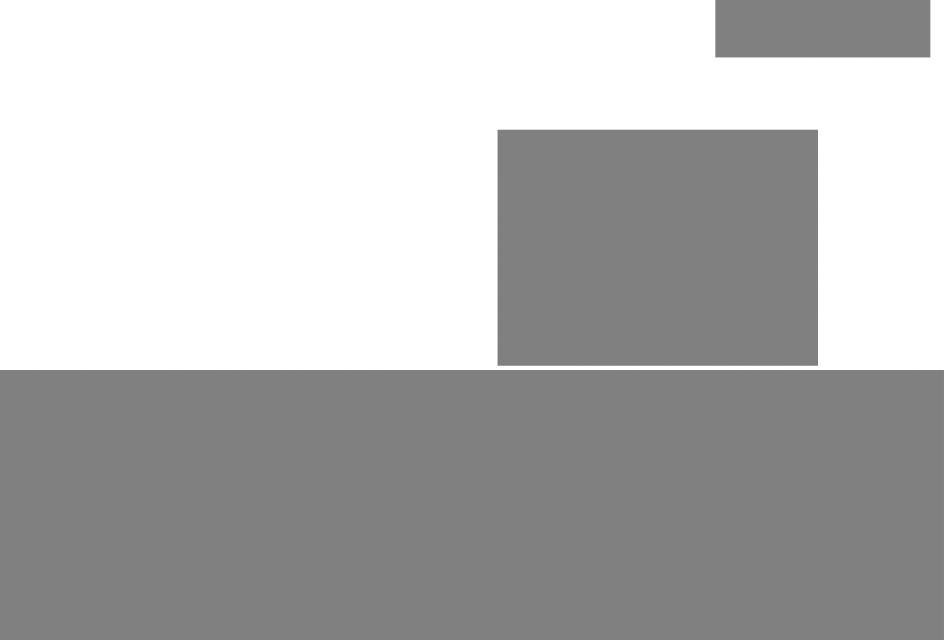
Xerox® Phaser® 3052/3260
Service Manual
702P02830 June 2014
Initial Issue

Xerox® Phaser® 3052/3260 Service Manual
Service Documentation
Xerox® Phaser® 3052/3260 Service Manual
702P02830
June 2014
Prepared by:
Content Development and Language Services — North America
800 Phillips Road — Building 218-01A
Webster, New York 14580-9791
ISO9001 and ISO27001 Certified
©2014 Xerox Corporation. All rights reserved. Xerox®, Xerox and Design®, and Xerox® are trademarks of Xerox Corporation in the US and/or other countries.
Printed in the United States of America.
***Xerox Private Data***
All service documentation is supplied to Xerox external customers for informational purposes only. Xerox service documentation is intended for use by certified, product-trained service personnel only. Xerox does not warrant or represent that it will notify or provide to such customer any future change to this documentation. Customer performed service of equipment, or modules, components, or parts of such equipment may affect whether Xerox is responsible to fix machine defects under the warranty offered by Xerox with respect to such equipment. You should consult the applicable warranty for its terms regarding customer or third-party provided service.
While Xerox has tried to make the documentation accurate, Xerox will have no liability arising out of any inaccuracies or omissions.
WARNING
This equipment generates, uses and can radiate radio frequency energy, and if not installed and used in accordance with the instructions documentation, may cause interference to radio communications. It has been tested and found to comply with the limits for a Class A computing device pursuant to subpart J of part 15 of FCC rules, which are designed to provide reasonable protection against such interference when operated in a commercial environment. Operation of this equipment in a residential area is likely to cause interference in which case the user, at his own expense, will be required to correct the interference.
DANGER: Cet équipement génère, utilise et peut émettre des fréquences radio, et, s’il n’est pas installé et utilisé selon les recommandations du manuel d’instructions, peut causer des interférences aux communications radio. Il a été testé et jugé conforme aux limites des systèmes de catégorie A, conformément à la partie 15 de l’alinéa J des règlements FCC, établis pour protéger contre de telles interférences pendant le fonctionnement en milieu commercial. Dans une zone résidentielle, il peut causer des interférences; dans ce cas, l’utilisateur devra corriger le problème à ses propres frais.
|
June 2014 |
|
|
Xerox® Phaser® 3052/3260 |
1 |

|
June 2014 |
|
|
2 |
Xerox® Phaser® 3052/3260 |

Introduction
|
About This Documentation…………………………………………………………………………………. |
iii |
|
How to Use this Manual …………………………………………………………………………………….. |
iv |
|
Service Safety Summary……………………………………………………………………………………. |
v |
|
Reference Symbology……………………………………………………………………………………….. |
vi |
|
Voltage Specifications……………………………………………………………………………………….. |
vii |
|
Health and Safety Incident Reporting ………………………………………………………………….. |
viii |
|
Regulatory Specifications…………………………………………………………………………………… |
ix |
|
Translation of Warnings …………………………………………………………………………………….. |
x |
|
Tag Usage……………………………………………………………………………………………………….. |
xi |
|
Phaser® 3052/3260 Overview ……………………………………………………………………………. |
xii |
|
June 2014 |
Introduction |
|
|
Xerox® Phaser® 3052/3260 Service Manual |
i |

|
Introduction |
June 2014 |
|
|
ii |
Xerox® Phaser® 3052/3260 Service Manual |

About This Documentation
Introduction
The Xerox® Phaser® 3052/3260 Service Manual is part of the multinational documentation for the Xerox® Phaser® 3052/3260 Printer. It is structured in standard Xerox service documentation format. This manual is the primary document used for diagnosing, repairing, maintaining, and troubleshooting these systems. The Service Manual is the controlling publication for a service call. Information about using this document is found in the Introduction section. To ensure understanding of this product, complete the Xerox Service Training Program for this particular printer.
Organization
The Xerox® Phaser® 3052/3260 Printer Service Manual is organized and defined within the following sections:
Section 1 Service Call Procedures
This section contains procedures that determine what actions are to be taken during a service call on the machine and in what sequence they are to be completed. This is the entry level for all service calls.
Section 2 Status Indicator RAPs
This section contains the diagnostic aids for troubleshooting the Fault Code and non-Fault Code related faults (with the exception of image quality problems).
Section 3 Image Quality Repair Analysis Procedures
This section contains the diagnostic aids for troubleshooting any image quality problems, as well as image quality specifications and image defect samples.
Section 4 Repairs and Adjustments
This section contains the Adjustment and Repair procedures.
Repairs include procedures for removal and replacement of parts which have the following special conditions:
•When there is a personnel or machine safety issue.
•When removal or replacement cannot be determined from the exploded view of the Parts List.
•When there is a cleaning or a lubricating activity associated with the procedure.
•When the part requires an adjustment after replacement.
•When a special tool is required for removal or replacement.
Use the repair procedures for the correct order of removal and replacement, for warnings, cautions, and notes.
Adjustments include procedures for adjusting the parts that must be within specification for the correct operation of the system.
Use the adjustment procedures for the correct sequence of operation for specifications, warnings, cautions and notes.
Section 5 Parts List
This section consists of a series of illustrations and an associated parts listing. Any part that is spared or any part that must be removed to access a spared part is illustrated. Common hardware is shown as a letter callout.
Section 6 General Procedures and Information
This section contains general information, change tag information, and general procedures.
Section 7 Wiring Data
This section contains Block Schematic Diagrams (BSDs), Plug/Jack locations, Voltage Specifications, and I/O Module locations and information.
Component Names
Names of parts that appear in the procedures may not be exactly the same as the names that appear on the part or listed in the Parts List. For example: a part called the Registration Assembly may appear on the Parts List as Assembly, REGI.
|
June 2014 |
Introduction |
|
|
About This Documentation |
||
|
Xerox® Phaser® 3052/3260 Service Manual |
iii |

How to Use this Manual
Always start with Service Call Procedures, Section 1. Perform Initial Actions and verify the problem, then follow the directions given.
How to Differentiate Between Machine Variants
The machine configuration will be identified in this manual by the configuration identifiers 3052NI, 3260DI, 3260DNI and 3260DN.
The Phaser® 3052/3260 is Blue Angel certified with software configuration for up to 29 ppm capability. Refer to the User Guide, Parts List and Procedures for information specific to printer configuration.
When a procedure, parts list description or other reference is unique amongst different configurations of the machine, the appropriate configuration designator is indicated. Any artwork is also specific.
NOTE: This manual services all configurations of the machine. Ignore references to options not installed on the machine.
Warnings, Cautions and Notes
WARNING
A warning is used whenever an operating or maintenance procedure, practice, condition or statement, if not strictly observed, could result in personal injury.
A translated version of all warnings is in Translation of Warnings.
CAUTION
A caution is used whenever an operation or maintenance procedure, practice, condition or statement, if not strictly observed, could result in damage to the equipment.
NOTE: A note is used where it is essential to highlight a procedure, practice, condition or state-
ment.
|
Introduction |
June 2014 |
|
|
iv |
Xerox® Phaser® 3052/3260 Service Manual |

Service Safety Summary
General Guidelines
For qualified service personnel only: Refer also to Electrical Safety.
Avoid servicing alone: Do not perform internal service or adjustment of this product unless another person capable of rendering first aid or resuscitation is present.
Use care when servicing with power applied: Dangerous voltages may exist at several points in this product. To avoid personal injury, do not touch exposed connections and components while power is on. Disconnect power before removing the power supply shield or replacing components.
Do not wear jewelry: Remove jewelry prior to servicing. Rings, necklaces and other metallic objects could come into contact with dangerous voltages and currents.
Electrical Safety
•Use the Power Cord supplied with the printer.
•Plug the Power Cord directly into a properly grounded electrical outlet.
•Do not use a ground adapter plug to connect the printer to an electrical outlet that does not have a ground connection terminal.
•Do not use an extension cord or power strip.
•Do not place the system in an area where people might step on the power cord.
•Do not place objects on the power cord.
•Do not block the ventilation openings. These openings are provided to prevent overheating of the printer.
•Do not drop paper clips or staples into the printer.
Warning Labels
Read and obey all posted warning labels. Throughout the printer, warning labels are displayed on potentially dangerous components. As you service the printer, check to make certain that all warning labels remain in place.
Safety Interlocks
Make sure all covers are in place and all interlock switches are functioning correctly after you have completed a printer service call. If you bypass an interlock switch during a service call, use extreme caution when working on or around the printer.
Electrostatic Discharge (ESD) Field Service Kit
The purpose of the ESD Protection Program is to preserve the inherent reliability and quality of electronic components that are handled by the Field Service Personnel. This program has been implemented as a direct result of advances in microcircuitry technology, as well as a new acknowledgment of the magnitude of the ESD problem in the electronics industry today.
This program will reduce Field Service costs that are charged to PWB failures. Ninety percent of all PWB failures that are ESD related do not occur immediately. Using the ESD Field Service Kit will eliminate these delayed failures and intermittent problems caused by ESD. This will improve product reliability and reduce callbacks.
The ESD Field Service Kit should be used whenever Printed Wiring Boards or ESD sensitive components are being handled. This includes activities like replacing or re-seating of circuit boards or connectors. The kit should also be used in order to prevent additional damage when circuit boards are returned for repair.
The instructions for using the ESD Field Service Kit can be found in GP 7 in the General Procedures section of the Service Documentation.
Operational Safety
The printer and supplies were designed and tested to meet strict safety requirements. These include safety agency examination, approval, and compliance with established environmental standards.
Pay attention to these safety guidelines to ensure the continued, safe operation of the printer.
•Use the supplies specifically designed for your system. The use of unsuitable materials may cause poor performance and a possible safety hazard.
•Follow all warnings and instructions marked on, or supplied with, the system, options and supplies.
Product Safety Certification
This product is certified by various NRTLs/NCBs to the safety standards listed below: UL60950-1/CSA22.2, No. 60950-1 (USA/Canada)
IEC60950-1 (CB Scheme)
NOTE: The Total Satisfaction Guarantee is available in the United States and Canada. Coverage may vary outside these areas; please contact your local representative for details.
Maintenance Safety
•Do not attempt any maintenance procedure that is not specifically described in the documentation supplied with the printer.
•Do not use aerosol cleaners. The use of supplies that are not approved may cause poor performance and could create a hazardous condition.
•Do not burn any consumables or routine maintenance items. For information on Xerox supplies recycling programs, go to www.xerox.com/gwa.
|
June 2014 |
Introduction |
|
|
Service Safety Summary |
||
|
Xerox® Phaser® 3052/3260 Service Manual |
v |
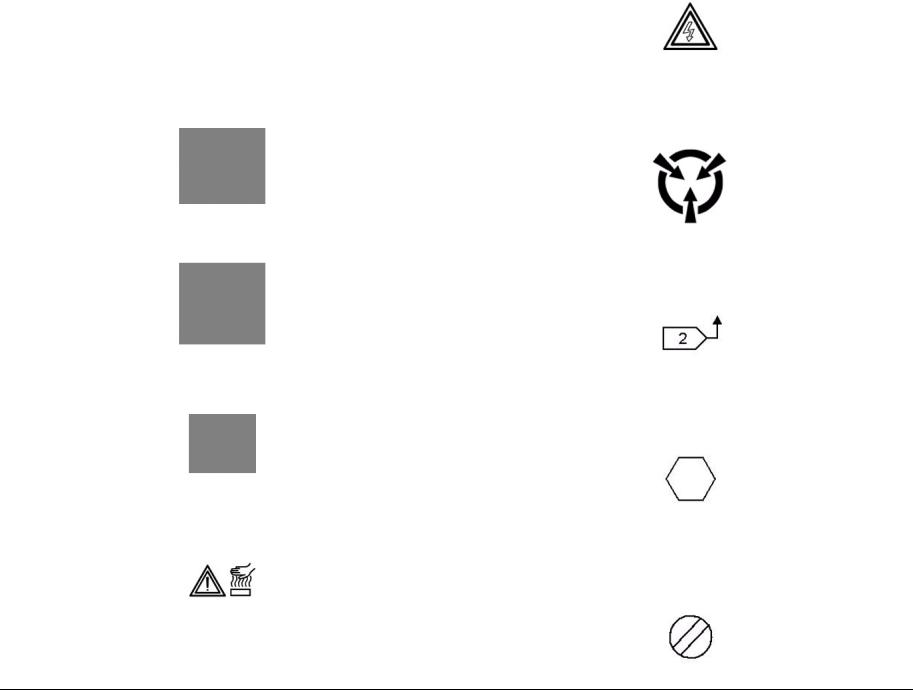
Reference Symbology
Safety Symbols and Terminology
The following are examples of the terminology and symbols that are used in this documentation for an Electrostatic Device Caution, Laser Warning, and general Warnings, Cautions, or Notes.
ESD
WARNING
Improper operation may result in injury to a person.
CAUTION
Improper operation may result in machine damage.
Laser
Indicates that Laser safety precautions must be used.
Hot Surface
Indicates that a surface can be hot. Use caution when reaching in the machine to avoid touching the hot surface.
Electrical Current
Danger label indicates where electrical currents travel when the machine is closed and operating. Use caution when reaching in the machine.
Certain components in this product are susceptible to damage from Electrostatic Discharge. Observe all ESD procedures to avoid component damage.
The following reference symbols are used throughout the Xerox® Phaser® 3052/3260 Service Manual.
1.Flag
•This symbol indicates a reference point into a circuit diagram from a RAP.
2.Note
•This symbol is used to refer to notes that are found on the same page of a circuit diagram. A note is used whenever it is necessary to highlight an operating or maintenance procedure, a practice, condition, or statement.
•Hints or other information that may assist the user.
3.Parts List
•This symbol, refers to the Parts List exploded view page where the part can be found.
4.Adjustment
•This symbol refers to an adjustment procedure in the Repair/Adjustments section.
|
Introduction |
June 2014 |
|
|
vi |
Xerox® Phaser® 3052/3260 Service Manual |

5.Test Point, Test Hole, Test Stake
•This symbol is used to indicate that a test point, test hole, or test stake is available for accessing the signal line. The prefix indicates whether the access is a test point (TP), test hole (TH), or test stake (TS).
6.Commoning Point
•This symbol is used to refer to a location in the machine wiring where more than two wires a connected together at a single point.
7.Arrow
•This symbol points to the location to install, gain access to, or to release a component.
Voltage Specifications
AC and DC Voltages
Measurements of DC voltage must be made with reference to the specified DC Common, unless some other point is referenced in a diagnostic procedure. All measurements of AC voltage should be made with respect to the adjacent return or ACN wire (Table 1).
Table 1 Voltage Measurement and Specifications
|
VOLTAGE |
SPECIFICATION |
|
110 to120 VAC 60Hz |
100 to 132 VAC |
|
Neutral to Ground VAC |
0 VAC (+/- 5VAC) |
|
+5 VDC |
+5.05 VDC TO +5.25 VDC |
|
+12 VDC |
+11.4 VDC TO +12.6 VDC |
|
-12 VDC |
-11.4 VDC TO -12.6 VDC |
|
+24 VDC |
+22.8VDC TO +25.2 VDC |
|
+36 VDC |
+34.2 VDC TO +37.8 VDC |
|
Logic Voltage Levels |
|||
|
Measurements of logic levels must be made with reference to the specified DC Common, |
|||
|
unless some other point is referenced in a diagnostic procedure (Table 2) |
|||
|
Table 2 Logic Levels |
|||
|
VOLTAGE |
H/L SPECIFICATIONS |
||
|
+5 VDC |
H= +3.00 TO +5.25 VDC, L= |
||
|
0.0 TO 0.8 VDC |
|||
|
+24 VDC |
H= +23.37 TO +27.06 VDC, |
||
|
L= 0.0 TO 0.8 VDC |
|||
|
DC Voltage Measurements in RAPs |
|||
|
The RAPs have been designed so that when it is required to use the DMM to measure a DC |
|||
|
voltage, the first test point listed is the location for the red (+) meter lead and the second test |
|||
|
point is the location for the black meter lead. For example, the following statement may be |
|||
|
found in a RAP: |
|||
|
There is +5 VDC from TP7 to TP68. |
|||
|
In this example, the red meter lead would be placed on TP7 and the black meter lead on TP68. |
|||
|
Another example of a statement found in a RAP might be: |
|||
|
There is -15 VDC from TP21 to TP33. |
|||
|
In this example, the red meter lead would be placed on TP21 and the black meter lead would |
|||
|
be placed on TP33. |
|||
|
If a second test point is not given, it is assumed that the black meter lead may be attached to |
|||
|
the copier frame. |
|||
|
June 2014 |
Introduction |
||
|
Voltage Specifications |
|||
|
Xerox® Phaser® 3052/3260 Service Manual |
vii |

Health and Safety Incident Reporting
I. Summary
This section defines requirements for notification of health and safety incidents involving Xerox products (equipment and materials) at customer locations.
II. Scope
Xerox Corporation and subsidiaries worldwide.
III. Objective
To enable prompt resolution of health and safety incidents involving Xerox products and to ensure Xerox regulatory compliance.
IV. Definitions
Incident:
An event or condition occurring in a customer account that has resulted in injury, illness or property damage. Examples of incidents include machine fires, smoke generation, physical injury to an operator or service representative. Alleged events and product conditions are included in this definition.
V. Requirements
Initial Report:
1.Xerox organizations shall establish a process for individuals to report product incidents to Xerox Environment Health & Safety within 24 hours of becoming aware of the event.
2.The information to be provided at the time of reporting is contained in Appendix A (Health and Safety Incident Report involving a Xerox product).
3.The initial notification may be made by any of the following methods:
•For incidents in North America and Developing Markets West (Brazil, Mexico, Latin American North and Latin American South):
–Phone* Xerox EH&S at: 1-800-828-6571.
–Electronic mail Xerox EH&S at: USA.XEROX.EHS@xerox.com.
–Fax Xerox EH&S at: 1-585-216-8817 [intelnet 8*219-68817].
•For incidents in Europe and Developing Markets East (Middle East, Africa, India, China and Hong Kong):
–Phone* Xerox EH&S at: +44 (0) 1707 353434 [intelnet 8*668 3434]
–Electronic mail Xerox EH&S at: EH&S-Europe@xerox.com
–Fax Xerox EH&S at: +44 (0) 1707 353914 [intelnet 8*668 3914]
*Initial notification made by phone must be followed within 24 hours by a completed incident report and sent to the indicated electronic mail address or fax number.
NOTE: If sending a fax, please also send the original via internal mail.
Responsibilities for resolution:
1.Business Groups/Product Design Teams responsible for the product involved in the incident shall:
a.Manage field bulletins, customer correspondence, product recalls, safety retrofits.
b.Fund all field retrofits.
2.Field Service Operations shall:
a.Preserve the Xerox product involved and the scene of the incident inclusive of any associated equipment located in the vicinity of the incident.
b.Return any affected equipment/part(s) to the location designated by Xerox EH&S and/or the Business Division.
c.Implement all safety retrofits.
3.Xerox EH&S shall:
a.Manage and report all incident investigation activities.
b.Review and approve proposed product corrective actions and retrofits, if necessary.
c.Manage all communications and correspondence with government agencies.
d.Define actions to correct confirmed incidents.
|
Introduction |
June 2014 |
|
|
Health and Safety Incident Reporting |
||
|
viii |
Xerox® Phaser® 3052/3260 Service Manual |

Regulatory Specifications
Xerox has tested this product to electromagnetic emission and immunity standards. These standards are designed to mitigate interference caused or received by this product in a typical office environment.
United States (FCC Regulations)
The Xerox® Phaser® 3052/3260 has been tested and found to comply with the limits for a Class A digital device pursuant to Part 15 of the FCC Rules. These limits are designed to provide reasonable protection against harmful interference in a commercial installation. This equipment generates, uses, and can radiate radio frequency energy. If it is not installed and used in accordance with these instructions, it may cause harmful interference to radio communications. Operation of Class A equipment in a residential area is likely to cause harmful interference in which case the user will be required to correct the interference at his/her own expense. There is no guarantee that interference will not occur in a particular installation.
If this equipment does cause harmful interference to radio or television reception, which can be determined by turning the equipment Off and On, the user is encouraged to try to correct the interference by one or more of the following measures:
•Reorient or relocate the receiver.
•Increase the separation between the equipment and receiver.
•Connect the equipment into an outlet on a circuit different from that to which the receiver is connected.
•Consult the dealer or an experienced radio/television technician for help.
Any changes or modifications not expressly approved by Xerox could void the user’s authority to operate the equipment. To ensure compliance with Part 15 of the FCC rules, use shielded interface cables.
Canada (Regulations)
This Class A digital apparatus complies with Canadian ICES-003.
Cet appareil numérique de la classe A est conforme à la norme NMB-003 du Canada.
European Union
CE Mark
To ensure compliance with European Union regulations, use shielded interface cables.
A signed copy of the Declaration of Conformity for this product can be obtained from Xerox.
The CE mark applied to this product symbolizes Xerox’s declaration of conformity with the following applicable Directives of the European Union as of the dates indicated:
Figure 1 CE Symbol
December 12, 2006: Low Voltage Directive 2006/95/EC
December 15, 2004: Electromagnetic Compatibility Directive 2004/108/EC
This product, if used properly in accordance with the user’s instructions, is neither dangerous for the consumer nor for the environment.
|
June 2014 |
Introduction |
|
|
Regulatory Specifications |
||
|
Xerox® Phaser® 3052/3260 Service Manual |
ix |

Translation of Warnings
WARNING
Switch off the electricity to the machine. Disconnect the power cord from the customer supply while performing tasks that do not need electricity. Electricity can cause death or injury. Moving parts can cause injury.
DANGER : Mettez la machine hors tension. Déconnectez le cordon d’alimentation de l’alimentation du client lorsque vous réalisez des tâches qui ne nécessitent pas d’électricité. L’électricité peut être à l’origine de blessures, voire d’un accident mortel. Les pièces amovibles peuvent être à l’origine de blessures.
AVVERTENZA: Spegnere la macchina. Scollegare il cavo di alimentazione dall’alimentatore quando si eseguono attività che non richiedono elettricità. L’elettricità può causare morte o lesioni personali. Le parti in movimento possono causare lesioni personali.
VORSICHT: Schalten Sie die Stromversorgung der Maschine ab. Ziehen Sie das Stromkabel ab, wenn Sie Aufgaben ausführen, für die keine Stromversorgung benötigt wird. Stromschläge können Todesfällen oder Verletzungen verursachen. Bewegliche Teile können zu Verletzungen führen.
AVISO: Apague la electricidad de la máquina. Desconecte el cable de alimentación eléctrica de la toma de pared mientras esté realizando tareas que no necesiten corriente. La electricidad puede causar daños o la muerte. Las partes móviles pueden causar daños.
WARNING
Do not work in a confined space. 1 m (39 inches) space is needed for safe working.
DANGER : Ne pas travailler dans un espace restreint. 1 mètre d’espace est nécessaire pour un dépannage en toute sécurité.
AVVERTENZA: Non lavorare in uno spazio limitato; è necessario uno spazio di almeno un metro attorno alla macchina per la sicurezza dell’operatore.
VORSICHT: Nur mit ausreichendem Bewegungsspielraum (1 m) arbeiten.
AVISO: No trabaje en un espacio reducido. Se necesita 1 metro de espacio para trabajar con seguridad.
WARNING
Use safe handling procedures when removing the module. Refer to GP 16. The module is heavy.
DANGER: Conformez-vous aux procédures de manipulation de sécurité pour le retrait du module. Reportez-vous à GP 16. Le module est lourd.
AVVERTENZA: Utilizzare procedure di gestione sicure durante la rimozione del modulo. Vedere GP 16. Il modulo è pesante.
VORSICHT: Verwenden Sie sichere Vorgehensweisen zum Entfernen des Moduls. Siehe auch GP 16. Das Modul ist sehr schwer.
AVISO: Utilice los procedimientos de seguridad cuando elimine el módulo. Consulte el GP 16. El módulo es pesado.
WARNING
Follow the service procedure exactly as written. Use of controls or adjustments other than those specified in this manual, may result in an exposure to invisible laser radiation. During servicing, the invisible laser radiation can cause eye damage if looked at directly.
DANGER : Les procédures de dépannage doivent être suivies à la lettre. Si les réglages ou vérifications ne sont pas effectués suivant les instructions de ce manuel, il peut y avoir un risque d’exposition dangereuse au faisceau laser. Celui-ci peut provoquer des lésions oculaires s’il est observé directement.
AVVERTENZA: Eseguire le procedure di servizio esattamente come descritto. L’utilizzo di dispositivi di controllo o di registrazione diversi da quelli riportati in questo manuale potrebbe comportare un’esposizione a radiazioni laser invisibili. Tali radiazioni possono danneggiare gli occhi se si guarda direttamente il fascio laser durante gli interventi di servizio.
VORSICHT: Die Wartungsarbeiten genau den Anweisungen entsprechend durchführen. Der Umgang mit Steueroder Bedienelementen, deren Verwendung nicht ausdrücklich in diesem Handbuch angewiesen wurde, kann dazu führen, dass unsichtbare Laserstrahlung frei gesetzt wird. Direkter Blickkontakt mit dem Laserstrahl kann bleibende Augenschäden verursachen.
AVISO: Siga los procedimientos de mantenimiento tal como están descritos. El uso de controles o ajustes no especificados en este manual puede tener como resultado la exposición a radiación láser invisible. Durante las operaciones de mantenimiento, la radiación de láser invisible puede causar daños en los ojos si se mira directamente a ella.
WARNING
USA and Canada. Do not install this machine in a hallway or exit route that does not have 1.12 m (44 inches) of space additional to the normal space requirements in front of the machine. To conform with fire regulations this additional 1.12 m (44 inches) of space is needed in front of the machine in hallway and exit routes.
DANGER : États-Unis et Canada. Si cette machine est installée dans un couloir ou une voie de sortie, 1,12 m (44 pouces) d’espace supplémentaire à l’espace normal doit être disponible devant la machine conformément aux normes de sécurité d’incendie.
AVVERTENZA: N/A
VORSICHT: N/A
AVISO: Estados Unidos y Canadá. No instale esta máquina en un corredor o ruta de salida que no tenga 1.12 m (44 pulgadas) de ancho delante de la máquina, sin incluir el espacio que ocupe la máquina. Este espacio adicional de 1.12 m (44 pulgadas) delante de la máquina en corredores y rutas de salida es necesario para cumplir los requisitos de las normas sobre incendios.
|
Introduction |
June 2014 |
|
|
Translation of Warnings |
||
|
x |
Xerox® Phaser® 3052/3260 Service Manual |

WARNING
Use only Xerox materials and components. This product is safety certified using Xerox materials and components. The use of non Xerox materials and components may invalidate the safety certificate.
DANGER : N’utilisez que des matières premières et des composants Xerox. La sécurité du produit est assurée dans le cadre de son utilisation avec des matières premières et des composants Xerox. L’utilisation de matières premières et de composants autres que ceux de Xerox risque d’invalider le certificat de sécurité.
AVVERTENZA: Utilizzare solo materiali e componenti Xerox per avvalersi della certificazione di protezione. L’utilizzo di materiali e componenti non Xerox può rendere nulla la certificazione di protezione.
VORSICHT: Verwenden Sie nur Materialien und Komponenten von Xerox. Dieses Produkt besitzt die Sicherheitszertifizierung bei Verwendung von Xerox-Materialien und -Komponenten. Die Verwendung von Materialien und Komponenten anderer Hersteller setzt möglicherweise das Sicherheitszertifikat außer Kraft.
AVISO: Utilice solo los materiales y componentes Xerox. Este producto dispone de un certificado de seguridad si se utilizan los materiales y componentes Xerox. Este certificado de seguridad no será válido si se utilizan materiales y componentes que no sean de Xerox.
WARNING
Do not touch the fuser while it is hot.
DANGER : Ne pas toucher au four pendant qu’il est encore chaud.
AVVERTENZA: Non toccare il fonditore quando è caldo.
VORSICHT: Fixierbereich erst berühren, wenn dieser abgekühlt ist.
AVISO: No toque el fusor mientras está caliente.
Tag Usage
Tags
If different parts or actions exist because of a modification, the Tag number will identify the appropriate part or action.
•Example 1). Tag xx: PWB. . .
•Example 2) PWB (Tag xx) . . .
Tag Symbols
This symbol is used to show a particular part or area of a figure that has been modified by the Tag number within the circle.
This symbol is used to show a particular part or area of a figure that has not been modified by the Tag number within the circle.
This symbol is used to show a Tag change has modified an area of the terminal.
This symbol is used to show a Tag change has not modified an area of the terminal.
|
June 2014 |
Introduction |
|
|
Translation of Warnings, Tag Usage |
||
|
Xerox® Phaser® 3052/3260 Service Manual |
xi |
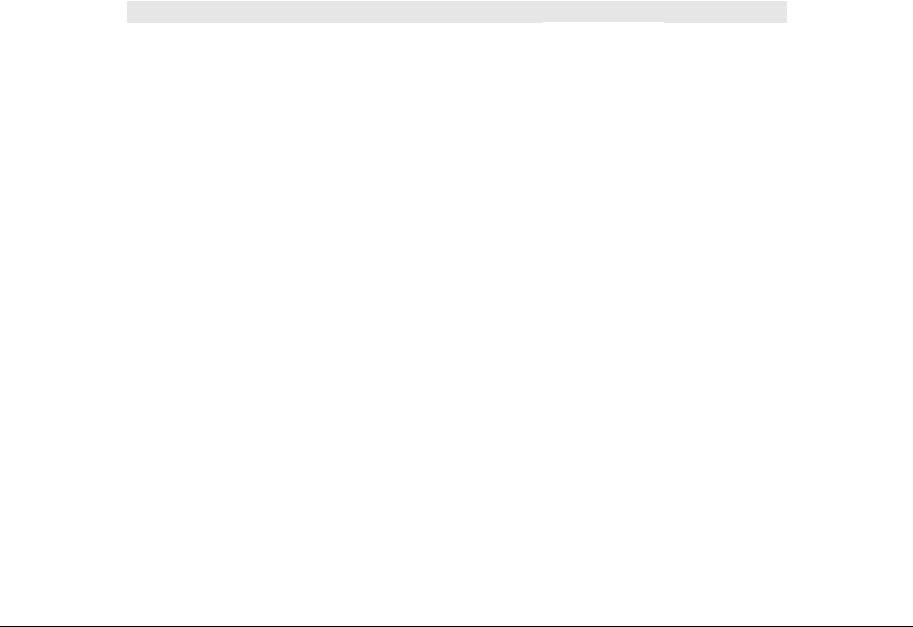
Phaser® 3052/3260 Overview
Refer to the Phaser® 3250/3260 User Guide, Product Configuration Section 1 for detailed descriptions and illustrations of Control Panel functions, machine features and options.
Table 1 Product Configurations
|
Component |
Phaser 3052NI |
Phaser 3260DI |
Phaser 3260DNI |
Phaser 3260DN |
|
Paper Tray — 250 Sheets |
Standard |
Standard |
Standard |
Standard |
|
Manual Feed Slot — 1 sheet |
Standard |
Standard |
Standard |
Standard |
|
Output Tray — 150 Sheets |
Standard |
Standard |
Standard |
Standard |
|
AirPrint |
Standard |
Standard |
Standard |
Standard |
|
Google Cloud Print |
Standard |
Standard |
Standard |
Standard |
|
Network Printing |
Standard |
Not Applicable |
Standard |
Standard |
|
USB Device |
Standard |
Standard |
Standard |
Standard |
|
USB Host |
Not Applicable |
Not Applicable |
Not Applicable |
Not Applicable |
|
Wi-Fi |
Standard |
Standard |
Standard |
Not Applicable |
|
Wi-Fi Direct™ |
Standard |
Standard |
Standard |
Not Applicable |
|
Introduction |
June 2014 |
|
|
Phaser® 3052/3260 Overview |
||
|
xii |
Xerox® Phaser® 3052/3260 Service Manual |

1 Service Call Procedures
Call Flow
|
Service Call Overview ……………………………………………………………………………………….. |
1-3 |
|
|
Safety Precautions ……………………………………………………………………………………………. |
1-3 |
|
|
SCP 01 Introduction to Service Call Procedures …………………………………………………… |
1-4 |
|
|
SCP 02 |
Initial Actions………………………………………………………………………………………… |
1-4 |
|
SCP 03 |
Corrective Actions…………………………………………………………………………………. |
1-5 |
|
SCP 04 |
Final Actions ………………………………………………………………………………………… |
1-5 |
|
HFSI’s …………………………………………………………………………………………………………….. |
1-6 |
|
June 2014 |
Service Call Procedures |
|
|
Xerox® Phaser® 3052/3260 Service Manual |
1-1 |

|
Service Call Procedures |
June 2014 |
|
|
1-2 |
Xerox® Phaser® 3052/3260 Service Manual |

Service Call Overview
This section provides an overview of actions a service technician should take when servicing a machine. Refer to the checklist below as a guide for steps to take when troubleshooting problems with the printer. Follow all precautions listed in the Safety Precautions section.
1.Identify the problem
•Verify that the problem exists.
•Record any error codes.
•Print both customer and test prints.
•Make note of any image quality problems in the test prints.
•Observe if any unusual odors or noises coming from the printer.
•Ensure that the AC input power is within specifications.
•From the Diagnostics Mode, print an Error Information Report.
2.Inspect and clean the printer
•Disconnect and inspect the power cord.
•Inspect the interior of the printer. Remove any debris or contamination.
•Inspect the printer for damaged wires, loose connections toner leakage or any other worn or damaged parts.
3.Find the cause of the problem.
•Use troubleshooting procedures to find the root cause of the problem
•Use diagnostics to check the printer and components
•Use the BSDs and wiring diagrams to locate test points.
•Take voltage readings as instructed in the troubleshooting procedure.
4.Correct the problem
•Use the Parts List to locate part numbers.
•Use the Repair Procedures to replace parts.
5.Final Actions
•Test the printer to verify that the problem has been corrected and that there are no additional problems.
Diagnostic Mode
The Xerox® Phaser® 3020 printer has built-in diagnostics to test components, display status and some NVM access. The diagnostic tests are accessed through the Embedded Diagnostic Control (EDC) tool. Refer to the Xerox® Phaser® 3020 User Guide for detailed instructions on using the Control Panel buttons and menus. Refer to Section 6 for diagnostic test menus.
Safety Precautions
Ensure that all Cautions and Warnings in the service procedures are followed.
Failure to follow the following instructions could cause an electrical shock or fire hazard.
•Only use the Power Cord supplied with this product.
Do not allow the Power Cord to become twisted, bent, or damaged.
•Do not allow liquids to spill on or into the machine.
•Do not allow paper clips, pins or other objects to fall into the machine.
•When replacing the SMPS PWB wait 5 minutes after unplugging the Power Cord before removing the PWB. This allows the PWB to discharge, preventing electrical shock.
Laser Safety
•The Laser system is designed so there is never human access to the Laser radiation during normal operation, user maintenance, or service maintenance.
•Do not bypass or disable any laser safety devices or attempt to service the Laser.
|
June 2014 |
Service Call Procedures |
|
|
Service Call Overview, |
||
|
Xerox® Phaser® 3052/3260 Service Manual |
1-3 |

SCP 01 Introduction to Service Call Procedures
Purpose
Service Call Procedures (SCP) are the guide to performing a service call on the Xerox® Phaser® 3020.
The Operator has been trained in the use of the Customer Help Information located in the Xerox® Phaser® 3020 User Guide to help analyze the fault. The Problem Solving section directs the Operator in the following:
•Faults indicated by a Status Code or UI message
•Web Registration Module problem solving
•Image quality defect initial actions
•Image quality defect diagnosis
•Image quality fault code problem solving
If the Operator is unable to resolve the problem, they initiate a service call by contacting The Xerox Support Center at: www.xerox.com/support.
For NASG, the Xerox® Phaser® 3020 Printer customer will initiate a service call by contacting The Xerox Support Center at www.xerox.com/support.
For XE, the customer will initiate a service call by contacting the Welcome Centre.
SCP 02 Initial Actions
The purpose of Initial Actions is to gather information and organize the service call. The customer is questioned, and the complaint is verified.
All anticipated service actions are classified as primary or secondary. Primary service actions are those actions that directly relate to the reason for the call.
SCP 03 Corrective Actions
Corrective Actions are the diagnostic and repair activities required to correct the problem that initiated the service call (primary actions), as well as any other problems or secondary actions identified in Initial Actions.
When performing maintenance actions, either scheduled or unscheduled, always consider the customer’s print schedule and whether they are in a highly time-sensitive print run, or in a less time-sensitive print run. The customer’s current mode of operation will determine the service actions on Unscheduled Maintenance (UM) calls. The objective of all service actions is to integrate the Xerox service process with the customer’s printing process in a manner that maximizes customer equipment up-time and productivity during periods of time-sensitive print runs.
This is one of the tenets of Overall Equipment Effectiveness (OEE).
SCP 02 Initial Actions
Purpose
The purpose of the Initial Actions is to help organize the service call. Customer input, machine observations and print samples are all used to gather information about the condition of the system. Gather a list of symptoms, error codes, or other information concerning the problem that the customer may provide. This information may help identify and correct intermittent or unusual problems.
During each service call, perform all Primary Maintenance Activities, then decide if Secondary Maintenance Activities are needed.
•Primary Maintenance Activities are actions performed which relate to the customer’s complaint.
•Secondary Maintenance Activities are any activities identified during the service call which are not related to the primary activity, but may lead to a future service call or otherwise negatively affect the customer’s satisfaction.
Before deciding to perform any secondary maintenance, first determine if the customer is in a time-sensitive print run. If so, perform only those actions required to ensure completion of the run, and defer all other actions— including HFSI’s that are not required to complete the print run. The objective of any service call during a time-sensitive print run is to return the system to production as soon as possible.
Before performing any secondary maintenance actions, first inform the customer of what secondary actions are indicated and the system down time required. You may want to return on another, mutually agreeable time to perform the secondary maintenance activity/actions.
Likewise, for any secondary maintenance actions deferred during a time-sensitive print run, inform the customer of what remaining secondary actions are indicated and the down time required. Coordinate with the customer’s print schedule to determine a mutuallyagreeable time frame to complete these activities.
Procedure
1.Discuss the problem with the customer.
2.If the problem is IQ related, run prints to verify that the problem is present.
3.Determine if there are any bulletins, or Eureka tips relating to the Customer’s primary problem. Bulletins are on Eureka and are searchable with SearchLite.
4.When all information has been gathered, and all anticipated service actions have been classified as primary or secondary, proceed to SCP 03 Corrective Actions.
|
Service Call Procedures |
June 2014 |
|
|
SCP 01, SCP 02 |
||
|
1-4 |
Xerox® Phaser® 3052/3260 Service Manual |

SCP 03 Corrective Actions
Purpose
The Corrective Actions procedure will direct you to the appropriate section of the service manual to diagnose and repair the primary problem, and provides you with the information required to identify any due HFSI items.
Procedure
1.Review the Customer Log Book, as well as the Service Log Book, to determine if any previously performed activities could be causing the problem.
2.Using the Customer Log Book and the Service Log Book, review the HFSI’s to identify any due HFSI’s. Clean/replace only components that are due and you think may be contributing to the problem.
System Fault Analysis
1.If the problem is a fault code, determine if the fault code is a Printer fault code or a DFE fault code.
a. If the problem is a Printer fault code:
•Check for associated fault codes that have the same or nearly the same timestamp as the primary fault code
•Troubleshoot fault codes with the lowest chain number first
2.If the problem is IQ related, refer to Section 3 Image Quality Entry RAP.
3.When the primary problem is resolved, proceed to Final Actions.
SCP 04 Final Actions
Purpose
Final Actions verify total operation of the machine, ensures that the HSFI’s are completed, and provides a Machine Site Checklist to complete the call.
Procedure
1.Print a Sample Job and verify with the operator the total operation of the machine. If any problems are identified, return to SCP 03 Corrective Actions.
2.Perform SCP Call Closeout in Diagnostics.
3.Complete the Machine Site Checklist:
•Check the customer consumables.
•Service tools are properly stored and secured.
•Verify the access to the circuit breakers is clear.
•Check that all the doors and panels are in place and interlock cheaters are removed and secured.
•Verify that all mandatory retrofits have been installed. If required, set a time with the customer to install any mandatory retrofits.
|
June 2014 |
Service Call Procedures |
|
|
SCP 03, SCP 04 |
||
|
Xerox® Phaser® 3052/3260 Service Manual |
1-5 |

HFSI’s
Customer and Service HFSI’s
As with other CSE actions, these actions should be performed according to customer run requirements. Some actions may be deferred to a Xerox Initiated activity, taking into consideration any risks with deferring those actions.
To track HFSI items, a tracking sheet is provided. The tracking sheets are located in a pocket inside the front cover of the:
•Printer Service Log Book (CSE) — tracking sheet Service Maintenance Intervals.
•Customer Maintenance Log Book (operator) — tracking sheet Service Maintenance Intervals.
If necessary, and if the customer agrees, clean/replace any secondary HFSI’s that are due or may cause a return service call.
Be sure to continually update and review the Printer Service Log and Customer Maintenance Log for all maintenance actions, to avoid any unnecessary actions that increase customer equipment down times, service time, and costs.
Table 1 Customer/Service HFSI’s
|
HSFI Item |
Action |
Customer |
Service |
Reference |
Interval |
Notes |
|
Toner Cartridge |
Replace |
X |
N/A |
1,000 standard / 3,000 high |
Initial toner cartridge yield is approximately 1,500 |
|
|
yield (approx. impressions) |
||||||
|
Drum Cartridge (OPC) |
Replace |
X |
N/A |
10,000 |
||
|
Transfer Roller |
Replace |
X |
REP 1.16 |
100,000 |
||
|
Forward Roller |
Replace |
X |
REP 1.15 |
50,000 |
||
|
Retard Roller |
Replace |
X |
REP 1.12 |
50,000 |
||
|
Pick-up Roller |
Replace |
X |
REP 1.15 |
50,000 |
||
|
Fuser |
Replace |
X |
REP 1.24 |
100,000 |
||
|
Service Call Procedures |
June 2014 |
|
|
1-6 |
Xerox® Phaser® 3052/3260 Service Manual |

2 Status Indicator RAPs
|
01-100 Front Cover Open Fault ………………………………………………………………………….. |
2-3 |
|
03-410 Paper Mismatch at Tray 1……………………………………………………………………….. |
2-3 |
|
03-450 Paper Mismatch at Manual Feed Slot……………………………………………………….. |
2-4 |
|
03-900 Main PWB Motor Control Chip Fault…………………………………………………………. |
2-4 |
|
04-500 Main Drive (BLDC) Motor Start Fault ………………………………………………………… |
2-5 |
|
06-100 / 200 Laser Module (LSU) Motor Fault………………………………………………………. |
2-5 |
|
07-110 Paper Tray 1 Empty Fault ……………………………………………………………………….. |
2-6 |
|
07-130 Paper Jam in Tray 1 Fault……………………………………………………………………….. |
2-7 |
|
07-500 Manual Feed Slot Paper Empty Fault ……………………………………………………….. |
2-8 |
|
07-530 Paper Feed Fault — Manual Feed Slot……………………………………………………….. |
2-8 |
|
08-100 Paper Feed Fault — Tray 1……………………………………………………………………….. |
2-9 |
|
08-500 Paper Jam in Exit Area Fault …………………………………………………………………… |
2-9 |
|
08-700 Output Tray Full Fault …………………………………………………………………………….. |
2-10 |
|
08-600 Paper Jam in Duplex Area Fault ………………………………………………………………. |
2-10 |
|
09-100 Toner Cartridge Near End of Life Fault……………………………………………………… |
2-11 |
|
09-300 Imaging Unit Near End of Life Fault………………………………………………………….. |
2-11 |
|
09-350 Toner Cartridge End of Life Fault……………………………………………………………… |
2-12 |
|
09-400 Imaging Unit End of Life Fault………………………………………………………………….. |
2-12 |
|
09-550 Toner Cartridge Undetected Fault ……………………………………………………………. |
2-13 |
|
09-800 Incompatible Toner Cartridge Fault ………………………………………………………….. |
2-13 |
|
09-900 Imaging Unit Undetected Fault ………………………………………………………………… |
2-14 |
|
10-100 Fuser Temperature (Open) Fault ……………………………………………………………… |
2-14 |
|
10-200/ 300 Fuser Under/ Over Temperature Fault……………………………………………….. |
2-15 |
|
17-100 IP Conflict Error Fault……………………………………………………………………………… |
2-15 |
|
17-310 Communication Error (Main PWB to Wireless PWB) Fault…………………………… |
2-16 |
|
17-700 / 710 BOOTP Error Fault ………………………………………………………………………… |
2-16 |
|
17-800 / 810 DHCP Error Fault…………………………………………………………………………… |
2-17 |
|
17-900 802.1X Network Authentication Error Fault………………………………………………… |
2-17 |
|
17-910 Firmware Upgrade Fault …………………………………………………………………………. |
2-18 |
|
June 2014 |
Status Indicator RAPs |
|
|
Xerox® Phaser® 3052/3260 Service Manual |
2-1 |

|
Status Indicator RAPs |
June 2014 |
|
|
2-2 |
Xerox® Phaser® 3052/3260 Service Manual |

01-100 Front Cover Open Fault
The front cover is open or the cover open switch is defective.
BSD-Reference: 1.1 AC/Low Voltage and High Voltage Power/Interlocks
Initial Actions
Ensure that the front cover is completely closed.
Procedure
WARNING
Do not perform repair activities with the power on or electrical power supplied to the machine. The machine could activate and cause serious personal injury when the power is on or electrical power is supplied.
DANGER: Ne pas effectuer de dépannage avec le contact principal activé ou avec l’alimentation électrique appliquée à la machine: celle-ci pourrait démarrer et causer de graves blessures.
AVVERTENZA: Non effettuare alcuna riparazione con la macchina accesa o con l’alimentazione elettrica inserita. La macchina potrebbe avviarsi all’improvviso e causare gravi ferite.
VORSICHT: Es dürfen keine Reparaturarbeiten durchgeführt werden, solange das Gerät eingeschalten oder mit der Stromquelle verbunden ist. Das Gerät kann u.U in den AktivZustand übergehen und somit erhebliche körperliche Schäden verursachen.
AVISO: No realice reparaciones con la máquina encendida o conectada a la corriente. La máquina podría activarse y ocasionar daños personales graves.
Check the Front Cover Open Switch connection to the Main PWB. The connection is good.
YN
•Check that there is no contamination present.
•Check for an open or short circuit
•Replace the LVPS/HVPS (REP 1.2), PL 4.1.
Check the connection between the Main PWB and the HVPS. The connection is secure.
YN
•Check that there is no contamination present.
•Check for broken or defective wires or cables.
•Secure the connection between the Main PWB and the HVPS.
Replace the HVPS PWB (REP 1.7), PL 4.1.
03-410 Paper Mismatch at Tray 1
The size setting for the Paper Tray does not match the paper size loaded in the tray.
BSD-Reference: 3.1A Communications
Initial Actions
•Check the media size settings for the tray from the Control Panel.
•Adjust the Paper Tray Guides to match the size of the paper that is loaded into the tray.
•Place the correct size paper into the tray for the tray size setting.
Procedure
1.Switch Off the power, then switch On the power.
2.If the problem continuees, replace the Main PWB (REP 1.8), PL 1.1.
|
June 2014 |
Status Indicator RAPs |
|
|
01-100 , 03-410 |
||
|
Xerox® Phaser® 3052/3260 Service Manual |
2-3 |

|
03-450 Paper Mismatch at Manual Feed Slot |
03-900 Main PWB Motor Control Chip Fault |
|
The size setting for the Manual Feed Slot does not match the paper size loaded. |
The Motor Control Chip on the Main PWB is not functioning normally. |
|
BSD-Reference: 3.1A Communications |
BSD-Reference: 3.1A, 3.1B Communications |
Initial Actions
•Using Easy Printer Manager, Device Settings, check the media size settings for the tray.
•Adjust the Paper Tray Guides to match the size of the paper that is loaded into the tray.
•Place the correct size paper into the tray for the tray size setting.
Procedure
1.Switch Off the power then switch On the power.
2.If problem continues, replace the Main PWB (REP 1.8) , PL 1.1.
Procedure
1.Switch Off the power, then switch On the power.
2.If problem continue, replace the Main PWB (REP 1.8), PL 1.1.
|
Status Indicator RAPs |
June 2014 |
|
|
03-450 , 03-900 |
||
|
2-4 |
Xerox® Phaser® 3052/3260 Service Manual |

04-500 Main Drive (BLDC) Motor Start Fault
The Main Drive (BLDC) Motor did not start within the specified time after the ready signal was sent.
BSD-Reference: 4.1 Main Drive
Initial Actions
•Switch Off the power, then switch On the power.
Procedure
Enter Diagnostic (EDC) Mode. Using the arrows, scroll to [DC330 Test Routines, 100 Moto] to start the motor. The motor rotates.
YN
Remove the Right Cover REP 1.2 and check the motor connector on the Main PWB. The connector on the Main PWB is securely connected.
YN
•Check that there is no contamination present.
•Check for broken and defective wires or cables.
•Securely reconnect the motor connector.
Manually rotate the Main Drive Unit. The Main Drive Motor rotates freely.
YN
Replace the Main Drive Unit (REP 1.10), PL 4.6.
The Main PWB is defective.
•Replace the Main PWB (REP 1.8), PL 1.1.
If the problem persists, replace the Main PWB, (REP 1.8), PL 1.1.
06-100 / 200 Laser Module (LSU) Motor Fault
The machine has detected that the Laser Module Drive Motor is not working correctly.
BSD-Reference: 6.1 LSU (ROS)
Procedure
WARNING
Do not perform repair activities with the power on or electrical power supplied to the machine. The machine could activate and cause serious personal injury when the power is on or electrical power is supplied.
DANGER: Ne pas effectuer de dépannage avec le contact principal activé ou avec l’alimentation électrique appliquée à la machine: celle-ci pourrait démarrer et causer de graves blessures.
AVVERTENZA: Non effettuare alcuna riparazione con la macchina accesa o con l’alimentazione elettrica inserita. La macchina potrebbe avviarsi all’improvviso e causare gravi ferite.
VORSICHT: Es dürfen keine Reparaturarbeiten durchgeführt werden, solange das Gerät eingeschalten oder mit der Stromquelle verbunden ist. Das Gerät kann u.U in den AktivZustand übergehen und somit erhebliche körperliche Schäden verursachen.
AVISO: No realice reparaciones con la máquina encendida o conectada a la corriente. La máquina podría activarse y ocasionar daños personales graves.
WARNING
Use eye protection when performing the following procedure. Failure to wear eye protection could result in serious personal injury.
DANGER: Porter des lunettes de sécurité pendant la procédure suivante. À défaut, de graves blessures peuvent se produire.
AVVERTENZA: Indossare occhiali di protezione durante la seguente procedura. In caso contrario, si possono provocare gravi ferite.
VORSICHT: Folgende Verfahren dürfen nicht ohne Schutzbrille angewandt werden. Die Nichteinhaltung dieser Regel kann zu ernsthaften körperlichen Verletzungen führen.
AVISO: Use gafas de protección para realizar el procedimiento siguiente. No proteger los ojos puede ocasionar daños personales graves.
|
June 2014 |
Status Indicator RAPs |
|
|
04-500, 06-100 / 200 |
||
|
Xerox® Phaser® 3052/3260 Service Manual |
2-5 |
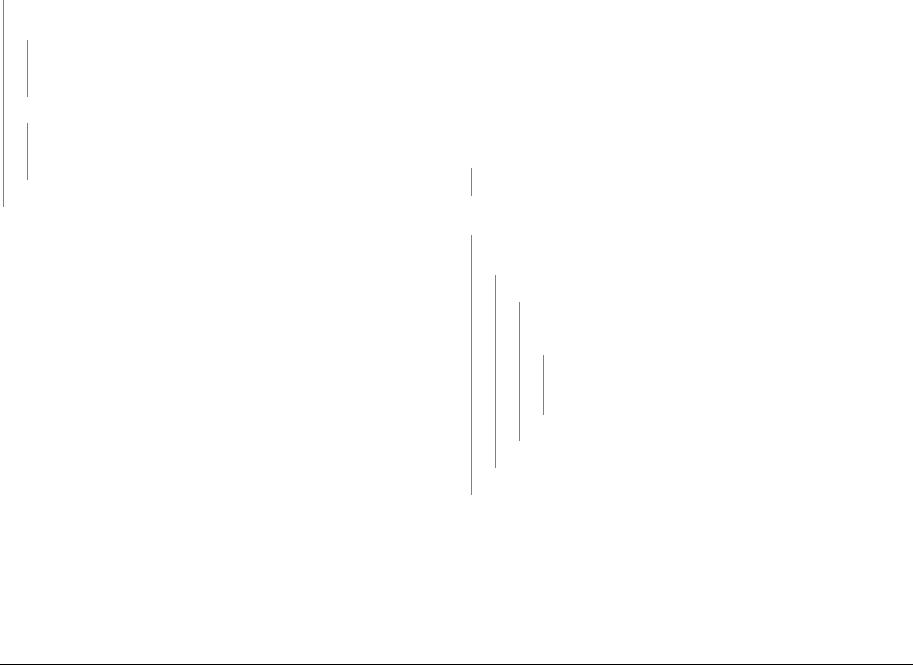
Enter Diagnostic (EDC) Mode. Select: [DC330 Component Control, 110 LSU, LSU Mot1 Run] to test the LSU motor. The motor runs.
Y N
Check the Main Wire Harness and connectors on the Laser Module. The connections are secure.
YN
•Check that there are no broken or defective wires and that no contamination is present
•Disconnect and securely reconnect the harness.
Check the harness for a short circuit or open circuit. The harness is OK.
YN
•Check that there are no broken or defective wires and that no contaminatin is present
•Replace the Harness (REP 1.11), PL 4.1.
Replace the LSU Laser Module (REP 1.11), PL 4.1.
Go to SCP 04 Final Actions.
07-110 Paper Tray 1 Empty Fault
The Tray Empty Sensor failed to detect paper in the tray
BSD-Reference: 7.1 Paper Feed and Registration
Initial Actions
Ensure that paper is loaded in the tray. Clear any jammed sheets. Refer to Section 7: Troubleshooting in the Xerox® Phaser® 3052/3260 User Guide for detailed instructions on clearing paper jams.
Procedure
Check the Paper Tray Empty Sensor Actuator. The actuator moves freely and is undamaged.
YN
Replace the Paper Tray Empty Sensor Actuator (REP 1.14), PL 4.5.
Enter Diagnostic (EDC) Mode. Select [DC330 Test Routines, 102 Sensor, Tray 1 Empty] to block and clear the Tray 1 Empty Sensor. The Sensor Signal changes.
YN
Check for 3.3 VDC at the Paper Tray Empty Sensor. Voltage is present at the Paper
Tray Empty Sensor. Y N
Check for 3.3 VDC at the Main PWB. Voltage is present at the Main PWB.
Y N
Check that all voltages are present between the HVPS PWB and the Main PWB. The voltages between the HVPS PWB and the Main PWB are present.
YN
•Replace the HVPS PWB (REP 1.7), PL 4.1.
•Replace the Main PWB (REP 1.8), PL 1.1.
Replace the Paper Tray Empty Sensor PL 4.5.
Replace the Paper Tray Empty Sensor PL 4.5.
Replace the Paper Tray Empty Sensor PL 4.5.
If the problem is intermittent, check the circuit of the Tray Empty Sensor.
|
Status Indicator RAPs |
June 2014 |
|
|
06-100 / 200 , 07-110 |
||
|
2-6 |
Xerox® Phaser® 3052/3260 Service Manual |

07-130 Paper Jam in Tray 1 Fault
A paper jam has occurred in Tray 1.
BSD-Reference: 7.1 Paper Feed and Registration
Initial Actions
•Remove jammed paper from Tray 1 area. Refer to Section 7: Troubleshooting, in the Xerox® Phaser® 3052/3260 User Guide for detailed instructions on clearing paper jams.
•Clear the paper path of any debris or obstructions.
•Ensure the loaded paper is within machine specifications. Refer to Section 6 General Procedures for product specifications.
Procedure
Remove Tray 1 and ensure that guides are set correctly. The paper is loaded correctly in the tray.
YN
Align the paper in Tray 1 then reinsert the tray.
Check the position of the jammed sheet. The lead edge reached the Retard Roll.
YN
Enter Diagnostic (EDC) Mode. Select: [DC330 Test Routines, 102-Sensor, Feed Sens] to block and clear the Paper Feed Sensor. The sensor is signal changes.
Y N
Check for 3.3 VDC on the Feed Sensor PWB. The voltage is present at the connector on the Feed Sensor PWB.
Y N
Check for 3.3 VDC on the Main PWB. The voltage is present on the Main
PWB. Y N
Check that all voltages are present between the HVPS PWS and the Main PWB. The voltages between the HVPS PWB and the Main PWB are present.
YN
•Replace the HVPS PWB (REP 1.7), PL 4.1.
•Replace the Main PWB (REP 1.8) , PL 1.1.
A B
YN
Check all voltages are present between the HVPS PWB and the Main PWB.
The voltages between the HVPS PWB and the Main PWB are present
YN
•Replace the HVPS PWB (REP 1.7), PL 4.1.
•Replace the Main PWB (REP 1.8), PL 1.1.
Replace the Feed Sensor PWB (REP 1.14), PL 4.4.
Replace the Feed Clutch (REP 1.13), PL 4.1.
Perform SCP Final Actions.
Remove any jammed paper. Check the following for wear or damage and replace as required:
•Retard Roller, [REP 1.12], PL 4.5.
•Pick up (Feed) and Forward Roll Assembly, (REP 1.15) , PL 4.5.
Replace the Feed Sensor PWB (REP 1.14), PL 4.4.
Replace the Feed Sensor PWB (REP 1.14), PL 4.4.
Replace the Feed Sensor PWB (REP 1.14), PL 4.4.
|
In Diagnostics, go to [101-Clutch, Tray 1 Pick up] to energize the clutch. The |
clutch |
|
engages. |
YN
Check for 24 VDC on the Paper Feed PWB. The voltage is present at the connector on the Paper Feed PWB.
A B
|
June 2014 |
Status Indicator RAPs |
|
|
07-130 |
||
|
Xerox® Phaser® 3052/3260 Service Manual |
2-7 |

07-500 Manual Feed Slot Paper Empty Fault
The Registration Sensor failed to detect paper in the Manual Feed Slot.
BSD-Reference: 7.1 Paper Feed and Registration
Initial Actions
Ensure that paper is loaded in the tray. Clear any jammed sheets. Refer to Section 7: Troubleshooting, in the Xerox® Phaser® 3052/3260 User Guide for detailed instructions on clearing paper jams.
Procedure
Check the Registration Sensor actuator. The actuator moves freely and is undamaged.
YN
•Check that no contamination is present.
•Replace the Registration Sensor Actuator (REP 1.14), PL 4.4.
Enter Diagnostics (EDC) Mode [DC330 Test Routines, 102-Sensor, Registration Sensor]. to block and clear the Registration Sensor. The sensor signal changes.
YN
Check for 3.3 VDC on the Main PWB. The voltage is present on the Main PWB.
YN
•Replace the HVPS PWB (REP 1.7), PL 4.1.
•Replace the Main PWB (REP 1.8), PL 1.1.
Replace the Feed Sensor PWB (REP 1.14), PL 4.4.
Perform SCP Final Actions.
07-530 Paper Feed Fault — Manual Feed Slot
The lead edge was not detected by the Paper Feed Sensor.
BSD-Reference: 7.1 Paper Feed and Registration
Initial Actions
Clear any jammed sheets. Refer to Section 7: Troubleshooting, in the Xerox® Phaser® 3052/ 3260 User Guide for detailed instructions on clearing paper jams.
Procedure
Check the position of the jammed sheet. The lead edge reached the Retard Roll.
YN
Enter Diagnostic (EDC) Mode. Select: [DC330 Test Routines, 102-Sensor, Feed Sens] to block and clear the Paper Feed Sensor. The sensor is OK.
YN
•Check for an open or short circuit.
•Replace the Feed Sensor (REP 1.14), PL 4.4.
In Diagnostic Mode, select: [101-Clutch, Registration] to engage the drive to pick up paper from tray 1. The clutch engages.
YN
•Check for an open or short circuit.
•Replace the Tray 1 Pick up (Feed) Clutch (REP 1.13), PL 4.1.
Perform SCP Final Actions.
Check the Paper Feed actuator. The actuator moves freely and is undamaged.
YN
Replace the Paper Feed actuator, (REP 1.14), PL 4.4.
Inspect the Paper Feed Sensor for damage. The sensor is OK.
YN
•Check for an open or short circuit.
•Replace the Paper Feed Sensor PWB (REP 1.14), PL 4.4.
Check the circuit of the Paper Feed PWB.
|
Status Indicator RAPs |
June 2014 |
|
|
07-500 , 07-530 |
||
|
2-8 |
Xerox® Phaser® 3052/3260 Service Manual |

08-100 Paper Feed Fault — Tray 1
The lead edge was not detected by the Paper Feed Sensor.
BSD-Reference: 7.1 Paper Feed and Registration
Initial Actions
Clear any jammed sheets. Refer to Section 7: Troubleshooting, in the Xerox® Phaser® 3052/ 3260 User Guide for detailed instructions on clearing paper jams.
Procedure
Check the Paper Feed Sensor Actuator for damage or binding. The Actuator moves freely.
YN
Replace the Paper Feed Sensor Actuator (REP 1.14), PL 4.4.
Check the position of the jammed sheet. The lead edge reached the Retard Roll.
YN
Enter Diagnostic (EDC) Mode. Select: [DC330 Test Routines, 101-Clutch, Tray 1 Pick up] to engage the drive to pick up paper from tray 1 The clutch engages.
YN
•Check the circuit between the Feed clutch and the Main PWB for an open or short circuit.
•Replace the Tray 1 Pick up (Feed) Clutch (REP 1.13), PL 4.1.
Check the Paper Feed Sensor Actuator. The actuator moves freely.
YN
Replace the Paper Feed Sensor Actuator (REP 1.14), PL 4.4.
In Diagnostics Mode. Select: [102-Sensor, Feed Sens] to block and clear the Paper Feed Sensor. The signal changes.
YN
•Check that there is no contamination or damage on any connectors from the Feed Sensor PWB to the HVPS PWB. Repair as necessary.
•Replace the Paper Feed Sensor PWB (REP 1.14), PL 4.4.
Perform SCP Final Actions.
If the problem is intermittent check the cables for binding.
08-500 Paper Jam in Exit Area Fault
The machine has detected a paper jam in the Exit Area.
BSD-Reference: 7.1 paper Feed and Registration, 10.2 Print Exit
Initial Actions
Open the Rear Cover and remove jammed sheets from exit area. Refer to Section 7: Troubleshooting, in the Xerox® Phaser® 3052/3260 User Guide for detailed instructions on clearing paper jams.
Check the Paper Guides for proper position.
Check the Duplex Gate and Spring for damage. Ensure that the gate is seated correctly and moves freely without binding.
Procedure
Enter Diagnostic (EDC) Mode. Select: [DC330 Test Routines, 102-Sensor, Exit Sens] to block and clear the Exit Sensor. The Exit Sensor is OK.
YN
•Check that there is no contamination present.
•Check for an open or short circuit.
•Replace the Exit Sensor (REP 1.19), PL 4.1.
In Diagnostics, go to [102-Sensor, Registration] to block and clear the Registration Sensor.
The signal changes.
YN
•Check that there is no contamination present.
•Check for an open or short circuit.
•Replace the Feed Sensor PWB (REP 1.14), PL 4.4.
Inspect the Exit Roller and Drives for wear or damage. Replace if needed. PL 4.4.
|
June 2014 |
Status Indicator RAPs |
|
|
08-100 , 08-500 |
||
|
Xerox® Phaser® 3052/3260 Service Manual |
2-9 |

08-700 Output Tray Full Fault
The Output Tray Full Sensor has detected that the Output Tray is full.
BSD-Reference: 10.2 Print Exit
Initial Actions
Remove sheets from the Output Tray. (Maximum capacity is 250 sheets/ standard paper 8.5 x 11 in./ 80g/m2.)
Procedure
Enter Diagnostic (EDC) Mode. Select: [DC330 Test Routines, 101-Clutch, Out Bin Full] to block and clear the Out Bin Full Sensor. The signal changes.
YN
•Check that the sensor connector is firmly seated.
•Check that there is no contamination present.
•Check for an open or short circuit.
•Replace the Output Tray Full Sensor, (REP 1.20), PL 4.3.
Check actuator for binding. If the problem is intermittent, replace the Out Bin Full Sensor Actuator, (REP 1.20), PL 4.3.
08-600 Paper Jam in Duplex Area Fault
The machine has detected a paper jam in the Duplex Area.
BSD-Reference: 10.2 Print Exit
Initial Actions
Remove jammed sheets from duplex area. Refer to Section 7: Troubleshooting, in the Xerox® Phaser® 3052/3260 User Guide for detailed instructions on clearing paper jams.
Ensure that the paper guide and machine settings are correct for the paper that is loaded in the tray.
Procedure
Check the Exit Sensor Actuator. The actuator moves freely.
YN
Replace the Exit Sensor Actuator, (REP 1.19), PL 4.1.
Enter Diagnostics (EDC) Mode. Select: [DC330 Test Routines, 102-Sensor, Exit Sens] to block and clear the Exit Sensor. The sensor is OK.
YN
•Check that the sensor connector is firmly seated
•Check that there is no contamination present.
•Check for an open or short circuit.
•Replace the Exit Sensor (REP 1.19), PL 4.1.
Check the following parts for wear or damage and replace if needed:
•Duplex Paper Guide (REP 1.18), PL 4.2
•Duplex Gate PL 4.2
•Duplex Gate Spring PL 4.2
•Duplex Gate Mounting PL 4.2
•Paper Guide on Rear Cover [PL 1.2]
Make certain that the Duplex Gate is seated correctly and moves freely without binding.PL
|
Status Indicator RAPs |
June 2014 |
|
|
08-700 , 08-600 |
||
|
2-10 |
Xerox® Phaser® 3052/3260 Service Manual |

09-100 Toner Cartridge Near End of Life Fault
The Toner Cartridge life is less than 10%.
BSD-Reference: None
Procedure
1.Check the remaining life of the Toner Cartridge by using one of the methods listed below:
•Print a Supplies Information Report. [GP 2]
•Open Easy Printer Manager, check Toner Life.
•Open the CWIS application. Select; [Status, Supplies, Print Cartridge].
NOTE: The workstation and printer machine must be networked to use the CWIS application.
2.Check the remaining life of the Toner Cartridge.
3.If the Toner Cartridge has reached end of life, switch Off the power and replace the Toner Cartridge.
09-300 Imaging Unit Near End of Life Fault
The Imaging Unit life is less than 10%.
BSD-Reference: None
Procedure
1.Check the remaining life of the Imaging Unit by using one of the methods listed below:
•Print a Supplies Information Report. [GP 2]
•Open Easy Printer Manager, select [Machine Settings, ]
•Open the CWIS application. Select; [Status, Supplies, Black Imaging Unit].
NOTE: The workstation and printer machine must be networked to use the CWIS application.
2.Check the remaining life of the Imaging Unit.
3.If the Imaging Unit has reached end of life, switch Off the power and replace the Imaging Unit.
|
June 2014 |
Status Indicator RAPs |
|
|
09-100 , 09-300 |
||
|
Xerox® Phaser® 3052/3260 Service Manual |
2-11 |

09-350 Toner Cartridge End of Life Fault
The Toner Cartridge has reached end of life.
BSD-Reference: None
Procedure
1.Check the remaining life of the Toner Cartridge by using one of the methods listed below:
•Print a Supplies Information Report. [GP 2]
•Open Easy Printer Manager, check Toner Life.
•Open the CWIS application. Select; [Status, Supplies, Print Cartridge].
NOTE: The workstation and printer machine must be networked to use the CWIS application.
2.Check the remaining life of the Toner Cartridge.
3.If the Toner Cartridge has reached end of life, switch Off the power and replace the Toner Cartridge.
09-400 Imaging Unit End of Life Fault
The Imaging Unit has reached end of life.
BSD-Reference: None
Procedure
1.Check the remaining life of the Imaging Unit by using one of the methods listed below:
•Print a Supplies Information Report. [GP 2]
•Open Easy Printer Manager, select [Machine Status].
•Open the CWIS application. Select; [Status, Supplies, Black Imaging Unit].
NOTE: The workstation and printer machine must be networked to use the CWIS application.
2.Check the remaining life of the Imaging Unit.
3.If the Imaging Unit has reached end of life, switch Off the power and replace the Imaging Unit.
|
Status Indicator RAPs |
June 2014 |
|
|
09-350 , 09-400 |
||
|
2-12 |
Xerox® Phaser® 3052/3260 Service Manual |

09-550 Toner Cartridge Undetected Fault
The Toner Cartridge has not been installed or machine software is unable to detect the Toner Cartridge.
BSD-Reference: 9.1 Xerographics
Initial Actions
Ensure that the Toner Cartridge has been installed and the cover is fully closed and latched.
Procedure
1.Switch Off the power.
2.Remove the Toner cartridge. Rotate the cartridge five to six completions to distribute the toner evenly.
3.Check the CRUM contact area for contamination and clean if necessary.
4.Reinstall the Toner Cartridge.
5.Check the connections on the HVPS for contamination. Clean as necessary.
6.If the problem continues, install a new Toner Cartridge.
09-800 Incompatible Toner Cartridge Fault
The Toner Cartridge is not compatible with the printer.
BSD-Reference: None
Procedure
1.Print a Supplies Information Report, [GP 2].
2.Check the Toner Cartridge information. Replace the Toner Cartridge if is not a genuine Xerox® cartridge.
|
June 2014 |
Status Indicator RAPs |
|
|
09-550 , 09-800 |
||
|
Xerox® Phaser® 3052/3260 Service Manual |
2-13 |

09-900 Imaging Unit Undetected Fault
The Imaging Unit has not been installed or machine software is unable to detect the Imaging Unit.
BSD-Reference: 9.1 Xerographics
Initial Actions
•Ensure that a genuine Xerox Imaging Unit has been installed.
•Switch Off the power then switch On the power.
10-100 Fuser Temperature (Open) Fault
The temperature of the Fuser is outside of the normal operating range of 383°F ± 5°F (195°C ± 5°C.)
BSD-Reference: 10.1 Fuser
Initial Actions
Switch Off the power then switch On the power.
Procedure
WARNING
Do not perform repair activities with the power on or electrical power supplied to the machine. The machine could activate and cause serious personal injury when the power is on or electrical power is supplied.
DANGER: Ne pas effectuer de dépannage avec le contact principal activé ou avec l’alimentation électrique appliquée à la machine: celle-ci pourrait démarrer et causer de graves blessures.
AVVERTENZA: Non effettuare alcuna riparazione con la macchina accesa o con l’alimentazione elettrica inserita. La macchina potrebbe avviarsi all’improvviso e causare gravi ferite.
VORSICHT: Es dürfen keine Reparaturarbeiten durchgeführt werden, solange das Gerät eingeschalten oder mit der Stromquelle verbunden ist. Das Gerät kann u.U in den AktivZustand übergehen und somit erhebliche körperliche Schäden verursachen.
AVISO: No realice reparaciones con la máquina encendida o conectada a la corriente. La máquina podría activarse y ocasionar daños personales graves.
1.Switch Off the power.
2.Remove the Imaging Unit.
3.Check the CRUM contact area for contamination and clean if necessary.
4.Reinstall the Imaging Unit
5.Check the contacts on the HVPS.
6.If the problem continues, install a new Imaging Unit.
Procedure
WARNING
Do not handle the fuser components until they have cooled. Some fuser components operate at hot temperatures and can produce serious personal injury if touched.
DANGER: Ne pas manipuler les éléments du four avant de les laisser refroidir. Certains éléments du four fonctionnent à des températures très élevées et peuvent causer de graves blessures s’ils sont touchés.
AVVERTENZA: Non maneggiare i componenti del fusore finché non sono raffreddati. Alcuni di questi componenti funzionano ad alte temperature e possono provocare gravi ferite se vengono toccati.
VORSICHT: Die Fixieranlage sollte erst gehandhabt werden, wenn diese genügend abgekühlt ist. Einige Teile der Fixieranlage erzeugen übermäßige Hitze und führen bei der Berührung zu schweren Verbrennungen.
AVISO: No manipule los componentes del fusor antes de que se enfríen. Algunos de los componentes del fusor funcionan a altas temperaturas y pueden ocasionar daños personales graves si se los toca.
Power Off the machine and check that the Fuser connection is fully seated, REP 1.17. The
Fuser connections are OK.
YN
•Check the Fuser connections for contamination and clean as required.
•Firmly reconnect the Fuser Assembly. Switch the power ON,
Check for +3.3 VDC to the Thermistor on Main PWB. The voltage is present.
YN
•Check the wire harness for open or short circuits.
•Replace the Main PWB (REP 1.8 ), PL 1.1.
Check the voltage to the Over Heat Thermostat. The voltage is present.
YN
•Check for AC line voltage to the LVPS PWB PL 4.1.
•Check the Over Heat thermostat for contamination.
•Check the wire harness from the LVPS PWB for open or short circuits.
•Replace the LVPS PWB (REP 1.6), PL 4.1.
•Check the circuits and connectors for the Fuser Module.
•Check the Heat Lamp for an open circuit.
•Repair or replace the Fuser Assembly as required (REP 1.17), PL 5.1.
|
Status Indicator RAPs |
June 2014 |
|
|
09-900 , 10-100 |
||
|
2-14 |
Xerox® Phaser® 3052/3260 Service Manual |

10-200/ 300 Fuser Under/ Over Temperature Fault
The temperature of the Fuser is outside of the normal operating range of 383°F ± 5°F (195°C ± 5°C.)
BSD-Reference: 10.1 Fuser
Initial Actions
Switch Off the power. Remove and reinstall the Fuser Assembly. Switch On the power.
Procedure
WARNING
Do not handle the fuser components until they have cooled. Some fuser components operate at hot temperatures and can produce serious personal injury if touched.
DANGER: Ne pas manipuler les éléments du four avant de les laisser refroidir. Certains éléments du four fonctionnent à des températures très élevées et peuvent causer de graves blessures s’ils sont touchés.
AVVERTENZA: Non maneggiare i componenti del fusore finché non sono raffreddati. Alcuni di questi componenti funzionano ad alte temperature e possono provocare gravi ferite se vengono toccati.
VORSICHT: Die Fixieranlage sollte erst gehandhabt werden, wenn diese genügend abgekühlt ist. Einige Teile der Fixieranlage erzeugen übermäßige Hitze und führen bei der Berührung zu schweren Verbrennungen.
AVISO: No manipule los componentes del fusor antes de que se enfríen. Algunos de los componentes del fusor funcionan a altas temperaturas y pueden ocasionar daños personales graves si se los toca.
Enter Diagnostic (EDC) Mode. Select: [DC330 Test Routines, 109 Fuser Heat, Temp A] to obtain a temperature reading from the Fuser. The Fuser temperature is within normal operating range.
YN
Replace the Fuser Assembly (REP 1.17), PL 5.1.
If problem is intermittent, check the circuit of the Fuser Assembly for one of the following:
•All connectors are securely connected and no contamination is present.
•Short circuit or damaged wire. Repair as necessary.
17-100 IP Conflict Error Fault
The IP address conflicts with that of another system causing a machine communication error.
BSD-Reference: None
Procedure
Use Xerox Easy Print Manger to obtain a new IP address.
From the menu, select: [Advanced Settings, Machine Settings, Network Settings, Assign IP address].
|
June 2014 |
Status Indicator RAPs |
|
|
10-200/ 300 , 17-100 |
||
|
Xerox® Phaser® 3052/3260 Service Manual |
2-15 |

17-310 Communication Error (Main PWB to Wireless PWB) Fault
The machine software has detected a communication error between the Main PWB and the Wireless PWB.
BSD-Reference: 3.1A Communications
Initial Actions
•Switch Off the power then switch On the power.
•Check machine network and data configuration settings.
Procedure
1.Ensure that the connectors are fully seated between the Main PWB and the Wireless PWB, REP 1.21.
2.If the problem persists, replace parts in the following order:
•Flat Cable PL 4.1
•Wireless PWB [REP 1.12] , PL 3.1
•Main PWB [REP 1.8] , PL 1.1
17-700 / 710 BOOTP Error Fault
The machine displays the error message “DHCP, or BOOTP, causing a machine communication error.
BSD-Reference: 3.1A, 3.1B Communications
Procedure
1.Switch Off the power then switch On the power.
2.Check BOOTP and network configuration.
|
Status Indicator RAPs |
June 2014 |
|
|
17-310 , 17-700 / 710 |
||
|
2-16 |
Xerox® Phaser® 3052/3260 Service Manual |

17-800 / 810 DHCP Error Fault
The machine displays the error message “DHCP, or BOOTP, causing a machine communication error.
BSD-Reference: 3.1A, 3.1B Communication
Procedure
1.Switch Off the power then switch On the power.
2.Check DHCP and network configuration.
17-900 802.1X Network Authentication Error Fault
The the 802.1X network authentication failed.
BSD-Reference: None
Procedure
Ensure that the 802.1X EAP Type, User name, and Password, for the Machine, Authentication Switch and Authentication Server match.
|
June 2014 |
Status Indicator RAPs |
|
|
17-800 / 810 , 17-900 |
||
|
Xerox® Phaser® 3052/3260 Service Manual |
2-17 |

17-910 Firmware Upgrade Fault
The firmware upgrade aborted due to an invalid file.
BSD-Reference: None
Initial Actions
1.Check the USB connection.
2.Verify that the correct firmware file is being used.
Procedure
Cycle the machine power and repeat upgrade procedure GP 6.
|
Status Indicator RAPs |
June 2014 |
|
|
17-910 |
||
|
2-18 |
Xerox® Phaser® 3052/3260 Service Manual |

3 Image Quality
|
Image Quality Overview …………………………………………………………………………………….. |
3-3 |
|
IQ1 Vertical Black Line and Band RAP ………………………………………………………………… |
3-4 |
|
IQ2 Vertical White Line and Band RAP………………………………………………………………… |
3-4 |
|
IQ3 Horizontal Black Bands RAP………………………………………………………………………… |
3-5 |
|
IQ4 Spots RAP…………………………………………………………………………………………………. |
3-5 |
|
IQ5 Low Image Density RAP ……………………………………………………………………………… |
3-6 |
|
IQ6 Black or Dark Image RAP ……………………………………………………………………………. |
3-7 |
|
IQ7 Uneven Density RAP…………………………………………………………………………………… |
3-8 |
|
IQ8 Background RAP………………………………………………………………………………………… |
3-9 |
|
IQ9 Residual Image (Ghosting) RAP …………………………………………………………………… |
3-9 |
|
IQ10 Side 2 Staining …………………………………………………………………………………………. |
3-10 |
|
IQ11 Blank Page RAP……………………………………………………………………………………….. |
3-11 |
|
IQ12 Partial Image Deletions RAP………………………………………………………………………. |
3-12 |
|
June 2014 |
Image Quality |
|
|
Xerox® Phaser® 3052/3260 Service Manual |
3-1 |

|
Image Quality |
June 2014 |
|
|
3-2 |
Xerox® Phaser® 3052/3260 Service Manual |

Image Quality Overview
Image quality defects can be attributed to printer components, consumables, media, internal software, external software applications, and environmental conditions. To successfully troubleshoot print-quality problems, eliminate as many variables as possible.
If the print-quality defect is still present after printing on approved media from an unopened ream of paper, investigate software applications and environmental conditions. Check the temperature and humidity under which the printer is operating. Compare this to the Environmental Specifications listed in Section 6.
When analyzing a imaging defect, determine if the defect is repeating or random. Check the Supplies Information Report for end of life conditions. Inspect the visible surfaces of all rollers for obvious defects. If a cursory inspection does not reveal any obvious defects, continue troubleshooting the defect.
WARNING
Do not perform repair activities with the power on or electrical power supplied to the machine. Some machine components contain dangerous electrical voltages that can result in electrical shock and possible serious injury.
DANGER: Ne pas effectuer de dépannnage avec le contact principal activé ou avec l’alimentation électrique appliquée à la machine. Certains éléments de la machine comportent des tensions électriques dangereuses qui peuvent causer un choc électrique et de graves blessures.
AVVERTENZA: Non effettuare alcuna riparazione con l’alimentazione elettrica inserita. Alcuni componenti contengono corrente ad alta tensione che può provocare forti scosse e gravi ferite.
VORSICHT: Es dürfen erst Reparaturarbeiten durchgeführt werden, wenn das Gerät ausgeschaltet ist oder der Netzstecker nicht mehr mit der Stromquelle verbunden ist. Einige Komponenten des Gerätes sind stromführend und können daher zu ernsthaften Verletzungen oder Stromschlägen führen.
AVISO: No realice reparaciones con la máquina encendida o conectada a la corriente. Algunos componentes de la máquina contienen voltajes eléctricos peligrosos que pueden producir una descarga eléctrica y causar daños graves.
Defects Associated with Specific Components
To aid with diagnosis, the list below outlines image defects associated with specific components.
lLaser Scanner Unit (LSU)
•Black Print
•Vertical White Lines
Transfer Roller:
•Uneven Density
•Background contamination
•Ghosting
•Vertical white lines
•Vertical black line or band
•Stains on the page back
Fuser:
•Ghosting
•Stains on the page back or front
•Poor image adhesion
Print Cartridge:
•Uneven density
•Background contamination
•Spots, smudges, or smears
•Ghosting
•Vertical white lines
•Vertical black line or band
•Stains on the page front
•Blank prints
•Black prints
•Horizontal Black lines or bands
After determining the defect type and possible source, match the defect with those listed in Table 1. Go to the RAP listed to correct the defect.
Image Defect Definitions
Table 1 lists image defect definitions and the RAP used to correct the problem.
Table 1 Image Defect Definitions
|
Defect |
Definition |
Go To |
|
Vertical Black Line |
Vertical black lines or bands occur in the printed image. |
IQ1 |
|
and Band |
||
|
Vertical White Line |
Vertical white lines or bands occur in the printed image. |
IQ2 |
|
and Band |
||
|
Horizontal Black |
Periodic dark or blurry horizontal bands in the printed |
IQ3 |
|
Band |
image. |
|
|
Spots |
Random or periodic dark areas in the low density |
IQ4 |
|
areas of a print, or voids in the dark areas of a print. |
||
|
Low Image Density |
Printed image is light with no ghosting. |
IQ5 |
|
Black or Dark Image |
Printed image is totally dark or black. |
IQ6 |
|
Uneven Density |
Print density is uneven between the left and right por- |
IQ7 |
|
tion of the printed image. |
||
|
Background |
Uniform toner contamination in most or all non-image |
IQ8 |
|
areas. |
||
|
Residual Image |
The image from a previous print appears on the current |
IQ9 |
|
(Ghosting) |
print. |
|
|
Blank Page |
The entire image area is blank. |
IQ10 |
|
Partial Image Dele- |
Areas of the printed image are light or missing entirely |
IQ11 |
|
tions |
on limited areas of the paper. |
|
|
June 2014 |
Image Quality |
|
|
Image Quality Overview |
||
|
Xerox® Phaser® 3020 Printer Service Manual |
3-3 |

IQ1 Vertical Black Line and Band RAP
Thin black vertical lines or black vertical bands occur in the printed image.
Procedure
Switch Off the power.
Check the Transfer Roller, PL 3.1 for wear or damage. The Transfer Roller is OK.
YN
Replace the Transfer Roller;(REP 1.13), PL 3.1.
Switch On the power and make a test print. If problem persists, replace the Drum Cartridge. (PL-XX). Refer to the Xerox® Phaser® 3020 User Guide, Section 6 Maintenance, General Care, for detailed instructions on how to replace the Drum Cartridge.
Figure 1 Black lines and bands
IQ2 Vertical White Line and Band RAP
Thin white vertical lines or white vertical bands occur in the printed image.
Initial Actions
Clean the surface of the LSU window with a clean cotton swab and recommended cleaner (IPA).
Procedure
From the Control Panel, check the life of the Print Cartridge. The Print Cartridge has reached end of life.
YN
Switch Off the power. Replace the Print Cartridge. Refer to the Xerox® Phaser® 3020 User Guide, Section 6 Maintenance, General Care, for detailed instructions on how to replace the Print Cartridge.
Check the space between the LSU and Imaging Unit and remove any debris or blockage. The defect is gone.
YN
Replace the Fuser Module; (REP 1.14), PL 3.2.
Switch on the power. Perform SCP 04, Final Actions.
Figure 1 White lines and bands
|
Image Quality |
June 2014 |
|
|
IQ1, IQ2 |
||
|
3-4 |
Xerox® Phaser® 3020 Printer Service Manual |
The most common error codes.
| Error | |
|---|---|
| 08-100 | Description: Paper Feed Fault — Tray 1 The lead edge was not detected by the Paper Feed Sensor. |
| 10-100 | Description: Fuser Temperature (Open) Fault The temperature of the Fuser is outside of the normal operating range of 383°F ± 5°F (195°C ± 5°C.) |
| 01-100 | Description: Front Cover Open Fault The front cover is open or the cover open switch is defective. |
| 08-500 | Description: Paper Jam in Exit Area Fault The machine has detected a paper jam in the Exit Area. |
| 10-200, 10-300 | Description: Fuser Under/ Over Temperature Fault The temperature of the Fuser is outside of the normal operating range of 383°F ± 5°F (195°C ± 5°C.) |
| 08-100 | Description: Paper Feed Fault — Tray 1 The lead edge was not detected by the Paper Feed Sensor. |
| 10-100 | Description: Fuser Temperature (Open) Fault The temperature of the Fuser is outside of the normal operating range of 383°F ± 5°F (195°C ± 5°C.) |
| 01-100 | Description: Front Cover Open Fault The front cover is open or the cover open switch is defective. |
| 08-500 | Description: Paper Jam in Exit Area Fault The machine has detected a paper jam in the Exit Area. |
| 10-200, 10-300 | Description: Fuser Under/ Over Temperature Fault The temperature of the Fuser is outside of the normal operating range of 383°F ± 5°F (195°C ± 5°C.) |
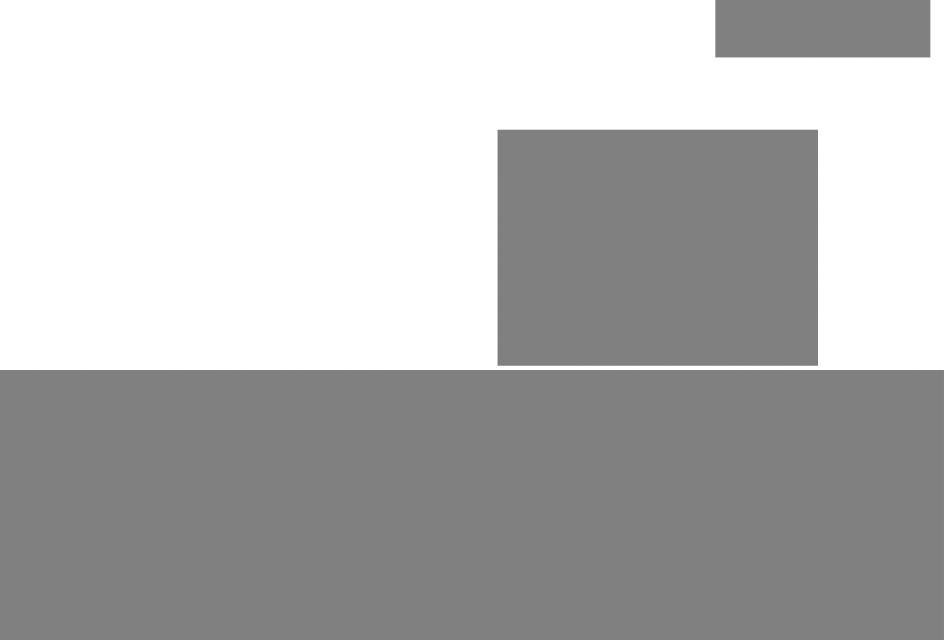
Xerox® Phaser® 3052/3260
Service Manual
702P02830 June 2014
Initial Issue

Xerox® Phaser® 3052/3260 Service Manual
Service Documentation
Xerox® Phaser® 3052/3260 Service Manual
702P02830
June 2014
Prepared by:
Content Development and Language Services — North America
800 Phillips Road — Building 218-01A
Webster, New York 14580-9791
ISO9001 and ISO27001 Certified
©2014 Xerox Corporation. All rights reserved. Xerox®, Xerox and Design®, and Xerox® are trademarks of Xerox Corporation in the US and/or other countries.
Printed in the United States of America.
***Xerox Private Data***
All service documentation is supplied to Xerox external customers for informational purposes only. Xerox service documentation is intended for use by certified, product-trained service personnel only. Xerox does not warrant or represent that it will notify or provide to such customer any future change to this documentation. Customer performed service of equipment, or modules, components, or parts of such equipment may affect whether Xerox is responsible to fix machine defects under the warranty offered by Xerox with respect to such equipment. You should consult the applicable warranty for its terms regarding customer or third-party provided service.
While Xerox has tried to make the documentation accurate, Xerox will have no liability arising out of any inaccuracies or omissions.
WARNING
This equipment generates, uses and can radiate radio frequency energy, and if not installed and used in accordance with the instructions documentation, may cause interference to radio communications. It has been tested and found to comply with the limits for a Class A computing device pursuant to subpart J of part 15 of FCC rules, which are designed to provide reasonable protection against such interference when operated in a commercial environment. Operation of this equipment in a residential area is likely to cause interference in which case the user, at his own expense, will be required to correct the interference.
DANGER: Cet équipement génère, utilise et peut émettre des fréquences radio, et, s’il n’est pas installé et utilisé selon les recommandations du manuel d’instructions, peut causer des interférences aux communications radio. Il a été testé et jugé conforme aux limites des systèmes de catégorie A, conformément à la partie 15 de l’alinéa J des règlements FCC, établis pour protéger contre de telles interférences pendant le fonctionnement en milieu commercial. Dans une zone résidentielle, il peut causer des interférences; dans ce cas, l’utilisateur devra corriger le problème à ses propres frais.
|
June 2014 |
|
|
Xerox® Phaser® 3052/3260 |
1 |

|
June 2014 |
|
|
2 |
Xerox® Phaser® 3052/3260 |

Introduction
|
About This Documentation…………………………………………………………………………………. |
iii |
|
How to Use this Manual …………………………………………………………………………………….. |
iv |
|
Service Safety Summary……………………………………………………………………………………. |
v |
|
Reference Symbology……………………………………………………………………………………….. |
vi |
|
Voltage Specifications……………………………………………………………………………………….. |
vii |
|
Health and Safety Incident Reporting ………………………………………………………………….. |
viii |
|
Regulatory Specifications…………………………………………………………………………………… |
ix |
|
Translation of Warnings …………………………………………………………………………………….. |
x |
|
Tag Usage……………………………………………………………………………………………………….. |
xi |
|
Phaser® 3052/3260 Overview ……………………………………………………………………………. |
xii |
|
June 2014 |
Introduction |
|
|
Xerox® Phaser® 3052/3260 Service Manual |
i |

|
Introduction |
June 2014 |
|
|
ii |
Xerox® Phaser® 3052/3260 Service Manual |

About This Documentation
Introduction
The Xerox® Phaser® 3052/3260 Service Manual is part of the multinational documentation for the Xerox® Phaser® 3052/3260 Printer. It is structured in standard Xerox service documentation format. This manual is the primary document used for diagnosing, repairing, maintaining, and troubleshooting these systems. The Service Manual is the controlling publication for a service call. Information about using this document is found in the Introduction section. To ensure understanding of this product, complete the Xerox Service Training Program for this particular printer.
Organization
The Xerox® Phaser® 3052/3260 Printer Service Manual is organized and defined within the following sections:
Section 1 Service Call Procedures
This section contains procedures that determine what actions are to be taken during a service call on the machine and in what sequence they are to be completed. This is the entry level for all service calls.
Section 2 Status Indicator RAPs
This section contains the diagnostic aids for troubleshooting the Fault Code and non-Fault Code related faults (with the exception of image quality problems).
Section 3 Image Quality Repair Analysis Procedures
This section contains the diagnostic aids for troubleshooting any image quality problems, as well as image quality specifications and image defect samples.
Section 4 Repairs and Adjustments
This section contains the Adjustment and Repair procedures.
Repairs include procedures for removal and replacement of parts which have the following special conditions:
•When there is a personnel or machine safety issue.
•When removal or replacement cannot be determined from the exploded view of the Parts List.
•When there is a cleaning or a lubricating activity associated with the procedure.
•When the part requires an adjustment after replacement.
•When a special tool is required for removal or replacement.
Use the repair procedures for the correct order of removal and replacement, for warnings, cautions, and notes.
Adjustments include procedures for adjusting the parts that must be within specification for the correct operation of the system.
Use the adjustment procedures for the correct sequence of operation for specifications, warnings, cautions and notes.
Section 5 Parts List
This section consists of a series of illustrations and an associated parts listing. Any part that is spared or any part that must be removed to access a spared part is illustrated. Common hardware is shown as a letter callout.
Section 6 General Procedures and Information
This section contains general information, change tag information, and general procedures.
Section 7 Wiring Data
This section contains Block Schematic Diagrams (BSDs), Plug/Jack locations, Voltage Specifications, and I/O Module locations and information.
Component Names
Names of parts that appear in the procedures may not be exactly the same as the names that appear on the part or listed in the Parts List. For example: a part called the Registration Assembly may appear on the Parts List as Assembly, REGI.
|
June 2014 |
Introduction |
|
|
About This Documentation |
||
|
Xerox® Phaser® 3052/3260 Service Manual |
iii |

How to Use this Manual
Always start with Service Call Procedures, Section 1. Perform Initial Actions and verify the problem, then follow the directions given.
How to Differentiate Between Machine Variants
The machine configuration will be identified in this manual by the configuration identifiers 3052NI, 3260DI, 3260DNI and 3260DN.
The Phaser® 3052/3260 is Blue Angel certified with software configuration for up to 29 ppm capability. Refer to the User Guide, Parts List and Procedures for information specific to printer configuration.
When a procedure, parts list description or other reference is unique amongst different configurations of the machine, the appropriate configuration designator is indicated. Any artwork is also specific.
NOTE: This manual services all configurations of the machine. Ignore references to options not installed on the machine.
Warnings, Cautions and Notes
WARNING
A warning is used whenever an operating or maintenance procedure, practice, condition or statement, if not strictly observed, could result in personal injury.
A translated version of all warnings is in Translation of Warnings.
CAUTION
A caution is used whenever an operation or maintenance procedure, practice, condition or statement, if not strictly observed, could result in damage to the equipment.
NOTE: A note is used where it is essential to highlight a procedure, practice, condition or state-
ment.
|
Introduction |
June 2014 |
|
|
iv |
Xerox® Phaser® 3052/3260 Service Manual |

Service Safety Summary
General Guidelines
For qualified service personnel only: Refer also to Electrical Safety.
Avoid servicing alone: Do not perform internal service or adjustment of this product unless another person capable of rendering first aid or resuscitation is present.
Use care when servicing with power applied: Dangerous voltages may exist at several points in this product. To avoid personal injury, do not touch exposed connections and components while power is on. Disconnect power before removing the power supply shield or replacing components.
Do not wear jewelry: Remove jewelry prior to servicing. Rings, necklaces and other metallic objects could come into contact with dangerous voltages and currents.
Electrical Safety
•Use the Power Cord supplied with the printer.
•Plug the Power Cord directly into a properly grounded electrical outlet.
•Do not use a ground adapter plug to connect the printer to an electrical outlet that does not have a ground connection terminal.
•Do not use an extension cord or power strip.
•Do not place the system in an area where people might step on the power cord.
•Do not place objects on the power cord.
•Do not block the ventilation openings. These openings are provided to prevent overheating of the printer.
•Do not drop paper clips or staples into the printer.
Warning Labels
Read and obey all posted warning labels. Throughout the printer, warning labels are displayed on potentially dangerous components. As you service the printer, check to make certain that all warning labels remain in place.
Safety Interlocks
Make sure all covers are in place and all interlock switches are functioning correctly after you have completed a printer service call. If you bypass an interlock switch during a service call, use extreme caution when working on or around the printer.
Electrostatic Discharge (ESD) Field Service Kit
The purpose of the ESD Protection Program is to preserve the inherent reliability and quality of electronic components that are handled by the Field Service Personnel. This program has been implemented as a direct result of advances in microcircuitry technology, as well as a new acknowledgment of the magnitude of the ESD problem in the electronics industry today.
This program will reduce Field Service costs that are charged to PWB failures. Ninety percent of all PWB failures that are ESD related do not occur immediately. Using the ESD Field Service Kit will eliminate these delayed failures and intermittent problems caused by ESD. This will improve product reliability and reduce callbacks.
The ESD Field Service Kit should be used whenever Printed Wiring Boards or ESD sensitive components are being handled. This includes activities like replacing or re-seating of circuit boards or connectors. The kit should also be used in order to prevent additional damage when circuit boards are returned for repair.
The instructions for using the ESD Field Service Kit can be found in GP 7 in the General Procedures section of the Service Documentation.
Operational Safety
The printer and supplies were designed and tested to meet strict safety requirements. These include safety agency examination, approval, and compliance with established environmental standards.
Pay attention to these safety guidelines to ensure the continued, safe operation of the printer.
•Use the supplies specifically designed for your system. The use of unsuitable materials may cause poor performance and a possible safety hazard.
•Follow all warnings and instructions marked on, or supplied with, the system, options and supplies.
Product Safety Certification
This product is certified by various NRTLs/NCBs to the safety standards listed below: UL60950-1/CSA22.2, No. 60950-1 (USA/Canada)
IEC60950-1 (CB Scheme)
NOTE: The Total Satisfaction Guarantee is available in the United States and Canada. Coverage may vary outside these areas; please contact your local representative for details.
Maintenance Safety
•Do not attempt any maintenance procedure that is not specifically described in the documentation supplied with the printer.
•Do not use aerosol cleaners. The use of supplies that are not approved may cause poor performance and could create a hazardous condition.
•Do not burn any consumables or routine maintenance items. For information on Xerox supplies recycling programs, go to www.xerox.com/gwa.
|
June 2014 |
Introduction |
|
|
Service Safety Summary |
||
|
Xerox® Phaser® 3052/3260 Service Manual |
v |
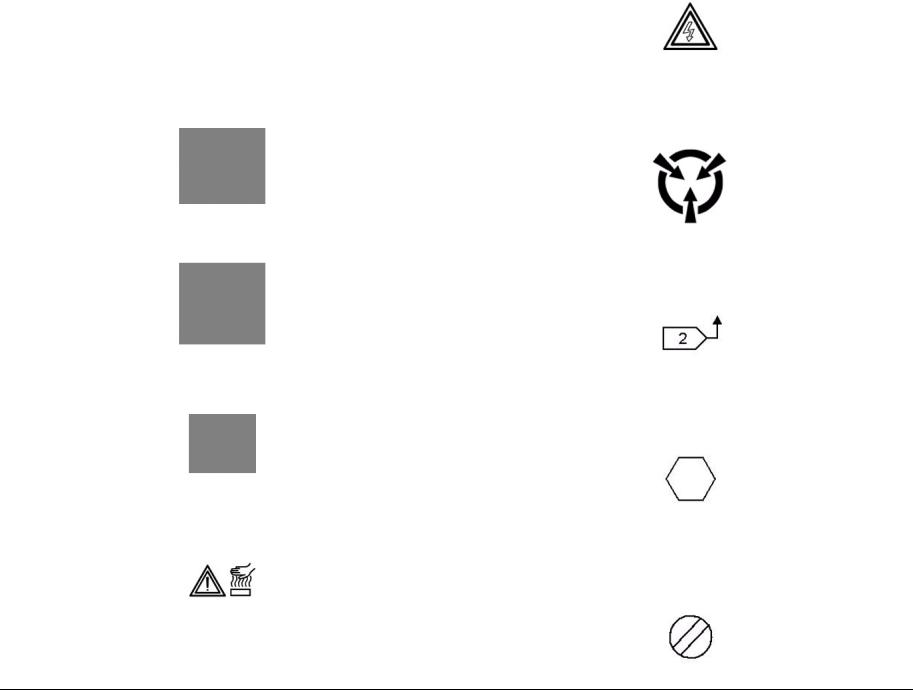
Reference Symbology
Safety Symbols and Terminology
The following are examples of the terminology and symbols that are used in this documentation for an Electrostatic Device Caution, Laser Warning, and general Warnings, Cautions, or Notes.
ESD
WARNING
Improper operation may result in injury to a person.
CAUTION
Improper operation may result in machine damage.
Laser
Indicates that Laser safety precautions must be used.
Hot Surface
Indicates that a surface can be hot. Use caution when reaching in the machine to avoid touching the hot surface.
Electrical Current
Danger label indicates where electrical currents travel when the machine is closed and operating. Use caution when reaching in the machine.
Certain components in this product are susceptible to damage from Electrostatic Discharge. Observe all ESD procedures to avoid component damage.
The following reference symbols are used throughout the Xerox® Phaser® 3052/3260 Service Manual.
1.Flag
•This symbol indicates a reference point into a circuit diagram from a RAP.
2.Note
•This symbol is used to refer to notes that are found on the same page of a circuit diagram. A note is used whenever it is necessary to highlight an operating or maintenance procedure, a practice, condition, or statement.
•Hints or other information that may assist the user.
3.Parts List
•This symbol, refers to the Parts List exploded view page where the part can be found.
4.Adjustment
•This symbol refers to an adjustment procedure in the Repair/Adjustments section.
|
Introduction |
June 2014 |
|
|
vi |
Xerox® Phaser® 3052/3260 Service Manual |

5.Test Point, Test Hole, Test Stake
•This symbol is used to indicate that a test point, test hole, or test stake is available for accessing the signal line. The prefix indicates whether the access is a test point (TP), test hole (TH), or test stake (TS).
6.Commoning Point
•This symbol is used to refer to a location in the machine wiring where more than two wires a connected together at a single point.
7.Arrow
•This symbol points to the location to install, gain access to, or to release a component.
Voltage Specifications
AC and DC Voltages
Measurements of DC voltage must be made with reference to the specified DC Common, unless some other point is referenced in a diagnostic procedure. All measurements of AC voltage should be made with respect to the adjacent return or ACN wire (Table 1).
Table 1 Voltage Measurement and Specifications
|
VOLTAGE |
SPECIFICATION |
|
110 to120 VAC 60Hz |
100 to 132 VAC |
|
Neutral to Ground VAC |
0 VAC (+/- 5VAC) |
|
+5 VDC |
+5.05 VDC TO +5.25 VDC |
|
+12 VDC |
+11.4 VDC TO +12.6 VDC |
|
-12 VDC |
-11.4 VDC TO -12.6 VDC |
|
+24 VDC |
+22.8VDC TO +25.2 VDC |
|
+36 VDC |
+34.2 VDC TO +37.8 VDC |
|
Logic Voltage Levels |
|||
|
Measurements of logic levels must be made with reference to the specified DC Common, |
|||
|
unless some other point is referenced in a diagnostic procedure (Table 2) |
|||
|
Table 2 Logic Levels |
|||
|
VOLTAGE |
H/L SPECIFICATIONS |
||
|
+5 VDC |
H= +3.00 TO +5.25 VDC, L= |
||
|
0.0 TO 0.8 VDC |
|||
|
+24 VDC |
H= +23.37 TO +27.06 VDC, |
||
|
L= 0.0 TO 0.8 VDC |
|||
|
DC Voltage Measurements in RAPs |
|||
|
The RAPs have been designed so that when it is required to use the DMM to measure a DC |
|||
|
voltage, the first test point listed is the location for the red (+) meter lead and the second test |
|||
|
point is the location for the black meter lead. For example, the following statement may be |
|||
|
found in a RAP: |
|||
|
There is +5 VDC from TP7 to TP68. |
|||
|
In this example, the red meter lead would be placed on TP7 and the black meter lead on TP68. |
|||
|
Another example of a statement found in a RAP might be: |
|||
|
There is -15 VDC from TP21 to TP33. |
|||
|
In this example, the red meter lead would be placed on TP21 and the black meter lead would |
|||
|
be placed on TP33. |
|||
|
If a second test point is not given, it is assumed that the black meter lead may be attached to |
|||
|
the copier frame. |
|||
|
June 2014 |
Introduction |
||
|
Voltage Specifications |
|||
|
Xerox® Phaser® 3052/3260 Service Manual |
vii |

Health and Safety Incident Reporting
I. Summary
This section defines requirements for notification of health and safety incidents involving Xerox products (equipment and materials) at customer locations.
II. Scope
Xerox Corporation and subsidiaries worldwide.
III. Objective
To enable prompt resolution of health and safety incidents involving Xerox products and to ensure Xerox regulatory compliance.
IV. Definitions
Incident:
An event or condition occurring in a customer account that has resulted in injury, illness or property damage. Examples of incidents include machine fires, smoke generation, physical injury to an operator or service representative. Alleged events and product conditions are included in this definition.
V. Requirements
Initial Report:
1.Xerox organizations shall establish a process for individuals to report product incidents to Xerox Environment Health & Safety within 24 hours of becoming aware of the event.
2.The information to be provided at the time of reporting is contained in Appendix A (Health and Safety Incident Report involving a Xerox product).
3.The initial notification may be made by any of the following methods:
•For incidents in North America and Developing Markets West (Brazil, Mexico, Latin American North and Latin American South):
–Phone* Xerox EH&S at: 1-800-828-6571.
–Electronic mail Xerox EH&S at: USA.XEROX.EHS@xerox.com.
–Fax Xerox EH&S at: 1-585-216-8817 [intelnet 8*219-68817].
•For incidents in Europe and Developing Markets East (Middle East, Africa, India, China and Hong Kong):
–Phone* Xerox EH&S at: +44 (0) 1707 353434 [intelnet 8*668 3434]
–Electronic mail Xerox EH&S at: EH&S-Europe@xerox.com
–Fax Xerox EH&S at: +44 (0) 1707 353914 [intelnet 8*668 3914]
*Initial notification made by phone must be followed within 24 hours by a completed incident report and sent to the indicated electronic mail address or fax number.
NOTE: If sending a fax, please also send the original via internal mail.
Responsibilities for resolution:
1.Business Groups/Product Design Teams responsible for the product involved in the incident shall:
a.Manage field bulletins, customer correspondence, product recalls, safety retrofits.
b.Fund all field retrofits.
2.Field Service Operations shall:
a.Preserve the Xerox product involved and the scene of the incident inclusive of any associated equipment located in the vicinity of the incident.
b.Return any affected equipment/part(s) to the location designated by Xerox EH&S and/or the Business Division.
c.Implement all safety retrofits.
3.Xerox EH&S shall:
a.Manage and report all incident investigation activities.
b.Review and approve proposed product corrective actions and retrofits, if necessary.
c.Manage all communications and correspondence with government agencies.
d.Define actions to correct confirmed incidents.
|
Introduction |
June 2014 |
|
|
Health and Safety Incident Reporting |
||
|
viii |
Xerox® Phaser® 3052/3260 Service Manual |

Regulatory Specifications
Xerox has tested this product to electromagnetic emission and immunity standards. These standards are designed to mitigate interference caused or received by this product in a typical office environment.
United States (FCC Regulations)
The Xerox® Phaser® 3052/3260 has been tested and found to comply with the limits for a Class A digital device pursuant to Part 15 of the FCC Rules. These limits are designed to provide reasonable protection against harmful interference in a commercial installation. This equipment generates, uses, and can radiate radio frequency energy. If it is not installed and used in accordance with these instructions, it may cause harmful interference to radio communications. Operation of Class A equipment in a residential area is likely to cause harmful interference in which case the user will be required to correct the interference at his/her own expense. There is no guarantee that interference will not occur in a particular installation.
If this equipment does cause harmful interference to radio or television reception, which can be determined by turning the equipment Off and On, the user is encouraged to try to correct the interference by one or more of the following measures:
•Reorient or relocate the receiver.
•Increase the separation between the equipment and receiver.
•Connect the equipment into an outlet on a circuit different from that to which the receiver is connected.
•Consult the dealer or an experienced radio/television technician for help.
Any changes or modifications not expressly approved by Xerox could void the user’s authority to operate the equipment. To ensure compliance with Part 15 of the FCC rules, use shielded interface cables.
Canada (Regulations)
This Class A digital apparatus complies with Canadian ICES-003.
Cet appareil numérique de la classe A est conforme à la norme NMB-003 du Canada.
European Union
CE Mark
To ensure compliance with European Union regulations, use shielded interface cables.
A signed copy of the Declaration of Conformity for this product can be obtained from Xerox.
The CE mark applied to this product symbolizes Xerox’s declaration of conformity with the following applicable Directives of the European Union as of the dates indicated:
Figure 1 CE Symbol
December 12, 2006: Low Voltage Directive 2006/95/EC
December 15, 2004: Electromagnetic Compatibility Directive 2004/108/EC
This product, if used properly in accordance with the user’s instructions, is neither dangerous for the consumer nor for the environment.
|
June 2014 |
Introduction |
|
|
Regulatory Specifications |
||
|
Xerox® Phaser® 3052/3260 Service Manual |
ix |

Translation of Warnings
WARNING
Switch off the electricity to the machine. Disconnect the power cord from the customer supply while performing tasks that do not need electricity. Electricity can cause death or injury. Moving parts can cause injury.
DANGER : Mettez la machine hors tension. Déconnectez le cordon d’alimentation de l’alimentation du client lorsque vous réalisez des tâches qui ne nécessitent pas d’électricité. L’électricité peut être à l’origine de blessures, voire d’un accident mortel. Les pièces amovibles peuvent être à l’origine de blessures.
AVVERTENZA: Spegnere la macchina. Scollegare il cavo di alimentazione dall’alimentatore quando si eseguono attività che non richiedono elettricità. L’elettricità può causare morte o lesioni personali. Le parti in movimento possono causare lesioni personali.
VORSICHT: Schalten Sie die Stromversorgung der Maschine ab. Ziehen Sie das Stromkabel ab, wenn Sie Aufgaben ausführen, für die keine Stromversorgung benötigt wird. Stromschläge können Todesfällen oder Verletzungen verursachen. Bewegliche Teile können zu Verletzungen führen.
AVISO: Apague la electricidad de la máquina. Desconecte el cable de alimentación eléctrica de la toma de pared mientras esté realizando tareas que no necesiten corriente. La electricidad puede causar daños o la muerte. Las partes móviles pueden causar daños.
WARNING
Do not work in a confined space. 1 m (39 inches) space is needed for safe working.
DANGER : Ne pas travailler dans un espace restreint. 1 mètre d’espace est nécessaire pour un dépannage en toute sécurité.
AVVERTENZA: Non lavorare in uno spazio limitato; è necessario uno spazio di almeno un metro attorno alla macchina per la sicurezza dell’operatore.
VORSICHT: Nur mit ausreichendem Bewegungsspielraum (1 m) arbeiten.
AVISO: No trabaje en un espacio reducido. Se necesita 1 metro de espacio para trabajar con seguridad.
WARNING
Use safe handling procedures when removing the module. Refer to GP 16. The module is heavy.
DANGER: Conformez-vous aux procédures de manipulation de sécurité pour le retrait du module. Reportez-vous à GP 16. Le module est lourd.
AVVERTENZA: Utilizzare procedure di gestione sicure durante la rimozione del modulo. Vedere GP 16. Il modulo è pesante.
VORSICHT: Verwenden Sie sichere Vorgehensweisen zum Entfernen des Moduls. Siehe auch GP 16. Das Modul ist sehr schwer.
AVISO: Utilice los procedimientos de seguridad cuando elimine el módulo. Consulte el GP 16. El módulo es pesado.
WARNING
Follow the service procedure exactly as written. Use of controls or adjustments other than those specified in this manual, may result in an exposure to invisible laser radiation. During servicing, the invisible laser radiation can cause eye damage if looked at directly.
DANGER : Les procédures de dépannage doivent être suivies à la lettre. Si les réglages ou vérifications ne sont pas effectués suivant les instructions de ce manuel, il peut y avoir un risque d’exposition dangereuse au faisceau laser. Celui-ci peut provoquer des lésions oculaires s’il est observé directement.
AVVERTENZA: Eseguire le procedure di servizio esattamente come descritto. L’utilizzo di dispositivi di controllo o di registrazione diversi da quelli riportati in questo manuale potrebbe comportare un’esposizione a radiazioni laser invisibili. Tali radiazioni possono danneggiare gli occhi se si guarda direttamente il fascio laser durante gli interventi di servizio.
VORSICHT: Die Wartungsarbeiten genau den Anweisungen entsprechend durchführen. Der Umgang mit Steueroder Bedienelementen, deren Verwendung nicht ausdrücklich in diesem Handbuch angewiesen wurde, kann dazu führen, dass unsichtbare Laserstrahlung frei gesetzt wird. Direkter Blickkontakt mit dem Laserstrahl kann bleibende Augenschäden verursachen.
AVISO: Siga los procedimientos de mantenimiento tal como están descritos. El uso de controles o ajustes no especificados en este manual puede tener como resultado la exposición a radiación láser invisible. Durante las operaciones de mantenimiento, la radiación de láser invisible puede causar daños en los ojos si se mira directamente a ella.
WARNING
USA and Canada. Do not install this machine in a hallway or exit route that does not have 1.12 m (44 inches) of space additional to the normal space requirements in front of the machine. To conform with fire regulations this additional 1.12 m (44 inches) of space is needed in front of the machine in hallway and exit routes.
DANGER : États-Unis et Canada. Si cette machine est installée dans un couloir ou une voie de sortie, 1,12 m (44 pouces) d’espace supplémentaire à l’espace normal doit être disponible devant la machine conformément aux normes de sécurité d’incendie.
AVVERTENZA: N/A
VORSICHT: N/A
AVISO: Estados Unidos y Canadá. No instale esta máquina en un corredor o ruta de salida que no tenga 1.12 m (44 pulgadas) de ancho delante de la máquina, sin incluir el espacio que ocupe la máquina. Este espacio adicional de 1.12 m (44 pulgadas) delante de la máquina en corredores y rutas de salida es necesario para cumplir los requisitos de las normas sobre incendios.
|
Introduction |
June 2014 |
|
|
Translation of Warnings |
||
|
x |
Xerox® Phaser® 3052/3260 Service Manual |

WARNING
Use only Xerox materials and components. This product is safety certified using Xerox materials and components. The use of non Xerox materials and components may invalidate the safety certificate.
DANGER : N’utilisez que des matières premières et des composants Xerox. La sécurité du produit est assurée dans le cadre de son utilisation avec des matières premières et des composants Xerox. L’utilisation de matières premières et de composants autres que ceux de Xerox risque d’invalider le certificat de sécurité.
AVVERTENZA: Utilizzare solo materiali e componenti Xerox per avvalersi della certificazione di protezione. L’utilizzo di materiali e componenti non Xerox può rendere nulla la certificazione di protezione.
VORSICHT: Verwenden Sie nur Materialien und Komponenten von Xerox. Dieses Produkt besitzt die Sicherheitszertifizierung bei Verwendung von Xerox-Materialien und -Komponenten. Die Verwendung von Materialien und Komponenten anderer Hersteller setzt möglicherweise das Sicherheitszertifikat außer Kraft.
AVISO: Utilice solo los materiales y componentes Xerox. Este producto dispone de un certificado de seguridad si se utilizan los materiales y componentes Xerox. Este certificado de seguridad no será válido si se utilizan materiales y componentes que no sean de Xerox.
WARNING
Do not touch the fuser while it is hot.
DANGER : Ne pas toucher au four pendant qu’il est encore chaud.
AVVERTENZA: Non toccare il fonditore quando è caldo.
VORSICHT: Fixierbereich erst berühren, wenn dieser abgekühlt ist.
AVISO: No toque el fusor mientras está caliente.
Tag Usage
Tags
If different parts or actions exist because of a modification, the Tag number will identify the appropriate part or action.
•Example 1). Tag xx: PWB. . .
•Example 2) PWB (Tag xx) . . .
Tag Symbols
This symbol is used to show a particular part or area of a figure that has been modified by the Tag number within the circle.
This symbol is used to show a particular part or area of a figure that has not been modified by the Tag number within the circle.
This symbol is used to show a Tag change has modified an area of the terminal.
This symbol is used to show a Tag change has not modified an area of the terminal.
|
June 2014 |
Introduction |
|
|
Translation of Warnings, Tag Usage |
||
|
Xerox® Phaser® 3052/3260 Service Manual |
xi |
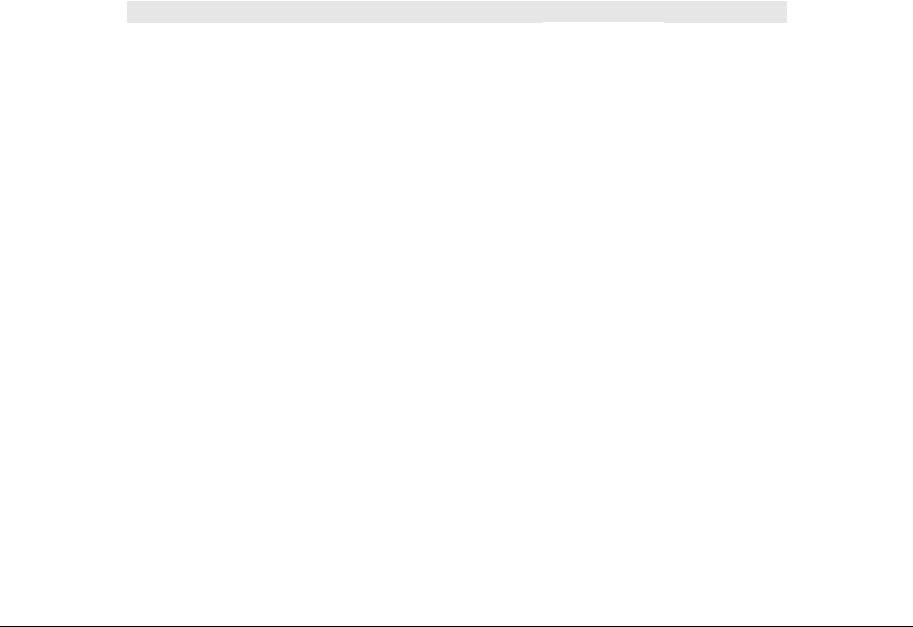
Phaser® 3052/3260 Overview
Refer to the Phaser® 3250/3260 User Guide, Product Configuration Section 1 for detailed descriptions and illustrations of Control Panel functions, machine features and options.
Table 1 Product Configurations
|
Component |
Phaser 3052NI |
Phaser 3260DI |
Phaser 3260DNI |
Phaser 3260DN |
|
Paper Tray — 250 Sheets |
Standard |
Standard |
Standard |
Standard |
|
Manual Feed Slot — 1 sheet |
Standard |
Standard |
Standard |
Standard |
|
Output Tray — 150 Sheets |
Standard |
Standard |
Standard |
Standard |
|
AirPrint |
Standard |
Standard |
Standard |
Standard |
|
Google Cloud Print |
Standard |
Standard |
Standard |
Standard |
|
Network Printing |
Standard |
Not Applicable |
Standard |
Standard |
|
USB Device |
Standard |
Standard |
Standard |
Standard |
|
USB Host |
Not Applicable |
Not Applicable |
Not Applicable |
Not Applicable |
|
Wi-Fi |
Standard |
Standard |
Standard |
Not Applicable |
|
Wi-Fi Direct™ |
Standard |
Standard |
Standard |
Not Applicable |
|
Introduction |
June 2014 |
|
|
Phaser® 3052/3260 Overview |
||
|
xii |
Xerox® Phaser® 3052/3260 Service Manual |

1 Service Call Procedures
Call Flow
|
Service Call Overview ……………………………………………………………………………………….. |
1-3 |
|
|
Safety Precautions ……………………………………………………………………………………………. |
1-3 |
|
|
SCP 01 Introduction to Service Call Procedures …………………………………………………… |
1-4 |
|
|
SCP 02 |
Initial Actions………………………………………………………………………………………… |
1-4 |
|
SCP 03 |
Corrective Actions…………………………………………………………………………………. |
1-5 |
|
SCP 04 |
Final Actions ………………………………………………………………………………………… |
1-5 |
|
HFSI’s …………………………………………………………………………………………………………….. |
1-6 |
|
June 2014 |
Service Call Procedures |
|
|
Xerox® Phaser® 3052/3260 Service Manual |
1-1 |

|
Service Call Procedures |
June 2014 |
|
|
1-2 |
Xerox® Phaser® 3052/3260 Service Manual |

Service Call Overview
This section provides an overview of actions a service technician should take when servicing a machine. Refer to the checklist below as a guide for steps to take when troubleshooting problems with the printer. Follow all precautions listed in the Safety Precautions section.
1.Identify the problem
•Verify that the problem exists.
•Record any error codes.
•Print both customer and test prints.
•Make note of any image quality problems in the test prints.
•Observe if any unusual odors or noises coming from the printer.
•Ensure that the AC input power is within specifications.
•From the Diagnostics Mode, print an Error Information Report.
2.Inspect and clean the printer
•Disconnect and inspect the power cord.
•Inspect the interior of the printer. Remove any debris or contamination.
•Inspect the printer for damaged wires, loose connections toner leakage or any other worn or damaged parts.
3.Find the cause of the problem.
•Use troubleshooting procedures to find the root cause of the problem
•Use diagnostics to check the printer and components
•Use the BSDs and wiring diagrams to locate test points.
•Take voltage readings as instructed in the troubleshooting procedure.
4.Correct the problem
•Use the Parts List to locate part numbers.
•Use the Repair Procedures to replace parts.
5.Final Actions
•Test the printer to verify that the problem has been corrected and that there are no additional problems.
Diagnostic Mode
The Xerox® Phaser® 3020 printer has built-in diagnostics to test components, display status and some NVM access. The diagnostic tests are accessed through the Embedded Diagnostic Control (EDC) tool. Refer to the Xerox® Phaser® 3020 User Guide for detailed instructions on using the Control Panel buttons and menus. Refer to Section 6 for diagnostic test menus.
Safety Precautions
Ensure that all Cautions and Warnings in the service procedures are followed.
Failure to follow the following instructions could cause an electrical shock or fire hazard.
•Only use the Power Cord supplied with this product.
Do not allow the Power Cord to become twisted, bent, or damaged.
•Do not allow liquids to spill on or into the machine.
•Do not allow paper clips, pins or other objects to fall into the machine.
•When replacing the SMPS PWB wait 5 minutes after unplugging the Power Cord before removing the PWB. This allows the PWB to discharge, preventing electrical shock.
Laser Safety
•The Laser system is designed so there is never human access to the Laser radiation during normal operation, user maintenance, or service maintenance.
•Do not bypass or disable any laser safety devices or attempt to service the Laser.
|
June 2014 |
Service Call Procedures |
|
|
Service Call Overview, |
||
|
Xerox® Phaser® 3052/3260 Service Manual |
1-3 |

SCP 01 Introduction to Service Call Procedures
Purpose
Service Call Procedures (SCP) are the guide to performing a service call on the Xerox® Phaser® 3020.
The Operator has been trained in the use of the Customer Help Information located in the Xerox® Phaser® 3020 User Guide to help analyze the fault. The Problem Solving section directs the Operator in the following:
•Faults indicated by a Status Code or UI message
•Web Registration Module problem solving
•Image quality defect initial actions
•Image quality defect diagnosis
•Image quality fault code problem solving
If the Operator is unable to resolve the problem, they initiate a service call by contacting The Xerox Support Center at: www.xerox.com/support.
For NASG, the Xerox® Phaser® 3020 Printer customer will initiate a service call by contacting The Xerox Support Center at www.xerox.com/support.
For XE, the customer will initiate a service call by contacting the Welcome Centre.
SCP 02 Initial Actions
The purpose of Initial Actions is to gather information and organize the service call. The customer is questioned, and the complaint is verified.
All anticipated service actions are classified as primary or secondary. Primary service actions are those actions that directly relate to the reason for the call.
SCP 03 Corrective Actions
Corrective Actions are the diagnostic and repair activities required to correct the problem that initiated the service call (primary actions), as well as any other problems or secondary actions identified in Initial Actions.
When performing maintenance actions, either scheduled or unscheduled, always consider the customer’s print schedule and whether they are in a highly time-sensitive print run, or in a less time-sensitive print run. The customer’s current mode of operation will determine the service actions on Unscheduled Maintenance (UM) calls. The objective of all service actions is to integrate the Xerox service process with the customer’s printing process in a manner that maximizes customer equipment up-time and productivity during periods of time-sensitive print runs.
This is one of the tenets of Overall Equipment Effectiveness (OEE).
SCP 02 Initial Actions
Purpose
The purpose of the Initial Actions is to help organize the service call. Customer input, machine observations and print samples are all used to gather information about the condition of the system. Gather a list of symptoms, error codes, or other information concerning the problem that the customer may provide. This information may help identify and correct intermittent or unusual problems.
During each service call, perform all Primary Maintenance Activities, then decide if Secondary Maintenance Activities are needed.
•Primary Maintenance Activities are actions performed which relate to the customer’s complaint.
•Secondary Maintenance Activities are any activities identified during the service call which are not related to the primary activity, but may lead to a future service call or otherwise negatively affect the customer’s satisfaction.
Before deciding to perform any secondary maintenance, first determine if the customer is in a time-sensitive print run. If so, perform only those actions required to ensure completion of the run, and defer all other actions— including HFSI’s that are not required to complete the print run. The objective of any service call during a time-sensitive print run is to return the system to production as soon as possible.
Before performing any secondary maintenance actions, first inform the customer of what secondary actions are indicated and the system down time required. You may want to return on another, mutually agreeable time to perform the secondary maintenance activity/actions.
Likewise, for any secondary maintenance actions deferred during a time-sensitive print run, inform the customer of what remaining secondary actions are indicated and the down time required. Coordinate with the customer’s print schedule to determine a mutuallyagreeable time frame to complete these activities.
Procedure
1.Discuss the problem with the customer.
2.If the problem is IQ related, run prints to verify that the problem is present.
3.Determine if there are any bulletins, or Eureka tips relating to the Customer’s primary problem. Bulletins are on Eureka and are searchable with SearchLite.
4.When all information has been gathered, and all anticipated service actions have been classified as primary or secondary, proceed to SCP 03 Corrective Actions.
|
Service Call Procedures |
June 2014 |
|
|
SCP 01, SCP 02 |
||
|
1-4 |
Xerox® Phaser® 3052/3260 Service Manual |

SCP 03 Corrective Actions
Purpose
The Corrective Actions procedure will direct you to the appropriate section of the service manual to diagnose and repair the primary problem, and provides you with the information required to identify any due HFSI items.
Procedure
1.Review the Customer Log Book, as well as the Service Log Book, to determine if any previously performed activities could be causing the problem.
2.Using the Customer Log Book and the Service Log Book, review the HFSI’s to identify any due HFSI’s. Clean/replace only components that are due and you think may be contributing to the problem.
System Fault Analysis
1.If the problem is a fault code, determine if the fault code is a Printer fault code or a DFE fault code.
a. If the problem is a Printer fault code:
•Check for associated fault codes that have the same or nearly the same timestamp as the primary fault code
•Troubleshoot fault codes with the lowest chain number first
2.If the problem is IQ related, refer to Section 3 Image Quality Entry RAP.
3.When the primary problem is resolved, proceed to Final Actions.
SCP 04 Final Actions
Purpose
Final Actions verify total operation of the machine, ensures that the HSFI’s are completed, and provides a Machine Site Checklist to complete the call.
Procedure
1.Print a Sample Job and verify with the operator the total operation of the machine. If any problems are identified, return to SCP 03 Corrective Actions.
2.Perform SCP Call Closeout in Diagnostics.
3.Complete the Machine Site Checklist:
•Check the customer consumables.
•Service tools are properly stored and secured.
•Verify the access to the circuit breakers is clear.
•Check that all the doors and panels are in place and interlock cheaters are removed and secured.
•Verify that all mandatory retrofits have been installed. If required, set a time with the customer to install any mandatory retrofits.
|
June 2014 |
Service Call Procedures |
|
|
SCP 03, SCP 04 |
||
|
Xerox® Phaser® 3052/3260 Service Manual |
1-5 |

HFSI’s
Customer and Service HFSI’s
As with other CSE actions, these actions should be performed according to customer run requirements. Some actions may be deferred to a Xerox Initiated activity, taking into consideration any risks with deferring those actions.
To track HFSI items, a tracking sheet is provided. The tracking sheets are located in a pocket inside the front cover of the:
•Printer Service Log Book (CSE) — tracking sheet Service Maintenance Intervals.
•Customer Maintenance Log Book (operator) — tracking sheet Service Maintenance Intervals.
If necessary, and if the customer agrees, clean/replace any secondary HFSI’s that are due or may cause a return service call.
Be sure to continually update and review the Printer Service Log and Customer Maintenance Log for all maintenance actions, to avoid any unnecessary actions that increase customer equipment down times, service time, and costs.
Table 1 Customer/Service HFSI’s
|
HSFI Item |
Action |
Customer |
Service |
Reference |
Interval |
Notes |
|
Toner Cartridge |
Replace |
X |
N/A |
1,000 standard / 3,000 high |
Initial toner cartridge yield is approximately 1,500 |
|
|
yield (approx. impressions) |
||||||
|
Drum Cartridge (OPC) |
Replace |
X |
N/A |
10,000 |
||
|
Transfer Roller |
Replace |
X |
REP 1.16 |
100,000 |
||
|
Forward Roller |
Replace |
X |
REP 1.15 |
50,000 |
||
|
Retard Roller |
Replace |
X |
REP 1.12 |
50,000 |
||
|
Pick-up Roller |
Replace |
X |
REP 1.15 |
50,000 |
||
|
Fuser |
Replace |
X |
REP 1.24 |
100,000 |
||
|
Service Call Procedures |
June 2014 |
|
|
1-6 |
Xerox® Phaser® 3052/3260 Service Manual |

2 Status Indicator RAPs
|
01-100 Front Cover Open Fault ………………………………………………………………………….. |
2-3 |
|
03-410 Paper Mismatch at Tray 1……………………………………………………………………….. |
2-3 |
|
03-450 Paper Mismatch at Manual Feed Slot……………………………………………………….. |
2-4 |
|
03-900 Main PWB Motor Control Chip Fault…………………………………………………………. |
2-4 |
|
04-500 Main Drive (BLDC) Motor Start Fault ………………………………………………………… |
2-5 |
|
06-100 / 200 Laser Module (LSU) Motor Fault………………………………………………………. |
2-5 |
|
07-110 Paper Tray 1 Empty Fault ……………………………………………………………………….. |
2-6 |
|
07-130 Paper Jam in Tray 1 Fault……………………………………………………………………….. |
2-7 |
|
07-500 Manual Feed Slot Paper Empty Fault ……………………………………………………….. |
2-8 |
|
07-530 Paper Feed Fault — Manual Feed Slot……………………………………………………….. |
2-8 |
|
08-100 Paper Feed Fault — Tray 1……………………………………………………………………….. |
2-9 |
|
08-500 Paper Jam in Exit Area Fault …………………………………………………………………… |
2-9 |
|
08-700 Output Tray Full Fault …………………………………………………………………………….. |
2-10 |
|
08-600 Paper Jam in Duplex Area Fault ………………………………………………………………. |
2-10 |
|
09-100 Toner Cartridge Near End of Life Fault……………………………………………………… |
2-11 |
|
09-300 Imaging Unit Near End of Life Fault………………………………………………………….. |
2-11 |
|
09-350 Toner Cartridge End of Life Fault……………………………………………………………… |
2-12 |
|
09-400 Imaging Unit End of Life Fault………………………………………………………………….. |
2-12 |
|
09-550 Toner Cartridge Undetected Fault ……………………………………………………………. |
2-13 |
|
09-800 Incompatible Toner Cartridge Fault ………………………………………………………….. |
2-13 |
|
09-900 Imaging Unit Undetected Fault ………………………………………………………………… |
2-14 |
|
10-100 Fuser Temperature (Open) Fault ……………………………………………………………… |
2-14 |
|
10-200/ 300 Fuser Under/ Over Temperature Fault……………………………………………….. |
2-15 |
|
17-100 IP Conflict Error Fault……………………………………………………………………………… |
2-15 |
|
17-310 Communication Error (Main PWB to Wireless PWB) Fault…………………………… |
2-16 |
|
17-700 / 710 BOOTP Error Fault ………………………………………………………………………… |
2-16 |
|
17-800 / 810 DHCP Error Fault…………………………………………………………………………… |
2-17 |
|
17-900 802.1X Network Authentication Error Fault………………………………………………… |
2-17 |
|
17-910 Firmware Upgrade Fault …………………………………………………………………………. |
2-18 |
|
June 2014 |
Status Indicator RAPs |
|
|
Xerox® Phaser® 3052/3260 Service Manual |
2-1 |

|
Status Indicator RAPs |
June 2014 |
|
|
2-2 |
Xerox® Phaser® 3052/3260 Service Manual |

01-100 Front Cover Open Fault
The front cover is open or the cover open switch is defective.
BSD-Reference: 1.1 AC/Low Voltage and High Voltage Power/Interlocks
Initial Actions
Ensure that the front cover is completely closed.
Procedure
WARNING
Do not perform repair activities with the power on or electrical power supplied to the machine. The machine could activate and cause serious personal injury when the power is on or electrical power is supplied.
DANGER: Ne pas effectuer de dépannage avec le contact principal activé ou avec l’alimentation électrique appliquée à la machine: celle-ci pourrait démarrer et causer de graves blessures.
AVVERTENZA: Non effettuare alcuna riparazione con la macchina accesa o con l’alimentazione elettrica inserita. La macchina potrebbe avviarsi all’improvviso e causare gravi ferite.
VORSICHT: Es dürfen keine Reparaturarbeiten durchgeführt werden, solange das Gerät eingeschalten oder mit der Stromquelle verbunden ist. Das Gerät kann u.U in den AktivZustand übergehen und somit erhebliche körperliche Schäden verursachen.
AVISO: No realice reparaciones con la máquina encendida o conectada a la corriente. La máquina podría activarse y ocasionar daños personales graves.
Check the Front Cover Open Switch connection to the Main PWB. The connection is good.
YN
•Check that there is no contamination present.
•Check for an open or short circuit
•Replace the LVPS/HVPS (REP 1.2), PL 4.1.
Check the connection between the Main PWB and the HVPS. The connection is secure.
YN
•Check that there is no contamination present.
•Check for broken or defective wires or cables.
•Secure the connection between the Main PWB and the HVPS.
Replace the HVPS PWB (REP 1.7), PL 4.1.
03-410 Paper Mismatch at Tray 1
The size setting for the Paper Tray does not match the paper size loaded in the tray.
BSD-Reference: 3.1A Communications
Initial Actions
•Check the media size settings for the tray from the Control Panel.
•Adjust the Paper Tray Guides to match the size of the paper that is loaded into the tray.
•Place the correct size paper into the tray for the tray size setting.
Procedure
1.Switch Off the power, then switch On the power.
2.If the problem continuees, replace the Main PWB (REP 1.8), PL 1.1.
|
June 2014 |
Status Indicator RAPs |
|
|
01-100 , 03-410 |
||
|
Xerox® Phaser® 3052/3260 Service Manual |
2-3 |

|
03-450 Paper Mismatch at Manual Feed Slot |
03-900 Main PWB Motor Control Chip Fault |
|
The size setting for the Manual Feed Slot does not match the paper size loaded. |
The Motor Control Chip on the Main PWB is not functioning normally. |
|
BSD-Reference: 3.1A Communications |
BSD-Reference: 3.1A, 3.1B Communications |
Initial Actions
•Using Easy Printer Manager, Device Settings, check the media size settings for the tray.
•Adjust the Paper Tray Guides to match the size of the paper that is loaded into the tray.
•Place the correct size paper into the tray for the tray size setting.
Procedure
1.Switch Off the power then switch On the power.
2.If problem continues, replace the Main PWB (REP 1.8) , PL 1.1.
Procedure
1.Switch Off the power, then switch On the power.
2.If problem continue, replace the Main PWB (REP 1.8), PL 1.1.
|
Status Indicator RAPs |
June 2014 |
|
|
03-450 , 03-900 |
||
|
2-4 |
Xerox® Phaser® 3052/3260 Service Manual |

04-500 Main Drive (BLDC) Motor Start Fault
The Main Drive (BLDC) Motor did not start within the specified time after the ready signal was sent.
BSD-Reference: 4.1 Main Drive
Initial Actions
•Switch Off the power, then switch On the power.
Procedure
Enter Diagnostic (EDC) Mode. Using the arrows, scroll to [DC330 Test Routines, 100 Moto] to start the motor. The motor rotates.
YN
Remove the Right Cover REP 1.2 and check the motor connector on the Main PWB. The connector on the Main PWB is securely connected.
YN
•Check that there is no contamination present.
•Check for broken and defective wires or cables.
•Securely reconnect the motor connector.
Manually rotate the Main Drive Unit. The Main Drive Motor rotates freely.
YN
Replace the Main Drive Unit (REP 1.10), PL 4.6.
The Main PWB is defective.
•Replace the Main PWB (REP 1.8), PL 1.1.
If the problem persists, replace the Main PWB, (REP 1.8), PL 1.1.
06-100 / 200 Laser Module (LSU) Motor Fault
The machine has detected that the Laser Module Drive Motor is not working correctly.
BSD-Reference: 6.1 LSU (ROS)
Procedure
WARNING
Do not perform repair activities with the power on or electrical power supplied to the machine. The machine could activate and cause serious personal injury when the power is on or electrical power is supplied.
DANGER: Ne pas effectuer de dépannage avec le contact principal activé ou avec l’alimentation électrique appliquée à la machine: celle-ci pourrait démarrer et causer de graves blessures.
AVVERTENZA: Non effettuare alcuna riparazione con la macchina accesa o con l’alimentazione elettrica inserita. La macchina potrebbe avviarsi all’improvviso e causare gravi ferite.
VORSICHT: Es dürfen keine Reparaturarbeiten durchgeführt werden, solange das Gerät eingeschalten oder mit der Stromquelle verbunden ist. Das Gerät kann u.U in den AktivZustand übergehen und somit erhebliche körperliche Schäden verursachen.
AVISO: No realice reparaciones con la máquina encendida o conectada a la corriente. La máquina podría activarse y ocasionar daños personales graves.
WARNING
Use eye protection when performing the following procedure. Failure to wear eye protection could result in serious personal injury.
DANGER: Porter des lunettes de sécurité pendant la procédure suivante. À défaut, de graves blessures peuvent se produire.
AVVERTENZA: Indossare occhiali di protezione durante la seguente procedura. In caso contrario, si possono provocare gravi ferite.
VORSICHT: Folgende Verfahren dürfen nicht ohne Schutzbrille angewandt werden. Die Nichteinhaltung dieser Regel kann zu ernsthaften körperlichen Verletzungen führen.
AVISO: Use gafas de protección para realizar el procedimiento siguiente. No proteger los ojos puede ocasionar daños personales graves.
|
June 2014 |
Status Indicator RAPs |
|
|
04-500, 06-100 / 200 |
||
|
Xerox® Phaser® 3052/3260 Service Manual |
2-5 |
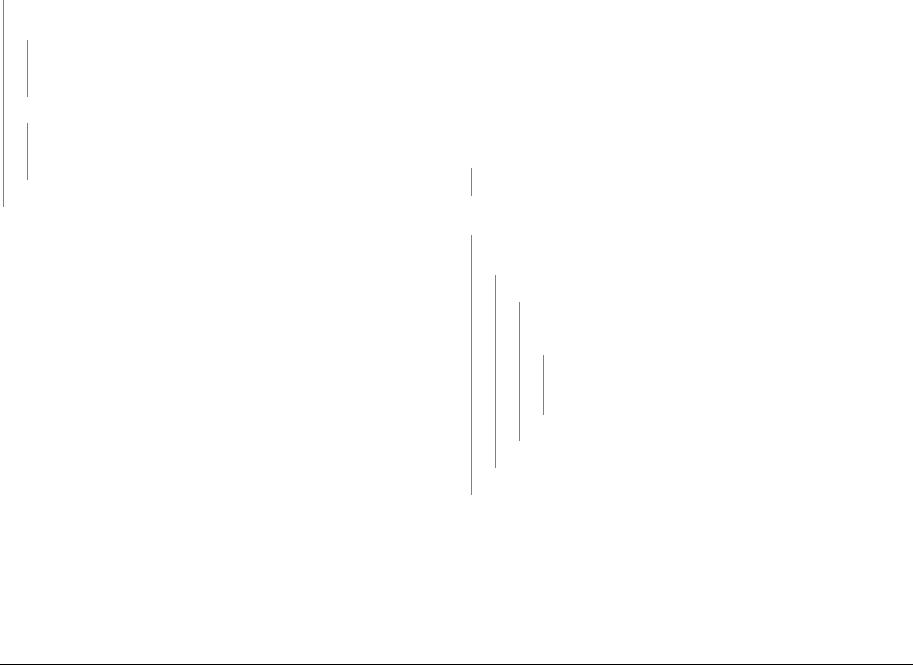
Enter Diagnostic (EDC) Mode. Select: [DC330 Component Control, 110 LSU, LSU Mot1 Run] to test the LSU motor. The motor runs.
Y N
Check the Main Wire Harness and connectors on the Laser Module. The connections are secure.
YN
•Check that there are no broken or defective wires and that no contamination is present
•Disconnect and securely reconnect the harness.
Check the harness for a short circuit or open circuit. The harness is OK.
YN
•Check that there are no broken or defective wires and that no contaminatin is present
•Replace the Harness (REP 1.11), PL 4.1.
Replace the LSU Laser Module (REP 1.11), PL 4.1.
Go to SCP 04 Final Actions.
07-110 Paper Tray 1 Empty Fault
The Tray Empty Sensor failed to detect paper in the tray
BSD-Reference: 7.1 Paper Feed and Registration
Initial Actions
Ensure that paper is loaded in the tray. Clear any jammed sheets. Refer to Section 7: Troubleshooting in the Xerox® Phaser® 3052/3260 User Guide for detailed instructions on clearing paper jams.
Procedure
Check the Paper Tray Empty Sensor Actuator. The actuator moves freely and is undamaged.
YN
Replace the Paper Tray Empty Sensor Actuator (REP 1.14), PL 4.5.
Enter Diagnostic (EDC) Mode. Select [DC330 Test Routines, 102 Sensor, Tray 1 Empty] to block and clear the Tray 1 Empty Sensor. The Sensor Signal changes.
YN
Check for 3.3 VDC at the Paper Tray Empty Sensor. Voltage is present at the Paper
Tray Empty Sensor. Y N
Check for 3.3 VDC at the Main PWB. Voltage is present at the Main PWB.
Y N
Check that all voltages are present between the HVPS PWB and the Main PWB. The voltages between the HVPS PWB and the Main PWB are present.
YN
•Replace the HVPS PWB (REP 1.7), PL 4.1.
•Replace the Main PWB (REP 1.8), PL 1.1.
Replace the Paper Tray Empty Sensor PL 4.5.
Replace the Paper Tray Empty Sensor PL 4.5.
Replace the Paper Tray Empty Sensor PL 4.5.
If the problem is intermittent, check the circuit of the Tray Empty Sensor.
|
Status Indicator RAPs |
June 2014 |
|
|
06-100 / 200 , 07-110 |
||
|
2-6 |
Xerox® Phaser® 3052/3260 Service Manual |

07-130 Paper Jam in Tray 1 Fault
A paper jam has occurred in Tray 1.
BSD-Reference: 7.1 Paper Feed and Registration
Initial Actions
•Remove jammed paper from Tray 1 area. Refer to Section 7: Troubleshooting, in the Xerox® Phaser® 3052/3260 User Guide for detailed instructions on clearing paper jams.
•Clear the paper path of any debris or obstructions.
•Ensure the loaded paper is within machine specifications. Refer to Section 6 General Procedures for product specifications.
Procedure
Remove Tray 1 and ensure that guides are set correctly. The paper is loaded correctly in the tray.
YN
Align the paper in Tray 1 then reinsert the tray.
Check the position of the jammed sheet. The lead edge reached the Retard Roll.
YN
Enter Diagnostic (EDC) Mode. Select: [DC330 Test Routines, 102-Sensor, Feed Sens] to block and clear the Paper Feed Sensor. The sensor is signal changes.
Y N
Check for 3.3 VDC on the Feed Sensor PWB. The voltage is present at the connector on the Feed Sensor PWB.
Y N
Check for 3.3 VDC on the Main PWB. The voltage is present on the Main
PWB. Y N
Check that all voltages are present between the HVPS PWS and the Main PWB. The voltages between the HVPS PWB and the Main PWB are present.
YN
•Replace the HVPS PWB (REP 1.7), PL 4.1.
•Replace the Main PWB (REP 1.8) , PL 1.1.
A B
YN
Check all voltages are present between the HVPS PWB and the Main PWB.
The voltages between the HVPS PWB and the Main PWB are present
YN
•Replace the HVPS PWB (REP 1.7), PL 4.1.
•Replace the Main PWB (REP 1.8), PL 1.1.
Replace the Feed Sensor PWB (REP 1.14), PL 4.4.
Replace the Feed Clutch (REP 1.13), PL 4.1.
Perform SCP Final Actions.
Remove any jammed paper. Check the following for wear or damage and replace as required:
•Retard Roller, [REP 1.12], PL 4.5.
•Pick up (Feed) and Forward Roll Assembly, (REP 1.15) , PL 4.5.
Replace the Feed Sensor PWB (REP 1.14), PL 4.4.
Replace the Feed Sensor PWB (REP 1.14), PL 4.4.
Replace the Feed Sensor PWB (REP 1.14), PL 4.4.
|
In Diagnostics, go to [101-Clutch, Tray 1 Pick up] to energize the clutch. The |
clutch |
|
engages. |
YN
Check for 24 VDC on the Paper Feed PWB. The voltage is present at the connector on the Paper Feed PWB.
A B
|
June 2014 |
Status Indicator RAPs |
|
|
07-130 |
||
|
Xerox® Phaser® 3052/3260 Service Manual |
2-7 |

07-500 Manual Feed Slot Paper Empty Fault
The Registration Sensor failed to detect paper in the Manual Feed Slot.
BSD-Reference: 7.1 Paper Feed and Registration
Initial Actions
Ensure that paper is loaded in the tray. Clear any jammed sheets. Refer to Section 7: Troubleshooting, in the Xerox® Phaser® 3052/3260 User Guide for detailed instructions on clearing paper jams.
Procedure
Check the Registration Sensor actuator. The actuator moves freely and is undamaged.
YN
•Check that no contamination is present.
•Replace the Registration Sensor Actuator (REP 1.14), PL 4.4.
Enter Diagnostics (EDC) Mode [DC330 Test Routines, 102-Sensor, Registration Sensor]. to block and clear the Registration Sensor. The sensor signal changes.
YN
Check for 3.3 VDC on the Main PWB. The voltage is present on the Main PWB.
YN
•Replace the HVPS PWB (REP 1.7), PL 4.1.
•Replace the Main PWB (REP 1.8), PL 1.1.
Replace the Feed Sensor PWB (REP 1.14), PL 4.4.
Perform SCP Final Actions.
07-530 Paper Feed Fault — Manual Feed Slot
The lead edge was not detected by the Paper Feed Sensor.
BSD-Reference: 7.1 Paper Feed and Registration
Initial Actions
Clear any jammed sheets. Refer to Section 7: Troubleshooting, in the Xerox® Phaser® 3052/ 3260 User Guide for detailed instructions on clearing paper jams.
Procedure
Check the position of the jammed sheet. The lead edge reached the Retard Roll.
YN
Enter Diagnostic (EDC) Mode. Select: [DC330 Test Routines, 102-Sensor, Feed Sens] to block and clear the Paper Feed Sensor. The sensor is OK.
YN
•Check for an open or short circuit.
•Replace the Feed Sensor (REP 1.14), PL 4.4.
In Diagnostic Mode, select: [101-Clutch, Registration] to engage the drive to pick up paper from tray 1. The clutch engages.
YN
•Check for an open or short circuit.
•Replace the Tray 1 Pick up (Feed) Clutch (REP 1.13), PL 4.1.
Perform SCP Final Actions.
Check the Paper Feed actuator. The actuator moves freely and is undamaged.
YN
Replace the Paper Feed actuator, (REP 1.14), PL 4.4.
Inspect the Paper Feed Sensor for damage. The sensor is OK.
YN
•Check for an open or short circuit.
•Replace the Paper Feed Sensor PWB (REP 1.14), PL 4.4.
Check the circuit of the Paper Feed PWB.
|
Status Indicator RAPs |
June 2014 |
|
|
07-500 , 07-530 |
||
|
2-8 |
Xerox® Phaser® 3052/3260 Service Manual |

08-100 Paper Feed Fault — Tray 1
The lead edge was not detected by the Paper Feed Sensor.
BSD-Reference: 7.1 Paper Feed and Registration
Initial Actions
Clear any jammed sheets. Refer to Section 7: Troubleshooting, in the Xerox® Phaser® 3052/ 3260 User Guide for detailed instructions on clearing paper jams.
Procedure
Check the Paper Feed Sensor Actuator for damage or binding. The Actuator moves freely.
YN
Replace the Paper Feed Sensor Actuator (REP 1.14), PL 4.4.
Check the position of the jammed sheet. The lead edge reached the Retard Roll.
YN
Enter Diagnostic (EDC) Mode. Select: [DC330 Test Routines, 101-Clutch, Tray 1 Pick up] to engage the drive to pick up paper from tray 1 The clutch engages.
YN
•Check the circuit between the Feed clutch and the Main PWB for an open or short circuit.
•Replace the Tray 1 Pick up (Feed) Clutch (REP 1.13), PL 4.1.
Check the Paper Feed Sensor Actuator. The actuator moves freely.
YN
Replace the Paper Feed Sensor Actuator (REP 1.14), PL 4.4.
In Diagnostics Mode. Select: [102-Sensor, Feed Sens] to block and clear the Paper Feed Sensor. The signal changes.
YN
•Check that there is no contamination or damage on any connectors from the Feed Sensor PWB to the HVPS PWB. Repair as necessary.
•Replace the Paper Feed Sensor PWB (REP 1.14), PL 4.4.
Perform SCP Final Actions.
If the problem is intermittent check the cables for binding.
08-500 Paper Jam in Exit Area Fault
The machine has detected a paper jam in the Exit Area.
BSD-Reference: 7.1 paper Feed and Registration, 10.2 Print Exit
Initial Actions
Open the Rear Cover and remove jammed sheets from exit area. Refer to Section 7: Troubleshooting, in the Xerox® Phaser® 3052/3260 User Guide for detailed instructions on clearing paper jams.
Check the Paper Guides for proper position.
Check the Duplex Gate and Spring for damage. Ensure that the gate is seated correctly and moves freely without binding.
Procedure
Enter Diagnostic (EDC) Mode. Select: [DC330 Test Routines, 102-Sensor, Exit Sens] to block and clear the Exit Sensor. The Exit Sensor is OK.
YN
•Check that there is no contamination present.
•Check for an open or short circuit.
•Replace the Exit Sensor (REP 1.19), PL 4.1.
In Diagnostics, go to [102-Sensor, Registration] to block and clear the Registration Sensor.
The signal changes.
YN
•Check that there is no contamination present.
•Check for an open or short circuit.
•Replace the Feed Sensor PWB (REP 1.14), PL 4.4.
Inspect the Exit Roller and Drives for wear or damage. Replace if needed. PL 4.4.
|
June 2014 |
Status Indicator RAPs |
|
|
08-100 , 08-500 |
||
|
Xerox® Phaser® 3052/3260 Service Manual |
2-9 |

08-700 Output Tray Full Fault
The Output Tray Full Sensor has detected that the Output Tray is full.
BSD-Reference: 10.2 Print Exit
Initial Actions
Remove sheets from the Output Tray. (Maximum capacity is 250 sheets/ standard paper 8.5 x 11 in./ 80g/m2.)
Procedure
Enter Diagnostic (EDC) Mode. Select: [DC330 Test Routines, 101-Clutch, Out Bin Full] to block and clear the Out Bin Full Sensor. The signal changes.
YN
•Check that the sensor connector is firmly seated.
•Check that there is no contamination present.
•Check for an open or short circuit.
•Replace the Output Tray Full Sensor, (REP 1.20), PL 4.3.
Check actuator for binding. If the problem is intermittent, replace the Out Bin Full Sensor Actuator, (REP 1.20), PL 4.3.
08-600 Paper Jam in Duplex Area Fault
The machine has detected a paper jam in the Duplex Area.
BSD-Reference: 10.2 Print Exit
Initial Actions
Remove jammed sheets from duplex area. Refer to Section 7: Troubleshooting, in the Xerox® Phaser® 3052/3260 User Guide for detailed instructions on clearing paper jams.
Ensure that the paper guide and machine settings are correct for the paper that is loaded in the tray.
Procedure
Check the Exit Sensor Actuator. The actuator moves freely.
YN
Replace the Exit Sensor Actuator, (REP 1.19), PL 4.1.
Enter Diagnostics (EDC) Mode. Select: [DC330 Test Routines, 102-Sensor, Exit Sens] to block and clear the Exit Sensor. The sensor is OK.
YN
•Check that the sensor connector is firmly seated
•Check that there is no contamination present.
•Check for an open or short circuit.
•Replace the Exit Sensor (REP 1.19), PL 4.1.
Check the following parts for wear or damage and replace if needed:
•Duplex Paper Guide (REP 1.18), PL 4.2
•Duplex Gate PL 4.2
•Duplex Gate Spring PL 4.2
•Duplex Gate Mounting PL 4.2
•Paper Guide on Rear Cover [PL 1.2]
Make certain that the Duplex Gate is seated correctly and moves freely without binding.PL
|
Status Indicator RAPs |
June 2014 |
|
|
08-700 , 08-600 |
||
|
2-10 |
Xerox® Phaser® 3052/3260 Service Manual |

09-100 Toner Cartridge Near End of Life Fault
The Toner Cartridge life is less than 10%.
BSD-Reference: None
Procedure
1.Check the remaining life of the Toner Cartridge by using one of the methods listed below:
•Print a Supplies Information Report. [GP 2]
•Open Easy Printer Manager, check Toner Life.
•Open the CWIS application. Select; [Status, Supplies, Print Cartridge].
NOTE: The workstation and printer machine must be networked to use the CWIS application.
2.Check the remaining life of the Toner Cartridge.
3.If the Toner Cartridge has reached end of life, switch Off the power and replace the Toner Cartridge.
09-300 Imaging Unit Near End of Life Fault
The Imaging Unit life is less than 10%.
BSD-Reference: None
Procedure
1.Check the remaining life of the Imaging Unit by using one of the methods listed below:
•Print a Supplies Information Report. [GP 2]
•Open Easy Printer Manager, select [Machine Settings, ]
•Open the CWIS application. Select; [Status, Supplies, Black Imaging Unit].
NOTE: The workstation and printer machine must be networked to use the CWIS application.
2.Check the remaining life of the Imaging Unit.
3.If the Imaging Unit has reached end of life, switch Off the power and replace the Imaging Unit.
|
June 2014 |
Status Indicator RAPs |
|
|
09-100 , 09-300 |
||
|
Xerox® Phaser® 3052/3260 Service Manual |
2-11 |

09-350 Toner Cartridge End of Life Fault
The Toner Cartridge has reached end of life.
BSD-Reference: None
Procedure
1.Check the remaining life of the Toner Cartridge by using one of the methods listed below:
•Print a Supplies Information Report. [GP 2]
•Open Easy Printer Manager, check Toner Life.
•Open the CWIS application. Select; [Status, Supplies, Print Cartridge].
NOTE: The workstation and printer machine must be networked to use the CWIS application.
2.Check the remaining life of the Toner Cartridge.
3.If the Toner Cartridge has reached end of life, switch Off the power and replace the Toner Cartridge.
09-400 Imaging Unit End of Life Fault
The Imaging Unit has reached end of life.
BSD-Reference: None
Procedure
1.Check the remaining life of the Imaging Unit by using one of the methods listed below:
•Print a Supplies Information Report. [GP 2]
•Open Easy Printer Manager, select [Machine Status].
•Open the CWIS application. Select; [Status, Supplies, Black Imaging Unit].
NOTE: The workstation and printer machine must be networked to use the CWIS application.
2.Check the remaining life of the Imaging Unit.
3.If the Imaging Unit has reached end of life, switch Off the power and replace the Imaging Unit.
|
Status Indicator RAPs |
June 2014 |
|
|
09-350 , 09-400 |
||
|
2-12 |
Xerox® Phaser® 3052/3260 Service Manual |

09-550 Toner Cartridge Undetected Fault
The Toner Cartridge has not been installed or machine software is unable to detect the Toner Cartridge.
BSD-Reference: 9.1 Xerographics
Initial Actions
Ensure that the Toner Cartridge has been installed and the cover is fully closed and latched.
Procedure
1.Switch Off the power.
2.Remove the Toner cartridge. Rotate the cartridge five to six completions to distribute the toner evenly.
3.Check the CRUM contact area for contamination and clean if necessary.
4.Reinstall the Toner Cartridge.
5.Check the connections on the HVPS for contamination. Clean as necessary.
6.If the problem continues, install a new Toner Cartridge.
09-800 Incompatible Toner Cartridge Fault
The Toner Cartridge is not compatible with the printer.
BSD-Reference: None
Procedure
1.Print a Supplies Information Report, [GP 2].
2.Check the Toner Cartridge information. Replace the Toner Cartridge if is not a genuine Xerox® cartridge.
|
June 2014 |
Status Indicator RAPs |
|
|
09-550 , 09-800 |
||
|
Xerox® Phaser® 3052/3260 Service Manual |
2-13 |

09-900 Imaging Unit Undetected Fault
The Imaging Unit has not been installed or machine software is unable to detect the Imaging Unit.
BSD-Reference: 9.1 Xerographics
Initial Actions
•Ensure that a genuine Xerox Imaging Unit has been installed.
•Switch Off the power then switch On the power.
10-100 Fuser Temperature (Open) Fault
The temperature of the Fuser is outside of the normal operating range of 383°F ± 5°F (195°C ± 5°C.)
BSD-Reference: 10.1 Fuser
Initial Actions
Switch Off the power then switch On the power.
Procedure
WARNING
Do not perform repair activities with the power on or electrical power supplied to the machine. The machine could activate and cause serious personal injury when the power is on or electrical power is supplied.
DANGER: Ne pas effectuer de dépannage avec le contact principal activé ou avec l’alimentation électrique appliquée à la machine: celle-ci pourrait démarrer et causer de graves blessures.
AVVERTENZA: Non effettuare alcuna riparazione con la macchina accesa o con l’alimentazione elettrica inserita. La macchina potrebbe avviarsi all’improvviso e causare gravi ferite.
VORSICHT: Es dürfen keine Reparaturarbeiten durchgeführt werden, solange das Gerät eingeschalten oder mit der Stromquelle verbunden ist. Das Gerät kann u.U in den AktivZustand übergehen und somit erhebliche körperliche Schäden verursachen.
AVISO: No realice reparaciones con la máquina encendida o conectada a la corriente. La máquina podría activarse y ocasionar daños personales graves.
1.Switch Off the power.
2.Remove the Imaging Unit.
3.Check the CRUM contact area for contamination and clean if necessary.
4.Reinstall the Imaging Unit
5.Check the contacts on the HVPS.
6.If the problem continues, install a new Imaging Unit.
Procedure
WARNING
Do not handle the fuser components until they have cooled. Some fuser components operate at hot temperatures and can produce serious personal injury if touched.
DANGER: Ne pas manipuler les éléments du four avant de les laisser refroidir. Certains éléments du four fonctionnent à des températures très élevées et peuvent causer de graves blessures s’ils sont touchés.
AVVERTENZA: Non maneggiare i componenti del fusore finché non sono raffreddati. Alcuni di questi componenti funzionano ad alte temperature e possono provocare gravi ferite se vengono toccati.
VORSICHT: Die Fixieranlage sollte erst gehandhabt werden, wenn diese genügend abgekühlt ist. Einige Teile der Fixieranlage erzeugen übermäßige Hitze und führen bei der Berührung zu schweren Verbrennungen.
AVISO: No manipule los componentes del fusor antes de que se enfríen. Algunos de los componentes del fusor funcionan a altas temperaturas y pueden ocasionar daños personales graves si se los toca.
Power Off the machine and check that the Fuser connection is fully seated, REP 1.17. The
Fuser connections are OK.
YN
•Check the Fuser connections for contamination and clean as required.
•Firmly reconnect the Fuser Assembly. Switch the power ON,
Check for +3.3 VDC to the Thermistor on Main PWB. The voltage is present.
YN
•Check the wire harness for open or short circuits.
•Replace the Main PWB (REP 1.8 ), PL 1.1.
Check the voltage to the Over Heat Thermostat. The voltage is present.
YN
•Check for AC line voltage to the LVPS PWB PL 4.1.
•Check the Over Heat thermostat for contamination.
•Check the wire harness from the LVPS PWB for open or short circuits.
•Replace the LVPS PWB (REP 1.6), PL 4.1.
•Check the circuits and connectors for the Fuser Module.
•Check the Heat Lamp for an open circuit.
•Repair or replace the Fuser Assembly as required (REP 1.17), PL 5.1.
|
Status Indicator RAPs |
June 2014 |
|
|
09-900 , 10-100 |
||
|
2-14 |
Xerox® Phaser® 3052/3260 Service Manual |

10-200/ 300 Fuser Under/ Over Temperature Fault
The temperature of the Fuser is outside of the normal operating range of 383°F ± 5°F (195°C ± 5°C.)
BSD-Reference: 10.1 Fuser
Initial Actions
Switch Off the power. Remove and reinstall the Fuser Assembly. Switch On the power.
Procedure
WARNING
Do not handle the fuser components until they have cooled. Some fuser components operate at hot temperatures and can produce serious personal injury if touched.
DANGER: Ne pas manipuler les éléments du four avant de les laisser refroidir. Certains éléments du four fonctionnent à des températures très élevées et peuvent causer de graves blessures s’ils sont touchés.
AVVERTENZA: Non maneggiare i componenti del fusore finché non sono raffreddati. Alcuni di questi componenti funzionano ad alte temperature e possono provocare gravi ferite se vengono toccati.
VORSICHT: Die Fixieranlage sollte erst gehandhabt werden, wenn diese genügend abgekühlt ist. Einige Teile der Fixieranlage erzeugen übermäßige Hitze und führen bei der Berührung zu schweren Verbrennungen.
AVISO: No manipule los componentes del fusor antes de que se enfríen. Algunos de los componentes del fusor funcionan a altas temperaturas y pueden ocasionar daños personales graves si se los toca.
Enter Diagnostic (EDC) Mode. Select: [DC330 Test Routines, 109 Fuser Heat, Temp A] to obtain a temperature reading from the Fuser. The Fuser temperature is within normal operating range.
YN
Replace the Fuser Assembly (REP 1.17), PL 5.1.
If problem is intermittent, check the circuit of the Fuser Assembly for one of the following:
•All connectors are securely connected and no contamination is present.
•Short circuit or damaged wire. Repair as necessary.
17-100 IP Conflict Error Fault
The IP address conflicts with that of another system causing a machine communication error.
BSD-Reference: None
Procedure
Use Xerox Easy Print Manger to obtain a new IP address.
From the menu, select: [Advanced Settings, Machine Settings, Network Settings, Assign IP address].
|
June 2014 |
Status Indicator RAPs |
|
|
10-200/ 300 , 17-100 |
||
|
Xerox® Phaser® 3052/3260 Service Manual |
2-15 |

17-310 Communication Error (Main PWB to Wireless PWB) Fault
The machine software has detected a communication error between the Main PWB and the Wireless PWB.
BSD-Reference: 3.1A Communications
Initial Actions
•Switch Off the power then switch On the power.
•Check machine network and data configuration settings.
Procedure
1.Ensure that the connectors are fully seated between the Main PWB and the Wireless PWB, REP 1.21.
2.If the problem persists, replace parts in the following order:
•Flat Cable PL 4.1
•Wireless PWB [REP 1.12] , PL 3.1
•Main PWB [REP 1.8] , PL 1.1
17-700 / 710 BOOTP Error Fault
The machine displays the error message “DHCP, or BOOTP, causing a machine communication error.
BSD-Reference: 3.1A, 3.1B Communications
Procedure
1.Switch Off the power then switch On the power.
2.Check BOOTP and network configuration.
|
Status Indicator RAPs |
June 2014 |
|
|
17-310 , 17-700 / 710 |
||
|
2-16 |
Xerox® Phaser® 3052/3260 Service Manual |

17-800 / 810 DHCP Error Fault
The machine displays the error message “DHCP, or BOOTP, causing a machine communication error.
BSD-Reference: 3.1A, 3.1B Communication
Procedure
1.Switch Off the power then switch On the power.
2.Check DHCP and network configuration.
17-900 802.1X Network Authentication Error Fault
The the 802.1X network authentication failed.
BSD-Reference: None
Procedure
Ensure that the 802.1X EAP Type, User name, and Password, for the Machine, Authentication Switch and Authentication Server match.
|
June 2014 |
Status Indicator RAPs |
|
|
17-800 / 810 , 17-900 |
||
|
Xerox® Phaser® 3052/3260 Service Manual |
2-17 |

17-910 Firmware Upgrade Fault
The firmware upgrade aborted due to an invalid file.
BSD-Reference: None
Initial Actions
1.Check the USB connection.
2.Verify that the correct firmware file is being used.
Procedure
Cycle the machine power and repeat upgrade procedure GP 6.
|
Status Indicator RAPs |
June 2014 |
|
|
17-910 |
||
|
2-18 |
Xerox® Phaser® 3052/3260 Service Manual |

3 Image Quality
|
Image Quality Overview …………………………………………………………………………………….. |
3-3 |
|
IQ1 Vertical Black Line and Band RAP ………………………………………………………………… |
3-4 |
|
IQ2 Vertical White Line and Band RAP………………………………………………………………… |
3-4 |
|
IQ3 Horizontal Black Bands RAP………………………………………………………………………… |
3-5 |
|
IQ4 Spots RAP…………………………………………………………………………………………………. |
3-5 |
|
IQ5 Low Image Density RAP ……………………………………………………………………………… |
3-6 |
|
IQ6 Black or Dark Image RAP ……………………………………………………………………………. |
3-7 |
|
IQ7 Uneven Density RAP…………………………………………………………………………………… |
3-8 |
|
IQ8 Background RAP………………………………………………………………………………………… |
3-9 |
|
IQ9 Residual Image (Ghosting) RAP …………………………………………………………………… |
3-9 |
|
IQ10 Side 2 Staining …………………………………………………………………………………………. |
3-10 |
|
IQ11 Blank Page RAP……………………………………………………………………………………….. |
3-11 |
|
IQ12 Partial Image Deletions RAP………………………………………………………………………. |
3-12 |
|
June 2014 |
Image Quality |
|
|
Xerox® Phaser® 3052/3260 Service Manual |
3-1 |

|
Image Quality |
June 2014 |
|
|
3-2 |
Xerox® Phaser® 3052/3260 Service Manual |

Image Quality Overview
Image quality defects can be attributed to printer components, consumables, media, internal software, external software applications, and environmental conditions. To successfully troubleshoot print-quality problems, eliminate as many variables as possible.
If the print-quality defect is still present after printing on approved media from an unopened ream of paper, investigate software applications and environmental conditions. Check the temperature and humidity under which the printer is operating. Compare this to the Environmental Specifications listed in Section 6.
When analyzing a imaging defect, determine if the defect is repeating or random. Check the Supplies Information Report for end of life conditions. Inspect the visible surfaces of all rollers for obvious defects. If a cursory inspection does not reveal any obvious defects, continue troubleshooting the defect.
WARNING
Do not perform repair activities with the power on or electrical power supplied to the machine. Some machine components contain dangerous electrical voltages that can result in electrical shock and possible serious injury.
DANGER: Ne pas effectuer de dépannnage avec le contact principal activé ou avec l’alimentation électrique appliquée à la machine. Certains éléments de la machine comportent des tensions électriques dangereuses qui peuvent causer un choc électrique et de graves blessures.
AVVERTENZA: Non effettuare alcuna riparazione con l’alimentazione elettrica inserita. Alcuni componenti contengono corrente ad alta tensione che può provocare forti scosse e gravi ferite.
VORSICHT: Es dürfen erst Reparaturarbeiten durchgeführt werden, wenn das Gerät ausgeschaltet ist oder der Netzstecker nicht mehr mit der Stromquelle verbunden ist. Einige Komponenten des Gerätes sind stromführend und können daher zu ernsthaften Verletzungen oder Stromschlägen führen.
AVISO: No realice reparaciones con la máquina encendida o conectada a la corriente. Algunos componentes de la máquina contienen voltajes eléctricos peligrosos que pueden producir una descarga eléctrica y causar daños graves.
Defects Associated with Specific Components
To aid with diagnosis, the list below outlines image defects associated with specific components.
lLaser Scanner Unit (LSU)
•Black Print
•Vertical White Lines
Transfer Roller:
•Uneven Density
•Background contamination
•Ghosting
•Vertical white lines
•Vertical black line or band
•Stains on the page back
Fuser:
•Ghosting
•Stains on the page back or front
•Poor image adhesion
Print Cartridge:
•Uneven density
•Background contamination
•Spots, smudges, or smears
•Ghosting
•Vertical white lines
•Vertical black line or band
•Stains on the page front
•Blank prints
•Black prints
•Horizontal Black lines or bands
After determining the defect type and possible source, match the defect with those listed in Table 1. Go to the RAP listed to correct the defect.
Image Defect Definitions
Table 1 lists image defect definitions and the RAP used to correct the problem.
Table 1 Image Defect Definitions
|
Defect |
Definition |
Go To |
|
Vertical Black Line |
Vertical black lines or bands occur in the printed image. |
IQ1 |
|
and Band |
||
|
Vertical White Line |
Vertical white lines or bands occur in the printed image. |
IQ2 |
|
and Band |
||
|
Horizontal Black |
Periodic dark or blurry horizontal bands in the printed |
IQ3 |
|
Band |
image. |
|
|
Spots |
Random or periodic dark areas in the low density |
IQ4 |
|
areas of a print, or voids in the dark areas of a print. |
||
|
Low Image Density |
Printed image is light with no ghosting. |
IQ5 |
|
Black or Dark Image |
Printed image is totally dark or black. |
IQ6 |
|
Uneven Density |
Print density is uneven between the left and right por- |
IQ7 |
|
tion of the printed image. |
||
|
Background |
Uniform toner contamination in most or all non-image |
IQ8 |
|
areas. |
||
|
Residual Image |
The image from a previous print appears on the current |
IQ9 |
|
(Ghosting) |
print. |
|
|
Blank Page |
The entire image area is blank. |
IQ10 |
|
Partial Image Dele- |
Areas of the printed image are light or missing entirely |
IQ11 |
|
tions |
on limited areas of the paper. |
|
|
June 2014 |
Image Quality |
|
|
Image Quality Overview |
||
|
Xerox® Phaser® 3020 Printer Service Manual |
3-3 |

IQ1 Vertical Black Line and Band RAP
Thin black vertical lines or black vertical bands occur in the printed image.
Procedure
Switch Off the power.
Check the Transfer Roller, PL 3.1 for wear or damage. The Transfer Roller is OK.
YN
Replace the Transfer Roller;(REP 1.13), PL 3.1.
Switch On the power and make a test print. If problem persists, replace the Drum Cartridge. (PL-XX). Refer to the Xerox® Phaser® 3020 User Guide, Section 6 Maintenance, General Care, for detailed instructions on how to replace the Drum Cartridge.
Figure 1 Black lines and bands
IQ2 Vertical White Line and Band RAP
Thin white vertical lines or white vertical bands occur in the printed image.
Initial Actions
Clean the surface of the LSU window with a clean cotton swab and recommended cleaner (IPA).
Procedure
From the Control Panel, check the life of the Print Cartridge. The Print Cartridge has reached end of life.
YN
Switch Off the power. Replace the Print Cartridge. Refer to the Xerox® Phaser® 3020 User Guide, Section 6 Maintenance, General Care, for detailed instructions on how to replace the Print Cartridge.
Check the space between the LSU and Imaging Unit and remove any debris or blockage. The defect is gone.
YN
Replace the Fuser Module; (REP 1.14), PL 3.2.
Switch on the power. Perform SCP 04, Final Actions.
Figure 1 White lines and bands
|
Image Quality |
June 2014 |
|
|
IQ1, IQ2 |
||
|
3-4 |
Xerox® Phaser® 3020 Printer Service Manual |
– Compatible Printer model: Xerox Phaser 3260
– Xerox Phaser 3260 Error Codes with quick guides:
- Code: 01-100
- Description: Front Cover Open Fault The front cover is open or the cover open switch is defective.
- Troubleshooting Guides: Check the Actuator on the Front Cover Open Switch. The Actuator moves freely. Replace the Front Cover Open Switch Actuator. Check the Front Cover Open Switch. The switch is OK. Replace the Front Cover Open Switch. Check the connection between the Main PWB and the HVPS. The connection is secure. Secure the connection between the Main PWB and HVPS. Replace the HVPS PWB.
- Code: 03-410
- Description: Paper Mismatch at Tray 1 The size setting for the Paper Tray does not match the paper size loaded in the tray.
- Troubleshooting Guides: Remove the tray and inspect the Paper Size Switch for wear or contamination. The switch is operational. Replace the Paper Size Switch. • Replace the Paper Tray. • Replace the Main PWB.
- Code: 03-450
- Description: Paper Mismatch at Manual Feed Slot The size setting for the Manual Feed Slot does not match the paper size loaded.
- Troubleshooting Guides: Inspect the Paper Size Switch for wear or contamination. The switch is operational. Replace the Paper Size Switch. • Replace the Paper Tray. • Replace the Main PWB
- Code: 03-900
- Description: Main PWB Motor Control Chip Fault The Motor Control Chip on the Main PWB is not functioning normally.
- Troubleshooting Guides: 1. Switch Off the power then switch On the power. 2. If problem continues, replace the Main PWB.
- Code: 04-500
- Description: Main Drive (BLDC) Motor Start Fault The Main Drive (BLDC) Motor did not start within the specified time after the ready signal was sent.
- Troubleshooting Guides: Start the EDC program. Select the <Menu> button. Using the arrows, scroll to Machine Test, EDC Mode, DC330 Component Control, 100 Motor] to start the motor. The motor rotates. Remove the Right Cover and check the motor connector on the Main PWB. The connector on the Main PWB is connected correctly. Reconnect the motor connector. Remove the Duplex Paper Guide. Check the motor connector. The connector is OK. Reconnect the connector The Imaging Unit Drive coupler may have overloaded. Remove the Print Cartridge and rotate the Imaging Unit coupler. The Imaging Unit coupler rotates freely. Replace the Imaging Unit. The Main Drive Motor or the Main PWB is defective. Perform the following: • Replace the Main Drive Motor. If problem persists, replace the Main PWB.
- Code: 06-100, 06-200
- Description: Laser Module (LSU) Motor Fault The machine has detected that the Laser Module Drive Motor is not working correctly.
- Troubleshooting Guides: Enter Diagnostic (EDC) Mode. Select: [DC330 Component Control, 110 LSU, LSU Mot1 Run] to test the LSU motor. The motor runs. Check the Main Wire Harness and connectors on the Laser Module . The connections are secure. Disconnect and securely reconnect the harness. Check the harness for a short circuit or open circuit. The harness is OK. Replace the harness. Replace the Laser Module Go to SCP 04 Final Actions.
- Code: 07-110
- Description: Paper Tray 1 Empty Fault The Tray Empty Sensor failed to detect paper in the tray.
- Troubleshooting Guides: Check the Tray Empty Sensor actuator. The actuator moves freely is undamaged. Replace the Empty Sensor actuator. Enter Diagnostic (EDC) Mode. Select: [DC330 Component Control, 102 Sensor, Tray 1 Empty] to actuate and de actuate the Tray 1 Empty Sensor. The sensor signal changes. Replace the Tray Empty Sensor. If the problem is intermittent, check the circuit of the Tray Empty Sensor .
- Code: 07-130
- Description: Paper Jam in Tray 1 Fault A paper jam has occurred in Tray 1.
- Troubleshooting Guides: Remove Tray 1 and ensure that guides are set correctly. The paper is loaded correctly in the tray. Align the paper in Tray 1 then reinsert the tray. Check the position of the jammed sheet. The lead edge reached the Retard Roll. (Figure 1.) Enter Diagnostic (EDC) Mode. Select: [DC330 Component Control, 102-Sensor, Feed Sens] to block and clear the Feed Sensor. The sensor is OK. Replace the Feed Sensor. In Diagnostics, go to [101-Clutch, Tray 1 Pick up] to energize the clutch. The clutch engages. Replace the Tray 1 Pick up (Feed) Clutch. Perform SCP Final Actions. Remove any jammed paper. Check the following for wear or damage and replace as required: • Retard Roller • Pick up (Feed) and Forward Roll Assembly • Elevator Plate • Elevator Plate Springs
- Code: 07-500
- Description: Manual Feed Slot Paper Empty Fault The Manual Feed Slot Empty Sensor failed to detect paper in the Manual Feed Slot.
- Troubleshooting Guides: Check the Manual Feed Slot Empty Sensor actuator. The actuator moves freely and is undamaged. Replace the Empty Sensor Actuator. Block and clear the Manual Feed Slot Empty Sensor. The sensor signal changes. Replace the Tray Empty Sensor. Check the circuit of the Tray Empty Sensor.
- Code: 07-530
- Description: Paper Feed Fault – Manual Feed Slot The lead edge was not detected by the Paper Feed Sensor.
- Troubleshooting Guides: Check the position of the jammed sheet. The lead edge reached the Retard Roll. Enter Diagnostic (EDC) Mode. Select: [DC330 Component Control, 102-Sensor, Feed Sens] to block and clear the Feed Sensor. The sensor is OK. Replace the Feed Sensor . From the EDC menu, select: [101-Clutch, Registration] to engage the drive to pick up paper from tray 1. The clutch engages. Replace the Tray 1 Pick up (Feed) Clutch . Perform SCP Final Actions. Check the Paper Feed actuator. The actuator moves freely is undamaged. Replace the Paper Feed actuator . Inspect the Paper Feed Sensor for damage. The sensor is OK. Replace the Paper Feed Sensor . Check the circuit of the Paper Feed Sensor. .
- Code: 08-100
- Description: Paper Feed Fault – Tray 1 The lead edge was not detected by the Paper Feed Sensor.
- Troubleshooting Guides: Check the Tray 1 Pick up Sensor Actuator. The Actuator moves freely. Replace the Tray 1 Pick up Sensor Actuator. Check the position of the jammed sheet. The lead edge reached the Retard Roll. (Figure 1.) Enter Diagnostic (EDC) Mode. Select: [DC330 Component Control, 101-Clutch, Tray 1 Pick up] to engage the drive to pick up paper from tray 1 The clutch engages. Replace the Tray 1 Pick up (Feed) Clutch . Check the Paper Feed Actuator. The actuator moves freely. Replace the Paper Feed Actuator. In Diagnostics Mode. Select: [102-Sensor, Feed Sens] to block and clear the Paper Feed Sensor. The signal changes. Replace the Paper Feed Sensor . Perform SCP Final Actions. Check the circuit of the Paper Feed Sensor.
- Code: 08-500
- Description: Paper Jam in Exit Area Fault The machine has detected a paper jam in the Exit Area.
- Troubleshooting Guides: Enter Diagnostic (EDC) Mode. Select: [DC330 Component Control, 102-Sensor, Feed Sens] to test the Exit Sensor. The Exit Sensor is OK. Replace the Exit Sensor. In Diagnostics, go to [102-Sensor, Registration] to activate and deactivate the Registration Sensor. The signal changes. Replace the Registration sensor. Inspect the Exit Roller and Drives for wear or damage. Replace if needed.
Solve Xerox Phaser 3260 Error codes
- Code: 08-600
- Description: Paper Jam in Duplex Area Fault The machine has detected a paper jam in the Duplex Area.
- Troubleshooting Guides: Check the Exit Sensor Actuator. The actuator moves freely. Replace the Exit Sensor Actuator. Enter Diagnostics (EDC) Mode. Select: [DC330 Component Control, 102-Sensor, Out Bin Exit Sens] to test the Exit Sensor. The sensor is OK. Replace the Exit Sensor. Check the following parts for wear or damage and replace if needed: • Duplex Paper Guide • Duplex Gate • Duplex Gate Spring • Duplex Gate Mounting • Paper Guide on Rear Cover Make certain that the Duplex Gate is seated correctly and moves freely without binding.
- Code: 08-700
- Description: Output Tray Full Fault The Output Tray Full Sensor has detected that the Output Tray is full.
- Troubleshooting Guides: Enter Diagnostic (EDC) Mode. Select: [DC330 Component Control, 102-Sensor, Out Bin Full] to test the Out Bin Full Sensor. The signal changes. • Check that the sensor connector is firmly seated. • Replace the Out Bin Full Sensor. Check actuator for binding. If the problem is intermittent, replace the Out Bin Full Sensor Actuator.
- Code: 09-100
- Description: Toner Cartridge Near End of Life Fault The Toner Cartridge life is less than 10%.
- Troubleshooting Guides: 1. Check the remaining life of the Toner Cartridge by using one of the methods listed below: • Print a Supplies Information Report. [GP 2] • Open Easy Printer Manager, check Toner Life. • Open the CWIS application. Select; [Status, Supplies, Print Cartridge]. 2. Check the remaining life of the Toner Cartridge. 3. If the Toner Cartridge has reached end of life, switch Off the power and replace the Toner Cartridge.
- Code: 09-300
- Description: Imaging Unit Near End of Life Fault The Imaging Unit life is less than 10%.
- Troubleshooting Guides: 1. Check the remaining life of the Toner Cartridge by using one of the methods listed below: • Print a Supplies Information Report. [GP 2] • Open Easy Printer Manager, select [Machine Status] • Open the CWIS application. Select; [Status, Supplies, Black Imaging Unit]. 2. Check the remaining life of the Imaging Unit. 3. If the Imaging Unit has reached end of life, switch Off the power and replace the Imaging Unit.
- Code: 09-350
- Description: Toner Cartridge End of Life Fault The Toner Cartridge has reached end of life.
- Troubleshooting Guides: 1. Check the remaining life of the Toner Cartridge by using one of the methods listed below: • Print a Supplies Information Report. [GP 2] • Open Easy Printer Manager, check Toner Life. • Open the CWIS application. Select; [Status, Supplies, Print Cartridge]. 2. Check the remaining life of the Toner Cartridge. 3. If the Toner Cartridge has reached end of life, switch Off the power and replace the Toner Cartridge.
- Code: 09-400
- Description: Imaging Unit End of Life Fault The Imaging Unit has reached end of life.
- Troubleshooting Guides: 1. Check the remaining life of the Imaging Unit by using one of the methods listed below: • Print a Supplies Information Report. [GP 2] • Open Easy Printer Manager, select [Machine Status]. • Open the CWIS application. Select; [Status, Supplies, Black Imaging Unit]. 2. Check the remaining life of the Imaging Unit. 3. If the Imaging Unit has reached end of life, switch Off the power and replace the Imaging Unit.
- Code: 09-550
- Description: Toner Cartridge Undetected Fault The Toner Cartridge has not been installed or machine software is unable to detect the Toner Cartridge.
- Troubleshooting Guides: 1. Switch Off the power. 2. Remove the Toner cartridge. Rotate the cartridge five to six completions to distribute the toner evenly. 3. Check the CRUM contact area for contamination and clean if necessary. 4. Reinstall the Toner Cartridge. 5. Check the contacts on the HVPS. 6. If the problem continues, install a new Toner Cartridge.
- Code: 09-800
- Description: Incompatible Toner Cartridge Fault The Toner Cartridge is not compatible with the printer.
- Troubleshooting Guides: 1. Print a Supplies Information Report, [GP 2]. 2. Check the Toner Cartridge information. Replace the Toner Cartridge
- Code: 09-900
- Description: Imaging Unit Undetected Fault The Imaging Unit has not been installed or machine software is unable to detect the Imaging Unit.
- Troubleshooting Guides: 1. Switch Off the power. 2. Remove the Imaging Unit. 3. Check the CRUM contact area for contamination and clean if necessary. 4. Reinstall the Imaging Unit 5. Check the contacts on the HVPS. 6. If the problem continues, install a new Imaging Unit.
- Code: 10-100
- Description: Fuser Temperature (Open) Fault The temperature of the Fuser is outside of the normal operating range of 383°F ± 5°F (195°C ± 5°C.)
- Troubleshooting Guides: Power Off the machine and check that the Fuser connection is fully seated . The Fuser connections are OK. Firmly reconnect the Fuser assembly. Switch the power ON. Check for +3.3 VDC to the Thermistor at P/J on Main PWB. The voltage is OK. • Check the wire harness for open or short circuits. • Replace the Main PWB , Check the voltage to the Over Heat Thermostat. The voltage is OK. • Check for AC line voltage to the LVPS PWB . • Check the wire harness for open or short circuits. • Replace the LVPS PWB if needed. Check the Heat Lamp for an open circuit. Repair or replace the Fuser Assembly as required.
- Code: 10-200, 10-300
- Description: Fuser Under/ Over Temperature Fault The temperature of the Fuser is outside of the normal operating range of 383°F ± 5°F (195°C ± 5°C.)
- Troubleshooting Guides: Enter Diagnostic (EDM) Mode. Select: [DC330 Component Control, 109 Fuser Heat, Temp A] to obtain a temperature reading from the Fuser. The Fuser temperature is within normal operating range. Replace the Fuser Assembly If problem is intermittent, check the circuit of the Fuser Assembly.
- Code: 17-100
- Description: IP Conflict Error Fault. The IP address conflicts with that of another system causing a machine communication error.
- Troubleshooting Guides: From the menu, select: [Machine Settings, Network Settings, Assign IP address].
- Code: 17-310
- Description: Communication Error (Main PWB to Wireless PWB) Fault The machine software has detected a communication error between the Main PWB and the Wireless PWB.
- Troubleshooting Guides: 1. Ensure that the connectors are fully seated between the Main PWB and the Wireless PWB . 2. If the problem persists, replace parts in the following order: • Flat Cable • Wireless PWB • Main PWB
- Code: 17-700, 10-710
- Description: BOOTP Error Fault The machine displays the error message “DHCP, or BOOTP, causing a machine communication error.
- Troubleshooting Guides: 1. Switch Off the power then switch On the power. 2. Check BOOTP and network configuration.
- Code: 17-800, 10-810
- Description: DHCP Error Fault The machine displays the error message “DHCP, or BOOTP, causing a machine communication error.
- Troubleshooting Guides: 1. Switch Off the power then switch On the power. 2. Check DHCP and network configuration.
- Code: 17-900
- Description: 802.1X Network Authentication Error Fault The the 802.1X network authentication failed.
- Troubleshooting Guides: Ensure that the 802.1X EAP Type, User name, and Password, for the Machine, Authentication Switch and Authentication Server match.
- Code: 17-910
- Description: Firmware Upgrade Fault The firmware upgrade aborted due to an invalid file.
- Troubleshooting Guides: 1. Check the USB connection. 2. Verify that the correct firmware file is being used. Cycle the machine power and repeat upgrade procedure [GP 5].
– Get more error code list with quick guide to fix printer product, click here
– About get help with reseting Epson inkpad or others, click here
– Get more information about Epson XP 15000 troubleshooting, click here
Xerox printer reset software introduction:
Notes before resetting Xerox printer:
– Identify accurate version, serial and crum of Xerox printer.
– How to get Xerox printer model info: Click Here
– Before you continue with the reprogramming of the firmware, please make sure that the device is installed on your computer.
– It is very important that under no circumstances should you remove the chip from the cartridge while reprogramming the firmware. After you have succesfully reprogrammed the printer, remove the chip from the cartridge and store it somewhere safely (the chip – a key). In all cartridges which you are going to use in the printer, the chip has to be either removed or sealed. If you have accidently inserted a new cartridge without removing the chip, the device will be blocked. In order to unblock it, you can use the stored chip as a key which help you to unblock the printer.
– And make sure that any other devices (except mouse and keyboard), which are connected to your computer via USB or LPT ports are disconnected. It’s preferable that the computer is connected to the “UPS” (uninterruptible power source) device, because if during the reprogramming process the electricity source has any interruptions, then the reprogramming will be carried out with an error, which makes the device unable to work.
– This firmware will be installed directly to your printer. Before opening firmare link make sure that printer is turned on and connected to your computer and printer drivers are installed correctly.
Be aware that with the reprogramming of the firmware the manufacturer’s warranty goes lost!!
How To Run Firmware Fix Xerox printer
1. Connect the printer to the computer and turn it on.
2. Wait until the printer is ready for work.
3. Drag and drop *.hd to usbprns2.exe file.
4. The reprogramming process starts automatically.
5. Wait until the printer reprograms (10-20 minute) and restarts.
6. After that the reprogramming process is finished, restart the printer.
– Fix Xerox B205 Toner Empty Error, click here
Contact us to get support with Xerox Phaser 3260 Error case
Telegram: https://t.me/hyperaktiv
Facebook: https://www.facebook.com/dngnm/
Or click here to get more ways.
Современные копировальные аппараты Xerox отличаются качество, надежностью и «быстрым» стартом. Также у них существует множество особенностей, которые отличают их от принтеров других производителей. Например, используется тефлоновый вал, а не термопленка.
Однако избегать различных поломок и ошибок пока не удается ни одному устройству. К самым частым неисправностям у принтеров Xerox относятся: залипание или повреждение датчика бумаги, повреждение роликов подачи, часто требуется перепрошивка программного обеспечения.
Если у вас возникнут вопросы насчет того, как исправить код ошибки копировального аппарата Xerox, то вы можете обратиться к специалистам нашего сервисного центра.
Основные коды ошибок копировальных аппаратов Xerox и способы их устранения:
- Коды ошибок Xerox 1012, 1012(RE)
- Коды ошибок Xerox 1020
- Коды ошибок Xerox 1025
- Коды ошибок Xerox 1035
- Коды ошибок Xerox 1038
- Коды ошибок Xerox 2830
- Коды ошибок Xerox 5011, 5012, 5014
- Коды ошибок Xerox 5016, 5017, 5316, 5317
- Коды ошибок Xerox 5018, 5028
- Коды ошибок Xerox 5312, 5313, 5314
- Коды ошибок Xerox 5318, 5320, 5322
- Коды ошибок Xerox 5328
- Коды ошибок Xerox 5330
- Коды ошибок Xerox 5340, 5343
- Коды ошибок Xerox 5345
- Коды ошибок Xerox 5350, 5352
- Коды ошибок Xerox 5355
- Коды ошибок Xerox 5622
- Коды ошибок Xerox XC520, 540, 560, 580
Xerox 1012, 1012(RE)
| Код ошибки | Описание |
|---|---|
| E1 | Jam between paper feed and fuser |
| E3 | Jam in fuser |
| E5 | Clam shell open |
| E6 | Paper feed section cover is open |
| J1 | Toner cartridge near empty |
| J3 | Drum cartridge not seated properly |
| J7 | Waste toner full (replace drum cartridge) |
| L6 | Key counter out |
| L8 | Exposure area overheat |
| U1 | No clock pulse (drive problem) |
| U2 | Scan problem |
| U3 | Lens/mirror problem (RE model only) |
| U4 | Heat problem |
| U8 | Exposure lamp control circuit problem |
| E1 | Jam between paper feed and fuser |
| E3 | Jam in fuser |
| E5 | Clam shell open |
| E6 | Paper feed section cover is open |
| J1 | Toner cartridge near empty |
| J3 | Drum cartridge not seated properly |
| J7 | Waste toner full (replace drum cartridge) |
| L6 | Key counter out |
| L8 | Exposure area overheat |
| U1 | No clock pulse (drive problem) |
| U2 | Scan problem |
| U3 | Lens/mirror problem (RE model only) |
| U4 | Heat problem |
| U8 | Exposure lamp control circuit problem |
Xerox 1020
| Код ошибки | Описание |
|---|---|
| LL | Probable bad heater lamp |
Xerox 1025
| Код ошибки | Описание |
|---|---|
| A1 | DF jam |
| C1 | PF jam cass. 1 |
| C2 | PF jam cass. 2 |
| C3 | PF jam cass. 3 |
| C9 | Bypass jam |
| E1-1 | Paper jam before exit switch |
| E1-2 | Paper jam |
| E1-5 | Paper jam |
| E1-6 | Paper jam |
| E3-3 | Paper jam at exit switch |
| E3-4 | Paper jam at exit switch |
| E5 | Front door open |
| F1 | Collator jam |
| F5 | Collator interlock |
| F8 | No power to collator |
| F9 | Collator bin home switch |
| J7 | 250 copies since toner waste was full |
| L5 | Original cass. not present after clearing interrupt |
| L6 | Key counter |
| L8 | Platen glass too hot |
| U1 | Main motor clock pulse |
| U2 | Scan problem |
| U3-1 | Lens problem |
| U4-1 | Open thermistor |
| U4-2 | Low temperature |
| U4-4 | Temperature |
| U4-5 | Main PWB |
| U6-1 | Main PWB |
| U6-2 | Main PWB |
| U6-3 | Main board battery |
| U6-4 | Initialization |
| U8 | Exposure lamp |
Xerox 1035
| Код ошибки | Описание |
|---|---|
| A9 | Scanner location |
| C1 | Paper feed — upper cassette |
| C2 | Paper feed — lower cassette |
| C9 | Bypass jam |
| E5 | Clam shell is open |
| L6 | Key counter |
| U1 | Off/On |
| U2 | Optics |
| U4 | Low fuser temperature |
Xerox 1038
| Код ошибки | Описание |
|---|---|
| A1 | DF jam |
| C1 | PF jam cass. 1 |
| C2 | PF jam cass. 2 |
| C3 | PF jam cass. 3 |
| C9 | Bypass jam |
| E1-1 | Paper jam before exit switch |
| E1-2 | Paper jam |
| E1-5 | Paper jam |
| E1-6 | Paper jam |
| E3-3 | Paper jam at exit switch |
| E3-4 | Paper jam at exit switch |
| E5 | Front door open |
| F1 | Collator jam |
| F5 | Collator interlock |
| F8 | No power to collator |
| F9 | Collator bin home switch |
| J7 | 250 copies since toner waste was full |
| L5 | Original cass. not present after clearing interrupt |
| L6 | Key counter |
| L8 | Platen glass too hot |
| U1 | Main motor clock pulse |
| U2 | Scan problem |
| U3-1 | Lens problem |
| U4-1 | Open thermistor |
| U4-2 | Low temperature |
| U4-4 | Temperature |
| U4-5 | Main PWB |
| U6-1 | Main PWB |
| U6-2 | Main PWB |
| U6-3 | Main board battery |
| U6-4 | Initialization |
| U8 | Exposure lamp |
Xerox 2830
| Код ошибки | Описание |
|---|---|
| A9 | Scanner location |
| C1 | Paper feed — upper cassette |
| C2 | Paper feed — lower cassette |
| C9 | Bypass jam |
| E5 | Clam shell is open |
| E5 | Clam shell open |
| L6 | Key counter |
| U1 | Off/On |
| U2 | Optics |
| U4 | Low fuser temperature |
Xerox 5011, 5012, 5014
| Код ошибки | Описание |
|---|---|
| C8 | Bypass jam/no paper |
| C9 | Bypass jam |
| E1 | Jam |
| E3 | Fuser jam |
| E5 | Clamshell open |
| E6 | PF section cover open |
| J1 | Toner cartridge amost empty |
| J3 | Copy cart (drum unit) missing/not seated right |
| J7 | Copy cartridge has run 18,000 copies |
| J8 | Copy cartridge. Improperly seated or possible only one of two fuses in the cartridge blew |
| L6 | Key counter |
| L8 | Exposure glass too hot |
| U1 | Drive problem |
| U2 | Scan problem |
| U3 | Lens or mirror drive problem |
| U4 | Fuser problem. Heat lamp, thermoswitch, SSR, thermistor |
| U6 | Battery on main board |
| U8 | Exposure lamp or exposure lamp circuit |
Xerox 5016, 5017, 5316, 5317
| Code | Description |
|---|---|
| A1-1 | Document feeder feed jam |
| A1-2 | Document feeder belt jam |
| A2-1 | Document feeder exit jam |
| A2-2 | Duplex jam |
| A3 | DAD interlock |
| A5 | Duplex and DAD right side interlock |
| A6 | Copier jams after |
| A9 | Document feed belt drive motor |
| C1-3 | Top cassette misfeed |
| C2-3 | Middle cassette misfeed |
| C3-3 | Bottom cassette misfeed |
| C9-3 | Bypass misfeed |
| E1-11 to E1-14 | Paper jam in machine. Did not reach exit switch soon enough |
| E1-6 | Paper path jam |
| E3-31 to E3-34 | Exit switch jam |
| E3-6 | Fuser jam |
| E5 | Front door interlock |
| E6 | Right side interlock or TTM interlock |
| F1 | Sorter jam |
| F5 | Sorter interlock |
| F8 | Sorter board to copier main board communication problem |
| F9 | Sorter bins |
Xerox 5018, 5028
| Code | Description |
|---|---|
| A1 | Document is ADF |
| A1-8 | Main board received reset signal |
| A2 | ADF jams |
| A6, A7 | ADF jams |
| A9 | ADF jams |
| C1 — C4 | Feed jam |
| C5-1 to C5-4 | Jams in various areas |
| C5-2 | Jams in various areas |
| C5-3 | Jams in various areas |
| C5-4 | Duplex jam |
| E0 | Machine has reset |
| E1 | Jam |
| E1-E0 | Registration jam |
| E1-E5 | Clamshell interlock |
| E1-E6 | Right side interlock |
| E1-E7 | Two tray interlock |
| E1-E8 | Sorter interlock |
| E1-E9 | Copy cartridge interlock |
| E2 | Reset signal happened |
| E3 | Jam |
| E4 | Exit jam |
| E4-10 | Exit jam |
| E4-5 | Clamshell interlock |
| E4-6 | Right side interlock |
| E4-7 | Two tray interlock. Duplex interlock |
| E4-8 | Sorter interlock |
| E4-9 | Copy cartridge interlock |
| E5 | Clamshell interlock |
| E6 | Right side interlock |
| E7 | Duplex interlock |
| E9 | Copy cartridge interlock |
| F3-1 | Sorter bin home switch |
| F3-2 | Sorter cam switch |
| F3-3 | Sorter cam switch |
| J1-1 | Add toner |
| J1-2 | Temporary low toner signal |
| J2-0 | Replace copy cartridge |
| L2 | 2000 copies left on copy cartridge |
| L3 | ADF to machine communication problem |
| L4 (flashing) | 1000 copies left on fuser web |
| rr | Bad EPROM on main board |
| U0 | Main board |
| U2 | Scan problem |
| U2-1 | Scan home |
| U3-00 | Cam drive problem |
| U3-01 | Cam movement slow |
| U3-04 | Main board to duplex communication |
| U3-09 | Cam problem |
| U3-12 | Jogger problem |
| U3-19 | Cam problem |
| U3-21 | Cam problem |
| U3-23 | Cam problem |
| U3-29 | Cam problem |
| U3-32 | Cam problem |
| U3-34 | Cam problem |
| U3-39 | Cam problem |
| U3-43 | Cam problem |
| U3-45 | Cam problem |
| U3-49 | Cam problem |
| U3-54 | Cam problem |
| U3-56 | Cam problem |
| U3-59 | Cam problem |
| U4-1 | Fuser problem. Long warm up |
| U4-2 | Low fuser temperature after warm up |
| U4-3 | High fuser temperature |
| U4-4 | Open fuser thermistor |
| U4-6 | Replace fuser web |
| U4-7 | Thermistor signal problem |
| U7-1 | Copy cartridge belt drive problem |
| U9-3 | Exposure lamp problem |
| U9-4 | Toner motor |
| U9-5 | Problem in warm up |
Xerox 5312, 5313, 5314
| Код ошибки | Описание |
|---|---|
| C1 | Upper paper feed problem. Did not reach feed sensor |
| C2 | Lower paper feed problem. Did not reach feed sensor |
| E1 | Exit jam. Paper did not reach exit sensor |
| E3 | Exit jam. Paper still on exit sensor |
| J1 | Add toner |
| J3 | Copy cartridge (drum unit) not installed |
| J7 | Copy cartridge (drum unit) must be replaced |
| J8 | Copy cartridge (drum unit) problem |
| L6 | Problem with an accessory. Installed but not initialized |
| U1 | Drive problem. Main motor, gear etc. |
| U2 | Scan problem |
| U3 | Main board dip switches wrong. Lens drive problem |
| U4 | Fuser problem. Heat lamp, thermal switch, overheat, thermistor. |
| U6 | EPROM error |
| U8 | Auto exposure sensor. No exposure lamp or weak lamp |
Xerox 5318, 5320, 5322
| Code | Description |
|---|---|
| A1-11 | Original ready switch |
| A1-12 | Feed sensor |
| A1-1 to A1-32 | All indicate a paper path problem, etc. in the ADF |
| A1-21 | Original ready switch and document registration sensor or both the document feed sensor and document registration sensor |
| A1-22 | ADF registration sensor |
| A1-23 | Original did not reach ADF registration sensor quickly enough |
| A1-24 | ADF sensor stuck down too long |
| A1-25 | ADF sensor actuated at the wrong time during single sheet feed |
| A1-26 | ADF sensor not actuated quickly enough in sheet feed mode |
| A1-31 | In reverse, ADF sensor is not actuated soon enough |
| A1-32 | In reverse, ADF sensor is actuated too long |
| A2 | ADF exit problems |
| A2-1 | Original ready sensor and ADF exit switch are actuated or ADF feed in sensor and ADF exit switch are both actuated |
| A2-2 | ADF exit switch |
| A2-3 | ADF exit switch is not actuated on time |
| A3 | Irregular size documents |
| A3-1 | Wrong size original sensed in 1:1 mode |
| A3-2 | Wrong size original sensed in the 2:1 mode |
| A5 | ADF interlock |
| A5 | ADF interlock |
| A6 | ADF single sheet document reset. |
| A6-1 | Reset original |
| A6-2 | Reset sheet feeder |
| A7 | Document cover interlock |
| A8 | ADF exit interlock |
| C1 | Tray 1 jam |
| C1-2 | Paper feed problem in tray 1 |
| C1-3 | Paper does not reach registration |
| C2 | Tray 2 jam |
| C3 | Tray 3 jam |
| C3-1 | Paper feed problem from tray 3 |
| C3-2 | Paper feed problem from tray 3 |
| C3-3 | Paper feed problem from tray 1 |
| C6-1 | Duplex paper feed problem |
| C6-2 | Duplex and/or tray 1 paper feed problem |
| C6-3 | Paper feed problem from tray 1 |
| C7-1 | Paper feed problem from HCF |
| C7-2 | Paper feed problem from HCF on tray 1 |
| C7-3 | Paper feed problem from tray 1 |
| C8 | Paper stays in tray or duplex or HCF |
| C8-1 | Paper on tray 1 feed sensor |
| C8-2 | Paper on tray 2 feed sensor |
| C8-3 | Paper on tray 3 feed sensor |
| C8-4 | Paper on HCF feed sensor |
| C8-5 | Paper in duplex section |
| C9 | Bypass feed problem |
| C9-3 | Paper from bypass did not reach registration sensor quickly enough |
| E1-10 to E1-25 | Internal jam |
| E1-6 | Paper on registration sensor |
| E2 | Reset signal happened. Might read E-2 something else. |
| E3-30 to E4-14 | Exit jam |
| E3-30 to E3-35 | Exit switch actuated too long |
| E3-6 | Exit jam |
| E3-6 | Paper on exit switch |
| E4-10 to E4-14 | Inverter sensor not actuated. |
| E4-10 to E4-45 | Paper did not reach inverter switch soon enough |
| E4-15 | Inverter sensor |
| E4-40 to E4-45 | Duplex entry sensor |
| E4-6 | Paper on inverter switch |
| E4-6 | Inverter sensor |
| E5 | Front door interlock |
| E6-1 | Tray 1 interlock |
| E6-2 | 2 tray or duplex interlock |
| E6-3 | HCF interlock |
| E7-2 | Duplex inverter interlock |
| E7-3 | Duplex interlock |
| E8-10 to E8-15 | Paper on duplex feed sensor is not actuated soon enough |
| E8-6 | Paper in duplex |
| E8-6 to E8-15 | Duplex entry sensor |
| F1-1 | Paper did not reach sorter |
| F1-2 | Paper stayed on sorter feed sensor |
| F1-6 | Sorter exit sensor |
| F3 | Paper size not available for sort/stack |
| F5 | Sorter interlock |
| H2-1 | Communication problem between main board and duplex board |
| H2-2 | Side guard sensor problem |
| H3-1 | Communication problem between main board and HCF |
| H3-2 | Upper limit sensor problem on HCF |
| H6-1 | ADF size sensor |
| H6-2 | ADF nudgeer sensor |
| H6-3 | Belt drive motor does not have 24 volts. Black toner is empty, but 100 copies have been run without changing toner |
| J1 | Black toner is empty, but 100 copies have been run without changing toner |
| J3 | Replace copy cartridge |
| J3 | No copy cartridge (drum unit) |
| J7 | Copy cartrige must be replaced |
| J8-1 | Wrong copy cartridge installed |
| J8-2 | Copy cartridge EEPROM must be changed |
| L6 | Auditron or other counter problem |
| L6 | Key counter not installed |
| L8 | Platen glass temperature is too high |
| L9 | Communication problem between interimage erase/edge lamps and main board |
| U1-1 | Main motor drive problem |
| U2-1 | Scan home problem |
| U2-1 to U2-4 | Scan home sensor |
| U2-2 | Scan home problem or optics problem |
| U2-3, U2-4 | Scan home problem |
| U3-1 | Lens sensor problem |
| U4-1 | Fuser thermistor open |
| U4-2 | Fuser did not warm up properly |
| U4-3 | Fuser temperature too high |
| U4-4 | Fuser problem. Staying on too long |
| U4-6 | High fuser temperature |
| U5-1 | Sorter bin home switch not activated |
| U5-2 | Sorter bin home switch stayed actuated |
| U5-3 | Sorter bin home switch |
| U5-4 | Sorter bin home switch |
| U6-1 | ROM problem |
| U6-2 | RAM problem |
| U6-3 | Low battery |
| U6-4 | Incorrect value in NVM. Reinitialize main board with code 20-96 |
| U8-1 | Exposure lamp problem |
| U8-2 | Communication problem main board and exposure board |
| U8-3 | Exposure lamp or exposure lamp board problem |
| U8-4 to U8-6 | Problem with exposure lamp, lamp sensor, lamp board |
Xerox 5328
| Code | Description |
|---|---|
| A1 | Document in ADF |
| A1-8 | Main board received reset signal |
| A2 | ADF jams |
| A6 | ADF registration jam |
| A7 | ADF interlock |
| A9 | Tray 1 jam |
| C1 | Tray 2 jam |
| C2 | Tray 3 jam |
| C3 | Bypass feed jams |
| C4 | Machine has reset |
| E1 | Jam |
| E1-5 | Clamshell interlock |
| E1-6 | Right side interlock |
| E1-7 | Two tray interlock, or duplex interlock |
| E1-8 | Sorter interlock |
| E1-9 | Copy cartridge interlock |
| E1 or E1-0 | Registration jam |
| E2 | Reset signal happened |
| E3 | Jam in transfer area |
| E4 | Exit jam |
| E4-0 | Exit jam |
| E4-5 | Clamshell interlock |
| E4-6 | Right side interlock |
| E4-7 | Two tray interlock |
| E4-8 | Sorter interlock |
| E4-9 | Copy cartridge interlock |
| E5 | Clamshell interlock |
| E6 | Right side interlock |
| E9 | Copy cartridge interlock |
| F3-1 | Sorter bin home switch |
| F3-2 | Sorter cam switch |
| F3-3 | Sorter cam switch |
| F5 | Sorter interlock |
| J1-1 | Add toner |
| J1-2 | Temporary low toner signal |
| J2-1, J2-2 | Replace copy cartridge |
| J5, J6 | ADF to machine communications problem |
| L2 | 2000 copies left on cartridge |
| L3 | ADF to machine communications problem |
| L4 | (flashing) 1000 copier left on fuser web |
| L6 | Auditron or other counter problem |
| LL | Main board. Try simulation 1.1 to initialize |
| rc | Wrong operation panel installed |
| rr | Bad EPROM on main board. Try 1.1 |
| U0 | Main board |
| U2 | Scan problem |
| U2-1 | Scan home |
| U2-2 | Scan home or scan encoder |
| U2-4 | Scan home or scan dual page sensor |
| U2-7 | Scan home |
| U4-1 | Fuser problem. Long warm up |
| U4-2 | Low fuser temperature after warm up |
| U4-3 | High fuser temperature |
| U4-4 | Open fuser thermistor |
| U4-6 | Replace fuser web. |
| U4-7 | Thermistor signal problem |
| U7-1 | Copy cartridge belt drive problem |
| U9-3 | Exposure lamp problem |
| U9-4 | Toner motor |
| U9-5 | Problem in warm-up |
Xerox 5330
| Code | Description |
|---|---|
| A1-1 to A1-32 | All indicate a paper path problem, etc. in the ADF. |
| A2 | ADF exit problems |
| A3 | Irregular size documents |
| A5 | ADF interlock |
| A6 | ADF single sheet document reset. |
| A7 | Platen interlock |
| A8 | ADF exit interlock |
| C1 | Tray 1 jam |
| C2 | Tray 2 jam |
| C3 | Tray 3 jam |
| C6-1, C6-2 | Jams related to duplex |
| C6-3 | Registration sensor, re tray 1 |
| C7-1, C7-2 | HCF feed problems |
| C7-3 | Tray 1 feed problem |
| C8 | Paper stays in tray or duplex or HCF |
| C9 | Bypass feed problem |
| E1-10 to E1-25 | Internal jam |
| E1-6 | Paper on registration sensor |
| E2 | Reset signal happened. Might read E-2 something else. |
| E3-30 to E4-14 | Exit jam |
| E3-6 | Exit jam |
| E4-10 to E4-14 | Inverter sensor not actuated. |
| E4-15 | Inverter sensor |
| E4-40 to E4-45 | Duplex entry sensor |
| E4-6 | Inverter sensor |
| E5 | Front door interlock |
| E6-1 | Tray 1 interlock |
| E6-2 | 2 tray or duplex interlock |
| E6-3 | HCF interlock |
| E7-2, E7-3 | Duplex interlock |
| E8-6 to E8-15 | Duplex entry sensor |
| F1-1 | Sorter entry sensor |
| F1-6 | Sorter exit sensor |
| F3 | Paper size not available for sort/stack |
| F5 | Sorter interlock |
| J1 | Add toner |
| J3 | Replace copy cartridge |
| J7 | Replace copy cartridge |
| J8-1 | Wrong copy cartridge installed |
| J8-2 | Copy cartridge EEPROM |
| L6 | Auditron or other counter problem |
| L8 | Platen glass temperature is too high |
| L9 | Communication problem between interimage erase/edge lamps and main board |
| U1-1 | Main motor drive problem |
| U2-1 to U2-4 | Scan home sensor |
| U3-1 | Lens sensor |
| U4-1 | Open fuser thermistor |
| U4-2 | Fuser did not warm up properly |
| U4-3 | Fuser temperature too high |
| U4-4 | Fuser problem. Staying on too long |
| U4-6 | High fuser temperature |
| U5-1 | Sorter bin home switch not activated |
| U5-2 | Sorter bin home switch stayed actuated |
| U5-3 | Sorter bin home switch |
| U5-4 | Sorter bin home switch |
| U6-1 | ROM problem |
| U6-2 | RAM problem |
| U6-3 | Low battery |
| U6-4 | Incorrect value in NVM. Reinitialize main board with code 20-96 |
| U8-1 to U8-6 | Problem with exposure lamp, lamp sensor, lamp board |
Xerox 5340, 5343
| Code | Description |
|---|---|
| 00-009; 030 to 033 | A door was opened while paper was being fed |
| 00-047 | Paper in duplex |
| 00-1 | Auditron |
| 00-2 | Diagnostic error |
| 00-3 | Faults error |
| 00-4 | Ric error |
| 00-5 | Job manager system error |
| 00-6 | LLM interface |
| 00-7 | Standby error |
| 00-8 | Communications error |
| 00-9 | Xerographic error |
| 01-300 | Front interlock |
| 01-310 | Right upper interlock |
| 01-315 | Left upper interlock |
| 01-320 | Left lower interlock |
| 01-325 | Fuser interlock |
| 02-910 | Key counter missing |
| 02-920 | Wrong combination of accessories |
| 03-321, 322, 326, 327 | LLM to ISIL communications problems |
| 03-328 | IOT communications problem with duplex or tray 4 |
| 03-330 | IOT communications problems with HCF |
| 03-335, 03-336 | LLM communications problems with edit |
| 03-340 | NVM memory |
| 03-341, 03-347 | Communications problems between IOT and sorter |
| 03-350, 03-354 | Communications problem with LLM and user interface |
| 03-363, 03-364 | Communications problem between LLM & optics |
| 03-370, 03-373 | Communications problem between LLM & DADF |
| 03-380, 384 | |
| 03-416, 03-422 | RAM memory problem |
| 03-424, 426 | NVM memory problem |
| 03-430, 432 | Billing problem |
| 03-439 | GRAIB communications problem |
| 03-440 | RIC communications problem |
| 03-441 | RIC NVM problem |
| 03-442 | Modem |
| 03-443, 03-458 | RIC problems |
| 03-460 | Serial communications processor problem |
| 04-300 | Main motor or drive problem |
| 05-100, 05-108 | DADF registration sensor |
| 05-110 | DADF exit sensor |
| 05-115, 120 | DADF jams |
| 05-305 | DADF document drive |
| 05-310, 312 | DADF document sensor |
| 05-316 | DADF registration sensor jam |
| 05-325 | DADF exit sensor |
| 05-335, 341, 345 | DADF interlock switches |
| 06-300, 06-310 | Scan problems |
| 06-315 | Scan drive |
| 06-320A, 320B, 320C, 325 | Scan problem |
| 06-330 | Lens drive |
| 06-340 | Exposure control problem |
| 06-342 | LLM CPU problem |
| 06-344, 06-350 | Exposure cvontrol problem |
| 06-352 | IOT CPU problem |
| 07-300, 315, 330, 345 | Tray faults |
| 07-360, 07-370 | HCF problems |
| 07-375, 380A, 380B | Duplex problems |
| 08-100, 08-110 | Feed problems. Lead edge of copy paper is late getting to feed sensor of tray 1 |
| 08-115, 08-162 | Feed problem. Lead edge of copy paper is late getting to registration sensor |
| 08-165 | Paper jam at registration sensor |
| 08-310, 08-370 | Paper at a sensor when power is turned on |
| 08-330 | DADF nudger sensor |
| 08-380 | Registration side to side problem with home position |
| 08-390 | Nip |
| 09-300 | Copy cartridge finished (drum unit) |
| 09-310 | Add black toner Add color toner |
| 09-320 | Add color toner |
| 09-330 | Wrong copy cartridge (wrong drum unit) |
| 09-340 | Drum cartridge not installed properly |
| 09-350 | Waste toner full |
| 100 | A fault has occurred |
| 10-100 | Exit jam |
| 10-105 | Exit jam |
| 10-110 | Vertical sensor jam |
| 10-120, 122, 125 | Duplex jam |
| 10-150, 155 | Too much or not enough paper in duplex tray |
| 10-300 | Fuser thermistor |
| 10-302 | Low fuser temperature |
| 10-304 | Bad fuser temp |
| 10-308 | High fuser temperature or open thermistor |
| 10-310 | High fuser temperature |
| 10-312 | Fuser not up to temperature after energy save |
| 10-314 | Fuser problem |
| 10-320 | Fuser web finished |
| 10-330, 335, 340 | Exit switch, vertical sensor switch actuated when power is turned on |
| 11-100, 11-116 | Sorter jam |
| 11-150, 11-176 | Sorter auto stapler jam |
| 11-310, 314, 316 | Sorter interlock |
| 11-325A, B, C, D, E, F, G | Sorter index |
| 11-352, 354, 356 | Sorter auto stapler interlocks |
| 11-365A, B, C, D, E | Sorter auto stapler bin |
| 11-370, 371, 372A, 373A, 373B, 374 | Sorter auto stapler staple failure, staple home problem or tamper home problem |
| 11-385A, 385B, 390A,B,C,D,E, 396A | Sorter auto stapler staple failure, staple home problem or tamper home problem |
| 301 | Fuser web must be replaced |
| 302 | Copy cartridge (drum unit) must be replaced |
| 501 | Tray 1 must be rebuilt |
| 502 | Tray 2 must be rebuilt |
| 503 | Tray 3 must be rebuilt |
| 504 | Tray 4 must be rebuilt |
| 505 | HCF must be rebuilt |
| 506 | Bypass must be rebuilt |
| 507 | Duplex unit must be rebuilt |
| 508 | Replace black developer |
| 509 | Replace red developer |
| 510 | Replace green developer |
| 512 | Replace brown developer |
| 513 | Copy cartridge (drum unit) will need replacing soon |
| 514 | Fuser web will need replacing soon |
| 515 | DADF belt should be replaced |
| 516 | DADF feed rollers should be replaced |
| 517 | Replace exposure lamp |
| 518 | Replace suction filter |
| 519 | Replace ozone filter |
| 520 | Replace optics filter |
| 521 | Replace particle filter |
| 522 | Replace upper fuser roller |
| 523 | Replace fuser pawls |
| 524 | Replace pressure roller |
| 525 | Replace pressure roller pawls |
| 900-905 | Key operator calls |
Xerox 5345
| Код ошибки | Описание |
|---|---|
| 01-01 | Frequency monitoring and zero cross problem |
| 01-02 | Interlock |
| 01-03 | AC power problem |
| 01-04 | Finisher interlock |
| 01-05 | 24v problem |
| 03-01 | Optics to main board communication problem |
| 03-02 | Software reset problem |
| 03-03 | Could be punched holes in the lead edge of the original |
| 03-04 | Software problem |
| 03-06 | Low battery |
| 03-07 | NVM not initialized or is missing or defective |
| 03-17 | Communication problem between main board and finisher board |
| 03-18 | Initializes one NVM counter to agree to others |
| 03-19 | All three NVM counter to agree with others |
| 03-20 | Main board/interface board problems |
| 03-21 | Problem with RIC NVM |
| 03-22 | RIC modem problem |
| 03-23 | RIC real time clock failure. |
| 03-25 | RIC NVM problem or not initialized |
| 03-27 | NVM problem |
| 03-28 | Watchdog software problem |
| 03-29 | Microprocessor crystal not at correct frequency |
| 03-30 | No software response from finisher after 20 seconds have elapsed |
| 06-01 | Lens did not reach 1.1 position |
| 06-02 | 1/2 rate scanner problem |
| 06-03 | Scan home problem |
| 06-04 | Scan home problem |
| 06-05 | Scan home problem |
| 06-06 | Scan encoder |
| 06-07 | Scan encoder |
| 06-08 | Scan drive boost |
| 06-09 | Scan encoder |
| 06-11 | Scan encoder pulse phases |
| 06-12 | Insufficient scan damping |
| 07-01 | Duplex tray not home during duplexing |
| 07-02 | Tray 2 not home when selected |
| 07-13 | Tray 2 height sensor problem |
| 07-15 | Tray 2 empty |
| 07-16 | Tray 1 door open |
| 07-18 | Tray 1 stack sensor |
| 07-22 | Tray 1 empty |
| 07-26 | Tray 1 bypass switch actuated too long |
| 07-27 | Tray 1 bypass switch deactuated too early |
| 07-30 | Paper in duplex |
| 07-31 | Paper in duplex |
| 07-32 | Duplex tray empty, when paper should be there |
| 08-10 | Paper did not reach tray 2 input tray sensor |
| 08-11 | Paper did not reach duplex input sensor |
| 08-12 | Paper did not reach tray 1 |
| 08-14 | Paper did not leave tray 2 input sensor quickly enough |
| 08-18 | Trail edge did not reach tray 2 input sensor quickly enough |
| 08-19 | Trail edge did not reach tray 1 input sensor quickly enough |
| 08-20 | Paper in duplex |
| 08-21 | Paper in tray 2 input |
| 08-22 | Paper in tray 2 or duplex at wrong time |
| 08-23 | Paper at tray 1 input at wrong time |
| 08-24 | Paper in tray 1 at wrong time |
| 08-28 | Upper and lower nips problem |
| 09-08 | Low toner condition |
| 09-12 | Drum signals are out of range |
| 09-13 | Unstable drum patch readings |
| 09-15 | Patch is too dark |
| 09-16 | Patch is too light |
| 09-17 | Open toner container access cover |
| 09-18 | Low toner level |
| 09-21 | Low toner sensor disconnected |
| 09-22 | Low toner condition, even after machine has been theoretically, adding toner |
| 10-02 | Low fuser temperature |
| 10-03 | High fuser temperature |
| 10-06 | Paper did not reach out put switch |
| 10-07 | Paper stayed on output switch |
| 10-10 | Paper did not reach decurler sensor |
| 10-11 | Paper did not reach decurler sensor |
| 10-12 | Paper on decurler sensor |
| 10-13 | Paper did not reach duplex entry sensor in time |
| 10-14 | Paper did not reach duplex entry sensor in time |
| 10-15 | Paper on entry sensor at wrong time |
| 10-17 | Fuser temperature is too high and fuser relay has deactuated |
| 12-01 | Paper at finisher input sensor |
| 12-02 | Paper did not reach finisher |
| 12-03 | Paper reached finisher too soon |
| 12-05 | Paper at stapler |
| 12-06 | Paper at stapler |
| 12-07 | Paper did not reach stapler |
| 12-08 | Paper did not reach stapler |
| 12-10 | Complied motor not working properly |
| 12-15 | Eject motor problem and/or eject encoder |
| 12-20 | Stacker motor problem |
| 12-21 | Stacker interlock |
| 12-22 | Stacker bottom sensor |
| 12-23 | Stacker bottom sensor |
| 12-24 | Stacker bottom sensor senses full |
| 12-25 | Stack height sensor |
| 12-26 | Stack height sensor |
| 12-27 | Stack height sensor |
| 12-30 | Offset home sensor |
| 12-31 | Offset home sensor |
| 12-32 | OCT switch |
| 12-35 | Eject nip carriage |
| 12-36 | Eject cam interlock |
| 12-37 | Eject nip carriage open timing |
| 12-38 | Eject cam interlock |
| 12-40 | Tamper motor |
| 12-41 | Tamper home problem |
| 12-42 | Tamper home sensor |
| 12-43 | Staple load sensor |
| 12-44 | Tamper home sensor |
| 12-45 | Tamper home sensor |
| 12-50 | Low on staples |
| 12-51 | Stapler home sensor |
| 12-52 | Stapler home sensor |
| 12-53 | Eject cam interlock |
| 33-37 | Too few documents |
| 55-01 | RDH interlock switch open during use |
| 55-04 | Paper on bypass sensor |
| 55-05 | Paper at vacuum timing sensor |
| 55-06 | Paper on output sensor |
| 55-10 | No paper reached S31 |
| 55-20 | Paper did not leave S31 at correct time |
| 55-24 | Set counter arm problem |
| 55-25 | Documents in input tray not detected |
| 55-27 | Lead edge did not reach S35 at correct time |
| 55-2955-30 | Trail edge did not reach S35 at correct time |
| 55-31 | S32, ADF registration sensor did not see paper at correct time |
| 55-32 | S32 did not see trail edge at correct time |
| 55-33 | S36 One too many documents |
| 55-36 | One too many documents |
| 55-39 | Hole count problem on document feeder belt |
| 55-40 | Document belt travel problem |
| 55-41 | Document belt mistracking or skewing |
| 55-45 | Paper at inverter sensor |
| 55-47 | Inverter sensor did not see paper lead edge at correct time |
| 55-49 | More than 50 sheets in input tray |
| 55-50 | Right side interlock |
| 55-51 | Left side interlock |
| 55-55 | Document on glass |
| 93-93 | NVM has to be initialized after new software installed |
Xerox 5350, 5352
| Code | Description |
|---|---|
| 00-009, 030, 031, 032, 033 | A door was opened while paper was being fed |
| 00-047 | Paper in duplex |
| 00-1 | Auditron |
| 00-2 | Diagnostic error |
| 00-3 | Faults error |
| 00-4 | Ric error |
| 00-5 | Job manager system error |
| 00-6 | LLM interface |
| 00-7 | Standby error |
| 00-8 | Communications error |
| 00-9 | Xerographic error |
| 01-300 | Front interlock |
| 01-310 | Right upper interlock |
| 01-315 | Left upper interlock |
| 01-320 | Left lower interlock |
| 01-325 | Fuser interlock |
| 02-910 | Key counter missing |
| 02-920 | Wrong combination of accessories |
| 03-321, 322, 326, 327 | LLM to ISIL communications problems |
| 03-328 | IOT communications problem with duplex or tray 4 |
| 03-330 | IOT communications problems with HCF |
| 03-335, 336 | LLM communications problems with edit |
| 03-340 | NVM memory |
| 03-341-347 | Communications problems between IOT and sorter |
| 03-350-354 | Communications problem with LLM and user interface |
| 03-363, 364 | Communications problem between LLM & optics |
| 03-370-03-373 | Communications problem between LLM & DADF |
| 03-380, 384 | |
| 03-416-422 | RAM memory problem |
| 03-424, 426 | NVM memory problem |
| 03-430, 432 | Billing problem |
| 03-439 | GRAIB communications problem |
| 03-440 | RIC communications problem |
| 03-441 | RIC NVM problem |
| 03-442 | Modem |
| 03-443-458 | RIC problems |
| 03-460 | Serial communications processor problem |
| 04-300 | Main motor or drive problem |
| 05-100-108 | DADF registration sensor |
| 05-110 | DADF exit sensor |
| 05-115, 120 | DADF jams |
| 05-305 | DADF document drive |
| 05-310, 312 | DADF document sensor |
| 05-316 | DADF registration sensor jam |
| 05-325 | DADF exit sensor |
| 05-335, 341, 345 | DADF interlock switches |
| 06-300-310 | Scan problems |
| 06-315 | Scan drive |
| 06-320A, 320B, 320C, 325 | Scan problem |
| 06-330 | Lens drive |
| 06-340 | Exposure control problem |
| 06-342 | LLM CPU problem |
| 06-344-350 | Exposure cvontrol problem |
| 06-352 | IOT CPU problem |
| 07-300, 315, 330, 345 | Tray faults |
| 07-360-370 | HCF problems |
| 07-375, 380A, 380B | Duplex problems |
| 08-100-110 | Feed problems. Lead edge of copy paper is late getting to feed sensor of tray 1 |
| 08-115-162 | Feed problem. Lead edge of copy paper is late getting to registration sensor |
| 08-165 | Paper jam at registration sensor |
| 08-310-370 | Paper at a sensor when power is turned on |
| 08-330 | DADF nudger sensor |
| 08-380 | Registration side to side problem with home position |
| 08-390 | Nip |
| 09-300 | Copy cartridge finished (drum unit) |
| 09-310 | Add black toner Add color toner |
| 09-320 | Add color toner |
| 09-330 | Wrong copy cartridge (wrong drum unit) |
| 09-340 | Drum cartridge not installed properly |
| 09-350 | Waste toner full |
| 100 | A fault has occurred |
| 10-100 | Exit jam |
| 10-105 | Exit jam |
| 10-110 | Vertical sensor jam |
| 10-120, 122, 125 | Duplex jam |
| 10-150, 155 | Too much or not enough paper in duplex tray |
| 10-300 | Fuser thermistor |
| 10-302 | Low fuser temperature |
| 10-304 | Bad fuser temp |
| 10-308 | High fuser temperature or open thermistor |
| 10-310 | High fuser temperature |
| 10-312 | Fuser not up to temperature after energy save |
| 10-314 | Fuser problem |
| 10-320 | Fuser web finished |
| 10-330, 335, 340 | Exit switch, vertical sensor switch actuated when power is turned on |
| 11-100-116 | Sorter jam |
| 11-150-176 | Sorter auto stapler jam |
| 11-310, 314, 316 | Sorter interlock |
| 11-325A,B,C,D,E,F,G | Sorter index |
| 11-352, 354, 356 | Sorter auto stapler interlocks |
| 11-365A,B,C,D,E | Sorter auto stapler bin |
| 11-370,371,372A,373A,373B,374 | Sorter auto stapler staple failure, staple home problem or tamper home problem |
| 11-385A,385B,390A,B,C,D,E,396A | Sorter auto stapler staple failure, staple home problem or tamper home problem |
| 301 | Fuser web must be replaced |
| 302 | Copy cartridge (drum unit) must be replaced |
| 501 | Tray 1 must be rebuilt |
| 502 | Tray 2 must be rebuilt |
| 503 | Tray 3 must be rebuilt |
| 504 | Tray 4 must be rebuilt |
| 505 | HCF must be rebuilt |
| 506 | Bypass must be rebuilt |
| 507 | Duplex unit must be rebuilt |
| 508 | Replace black developer |
| 509 | Replace red developer |
| 510 | Replace green developer |
| 512 | Replace brown developer |
| 513 | Copy cartridge (drum unit) will need replacing soon |
| 514 | Fuser web will need replacing soon |
| 515 | DADF belt should be replaced |
| 516 | DADF feed rollers should be replaced |
| 517 | Replace exposure lamp |
| 518 | Replace suction filter |
| 519 | Replace ozone filter |
| 520 | Replace optics filter |
| 521 | Replace particle filter |
| 522 | Replace upper fuser roller |
| 523 | Replace fuser pawls |
| 524 | Replace pressure roller |
| 525 | Replace pressure roller pawls |
| 900-905 | Key operator calls |
Xerox 5355
| Код ошибки | Описание |
|---|---|
| 01-01 | Frequency monitoring and zero cross problem |
| 01-02 | Interlock |
| 01-03 | AC power problem |
| 01-04 | Finisher interlock |
| 01-05 | 24v problem |
| 03-01 | Optics to main board communication problem |
| 03-02 | Software reset problem |
| 03-03 | Could be punched holes in the lead edge of the original |
| 03-04 | Software problem |
| 03-06 | Low battery |
| 03-07 | NVM not initialized or is missing or defective |
| 03-17 | Communication problem between main board and finisher board |
| 03-18 | Initializes one NVM counter to agree to others |
| 03-19 | All three NVM counter to agree with others |
| 03-20 | Main board/interface board problems |
| 03-21 | Problem with RIC NVM |
| 03-22 | RIC modem problem |
| 03-23 | RIC real time clock failure. |
| 03-25 | RIC NVM problem or not initialized |
| 03-27 | NVM problem |
| 03-28 | Watchdog software problem |
| 03-29 | Microprocessor crystal not at correct frequency |
| 03-30 | No software response from finisher after 20 seconds have elapsed |
| 06-01 | Lens did not reach 1.1 position |
| 06-02 | 1/2 rate scanner problem |
| 06-03 | Scan home problem |
| 06-04 | Scan home problem |
| 06-05 | Scan home problem |
| 06-06 | Scan encoder |
| 06-07 | Scan encoder |
| 06-08 | Scan drive boost |
| 06-09 | Scan encoder |
| 06-11 | Scan encoder pulse phases |
| 06-12 | Insufficient scan damping |
| 07-01 | Duplex tray not home during duplexing |
| 07-02 | Tray 2 not home when selected |
| 07-13 | Tray 2 height sensor problem |
| 07-15 | Tray 2 empty |
| 07-16 | Tray 1 door open |
| 07-18 | Tray 1 stack sensor |
| 07-22 | Tray 1 empty |
| 07-26 | Tray 1 bypass switch actuated too long |
| 07-27 | Tray 1 bypass switch deactuated too early |
| 07-30 | Paper in duplex |
| 07-31 | Paper in duplex |
| 07-32 | Duplex tray empty, when paper should be there |
| 08-10 | Paper did not reach tray 2 input tray sensor |
| 08-11 | Paper did not reach duplex input sensor |
| 08-12 | Paper did not reach tray 1 |
| 08-14 | Paper did not leave tray 2 input sensor quickly enough |
| 08-18 | Trail edge did not reach tray 2 input sensor quickly enough |
| 08-19 | Trail edge did not reach tray 1 input sensor quickly enough |
| 08-20 | Paper in duplex |
| 08-21 | Paper in tray 2 input |
| 08-22 | Paper in tray 2 or duplex at wrong time |
| 08-23 | Paper at tray 1 input at wrong time |
| 08-24 | Paper in tray 1 at wrong time |
| 08-28 | Upper and lower nips problem |
| 09-08 | Low toner condition |
| 09-12 | Drum signals are out of range |
| 09-13 | Unstable drum patch readings |
| 09-15 | Patch is too dark |
| 09-16 | Patch is too light |
| 09-17 | Open toner container access cover |
| 09-18 | Low toner level |
| 09-21 | Low toner sensor disconnected |
| 09-22 | Low toner condition, even after machine has been theoretically, adding toner |
| 10-02 | Low fuser temperature |
| 10-03 | High fuser temperature |
| 10-06 | Paper did not reach out put switch |
| 10-07 | Paper stayed on output switch |
| 10-10 | Paper did not reach decurler sensor |
| 10-11 | Paper did not reach decurler sensor |
| 10-12 | Paper on decurler sensor |
| 10-13 | Paper did not reach duplex entry sensor in time |
| 10-14 | Paper did not reach duplex entry sensor in time |
| 10-15 | Paper on entry sensor at wrong time |
| 10-17 | Fuser temperature is too high and fuser relay has deactuated |
| 12-01 | Paper at finisher input sensor |
| 12-02 | Paper did not reach finisher |
| 12-03 | Paper reached finisher too soon |
| 12-05 | Paper at stapler |
| 12-06 | Paper at stapler |
| 12-07 | Paper did not reach stapler |
| 12-08 | Paper did not reach stapler |
| 12-10 | Complied motor not working properly |
| 12-15 | Eject motor problem and/or eject encoder |
| 12-20 | Stacker motor problem |
| 12-21 | Stacker interlock |
| 12-22 | Stacker bottom sensor |
| 12-23 | Stacker bottom sensor |
| 12-24 | Stacker bottom sensor senses full |
| 12-25 | Stack height sensor |
| 12-26 | Stack height sensor |
| 12-27 | Stack height sensor |
| 12-30 | Offset home sensor |
| 12-31 | Offset home sensor |
| 12-32 | OCT switch |
| 12-35 | Eject nip carriage |
| 12-36 | Eject cam interlock |
| 12-37 | Eject nip carriage open timing |
| 12-38 | Eject cam interlock |
| 12-40 | Tamper motor |
| 12-41 | Tamper home problem |
| 12-42 | Tamper home sensor |
| 12-43 | Staple load sensor |
| 12-44 | Tamper home sensor |
| 12-45 | Tamper home sensor |
| 12-50 | Low on staples |
| 12-51 | Stapler home sensor |
| 12-52 | Stapler home sensor |
| 12-53 | Eject cam interlock |
| 33-37 | Too few documents |
| 55-01 | rdh interlock switch open during use |
| 55-04 | Paper on bypass sensor |
| 55-05 | Paper at vacuum timing sensor |
| 55-06 | Paper on output sensor |
| 55-10 | No paper reached S31 |
| 55-20 | Paper did not leave S31 at correct time |
| 55-24 | Set counter arm problem |
| 55-25 | Documents in input tray not detected |
| 55-27 | Lead edge did not reach S35 at correct time |
| 55-2955-30 | Trail edge did not reach S35 at correct time |
| 55-31 | S32, ADF registration sensor did not see paper at correct time |
| 55-32 | S32 did not see trail edge at correct time |
| 55-33 | S36 One too many documents |
| 55-36 | One too many documents |
| 55-39 | Hole count problem on document feeder belt |
| 55-40 | Document belt travel problem |
| 55-41 | Document belt mistracking or skewing |
| 55-45 | Paper at inverter sensor |
| 55-47 | Inverter sensor did not see paper lead edge at correct time |
| 55-49 | More than 50 sheets in input tray |
| 55-50 | Right side interlock |
| 55-51 | Left side interlock |
| 55-55 | Document on glass |
| 93-93 | NVM has to be initialized after new software installed |
Xerox XC520, 540, 560, 580
| Код ошибки | Описание |
|---|---|
| H2 | Fuser thermistor |
| H3 | Fuser temperature too high. Must be reset in diagnostics |
| H4 | Fuser temperature too low. Must be reset in diagnostics |
| L3 | Scan problem |
| L4 | Min motor drive problem |
| L8 | Exposure lamp not lightning or not enough light reaching auto exposure sensor |
| P | Paper did not feed |
Xerox 5622
| Code | Description |
|---|---|
| A1-1 to A1-32 | All indicate a paper path problem, etc. in the ADF |
| A2 | ADF exit problems |
| A3 | Irregular size documents |
| A5 | ADF interlock |
| A6 | ADF single sheet document reset |
| A7 | Platen interlock |
| A8 | ADF exit interlock |
| C1 | Tray 1 jam |
| C2 | Tray 2 jam |
| C3 | Tray 3 jam |
| C6-1, C6-2 | Jams related to duplex |
| C6-3 | Registration sensor, re tray 1 |
| C7-1, C7-2 | HCF feed problems |
| C7-3 | Tray 1 feed problem |
| C8 | Paper stays in tray or duplex or HCF |
| C9 | Bypass feed problem |
| E1-10 to E1-25 | Internal jam |
| E1-6 | Paper on registration sensor |
| E2 | Reset signal happened. Might read E-2 something else |
| E3-30 to E4-14 | Exit jam |
| E3-6 | Exit jam |
| E4-10 to E4-14 | Inverter sensor not actuated |
| E4-15 | Inverter sensor |
| E4-40 to E4-45 | Duplex entry sensor |
| E4-6 | Inverter sensor |
| E5 | Front door interlock |
| E6-1 | Tray 1 interlock |
| E6-2 | 2 tray or duplex interlock |
| E6-3 | HCF interlock |
| E7-2, E7-3 | Duplex interlock |
| E8-6 to E8-15 | Duplex entry sensor |
| F1-1 | Sorter entry sensor |
| F1-6 | Sorter exit sensor |
| F3 | Paper size not available for sort/stack |
| F5 | Sorter interlock |
| J1 | Add toner |
| J3 | Replace copy cartridge |
| J7 | Replace copy cartridge |
| J8-1 | Wrong copy cartridge installed |
| J8-2 | Copy cartridge EEPROM |
| L6 | Auditron or other counter problem |
| L8 | Platen glass temperature is too high |
| L9 | Communication problem between interimage erase/edge lamps and main board |
| U1-1 | Main motor drive problem |
| U2-1 to U2-4 | Scan home sensor |
| U3-1 | Lens sensor |
| U4-1 | Open fuser thermistor |
| U4-2 | Fuser did not warm up properly |
| U4-3 | Fuser temperature too high |
| U4-4 | Fuser problem. Staying on too long |
| U4-6 | High fuser temperature |
| U5-1 | Sorter bin home switch not activated |
| U5-2 | Sorter bin home switch stayed actuated |
| U5-3, U5-4 | Sorter bin home switch |
| U6-1 | ROM problem |
| U6-2 | RAM problem |
| U6-3 | Low battery |
| U6-4 | Incorrect value in NVM. Reinitialize main board with code 20-96 |
| U8-1 to U8-6 | Problem with exposure lamp, lamp sensor, lamp board |



