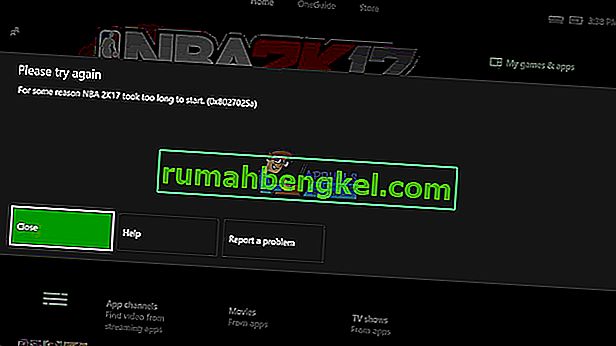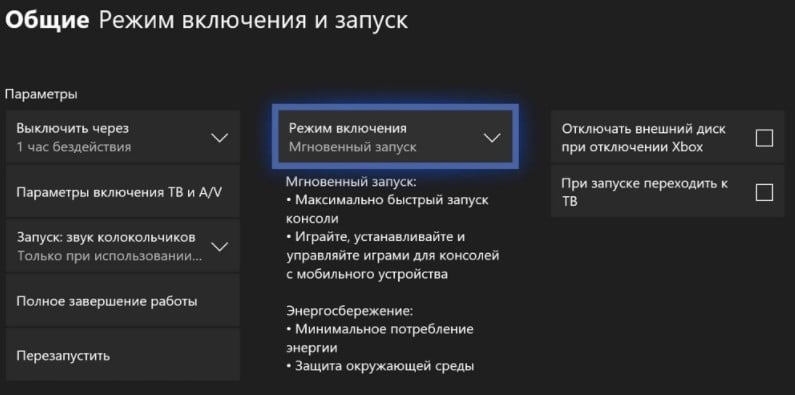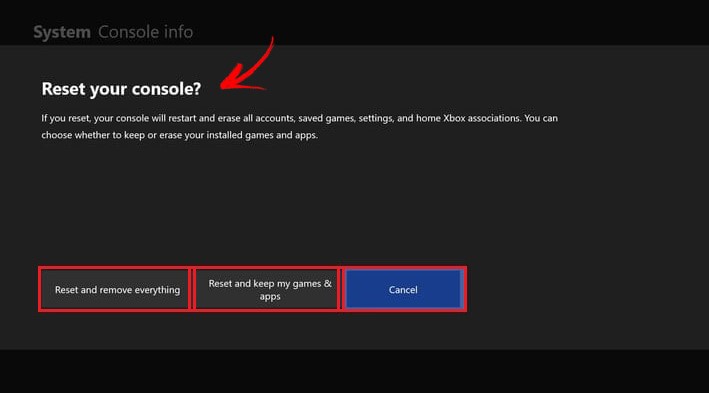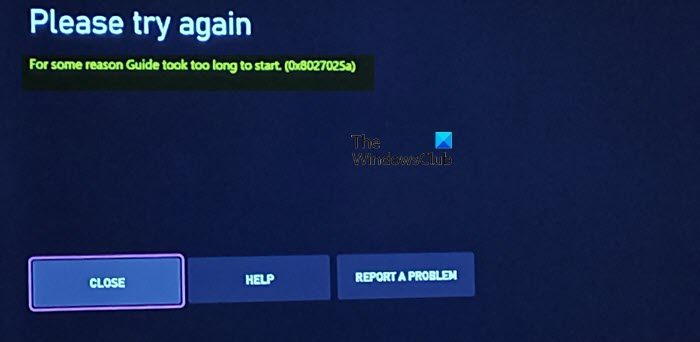Пользователи Xbox One жаловались на ошибку 0x8027025A, появляющуюся при попытке войти в систему или запустить приложение Xbox One с момента выхода Xbox One. Ошибка 0x8027025A всегда сопровождается сообщением об ошибке, которое гласит:
«По какой-то причине (название приложения, которое не удалось запустить) запускалось слишком долго».
Сообщение об ошибке советует затронутому пользователю просто попробовать войти в систему или снова запустить конкретное приложение Xbox One. Ошибка 0x8027025A может означать что угодно: от временной проблемы со службой Xbox Live, не позволяющей вашему Xbox выполнить вход или запуск приложения Xbox One, до проблемы со входом в ваш профиль или приложения Xbox One, которое вы пытались открыть, просто не запускается. в ожидаемое количество времени.
Ошибка, из-за которой вы не можете войти в систему при использовании Xbox One или запустить одно или несколько приложений Xbox One, не следует воспринимать легкомысленно. К счастью, вы можете избавиться от этой ошибки самостоятельно. Ниже приведены наиболее эффективные решения, которые вы можете использовать, чтобы попытаться исправить ошибку 0x8027025A на Xbox One:
Решение 1. Убедитесь, что основные службы Xbox Live не работают
Если основные службы Xbox Live не работают по какой-либо причине, вы не сможете войти в систему на Xbox One и можете столкнуться с ошибкой 0x8027025A при попытке сделать это. Чтобы узнать, не работают ли основные службы Xbox Live, вам необходимо:
- Щелкните здесь .
- Проверьте состояние основных служб Xbox Live .
Если состояние основных служб Xbox Live отображается как обычно, со службами все в порядке. Однако, если статус этих служб отличается от нормального, вы нашли виновника ошибки 0x8027025A. К сожалению, если проблема с основными службами Xbox Live вызывает у вас ошибку 0x8027025A, единственное, что вы можете сделать, — это дождаться восстановления основных служб Xbox Live до нормального состояния.
Решение 2. Попробуйте снова запустить уязвимое приложение
Если вы видите ошибку 0x8027025A при попытке запустить приложение Xbox One, есть вероятность, что это всего лишь разовая проблема, и в этом случае простой запуск затронутого приложения снова должен заставить его загрузиться. Однако, чтобы снова запустить приложение, вам сначала нужно полностью остановить экземпляр, который вы пытались загрузить ранее. Для этого вам необходимо:
- Нажмите кнопку Xbox на геймпаде, чтобы открыть гид, и выберите « Домой» .
- Выделите плитку затронутого приложения и, выделив ее, нажмите кнопку « Меню» .
- Выберите Выйти .
После того, как соответствующее приложение Xbox One будет полностью закрыто, подождите 10 секунд, а затем попробуйте запустить его снова, чтобы проверить, успешно ли оно загружается.
Решение 3. Выполните полный сброс консоли Xbox One и ее кеша
Многие пользователи смогли устранить ошибку 0x8027025A, выполнив полную перезагрузку своих консолей Xbox One и кеша. Для этого вам необходимо:
- Нажмите и удерживайте Xbox кнопку на Xbox One консоли в течение 10 секунд, после чего она будет закрыта.
- Отключите блок питания от консоли.
- Подождите ~ 3 минуты.
- Подключите блок питания обратно к консоли.
- Нажмите Xbox кнопку на вашем Xbox One консоли , чтобы включить его.
Когда Xbox One загружается, проверьте, не возникает ли ошибка 0x8027025A при входе в систему или попытке запустить какое-либо из ваших приложений.
Решение 4. Удалите уязвимое приложение и установите его на внешний жесткий диск.
Если вы видите ошибку 0x8027025A при попытке запустить игру или приложение, установленное на вашем Xbox One, а также используете внешний жесткий диск с вашим Xbox One вместо только его внутреннего жесткого диска, вы также можете полностью избавиться от ошибки 0x8027025A удаление затронутой игры или приложения с Xbox One, а затем переустановка на внешний жесткий диск вместо внутреннего жесткого диска консоли. Это решение оказалось эффективным для значительного числа пользователей Xbox One, у которых возникла ошибка 0x8027025A при попытке запустить игры / приложения на своих консолях и которые также используют внешние жесткие диски.
Что ж, как часто бывает, ошибка 0x8027025a на Xbox появляется по разным причинам. При чем у нее очень долгая история, первые найденные упоминания касаются еще 2013 года. До сих пор ошибка имеет место и периодически проскакивает. В обычных условиях она появляется у не очень большого количества пользователей, но бывают случаи, когда она отображается более массово.
Причины
Причины сравнительно классические:
- случайная или более серьезная неисправность системы;
- недоступные сервера;
- баги в работе жесткого диска или первые симптомы его выхода из строя.
Решения ошибки 0x8027025a на Xbox
Как и при любых ошибках, сперва следует перезапустить консоль с кнопки и оставить ее на пару минут без питания. После этого вам следует попробовать такие методы:
- Изменить тип питания. Для этого в «Настройках» в разделе «Питание» меняем параметр с «Мгновенное включение» на «Экономия энергии». Это должно сработать после перезапуска.
- Сменить регион. Если вы сейчас находитесь в России, можно выбрать Беларусь или другую страну СНГ, Европы. Для этого на странице изменения региона, а также в параметрах учетной записи проверьте, что регион совпадает с выбранным вами ранее.
- Сменить расположение игры. Стоит удалить игру с того места, где она у вас сейчас и установить на другой накопитель: внешний или внутренний жесткий диск. После переустановки должно сработать.
- Сделать сброс Xbox к заводским настройкам. Для этого в настройках в разделе «Система» выбираем пункт «Информация о консоли» и жмем «Сбросить консоль». Можно попробовать воспользоваться вариантом сброса, который не подразумевает удаление игр (второй вариант из списка).
Если ничего не сработало, велика вероятность, что дело в серверах Xbox. Придется немного подождать. Если облегчения и сейчас не наступит или у вас есть запасной жесткий диск, следует попробовать подключить его. Дело в том, что ошибка 0x8027025a нередко указывает на неисправность накопителя (внешнего или внутреннего, в зависимости от того, какой использует игра).
Мы же ждем от вас комментарии в отношении эффективности процедур и всего, что вам известно об ошибке 0x8027025a. Помогите нам и другим пользователям решить эту проблему.
Download Windows Speedup Tool to fix errors and make PC run faster
If the Xbox Series X|S or Xbox One Guide won’t open on your console, and you receive the Guide took too long to start error message with accompanying error code 0x8027025a, then this post is intended to help you with the most adequate solutions you can try to resolve the issue on your gaming device.
The full error message reads thus-
Please try again
For some reason Guide took too long to start. (0x8027025a)
Some console gamers reported this issue after the console updated and have not been able to access anything other than this screen and can’t click the Close button or move the cursor to the other options. Some other console gamers reported they encounter the issue when trying to transfer games to the hard drive or open some games on Xbox.
What does the Xbox code 0x8027025a mean?
The Xbox error code 0x8027025a or 8027025a may mean one of the following:
- There’s a temporary problem with the Xbox service.
- The application did not load in the time expected.
- There’s a sign-in issue with your profile.
Having access to the Xbox Series X|S or Xbox One Guide is important, because without access to the Guide, users might not be able to see or track their Achievements, co-stream with friends and family, or manage Activity Feed and Notifications. Even more so, console gamers will be unable to perform basic tasks like quit the current game or app.
If the Guide took too long to start error code 0x8027025a has occurred on your Xbox console, you can try our recommended solutions in the order presented below to resolve the issue on your gaming device.
- Power cycle your Xbox console
- Hard Reset your Xbox console
- Factory Reset your Xbox console
Let’s take a look at the description of the process involved concerning each of the listed solutions.
1] Power cycle your Xbox console
Your first line of action to troubleshoot and fix the Guide took too long to start error code 0x8027025a that occurred on your Xbox console, is to power cycle your Xbox console.
To manually power cycle your Xbox console, do the following:
- Press and hold the Xbox button on the front of the console for approximately 10 seconds to turn off your console.
- Unplug your Xbox from the mains.
- Wait at least 30-60 seconds.
- Once the time elapses, plug your Xbox back into the power outlet.
- Now, press the Xbox button on the console or the Xbox button on your controller to turn your console back on.
In the case you don’t see the green boot-up animation when the console restarts, you can repeat these steps and make sure that you hold the power button until the console completely shuts down.
2] Hard Reset your Xbox console
This solution requires you to hard reset the console. Do the following:
- Hold the system power button down for 10 seconds until the console fully powers down.
- Once the Xbox console has turned off completely, press and release the power button to turn the console back on.
Once the Xbox finishes rebooting, the Guide function should be accessible and work as intended.
3] Factory Reset your Xbox console
You can factory reset your Xbox console and see if the issue in hand will be resolved. When you perform the factory reset operation, make sure to select the Reset and keep my games & apps option. Once users log back into their Xbox account following the factory reset, the Guide should work as intended.
Hope this helps!
Related post: Xbox One error code 0x8027025a, Game took too long to start
How do you fix a game that’s taking too long to start?
To Fix Xbox Games taking too long to start on your gaming device, try the following suggestions:
- Delete saved data and restart the app.
- Restart console.
- Change the region settings.
- Reinstall problematic games.
- Remove and re-add Xbox Profile.
- Clear Persistent Storage.
- Switch between Energy Save and Instant On.
- Adjust Network settings.
Why is FIFA 21 taking too long to start?
The FIFA 2022 not loading or working on PC or is taking too long to start error can occur due to problems with the cache on your gaming device. Windows PC or Xbox console stores all sorts of temporary files in your cache, and those files should help you start your apps faster, but sometimes certain files in your cache can get corrupted and cause this and many other errors to appear.
What is Black Screen of Death Xbox One?
The Xbox One Black Screen of Death error is usually the result of a glitch in the console dashboard. This could happen if the system doesn’t manage to load the dashboard correctly after starting up from rest mode.
Obinna has completed B.Tech in Information & Communication Technology. He has worked as a System Support Engineer, primarily on User Endpoint Administration, as well as a Technical Analyst, primarily on Server/System Administration. He also has experience as a Network and Communications Officer. He has been a Windows Insider MVP (2020) and currently owns and runs a Computer Clinic.
In this post, we provide several fixes for the annoying 0x8027025a error code. A lot of times you’ll have to wait out the error because it’s actually a fault on the Xbox server side- basically, a glitch that gamers can’t address themselves.
That said there are some steps you can take, especially if it’s not the case that Microsoft is down.
You can see on social media lots of people have experienced this frustrating problem:
And now, «For some reason Dead Rising 3 has taken too long to start. 0x8027025a.» What does that OH, HEY, MY INTERNET’S DOWN. #xbone
— Rus McLaughlin @ #GDC (@rusmclaughlin) December 31, 2013
@XboxSupport I’m having trouble launching gears of War UE. «For some reason it took too long to start» (0x8027025a)
— Eric Pihlblad (@Ericstifer) February 28, 2016
I fixed my nephews Xbox one’s 0x8027025a problem. pic.twitter.com/b0fXVrIHFr
— GTecHKeN🐉🇩🇴 (@GTecHKen) July 2, 2018
This article explains everything you need to know about this Xbox error. Whether you have actually encountered this problem and would like to know how to solve it or if you want to be ready in case you ever experienced it, you have come to the right place.
We will begin by talking about this in more detail. That way you will be better informed about all the ins and outs of this error from what causes it to what it might mean.
Quick Video Fix
This YouTube tutorial walks you through different steps to potentially get your game loading again. This gamer’s situation ended up originating from a bad hard drive- but he’ll walk you through several possible solutions you can try:
If that doesn’t work for you- try the fix below.
Second Fix
The first thing that you would really try to do follow these very simple steps:
- Grab your device.
- Hit the Xbox button. This action will take you to the Xbox home.
- Then you should choose the menu button on the application tile. This action will cause for other options to display on your screen.
- From all the different options choose quit.
- Next, you’ll have to wait 10 seconds or more
- Finally, start the application again.
These steps should fix the problem. If you followed each of the steps in this exact order you should be able to sign in for launch the app now. There is a chance, however, that you would still get the error message. If that is the case then you should go on to the next solution.
Third Fix
If the first solution does not work for you, you should not worry.
The first solution as you probably realize you tried it out is just about restarting the application. If this does not work (it does very often work but sometimes it does not), then you should attempt to restart your Xbox console.
If you are not sure how to do this, you should simply follow the next few steps:
- Grab your Xbox console.
- Hit the Xbox button. This action will take it to the Xbox home.
- Once on the Xbox home screen, you should scroll to the left. This action should open the Xbox guide.
- Once you get to the Xbox guide you should choose settings.
- Then from all the settings options, you should select to restart the console.
- You will then be asked to confirm whether restart your Xbox. You should, of course, yes.
- Waited until your console has fully restored it and check whether you are able to sign in without getting the error message.
There is still a chance that you could experience problems. Sometimes, the Xbox one console freezes when you’re trying to access the guide or even before.
If your Xbox console appears to be completely frozen you will have to carry out what is often known as a hard reset. Scary as this may sound it is the only sure way to unfreeze, as it were, your Xbox One console.
If you do not know how to perform this, it is actually very simple. All you need to do will be to press the Xbox button and hold it down for about 10 seconds (it is not a problem if you hold it down for a slightly longer than 10 seconds but this will not work if you hold it down for less so it’s always better to hold it down for a slightly longer period).
Holding down the Xbox button will turn off the Xbox One console.
So, basically, you should just hold down the Xbox button until your Xbox turns off or shuts down. Wait until your Xbox console is fully shut down and then press the Xbox button again to restart your console.
What Is Error Code 0x8027025a?
We consider that the first thing we need to know any given error and this applies not only to any computer, app, or device error we may encounter would be what it actually means.
All too often, users are just interested in the fixes, i.e., solutions that they may follow very often in the form of steps make the error go away.
There is, of course, nothing wrong with wanting to fix any errors and we encounter as quickly as possible.
Right now you are feeling like you just want to do this, that is fine. All you will need to do is stop reading the section to skip over to the next one in which we will give you different solutions in the shape of simple steps you can follow that will guarantee that this error gets fixed.
If, however, like to know a little bit more about this error then you should continue reading this section. This is certainly what we would recommend.
Why?
Because understanding what an error means will always give you more confidence when dealing with it and even decide what solution you should try out first.
So, even if you are in a rush to fix the problem spending some time learning about what may cause it might actually help you to deal with it more quickly and more effectively.
Also, knowing what this error means and what could be behind it I can also help you avoid getting again in the future. And, if you are lucky enough to have never experienced this problem, knowing about it may help you to prevent it from ever happening to you.
Now that we hope to have convinced you how important it is to know about the errors in general, let’s talk about error 8027025a and what it means.
When Does It Occur?
Basically, this is an error that only happens when you try to sign in or launch the Xbox one app.
So, why are you getting this error when you’re trying to start or a sign into the Xbox one app?
Well, this error might mean that is just some kind of temporary problem with the service that provides Xbox live. If that is the case, there is not a whole lot you can do other than wait and try to sign in or launch the app later.
You may want to contact the Xbox one for but normally wait for a few minutes and try again you should be able to sign in without getting this error.
This error could also mean that there is some kind of issue to do with your profile says sign in details. We will go more into this in the next section of this article.
Finally, another possible cause of this Xbox error could be that, for some reason or another, your Xbox one app is just taking too long to load. You should know that the Xbox One app, like most other apps of its kind, are supposed to load in a short period of time and if it does not then you may get a time run out error.
In summary, we could say that this error is always related to our signing in issue although the issue itself could have a different nature.
What Causes The Error?
Now that we have gone the possible causes for this error we are in a good position to go through all the different possible solutions to fix it.
As we said in the previous section, very common cause for this error is when there is a temporary problem with the Xbox Live service. There is no actual solution for this problem because it is not really a problem. From time to time Xbox will run service updates. So when this is the problem all you have to do is wait and try to sign in later.
There is a way to know if Xbox live is being updated and therefore when you would not be able to sign in or launch the app. We would recommend that you check the Xbox live service status and pay particular attention to any service status messages.
If you see any alerts you should take heed and do not attempt to sign in until you see the following status message: Xbox live core services up and running. This message will have a date and a time stamp so you will be able to know exactly when the service has resumed working.
So, as you can see this error message sometimes is just a temporary thing and just annoying as it may be to get it all you need is just a little bit of patience and you should be able to start using the service again.
Other times, however, there is an actual problem hiding behind it.
There are two different solutions that will help you fix it. The good news is that both The good news is that the solutions are extremely simple and actually quite similar, so we would suggest you try out the first one check with their existing error for you and, if it does not, then you should go ahead and try the second solution.
There are very few problems reported by Xbox users who then try to fix them.
Unfortunately, from time to time, things can go wrong and one of the most common errors you can get if you use an Xbox is the following: 0X8027025a.
As you can see, fixing an Xbox error code 0X8027025a is very simple indeed. If you would like to share tips on how to fix this error or if you have any feedback about this tutorial, please leave us a message in the comments section below.
Ryan is a computer enthusiast who has a knack for fixing difficult and technical software problems. Whether you’re having issues with Windows, Safari, Chrome or even an HP printer, Ryan helps out by figuring out easy solutions to common error codes.
Kod Osibki Xbox 0x8027025a Kak Ispravit Za 5 Sagov
xbox one извлекающий диск сам по себе
- Эта ошибка может возникнуть, если есть временная проблема с вашим профилем или проблема со входом в службу Xbox Live.
- В этом руководстве описаны простые шаги по быстрому устранению этой ошибки, включая сброс жесткого диска консоли Xbox One. .
Икс УСТАНОВИТЕ, НАЖИМАЯ НА СКАЧАТЬ ФАЙЛ Для устранения различных проблем с ПК мы рекомендуем Restoro PC Repair Tool:
Это программное обеспечение исправит распространенные компьютерные ошибки, защитит вас от потери файлов, вредоносного ПО, аппаратного сбоя и оптимизирует ваш компьютер для достижения максимальной производительности. Исправьте проблемы с ПК и удалите вирусы прямо сейчас, выполнив 3 простых шага:
- Скачать инструмент восстановления ПК Restoro который поставляется с запатентованными технологиями (патент доступен здесь ) .
- Нажмите Начать сканирование чтобы найти проблемы Windows, которые могут вызывать проблемы с ПК.
- Нажмите Починить все для устранения проблем, влияющих на безопасность и производительность вашего компьютера
- Restoro был скачан пользователем 0 читателей в этом месяце.
Многие пользователи Xbox One жаловались на ошибку 0x8027025A при входе в приложение Xbox. К счастью, есть решения, позволяющие решить эту проблему.
В этом руководстве обсуждаются некоторые из доступных исправлений и возможные причины проблемы. Давайте начнем!
Что вызывает код ошибки Xbox 0x8027025a?
У этой ошибки входа в Xbox могут быть разные причины. Некоторые из популярных перечислены ниже:
- Служба Xbox — Если есть проблема с служба Xbox Live, вы можете получить эту ошибку. Перед входом рекомендуется подождать некоторое время.
- Проблема со входом – Если из-за подключения к вашему профилю возникла проблема со входом в систему, может появиться ошибка. Проверьте подключение к Интернету.
- Приложение не загрузилось в ожидаемое время – Если приложение запускается слишком долго, вы получаете это Xbox One ошибка. Попробуйте перезапустить приложение.
Что я могу сделать, чтобы исправить код ошибки Xbox 0x8027025a?
Прежде чем перейти к действиям по устранению неполадок, попробуйте эти быстрые исправления, чтобы решить проблему:
- Во-первых, отключите и снова подключите сетевой кабель, если вы используете проводное соединение.
- Проверьте все соединения, чтобы убедиться, что нет ослабленных концов.
- Перезагрузите консоль Xbox. .
Если это не сработало для вас, не волнуйтесь; попробуйте один за другим следующие методы, чтобы увидеть, какой из них работает для вас:
дефрагментатор диска в настоящее время использует индивидуальные настройки, созданные другой программой
1. Проверьте состояние серверов Xbox Live Core.
- Перейти к Статус Xbox страница.
- Проверьте все услуги, перечисленные на странице. Разверните их, если вы видите какие-либо предупреждения.
- Прокрутите вниз до уведомлений.
- Войдите, чтобы получать уведомления, как только служба будет запущена.
2. Перезапустите затронутое приложение.
- нажмите Xbox кнопку на контроллере, чтобы открыть руководство.
- Выбирать Дом .
- Зайдите в приложение и нажмите кнопку Меню кнопка.
- Выбирать Покидать .
- Подождите 10-15 секунд и перезапустите приложение.
3. Переустановите уязвимое приложение на внешний жесткий диск.
Если ничего не помогло вам, то предлагается удалить приложение с внутреннего жесткого диска консоли и вместо этого установите его на внешний жесткий диск. Это освободит место на консоли и может устранить ошибку.
Подробнее об этой теме
- Ошибка E100 на Xbox: 4 способа решить эту проблему с обновлением
- Приглашения Xbox не работают? Исправьте это за 5 простых шагов
- Xbox One не позволяет мне играть в игры [ПОШАГОВОЕ РУКОВОДСТВО]
- Ошибка «Xbox One не читает диск» [FULL FIX]
4. Произведите полную перезагрузку консоли Xbox One.
- Нажмите и удерживайте кнопку Кнопка Xbox на консоли в течение 10 секунд или более, пока консоль не выключится.
- Отсоедините шнур питания от консоли. Подождите три минуты, затем включите его.
- нажмите Кнопка Xbox на контроллере, чтобы перезапустить консоль и контроллер.
5. Обратитесь в службу поддержки Xbox.
Если даже после установки игры на внешнее оборудование у вас не работает, предлагается обратиться Поддержка Xbox и объясните свою проблему. Кроме того, расскажите им обо всех исправлениях, которые вы пробовали до сих пор, чтобы они поняли ситуацию.
Итак, вот методы, которым нужно следовать, чтобы устранить ошибку 0x8027025a на Xbox One. Попробуйте их и дайте нам знать, что сработало для вас в комментариях ниже.
Все еще есть проблемы? Исправьте их с помощью этого инструмента:
СПОНСОР
Если приведенные выше советы не помогли решить вашу проблему, на вашем ПК могут возникнуть более серьезные проблемы с Windows. Мы рекомендуем загрузка этого инструмента для ремонта ПК (оценка «Отлично» на TrustPilot.com), чтобы легко их решать. После установки просто нажмите кнопку Начать сканирование кнопку, а затем нажмите на Починить все.