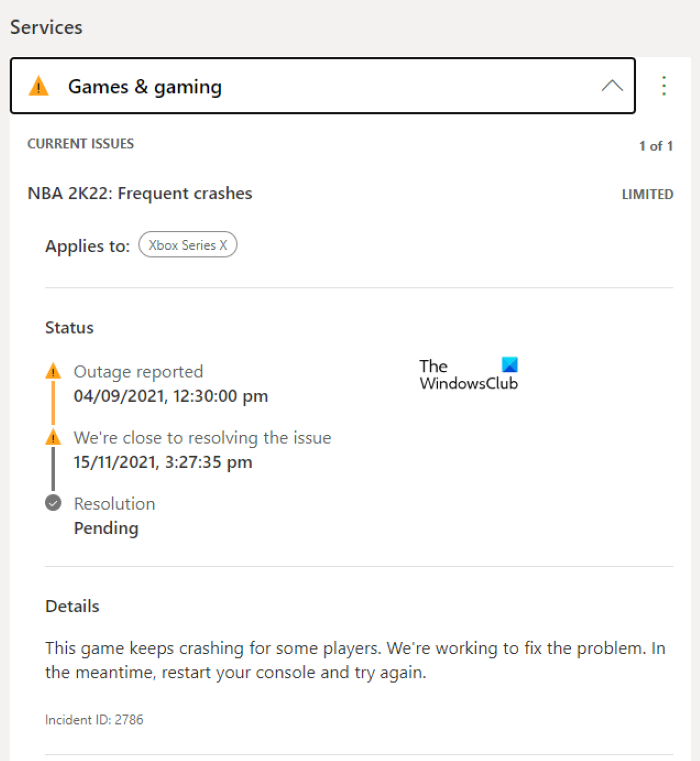В этом посте мы поговорим о способах исправления кода ошибки Xbox 0x80073cf6. Обычно эта ошибка возникает после обновления приложения Xbox или приложения Windows 11/10. Однако вы также можете увидеть это сообщение об ошибке в других сценариях. Некоторые пользователи столкнулись с ошибкой 0x80073cf6 при установке игры. Если вы видите эту ошибку на своем компьютере с Windows 11/10 или консоли Xbox, вы можете попробовать решения, представленные в этой статье.

Следующие решения могут помочь вам исправить код ошибки Xbox 0x80073cf6.
- Проверить статус Xbox Live
- Консоль Xbox с циклом питания
- Запустите соответствующие средства устранения неполадок
- Сбросить Магазин Майкрософт
- Очистите постоянное хранилище на консоли Xbox
- Удалите другие игры, которые вам не нужны
- Сброс настроек консоли Xbox до заводских настроек
Давайте подробно рассмотрим все эти исправления.
1]Проверьте статус Xbox Live
Первое, что вы должны сделать, это проверить статус Xbox Live. Иногда пользователи получают различные сообщения об ошибках из-за сбоев в работе Xbox Server. Если статус Xbox Live показывает сбой сервера, вам придется подождать, пока Microsoft решит эту проблему. Обычно ошибки, возникающие из-за сбоя сервера, исправляются автоматически через некоторое время.
2]Выключите и снова включите консоль Xbox.
Если ошибка возникает при установке игры на консоль Xbox, следует выключить и снова включить ее и посмотреть, решит ли это проблему. Шаги для выключения и выключения консоли Xbox перечислены ниже:
- Нажмите и удерживайте кнопку Xbox около 10 секунд, чтобы выключить консоль.
- Отсоедините кабель питания от настенной розетки.
- Подождите несколько минут.
- Снова подключите кабель питания и включите консоль.
Теперь проверьте, устранена ли проблема. Если нет, попробуйте следующее потенциальное исправление.
3]Запустите соответствующие средства устранения неполадок
Как объяснялось ранее в этой статье, эта ошибка также возникает после обновления приложения или игры из Магазина Microsoft. Может помочь запуск средства устранения неполадок приложений Магазина Windows и средства устранения неполадок Центра обновления Windows. Откройте приложение «Параметры Windows 11/10» и выберите «Система > Устранение неполадок > Другие средства устранения неполадок». Там вы найдете оба этих средства устранения неполадок.
4]Сбросить Магазин Microsoft
Это решение сработало для некоторых пользователей. Вы также можете попробовать и посмотреть, получите ли вы код ошибки 0x80073cf6 после сброса Microsoft Store. Следующие шаги помогут вам в этом:
- Откройте настройки Windows 11/10.
- Перейдите в «Приложения > Приложения и функции».
- Прокрутите список установленных приложений и найдите Microsoft Store.
- Как только вы найдете его, выберите его и нажмите «Дополнительные параметры». В Windows 11 вы увидите «Дополнительные параметры», нажав на три вертикальные точки рядом с Microsoft Store.
- Щелкните Сброс.
Вышеупомянутое действие удалит данные вашего приложения. Поэтому перед сбросом Microsoft Store убедитесь, что вы сделали резервную копию своих игровых данных в облаке.
5]Очистите постоянное хранилище на консоли Xbox.
Если консоль Xbox отображает сообщение об ошибке при установке игры с диска, может помочь очистка постоянного хранилища на консоли Xbox. Параметр «Очистить постоянное хранилище» применяется к дискам Blu-ray. После выполнения этого действия вы избавитесь от оставшейся ненужной памяти и файлов кеша.
Следующие шаги помогут вам очистить постоянное хранилище на консоли Xbox:
- Нажмите кнопку Xbox, чтобы открыть руководство.
- Перейдите в «Устройства и подключения > Blu-ray».
- Выберите «Постоянное хранилище».
- Теперь выберите Очистить постоянное хранилище.
6]Удалите другие игры, которые вам не нужны.
Иногда ошибки возникают из-за конфликтующих приложений или игр. Если в вашей библиотеке все еще есть игры, которые вам не нужны или в которые вы не играете, вы можете удалить эти игры. Это также освободит место на вашем диске.
7]Сброс настроек консоли Xbox до заводских.
Если ни одно из приведенных выше решений не помогло вам, сбросьте консоль Xbox до заводских настроек по умолчанию. Когда вы выполните это действие, Xbox покажет вам два варианта: удалить все и сохранить ваши данные. Вы можете выбрать нужный вариант. Шаги по сбросу настроек консоли Xbox перечислены ниже:
- Нажмите кнопку Xbox, чтобы открыть руководство.
- Перейдите в «Профиль и система > Настройки > Система > Информация о консоли».
- Выберите «Сбросить консоль» и выберите любой из следующих параметров:
- Сбросить и удалить все.
- Сбросить и сохранить мои игры и приложения.
Если вы выберете последний вариант, ваши данные не будут удалены.
Это должно помочь.
Что означает код ошибки 0x80073cf6?
Код ошибки 0x80073cf6 возникает из-за сбоя процесса обновления или установки. Вы можете увидеть это сообщение об ошибке после обновления приложения или игры из Магазина Microsoft или установки игры на Xbox или консоли Xbox. Кроме того, вы также можете увидеть эту ошибку, если Xbox Server не работает. В этом случае ошибка будет исправлена автоматически через некоторое время. В этой статье мы описали несколько советов по устранению неполадок, которые помогут вам исправить код ошибки Xbox 0x80073cf6.
Как исправить код ошибки 0x80073cf6?
Вы можете увидеть код ошибки 0x80073cf6 при установке или обновлении приложений из Microsoft Store или установке игр на Xbox или консоли Xbox. Если ошибка возникает при установке или обновлении приложений из Microsoft Store, вы можете запустить средство устранения неполадок приложений Магазина Windows, средство устранения неполадок Центра обновления Windows, переименовать папку распространения программного обеспечения и т. д. Если эта ошибка возникает на консоли Xbox, вы можете попробовать выключить и снова включить консоль Xbox или очистка постоянного хранилища на консоли Xbox. Если теперь это помогает, выполните сброс настроек консоли Xbox до заводских.
Надеюсь, это поможет.
Читать дальше: ошибка Xbox Game 0xa3e903ed в приложении EA Play.
In this post, we will talk about the ways to fix Xbox error code 0x80073cf6. Usually, this error occurs after updating the Xbox app or Windows 11/10 app. However, you may also see this error message in other scenarios. Some users encountered the error 0x80073cf6 while installing a game. If you see this error on your Windows 11/10 computer or Xbox Console, you can try the solutions provided in this article.
The following solutions may help you fix Xbox error code 0x80073cf6.
- Check Xbox Live Status
- Power Cycle Xbox Console
- Run appropriate troubleshooters
- Reset Microsoft Store
- Clear persistent storage on your Xbox Console
- Delete other games that you don’t need
- Factory reset your Xbox Console
Let’s see all these fixes in detail.
1] Check Xbox Live Status
The first thing that you should do is to check Xbox Live Status. Sometimes users receive different error messages due to Xbox Server outage issues. If Xbox Live Status shows server outage, you have to wait till Microsoft resolves this issue. Usually, the errors occurring due to the server outage will get fixed automatically after some time.
2] Power Cycle your Xbox Console
If the error is occurring while installing a game on Xbox Console, you should Power Cycle it and see if it resolves the issue. The steps to power cycle Xbox Console are listed below:
- Press and hold the Xbox button for about 10 seconds to turn off the Console.
- Disconnect the power cable from the wall socket.
- Wait for a few minutes.
- Connect the power cable again and turn on your Console.
Now, check if the issue is fixed. If not, try the next potential fix.
3] Run appropriate troubleshooters
As explained earlier in this article, this error also occurs after updating an app or a game from Microsoft Store, running the Windows Store Apps Troubleshooter and Windows Update Troubleshooter can help. Open Windows 11/10 Settings app and go to “System > Troubleshoot > Other troubleshooters.” You will find both of these troubleshooters there.
4] Reset Microsoft Store
This solution has worked for some users. You can also try it and see if you get the error code 0x80073cf6 after resetting Microsoft Store. The following steps will guide you on this:
- Open Windows 11/10 Settings.
- Go to “Apps > Apps & Features.”
- Scroll down the list of installed apps and locate Microsoft Store.
- Once you find it, select it and click Advanced Options. In Windows 11, you will see Advanced Options after clicking on the three vertical dots next to Microsoft Store.
- Click Reset.
The above action will delete your app’s data. Therefore, before resetting Microsoft Store, make sure that you have backed up your game data to the cloud.
5] Clear persistent storage on your Xbox Console
If Xbox Console is displaying the error message while installing the game from a disc, clearing the persistent storage on your Xbox Console may help. The “Clear persistent storage” option applies to the Blu-ray discs. After performing this action, you will get rid of leftover junk memory and cache files.
The following steps will help you clear persistent storage on your Xbox Console:
- Press the Xbox button to open the guide.
- Go to “Devices & connections > Blu-ray.”
- Select Persistent Storage.
- Now, select Clear persistent storage.
6] Delete other games that you don’t need
Sometimes, errors occur due to conflicting apps or games. If your library still has the games that you don’t need or play, you can uninstall those games. This will also free up some space on your disc.
7] Factory reset your Xbox Console
If none of the above solutions worked for you, reset your Xbox Console to factory default settings. When you perform this action, Xbox will show you two options, remove everything and keep your data. You can select the desired option. The steps to factory reset the Xbox Console are listed below:
- Press the Xbox button to open the guide.
- Go to “Profile & system > Settings > System > Console info.”
- Select Reset console and select any one of the following options:
- Reset and remove everything.
- Reset and keep my games & apps.
If you select the latter option, your data will not be deleted.
This should help.
Read: Fix Xbox error code 8015DC01.
What does error code 0x80073cf6 mean?
The error code 0x80073cf6 occurs due to the failure of an update or installation process. You may see this error message after updating an app or game from Microsoft Store or installing a game on Xbox or Xbox Console. Apart from that, you may also see this error if Xbox Server is down. In this case, the error will be fixed automatically after some time. We have described some troubleshooting tips in this article that will help you fix the Xbox error code 0x80073cf6.
How do I fix error code 0x80073cf6?
You may see the error code 0x80073cf6 while installing or updating apps from Microsoft Store or installing games on Xbox or Xbox Console. If the error occurs while installing or updating apps from Microsoft Store, you can run Windows Store Apps Troubleshooter, Windows Update Troubleshooter, rename the Software Distribution folder, etc. If this error occurs on Xbox Console, you can try power cycling your Xbox Console or clearing the persistent storage on your Xbox Console. If this does now help, factory reset your Xbox Console.
I hope this helps.
Read next: Xbox Game error 0xa3e903ed on EA Play app.
Solution 1: Check the Xbox status
Check the Xbox status page. If you see any services with alerts, expand the service, scroll down to Notifications, and sign in to receive a message when the service is up and running again.
What does Xbox error code 0x80073CF6 mean?
What does error code 0x80073CF6 mean? The error code 0x80073CF6 in Windows 10 is the failure of particular updates or installations. Users get to experience this issue, installing or uninstalling the program or the existing application getting the update.
How do I fix error 0x80073cf3 on Xbox?
Solution 2: Uninstall and reinstall the game
- Go to My games & apps.
- Highlight the game tile without the error bar across it and press the Menu button on the controller.
- Select Uninstall, or select Manage games & add-ons > Uninstall all.
- Confirm that you want to uninstall the game.
What is error code 0x800703e6 on Xbox?
What Is the Error 0x800703e6? When the error 0x800703e6 happens, it’s usually accompanied by the following message: “ERROR_NOACCESS: Invalid access to memory location.” The bug seems to be related to memory issues that prevent the system from loading necessary update files into memory.
How do I fix my Xbox download error?
Xbox App Not Downloading Games on Windows 11? Try These 9 Fixes
- Check Your Internet Connection. …
- Sign Out and Back Into the Xbox App. …
- Is Your Computer’s Time and Date Wrong? …
- Check the Xbox App Live Status. …
- Run the Windows Store Apps Troubleshooter. …
- Repair or Reset the Xbox App. …
- Reset the Gaming Services App.
Xbox error code 0x80073CF3 SOLVED!
How to hard reset Xbox?
Reset using your console
- Press the Xbox button to open the guide.
- Select Profile & system > Settings > System > Console info.
- Select Reset console.
- On the Reset your console? screen, you’ll see three options: Reset and remove everything. This option resets the console to factory settings.
Why do I keep getting failed download error?
You need a stable internet connection for downloading files. So, you should first ensure that your internet connection is active and stable. To get started, test your Wi-Fi speed with a reliable speed test tool. If your internet speed is okay, then consider resetting your router and refreshing your connection.
What is update 0x800703e6?
The Windows update error 0x800703e6 can be caused by various reasons. Here are some possible reasons: The drive is outdated or at fault. Registry entries are missing or corrupt.
What is error code 80072746 on Xbox?
Status Code 69-80072746
This may mean that your account is blocked from accessing certain kinds of content. For example, this error can occur when you try to access unrated content.
How do I fix 0x80073d0d on Xbox?
Step 1: Run Command Prompt as administrator. Step 2: Type wsreset in the Command Prompt panel and press Enter. Step 3: Once the command is executed successfully, reboot your computer. You can try the operation that showed you the error code 0x80073d0d before, and the error may disappear this time.
What is 80073cf3 on Xbox app?
0x80073CF3 this is the error code and it says Wait a few minutes and try that again. The update failed. This means that there’s already an existing version of the game on your console or Windows 10 device.
What is 0x80073CF9 error on Xbox?
welcome to the community. Hello Unwad , this error 0x80073CF9 is a severity failure error usually seen on the Windows Store Updates when they fail. In some cases, trying to download or update an app through the Windows Store causes the 0x80073CF9 error to appear, which stops all further app downloads and updates.
What is error help 0X800706D9 on Xbox?
It’s a Firewall error so type Firewall in Start Search, open Firewall and make sure it’s enabled or do so from the link on left side. If not then type services in start Search, open Services app, scroll to WIndows Firewall, choose it, set to Automatic and Turn on. I hope this helps.
How do I fix code 0x80073cf6?
Solution 3 (Windows 10 only): Reset store cache
- Press Windows key + Q.
- In the Search box, type WSReset.exe and hit Enter.
- Update app and check if error has been resolved.
How do I fix error code 0x80073cf6 in Windows 11?
The following steps will guide you on this:
- Open Windows 11/10 Settings.
- Go to “Apps > Apps & Features.”
- Scroll down the list of installed apps and locate Microsoft Store.
- Once you find it, select it and click Advanced Options. …
- Click Reset.
How do I fix error code 0x80830003 on Xbox?
If you have freed up some space and the error still occurs, you should try performing a hard reset of your console:
- Press and hold the [Xbox] button on the front of your console for 10 seconds.
- Once the machine has turned off, disconnect the power cord from the back of the Xbox One and wait two minutes.
What is error 80070570 on Xbox update?
This means that you’re signed in under another profile. Press X to sign out, confirm, and then select Download Profile. At the bottom of the Download Profile screen, select Download Profile. Enter the email address of the Microsoft account that’s associated with your Xbox Live profile.
What is error code Xbox 0x8007007e?
These steps can help you, give it a try. Check for updates on Windows Update, update everything including optional/additional updates. 2. Look for the Xbox app and Microsoft Store app in the Windows menu, right-click, click app settings and then click terminate, restore and reset.
What is update 0x800700a1?
The Windows update error 0x800700a1 can result from damaged system components. In this case, you will have to run a DISM scan to fix the issue.
What is update error 0x8008005?
Windows update error code 0x80080005 appears when Windows 10 fails to complete an update, typically caused by corruption of Windows files or misconfigured Windows update components. This error code will prevent Windows from completing the automatic updates which are essential for system security and performance.
What is feature update 0x87D00664?
0x87D00664 — This error code indicates install time for the update exceeded the current maximum run time. We have increased the patch runtime for 8 hours (480 min) but however its failed.
How do I fix Network error?
Solved: Can’t Connect To This Network Error [14 Possible Fixes]
- Method 1: Forget Network.
- Method 2: Enable/Disable Airplane Mode.
- Method 3: Uninstall Network Adapter Driver.
- Method 4: Flush DNS and Renew/Reset IP.
- Method 5: Reset Network.
- Method 6: Run Network Troubleshooter.
- Method 7: Run Network Adapter Troubleshooter.
How do I fix install errors?
- Make sure that your device has enough space. …
- Run Windows Update a few times. …
- Check third-party drivers and download any updates. …
- Unplug extra hardware. …
- Check Device Manager for errors. …
- Remove third-party security software. …
- Repair hard-drive errors. …
- Do a clean restart into Windows.
How do I complete a failed download?
Use Chrome’s Download Manager to Resume Downloads
Press Ctrl + J or click the Options dropdown menu and select Downloads to open the download manager. In the list of downloads, find the failed item and click Resume. If everything goes to plan, your download will resume from where it got interrupted.
Ошибка 0x80073cf6 возникает во время установки или обновления приложений в Windows Store (магазине Майкрософт). К сожалению, большинство типичных решений, которые применяются в отношении схожих ошибок, не работают конкретно с этой ошибкой. Если верить сообщениям в сети, 0x80073cf6 нельзя исправить с помощью:
- очистки кэша приложения магазина;
- корректировки даты и времени на устройстве;
- повторного входа в учетную запись Майкрософт;
- возвращения ПК к исходному состоянию;
- удаления защитного ПО от сторонних производителей;
- встроенного средства устранения неполадок.
Но что же тогда делать? Как следует покопавшись в сети, мы пришли к выводу, что наиболее эффективными решения в отношении ошибки 0x80073cf6 являются:
- создание дополнительной учетной записи (локальный аккаунт);
- «чистая» загрузка операционной системы.
Решение ошибки 0x80073cf6 в Windows Store
Решение №1 Создание локальной учетной записи
Многие ошибки Windows Store возникают по вине учетной записи пользователя. Тяжело сказать, что произошло с последней, что та начала вызывать проблемы с системными приложениями, но это факт, что такая ситуация возможна. Так что же делать? Ответ — создать на компьютере локальный аккаунт. Чтобы создать новую учетку, вам нужно сделать следующее:
Решение №2 «Чистая» загрузка ОС
В некоторых случаях нормальной работе Windows Store может препятствовать ПО, работающее на фоне системы. Конечно, отключением такого ПО можно заняться вручную, однако проще сделать так называемую «чистую» загрузку. Суть последней заключается в том, что в Windows деактивируются всё программное обеспечение, которое не носит маркировку Майкрософт, т.е. все стороннее ПО.
Выполняется чистая загрузка следующим образом:
Если ошибка 0x80073cf6 не появится в Windows Store после чистой загрузки Windows, то это значит, что что-то на вашем ПК препятствовало нормальной работе приложения магазина.
Xbox error code 0x80073cf6 can be a frustrating and annoying issue to deal with. This error code is typically caused by a problem with the Xbox’s system software or a corrupted file on the console’s hard drive.
The error message appears when trying to download or install new apps or games, or when trying to access certain features of the Xbox Live service. It’s important to note that this error code is not unique to a particular model of the Xbox console and it can occur on any Xbox console. This can be a major inconvenience for Xbox users and it is essential to understand the causes of the error code and the steps you can take to fix it. In this article, we will be discussing some of the most effective solutions for resolving the Xbox error code 0x80073cf6.
Read More Fix Xbox Sound error
Fixing Xbox error code 0x80073cf6 may seem daunting, but there are a few steps you can take to try and resolve the issue. These methods works for almost every users. Here are some solutions.
Reset Your Xbox
The first step in troubleshooting this error code is to perform a factory reset of your Xbox console. This can be done by going to the System Settings menu, and then choosing the “Console Info & Updates” option. From there, you should see an option to “Reset Console” or “Factory Reset.” This will erase all of the data on your console, so make sure to back up any important files or save data before proceeding.
Clear Storage
Once you have completed the factory reset, the next step is to clear any persistent storage on your console. This can be done by going to the System Settings menu, and then choosing the “Storage” option. From there, you should be able to see any persistent storage on your console, and you can clear it by selecting the option to “Clear Persistent Storage.”
Run the TroubleShooter
You should also run the troubleshooter on your console. This can be done by going to the System Settings menu, and then choosing the “System” option. From there, you should see an option to “Run the Troubleshooter.” Follow the on-screen instructions to complete the troubleshooter, and see if it helps to resolve the error code.
Clear the Xbox cache
Another potential solution is to press the Windows key + Q on your keyboard, and then type “WSReset.exe” into the search box. Hit enter and it will open the Windows Store app and it will clear the store cache.
Update to Latest Version
Lastly, ensure that your console is running the latest software updates, and check to see if there are any updates available for the app or game that you are trying to access. To check for updates, go to the System Settings menu, and then choose the “Console Info & Updates” option. From there, you should see an option to “Check for Updates.” Make sure to download and install any available updates, as they may contain fixes for the error code.
If none of these solutions work, it may be best to contact Xbox support for further assistance.