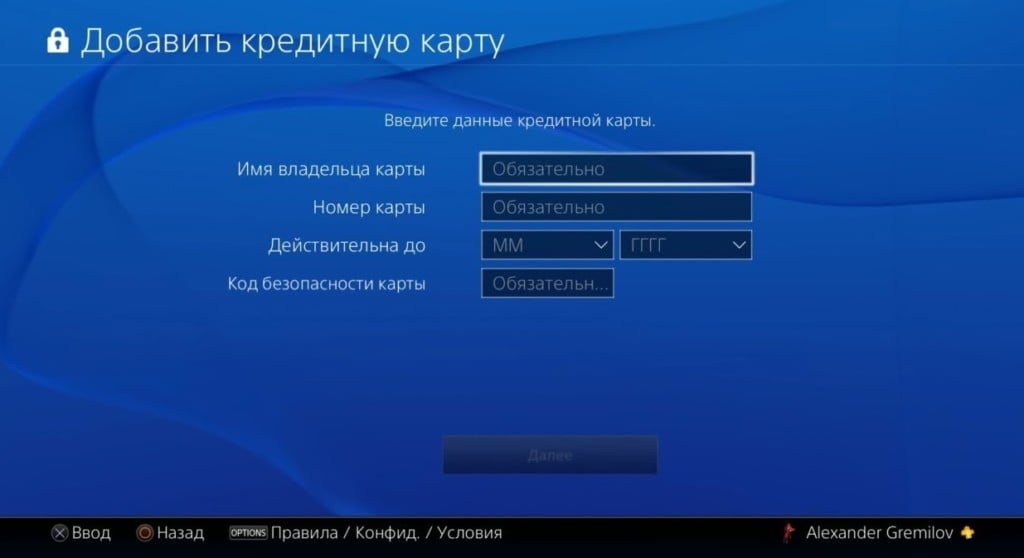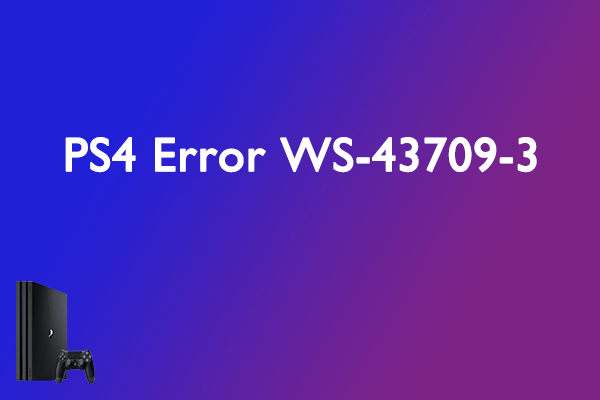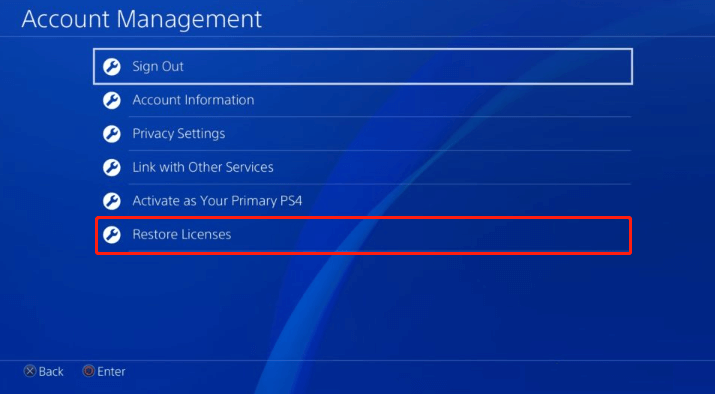Код ошибки WS-43709-3 начал появляться в 2020 году, до этого о нем никто не слышал. С тех пор сбой отображается довольно часто как у пользователей PS4, так и PS5. В примечании к ошибке сказано, что срок действия кредитной карты закончился или используется недопустимый способ оплаты. Перечисленные проблемы могут иметь место, но это не далеко не все, что может вызывать данный сбой. Часто это связано и с какими-то неполадками на стороне Sony, хотя официально это не подтверждено.
Как исправить ошибку WS-43709-3 на PS4, PS5?
Первым делом рекомендуем перейти на страницу проверки статуса служб PSN. Даже официальная служба поддержки рекомендует немного подождать, ведь ошибка может уйти сама собой. Неполадка нередко связана с различными работами на серверах, но еще чаще – вызвана неправильными настройками способов оплаты или некорректными данными. Вот все, что вы должны попробовать для исправления проблемы.
1) Проверить карту
Ключевая причина кода ошибки WS-43709-3 на PS4 или PS5 является просроченная банковская карта. Скорее всего у нее закончился срок действия, поэтому нужно обратиться в отделение банка и оформить новую карту или продлить старую
В чем еще может быть дело:
- Недостаточно средств на балансе. Нужно пополнить карту или электронный кошелек на сумму, достаточную для покупки в магазине Sony.
- Карта заблокирована. Ее могли вручную или автоматически заблокировать для защиты владельца от списания средств.
- Увеличить лимит на онлайн-покупки. На всех картах он есть, обычно небольшой – до 5000 рублей. Чтобы потратить больше денег в интернете, нужно увеличить лимит в вашем онлайн-банкинге или мобильном приложении.
- Включить функцию двойной конвертации. На просторах СНГ это частая проблема. Функцию можно включить в онлайн-банкинге.
2) Заново добавить способ оплаты
Многие пользователи отметили, что смогли исправить ошибку WS-43709-3 путем удаления текущей карты и повторного ее добавления в качестве способа оплаты. Данные обновляются и списание работает без проблем.
Что нужно сделать:
- На компьютере открыть браузер и перейти на страницу Playstation Store.
- Войти в свою учетную запись.
- Перейти в настройки профиля в раздел «Способы оплаты».
- Удалить текущую карту и перезагрузить страницу в браузере.
- Снова добавить ее на этой же странице, убедившись в правильности введенных данных.
3) Использовать другой способ оплаты
Если есть несколько банковских карт или электронный кошелек, стоит попробовать подключить их к PSN. Велика вероятность того, что в текущий момент времени у банка есть технические проблемы, поэтому списание средств невозможно. У кого-то возникают проблемы с картой, но все срабатывает через PayPal, у других – наоборот. Привязав новую карту или кошелек, оплата может пройти без всяческих сбоев. Если нет возможности использовать другой способ оплаты, стоит подождать 12-24 часа и попробовать заново.
4) Восстановить лицензии
Иногда ошибку с кодом WS-43709-3 провоцирует проблема с лицензиями к купленным играм. Преимущественно сбой проявляется при переходе со старой PlayStation на новую. Исправление проблемы будет восстановление игровых лицензий.
Что нужно сделать:
- На консоли открыть «Настройки» и перейти в «Управление учетной записью».
- Выбрать вариант «Активировать как основную PS4» и завершить переход на эту консоль.
- Вернуться на один шаг назад и выбрать «Восстановить лицензии».
- Подтвердить действие кнопкой «Восстановить».
5) Добавить деньги на кошелек
Практически все пытаются сразу оплатить покупки с карты. Можно попробовать пополнить счет с карты на нужную сумму, чтобы затем просто списать их с баланса, без запроса к банку. Если это не сработает, можно пополнить аккаунт специальной карточкой. Ее можно купить в режиме онлайн и ввести код. Таким образом оплата будет поступать продавцу карты, а не Sony напрямую.
Что-то из перечисленного должно помочь исправить ошибку WS-43709-3 на PS4, PS5. Если же даже они не помогли, стоит проверить качество подключения к сети, обновить консоль. В крайнем случае – можно попробовать выполнить сброс, но только тогда, когда проблема с покупкой наблюдается лишь на игровой приставке, а через ПК можно осуществить платеж.
Проверьте срок действия вашей кредитной карты.
Если появляется эта ошибка, возможно, истек срок действия кредитной карты, зарегистрированной в вашей учетной записи. Вы можете зарегистрироваться и проверить информацию о своей кредитной карте, выбрав Настройки > Управление учетной записью > Данные учетной записи > Бумажник > Способы оплаты:
- Проверьте дату истечения срока действия вашей кредитной карты и зарегистрируйте действующую кредитную карту.
- Если срок действия карты еще не истек, снова проверьте информацию, указанную при регистрации кредитной карты, например, правильно ли указан номер кредитной карты.
- Удалите зарегистрированную кредитную карту и зарегистрируйтесь снова.
- Если возможно, зарегистрируйте другую кредитную карту и проверьте, получается ли ее использовать.
- Возможно, вскоре ошибка исчезнет. Используйте другой способ оплаты или подождите 24 часа, прежде чем пытаться добавить платежную информацию.
Обратите внимание, что платежные операции будут временно недоступны, если вы зарегистрировали или удалили свою кредитную карту несколько раз за короткий период. В таком случае повторите попытку через 24 часа.
-
Home
-
Partition Manager
- 8 Proven Methods for Fixing the PS4 Error WS-43709-3
By Yamila | Follow |
Last Updated
Are you stuck in the PS4 error WS-43709-3? Do you wonder how to fix it? In this post, MiniTool Partition Wizard provides a couple of methods that may help you get rid of this error. You can have a try.
The error WS-43709-3 is a common PS4 error that often appears when your credit card is expired. Additionally, certain other reasons like server issues may also result in this annoying error code. To help you solve this error, we summarize several effective solutions below. Just keep reading.
Method 1: Restart Your Console
A simple restart can always repair plenty of temporary glitches and bugs that may lead to the WS 43709 3 PS4 error. So, once you encounter the error, you should perform a restart for your console first. If the error persists after you restart the console, then you should try other solutions.
Method 2: Check the PSN Status
You are likely to experience the error code WS-43709-3 if there are any current problems with PlayStation Network (PSN). Therefore, it’s also recommended that you check the PSN status after the error occurs. If any issues are reported, you can only wait until the developers fix them. If everything is running properly, just go on with the next method.
Method 3: Check Your Internet Connection
The WS 43709 3 PS4 error may also happen if you are using an unstable network connection. As for this, checking your Internet connection is essential. And to improve your network quality, you can try restarting your router and modem.
Method 4: Check Your Credit Card
After the PS4 error code WS-43709-3 comes out, we recommend you check your credit card as well. To do this, you can go to Settings > Account Management > Account Information and try the following steps.
- Check the expiry date of your credit card and the registration information such as the credit card number carefully. If possible, register a valid credit card.
- Delete the credit card that is registered currently and then register again.
- Register another credit card and check if it can be used.
- Use another payment method. Sometimes you need to wait 24 hours before attempting to add payment information.
Method 5: Restore Your Licenses
If you encounter the WS-43709-3 PlayStation error after switching from an old console to a new one, you can try fixing it by restoring the licenses. Here’s how to perform the operation.
Step 1: Go to Settings > Account Management on your console.
Step 2: After that, tap Restore Licenses.
Step 3: Tap Restore to confirm the operation.
Method 6: Change DNS Settings
It’s also possible to resolve the PS4 error code WS-43709-3 by changing the DNS settings. To execute the operation, follow the detailed steps below.
Step 1: Navigate to Settings > Network > Set Up Internet Connection on your console.
Step 2: Choose Use Wi-Fi or Use a LAN Cable depending on your network type.
Step 3: Select Custom and then select Automatic on the IP Address Settings screen.
Step 4: Choose Do Not Specify in the DHCP Host Name section. Then select Manual on the DNS Settings screen to continue.
Tip: For a wireless network, select Do Not Use in the DHCP Host Name section.
Step 5: Set the Primary DNS to 8.8.8.8 and Secondary DNS to 8.8.4.4.
Method 7: Update Your Console
Another method you can try to repair the WS-43709-3 PlayStation error is to update your console to the latest version. You can go to Settings > System Sofware Update to update your PS4. Alternatively, you can update the PS4 via a USB flash drive. The first step of this method is to format the USB flash drive. To avoid unexpected issues during the formatting process, it’s recommended that you finish the format with a professional third-party partition manager – MiniTool Partition Wizard.
MiniTool Partition Wizard FreeClick to Download100%Clean & Safe
For more details, you can read this post: How Do I Install PS4 Update from USB? [Step-By-Step Guide].
Method 8: Reset Your Console
Resetting your console may help you solve the PS4 error code WS-43709-3 too. You can find out two different ways for the PS4 reset from this post: How to Reset Your PS4? Here Are 2 Different Guides.
When you are suffering from the PS4 error WS-43709-3, you can try the above methods to fix it. If you have any other feasible solutions to this error, you can share them with us in the comment area below.
About The Author
Position: Columnist
Yamila is a fan of computer science. She can solve many common issues for computer users by writing articles with simple and clear words. The very aspect that she is good at is partition management including create partition, format partition, copy disk and so on.
When she is free, she enjoys reading, doing some excerpts, listening to music and playing games.
If you are a PS4 user, you may have encountered the error code WS-43709-3 when trying to make a purchase on the PlayStation Store. This error code indicates that there is a problem with your payment method, such as an expired or invalid credit card. In this article, we will show you how to fix this error code and resume your online shopping on the PS4.
What Causes the PS4 Error Code WS-43709-3?
The PS4 error code WS-43709-3 is usually caused by one of the following reasons:
- Your credit card is expired or has insufficient funds.
- Your credit card information is incorrect or does not match your billing address.
- Your bank or credit card issuer has blocked or declined the transaction.
- The PlayStation Network (PSN) servers are down or undergoing maintenance.
How to Fix the PS4 Error Code WS-43709-3?
Depending on the cause of the error code, you can try one or more of the following solutions to fix it:
Solution 1: Check PSN Servers
Before you try anything else, you should check if the PSN servers are online and working properly. Sometimes, the error code WS-43709-3 can occur when the PSN servers are offline or experiencing issues. To check the status of the PSN servers, you can visit this page and see if there are any problems with the PlayStation Store or other services. If there are any outages or maintenance, you will have to wait until they are resolved before you can make a purchase on the PS4.
Solution 2: Check Your Credit Card
Another common cause of the error code WS-43709-3 is an expired or invalid credit card. If you have been using your credit card for a long time, make sure it is still active and has not expired. You should also check if your credit card has enough funds to cover the transaction and if it supports online payments. If your credit card is expired or has any issues, you should contact your bank or credit card issuer and request a new one. You can then register your new credit card on your PSN account and try making a purchase again.
Solution 3: Delete and Re-add Your Payment Method
Sometimes, the error code WS-43709-3 can be fixed by deleting and re-adding your payment method on your PSN account. This way, you can refresh your payment information and ensure that everything is correct. To delete and re-add your payment method, follow these steps:
- On your PS4, go to Settings > Users and Accounts > Account > Payment and Subscriptions > Payment Methods.
- Select the payment method that you want to delete and press X.
- Select Delete and confirm your choice.
- To add a new payment method, select Add Payment Method and follow the instructions on the screen.
- Enter your credit card details and make sure they match your billing address.
- Save your changes and try making a purchase again.
Solution 4: Try Using Another Credit Card
If deleting and re-adding your payment method does not work, you can try using another credit card that is valid and supports online payments. You may also want to contact your bank or credit card issuer and ask them if they have blocked or declined any transactions from the PlayStation Store. Sometimes, they may do this for security reasons or due to suspicious activity. If this is the case, you will have to authorize the transaction or use a different payment method.
Solution 5: Try Using PayPal
If none of the above solutions work, you can try using PayPal as an alternative payment method on the PS4. PayPal is a secure and convenient way to pay online without sharing your credit card information. To use PayPal on the PS4, follow these steps:
- On your PS4, go to Settings > Users and Accounts > Account > Payment and Subscriptions > Payment Methods.
- Select Add Payment Method and choose PayPal.
- Sign in to your PayPal account or create a new one if you don’t have one.
- Link your PayPal account to your PSN account and agree to the terms and conditions.
- Select PayPal as your default payment method and try making a purchase again.
Conclusion
The PS4 error code WS-43709-3 is a common issue that many PS4 users face when trying to make a purchase on the PlayStation Store. This error code means that there is a problem with your payment method, such as an expired or invalid credit card. To fix this error code, you can try one or more of the above solutions.
We hope this article has helped you fix the PS4 error code WS-43709-3 and enjoy your online shopping on the PS4. If you have any questions or feedback, please leave a comment below or contact us. Thank you for reading.
Frequently Asked Questions
Here are some frequently asked questions about the PS4 error code WS-43709-3:
Can I use other payment methods besides credit cards and PayPal on the PS4?
Yes, you can use other payment methods such as debit cards, prepaid cards, gift cards, mobile payments, or wallet funds on the PS4. However, some of these payment methods may not be available in all regions or may have certain restrictions.
How can I check my transaction history and receipts on the PS4?
You can check your transaction history and receipts on the PS4 by going to Settings > Users and Accounts > Account > Payment and Subscriptions > Transactions. You can also view your transaction history and receipts on the PlayStation website or app by signing in to your PSN account.
How can I request a refund for a purchase on the PS4?
You can request a refund for a purchase on the PS4 by contacting PlayStation Support and providing your transaction details and reason for the refund. However, you should note that refunds are subject to the PlayStation Store cancellation policy, which may vary depending on the type of content, region, and time of purchase.
Do you see a WS-43709-3 error code on your PS4 or PS5?
The Playstation Network is an online service made for Playstation consoles. It offers digital copies of games and PS Plus. Playstation Plus is a paid subscription service on the Playstation that gives you access to exclusive titles every month, discounts and online gaming capabilities.
Unfortunately, this service doesn’t work all the time and could experience downtimes, which could get in the way of your gaming.
The WS-43709-3 error code is a common issue on the PS4 and PS5, which occurs when your credit card is expired, or you’ve used an invalid payment option.
However, other technical issues should also be considered, like problems with your software or offline servers.
To help you out, we’ve decided to make a guide for fixing the WS-43709-3 error code on the PS4 or PS5.
1. Check PSN Servers.
Sony’s developers may be conducting system maintenance on its servers, or it may have encountered technical issues, causing the error code on your console. To confirm this, you can visit the dedicated page on Playstation’s website to check the status of the servers.

If the PSN’s servers are currently unavailable, the only option you have is to wait for their team to address the problem.
On the other hand, you can proceed to the rest of the solutions below if there are no reported outages on PSN’s end.
2. Check Your Credit Card.
One of the main reasons for the WS-43709-3 error code on the PS4 or PS5 is expired credit cards. If you’ve been using your credit card for a while, make sure it is still active and has not expired.
The WS-43709-3 error code may have occurred when your console tried to renew your subscription with PS Plus, or you’re trying to purchase a new game.
If your card is expired, get in touch with your bank and ask for a new one. Register your new card afterwards and check if the WS-43709-3 error code would still occur.
3. Delete Your Payment Method and Register Again.
Another thing that you can try is deleting your current credit card from your account’s payment method and add it back afterwards. This way, your data would refresh, and you can ensure that every detail is correct.
Here’s how you can remove your payment method:
- First, access a computer and launch any browser.
- After that, go to Playstation Store and log in to your PSN Account.
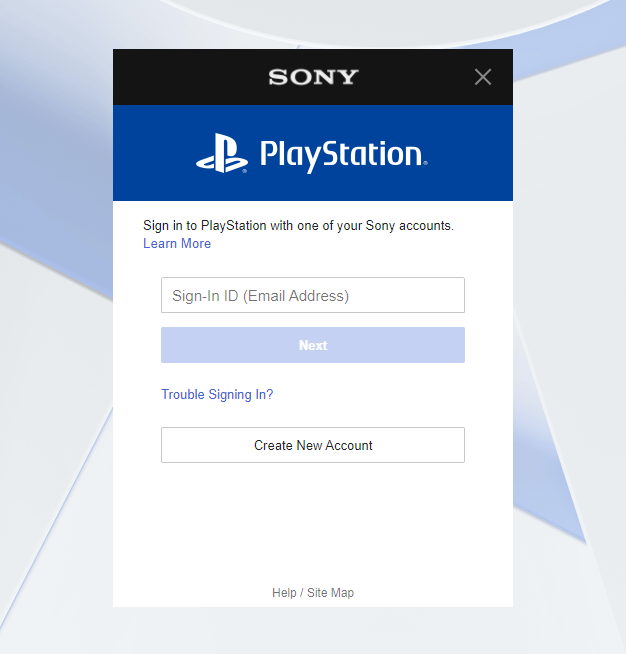
- Next, navigate to Online ID > Payment Management.
- Lastly, delete your current payment method and refresh your browser.
Once done, add another payment method and ensure that all the details are correct. Go back to your console afterwards and check if the WS-43709-3 error would still occur.
4. Try Using Another Credit Card.
If you have multiple credit cards, you can register a different card on your PSN account and see if it would work. Your bank could be experiencing technical difficulties at the moment, causing the WS-43709-3 error code.
On the other hand, try waiting for 12 to 24 hours before making another purchase if you don’t have other credit cards. You can also contact your bank to see if their services are currently unavailable.
5. Restore Your Licenses.
There could be a problem with the licenses of the games you’ve purchased, which causes the WS-43709-3 error code. Usually, this happens when you switch from an old Playstation to a new one.
To fix this, restore your game licenses by doing the following:
- On your console, go to the Settings and open Account Management.
- After that, select Activate As Your Primary PS4 and follow the on-screen instructions to continue.
- Next, go back to the previous page and click on Restore Licenses.
- Finally, select Restore.

After restoring your licenses, go back to PSN or PS Plus and check if the problem is solved.
6. Check and Reset Your Internet.
A slow or unstable network could also trigger the WS-43709-3 error code on the PS4 or PS5. Since PSN and PS Plus are online services, a stable internet connection is required to use PSN’s features without issues.
To check the status of your network, run a speed test on any of your devices using Fast.com to measure your network’s upload and download bandwidth.

If the result shows that your connection is slow, reboot your router to re-establish the link between your modem and your ISP’s servers.

Once done, go back to your Playstation and check if the error code would still occur. Contact your ISP if you continue to experience network-related problems and ask them to address the issue.
7. Update Your PS4 or PS5.
Sony releases timely updates on its console to ensure that everything is in order. If you see a WS-43709-3 error code on your PS4 or PS5, try updating its system version to fix any bugs or glitches that may have occurred.
For the PS4, follow the steps below to update its system software:
- First, open the Settings of your PS4.
- After that, access the System Software Update tab.

- Lastly, click the Update Now button if there’s a new version available and follow the on-screen prompts.
On the PS5, you can check for updates by doing the following:
- On your PS5, go to Settings and click on the Systems tab.
- Now, navigate to System Software > System Software Update and Settings.
- Finally, click on Update System Software and select Update Using Internet.

Go back to PS Plus or PSN afterwards and check if the WS-43709-3 error code would still occur on your PS4 or PS5.
8. Reset Your PS4 or PS5.
If none of the solutions above worked out for you, we recommend resetting your PS4 or PS5 back to factory defaults. This way, you can ensure that everything is configured correctly on your device.
For PS4 users, here’s how you can reset your console:
- On your device, navigate to the Settings using your controller.
- After that, go to the Initialization tab.
- Lastly, click on Restore Default Settings and follow the on-screen prompts to reset your PS4.
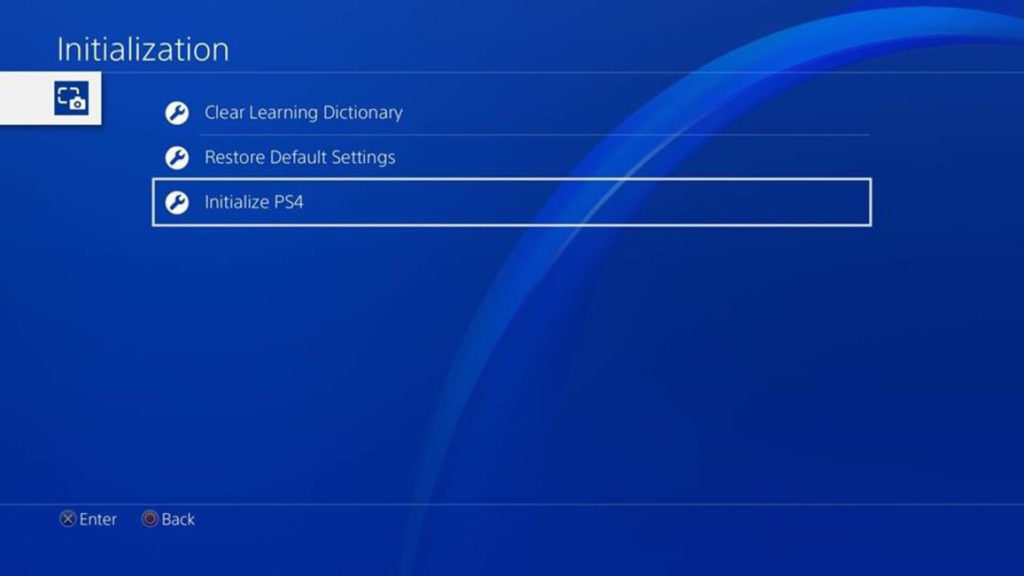
If you are using a Playstation 5, check out the steps below to reset your device:
- First, ensure that your device is turned off completely.
- After that, press and hold the Power button until you hear a second beep to boot your PS5 into Safe Mode.
- Connect your controller using the power cable afterwards and press the PS button.
- Finally, click on Reset PS5 and wait for the process to complete.
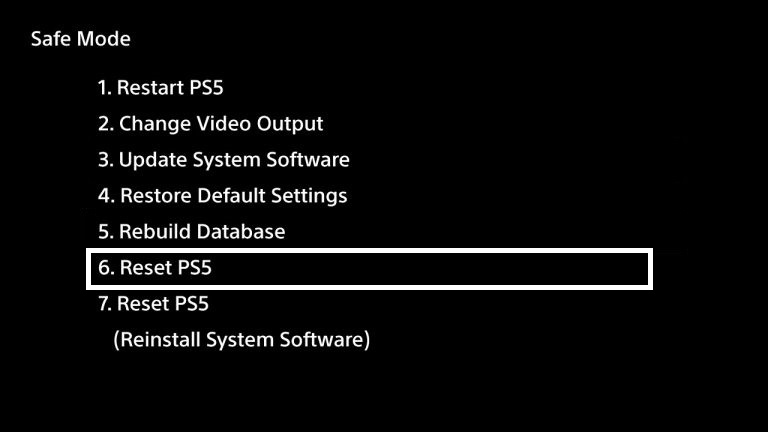
Once done, restart your console normally and observe if the WS-43709-3 error code would still occur on your PS4 or PS5.
9. Report the Problem to PSN.
At this point, we suggest that you leave the matter to the professionals. Your PSN account may have an issue that needs attention on their end, or your console has a much serious problem.
Go to Playstation’s support page and contact their customer service team to report the issue with your Playstation Network account. Provide the details of your account and the model of your console to make it easier for PSN to assess the situation.

This wraps up our guide for fixing the WS-43709-3 error code on PS4 or PS5. If you have questions or other concerns, please let us know in the comment section, and we’ll be glad to help you out.
If this guide helped you, please share it. 🙂
-
John is a staff writer at Saint and comes from a SAP ABAP development background. He has a Bachelors in IT and has been writing since 2018, with over 500 posts published. He loves to build PCs and has a deep curiosity in understanding how different components and configurations work. John spends hundreds of hours at a time, researching and testing the software and apps, before he proceeds to write about it. LinkedIn
Twitter