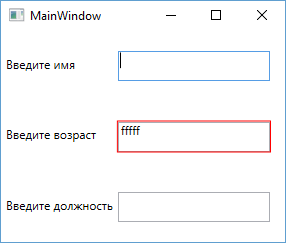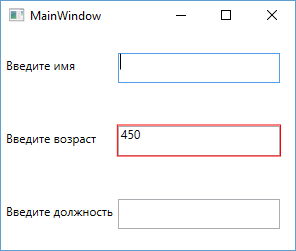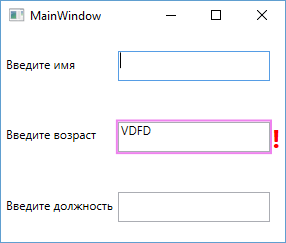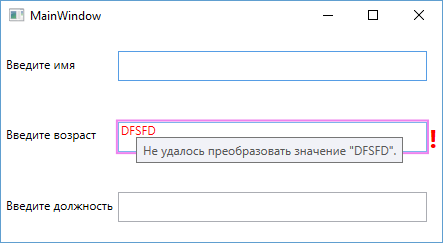Валидация данных
Последнее обновление: 31.10.2015
При работе с данными важную роль играет валидация данных. Прежде чем использовать полученные от пользователя данные, нам надо убедиться,
что они введены правильно и представляют корректные значения. Один из встроенных способов проверки введенных данных в WPF представлен классом
ExceptionValidationRule. Этот класс обозначает введенные данные как некорректные, если в процессе ввода возникает какое-либо исключение,
например, исключение преобразования типов.
Итак, допустим, у нас определен следующий класс:
public class PersonModel
{
public string Name { get; set; }
public int Age { get;set;}
public string Position { get; set; }
}
Этот класс представляет человека и предполагает три свойства: имя, возраст и должность. Понятно, что возраст должен представлять числовое значение.
Однако пользователи могут ввести что угодно. Мы можем обрабатывать ввод с клавиатуры, а можем воспользоваться классом ExceptionValidationRule,
который в случае неудачи преобразования строки в число установит красную границу вокруг текстового поля.
Сначала создадим в файле кода объект нашего класса PersonModel и установим контекст данных окна:
public partial class MainWindow : Window
{
PersonModel Tom;
public MainWindow()
{
InitializeComponent();
Tom=new PersonModel();
this.DataContext = Tom;
}
}
Теперь установим привязку в xaml-коде:
<Window x:Class="DataValidationApp.MainWindow"
xmlns="http://schemas.microsoft.com/winfx/2006/xaml/presentation"
xmlns:x="http://schemas.microsoft.com/winfx/2006/xaml"
xmlns:d="http://schemas.microsoft.com/expression/blend/2008"
xmlns:mc="http://schemas.openxmlformats.org/markup-compatibility/2006"
xmlns:local="clr-namespace:DataValidationApp"
mc:Ignorable="d"
Title="MainWindow" Height="250" Width="300">
<Grid>
<Grid.RowDefinitions>
<RowDefinition />
<RowDefinition />
<RowDefinition />
</Grid.RowDefinitions>
<Grid.ColumnDefinitions>
<ColumnDefinition Width="Auto" />
<ColumnDefinition />
</Grid.ColumnDefinitions>
<TextBox Grid.Column="1" Height="30" Margin="0 0 15 0"/>
<TextBox Grid.Column="1" Grid.Row="1" Height="30" Margin="0 0 15 0">
<TextBox.Text>
<Binding Path="Age">
<Binding.ValidationRules>
<ExceptionValidationRule />
</Binding.ValidationRules>
</Binding>
</TextBox.Text>
</TextBox>
<TextBox Grid.Column="1" Grid.Row="2" Height="30" Margin="0 0 15 0" />
<Label Content="Введите имя" Height="30" />
<Label Grid.Row="1" Content="Введите возраст" Height="30" />
<Label Grid.Row="2" Content="Введите должность" Height="30" />
</Grid>
</Window>
В данном случае мы задаем объект Binding для свойства Text. Данный объект имеет коллекцию правил валидации вводимых данных — ValidationRules.
Эта коллекция принимает только одно правило валидации, представленное классом ExceptionValidationRule. Запустим приложение на выполнение
и попробуем ввести в текстовое поле какое-нибудь нечисловое значение. В этом случае текстовое поле будет обведено красным цветом, указывая на то,
что в вводимых данных имеются ошибки.
Мы также можем реализовать свою логику валидации для класса модели. Для этого модель должна реализовать интерфейс IDataErrorInfo. Этот интерфейс
имеет следующий синтаксис:
public interface IDataErrorInfo
{
string Error {get;}
string this[string columnName] { get;}
}
Допустим, мы хотим ограничить возраст человека только положительными значениями от 0 до 100. Тогда валидация модели будет выглядеть следующим образом:
public class PersonModel : IDataErrorInfo
{
public string Name { get; set; }
public int Age {get;set;}
public string Position { get; set; }
public string this[string columnName]
{
get
{
string error=String.Empty;
switch (columnName)
{
case "Age" :
if ((Age < 0) || (Age > 100))
{
error = "Возраст должен быть больше 0 и меньше 100";
}
break;
case "Name" :
//Обработка ошибок для свойства Name
break;
case "Position" :
//Обработка ошибок для свойства Position
break;
}
return error;
}
}
public string Error
{
get { throw new NotImplementedException(); }
}
}
И последнее — нам осталось немного подкорректировать xaml-код. Теперь нам надо использовать в качестве правила валидации класс
DataErrorValidationRule:
<TextBox Grid.Column="1" Grid.Row="1" Height="30" Margin="0 0 15 0">
<TextBox.Text>
<Binding Path="Age">
<Binding.ValidationRules>
<DataErrorValidationRule />
</Binding.ValidationRules>
</Binding>
</TextBox.Text>
</TextBox>
Так как число 450 больше 100 и поэтому не является валидным, то текстовое поле выделяется красным.
Настройка внешнего вида при ошибке валидации
Но это еще не все. Мы можем сами управлять через шаблоны отображением ошибки ввода. В предыдущем случае у нас граница текстового поля при ошибке
окрашивалась в красный цвет. Попробуем настроить данное действие. Для этого нам нужно использовать элемент AdornedElementPlaceholder.
Итак изменим разметку приложения следующим образом, добавив в нее шаблон элемента управления:
<Window x:Class="DataValidationApp.MainWindow"
xmlns="http://schemas.microsoft.com/winfx/2006/xaml/presentation"
xmlns:x="http://schemas.microsoft.com/winfx/2006/xaml"
xmlns:d="http://schemas.microsoft.com/expression/blend/2008"
xmlns:mc="http://schemas.openxmlformats.org/markup-compatibility/2006"
xmlns:local="clr-namespace:DataValidationApp"
mc:Ignorable="d"
Title="MainWindow" Height="250" Width="300">
<Window.Resources>
<ControlTemplate x:Key="validationFailed">
<StackPanel Orientation="Horizontal">
<Border BorderBrush="Violet" BorderThickness="2">
<AdornedElementPlaceholder />
</Border>
<TextBlock Foreground="Red" FontSize="26" FontWeight="Bold">!</TextBlock>
</StackPanel>
</ControlTemplate>
</Window.Resources>
<Grid>
<Grid.RowDefinitions>
<RowDefinition />
<RowDefinition />
<RowDefinition />
</Grid.RowDefinitions>
<Grid.ColumnDefinitions>
<ColumnDefinition Width="Auto" />
<ColumnDefinition />
</Grid.ColumnDefinitions>
<TextBox Grid.Column="1" Height="30" Margin="0 0 15 0"/>
<TextBox Grid.Column="1" Grid.Row="1" Height="30" Margin="0 0 15 0"
Validation.ErrorTemplate="{StaticResource validationFailed}" >
<TextBox.Text>
<Binding Path="Age">
<Binding.ValidationRules>
<DataErrorValidationRule />
</Binding.ValidationRules>
</Binding>
</TextBox.Text>
</TextBox>
<TextBox Grid.Column="1" Grid.Row="2" Height="30" Margin="0 0 15 0" />
<Label Content="Введите имя" Height="30" />
<Label Grid.Row="1" Content="Введите возраст" Height="30" />
<Label Grid.Row="2" Content="Введите должность" Height="30" />
</Grid>
</Window>
С помощью свойства Validation.ErrorTemplate мы получаем шаблон, который будет отрабатывать при ошибке валидации.
Этот шаблон, определенный выше в ресурсах окна, определяет границу фиолетового цвета вокруг элемента ввода, а также отображает рядом с ним
восклицательный знак красного цвета. Запустим приложение и попробуем ввести в текстовое поле какое-нибудь некорректное значение. В результате сработает наш шаблон:
Мы также можем определить поведение и визуализацию через триггер при установке свойства Validation.HasError в True. А с помощью свойства
ToolTip можно создать привязку к сообщению ошибки:
<Style TargetType="TextBox">
<Style.Triggers>
<Trigger Property="Validation.HasError" Value="True">
<Setter Property="ToolTip"
Value="{Binding RelativeSource={RelativeSource Self},
Path=(Validation.Errors)[0].ErrorContent}" />
<Setter Property="Foreground" Value="Red" />
</Trigger>
</Style.Triggers>
</Style>
Обработка событий валидации
WPF предоставляет механизм обработки ошибки валидации с помощью события Validation.Error. Данное событие можно использовать в любом элементе управления.
Например, пусть при ошибке валидации при вводе в текстовое поле выскакивает сообщение с ошибкой. Для этого изменим текстовое поле следующим образом:
<TextBox Grid.Column="1" Grid.Row="1" Height="30" Margin="0 0 15 0" Validation.Error="TextBox_Error">
<TextBox.Text>
<Binding Path="Age" NotifyOnValidationError="True">
<Binding.ValidationRules>
<DataErrorValidationRule />
</Binding.ValidationRules>
</Binding>
</TextBox.Text>
</TextBox>
Здесь, во-первых, надо отметить установку свойства NotifyOnValidationError="True":
<Binding Path="Age" NotifyOnValidationError="True">
Это позволит вызывать событие валидации.
И также устанавливается сам обработчик события валидации:
<TextBox Grid.Column="1" Grid.Row="1" Height="30" Margin="0 0 15 0" Validation.Error="TextBox_Error">
При этом следует отметить, что событие Validation.Error является поднимающимся (bubbling events), поэтому мы можем установить для него обработчик и в контейнере Grid или в любых других контейнерах,
в которых находится это текстовое поле. И в случае ошибки событие также будет генерироваться и обрабатываться.
И в конце определим в файле кода c# сам обработчик:
private void TextBox_Error(object sender, ValidationErrorEventArgs e)
{
MessageBox.Show(e.Error.ErrorContent.ToString());
}
In WPF you can setup validation based on errors thrown in your Data Layer during Data Binding using the ExceptionValidationRule or DataErrorValidationRule.
Suppose you had a bunch of controls set up this way and you had a Save button. When the user clicks the Save button, you need to make sure there are no validation errors before proceeding with the save. If there are validation errors, you want to holler at them.
In WPF, how do you find out if any of your Data Bound controls have validation errors set?
asked Sep 24, 2008 at 14:22
Kevin BerridgeKevin Berridge
6,2616 gold badges42 silver badges42 bronze badges
This post was extremely helpful. Thanks to all who contributed. Here is a LINQ version that you will either love or hate.
private void CanExecute(object sender, CanExecuteRoutedEventArgs e)
{
e.CanExecute = IsValid(sender as DependencyObject);
}
private bool IsValid(DependencyObject obj)
{
// The dependency object is valid if it has no errors and all
// of its children (that are dependency objects) are error-free.
return !Validation.GetHasError(obj) &&
LogicalTreeHelper.GetChildren(obj)
.OfType<DependencyObject>()
.All(IsValid);
}
answered Jan 10, 2011 at 18:59
6
The following code (from Programming WPF book by Chris Sell & Ian Griffiths) validates all binding rules on a dependency object and its children:
public static class Validator
{
public static bool IsValid(DependencyObject parent)
{
// Validate all the bindings on the parent
bool valid = true;
LocalValueEnumerator localValues = parent.GetLocalValueEnumerator();
while (localValues.MoveNext())
{
LocalValueEntry entry = localValues.Current;
if (BindingOperations.IsDataBound(parent, entry.Property))
{
Binding binding = BindingOperations.GetBinding(parent, entry.Property);
foreach (ValidationRule rule in binding.ValidationRules)
{
ValidationResult result = rule.Validate(parent.GetValue(entry.Property), null);
if (!result.IsValid)
{
BindingExpression expression = BindingOperations.GetBindingExpression(parent, entry.Property);
System.Windows.Controls.Validation.MarkInvalid(expression, new ValidationError(rule, expression, result.ErrorContent, null));
valid = false;
}
}
}
}
// Validate all the bindings on the children
for (int i = 0; i != VisualTreeHelper.GetChildrenCount(parent); ++i)
{
DependencyObject child = VisualTreeHelper.GetChild(parent, i);
if (!IsValid(child)) { valid = false; }
}
return valid;
}
}
You can call this in your save button click event handler like this in your page/window
private void saveButton_Click(object sender, RoutedEventArgs e)
{
if (Validator.IsValid(this)) // is valid
{
....
}
}
answered Sep 24, 2008 at 16:56
aoganaogan
2,2411 gold badge15 silver badges24 bronze badges
1
The posted code did not work for me when using a ListBox. I rewrote it and now it works:
public static bool IsValid(DependencyObject parent)
{
if (Validation.GetHasError(parent))
return false;
// Validate all the bindings on the children
for (int i = 0; i != VisualTreeHelper.GetChildrenCount(parent); ++i)
{
DependencyObject child = VisualTreeHelper.GetChild(parent, i);
if (!IsValid(child)) { return false; }
}
return true;
}
answered Feb 19, 2009 at 14:31
H-Man2H-Man2
3,16920 silver badges19 bronze badges
3
Had the same problem and tried the provided solutions. A combination of H-Man2’s and skiba_k’s solutions worked almost fine for me, for one exception: My Window has a TabControl. And the validation rules only get evaluated for the TabItem that is currently visible. So I replaced VisualTreeHelper by LogicalTreeHelper. Now it works.
public static bool IsValid(DependencyObject parent)
{
// Validate all the bindings on the parent
bool valid = true;
LocalValueEnumerator localValues = parent.GetLocalValueEnumerator();
while (localValues.MoveNext())
{
LocalValueEntry entry = localValues.Current;
if (BindingOperations.IsDataBound(parent, entry.Property))
{
Binding binding = BindingOperations.GetBinding(parent, entry.Property);
if (binding.ValidationRules.Count > 0)
{
BindingExpression expression = BindingOperations.GetBindingExpression(parent, entry.Property);
expression.UpdateSource();
if (expression.HasError)
{
valid = false;
}
}
}
}
// Validate all the bindings on the children
System.Collections.IEnumerable children = LogicalTreeHelper.GetChildren(parent);
foreach (object obj in children)
{
if (obj is DependencyObject)
{
DependencyObject child = (DependencyObject)obj;
if (!IsValid(child)) { valid = false; }
}
}
return valid;
}
answered Oct 23, 2009 at 12:06
0
In addition to the great LINQ-implementation of Dean, I had fun wrapping the code into an extension for DependencyObjects:
public static bool IsValid(this DependencyObject instance)
{
// Validate recursivly
return !Validation.GetHasError(instance) && LogicalTreeHelper.GetChildren(instance).OfType<DependencyObject>().All(child => child.IsValid());
}
This makes it extremely nice considering reuseablity.
answered Oct 31, 2012 at 22:06
Matthias LoerkeMatthias Loerke
2,1771 gold badge14 silver badges8 bronze badges
I would offer a small optimization.
If you do this many times over the same controls, you can add the above code to keep a list of controls that actually have validation rules. Then whenever you need to check for validity, only go over those controls, instead of the whole visual tree.
This would prove to be much better if you have many such controls.
answered Jul 1, 2010 at 8:40
spritesprite
3,7243 gold badges28 silver badges30 bronze badges
Here is a library for form validation in WPF. Nuget package here.
Sample:
<Border BorderBrush="{Binding Path=(validationScope:Scope.HasErrors),
Converter={local:BoolToBrushConverter},
ElementName=Form}"
BorderThickness="1">
<StackPanel x:Name="Form" validationScope:Scope.ForInputTypes="{x:Static validationScope:InputTypeCollection.Default}">
<TextBox Text="{Binding SomeProperty}" />
<TextBox Text="{Binding SomeOtherProperty}" />
</StackPanel>
</Border>
The idea is that we define a validation scope via the attached property telling it what input controls to track.
Then we can do:
<ItemsControl ItemsSource="{Binding Path=(validationScope:Scope.Errors),
ElementName=Form}">
<ItemsControl.ItemTemplate>
<DataTemplate DataType="{x:Type ValidationError}">
<TextBlock Foreground="Red"
Text="{Binding ErrorContent}" />
</DataTemplate>
</ItemsControl.ItemTemplate>
</ItemsControl>
answered Feb 10, 2016 at 11:19
Johan LarssonJohan Larsson
17.1k9 gold badges74 silver badges88 bronze badges
You can iterate over all your controls tree recursively and check the attached property Validation.HasErrorProperty, then focus on the first one you find in it.
you can also use many already-written solutions
you can check this thread for an example and more information
answered Sep 24, 2008 at 14:29
user21243user21243
531 silver badge4 bronze badges
You might be interested in the BookLibrary sample application of the WPF Application Framework (WAF). It shows how to use validation in WPF and how to control the Save button when validation errors exists.
answered Aug 16, 2010 at 17:19
jbejbe
6,9761 gold badge43 silver badges34 bronze badges
In answer form aogan, instead of explicitly iterate through validation rules, better just invoke expression.UpdateSource():
if (BindingOperations.IsDataBound(parent, entry.Property))
{
Binding binding = BindingOperations.GetBinding(parent, entry.Property);
if (binding.ValidationRules.Count > 0)
{
BindingExpression expression
= BindingOperations.GetBindingExpression(parent, entry.Property);
expression.UpdateSource();
if (expression.HasError) valid = false;
}
}
answered Jul 6, 2009 at 6:42
I am using a DataGrid, and the normal code above did not find errors until the DataGrid itself lost focus. Even with the code below, it still doesn’t «see» an error until the row loses focus, but that’s at least better than waiting until the grid loses focus.
This version also tracks all errors in a string list. Most of the other version in this post do not do that, so they can stop on the first error.
public static List<string> Errors { get; set; } = new();
public static bool IsValid(this DependencyObject parent)
{
Errors.Clear();
return IsValidInternal(parent);
}
private static bool IsValidInternal(DependencyObject parent)
{
// Validate all the bindings on this instance
bool valid = true;
if (Validation.GetHasError(parent) ||
GetRowsHasError(parent))
{
valid = false;
/*
* Find the error message and log it in the Errors list.
*/
foreach (var error in Validation.GetErrors(parent))
{
if (error.ErrorContent is string errorMessage)
{
Errors.Add(errorMessage);
}
else
{
if (parent is Control control)
{
Errors.Add($"<unknow error> on field `{control.Name}`");
}
else
{
Errors.Add("<unknow error>");
}
}
}
}
// Validate all the bindings on the children
for (int i = 0; i != VisualTreeHelper.GetChildrenCount(parent); i++)
{
var child = VisualTreeHelper.GetChild(parent, i);
if (IsValidInternal(child) == false)
{
valid = false;
}
}
return valid;
}
private static bool GetRowsHasError(DependencyObject parent)
{
DataGridRow dataGridRow;
if (parent is not DataGrid dataGrid)
{
/*
* This is not a DataGrid, so return and say we do not have an error.
* Errors for this object will be checked by the normal check instead.
*/
return false;
}
foreach (var item in dataGrid.Items)
{
/*
* Not sure why, but under some conditions I was returned a null dataGridRow
* so I had to test for it.
*/
dataGridRow = (DataGridRow)dataGrid.ItemContainerGenerator.ContainerFromItem(item);
if (dataGridRow != null &&
Validation.GetHasError(dataGridRow))
{
return true;
}
}
return false;
}
answered Sep 1, 2022 at 19:33
JimJim
2,0341 gold badge22 silver badges43 bronze badges
Валидация данных это то с чем мне в последнее время приходится работать и так как в голове накопились кое какие знания, надеюсь что они кому то помогут и не дадут наступать на те же грабли.
Сегодня я попробую рассказать об основных правилах валидации, и способах её применения на практике в программировании на C# WPF. Первым будет рассмотрено валидацию на основе исключений, а потом уже перейдем к валидации которая появилась в фреймворке 3,5, валидации с использованием IDataErrorInfo.
Валидация по исключениям
Валидация на основе исключений достаточно простой и в то же время достаточно эффективный метод, в том случае, когда от валидации не нужно сложных взаимных проверок данных, поэтому он используется достаточно часто, так как не требует много времени на реализацию. Суть его заключается в том что для объекта который мы хотим отобразить мы создаем так званую модель, которая несет в себе только ту информацию которая нужна для пользователя.
Пример:
public class UserItem
{
public enum SexEnum
{
Male,
Famale
}
public string Name { get; set; }
public int Age { get; set; }
public SexEnum Sex { get; set; }
}
Для проверки данных на окне пользователя к уже сгенерированной разметке добавим необходимые нам контролы:
<Window x:Class="WpfValidation.Window1"
xmlns="http://schemas.microsoft.com/winfx/2006/xaml/presentation"
xmlns:x="http://schemas.microsoft.com/winfx/2006/xaml"
Title="Window1" Height="300" Width="400">
<Grid.RowDefinitions>
</Grid.RowDefinitions>
<Grid.ColumnDefinitions>
</Grid.ColumnDefinitions>
<TextBlock Grid.Row="0" Grid.Column="0" Margin="5">Name:
<TextBlock Grid.Row="1" Grid.Column="0" Margin="5">Age:
<TextBlock Grid.Row=«2» Grid.Column=«0» Margin=«5»>Sex:
<TextBox Name=«name» Grid.Row=«0» Grid.Column=«1» Width=«200» Margin=«5» Text=»{Binding Path=Name, ValidatesOnExceptions=true, NotifyOnValidationError=true, UpdateSourceTrigger=PropertyChanged}»>
<TextBox Name=«age» Grid.Row=«1» Grid.Column=«1» Width=«200» Margin=«5» Text=»{Binding Path=Age, ValidatesOnExceptions=true, NotifyOnValidationError=true, UpdateSourceTrigger=PropertyChanged}»>
<TextBox Name=«sex» Grid.Row=«2» Grid.Column=«1» Width=«200» Margin=«5» Text=»{Binding Path=Sex, ValidatesOnExceptions=true, NotifyOnValidationError=true, UpdateSourceTrigger=PropertyChanged}»>
Главным на что тут стоит обратить внимание это Text=»{Binding Path=Name, ValidatesOnExceptions=true, NotifyOnValidationError=true, UpdateSourceTrigger=PropertyChanged}» тут мы объявляем, что свойству Text данного текстового поля будет привязано свойство Name, а параметры ValidatesOnExceptions и NotifyOnValidationError соответственно указывают, что после изменения данных будем уведомлять пользователя если эти изменения не соответствуют типу свойства и соответственно не могут быть записаны в объект.
В результате этой разметки в дизайнере Visual Studio 2008 мы должны увидеть следующее:
Теперь создадим наш объект и прикрутим его к нашему окну(код Window1.xaml.cs):
using System.Windows;
namespace WpfValidation
{
/// /// Interaction logic for Window1.xaml
///
public partial class Window1 : Window
{
public Window1()
{
InitializeComponent();
loadData();
}
private void loadData()
{
UserItem item = new UserItem{
Name = "Ihor",
Age = 24,
Sex = UserItem.SexEnum.Male
};
name.DataContext = item;
age.DataContext = item;
sex.DataContext = item;
}
}
public class UserItem
{
public enum SexEnum
{
Male,
Famale
}
public string Name { get; set; }
public int Age { get; set; }
public SexEnum Sex { get; set; }
}
}
После компиляции и запуска приложения мы увидим следующее окно в котором можем поэкспериментировать:
На этом с первым типом валидации мы закончим.
Валидация с использованием интерфейса IDataErrorInfo
Интерфейс IDataErrorInfo предоставляет один из лучших методов проверки данных, хотя и в нем не обошлось без ложки дёгтя, но обо всем по порядку. Для реализации данного метода нам нужно в классе нашего объекта реализовать данный интерфейс который состоит из одного индексатора и свойства. Свойство используется для указания общей ошибки а индексатор указывает на конкретное свойство в котором произошла ошибка. Выглядит данный интерфейс следующим образом:
public interface IDataErrorInfo
{
string Error { get; }
string this[string propertyName] { get; }
}
Индексатор и свойство возвращают null если ошибки не было или строку с описанием ошибки, которую ми также можем предоставить пользователю, например с помощью подсказки или сообщения.
Давайте попробуем реализовать данный интерфейс на нашем примере:
public class UserItem : IDataErrorInfo
{
public enum SexEnum
{
Male,
Famale
}
public string Name { get; set; }
public int Age { get; set; }
public SexEnum Sex { get; set; }
public string this[string columnName]
{
get
{
string msg = null;
switch (columnName)
{
case "Name":
if (string.IsNullOrEmpty(this.Name))
msg = "Name can't be empty.";
break;
case "Age":
if (this.Age <= 0)
msg = "Age can't be less then 0.";
break;
case "Sex":
if (this.Sex != SexEnum.Famale && this.Sex != SexEnum.Male)
{
msg = "Incorect Sex.";
}
break;
default:
throw new ArgumentException(
"Unrecognized property: " + columnName);
}
return msg;
}
}
public string Error
{
get
{
return null;
}
}
}
В данном случае мы использовали только индексатор, но ничто не мешает вам использовать и свойство Error и реализовать нужную вам проверку там. Для того чтобы этот пример работал нужно указать в разметке параметр ValidatesOnDataErrors=True, он как раз и будет использовать апи IDataErrorInfo. После не больших изменений наша разметка будет выглядеть следующим образом:
<Window x:Class="ValidationApp.MainWindow"
xmlns="http://schemas.microsoft.com/winfx/2006/xaml/presentation"
xmlns:x="http://schemas.microsoft.com/winfx/2006/xaml"
Title="MainWindow" Height="350" Width="525">
<Grid.RowDefinitions>
</Grid.RowDefinitions>
<Grid.ColumnDefinitions>
</Grid.ColumnDefinitions>
<TextBlock Grid.Row="0" Grid.Column="0" Margin="5">Name:
<TextBlock Grid.Row="1" Grid.Column="0" Margin="5">Age:
<TextBlock Grid.Row=«2» Grid.Column=«0» Margin=«5»>Sex:
<TextBox Name=«name» Grid.Row=«0» Grid.Column=«1» Width=«200» Margin=«5» Text=»{Binding Path=Name, ValidatesOnDataErrors=True, UpdateSourceTrigger=PropertyChanged}»>
<TextBox Name=«age» Grid.Row=«1» Grid.Column=«1» Width=«200» Margin=«5» Text=»{Binding Path=Age, ValidatesOnDataErrors=True, UpdateSourceTrigger=PropertyChanged}»>
<TextBox Name=«sex» Grid.Row=«2» Grid.Column=«1» Width=«200» Margin=«5» Text=»{Binding Path=Sex, ValidatesOnDataErrors=True, UpdateSourceTrigger=PropertyChanged}»>
Внимательный читатель заметит также то то я добавил еще один параметр UpdateSourceTrigger=PropertyChanged, который даст нам возможность валидовать данные не только после потери фокуса но и при изменении данных в поле ввода.
А теперь я бы хотел показать вам как можно программно установить контрол в состояние ошибки валидации. Это поможет вам сделать свою валидацию когда по каким то причинам вам не подойдет выше описание способы. Для этого используются два метода, Validation.MarkInvalid и Validation.ClearInvalid.
Для обозначения объекта как такого в котором данные неверны:
Validation.MarkInvalid(name.GetBindingExpression(TextBox.TextProperty), new ValidationError(new ExceptionValidationRule(), name.GetBindingExpression(TextBox.TextProperty)));
Для очистки состояния ошибки валидации:
Validation.ClearInvalid(name.GetBindingExpression(TextBox.TextProperty));
Спасибо за внимание, всем поменьше ошибок.
Posted: August 26, 2013 | Filed under: WPF | Tags: WPF |
A common requirement for any user interface application that accepts user input is to validate the entered information to ensure that it has the expected format and type for the back-end to be able to accept and persist it. This post is about how data validation works in WPF and the different validation options there are available including implementing custom ValidationRules and using the IDataErrorInfo interface and the INotifyErrorDataError interface that was introduced in the .NET Framework 4.5. It also contains an example that shows how you can validate data using data annotations.
Data binding
In a typical WPF application that uses the MVVM (Model-View-View Model) design pattern, a dependency property of a user interface control in a XAML-defined view uses data binding to bind to some data returned by a CLR property of the view model. If the binding is setup correctly and the view model implements the System.ComponentModel.INotifyPropertyChanged interface to provide notifications when the data changes, the changes are automatically reflected in the elements in the view that are bound to it. Correspondingly, an underlying data value in the view model is automatically updated when the user modifies the bound value in the view.
Provided that the view model has a property called “Name”, you bind it to a TextBox’s Text property in XAML the following way:
<TextBox Text="{Binding Path=Name}"/>
<!-- equivalent to <TextBox Text="{Binding Name}"/> -->
Source
Besides the path that specifies the name of the property to bind to, the binding must also have a source object. If you don’t specify a source explicitly by setting the Source property of the binding, it will inherit the DataContext from its parent element to use as its source. In a MVVM WPF application, the view model acts as the window’s DataContext:
public partial class MainWindow : Window
{
public MainWindow()
{
InitializeComponent();
this.DataContext = new ViewModel();
}
}
This means that that all controls inside the window will inherit its DataContext unless some parent element of a control overrides this by setting its own DataContext property. Besides inheriting and setting the DataContext property on an element directly you can also specify a binding source using the ElementName property, used when you want to bind to some other element, or the RelativeSource property. The latter can for example be very useful for bindings in Styles and ControlTemplates and when you want to bind to some property in a parent element.
Mode
The Mode property of the System.Windows.Data.Binding class lets you control the direction of the data flow, i.e. whether the binding should update only the user interface control, the source property of the DataContext or both, as defined by the System.Windows.Data.BindingMode enumeration:
- OneWay: Only the value of the dependency property of the UI element is updated when the source property changes. Used in read-only scenarios.
- TwoWay: Both the property of the UI element and the source property are updated whenever the value of either of them changes. Often used for interactive controls such as the TextBox.
- OneTime: Only the property of the UI element is updated and it is only updated when the application starts or when the DataContext undergoes a change. Used when the data to be displayed is truly static.
- OneWayToSource: Only the source property is updated when the property of the UI element is changed. The reverse of OneWay.
The enumeration also has a Default option which returns the default binding mode of the UI element’s dependency property. For a TextBox’s Text property the default mode is TwoWay but it varies for each dependency property.
UpdateSourceTrigger
For TwoWay and OneWayToSource bindings there is an additional property on the Binding class named UpdateSourceTrigger that specifies what triggers the update of a source property. If the UpdateSourceTrigger is set to LostFocus, which is the default for the Text property of the TextBox control, the text you type into the TextBox does not update the source property until the control loses focus which happens when you click away from it. If you require the source to get updated, i.e. the setter for the bound property of the DataContext to get called, as the user is typing into the TextBox you set the UpdateSourceTrigger property to PropertyChanged:
<TextBox Text="{Binding Name, UpdateSourceTrigger=PropertyChanged}" />
Besides a Default option that works similar to the one in the BindingMode enumeration, there is also an option called Explicit defined in the System.Windows.Data.Binding.UpdateSourceTrigger enumeration. Setting the property to this value means that the value of the source property only gets updated when you explicitly call the BindingExpression.UpdateSource() method in code. You will typically never use this approach in an MVVM application though.
Data type conversion
If you want to bind a view model property of a specific type to a dependency property in the view of a different type you may need to implement a custom converter class by implementing the System.Windows.Data.IValueConverter interface and setting the Converter property of the binding to an instance of this. A converter class converts data from one type to another during binding by implementing the Convert and ConvertBack methods of the mentioned interface. Once you have created a converter class you will typically add it as a resource in XAML with a unique x:Key attribute and then reference it from the binding as a StaticResource:
<Window x:Class="WpfDataValidation.MainWindow"
xmlns="http://schemas.microsoft.com/winfx/2006/xaml/presentation"
xmlns:x="http://schemas.microsoft.com/winfx/2006/xaml"
xmlns:local="clr-namespace:MyApplication"
Title="MainWindow" Height="350" Width="525">
<Window.Resources>
<local:MyCustomConverter x:Key="myCustomConverter"/>
</Window.Resources>
<Grid>
<TextBox Text="{Binding Name, Converter={StaticResource myCustomConverter}}"/>
</Grid>
</Window>
However, when binding some data of a different type than System.String (string) to a dependency property of type string you don’t necessarily need to use a converter as the default conversion will automatically apply the ToString() method on the value of the source property.
This means that you don’t have to use a converter to display a System.Int32 (int) value in a TextBox:
public class ViewModel
{
public ViewModel()
{
/* Set default age */
this.Age = 30;
}
public int Age { get; set; }
}
<TextBox Text="{Binding Age, UpdateSourceTrigger=PropertyChanged}"/>
Data validation
If a user enters an invalid value that cannot be converted to an int and be set as the value for the Age property in the view model in the above example, a validation error will occur and a visual feedback will be provided to the user to indicate this. By default you will see a red border around the UI element when this happens, e.g. if you are typing a letter into a TextBox bound to a source property of type int:
The actual message that is describing the error is stored in the ErrorContent property of a System.Windows.Controls.ValidationError object that is added to the Validation.Errors collection of the bound element by the binding engine at runtime. When the attached property Validation.Errors has ValidationError objects in it, another attached property named Validation.HasError returns true.
ErrorTemplate
To be able to see the error messages in the view you can replace the default control template that draws the red border around the element with your own custom template by setting the Validation.ErrorTemplate attached property of the control:
<TextBox Text="{Binding Age, UpdateSourceTrigger=PropertyChanged}">
<Validation.ErrorTemplate>
<ControlTemplate>
<StackPanel>
<!-- Placeholder for the TextBox itself -->
<AdornedElementPlaceholder x:Name="textBox"/>
<TextBlock Text="{Binding [0].ErrorContent}" Foreground="Red"/>
</StackPanel>
</ControlTemplate>
</Validation.ErrorTemplate>
</TextBox>
Note that the Validation.ErrorTemplate will be displayed on the adorner layer. Elements in the adorner layer are rendered on top of the rest of the visual elements and they will not be considered when the layout system is measuring and arranging the controls on the adorned element layer. The adorned element in this case is the TextBox control itself and you include an AdornedElementPlaceholder in the control template where you want to leave space for it. The template above will cause the error message to be displayed in a TextBlock below the TextBox. Note that the TextBlock will appear on top of any elements that are located right below the TextBox as adorners are always visually on top.
ValidationRule
Now that you can see the actual error message, which reads “Value … could not be converted” when the conversion of the string value to an int fails, you may want to customize it. You can do this by implementing a custom validation rule and associate this with the Binding object. A custom validation rule is a class that derives from the abstract System.Windows.Controls.ValidationRule class and implements its Validate method. It has a property named ValidationStep that controls when the binding engine will execute the Validate method. The System.Windows.Controls.ValidationStep enumeration has the following options:
- RawProposedValue: The validation rule is run before the value conversion occurs. This is the default for a custom implementation.
- ConvertedProposedValue: The validation rule is run after the value is converted but before the setter of the source property is called.
- UpdatedValue: The validation rule is run after the source property has been updated.
- CommittedValue: The validation rule is run after the value has been committed to the source.
Below is how you could implement a custom validation rule that checks whether the string value can be converted to an integer value and sets the ErrorContent property of the ValidationError object in the Validation.Errors collection if not. Note that the ValidationStep property needs to be set to RawProposedValue, either explicitly or implictly by using the default value, for the rule to be applied before the default conversion occurs.
public class StringToIntValidationRule : ValidationRule
{
public override ValidationResult Validate(object value, System.Globalization.CultureInfo cultureInfo)
{
int i;
if(int.TryParse(value.ToString(), out i))
return new ValidationResult(true, null);
return new ValidationResult(false, "Please enter a valid integer value.");
}
}
<Window x:Class="WpfDataValidation.MainWindow"
xmlns="http://schemas.microsoft.com/winfx/2006/xaml/presentation"
xmlns:x="http://schemas.microsoft.com/winfx/2006/xaml"
xmlns:local="clr-namespace:WpfDataValidation"
Title="MainWindow" Height="175" Width="400">
<StackPanel Margin="50">
<TextBox>
<TextBox.Text>
<Binding Path="Age" UpdateSourceTrigger="PropertyChanged">
<Binding.ValidationRules>
<local:StringToIntValidationRule ValidationStep="RawProposedValue"/>
</Binding.ValidationRules>
</Binding>
</TextBox.Text>
...
</TextBox>
</StackPanel>
</Window>
Validation process
If the Validate method of a ValidationRule object returns an invalid ValidationResult, the binding engine’s validation procedure listed below will halt. If the returned object’s IsValid property is set true, the validation process continues to the next step.
- The Validate method of all custom ValidationRule objects that are associated with the binding and has the ValidationStep property set to RawProposedValue is executed until one of them returns an invalid ValidationResult or until all of them pass.
- If the binding has a converter, its ConvertBack method gets called.
- The binding engine tries to convert the value returned from the converter’s ConvertBack method, assuming there is a converter associated with binding, or the value of the dependency property to the type of the source property.
- The setter of the source property is called.
- The Validate method of the binding’s all ValidationRule objects with the ValidationStep property set to UpdatedValue are evaluated the same way as in the first step.
- The same as the previous step for all ValidationRule objects with the ValidationStep property set to CommittedValue
Before the Validate method is executed for a ValidationRule object at any given step, any errors that were added to the Validation.Errors attached property of the bound element during that step in a previous validation procedure are removed. The Validation.Errors collection is also cleared when a valid value transfer occurs.
ExceptionValidationRule
WPF ships with two built-in concrete implementations of the ValidationRule class. The System.Windows.Controls.ExceptionValidationRule class adds a ValidationError object to the Validation.Errors collection when an exception is thrown in the setter of the source property. For example, it would be useful if the Age property of the view model was constrained to only accept values between 10 and 100 and threw an exception if the value was outside of this range:
private int _age;
public int Age
{
get { return _age; }
set
{
if (value < 10 || value > 100)
throw new ArgumentException("The age must be between 10 and 100");
_age = value;
}
}
<TextBox>
<TextBox.Text>
<Binding Path="Age" UpdateSourceTrigger="PropertyChanged">
<Binding.ValidationRules>
<ExceptionValidationRule />
</Binding.ValidationRules>
</Binding>
</TextBox.Text>
</TextBox>
An alternative syntax to explicitly add this rule to the binding’s ValidationRules collection is to set the ValidatesOnExceptions property to true:
<TextBox Text="{Binding Path=Age, UpdateSourceTrigger=PropertyChanged, ValidatesOnExceptions=True}"/>
IDataErrorInfo
The other built-in validation rule is the System.Windows.Controls.DataErrorValidationRule class. It checks for validation errors that are raised by the source object’s, i.e. the view model’s, implementation of the System.ComponentModel.IDataErrorInfo interface. This interface defines two properties that returns a string indicating what is wrong with the object and some property of the object respectively. Below is how the view model would implement the IDataErrorInfo interface to validate the Age property according to the same rules as above but without throwing any exception:
public class ViewModel : System.ComponentModel.IDataErrorInfo
{
public ViewModel()
{
/* Set default age */
this.Age = 30;
}
public int Age { get; set; }
public string Error
{
get { return null; }
}
public string this[string columnName]
{
get
{
switch (columnName)
{
case "Age":
if (this.Age < 10 || this.Age > 100)
return "The age must be between 10 and 100";
break;
}
return string.Empty;
}
}
}
WPF automatically identifies source objects that implement this interface to provide a way to display custom error information in a view. Just remember to associate the DataErrorValidationRule with the binding in view, either by adding it to the binding’s ValidationRules collection or by setting the ValidatesOnDataErrors property of the binding to true:
<TextBox Text="{Binding Path=Age, UpdateSourceTrigger=PropertyChanged, ValidatesOnDataErrors=True}"/>
INotifyDataErrorInfo
The .NET Framework 4.5 introduced a new System.ComponentModel.INotifyDataErrorInfo interface – the same interface has been present in Silverlight since version 4 – which enables you to perform server-side validations asynchronously and then notify the view by raising an ErrorsChanged event once the validations are completed. Similarly, it makes it possible to invalidate a property when setting another property and it also supports setting multiple errors per property and custom error objects of some other type than System.String (string).
/* The built-in System.ComponentModel.INotifyDataErrorInfo interface */
public interface INotifyDataErrorInfo
{
bool HasErrors { get; }
event EventHandler<DataErrorsChangedEventArgs> ErrorsChanged;
IEnumerable GetErrors(string propertyName);
}
Multiple errors per property
The GetErrors method of the interface returns an IEnumerable that contains validation errors for the specified property or for the entire entity. You should always raise the ErrorsChanged event whenever the collection returned by the GetErrors method changes. If the source of a two-way binding implements the INotifyDataErrorInfo interface and the ValidatesOnNotifyDataErrors property of the binding is set to true (which it is by default), the WPF 4.5 binding engine automatically monitors the ErrorsChanged event and calls the GetErrors method to retrieve the updated errors once the event is raised from the source object provided that the HasErrors property returns true.
Below is an example of a simple service with a single method that validates a username by first querying a database to determine whether it is already in use or not and then checks the length of it and finally determines whether it contains any illegal characters by using a regular expression. The method returns true or false depending on whether the validation succeeded or not and it also returns a collection of error messages as an out parameter. Declaring an argument as out is useful when you want the method to return multiple values.
public interface IService
{
bool ValidateUsername(string username, out ICollection<string> validationErrors);
}
public class Service : IService
{
public bool ValidateUsername(string username, out ICollection<string> validationErrors)
{
validationErrors = new List<string>();
int count = 0;
using (SqlConnection conn = new SqlConnection(ConfigurationManager.ConnectionStrings[0].ConnectionString))
{
SqlCommand cmd = new SqlCommand("SELECT COUNT(*) FROM [Users] WHERE Username = @Username", conn);
cmd.Parameters.Add("@Username", SqlDbType.VarChar);
cmd.Parameters["@Username"].Value = username;
conn.Open();
count = (int)cmd.ExecuteScalar();
}
if (count > 0)
validationErrors.Add("The supplied username is already in use. Please choose another one.");
/* Verifying that length of username */
if (username.Length > 10 || username.Length < 4)
validationErrors.Add("The username must be between 4 and 10 characters long.");
/* Verifying that the username contains only letters */
if (!Regex.IsMatch(username, @"^[a-zA-Z]+$"))
validationErrors.Add("The username must only contain letters (a-z, A-Z).");
return validationErrors.Count == 0;
}
}
Asynchronous validation
The following view model implementation of the INotifyDataErrorInfo interface then uses this service to perform the validation asynchronously. Besides a reference to the service itself, it has a System.Collections.Generic.Dictionary<string, System.Collections.Generic.ICollection<string>> where the key represents a name of a property and the value represents a collection of validation errors for the corresponding property.
public class ViewModel : INotifyDataErrorInfo
{
private readonly IService _service;
private readonly Dictionary<string, ICollection<string>>
_validationErrors = new Dictionary<string, ICollection<string>>();
public ViewModel(IService service)
{
_service = service;
}
...
#region INotifyDataErrorInfo members
public event EventHandler<DataErrorsChangedEventArgs> ErrorsChanged;
private void RaiseErrorsChanged(string propertyName)
{
if (ErrorsChanged != null)
ErrorsChanged(this, new DataErrorsChangedEventArgs(propertyName));
}
public System.Collections.IEnumerable GetErrors(string propertyName)
{
if (string.IsNullOrEmpty(propertyName)
|| !_validationErrors.ContainsKey(propertyName))
return null;
return _validationErrors[propertyName];
}
public bool HasErrors
{
get { return _validationErrors.Count > 0; }
}
#endregion
}
The setter of a Username property of the view model is then using a private method to call the service method asynchronously using the async and await keywords – these were added to introduce a simplified approach to asynchronous programming in the .NET Framework 4.5 and the Windows Runtime (WinRT) – and update the dictionary based on the result of the validation:
private string _username;
public string Username
{
get { return _username; }
set
{
_username = value;
ValidateUsername(_username);
}
}
private async void ValidateUsername(string username)
{
const string propertyKey = "Username";
ICollection<string> validationErrors = null;
/* Call service asynchronously */
bool isValid = await Task<bool>.Run(() =>
{
return _service.ValidateUsername(username, out validationErrors);
})
.ConfigureAwait(false);
if (!isValid)
{
/* Update the collection in the dictionary returned by the GetErrors method */
_validationErrors[propertyKey] = validationErrors;
/* Raise event to tell WPF to execute the GetErrors method */
RaiseErrorsChanged(propertyKey);
}
else if(_validationErrors.ContainsKey(propertyKey))
{
/* Remove all errors for this property */
_validationErrors.Remove(propertyKey);
/* Raise event to tell WPF to execute the GetErrors method */
RaiseErrorsChanged(propertyKey);
}
}
For the view to be able show more than a single error message you have to make some changes to the Validation.ErrorTemplate of the data bound control. You typically use an ItemsControl present a collection of items in XAML:
<TextBox Text="{Binding Username, UpdateSourceTrigger=PropertyChanged, ValidatesOnNotifyDataErrors=True}">
<Validation.ErrorTemplate>
<ControlTemplate>
<StackPanel>
<!-- Placeholder for the TextBox itself -->
<AdornedElementPlaceholder x:Name="textBox"/>
<ItemsControl ItemsSource="{Binding}">
<ItemsControl.ItemTemplate>
<DataTemplate>
<TextBlock Text="{Binding ErrorContent}" Foreground="Red"/>
</DataTemplate>
</ItemsControl.ItemTemplate>
</ItemsControl>
</StackPanel>
</ControlTemplate>
</Validation.ErrorTemplate>
</TextBox>
Custom error objects
As mentioned, you can also return error objects of a any type from the GetErrors method and this can be very useful when you want to present custom error reporting in the view. Consider the following sample type that has a string property that describes the validation error and an additional property of enumeration type that specifies the severity of the error:
public class CustomErrorType
{
public CustomErrorType(string validationMessage, Severity severity)
{
this.ValidationMessage = validationMessage;
this.Severity = severity;
}
public string ValidationMessage { get; private set; }
public Severity Severity { get; private set; }
}
public enum Severity
{
WARNING,
ERROR
}
public class Service : IService
{
/* The service method modifed to return objects of type CustomErrorType instead of System.String */
public bool ValidateUsername(string username, out ICollection<CustomErrorType> validationErrors)
{
validationErrors = new List<CustomErrorType>();
int count = 0;
/* query database as before */
...
if (count > 0)
validationErrors.Add(new CustomErrorType("The supplied username is already in use. Please choose another one.", Severity.ERROR));
/* Verifying that length of username */
if (username.Length > 10 || username.Length < 4)
validationErrors.Add(new CustomErrorType("The username should be between 4 and 10 characters long.", Severity.WARNING));
/* Verifying that the username contains only letters */
if (!Regex.IsMatch(username, @"^[a-zA-Z]+$"))
validationErrors.Add(new CustomErrorType("The username must only contain letters (a-z, A-Z).", Severity.ERROR));
return validationErrors.Count == 0;
}
}
If you use the same ErrorTemplate as shown before to present validation errors of the above type, you will see the ToString() representation of it when an error has been detected. You can choose to override the ToString() method to return an error message or simply adjust the template to fit the custom type. Below is for example how you could change the colour of a validation error based on the Severity property of the CustomErrorType object returned by the ErrorContent property of a ValidationError object in the Validation.Errors collection:
<Validation.ErrorTemplate>
<ControlTemplate xmlns:local="clr-namespace:WpfApplication1">
<StackPanel>
<!-- Placeholder for the TextBox itself -->
<AdornedElementPlaceholder x:Name="textBox"/>
<ItemsControl ItemsSource="{Binding}">
<ItemsControl.ItemTemplate>
<DataTemplate>
<TextBlock Text="{Binding ErrorContent.ValidationMessage}">
<TextBlock.Style>
<Style TargetType="{x:Type TextBlock}">
<Setter Property="Foreground" Value="Red"/>
<Style.Triggers>
<DataTrigger Binding="{Binding ErrorContent.Severity}"
Value="{x:Static local:Severity.WARNING}">
<Setter Property="Foreground" Value="Orange"/>
</DataTrigger>
</Style.Triggers>
</Style>
</TextBlock.Style>
</TextBlock>
</DataTemplate>
</ItemsControl.ItemTemplate>
</ItemsControl>
</StackPanel>
</ControlTemplate>
</Validation.ErrorTemplate>
Cross-property errors
As the GetErrors method returns a collection of validation errors for a given property, you can easily perform cross-property validation – in cases where a change to a property value may cause an error in another property – by adding appropriate errors to the dictionary, or whatever collection you are using to store the validation error objects, and then tell the binding engine to re-call this method by raising the ErrorsChanged event.
In the below sample code, the Interest property is only mandatory when the Type property has a certain value and the validation of the Interest property occurs whenever either of the properties are set.
public class ViewModel : INotifyDataErrorInfo
{
private readonly Dictionary<string, ICollection<string>>
_validationErrors = new Dictionary<string, ICollection<string>>();
private Int16 _type;
public Int16 Type
{
get { return _type; }
set
{
_type = value;
ValidateInterestRate();
}
}
private decimal? _interestRate;
public decimal? InterestRate
{
get { return _interestRate; }
set
{
_interestRate = value;
ValidateInterestRate();
}
}
private const string dictionaryKey = "InterestRate";
private const string validationMessage = "You must enter an interest rate.";
private void ValidateInterestRate()
{
/* The InterestRate property must have a value only if the Type property is set to 1 */
if (_type.Equals(1) && !_interestRate.HasValue)
{
if (_validationErrors.ContainsKey(dictionaryKey))
_validationErrors[dictionaryKey].Add(validationMessage);
else
_validationErrors[dictionaryKey] = new List<string> { validationMessage };
RaiseErrorsChanged("InterestRate");
}
else if (_validationErrors.ContainsKey(dictionaryKey))
{
_validationErrors.Remove(dictionaryKey);
RaiseErrorsChanged("InterestRate");
}
}
#region INotifyDataErrorInfo members
...
#endregion
}
While the IDataErrorInfo interface that has been around since .NET 3.5 basically only provides the capability to return a string that specifies what is wrong with a single given property, the new INotifyDataErrorInfo interface gives you a lot more flexibility and should in general be used when implementing new classes.
Data annotations
In ASP.NET MVC the default model binder supports validation of properties using DataAnnotations attributes. DataAnnotations refers to a set of attributes in the System.ComponentModel.DataAnnotations namespace (defined in the System.ComponentModel.DataAnnotations.dll) that you can apply to a class or its members to specify validation rules, how data is displayed and relationships between classes. It basically enables you to move the validation logic from the controller to the model (or the model binder) which effectively makes it easier to write unit tests for the the controller actions.
In WPF you have to perform this kind of validation manually yourself and there is a System.ComponentModel.DataAnnotations.Validator static class that can be used for this. It exposes some overloaded methods that enable you to validate an entire object or a single property of an object.
Below is a sample model class with two properties that are decorated with DataAnnotations attributes. You’ll find the list of available built-in attributes on MSDN here and you can also define your one by creating a class that inherits from the abstract System.ComponentModel.DataAnnotations.ValidationAttribute class.
public class Model
{
[Required(ErrorMessage = "You must enter a username.")]
[StringLength(10, MinimumLength = 4,
ErrorMessage = "The username must be between 4 and 10 characters long")]
[RegularExpression(@"^[a-zA-Z]+$", ErrorMessage = "The username must only contain letters (a-z, A-Z).")]
public string Username { get; set; }
[Required(ErrorMessage = "You must enter a name.")]
public string Name { get; set; }
}
The below view model then implements the previously mentioned INotifyDataErrorInfo interface and uses the TryValidateProperty method of the Validator class to execute the validation rules specified by the data annotations in the model class. The overload of the method used here takes an instance of the object to validate, a System.ComponentModel.DataAnnotations.ValidationContext object that describes the context in which the validation check is performed, a collection to hold the description for each failed validation and a Boolean value to specify whether to validate all properties. Note that the sample implementation below provides methods for validating a single property and the entire model object.
public class ViewModel : INotifyDataErrorInfo
{
private readonly Dictionary<string, ICollection<string>>
_validationErrors = new Dictionary<string, ICollection<string>>();
private readonly Model _user = new Model();
public string Username
{
get { return _user.Username; }
set
{
_user.Username = value;
ValidateModelProperty(value, "Username");
}
}
public string Name
{
get { return _user.Name; }
set
{
_user.Name = value;
ValidateModelProperty(value, "Name");
}
}
protected void ValidateModelProperty(object value, string propertyName)
{
if (_validationErrors.ContainsKey(propertyName))
_validationErrors.Remove(propertyName);
ICollection<ValidationResult> validationResults = new List<ValidationResult>();
ValidationContext validationContext =
new ValidationContext(_user, null, null) { MemberName = propertyName };
if (!Validator.TryValidateProperty(value, validationContext, validationResults))
{
_validationErrors.Add(propertyName, new List<string>());
foreach (ValidationResult validationResult in validationResults)
{
_validationErrors[propertyName].Add(validationResult.ErrorMessage);
}
}
RaiseErrorsChanged(propertyName);
}
/* Alternative solution using LINQ */
protected void ValidateModelProperty_(object value, string propertyName)
{
if (_validationErrors.ContainsKey(propertyName))
_validationErrors.Remove(propertyName);
PropertyInfo propertyInfo = _user.GetType().GetProperty(propertyName);
IList<string> validationErrors =
(from validationAttribute in propertyInfo.GetCustomAttributes(true).OfType<ValidationAttribute>()
where !validationAttribute.IsValid(value)
select validationAttribute.FormatErrorMessage(string.Empty))
.ToList();
_validationErrors.Add(propertyName, validationErrors);
RaiseErrorsChanged(propertyName);
}
protected void ValidateModel()
{
_validationErrors.Clear();
ICollection<ValidationResult> validationResults = new List<ValidationResult>();
ValidationContext validationContext = new ValidationContext(_user, null, null);
if (!Validator.TryValidateObject(_user, validationContext, validationResults, true))
{
foreach (ValidationResult validationResult in validationResults)
{
string property = validationResult.MemberNames.ElementAt(0);
if (_validationErrors.ContainsKey(property))
{
_validationErrors[property].Add(validationResult.ErrorMessage);
}
else
{
_validationErrors.Add(property, new List<string> { validationResult.ErrorMessage });
}
}
}
/* Raise the ErrorsChanged for all properties explicitly */
RaiseErrorsChanged("Username");
RaiseErrorsChanged("Name");
}
#region INotifyDataErrorInfo members
/* Same implementation as above */
#endregion
}
Table of Contents
- Introduction
- Multiple errors per property
- Asynchronous validation
- Visual feedback
- Custom error objects
- Cross-property errors
Introduction
You can validate data in a WPF application using the System.ComponentModel.INotifyDataErrorInfo interface that was introduced in the .NET Framework 4.5 (the same interface has been present in Silverlight since version 4).
It is a common requirement for any user interface application that accepts user input to validate the entered information to ensure that it has the expected format and type. Since .NET Framework 3.5, you have been able to use the
IDataErrorInfo interface to validate properties of a view model or model that is bound to some element in the view. While this interface basically only provides the capability to return a string that specifies what is wrong with a single given property,
the new INotifyDataErrorInfo interface gives you a lot more flexibility and should, in general, be used when implementing new classes.
- It enables you to perform server-side validations asynchronously and then notify the view by raising an ErrorsChanged event once the validations are completed.
- It makes it possible to invalidate a property when setting another property.
- It supports setting multiple errors per property.
- It supports custom error objects of some other type than System.String (string).
/* The built-in System.ComponentModel.INotifyDataErrorInfo interface */
public
interface
INotifyDataErrorInfo
{
bool
HasErrors { get; }
event
EventHandler<DataErrorsChangedEventArgs> ErrorsChanged;
IEnumerable GetErrors(string
propertyName);
}
Multiple errors per property
The GetErrors method of the interface returns an IEnumerable that contains validation errors for the specified property or for the entire entity. You should always raise the
ErrorsChanged event whenever the collection returned by the GetErrors method changes. If the source of a two-way data binding implements the
INotifyDataErrorInfo interface and the ValidatesOnNotifyDataErrors property of the binding is set to true (which it is by default), the WPF 4.5 binding engine automatically monitors the ErrorsChanged event and calls the GetErrors method to retrieve
the updated errors once the event is raised from the source object, provided that the
HasErrors property returns true.
Below is an example of a simple service with a single method that validates a username by first querying a database to determine whether it is already in use or not and then checks the length of it and finally determines whether it contains any illegal characters
by using a regular expression. The method returns true or false depending on whether the validation succeeded or not and it also returns a collection of error messages as an out parameter. Declaring an argument as out is useful when you want a method in C#
to return multiple values.
public
interface
IService
{
bool
ValidateUsername(string
username, out
ICollection<string> validationErrors);
}
public
class
Service : IService
{
public
bool
ValidateUsername(string
username, out
ICollection<string> validationErrors)
{
validationErrors =
new
List<string>();
int
count = 0;
using
(SqlConnection conn = new
SqlConnection(ConfigurationManager.ConnectionStrings[0].ConnectionString))
{
SqlCommand cmd =
new
SqlCommand("SELECT COUNT(*) FROM [Users] WHERE Username = @Username", conn);
cmd.Parameters.Add("@Username", SqlDbType.VarChar);
cmd.Parameters["@Username"].Value = username;
conn.Open();
count = (int)cmd.ExecuteScalar();
}
if
(count > 0)
validationErrors.Add("The supplied username is already in use. Please choose another one.");
/* Verifying that length of username */
if
(username.Length > 10 || username.Length < 4)
validationErrors.Add("The username must be between 4 and 10 characters long.");
/* Verifying that the username contains only letters */
if
(!Regex.IsMatch(username, @"^[a-zA-Z]+$"))
validationErrors.Add("The username must only contain letters (a-z, A-Z).");
return
validationErrors.Count == 0;
}
}
Asynchronous validation
The following view model implementation of the INotifyDataErrorInfo interface then uses this service to perform the validation asynchronously. Besides a reference to the service itself, it has a
Dictionary<string, ICollection<string>> where the key represents a name of a property and the value represents a collection of validation errors for the corresponding property.
public
class
ViewModel : INotifyDataErrorInfo
{
private
readonly
IService _service;
private
readonly
Dictionary<string, ICollection<string>>
_validationErrors =
new
Dictionary<string, ICollection<string>>();
public
ViewModel(IService service)
{
_service = service;
}
...
#region INotifyDataErrorInfo members
public
event
EventHandler<DataErrorsChangedEventArgs> ErrorsChanged;
private
void
RaiseErrorsChanged(string
propertyName)
{
if
(ErrorsChanged != null)
ErrorsChanged(this,
new
DataErrorsChangedEventArgs(propertyName));
}
public
System.Collections.IEnumerable GetErrors(string
propertyName)
{
if
(string.IsNullOrEmpty(propertyName)
|| !_validationErrors.ContainsKey(propertyName))
return
null;
return
_validationErrors[propertyName];
}
public
bool
HasErrors
{
get
{ return
_validationErrors.Count > 0; }
}
#endregion
}
The setter of a Username property of the view model is then using a private method to call the service method asynchronously using the async and await keywords — these were added to introduce a simplified approach to asynchronous programming in the .NET
Framework 4.5 and the Windows Runtime (WinRT) — and update the dictionary based on the result of the validation:
private
string
_username;
public
string
Username
{
get
{ return
_username; }
set
{
_username = value;
ValidateUsername(_username);
}
}
private
async void
ValidateUsername(string
username)
{
const
string
propertyKey = "Username";
ICollection<string> validationErrors =
null;
/* Call service asynchronously */
bool
isValid = await Task<bool>.Run(() =>
{
return
_service.ValidateUsername(username, out
validationErrors);
})
.ConfigureAwait(false);
if
(!isValid)
{
/* Update the collection in the dictionary returned by the GetErrors method */
_validationErrors[propertyKey] = validationErrors;
/* Raise event to tell WPF to execute the GetErrors method */
RaiseErrorsChanged(propertyKey);
}
else
if(_validationErrors.ContainsKey(propertyKey))
{
/* Remove all errors for this property */
_validationErrors.Remove(propertyKey);
/* Raise event to tell WPF to execute the GetErrors method */
RaiseErrorsChanged(propertyKey);
}
}
Visual feedback
If a user enters an invalid username and the validation fails, a validation error will occur and a visual feedback will be provided to the user to indicate this. By default you will see a red border around the UI element when this happens:
The actual message that is describing the error is stored in the ErrorContent property of a
System.Windows.Controls.ValidationError object that is added to the Validation.Errors collection of the bound element by the binding engine at runtime. When the attached property Validation.Errors have
ValidationError objects in it, another attached property named Validation.HasError returns true.
To be able to see the error messages in the view you can replace the default control template that draws the red border around the element with your own custom template by setting the Validation.ErrorTemplate attached property of the control. You typically
use an ItemsControl present a collection of items in XAML:
<TextBox
Text="{Binding Username, UpdateSourceTrigger=PropertyChanged, ValidatesOnNotifyDataErrors=True}">
<Validation.ErrorTemplate>
<ControlTemplate>
<StackPanel>
<!-- Placeholder for the TextBox itself -->
<AdornedElementPlaceholder
x:Name="textBox"/>
<ItemsControl
ItemsSource="{Binding}">
<ItemsControl.ItemTemplate>
<DataTemplate>
<TextBlock
Text="{Binding ErrorContent}"
Foreground="Red"/>
</DataTemplate>
</ItemsControl.ItemTemplate>
</ItemsControl>
</StackPanel>
</ControlTemplate>
</Validation.ErrorTemplate>
</TextBox>
Note that the Validation.ErrorTemplate will be displayed on the adorner layer. Elements in the adorner layer are rendered on top of the rest of the visual elements and they will not be considered when the layout system is measuring and arranging the controls
on the adorned element layer. The adorned element, in this case, is the TextBox control itself and you include an
AdornedElementPlaceholder in the control template where you want to leave space for it. The template above will cause any validation error messages to be displayed below the TextBox. The TextBlocks containing the validation error messages rendered
by the ItemsControl will appear on top of any elements that are located right below the TextBox as adorners are always visually on top.
Custom error objects
As mentioned, the INotifyErrorDataError interface also makes it possible to return error objects of any type from the GetErrors method and this can be very useful when you want to present some custom error reporting in the view. Consider the following
sample type that has a string property that describes the validation error and an additional property of enumeration type that specifies the severity of the error:
public
class
CustomErrorType
{
public
CustomErrorType(string
validationMessage, Severity severity)
{
this.ValidationMessage = validationMessage;
this.Severity = severity;
}
public
string
ValidationMessage { get;
private
set; }
public
Severity Severity { get;
private
set; }
}
public
enum
Severity
{
WARNING,
ERROR
}
public
class
Service : IService
{
/* The service method modifed to return objects of type CustomErrorType instead of System.String */
public
bool
ValidateUsername(string
username, out
ICollection<CustomErrorType> validationErrors)
{
validationErrors =
new
List<CustomErrorType>();
int
count = 0;
/* query database as before */
...
if
(count > 0)
validationErrors.Add(new
CustomErrorType("The supplied username is already in use. Please choose another one.", Severity.ERROR));
/* Verifying that length of username */
if
(username.Length > 10 || username.Length < 4)
validationErrors.Add(new
CustomErrorType("The username should be between 4 and 10 characters long.", Severity.WARNING));
/* Verifying that the username contains only letters */
if
(!Regex.IsMatch(username, @"^[a-zA-Z]+$"))
validationErrors.Add(new
CustomErrorType("The username must only contain letters (a-z, A-Z).", Severity.ERROR));
return
validationErrors.Count == 0;
}
}
If you use the same ErrorTemplate as shown above to present validation errors of the above type, you will see the ToString() representation of it when an error has been detected. You can choose to override the ToString() method of the custom type to return
an error message or simply adjust the template to fit the custom type. Below is for example how you could change the color of a validation error message based on the Severity property of the
CustomErrorType object returned by the ErrorContent property of a ValidationError object in the Validation.Errors collection:
<Validation.ErrorTemplate>
<ControlTemplate
xmlns:local="clr-namespace:WpfApplication1">
<StackPanel>
<!-- Placeholder for the TextBox itself -->
<AdornedElementPlaceholder
x:Name="textBox"/>
<ItemsControl
ItemsSource="{Binding}">
<ItemsControl.ItemTemplate>
<DataTemplate>
<TextBlock
Text="{Binding ErrorContent.ValidationMessage}">
<TextBlock.Style>
<Style
TargetType="{x:Type TextBlock}">
<Setter
Property="Foreground"
Value="Red"/>
<Style.Triggers>
<DataTrigger
Binding="{Binding ErrorContent.Severity}"
Value="{x:Static
local:Severity.WARNING}">
<Setter
Property="Foreground"
Value="Orange"/>
</DataTrigger>
</Style.Triggers>
</Style>
</TextBlock.Style>
</TextBlock>
</DataTemplate>
</ItemsControl.ItemTemplate>
</ItemsControl>
</StackPanel>
</ControlTemplate>
</Validation.ErrorTemplate>
Cross-property errors
As the GetErrors method returns a collection of validation errors for a given property, you can also easily perform cross-property validation — in cases where a change to a property value may cause an error in another property — by adding appropriate errors
to the dictionary, or whatever collection you are using to store the validation error objects, and then tell the binding engine to re-call this method by raising the ErrorsChanged event.
This is illustrated in the below sample code where the Interest property is only mandatory when the Type property has a certain value and the validation of the Interest property occurs whenever either of the properties are set.
public
class
ViewModel : INotifyDataErrorInfo
{
private
readonly
Dictionary<string, ICollection<string>>
_validationErrors =
new
Dictionary<string, ICollection<string>>();
private
Int16 _type;
public
Int16 Type
{
get
{ return
_type; }
set
{
_type = value;
ValidateInterestRate();
}
}
private
decimal? _interestRate;
public
decimal? InterestRate
{
get
{ return
_interestRate; }
set
{
_interestRate = value;
ValidateInterestRate();
}
}
private
const
stringdictionaryKey = "InterestRate";
private
const
stringvalidationMessage = "You must enter an interest rate.";
/* The InterestRate property must have a value only if the Type property is set to 1 */
private
void
ValidateInterestRate()
{
if
(_type.Equals(1) && !_interestRate.HasValue)
{
if
(_validationErrors.ContainsKey(dictionaryKey))
_validationErrors[dictionaryKey].Add(validationMessage);
else
_validationErrors[dictionaryKey] =
new
List<string> { validationMessage };
RaiseErrorsChanged("InterestRate");
}
else
if
(_validationErrors.ContainsKey(dictionaryKey))
{
_validationErrors.Remove(dictionaryKey);
RaiseErrorsChanged("InterestRate");
}
}
#region INotifyDataErrorInfo members
...
#endregion
}
Return to Top