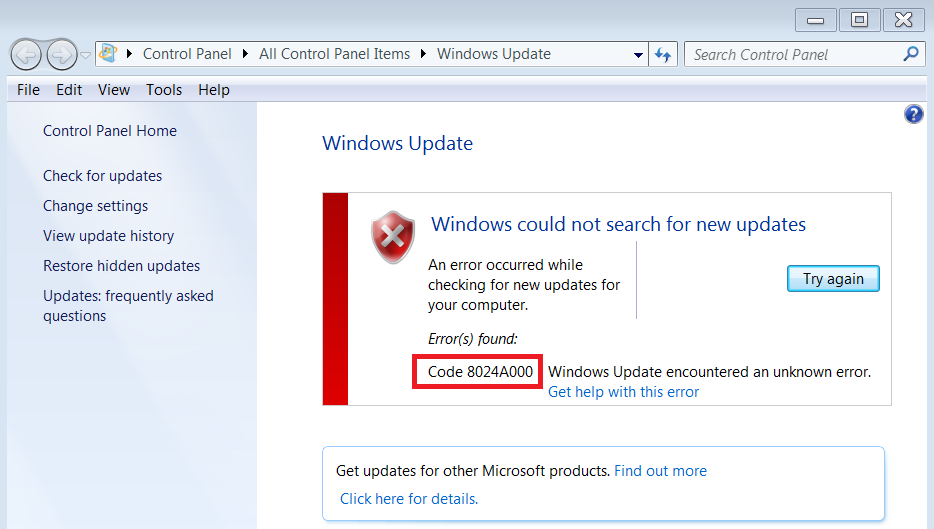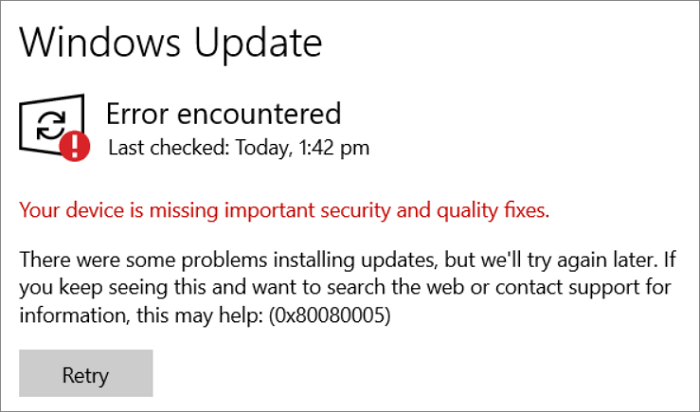Ошибка 8024A000 возникает при поиске или установке нового обновления для Windows. Этот код может появляться на всех версиях Windows, начиная от XP и заканчивая «десяткой». В этой статье мы расскажем вам, почему возникает данная ошибка и как от нее можно избавиться в кратчайшие сроки.
Причины появления 8024A000
- Баг в Центре обновления Windows. В некоторых ситуациях Центр обновления Windows может зависнуть из-за появление бага, вследствие чего он не сможет загрузить новое обновление для системы. Решением является специальное системное средство устранения неполадок.
- Службы Центра обновления «повисли». Появление ошибки 8024A000 точно также возможно, когда одна или несколько служб Центра обновления барахлят. Это можно исправить при помощи командной строки.
- Некорректная регистрация DLL-библиотек Центра обновления. Во время процесса установки новых апдейтов для системы Центр обновления полагается на огромное количество динамически подключаемых библиотек. Если эти библиотеки некорректно зарегистрированы в системе, то появление тех или иных проблем не так уж и удивительно.
- Повреждение системных файлов. За ошибкой 8024A000 может стоять повреждение системных файлов Windows. Решается такая ситуация с помощью System File Checker и DISM.
- Отсутствие драйвера RST в системе. Ошибка также может возникнуть, если в вашей Windows нет драйвера Intel RST (технология быстрого хранения данных) или он устаревшей версии. Установка/обновление драйвера устранит проблему.
- Сторонний антивирус блокирует порты, используемые Центром обновления. Оказывается, некоторые антивирусы могут буквально блокировать порты, которые используются Центром обновления Windows для загрузки обновлений с серверов Майкрософт. По этой причине и появляется ошибка 8024A000. Удаление/замена антивируса — адекватное решение.
Методы решения ошибки 8024A000
Метод №1 Использование средства устранения неполадок
Для начала давайте попробуем использовать системное средство устранения неполадок. К сожалению, довольно часто это средство не решает возникшей проблемы, но попробовать все же стоит. Чтобы использовать его, сделайте следующее:
- нажмите Windows+R;
- пропишите «control.exe /name Microsoft.Troubleshooting» и нажмите Enter;
- выберите пункт «Центр обновления Windows» и нажмите кнопку «Запустить средство устранения неполадок»;
- дождитесь окончания работы средства и нажмите кнопку «Применить это исправление»;
- после исправления перезагрузите свой компьютер.
Метод №2 Перезапуск служб Центра обновления
Иногда службы Центра обновления могут работать не вполне корректно. В таком случае поможет простой перезапуск этих служб. Для этого сделайте следующее:
- нажмите правой кнопкой мыши на Пуск;
- кликните на пункт «Командная строка (администратор)»;
- выполните следующий ряд команд:
- net stop wuauserv;
- net stop bits;
- net stop cryptsvc;
- после остановки работы служб выполните другой ряд команд:
- net start wuauserv;
- net start bits;
- net start cryptsvc;
- exit;
- перезагрузите свой компьютер.
Если причиной появления ошибки 8024A000 были службы Центра обновления, то этот метод должен был избавиться от нее.
Метод №3 Повторная регистрация DLL-библиотек Центра обновления
В некоторых случаях библиотеки, которые используются Центром обновления, могли быть некорректно зарегистрированы в системе. Если это действительно так, то вам требуется провести их перерегистрацию. Вот как это сделать:
- нажмите Windows+R;
- далее впишите «notepad» и нажмите комбинацию Ctrl+Shift+Enter;
- вставьте в блокнот следующий ряд команд:
- regsvr32 c:\windows\system32\vbscript.dll /s
- regsvr32 c:\windows\system32\mshtml.dll /s
- regsvr32 c:\windows\system32\msjava.dll /s
- regsvr32 c:\windows\system32\jscript.dll /s
- regsvr32 c:\windows\system32\msxml.dll /s
- regsvr32 c:\windows\system32\actxprxy.dll /s
- regsvr32 c:\windows\system32\shdocvw.dll /s
- regsvr32 wuapi.dll /s
- regsvr32 wuaueng1.dll /s
- regsvr32 wuaueng.dll /s
- regsvr32 wucltui.dll /s
- regsvr32 wups2.dll /s
- regsvr32 wups.dll /s
- regsvr32 wuweb.dll /s
- regsvr32 Softpub.dll /s
- regsvr32 Mssip32.dll /s
- regsvr32 Initpki.dll /s
- regsvr32 softpub.dll /s
- regsvr32 wintrust.dll /s
- regsvr32 initpki.dll /s
- regsvr32 dssenh.dll /s
- regsvr32 rsaenh.dll /s
- regsvr32 gpkcsp.dll /s
- regsvr32 sccbase.dll /s
- regsvr32 slbcsp.dll /s
- regsvr32 cryptdlg.dll /s
- regsvr32 Urlmon.dll /s
- regsvr32 Shdocvw.dll /s
- regsvr32 Msjava.dll /s
- regsvr32 Actxprxy.dll /s
- regsvr32 Oleaut32.dll /s
- regsvr32 Mshtml.dll /s
- regsvr32 msxml.dll /s
- regsvr32 msxml2.dll /s
- regsvr32 msxml3.dll /s
- regsvr32 Browseui.dll /s
- regsvr32 shell32.dll /s
- regsvr32 wuapi.dll /s
- regsvr32 wuaueng.dll /s
- regsvr32 wuaueng1.dll /s
- regsvr32 wucltui.dll /s
- regsvr32 wups.dll /s
- regsvr32 wuweb.dll /s
- regsvr32 jscript.dll /s
- regsvr32 atl.dll /s
- regsvr32 Mssip32.dll /s
- вставив команды, нажмите на «Файл» в строке меню и кликните на «Сохранить как…»;
- задайте файлу расширение «.bat» и любое понравившееся вам имя;
- выберите директорию, где будет лежать файл и нажмите на кнопку «Сохранить»;
- теперь откройте созданный «батник» и дождитесь окончания его работы;
- перезагрузите свой компьютер.
Как только вы завершите повторную регистрацию всех DLL-файлов, имеющих отношение к Центру обновления Windows, ошибка 8024A000 должна исчезнуть. Разумеется, это произойдет только в том случае, если проблема действительно заключалась в этом.
Метод №4 Применение утилит SFC и DISM
Повреждение системных файлов может вызвать целый вагон самых разных проблем, включая и нашу сегодняшнюю ошибку. К счастью, вы можете исправить повреждения, воспользовавшись функционалом таких утилит, как SFC и DISM.
- нажмите правой кнопкой мыши на Пуск;
- введите в командную строку следующие команды:
- sfc /scannow;
- DISM /Online /Cleanup-Image /RestoreHealth.
Обязательно подождите, пока каждая из программ закончит свою работу. Также мы рекомендуем вам перезагружать компьютер после окончания работы каждой из программ. При наличии поврежденных системных файлов ошибка 8024A000 должна исчезнуть.
Метод №5 Установка драйвера Intel RST
Возможно, на вашем компьютере отсутствует драйвер Intel RST. Некоторые пользователи утверждают, что как только они установили в свою систему этот драйвер — ошибка 8024A000 исчезла и больше не появлялась. Перейдите по этой ссылке, чтобы загрузить драйвер Intel RST и установите его, после чего перезагрузите компьютер и проверьте, решилась ли проблема.
Метод №6 Удаление антивируса
В довольно редких случаях сторонний антивирус может вызывать обговариваемую проблему. Такие антивируса, как McAfee Total Protection, AVAST и Comodo известны среди пользователей как ПО, которое зачастую не защищает систему, а мешает ее работе. Если у вас в системе есть какой-то сторонний антивирус, то попробуйте избавиться от него и посмотрите, что из этого выйдет.
Метод №7 Возвращение системы в исходное состояние
Если никакой из методов не смог вам помочь, то пора переходить к чему-то более серьезному. В этом последнем методе мы попробуем с вами выполнить возвращение системы к исходному состоянию. Сделайте следующее:
- нажмите правой кнопкой мыши на Пуск;
- выберите «Параметры» и зайдите в раздел «Обновление и безопасность»;
- перейдите во вкладку «Восстановление»;
- нажмите на кнопку «Начать» под разделом «Вернуть компьютер в исходное состояние»;
- выберите «Сохранить мои файлы» на экране «Выбор действия»;
- нажмите на кнопку «Сброс».
Как только вы снова зайдете в систему, попробуйте обновить Windows. Никакая ошибка 8024A000 больше вам не помешает.
A comprehensive guide on fixing this issue
by Radu Tyrsina
Radu Tyrsina has been a Windows fan ever since he got his first PC, a Pentium III (a monster at that time). For most of the kids of… read more
Updated on
- Microsoft has tried to make the updating process a pain-free one, but with so many software configurations out there, errors do appear from time to time.
- The old Windows update error 8024A000 is still affecting many users.
- If you happen to be one of them, running the Windows Update Troubleshooter and renaming the Windows Update folder may both be quick solutions.
XINSTALL BY CLICKING THE DOWNLOAD FILE
Repair all Windows Updates Errors with Fortect:
SPONSORED
Windows update failures can be annoying! With Fortect, you will get rid of errors caused by missing or corrupted files after an update. The utility maintains a repository of the original Windows system file versions, and it uses a reverse algorithm to swap out the damaged ones for good ones.
- Download Fortect and install it on your PC
- Start the tool’s scanning process to look for corrupt files that are the source of the issues
- Right-click on Start Repair to resolve security and performance issues with your computer
- Fortect has been downloaded by 0 readers this month, rated 4.4 on TrustPilot
There are some old errors that haven’t been fixed officially by Microsoft, and various Windows 10 users are still reporting them.
In this guide, we’re going to focus on error 8024A000 and how you can fix it. Years ago, somebody has complained that when he tries to take the updates, Windows is throwing the error 8024A000.
Since then, this has become one of the most visited threads on the Windows sub-forum on the Microsoft Community website, with various fixes being suggested along the way.
We tried to find some of the working ones for you to get rid of your problem.
How can I fix the Windows Update error 8024a000?
- How can I fix the Windows Update error 8024a000?
- 1. Run the Windows Update Troubleshooter
- 2. Stop the Windows Update Services
- 3. Rename the Windows Update folder
- 4. Register update DLLS again
- 5. Restart Windows Update Services
- 6. Combine some of the above solutions
- 7. Check your antivirus tools
- 8. Clean boot your computer
1. Run the Windows Update Troubleshooter
First of all, you need to perform the general Windows Update troubleshooting, because you just might be that lucky and you could solve it just like that. On Windows 10, you can run the troubleshooter from the Settings page.
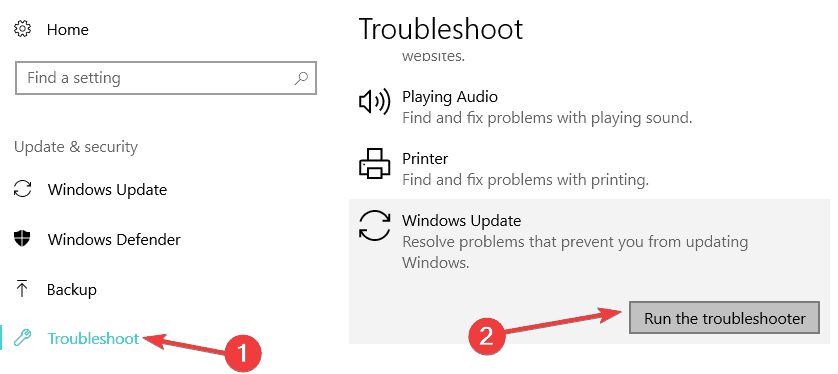
On older OS versions, you can launch the tool from Control Panel.
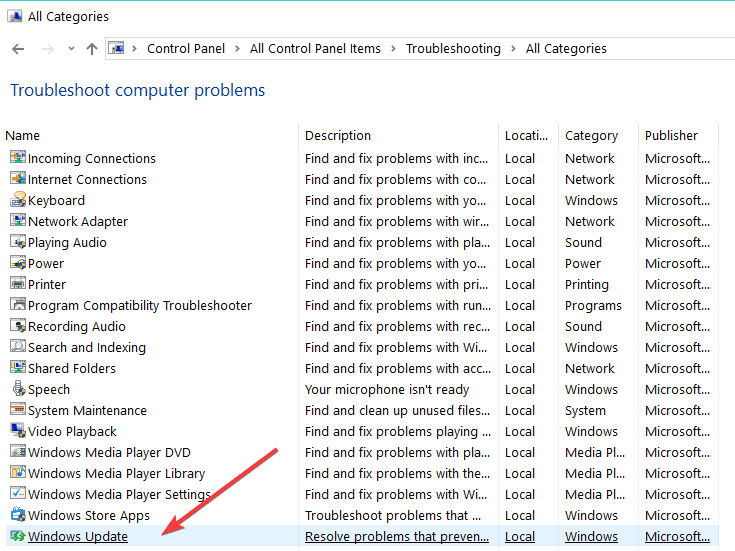
2. Stop the Windows Update Services
If it doesn’t work, then you will need to stop services pertaining to Windows Update. For that, follow the following:
- Click Start, click All Programs, click Accessories, right-click Command Prompt, and select Run as Administrator.
- If you receive a notification from User Account Control simply click Continue.
- At the command prompt, type the following, commands and then press ENTER after each command.
net stop wuauserv
net stop bits
net stop cryptsvc
3. Rename the Windows Update folder
If that didn’t help, try to rename the folders pertaining to Windows Update by following this:
- At the command prompt, type the following commands, and then press Enter after each command:
ren %systemroot%System32Catroot2 Catroot2.old
ren %systemroot%SoftwareDistribution SoftwareDistribution.old - Do not close the Command Prompt window.
4. Register update DLLS again
Also, you might have to register the DLL’s pertaining to Windows Update like this:
- Copy and paste the following text into a new Notepad document, and save the file as WindowsUpdate.BAT
- If saved correctly, the icon will change from a Notepad file to BAT file which has two blue cogs as its icon.
- You can manually type each command at the command prompt
regsvr32 c:windowssystem32vbscript.dll /s
regsvr32 c:windowssystem32mshtml.dll /s
regsvr32 c:windowssystem32msjava.dll /s
regsvr32 c:windowssystem32jscript.dll /s
regsvr32 c:windowssystem32msxml.dll /s
regsvr32 c:windowssystem32actxprxy.dll /s
regsvr32 c:windowssystem32shdocvw.dll /s
regsvr32 wuapi.dll /s
regsvr32 wuaueng1.dll /s
regsvr32 wuaueng.dll /s
regsvr32 wucltui.dll /s
regsvr32 wups2.dll /s
regsvr32 wups.dll /s
regsvr32 wuweb.dll /s
regsvr32 Softpub.dll /s
regsvr32 Mssip32.dll /s
regsvr32 Initpki.dll /s
regsvr32 softpub.dll /s
regsvr32 wintrust.dll /s
regsvr32 initpki.dll /s
regsvr32 dssenh.dll /s
regsvr32 rsaenh.dll /s
regsvr32 gpkcsp.dll /s
regsvr32 sccbase.dll /s
regsvr32 slbcsp.dll /s
regsvr32 cryptdlg.dll /s
regsvr32 Urlmon.dll /s
regsvr32 Shdocvw.dll /s
regsvr32 Msjava.dll /s
regsvr32 Actxprxy.dll /s
regsvr32 Oleaut32.dll /s
regsvr32 Mshtml.dll /s
regsvr32 msxml.dll /s
regsvr32 msxml2.dll /s
regsvr32 msxml3.dll /s
regsvr32 Browseui.dll /s
regsvr32 shell32.dll /s
regsvr32 wuapi.dll /s
regsvr32 wuaueng.dll /s
regsvr32 wuaueng1.dll /s
regsvr32 wucltui.dll /s
regsvr32 wups.dll /s
regsvr32 wuweb.dll /s
regsvr32 jscript.dll /s
regsvr32 atl.dll /s
regsvr32 Mssip32.dll /s
5. Restart Windows Update Services
Also, you might have to restart services pertaining to Windows Update by following these steps:
- Click Start, click All Programs, click Accessories, right-click Command Prompt, and select Run as Administrator.
- If you receive a notification from User Account Control simply click Continue.
- At the command prompt, type the following, commands and then press ENTER after each command.
net start wuauserv
net start bits
net start cryptsvc
exit - Check for updates using Windows Update to see if the issue has been resolved.
6. Combine some of the above solutions
- Try the following, as well:
- Press Windows + X keys and select command prompt(admin).
- In the command prompt window, copy and paste the commands (all at once) –
net stop wuauserv
net stop cryptSvc
net stop bits
net stop msiserver
ren C:WindowsSoftwareDistribution SoftwareDistribution.old
ren C:WindowsSystem32catroot2 catroot2.old
net start wuauserv
net start cryptSvc
net start bits
net start msiserver
pause - Wait for the process to complete.
- Close command prompt.
- Now, go to Windows update and check.
7. Check your antivirus tools
Also, it’s a good idea to check whether you don’t have two antivirus software tools running in the same time, as it’s often not a good idea and it might result in conflicting software.
8. Clean boot your computer
- Go to Start > type msconfig > hit Enter.
- Go to System Configuration > click on the Services tab > check the Hide all Microsoft services check box > click Disable all.
- Go to the Startup tab > Open Task Manager.
- Select each startup item > click Disable.
- Close Task Manager > restart the computer.
Let me know by leaving your comment below if this has solved your problems. If not, I’ll try looking into it and add more solutions if there are.
It may seem inconvenient, but you don’t want to look for problems where there are none.
- Why is Windows Update taking so long?
Outdated drivers slow down your download speed, so Windows Update may end up taking much longer than before. Check out this guide to update drivers in Windows 10.
- Windows 11 23H2: Top Features, coming September 26
- Adding layers in Windows 11’s Paint greatly increases RAM usage
- How to copy texts from images with Snipping Tool’s Text Action
- The Windows 11’s weather widget now offers a detailed weather forecast
- Windows 11’s share window will let you send files to your Teams contacts
We hope you managed to get rid of the Windows Update Error 8024a000 using our guide. Let us know which solution worked for you.
На чтение 6 мин. Просмотров 1k. Опубликовано
Содержание
- Как я могу исправить ошибку обновления 8024A000?
- Как я могу исправить ошибку обновления Windows 8024a000?
- Решение 1. Запустите средство устранения неполадок Центра обновления Windows.
- Решение 2. Остановите службы Windows Update
- Решение 3. Переименуйте папку Windows Update
- Решение 4. Зарегистрируйте обновление DLLS снова
- Решение 5. Перезапустите службы Центра обновления Windows
- Решение 6 – Объединить некоторые из вышеуказанных решений
- Решение 7 – Проверьте свои антивирусные инструменты
- Решение 8 – Чистая загрузка компьютера
Как я могу исправить ошибку обновления 8024A000?
- Запустите средство устранения неполадок Центра обновления Windows .
- Остановите службы Центра обновления Windows
- Переименование папки Центра обновления Windows
- Зарегистрируйте обновление DLLS снова .
- Перезапустите службы Центра обновления Windows .
- Объедините некоторые из приведенных выше решений .
- Проверьте свои антивирусные инструменты
- Чистый загрузочный компьютер
Есть некоторые старые ошибки, которые не были официально исправлены Microsoft, и различные пользователи Windows 10 и Windows 8.1 все еще сообщают о них.
В этом руководстве мы сосредоточимся на ошибке 8024A000 и на том, как ее можно исправить.

Еще в феврале 2009 года кто-то жаловался, что когда он пытается получить обновления, Windows выдает ошибку 8024A000.
С тех пор эта тема стала одной из самых посещаемых тем на подфоруме Windows 8.1 на веб-сайте сообщества Microsoft, и на этом пути предлагаются различные исправления.
Мы пытаемся найти некоторые из них, которые помогут вам решить вашу проблему.
У меня установлена последняя версия Windows? Узнайте, проверив нашу постоянно обновляемую статью!
Как я могу исправить ошибку обновления Windows 8024a000?
Решение 1. Запустите средство устранения неполадок Центра обновления Windows.
Прежде всего, вам нужно выполнить общее устранение неполадок Центра обновления Windows, потому что вам просто может повезти, и вы можете решить эту проблему просто так. В Windows 10 вы можете запустить средство устранения неполадок со страницы настроек.

В более старых версиях ОС, таких как Windows 7 или Windows 8.1, вы можете запустить инструмент из панели управления.

Работа в Windows Устранение неполадок – это кошмар? Попробуйте использовать один из этих инструментов!
Решение 2. Остановите службы Windows Update
Если это не работает, то вам нужно будет остановить службы, относящиеся к Центру обновления Windows. Для этого выполните следующее:
- Нажмите «Пуск», выберите «Все программы», «Стандартные», щелкните правой кнопкой мыши командную строку и выберите «Запуск от имени администратора».
- Если вы получили уведомление от контроля учетных записей, просто нажмите «Продолжить».
-
В командной строке введите следующие команды и нажмите клавишу ВВОД после каждой команды.
- net stop wuauserv
- чистые стоповые биты
- net stop cryptsvc
- Пожалуйста, не закрывайте окно командной строки.
Если это не помогло, попробуйте переименовать папки, относящиеся к Центру обновления Windows, выполнив следующие действия:
-
В командной строке введите следующие команды и нажмите клавишу ВВОД после каждой команды:
ren% systemroot% System32Catroot2 Catroot2.old
ren% systemroot% SoftwareDistribution SoftwareDistribution .old - Не закрывайте окно командной строки
Решение 4. Зарегистрируйте обновление DLLS снова
Кроме того, вам, возможно, придется зарегистрировать DLL, относящуюся к Центру обновления Windows, следующим образом:
1. Скопируйте и вставьте следующий текст в новый документ «Блокнот» и сохраните файл как WindowsUpdate.BAT.
2. При правильном сохранении значок из файла «Блокнот» изменится на файл BAT с двумя синими зубцами. значок.
3. Каждую команду можно ввести вручную в командной строке
regsvr32 c: windowssystem32vbscript.dll/s
regsvr32 c: windowssystem32mshtml.dll/s
regsvr32 c: windowssystem32msjava .dll/s
regsvr32 c: windowssystem32jscript.dll/s
regsvr32 c: windowssystem32msxml.dll/s
regsvr32 c: windowssystem32actxprxy.dll/s
regsvr32 c: windowssystem32shdocvw.dll/s
regsvr32 wuapi.dll/s
regsvr32 wuaueng1.dll/s
regsvr32 wuaueng.dll/s
regsvr32 wucltui.dll/s
regsvr32 wups2.dll/s
regsvr32 wups.dll/s
regsvr32 wuweb.dll/s
regsvr32 Softpub.dll/s
regsvr32 Mssip32.dll/s
regsvr32 Initpki.dll/s
regsvr32 softpub.dll/s
regsvr32 wintrust.dll/s
regsvr32 initpki.dll/s
regsvr32 dssenh.dll/s
regsvr32 rsaenh.dll/s
regsvr32 gpkcsp.dll/s
regsvr32 sccbase.dll/s
regsvr32 slbcsp.dll/s
regsvr32 cryptdlg.dll/s
regsvr32 Urlmon.dll/s
regsvr32 Shdocvw.dll/s
regsvr32 Msjava.dll/s
regsvr32 Actxprxy.dll/s
regsvr32 Oleaut32.dll/s
regsvr32 Mshtml.dll/s
regsvr32 msxml.dll/s
regsvr32 msxml2.dll/s
regsvr32 msxml3.dll/s
regsvr32 Browseui.dll/s
regsvr32 shell32.dll/s
regsvr32 wuapi.dll/s
regsvr32 wuaueng.DLL/s
regsvr32 wuaueng1.dll/s
regsvr32 wucltui.dll/s
regsvr32 wups.dll/s
regsvr32 wuweb.dll/s
regsvr32 jscript. dll/s
regsvr32 atl.dll/s
regsvr32 Mssip32.dll/s
Не можете получить доступ к редактору реестра? Все не так страшно, как кажется. Ознакомьтесь с этим руководством и быстро решите проблему.
Решение 5. Перезапустите службы Центра обновления Windows
Кроме того, вам может потребоваться перезапустить службы, относящиеся к Центру обновления Windows, выполнив следующие действия:
- Нажмите «Пуск», выберите «Все программы», «Стандартные», щелкните правой кнопкой мыши командную строку и выберите «Запуск от имени администратора».
- Если вы получили уведомление от контроля учетных записей, просто нажмите «Продолжить».
-
В командной строке введите следующие команды и затем нажмите клавишу ВВОД после каждой команды.
net start wuauserv
net start bits
net start cryptsvc
выход - Проверьте наличие обновлений с помощью Центра обновления Windows, чтобы увидеть, была ли проблема решена.
Решение 6 – Объединить некоторые из вышеуказанных решений
Попробуйте также следующее:
- Нажмите клавиши Windows + X и выберите командную строку (admin).
-
В окне командной строки скопируйте и вставьте команды (все сразу) –
- чистая остановка wuauserv
- чистая остановка cryptSvc
- стоповые биты
- Чистая остановка
- ren C: WindowsSoftwareDistribution SoftwareDistribution.old
- ren C: WindowsSystem32catroot2 catroot2.old
- чистый старт wuauserv
- net start cryptSvc
- чистые стартовые биты
- net start msiserver
- Пауза
- Подождите, пока процесс завершится.
- Закройте командную строку.
- Теперь перейдите к обновлению Windows и проверьте.
Решение 7 – Проверьте свои антивирусные инструменты
Кроме того, рекомендуется проверить, не запущены ли одновременно два антивирусных программного обеспечения, так как это часто не очень хорошая идея и может привести к конфликту программного обеспечения.
Решение 8 – Чистая загрузка компьютера
- Выберите «Пуск»> введите msconfig > и нажмите «Ввод».
-
Перейдите в «Конфигурация системы»> щелкните вкладку «Службы»> установите флажок «Скрыть все службы Microsoft»> нажмите «Отключить все».
- Перейдите на вкладку «Автозагрузка»> «Открыть диспетчер задач».
-
Выберите каждый элемент автозагрузки> нажмите Отключить
- Закройте диспетчер задач> перезагрузите компьютер.
Дайте мне знать, оставив свой комментарий ниже, если это решило ваши проблемы. Если нет, я постараюсь разобраться в этом и добавить больше решений, если они есть.
| Номер ошибки: | Ошибка 8024A000 | |
| Название ошибки: | Windows Update Error Code 8024A000 | |
| Описание ошибки: | Ошибка 8024A000: Возникла ошибка в приложении Windows Update. Приложение будет закрыто. Приносим извинения за неудобства. | |
| Разработчик: | Microsoft Corporation | |
| Программное обеспечение: | Windows Update | |
| Относится к: | Windows XP, Vista, 7, 8, 10, 11 |
Определение «Windows Update Error Code 8024A000»
Как правило, специалисты по ПК называют «Windows Update Error Code 8024A000» как тип «ошибки времени выполнения». Чтобы убедиться, что функциональность и операции работают в пригодном для использования состоянии, разработчики программного обеспечения, такие как Microsoft Corporation, выполняют отладку перед выпусками программного обеспечения. К сожалению, иногда ошибки, такие как ошибка 8024A000, могут быть пропущены во время этого процесса.
Ошибка 8024A000 также отображается как «Windows Update Error Code 8024A000». Это распространенная ошибка, которая может возникнуть после установки программного обеспечения. Когда это происходит, конечные пользователи могут сообщить Microsoft Corporation о наличии ошибок «Windows Update Error Code 8024A000». Microsoft Corporation вернется к коду и исправит его, а затем сделает обновление доступным для загрузки. В результате разработчик может использовать пакеты обновлений для Windows Update, доступные с их веб-сайта (или автоматическую загрузку), чтобы устранить эти ошибки 8024A000 проблемы и другие ошибки.
В чем причина ошибки 8024A000?
В первый раз, когда вы можете столкнуться с ошибкой среды выполнения Windows Update обычно с «Windows Update Error Code 8024A000» при запуске программы. Это три основных триггера для ошибок во время выполнения, таких как ошибка 8024A000:
Ошибка 8024A000 Crash — Ошибка 8024A000 остановит компьютер от выполнения обычной программной операции. Обычно это происходит, когда Windows Update не может обрабатывать предоставленный ввод или когда он не знает, что выводить.
Утечка памяти «Windows Update Error Code 8024A000» — ошибка 8024A000 приводит к постоянной утечке памяти Windows Update. Потребление памяти напрямую пропорционально загрузке ЦП. Потенциальным фактором ошибки является код Microsoft Corporation, так как ошибка предотвращает завершение программы.
Ошибка 8024A000 Logic Error — Компьютерная система создает неверную информацию или дает другой результат, даже если входные данные являются точными. Неисправный исходный код Microsoft Corporation может привести к этим проблемам с обработкой ввода.
Основные причины Microsoft Corporation ошибок, связанных с файлом Windows Update Error Code 8024A000, включают отсутствие или повреждение файла, или, в некоторых случаях, заражение связанного Windows Update вредоносным ПО в прошлом или настоящем. Как правило, решить проблему позволяет получение новой копии файла Microsoft Corporation, которая не содержит вирусов. Помимо прочего, в качестве общей меры по профилактике и очистке мы рекомендуем использовать очиститель реестра для очистки любых недопустимых записей файлов, расширений файлов Microsoft Corporation или разделов реестра, что позволит предотвратить появление связанных с ними сообщений об ошибках.
Типичные ошибки Windows Update Error Code 8024A000
Частичный список ошибок Windows Update Error Code 8024A000 Windows Update:
- «Ошибка приложения Windows Update Error Code 8024A000.»
- «Ошибка программного обеспечения Win32: Windows Update Error Code 8024A000»
- «Windows Update Error Code 8024A000 столкнулся с проблемой и закроется. «
- «Не удается найти Windows Update Error Code 8024A000»
- «Отсутствует файл Windows Update Error Code 8024A000.»
- «Ошибка запуска программы: Windows Update Error Code 8024A000.»
- «Не удается запустить Windows Update Error Code 8024A000. «
- «Windows Update Error Code 8024A000 остановлен. «
- «Неверный путь к программе: Windows Update Error Code 8024A000. «
Ошибки Windows Update Error Code 8024A000 EXE возникают во время установки Windows Update, при запуске приложений, связанных с Windows Update Error Code 8024A000 (Windows Update), во время запуска или завершения работы или во время установки ОС Windows. Выделение при возникновении ошибок Windows Update Error Code 8024A000 имеет первостепенное значение для поиска причины проблем Windows Update и сообщения о них вMicrosoft Corporation за помощью.
Причины проблем Windows Update Error Code 8024A000
Проблемы Windows Update Error Code 8024A000 вызваны поврежденным или отсутствующим Windows Update Error Code 8024A000, недопустимыми ключами реестра, связанными с Windows Update, или вредоносным ПО.
Более конкретно, данные ошибки Windows Update Error Code 8024A000 могут быть вызваны следующими причинами:
- Недопустимые разделы реестра Windows Update Error Code 8024A000/повреждены.
- Вредоносные программы заразили Windows Update Error Code 8024A000, создавая повреждение.
- Windows Update Error Code 8024A000 злонамеренно или ошибочно удален другим программным обеспечением (кроме Windows Update).
- Другая программа, конфликтующая с Windows Update Error Code 8024A000 или другой общей ссылкой Windows Update.
- Windows Update (Windows Update Error Code 8024A000) поврежден во время загрузки или установки.
Продукт Solvusoft
Загрузка
WinThruster 2023 — Проверьте свой компьютер на наличие ошибок.
Совместима с Windows 2000, XP, Vista, 7, 8, 10 и 11
Установить необязательные продукты — WinThruster (Solvusoft) | Лицензия | Политика защиты личных сведений | Условия | Удаление
In this article, you’ll learn:
- What Is Windows Error Code 8024a000
- How to Fix Windows Update Error Code 8024a000
- How to Recover Data When Windows Update Fails
- Windows Error Code 8024a000 FAQs
Windows users can’t search for and install fresh updates for their OS. Some users keep nagging about the issue when the updates start installing, but the process doesn’t get finished, and they receive an on-screen message «Windows error code 8024a000.»
This 8024a000 error code generates when a Windows update tries to thwart an update session from being discontinued while functioning a vital task. This error can happen on any Windows version, as found on Windows 11/10/8.1/7. So, what causes Windows update error code 8024a000? Below are the top 3 reasons that beget the error:
📃System file corruption
It’s responsible for this specific error text. Once a single corrupted file can break the entire WU component efficiently, and if the case is applicable, you must be capable of resolving this issue by employing a DISM command or system file checker to mend the corrupted files.
⚡Windows update glitch
This update error may ensue because of a recurring WU problem. Under specific situations, the updating element will get stuck and can’t install any fresh pending updates. In this scenario, the Windows update Troubleshooter must be capable of fixing this Windows error code 8024a000 automatically after implementing the applicable repair techniques.
😨The RST driver is missing from the Windows installation
This specific error may also happen if your PC lacks the Rapid Storage Technology Driver or runs an older version. Various affected users have managed to fix this missing RST driver issue by installing the newest version of this driver.
Let’s move on to the 7 fixes below!
How to Fix Windows Update Error Code 8024a000
You must grapple with this issue; this article will give you the best fixing techniques. In order to understand how to fix the Windows update error code 8024a000, we provide a video for help. These are the main outlines of the video given below:
- 00:21 — Hit start > All Programs > Accessories > Command Prompt > Run as Administrator.
- 00:30 — Hit the Continue button.
- 00:36 — Type the commands at the command prompt.
- 00:44 — Don’t shut down the command prompt window.
To stay as productive as possible, following the 7 methods below is advisable to check which one is appropriate for you and discard the rest.
1. Utilize Sign-in Info to Complete the Update
If you’re using Windows 10, it has a unique option to auto-sign into your account and finish installing the updates, which needs a user login. Some updates need you to sign in on your own to update specific components of the OS. Still, Windows can save your active user sessions and reutilize the saved data to automatically sign in to your account, lock the user session, and apply updates. Follow the steps below to turn it on or off use sign-in information to auto-finish setting up the device after the update in Windows 10:
Step 1. Navigate to Settings.
Step 2. Go to «User accounts» > «Sign-in» options.
Step 3. Turn on/off the option «Use my sign-in info to finish setting up my PC after an update automatically» under the privacy section on the right.
2. Restart Windows Update Services
Sometimes this error may happen when the Windows Update Services seem to be stuck at a specific point. Some users have reported overcoming this error by restarting Windows 11 every service used by the Windows Update component. Follow the steps below to do this:
Step 1. Hit Win + S, and type cmd.
Step 2. Right-click on «Command Prompt», and select «Run» as administrator.
Step 3. These commands must be typed in the Command Prompt window and hit the «Enter» button every time: net stop wuauserv, net stop bits, and net stop cryptsvc.
Step 4. To restart Windows Update Services, you must type these commands and hit the Enter button every time: net start wuauserv, net start bits, and net start cryptsvc.
Step 5. Wait a while to finish the task, and restart your Windows PC.
3. Re-register Update DLLs
Another reason for persisting 8024a000 error code is a DLL, aka Dynamic Link Library file, which is no longer registered appropriately. This is frequently mentioned as happening on previous Windows versions and often happens due to damage or after a security scanner has quarantined some things because of a virus infestation. These are the steps below to fix 8024A000 Error Codes on your Windows:
Step 1. Hit the Windows key + R to get the Run dialog box.
Step 2. Type Notepad, and hit the Ctrl + Shift + Enter to let the Notepad window be opened with fast access.
Step 3. Paste the following commands inside the new Notepad document.
Step 4. Go to the File location once you’re done pasting the commands, and hit the «Save As» option.
Step 5. Name the file according to your choice, but remember to set the file name extension to .bat. Opt for the correct location, and hit the Save option.
Step 6. Open the newly created BAT file, and hit the Yes button at the confirmation prompt. Hitting the Yes button is mandatory to grant admin access if the UAC prompts it.
Step 7. Restart your system and check if the problem has been fixed once the subsequent startup process has finished and the DLL files have been reverified.
4. Remove the Invalid Characters in Proxy Exception List
Keeping your proxy settings clean can thwart your system from operating on different and unresourceful servers. Follow the steps below to remove the invalid characters in the proxy exception list:
Step 1. Open the «Local Area Network» or LAN settings in Internet Explorer.
Step 2. Hit the «Advanced» button while using a proxy server for your LAN.
Step 3. Clear the content in the Exceptions box. Hit the «OK» button now.
Step 4. Exit «Internet Explorer», and run the Command Prompt. Search for Command Prompt, and open it from the start menu.
Step 5. Run these commands: netsh winhttp reset proxy and net start wuauserv, and hit the «Enter» button for both cases.
If one of the methods is helpful to resolve the issue, share it on Facebook, Twitter, Instagram, and other social media platforms!
5. Run Windows Update Troubleshooter
It’s essential to troubleshoot the general Windows Update as you might be fortunate to solve Windows error code 8024a000 quickly. Follow the steps below:
Step 1. Go to the Settings.
Step 2. Opt for Updates and Security > Troubleshoot.
Step 3. Navigate to the right pane, and after scrolling down a bit, select «Run the Troubleshooter.»
Once you finish the steps, restart your Windows PC and see if it eliminates the 8024a000 error.
5 Best Ways to Fix Windows Update Error 0x80080005
Your Windows update failed with error 0x80080005 and you failed to update Windows 10 to the newest version. Relax! You can learn the 5 best ways. Read more >>
6. Access Windows Clean Boot
Clean-boot troubleshooting is the best option to segregate a performance error. You may consider performing a clean boot on your PC with the steps mentioned below:
Step 1. Navigate to Start > Type msconfig > enter button.
Step 2. Move to System Configuration > Hit the Services tab > Tick the box of «Hide all Microsoft services»> Select Disable all.
Step 3. Navigate to the Startup tab > Open Task Manager.
Step 4. Opt for every startup item > Hit the Disable button.
Step 5. Shut down the Task Manager window > Restart your PC.
7. Run SFC Tools
Occasionally, having a specific amount of system file corruption might cause this grave problem. Running the SFC scan in this situation is always a smart move because it will allow it to fix any corrupted system files. Follow the steps below to run SFC tools:
Step 1. Search for Command Prompt at the search bar on the Windows.
Step 2. Right-click on it, and select Run As Administrator from the drop-down option. Hit the OK button if the UAC prompt pops up.
Step 3. Type the command sfc /scannow, and hit the enter button. The system scan will not commence, and you must not terminate the process in the middle.
How to Recover Data When Windows Update Fails
Windows users may lose data after fixing error code 8024a000. In this case, employing a professional data recovery tool, EaseUS Data Recovery Wizard Pro would be better. It was created to aid in the recovery of data lost as a result of a file system malfunction, system crashes, and unintended file deletion.
Even novice users can recover deleted files from hard drives quickly because of the software’s user-friendly interface. With EaseUS, you can retrieve unlimited data with a 99.7% success rate. The main features of this professional data retrieval software are the following:
- It can recover lost photos, videos, music files, documents, and other files with simple clicks.
- This software supports file recovery from a hard drive, SSD, USB flash drive, and pen drive.
- Recover over 1000 types of files from different devices.
- Seamless formatted and gpt partition recovery.
- Download this professional tool today to recover data when your Windows update fails!
Note: To guarantee a high data recovery chance, install EaseUS data recovery software on another disk instead of the original disk where you lost files.
Step 1. Launch EaseUS Data Recovery Wizard on your Windows 11, Windows 10, Windows 8, or Windows 7 computer. Select the disk partition or storage location where you lost data and click «Scan».
Step 2. This recovery software will start scanning the disk to find all lost and deleted files. When the scan process completes, click «Filter» > «Type» to specify lost file types.
Step 3. Preview and restore lost Windows files. You can double-click to preview the scanned files. Then, select the target data and click the «Recover» button to save them to another safe spot in the PC or an external storage device.
The Bottom Line
As long as you immediately recognize the errors, Windows Update error code 8024a000 is relatively simple to fix. Otherwise, you risk endangering the system by subjecting it to viruses. Follow the procedures above to fix this error and restore Windows Update’s proper operation. EaseUS Data Recovery Wizard Pro is the best tool if you have lost data while performing the steps.
Windows Error Code 8024a000 FAQs
These are the best FAQs to fix Windows error code 8024a000:
1. How do I fix code 80240016?
You may fix Windows Error Code 8024a00 with any of the aforementioned 7 fixes. You may run the troubleshooter or the SFC tools to eliminate the error.
2. What is Windows 11 update 0x80240022?
The error code for the Windows 11 update, 0x80240022, appears when Windows cannot obtain and set up the most recent upgrades for the Windows Defender security program. This error code’s most frequent reasons include problems with the network connection, improper system configurations, or damaged update files.
3. How do I reset Windows updates?
You may reset Windows updates by clearing the Windows update cache, repairing corrupted system files with Command Prompt, or installing the latest update manually.
4. How do I disable the Windefend service in Windows?
You may turn off the Windefend service in Windows with these steps below:
- Hit the Start button.
- Type «Windows Security» and hit the option under «Best match.»
- Opt for virus & threat protection.
- Hit the manage settings.
- Toggle off the real-time protection.