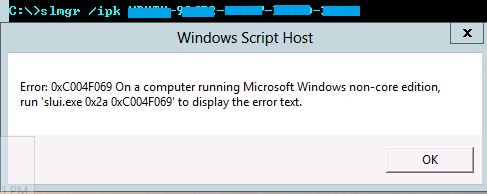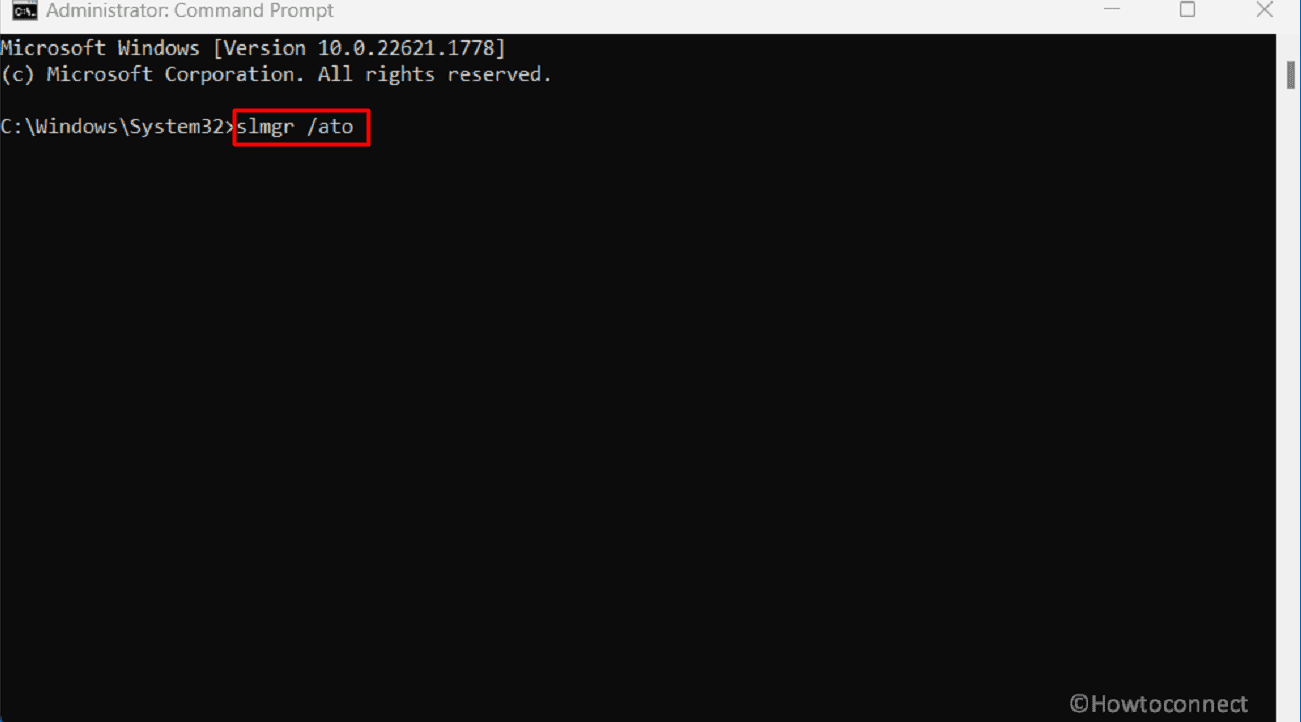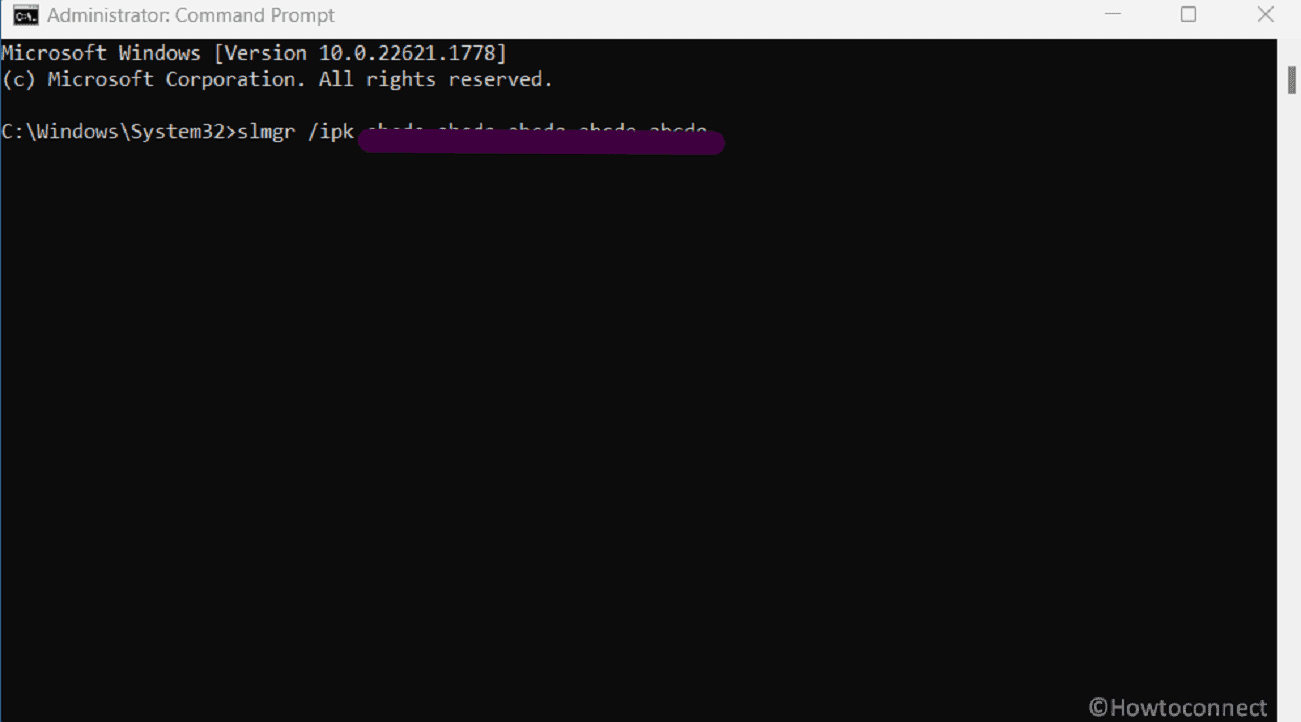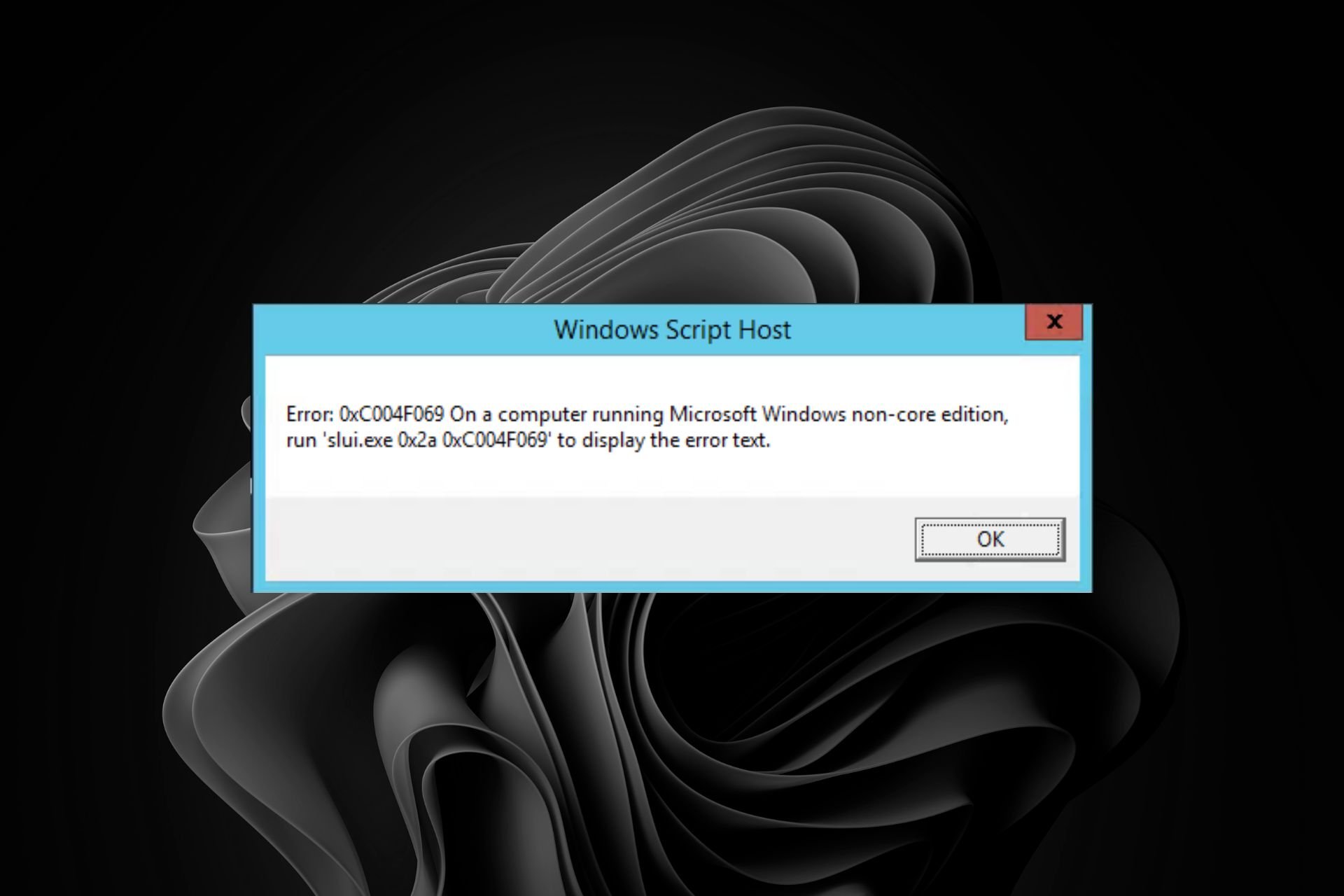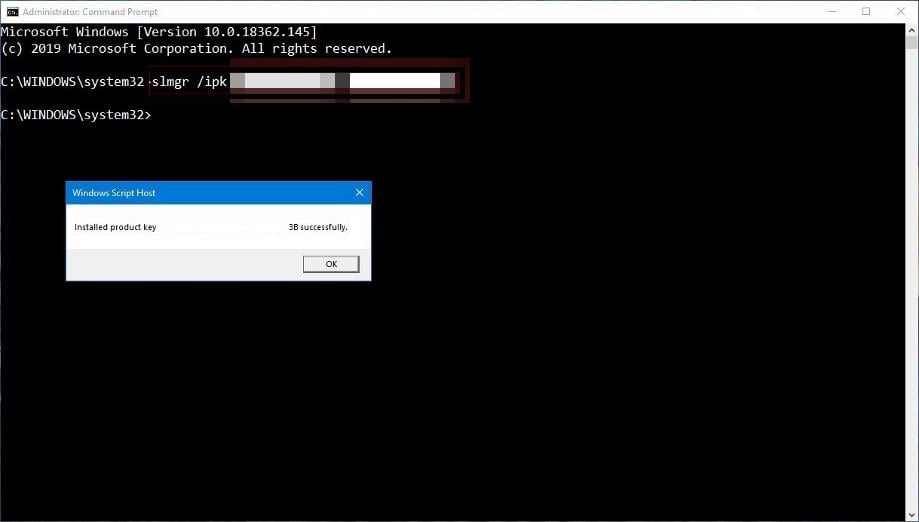Ошибка активации 0xC004F069 возникает при попытке активировать Windows 10 / 11 через командную строку или терминал.
Содержание:
- 1 Причины
- 2 Способы устранения
- 2.1 Способ 1. Настройка времени
- 2.2 Способ 2. Командная строка
- 2.3 Способ 3. Ознакомительная версия Windows
Причины
- Ввод некорректного ключа, который не подходит для установленной на ПК операционной системы;
- попытка активировать ознакомительную версию Windows, для которой не подходят стандартные ключи;
- системное время на компьютере не совпадает с данными серверов Microsoft.
Способы устранения
Самые эффективные варианты решения проблемы.
Способ 1. Настройка времени
Если время и дата на ПК отличаются от данных сервиса KMS, то это может быть причиной ошибки активации. Такое случается, если устройство длительное время не использовалось или во время переустановки ОС слетели настройки. Выход из ситуации – синхронизация времени и даты с интернетом.
Порядок действий:
- Кликнуть правой кнопкой мыши по часам в нижнем углу экрана.
- В списке выбрать пункт «Параметры даты и времени».
- Перейти во вкладку «Дата и время» и выставить тумблер «Установить время автоматически» в активное положение.
Способ 2. Командная строка
Иногда справиться с ошибкой помогает ввод ключа продукта через командную строку. Алгоритм действий:
- Нажать на меню «Пуск» и выбрать раздел «Панель управления».
- Перейти в папку «Система» для просмотра версии Windows и ее разрядности. Важно, чтобы эти данные соответствовали вводимому ключу.
- Если все сходится, то нажать сочетание клавиш «Win+R» и ввести в текстовое поле «cmd».
- Запустить Командную строку от имени администратора, нажав комбинацию клавиш «CTRL+SHIFT+Enter».
- Ввести в консоль команду «slmgr /ipk ваш_ключ_продукта» и нажать «Enter».
- Дождаться появления на экране сообщения «Ключ продукта успешно установлен» и кликнуть «Ок».
- Ввести команду «slmgr /ato» для активации лицензионного ключа.
- Дождаться сообщения об успешном завершении процесса и закрыть консоль. Перезагружать ПК необязательно.
Способ 3. Ознакомительная версия Windows
Чтобы решить проблему в ознакомительной версии Windows Server, необходимо преобразовать ее в стандартную. Для этого нужен только лицензионный ключ.
Порядок действий:
- Нажать клавиши «Win+R».
- В поле ввести запрос «cmd» и открыть консоль.
- Задействовать команду «DISM /Online /Set-Edition:ServerStandard /ProductKey:12345-12345-12345-12345-12345 /AcceptEula» и нажать « Enter». Вместо «12345-12345-12345-12345-12345» ввести ключ лицензии.
При попытке ввести новый или изменить старый ключ продукта в Windows 10 или Windows Server Standard и Evaluation может появиться ошибка 0xc004f069. В сообщении также указано: «Служба лицензирования программного обеспечения сообщила, что SKU продукта не найден». Повтор процедуры регистрации ключа ни к чему не приведет, снова появится то же самое окно с ошибкой.
Для активации операционной системы с подобной ошибкой, будь то Windows Server или Windows 10, потребуется выполнить следующие шаги. Они позволяют ввести ключ продукта не через графический интерфейс, традиционный способ, а из командной строки. Скорее всего этот процесс завершится успешно:
- Авторизуемся в операционной системе, открываем «Пуск» и переходим в «Панель управления», а оттуда – в «Система».
- Смотрим версию Windows и ее разрядность, а затем сравниваем с ключом. Он должен быть предназначенным именно для этого версии системы (Standard или Evaluation в случае с Windows Server).
- Если все сходится, запускаем командную строку (можем найти через поиск или клик правой кнопкой мыши по Пуску).
- Вставляем slmgr /ipk ваш_ключ_продукта и жмем Enter.
- После появления сообщения «Ключ продукта установлен успешно» нажимаем Ок.
- Активируем лицензионный ключ командой slmgr /ato.
- Если появляется сообщение «Продукт успешно активирован», закрываем консоль и можем пользоваться ОС без необходимости в перезагрузке.
В случае с версией для ознакомления Windows Server, решение ошибки 0xc004f069 требует ее преобразование в стандартную версию. Для этого потребуется ключ продукта и серия команд. Это не займет много времени.
Инструкция:
- В строку «Выполнить» или поиск вводим cmd и открываем консоль.
- Задействуем команду DISM /Online /Set-Edition:ServerStandard /ProductKey:12345-12345-12345-12345-12345 /AcceptEula.
- Перезагружаем компьютер, нажав клавишу Y на клавиатуре.
После перезапуска операционная система будет активирована и ошибка активации Windows Server 0xc004f069 больше не появится. Если это не помогло, можно попробовать активировать Windows 10 с помощью телефона.
- 15.07.2020
В данной статье рассмотрим ошибку при активации Windows — 0xC004F069. Данная ошибка как правило выходит, если Вы пытаетесь активировать через терминал, но так же она может появиться, если активировать стандартным способом.
1) Вы пытаетесь активировать ключ, который не соответствует Вашей системе. К примеру у Вас установлена «Windows 10 Домашняя», а у Вас ключ от «Windows 10 Pro». Проверьте правильность версии Вашей системы и ключа.
2) Вы пытаетесь активировать «ознкомительную версию» системы. К примеру «Ознакомительная версия Windows 10 Корпоративная». Ознакомительне (Evaluation) версии не активируются ключами и работают только свой «триальный» период. Установите полную версию системы. Подробнее об этом в нашей прошлой статье.
3) Как еще один вариант выхода данной ошибки может быть то, что у Вас задано не верное системное время Вашего ПК. Синхронизируйте его с серверами Microsoft.
Помимо всего, мы настоятельно рекомендуем использовать только лицензионные ключи активации во избежании подобных проблем. Приобрести их можете в нашем каталоге по самым низким ценам. Моментальная доставка ключей на Ваш Email в автоматическом режиме. Гарантия и круглосуточная техподдержка.
Если у Вас остались дополнительные вопросы, можете задать их нашей поддержке в правом нижнем углу окна, либо на Email: admin@softcomputers.org
In this article, we will discuss the possible solutions for Windows Server Activation Error 0xc004f069. Windows displays the error code 0xc004f069 when you try to install or change the product key on Windows 10. Once the error message is displayed on the screen, you will not be able to install the product key. Here, we will see the method to install the license key on Windows Server Standard and Evaluation editions.

Error Code 0xc004f069, The Software Licensing Service reported that the product SKU is not found
If you have an evaluation server edition, you cannot use slmgr /ipk command with the VLSC MAK key or Retail directly for activating it.
Let’s see the steps to fix the Windows Server activation error code 0xc004f069.
1] Log into Windows Server.
2] Right-click on the “Start” menu and select “Settings” to open the “Settings” app. Now, click on the “System” option.
3] Now, scroll down the left panel and select the “About” section to view which edition of Windows you have.
4] If you have the Windows Server Standard edition, you need not reboot your PC.
5] If you use GUI to activate it, you may get an error message on the screen. So, do not use it.
6] Launch the “Command Prompt” or “PowerShell” in the “Administrator mode” and type the following command and hit the “Enter” button.
slmgr /ipk your_product_key
7] A popup window will appear on your screen displaying the message, “Installed product key successfully.” Click OK.
8] Now, you have to activate the license key. For this, type the following command and press the “Enter” button.
slmgr /ato
9] A popup window will appear on your screen with the message, “Activating Windows, Server Standard edition… Product activated successfully.” Now, click OK.
By following the above-listed steps, you can activate your Windows server without reboot.
Now, we are listing the steps to fix the Windows Server Activation error code 0xc004f069 for the evaluation edition. For this, you have to convert the evaluation edition to the Standard edition. You have to use the retail product key and the DISM command to convert the evaluation edition to the standard or datacenter edition. Please follow the below-listed steps:
1] Type the following command in the cmd prompt and press the “Enter” button.
DISM /Online /Set-Edition:ServerStandard /ProductKey:12345-12345-12345-12345-12345 /AcceptEula
To convert the version into Datacenter edition, type the following command and press the “Enter” button:
DISM /Online /Set-Edition:ServerDatacenter /ProductKey:12345-12345-12345-12345-12345 /AcceptEula
2] After the execution of the command, the system will ask you to restart the computer. Press the “Y” button on your keyboard to restart. Your license will be updated after reboot.
If you have a VLC MAK license key and not the retail one, you have to follow the below-listed steps to activate your server.
1] Login to your server after reboot and launch the command prompt or PowerShell as administrator and type the following command and press the “Enter” key:
slmgr /ipk 12345-12345-12345-12345-12345
Here you have to use your VLSC MAK key.
2] A new window will appear on the screen with a message, “Installed product key successfully.” Click OK.
3] Now, you have to activate the license key. For this, type the following command and press the “Enter” button.
slmgr /ato
4] A popup window will appear on your screen with the message, “Activating Windows, Server Standard edition. Product activated successfully.” Click OK.
After these steps, your server will be activated.
We hope the article will solve your issue of Windows server activation error 0xc004f069.If it does not, then you may try to Activate Windows 10 by Phone.
Related links that will help you:
- Troubleshoot MAK Activation errors
- Troubleshoot KMS Activation errors
- Troubleshoot Volume Activation errors.
In this article, we will discuss the possible solutions for Windows Server Activation Error 0xc004f069. Windows displays the error code 0xc004f069 when you try to install or change the product key on Windows 10. Once the error message is displayed on the screen, you will not be able to install the product key. Here, we will see the method to install the license key on Windows Server Standard and Evaluation editions.

Error Code 0xc004f069, The Software Licensing Service reported that the product SKU is not found
If you have an evaluation server edition, you cannot use slmgr /ipk command with the VLSC MAK key or Retail directly for activating it.
Let’s see the steps to fix the Windows Server activation error code 0xc004f069.
1] Log into Windows Server.
2] Right-click on the “Start” menu and select “Settings” to open the “Settings” app. Now, click on the “System” option.
3] Now, scroll down the left panel and select the “About” section to view which edition of Windows you have.
4] If you have the Windows Server Standard edition, you need not reboot your PC.
5] If you use GUI to activate it, you may get an error message on the screen. So, do not use it.
6] Launch the “Command Prompt” or “PowerShell” in the “Administrator mode” and type the following command and hit the “Enter” button.
slmgr /ipk your_product_key
7] A popup window will appear on your screen displaying the message, “Installed product key successfully.” Click OK.
8] Now, you have to activate the license key. For this, type the following command and press the “Enter” button.
slmgr /ato
9] A popup window will appear on your screen with the message, “Activating Windows, Server Standard edition… Product activated successfully.” Now, click OK.
By following the above-listed steps, you can activate your Windows server without reboot.
Now, we are listing the steps to fix the Windows Server Activation error code 0xc004f069 for the evaluation edition. For this, you have to convert the evaluation edition to the Standard edition. You have to use the retail product key and the DISM command to convert the evaluation edition to the standard or datacenter edition. Please follow the below-listed steps:
1] Type the following command in the cmd prompt and press the “Enter” button.
DISM /Online /Set-Edition:ServerStandard /ProductKey:12345-12345-12345-12345-12345 /AcceptEula
To convert the version into Datacenter edition, type the following command and press the “Enter” button:
DISM /Online /Set-Edition:ServerDatacenter /ProductKey:12345-12345-12345-12345-12345 /AcceptEula
2] After the execution of the command, the system will ask you to restart the computer. Press the “Y” button on your keyboard to restart. Your license will be updated after reboot.
If you have a VLC MAK license key and not the retail one, you have to follow the below-listed steps to activate your server.
1] Login to your server after reboot and launch the command prompt or PowerShell as administrator and type the following command and press the “Enter” key:
slmgr /ipk 12345-12345-12345-12345-12345
Here you have to use your VLSC MAK key.
2] A new window will appear on the screen with a message, “Installed product key successfully.” Click OK.
3] Now, you have to activate the license key. For this, type the following command and press the “Enter” button.
slmgr /ato
4] A popup window will appear on your screen with the message, “Activating Windows, Server Standard edition. Product activated successfully.” Click OK.
After these steps, your server will be activated.
We hope the article will solve your issue of Windows server activation error 0xc004f069.If it does not, then you may try to Activate Windows 10 by Phone.
Related links that will help you:
- Troubleshoot MAK Activation errors
- Troubleshoot KMS Activation errors
- Troubleshoot Volume Activation errors.
- Remove From My Forums
-
Question
-
Hi,
I get following error, when I try to activate WS 2012 Datacenter evaluation version. I would like to activate 180 days trial.
Error: 0xC004F069 On a computer running Microsoft Windows non-core edition, run ‘slui.exe 0x2a 0xC004F069’ to display the error text.
How do I fix this ?
- Edited by
бытие человечий
Wednesday, March 20, 2013 10:47 AM
screenshot added
- Edited by
All replies
-
Two things can be going on here. Either 1. the time/region is incorrect in Windows OR the BIOS. 2. your using volume media with a non-volume key.
Be kind and Mark as Answer if I helped.
-
This is probably a silly question, but are you even required to activate an evaluation? You can check how many days it’s «licenced» for by running the following from an elevated command prompt:
cscript %windir%system32slmgr.vbs /dlv
Look for the «Time remaining» field.
Cheers,
Lain -
Two things can be going on here. Either 1. the time/region is incorrect in Windows OR the BIOS. 2. your using volume media with a non-volume key.
Be kind and Mark as Answer if I helped.
I did check time /region, they are correct. It’s an evaluation edition which I was trying to activate.
-
This is probably a silly question, but are you even required to activate an evaluation? You can check how many days it’s «licenced» for by running the following from an elevated command prompt:
cscript %windir%system32slmgr.vbs /dlv
Look for the «Time remaining» field.
Cheers,
LainI had been given with the trial key which I can use to activate the OS, I couldn’t find remaining days in System information hence thought of activating the OS.
slmgr /dlv gives following output
Software licensing service version: 6.2.9200.16384
Name: Windows(R), ServerDatacenter edition
Description: Windows(R) Operating System, VOLUME_KMSCLIENT channel
Activation ID: d3643d60-0c42-412d-a7d6-52e6635327f6
Application ID: 55c92734-d682-4d71-983e-d6ec3f16059f
Extended PID: 05426-01849-000-000001-03-1033-9200.0000-0512013
Installation ID: 360630249053240855816438834358367301309105744213248118853158722Partial Product Key: 8W85P
License Status: Notification
Notification Reason: 0xC004F056.
Remaining Windows rearm count: 1000 — what does this signify ?
Trusted time: 3/21/2013 4:04:37 PM
Configured Activation Type: All
Please use slmgr.vbs /ato to activate and update KMS client information in order
to update values. -
The exact replica of the problem but in Windows 8 Single Language license pack. Looks like there has been no any way out till now.
-
DISM.exe /Online /Get-TargetEditions
Change your target edition
DISM /online /Set-Edition:ServerStandard /ProductKey:XXXXX-XXXXX-XXXXX-XXXXX-XXXXX /AcceptEula
- Proposed as answer by
ART River
Wednesday, July 17, 2019 7:39 PM
- Proposed as answer by
-
this was the solution for me, thank you so much.
-
I was trying to activate an eval Server 2016 STD virtual machine (host was also Server 2016 STD) and this worked perfectly. Alternatively, using slmgr.exe commands which did not work for me.
-
You saved me. Very much thanks to you.
-
I tried but still getting below message
The specified product key could not be validated.
Check that the specified product key is valid and that it matches the target edition.kindly advise
also tried with
slmgr /ipk <Windows Key>
but error message is Error: 0xC004F069 Ona Computer running Microsoft Windows Non-Core Edition, Run 'slui.exe 0xC004F069' to display the error text.
what does it mean?
- Edited by
Mahendra S
Tuesday, September 24, 2019 8:40 AM
- Edited by
-
When i type that in to the command prompt it says
Error: 50
Setting an edition is not supported with online images.
Thes DISM log file can be found at C:windowslogsDISMdism.log
What do i do now?
В этой статье рассматривается ошибка 0xc004f069, также известная как Ошибка 0xc004f069 и означающая
Об ошибке Windows
Операционная система Windows сегодня используется миллионами пользователей персональных компьютеров и ноутбуков. И вполне вероятно, что большинство из них в свое время сталкивались с тем или иным типом ошибки Windows. Отчеты об ошибках были представлены компанией Microsoft для обеспечения средств сбора и отправки отладочной информации после ошибки или для применения шагов по устранению неполадок в зависимости от того, получил ли пользователь синтаксическую, логическую ошибку или ошибку времени выполнения.
Если пользователь получает код остановки, то вместе с сообщением об ошибке предоставляется краткая информация по устранению неполадок. Затем пользователь может найти конкретное сообщение об ошибке и применить исправление, предоставленное на сайтах поддержки Microsoft, а также в других доступных в Интернете статьях и журналах по данной теме.
В других случаях пользователь получает только уведомление о сбое компьютера, после чего ему предлагается отправить отчет о сбое в Microsoft. Это делается для сбора данных для анализа, чтобы компания Microsoft могла отправить пользователю решение проблемы.
Каким бы ни был случай, вот некоторые общие сведения об устранении неполадок, которые можно использовать для устранения ошибок Windows.
Симптомы 0xc004f069 — Ошибка 0xc004f069
Ошибки Windows можно классифицировать как синтаксические ошибки, логические ошибки или ошибки времени выполнения.
Когда пользователь получает синтаксическую ошибку, компьютер просто внезапно выдает сообщение об ошибке, что в фоновом режиме произошел сбой. Программы, к которым обращается пользователь, могут застопориться или полностью завершиться. Пользователь может продолжать использовать другие приложения, но время от времени появляется непонятное сообщение о том, что запущенная программа не может запуститься, потому что какой-то процесс не работает.
Ошибки времени выполнения происходят во время работы приложения. Поэтому, когда ошибка возникает, она просто происходит без предупреждения, и компьютер выдает уведомление о том, что произошла ошибка.
Логические ошибки связаны с программированием. Ошибка вызывает непреднамеренный вывод или поведение. Если говорить о компьютерных системах, которые прошли все испытания и поступили в продажу, то логические ошибки случаются только тогда, когда произошли значительные изменения в физическом состоянии логической платы. Возможно, часть шин расплавилась или возникла подобная ситуация. Это может привести к тому, что компьютер внезапно издаст громкий звуковой сигнал или скрежещущий звук, и даже может перейти к внезапной нестабильной работе, замерзнуть или резко изменить температуру перед фактическим сбоем.
(Только для примера)
Причины ошибок Ошибка 0xc004f069 — 0xc004f069
Ошибки Windows могут быть вызваны неисправностью аппаратных компонентов или повреждением ОС. Некоторые из них могут быть даже связаны с проблемами программирования, которые не были решены, поскольку ошибки не были устранены на этапе проектирования. Иногда ошибки Windows могут возникать из-за изменений, внесенных в компьютер.
Методы исправления
Для разных категорий ошибок Windows существуют разные шаги по устранению неполадок. Однако существуют общие шаги, которые можно применить, столкнувшись с этими ошибками. Вот они.
Если метод ремонта вам подошел, пожалуйста, нажмите кнопку upvote слева от ответа, это позволит другим пользователям узнать, какой метод ремонта на данный момент работает лучше всего.
Обратите внимание: ни ErrorVault.com, ни его авторы не несут ответственности за результаты действий, предпринятых при использовании любого из методов ремонта, перечисленных на этой странице — вы выполняете эти шаги на свой страх и риск.
Метод 1 — Восстановить базу данных Центра обновления Windows
Когда хороший компьютер внезапно начинает работать странным образом, причиной могут быть обновления Windows. Чтобы исправить это, пользователи могут запустить Восстановление системы, если есть дата восстановления, сохраненная до ошибки. Вот как это делается.
Восстановление в Windows 7:
- Нажмите Пуск и введите Восстановление системы в поле поиска, затем нажмите клавишу ввода.
- Когда появится окно восстановления системы, нажимайте Далее , пока не дойдете до окна, в котором вы можете выбрать точку восстановления. Вы увидите список дат восстановления с описанием.
- Затем снова нажмите Далее и подтвердите процесс восстановления. Подождите, пока он прекратит обработку, и появится окно, в котором вы можете нажать кнопку Готово . Закройте окно и дайте компьютеру перезагрузиться.
Вы также можете восстановить свой компьютер с помощью установочного диска ОС .
- Для этого загрузитесь с компакт-диска с ОС или с носителя для восстановления.
- Следуйте инструкциям, пока не дойдете до экрана, на котором будет предложена опция Восстановить мой компьютер , нажмите и выберите Восстановление системы из списка инструментов восстановления.
- Вы можете выбрать любую точку восстановления в окне «Восстановление системы», но убедитесь, что вы восстановили дату, при которой ваш компьютер работает нормально.
- Дождитесь завершения процесса и позвольте вашему компьютеру перезагрузиться на рабочий стол.
Вы также можете загрузиться в безопасном режиме .
- Загрузите компьютер и нажмите F8. Выберите Безопасный режим с командной строкой , нажимая стрелки на клавиатуре, чтобы переместить выделение вниз к этому элементу.
- В безопасном режиме введите rstrui.exe и нажмите Enter в командной строке. Следуйте указаниям мастера восстановления и перезагрузите компьютер в обычном режиме.
Восстановление в Windows 8:
Восстановление в среде Windows
- В Windows 8 щелкните значок поиска и введите Восстановление системы.
- Продолжайте нажимать кнопку «Далее», пока не дойдете до окна, в котором можно выбрать дату восстановления.
- Подтвердите восстановление, выполнив оставшиеся шаги. После этого перезагрузите компьютер в обычном режиме.
Восстановить при загрузке
- Перезагрузите компьютер и нажмите F11, чтобы начать восстановление системы.
- Вы увидите экран «Дополнительные параметры», на котором вы найдете пункт «Восстановление системы».
- Вам будет предложено выбрать учетную запись администратора, просто выберите и войдите в свою учетную запись администратора.
- Нажимайте кнопку «Далее», пока не дойдете до экрана, на котором можно выбрать даты восстановления.
- Нажимайте кнопку «Далее», пока не дойдете до конца процесса восстановления и не увидите кнопку «Готово».
- Перезагрузите компьютер в обычном режиме.
Восстановление в Windows 10:
Внутри окна
- Запустите восстановление системы, введя его в поле поиска. Щелкните элемент, который появится в результатах поиска.
- Когда откроется окно «Восстановление системы», нажимайте «Далее», пока не получите список для выбора даты восстановления, выберите ту, которая, как вы знаете, лучше всего подходит для вас.
- Подтвердите процесс, нажав «Далее», затем «Да» и, наконец, «Готово». После закрытия окна перезагрузите компьютер.
Использование установочного носителя
- Если вы не можете загрузиться в Windows, вам лучше загрузить файл Media Creator из Microsoft. Создайте загрузочный диск с помощью DVD или флэш-диска.
- После этого перезагрузите компьютер и войдите в BIOS, чтобы изменить загрузочное устройство на DVD или флэш-диск.
- Когда вы перейдете к экрану установки, выберите «Устранение неполадок»> «Дополнительные параметры»> «Восстановление системы» и выполните процесс таким же образом.
Метод 3 — Проверьте отсутствие или повреждение файлов
- Запустить проверку системных файлов
- Чтобы запустить команду, откройте командную строку с повышенными привилегиями, набрав ее в окне поиска, затем щелкните правой кнопкой мыши командную строку и выберите «Запуск от имени администратора».
- Введите в командной строке sfc / scannow и дождитесь успешного завершения процесса проверки.
- Запустите Checkdisk — Chkdsk исправляет многие несоответствия с ОС. Системные ошибки также можно исправить с помощью этой утилиты. Чтобы запустить это,
- Откройте командную строку, введя ее в поле поиска, а затем, когда вы увидите результат в верхней части списка, щелкните его правой кнопкой мыши и выберите «Запуск от имени администратора».
- Ваша система может сказать, что вы не можете запустить ее в данный момент, потому что вы все еще обрабатываете данные, и спросит вас, хотите ли вы запустить ее перед следующим запуском, просто нажмите y для подтверждения, а затем выйдите с экрана и перезагрузите компьютер.
- После перезагрузки компьютера вы увидите, что checkdisk работает вне Windows, просто дайте ему закончить, пока он не даст вам отчет о том, что было найдено, исправлено или отмечено.
- Закройте окно и дайте компьютеру нормально перезагрузиться.
Метод 2 — Исправить неправильную системную дату и время
Иногда Windows может работать неправильно из-за неправильной настройки времени. Чтобы установить время и дату:
В Windows 7
- Нажмите «Пуск», затем «Панель управления».
- Нажмите «Дата и время».
- В окне «Дата и время» нажмите «Изменить часовой пояс», чтобы выбрать правильный часовой пояс.
- Нажмите «Применить» и «ОК».
В Windows 8
- Откройте «Настройки», переместив указатель мыши вправо, при открытии вкладки щелкните значок шестеренки.
- Откроется новая всплывающая вкладка «Настройки», нажмите «Панель управления».
- На панели управления нажмите «Часы, язык и регион». Затем нажмите «Установить время и дату» в разделе «Дата и время».
- Когда откроется окно «Дата и время», нажмите «Изменить дату и время» и перейдите к нужной дате и времени в следующем окне. Чтобы подать заявку, просто нажмите «ОК».
В Windows 10
- Просто щелкните правой кнопкой мыши дату и время на панели задач, расположенной в правой нижней части экрана.
- Нажмите «Настроить дату и время». Откроются настройки даты и времени.
- Вы можете выбрать часовой пояс, а затем закрыть окно. Это автоматически обновит время и дату на панели задач.
Другие языки:
How to fix 0xc004f069 (Error 0xc004f069) —
Wie beheben 0xc004f069 (Fehler 0xc004f069) —
Come fissare 0xc004f069 (Errore 0xc004f069) —
Hoe maak je 0xc004f069 (Fout 0xc004f069) —
Comment réparer 0xc004f069 (Erreur 0xc004f069) —
어떻게 고치는 지 0xc004f069 (오류 0xc004f069) —
Como corrigir o 0xc004f069 (Erro 0xc004f069) —
Hur man åtgärdar 0xc004f069 (Fel 0xc004f069) —
Jak naprawić 0xc004f069 (Błąd 0xc004f069) —
Cómo arreglar 0xc004f069 (Error 0xc004f069) —
Об авторе: Фил Харт является участником сообщества Microsoft с 2010 года. С текущим количеством баллов более 100 000 он внес более 3000 ответов на форумах Microsoft Support и создал почти 200 новых справочных статей в Technet Wiki.
Следуйте за нами:
Последнее обновление:
08/12/22 11:05 : Пользователь Windows 10 проголосовал за то, что метод восстановления 3 работает для него.
Рекомендуемый инструмент для ремонта:
Этот инструмент восстановления может устранить такие распространенные проблемы компьютера, как синие экраны, сбои и замораживание, отсутствующие DLL-файлы, а также устранить повреждения от вредоносных программ/вирусов и многое другое путем замены поврежденных и отсутствующих системных файлов.
ШАГ 1:
Нажмите здесь, чтобы скачать и установите средство восстановления Windows.
ШАГ 2:
Нажмите на Start Scan и позвольте ему проанализировать ваше устройство.
ШАГ 3:
Нажмите на Repair All, чтобы устранить все обнаруженные проблемы.
СКАЧАТЬ СЕЙЧАС
Совместимость
Требования
1 Ghz CPU, 512 MB RAM, 40 GB HDD
Эта загрузка предлагает неограниченное бесплатное сканирование ПК с Windows. Полное восстановление системы начинается от $19,95.
ID статьи: ACX014330RU
Применяется к: Windows 10, Windows 8.1, Windows 7, Windows Vista, Windows XP, Windows 2000
Совет по увеличению скорости #64
Отключить Windows Vista и боковую панель 7:
Если вы не используете боковую панель Windows 7 или Windows Vista, лучше отключить ее. Он занимает огромное количество памяти и ресурсов процессора. Просто щелкните правой кнопкой мыши значок боковой панели и выберите свойства, затем снимите флажок «Начать боковую панель при запуске Windows».
Нажмите здесь, чтобы узнать о другом способе ускорения работы ПК под управлением Windows
The Problem
You’re unable to activate a copy of Windows Server 2019 Evaluation edition with your VLSC MAK key
The Cause
Server 2019 Evaluation edition can only be activated with a retail key. This must happen before a Volume Licence Key can be used.
The Fix
We need to use DISM to change the product version/edition
Open an elevated command prompt
-
Get a list of available version upgrade paths by typing:
1DISM.exe /Online /Get-TargetEditions -
Then upgrade to the listed edition by typing:
1DISM /Online /Set-Edition:<TargetEdition> /ProductKey:<Product Key from Below Table> /AcceptEulaEG: DISM /Online /Set-Edition:ServerDatacenterCor /ProductKey:XXXXX-XXXXX-XXXXX-XXXXX-XXXXX /AcceptEula
Server Edition Product GVLK Windows Server 2019 Datacenter WMDGN-G9PQG-XVVXX-R3X43-63DFG Windows Server 2019 Standard N69G4-B89J2-4G8F4-WWYCC-J464C Windows Server 2019 Essentials WVDHN-86M7X-466P6-VHXV7-YY726 Windows Server 2019 Azure Core FDNH6-VW9RW-BXPJ7-4XTYG-239TB Windows Server 2019 Datacenter Semi-Annual Channel (v.1809) 6NMRW-2C8FM-D24W7-TQWMY-CWH2D Windows Server 2019 Standard Semi-Annual Channel (v.1809) N2KJX-J94YW-TQVFB-DG9YT-724CC Windows Server 2019 ARM64 GRFBW-QNDC4-6QBHG-CCK3B-2PR88 Windows Server 2016 Standard Semi-Annual Channel (v.1803) PTXN8-JFHJM-4WC78-MPCBR-9W4KR Windows Server 2016 Datacenter Semi-Annual Channel (v.1803) 2HXDN-KRXHB-GPYC7-YCKFJ-7FVDG Windows Server 2016 Datacenter Semi-Annual Channel (v.1709) 6Y6KB-N82V8-D8CQV-23MJW-BWTG6 Windows Server 2016 Standard Semi-Annual Channel (v.1709) DPCNP-XQFKJ-BJF7R-FRC8D-GF6G4 Windows Server 2016 ARM64 K9FYF-G6NCK-73M32-XMVPY-F9DRR Windows Server 2016 Datacenter CB7KF-BWN84-R7R2Y-793K2-8XDDG Windows Server 2016 Standard WC2BQ-8NRM3-FDDYY-2BFGV-KHKQY Windows Server 2016 Essentials JCKRF-N37P4-C2D82-9YXRT-4M63B Windows Server 2016 Cloud Storage QN4C6-GBJD2-FB422-GHWJK-GJG2R Windows Server 2016 Azure Core VP34G-4NPPG-79JTQ-864T4-R3MQX -
Reboot the system and enter your MAK key either via the GUI or by running the two commands
1 2slmgr.vbs /ipk <Your Product Key> slmgr.vbs /ato
FAQ / ЧаВо — Часто Задаваемые Вопросы
Покупка ключа активации лицензии Windows
Что делать если ранее был применён KMS/активатор/кряк?
Могу ли я выбрать обновить компьютер, что бы сохранить файлы и активировать Windows 10 ?
Два вопроса на которые ответ должен быть «нет«:
- редакция для одного языка?
- применялся ли ранее KMS или активаватор, кряк ит т.п.?
Если оба «нет», можете успешно обновлять и активировать без переустановки.
Смогу ли я перейти на Windows 10 Pro с Home c ключем активации Windows 10 Pro, если у меня уже стоит редакция Home?
Только с ключем для обновления. И если у Вас не для одного языка.
У меня Windows 10 Home Для одного языка (0x80041014). Могу ли я использовать ключ для активации обычной редакиции Home или обновиться до Pro?
Нет, такие ключи в отдельную цену по предзаказу. Уточняйте у менеджера через наши контакты (WhatsApp, Discord, Telegram)
Если у меня нет сейчас с собой флешки как мне сделать чистую установку?
в любом случае нужен установочный носитель:
- диск — если есть привод для него
- флешка, внешний накопитель («карман»)
- смартфон с OTG-кабелем
У меня сейчас Windows 7, могу ли я выбрать не «Создать установочный носитель» для другого компьютера, а обновить ПК, чтобы сохранить файлы?
в любом случае нужен установочный носитель c официальным образом Windows 10:
- диск — если есть привод для него
- флешка, внешний накопитель («карман»)
- смартфон с OTG-кабелем
Что делать если активация слетела после переустановки Windows?
На том устройстве, которое Вы уже активировали лицензия уже Ваша — просто сохраните ключ для этого устройства и если будете форматировать или менять Диск (хранилище, ssd/hdd) то укажите этот же ключ при активации. Лицензия прикрепляется к материнской плате. Если произошла ошибка «Превышено количество активаций Windows» — см. ст. Телефонная активация Windows
Купленный код при установке с флешки сразу вводить при первом требовании?
Срок гантии лицензии Windows
ключи после активации не нуждаются в гарантии, лицензия привязывается к материнской плате, достаточно ввести тот же ключ при переустановке или смене системного диска (хранилища, ssd/hdd)
Я ввожу ключ активации лицензии, активация проходит успешно, но программа показывает совсем другой ключ
Мы не рекомендуем использовать стороние программы. Если у Вас есть вопросы по работе такой программы — обратитесь к её разработчику.
The Problem
You’re unable to activate a copy of Windows Server 2019 Evaluation edition with your VLSC MAK key
The Cause
Server 2019 Evaluation edition can only be activated with a retail key. This must happen before a Volume Licence Key can be used.
The Fix
We need to use DISM to change the product version/edition
Open an elevated command prompt
-
Get a list of available version upgrade paths by typing:
1DISM.exe /Online /Get-TargetEditions -
Then upgrade to the listed edition by typing:
1DISM /Online /Set-Edition:<TargetEdition> /ProductKey:<Product Key from Below Table> /AcceptEulaEG: DISM /Online /Set-Edition:ServerDatacenterCor /ProductKey:XXXXX-XXXXX-XXXXX-XXXXX-XXXXX /AcceptEula
Server Edition Product GVLK Windows Server 2019 Datacenter WMDGN-G9PQG-XVVXX-R3X43-63DFG Windows Server 2019 Standard N69G4-B89J2-4G8F4-WWYCC-J464C Windows Server 2019 Essentials WVDHN-86M7X-466P6-VHXV7-YY726 Windows Server 2019 Azure Core FDNH6-VW9RW-BXPJ7-4XTYG-239TB Windows Server 2019 Datacenter Semi-Annual Channel (v.1809) 6NMRW-2C8FM-D24W7-TQWMY-CWH2D Windows Server 2019 Standard Semi-Annual Channel (v.1809) N2KJX-J94YW-TQVFB-DG9YT-724CC Windows Server 2019 ARM64 GRFBW-QNDC4-6QBHG-CCK3B-2PR88 Windows Server 2016 Standard Semi-Annual Channel (v.1803) PTXN8-JFHJM-4WC78-MPCBR-9W4KR Windows Server 2016 Datacenter Semi-Annual Channel (v.1803) 2HXDN-KRXHB-GPYC7-YCKFJ-7FVDG Windows Server 2016 Datacenter Semi-Annual Channel (v.1709) 6Y6KB-N82V8-D8CQV-23MJW-BWTG6 Windows Server 2016 Standard Semi-Annual Channel (v.1709) DPCNP-XQFKJ-BJF7R-FRC8D-GF6G4 Windows Server 2016 ARM64 K9FYF-G6NCK-73M32-XMVPY-F9DRR Windows Server 2016 Datacenter CB7KF-BWN84-R7R2Y-793K2-8XDDG Windows Server 2016 Standard WC2BQ-8NRM3-FDDYY-2BFGV-KHKQY Windows Server 2016 Essentials JCKRF-N37P4-C2D82-9YXRT-4M63B Windows Server 2016 Cloud Storage QN4C6-GBJD2-FB422-GHWJK-GJG2R Windows Server 2016 Azure Core VP34G-4NPPG-79JTQ-864T4-R3MQX -
Reboot the system and enter your MAK key either via the GUI or by running the two commands
1 2slmgr.vbs /ipk <Your Product Key> slmgr.vbs /ato
The error code 0xc004f069 is basically an activation issue and it starts appearing if you are using a non-activated Windows server. This may also occur when users try to install or change their existing product keys.
Once you encounter this bug, this will prohibit your system from installing any license key, so you won’t be able to update your server. Today, in this guide, we will discuss separate ways to install the product key on different editions of Windows Server.
To solve the Windows Server activation error code 0xc004f069, click over your Windows Edition, and then apply the steps –
If you don’t know what is your current edition, use the below guideline –
- Sign in to your Windows Server.
- Press Win & I shortcut.
- Click to expand System thereafter hit About.
- Head over to the adjacent right and find the currently running server’s edition.
Note: In case you are on the Windows Server Standard Edition, you may follow the steps normally. Else, you need to reboot your PC first then only you can follow activating your server. Make sure to always use a genuine product key, else your server might crash with some other errors as well.
1. For Standard Edition
If you are running the Standard server edition, you can directly apply the activation steps. There is no need to reboot your device.
- Press Win and X to launch the Power Menu.
- Select Windows PowerShell (Admin).
- When the UAC window prompts, hit Yes.
- Copy/paste the following code and hit the Enter key.
slmgr /ipk your_product_key
- A confirmation message should appear displaying “Installed product key successfully.” Tap the OK button.
- Next, execute the below code to activate the license key.
slmgr /ato
- You will receive a popup message showing “Activating Windows, Server Standard edition… Product activated successfully“.
- Hit OK again so that changes made come into effect.
2. Activate Evaluation Edition
The evaluation Server Edition users have to first convert their PCs into Standard edition then only they can activate servers. Follow the steps below to change it –
- Open Command Prompt as Administrator.
- Type the following code on elevated prompt and hit Enter.
DISM /Online /Set-Edition:ServerStandard /ProductKey:your_Product_Key/AcceptEula
- If your system asks for any confirmation, type Y, and press Enter.
- From the next logon, follow the steps discussed in method 1.
3. For Datacenter Edition users
To change the available edition into Datacenter, you must run the below cmdlet on the Command Prompt black interface –
DISM /Online /Set-Edition:ServerDatacenter /ProductKey:*****-*****-*****-*****-***** /AcceptEula
Note: Here, “*****” is your Windows server product key.
- When prompts, hit Y using your keyboard to Restart the PC.
- Now go back to method 1 and perform automatic activation of Windows Server 10.
4. Use VLC MAK license key to Fix Activation Error 0xc004f069
If you have a VLC MAK license key, the above codes won’t for you. In such a scenario, you may activate your server by going through the below guideline –
- Restart your system and log into your Windows Server account.
- Press Win & R and type cmd in the void box.
- Press and hold Ctrl + Shift + Enter keys altogether.
- Hit Yes on the UAC prompt to grant accessing the Windows Console.
- Execute the code below followed by the VLSC MAK key –
slmgr /ipk 12345-12345-12345-12345-12345 (VLSC key)
- A short dialog will pop up displaying “Installed product key successfully”, click OK.
- You may now activate your license key by running the code below –
slmgr /ato
- When you will receive a confirmation message, “Activating Windows, Server Standard edition. Product activated successfully“, hit OK.
That’s it, your Windows Server is now activated. I hope this guide helps you to solve the Windows server activation error 0xc004f069. Still, if you have any queries or suggestions, let us know in the comment section.
Tip: If you are facing update, activation, or driver issues on your Windows PC, try RESTORO PC Repair Tool. This software will scan your device for potential issues and resolve them automatically.
Does error code 0xc004f069 with description, “This Software Licensing Service reported that the product SKU is not found” come across when running slui.exe or slmgr /ipk <product key> to activate Windows Server? Commonly this problem occurs when trying to install a product key or change the same on Windows 11 or 10. Once this error message appears on your screen, you will be unable to proceed with the installation of the activation key. Here, we will outline the steps to install the license key specifically for Windows Server Standard and Evaluation editions.
When you have Standard edition you can directly activate it. However, If you have an evaluation server edition, slmgr /ipk command with the VLSC MAK key or Retail can not be used straight to activate it. But you will have to change the server to datacenter or standard edition before running the command. Then you will be successful to activate the Windows server. See: How to Fix Error code 0xc004c003 Windows 11 Pro (Solved!) Let’s start:
Here is how to fix Activation error code 0xc004f069 in Windows Server –
Method-1: Try activating normally (Windows Server Standard)
First of all, let’s see the way to activate Windows Server Standard without getting the aforementioned error code:
- Sign in to Windows Server.
- Press Windows and I keys.
- Go to the right side of System settings, move down, and click on About.
- Check whether the Windows Server is Standard, Evaluation, or Datacenter.
- If it is Windows Server Standard then return back to desktop
- Click on Start.
- Type cmd.exe.
- Select Run as administrator.
- Once the Command prompt appears, type the below cmd command:
slmgr /ipk product_key
Remember to change produck_key in the command with your digital license.
- Hit Enter to see the Installed product key successfully message.
- Click on OK to close the pop-up.
- Then you need to activate license key. Type the below command
slmgr /ato
- Press the “Enter” key.
- This will show – Activating Windows, Server Standard edition… Product activated successfully.
- Click on ‘OK’ and exit the popup.
- You don’t need to restart to activate the Windows server.
Method-2: Activate the Windows Server Evaluation
Prior to activating Windows Server Evaluation and fixing 0xc004f069, you need to change it to Standard Edition first. This can be done using a DISM command and the retail product key through the Administrative command prompt. Follow the steps:
- Open Command Prompt as administrator.
- Type the following command and hit Enter:
DISM /Online /Set-Edition:ServerStandard /ProductKey:12345-12345-12345-12345-12345 /AcceptEulaWhen the command will start running it will ask you to press Y on the keyboard to restart the machine. Press the key. The product key will be updated.
Method-3: Activate the Windows Server Datacenter Edition
If you need to change Windows Server Datacenter Edition to the Standard before activating it. For this follow the instructions:
- Launch the Command Prompt and copy-paste the following cmd command:
DISM /Online /Set-Edition:ServerDatacenter /ProductKey:12345-12345-12345-12345-12345 /AcceptEula- Press the Enter key and hit Y when you are asked.
- The system will restart stand update the activation key.
Method-4: If you have VLC MAK license instead of retail
In case, you own up VLC MAK license key instead of the retail one, head to the steps to activate the Windows Server without getting error code 0xc004f069.
- Sign in to the Server.
- Launch the Administrator: Command prompt.
- Type the below piece of command and hit the Enter key:
slmgr /ipk abcde-abcde-abcde-abcde-abcdeNote: Replace the product key with your ones.
- You will see a message Installed product key successfully.
- Click OK and close it.
- Next work is to activate the license key. For this, type the following cmd command:
slmgr /ato
- You will notice a popup saying – Activating Windows, Server Standard edition. Product activated successfully. Click on OK to exit it.
Read: Fix Error 0xC004C003 Product Key Didn’t Work in Windows 10.
Here are some bonus methods to fix Activation error code 0xc004f069 in Windows Server:
Server Activation Error 0xc004f069 can be a frustrating obstacle when attempting to activate your Windows Server operating system. However, there are several effective methods to resolve this error and ensure successful activation.
Method-5: Check the Product Key
The error code 0xc004f069 may indicate that the product key being used is invalid or incorrect. Follow these steps to verify the product key:
- Click the Start button.
- Search for “Command Prompt.”
- Select “Run as administrator.”
- In the Command Prompt window, type the following command and press Enter:
slmgr.vbs /dlv
- This will display detailed information about the licensing and activation status.
- Locate the “Product Key Channel” field. Ensure that the product key corresponds to the edition of Windows Server you are using.
- If the product key is incorrect or invalid, obtain the correct one from a trusted source.
Method-6: Activate via the GUI
If the product key is valid, try activating Windows Server using the graphical user interface (GUI) method:
- Right-click on Start and select “Settings,”.
- On the right side, choose “Activation.”
- Click on “Change” and enter the correct product key in the provided field.
- Click on “Next” and follow the on-screen instructions to complete the activation process.
Method-7: Contact Microsoft Support
If none of the above methods resolve the activation error, it is advisable to seek assistance from Microsoft Support. They have dedicated resources to help troubleshoot and resolve activation issues for Windows Server.
Windows Server Activation Error 0xc004f069 can be fixed by carefully verifying the product key, activating through the GUI or Command Prompt, or seeking assistance from Microsoft Support. By following these methods, you can overcome the activation error and ensure proper activation of your Windows Server operating system.
Methods:
Method-1: Try activating normally (Windows Server Standard)
Method-2: Activate the Windows Server Evaluation
Method-3: Activate the Windows Server Datacenter Edition
Method-4: If you have VLC MAK license instead of retail
Method-5: Check the Product Key
Method-6: Activate via the GUI
Method-7: Contact Microsoft Support
That’s all!!
Repair any Windows problems such as Blue/Black Screen, DLL, Exe, application, Regisrty error and quickly recover system from issues using Reimage.
The Problem
You’re unable to activate a copy of Windows Server 2019 or 2022 Evaluation edition with your VLSC MAK key
The Cause
Windows Server 2019 / 2022 Evaluation edition can only be activated with a retail key. This must happen before a Volume Licence Key can be used.
The Fix
We need to use DISM to change the product version/edition
Open an elevated command prompt
-
Get a list of available version upgrade paths by typing:
1DISM.exe /Online /Get-TargetEditions -
Then upgrade to the listed edition by typing:
1DISM /Online /Set-Edition:<TargetEdition> /ProductKey:<Product Key from Below Table> /AcceptEulaEG: DISM /Online /Set-Edition:ServerDatacenterCor /ProductKey:XXXXX-XXXXX-XXXXX-XXXXX-XXXXX /AcceptEula
Server Edition Product GVLK Windows Server 2022 Datacenter WX4NM-KYWYW-QJJR4-XV3QB-6VM33 Windows Server 2022 Datacenter Azure Edition NTBV8-9K7Q8-V27C6-M2BTV-KHMXV Windows Server 2022 Standard VDYBN-27WPP-V4HQT-9VMD4-VMK7H Windows Server 2019 Datacenter WMDGN-G9PQG-XVVXX-R3X43-63DFG Windows Server 2019 Standard N69G4-B89J2-4G8F4-WWYCC-J464C Windows Server 2019 Essentials WVDHN-86M7X-466P6-VHXV7-YY726 Windows Server 2019 Azure Core FDNH6-VW9RW-BXPJ7-4XTYG-239TB Windows Server 2019 Datacenter Semi-Annual Channel (v.1809) 6NMRW-2C8FM-D24W7-TQWMY-CWH2D Windows Server 2019 Standard Semi-Annual Channel (v.1809) N2KJX-J94YW-TQVFB-DG9YT-724CC Windows Server 2019 ARM64 GRFBW-QNDC4-6QBHG-CCK3B-2PR88 Windows Server 2016 Standard Semi-Annual Channel (v.1803) PTXN8-JFHJM-4WC78-MPCBR-9W4KR Windows Server 2016 Datacenter Semi-Annual Channel (v.1803) 2HXDN-KRXHB-GPYC7-YCKFJ-7FVDG Windows Server 2016 Datacenter Semi-Annual Channel (v.1709) 6Y6KB-N82V8-D8CQV-23MJW-BWTG6 Windows Server 2016 Standard Semi-Annual Channel (v.1709) DPCNP-XQFKJ-BJF7R-FRC8D-GF6G4 Windows Server 2016 ARM64 K9FYF-G6NCK-73M32-XMVPY-F9DRR Windows Server 2016 Datacenter CB7KF-BWN84-R7R2Y-793K2-8XDDG Windows Server 2016 Standard WC2BQ-8NRM3-FDDYY-2BFGV-KHKQY Windows Server 2016 Essentials JCKRF-N37P4-C2D82-9YXRT-4M63B Windows Server 2016 Cloud Storage QN4C6-GBJD2-FB422-GHWJK-GJG2R Windows Server 2016 Azure Core VP34G-4NPPG-79JTQ-864T4-R3MQX -
Reboot the system and enter your MAK key either via the GUI or by running the two commands
1 2slmgr.vbs /ipk <Your Product Key> slmgr.vbs /ato
При попытке ввести новый или изменить старый ключ продукта в Windows 10 или Windows Server Standard и Evaluation может появиться ошибка 0xc004f069. В сообщении также указано: «Служба лицензирования программного обеспечения сообщила, что SKU продукта не найден». Повтор процедуры регистрации ключа ни к чему не приведет, снова появится то же самое окно с ошибкой.
Как устранить ошибку с кодом 0xc004f069?
Для активации операционной системы с подобной ошибкой, будь то Windows Server или Windows 10, потребуется выполнить следующие шаги. Они позволяют ввести ключ продукта не через графический интерфейс, традиционный способ, а из командной строки. Скорее всего этот процесс завершится успешно:
- Авторизуемся в операционной системе, открываем «Пуск» и переходим в «Панель управления», а оттуда – в «Система».
- Смотрим версию Windows и ее разрядность, а затем сравниваем с ключом. Он должен быть предназначенным именно для этого версии системы (Standard или Evaluation в случае с Windows Server).
- Если все сходится, запускаем командную строку (можем найти через поиск или клик правой кнопкой мыши по Пуску).
- Вставляем slmgr /ipk ваш_ключ_продукта и жмем Enter.
- После появления сообщения «Ключ продукта установлен успешно» нажимаем Ок.
- Активируем лицензионный ключ командой slmgr /ato.
- Если появляется сообщение «Продукт успешно активирован», закрываем консоль и можем пользоваться ОС без необходимости в перезагрузке.
Что делать, если ошибка 0xc004f069 выводится в ознакомительной версии Windows?
В случае с версией для ознакомления Windows Server, решение ошибки 0xc004f069 требует ее преобразование в стандартную версию. Для этого потребуется ключ продукта и серия команд. Это не займет много времени.
Инструкция:
- В строку «Выполнить» или поиск вводим cmd и открываем консоль.
- Задействуем команду DISM /Online /Set-Edition:ServerStandard /ProductKey:12345-12345-12345-12345-12345 /AcceptEula.
- Перезагружаем компьютер, нажав клавишу Y на клавиатуре.
После перезапуска операционная система будет активирована и ошибка активации Windows Server 0xc004f069 больше не появится. Если это не помогло, можно попробовать активировать Windows 10 с помощью телефона.
Switch to another Windows edition to activate it
by Claire Moraa
Claire likes to think she’s got a knack for solving problems and improving the quality of life for those around her. Driven by the forces of rationality, curiosity,… read more
Updated on
- The error message 0xc004f069 appears when you try to activate your copy of Windows or if you try to reinstall it after formatting your PC.
- One of the most common reasons for this error is having an invalid or expired license key.
- If you have purchased your software from a third-party vendor, there is a high chance that their license key is either invalid or has already been activated on another PC.
When you want to upgrade to a higher version of Windows, you’ll need to activate it using a genuine product key. However, the error 0xc004f069 may prevent you from achieving this.
This error can happen in all versions of Windows, but the most common group seems to be the Windows server. If you’ve encountered this issue, here is a step-by-step guide to fix it.
What causes the 0xc004f069 activation error?
0xc004069 is an activation error that occurs when you try to install a product key on a system that has exhausted the maximum number of activations for that product or is just invalid.
The detailed error message usually says on a computer running non-core edition run slui.exe 0x2a 0xc004f069 to display the error text. The root cause of the error is usually brought about by the version of the Windows server you’re on.
For instance, if you’re on the Evaluation edition and try to activate using a volume license key, it will fail because it can only work with a retail key.
We all know you can continue using Windows without activating it. However, you’ll be highly disadvantaged as you can’t use most features.
Only a few users utilize Windows servers, so activation may be necessary compared to single-user Windows versions.
So why can’t you activate the Windows server? Here are some reasons behind the 0xc004f069 activation error:
- Wrong product key – If your product key is not from Microsoft or was sold separately by a third-party vendor, there is a possibility it may not work on your Windows version.
- Change of product key – If you have made significant hardware changes on your PC, Windows may not recognize your hardware.
- Change in region – If you change regions or languages on your PC, you may receive this activation error. This is because you’re no longer connected to the Microsoft servers, and the product key cannot be used in your region to activate your version of Windows.
You need to deactivate an existing activation for the same product to resolve this issue.
How do I fix error 0xc004f069?
Change your Windows edition
- Hit the Windows key, type cmd in the search bar, and click Run as administrator.
- Type the following command and hit Enter. Remember to replace xxx with the standard edition product key (this is your retail key):
DISM /Online /Set-Edition:ServerStandard /ProductKey: xxx - You’ll then be prompted to restart your system, so press Y to proceed.
- Click on the Start Menu icon, type cmd in the search bar, and click Run as administrator.
- Type the following command and hit Enter. Remember to replace the last part with your actual product key:
slmgr /ipk your_product_key - You should get an Installed product key successfully message.
You can also choose to convert your Windows server to the Datacenter edition. However, this is only necessary if you need unlimited access to virtual machines.
The Standard edition only allows up to 2 VMs, so for the command in 3 above, you’d only change to ServerDatacenter and input the corresponding product key.
And that’s how to resolve the error 0xc004f069. You may also come across another activation error dubbed 0x87e10bc6, so don’t hesitate to check out our detailed article on how to deal with it.
For any further comments, leave them in the comment box below.