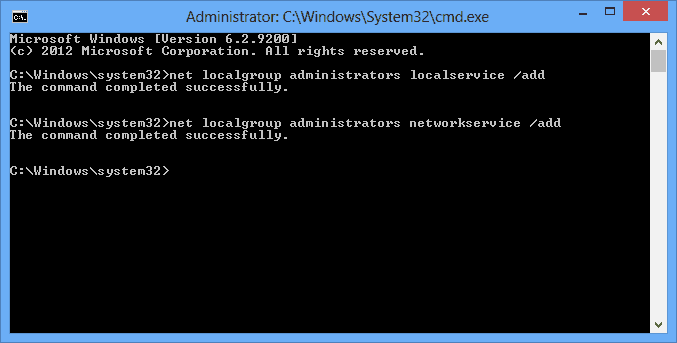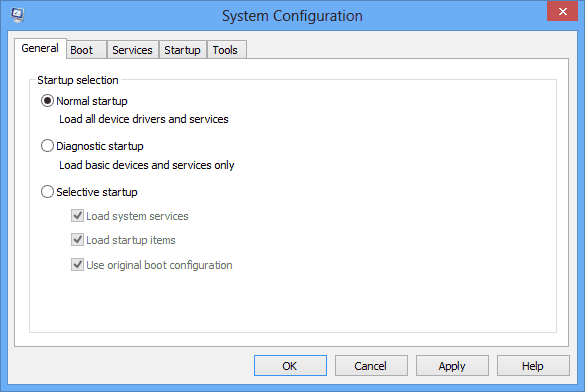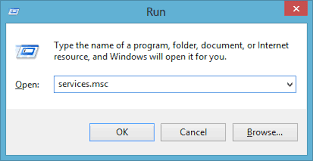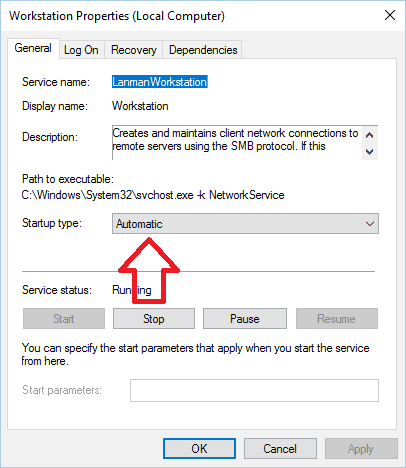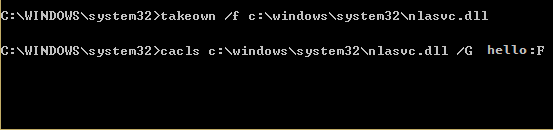Microsoft Windows XP Professional Microsoft Windows XP Home Edition Еще…Меньше
Проблемы
При запуске мастера общего доступа к подключению к Интернету появляется одно из приведенных ниже сообщений об ошибке.
Ошибка при разрешении общего доступа к подключению к Интернету. Не удалось запустить дочернюю службу или группу.
-или-
1068: Не удалось запустить дочернюю службу или группу.
Решение
Чтобы решить эти проблемы с нашей помощью, перейдите в раздел Простое исправление. Чтобы устранить проблему вручную, перейдите к разделу Самостоятельное решение проблемы.
Простое исправление
Чтобы устранить проблему автоматически, нажмите кнопку Скачать. В диалоговом окне Скачивание файла нажмите кнопку Выполнить или Открыть и следуйте инструкциям мастера простого исправления Easy Fix.
-
Возможно, мастер доступен только на английском языке. Но автоматическое исправление подходит для любых языковых версий Windows.
-
Если вы работаете не на том компьютере, на котором возникла проблема, решение «Простое исправление» можно сохранить на устройстве флэш-памяти или компакт-диске, а затем запустить на нужном компьютере.
Самостоятельное решение проблемы
Простое исправление 50562
Чтобы устранить проблему, убедитесь, что все дочерние службы запущены. Для этого выполните следующие действия.
-
Нажмите кнопку Пуск и выберите команду Справка и поддержка.
-
В области Выбор задания щелкните ссылку Использование служебных программ для просмотра информации о компьютере и диагностики неполадок.
-
В области Сервис щелкните ссылку Настройка системы.
-
На правой панели щелкните ссылку Запуск программы настройки системы. Откроется окно программы настройки системы.
-
Откройте вкладку Службы.
-
Убедитесь, что все указанные ниже службы запущены. Чтобы запустить службу, установите соответствующий флажок.
-
Служба шлюза уровня приложения
-
Сетевые подключения
-
Служба сведений о подключенных сетях (NLA)
-
Plug and Play
-
Диспетчер автоматических подключений удаленного доступа
-
Диспетчер подключений удаленного доступа
-
Удаленный вызов процедур (RPC)
-
Телефония
-
-
Нажмите кнопку ОК и выберите пункт
Перезагрузка. -
После перезагрузки Windows повторно запустите мастер общего доступа к подключению Интернета.
Ссылки
Дополнительные сведения см. в следующей статье базы знаний Майкрософт:
241584 Служба не запускается, и появляется сообщение об ошибке «Ошибка 1058»
Устранена ли проблема?
Убедитесь, что проблема устранена. Если устранена, пропустите дальнейшие инструкции, приведенные в этом разделе. Если нет, обратитесь в службу технической поддержки.
Нужна дополнительная помощь?
Нужны дополнительные параметры?
Изучите преимущества подписки, просмотрите учебные курсы, узнайте, как защитить свое устройство и т. д.
В сообществах можно задавать вопросы и отвечать на них, отправлять отзывы и консультироваться с экспертами разных профилей.
When you try to run Network and Sharing Center or Windows Defender Firewall, it shows “error 1068: the dependency service or group failed to start”? There could be various reasons responsible for this problem. MiniTool Partition Wizard offers you some solutions to fix error 1068. Feel free to have a try!
What Is Error 1068
There are two cases in which you may encounter error 1068 in Windows 10.
- Case one: When you run Network and Sharing Center, it shows “Error 1068: The dependency service or group failed to start”. If you are affected by this issue, you will be incapable of connecting to the internet on any network no matter whetheryou use an Ethernet cable or connect it
- Case two: Error 1068 when starting Windows Firewall. Sometimes the message “Error 1068- dependency service failed to start firewall” pops up when you try to turn on your Windows Defender Firewall. Do not turn a blind eye to it because disabling Windows Firewall makes your computer exposed to unauthorized access.
How to fix “error 1068: the dependency service or group failed to start”?
If you see the problem for the first time, you can restart your computer to remove it. However, if the error still shows after the operation, you need to troubleshoot it with the following solutions.
Quick Video Guide:
Fix Error 1068 in Case One
If you meet error 1068 when you use Network and Sharing Center, you can try these ways to fix it.
Solution 1: Enable Related Dependency Services
As you can see in this error message, there is something wrong with the dependency services and you need to make sure that all the related dependency services are enabled.
Here are the steps to solve dependency service failed to start.
Step 1: Press Win + S to open Search, and then input system configuration in the search box.
Step 2: Click System Configuration App in the search result to get into it.
Step 3: Click Services tab, and make sure you have checked all the following options.
- Application Layer Gateway Service
- Network Connections
- Network Location Awareness (NLA)
- Plug and Play
- Remote Access Auto Connection Manager
- Remote Access Connection Manager
- Remote Procedure Call (RPC)
- Telephony
Step 4: Click OK to confirm changes you have made, and then restart your computer.
After restarting your computer, you can open Network and Sharing Center and check whether error 1068 in Windows 10 has been fixed.
Solution 2: Modify Registry Key
If you still see the message “error 1068: the dependency service or group failed to start” after you enable related dependency services, you can try to use Registry Editor to fix the problem.
Note: Most users have removed error 1068 with Registry Editor, but you need to be careful while applying the solution. Do not enter a wrong value when you modify registry key because improper operation to the Registry may bring serious damage to your computer.
Step 1: Press Windows and R key at the same time to get into Run window.
Step 2: Type Regedit in the box and click OK to open Registry Editor.
Step 3: Navigate to the following path:
HKEY_LOCAL_MACHINE > SYSTEM > CurrentControlSet > Services > Dhcp
Step 4: Double-click DependOnService from the right pane.
Step 5: In the Value data text area, delete all the words except “Afd”, and then click OK.
Step 6: Go to HKEY_LOCAL_MACHINE > SYSTEM > CurrentControlSet > Services > Eaphost.
Step 7: Double-click DependOnServices and delete everything in the Value data. Then click OK to confirm changes.
Step 8: Restart your computer and there should be no error message when you use Network and Sharing Center.
Solution 3: Repair Nlasvc.dll
A common reason for “dependency service failed to start” is corrupted or damaged nlasvc.dll.
Nlasvc.dll, also known as Network Location Awareness, is a type of Dynamic Link Library (DLL) file. It collects and stores configuration information for the network and notifies programs when this information is modified.
If there is something wrong with nlasvc.dll, any services that depend on it will fail to start, such as Windows and Sharing Center.
To repair nlasvc.dll, you can run SFC (System File Checker).
Run SFC to Restore Nlasvc.dll
Step 1: Open Run window and type cmd in the box. Then press Ctrl + Shift + Enter to run command prompt as administrator.
Step 2: Type sfc /scannow and hit Enter.
Then SFC will scan for nlasvc.dll issues and any other system file problems automatically.
Tip: If you lost data due to corrupted or missing system files, you can try data recovery with MiniTool Partition Wizard.
Solution 4: Reset TCP//IP to Default
If “error 1068: the dependency service or group failed to start” still cannot be fixed, you can try to reset TCP/IP to default.
Step 1: Run command prompt as administrator.
Step 2: Type the command “netsh int ip reset” to completely reset TCP/IP configuration and restore TCP/IP to its original state, and then hit Enter.
Step 3: Restart your PC and check whether Network and Sharing Center can run properly.
Fix Error 1068 in Case Two
“Error 1068 – dependency service failed to start firewall” is something you don’t want to experience. It is quite annoying that you cannot turn on your Windows Defender Firewall.
What can you do if you got the error “dependency service failed to start firewall”? Here are several solutions which may be helpful for you.
Solution 1: Change Service Settings
Step 1: Input services.msc in Run window.
Step 2: Right-click your Windows Defender Firewall and select Properties.
Step 3: Choose Start and then set the start-up type to Automatic.
Step 4: Select Apply and click OK.
Step 5: Restart your PC to save changes.
Solution 2: Expand Your Administrators Group
There is another free way to fix the error 1068.
You just need to open command prompt as admin and input the commands below.
- net localgroup administrators localservice /add
- net localgroup administrators networkservice /add
Tip: Don’t forget to press Enter after every command.
Now you have to restart your Windows and turn on Windows Defender Firewall to check whether “the dependency service or group failed to start” has been solved.
Solution 3: Update Your Network Adapter Driver
Network adapter driver that is out-of-data could also be a cause for “error 1068 – dependency service failed to start firewall”.
To update your Network adapter driver, you can follow these steps.
Step 1: Press Windows key and X at the same time.
Step 2: Select Device Manager from the list.
Step 3: Click the arrow before Network adapters to expand it.
Step 4: Right-click the driver which is currently used, and choose Update driver.
Step 5: Restart your computer to apply the changes.
You can read more details about how to update the Network adapter driver in this article: Top 4 Ways to Fix Slow Internet Speed on Windows 10.
Solution 4: Disable Your Antivirus Temporarily
If you are running a third-party antivirus software, it might be in conflict with your Windows Defender Firewall, and the error 1068 will stops you turning on Windows Defender Firewall.
You can turn your antivirus software off and check if the issue has been solved. If the answer is yes, you need to report the issue to the vendor of your antivirus app, or you can replace the app with another antivirus software.
If the solution cannot fix the problem, you need to try the next one.
Solution 5: Check Your Windows Update
Sometimes, “error 1068: the dependency service or group failed to start” is simply caused by something out-of-date in your Windows. To solve it, you just need a few clicks.
Step 1: Open Settings by pressing Win + I.
Step 2: Click Update & Security to get into Windows Update.
Step 3: In Windows Update, Select check for updates. Then download the available updates and confirm the installation process.
Step 4: Restart your computer and run Windows Defender Firewall to see if error 1068 “dependency service failed to start firewall” has been removed.
Solution for Any Case
If you cannot fix error 1068 with the solutions above, you may need to reinstall your Windows 10.
By reinstalling Windows 10, you can solve the problems due to system file corruption, system settings changes, third-party software and so on. It is kind of annoying, but it is a really effective way to fight with “error 1068: the dependency service or group failed to start”.
In addition, to make sure error 1068 can be completely removed, you’d better perform a clean install.
There are two ways to achieve it:
- Reset This PC (Remove everything)
- Clean Install
You can get instructions on how to use Reset this PC (Remove everything) to fix error 1068 in the following text.
Note: You need to prepare an installation disk or USB drive if you use Clean install, and everything on your system partition will be erased. Reset this PC (Remove everything) is more convenient and it has the same function as Clean install.
Before you start to reset your PC, you’d better back up your data.
You can use a USB flash drive or an external hard drive to make backup. Pay attention that the backup device needs to be large enough to store all the files and programs in your disk.
Step 1: In the first place, download and install MiniTool Partition Wizard.
MiniTool Partition Wizard FreeClick to Download100%Clean & Safe
Tip: To copy the system disk, you need to use MiniTool Partition Wizard Pro Edition and then follow the steps below.
Step 2: Launch the tool and select Copy Disk Wizard from the action panel.
Step 3: Follow the wizard to finish backup process.
Tip: If you back up files before Windows reinstallation, you won’t need to be worried about losing your important documents and programs.
After you back up your files, you can reset your PC to fix error 1068.
Step 1: Click Start and select the Settings icon.
Step 2: Choose Update & Security, and then click Recovery.
Step 3: Click Get started under Reset this PC section.
Step 4:Choose Remove everythingto reset this PC, and then follow the pop-up instructions.
Tip: There are two options when you reset your PC. Keep my files will remove apps and settings, but keep your personal files. Remove everything removes all of your personal files, apps and settings. To fully clean your drive and fix error 1068, you need to remove everything.
Then Windows 10 will reset your PC and perform a clean install. Once it’s done, you can go and check whether error 1068 has been fixed.
With MiniTool Partition Wizard, I successfully back up data and reset my PC to fix error 1068. I’d like to share it with you!Click to Tweet
Bottom Line
If you are bothered by “error 1068: the dependency service or group failed to start”, don’t be annoyed. You can fix it with solutions above.
If you have better ways to solve this problem, you can contact [email protected]. For any questions, you are free to post it in the comment section below and you will be replied as soon.
Error 1068 FAQ
What is error 1068?
Error 1068 is described as “the dependency service or group failed to start”. When you attempts to connect your system to a wireless network or when you try to start Windows Firewall, this error may appear and stop your operation.
How do I run network diagnostics?
- Open Control Panel and select Network and Internet.
- Choose Network and Sharing Center.
- Click Troubleshoot problems and select Internet Connections.
- Then follow the onscreen instructions to finish the process.
На чтение 4 мин Просмотров 1.4к. Опубликовано
При попытке открыть определенные приложения или, например, во время настройки системных параметров, пользователи Windows 10 могут столкнуться с ошибкой 1068 с сообщением: «Не удалось запустить дочернюю службу или группу». Данный сбой указывает на то, что служба, отвечающая за выполнение требуемого действия либо отключена, либо не запускается. Давайте разберемся, как можно решить возникшую проблему.
Содержание
- Управление службами
- Исправляем ошибку 1068
- Служба Windows Audio
- Проблемы с сетевыми подключениями
- Поиск взаимосвязанных служб вручную
- Заключение
Управление службами
Смотрите также: «Как создать диск восстановления в Windows 10: на флешке, CD и DVD»
Действия по устранению ошибки с кодом 1068 выполняются через встроенный в «десятку» инструмент под названием «Службы». Принцип работы с ним описан ниже:
- Жмем комбинацию клавиш Win+R, чтобы открыть окно «Выполнить».
- Водим команду «services.msc» и щелкаем OK (или Enter).
- В открывшемся окне отобразится перечень служб с их описанием, состоянием и т.д. Чтобы попасть в настройки нужной службы, просто щелкаем по ней дважды левой кнопкой мыши (например, «Служба поддержки Bluetooth»).
- После этого появится небольшое окошко со свойствами выбранной службы, где мы можем во вкладке «Общие» управлять типом запуска (автоматически, вручную или отключена).
Примечание: Для запуска службы вручную используется одноименная кнопка. В случаях, когда она неактивна, сперва выбираем вариант запуска «Автоматически» или «Вручную», затем применяем настройки нажатием соответствующей кнопки «Применить», после чего снова пробуем запустить службу.
Если это не помогло, вероятнее всего, служба зависит других, которые отключены. Иногда после внесения изменений требуется перезапуск компьютера.
Исправляем ошибку 1068
Ниже мы рассмотрим примеры возникновения сбоя и действия, направленные на его исправление.
Служба Windows Audio
При появлении проблем с дочерней службой при запуске Windows Audio, выполняем проверку следующих служб, указываем нужный тип запуска (если требуется) и запускаем их.
- Питание: автоматически.
- Планировщик классов мультимедиа: автоматически. Если в вашем списке служб она отсутствует, переходим к следующей.
- Удаленный вызов процедур (RPC): автоматически.
- Средство построения конечных точек Windows Audio: автоматически.
После внесения изменений перезагружаем компьютер. В результате проделанных действий служба Windows Audio больше не должна приводить к рассматриваемой нами проблеме.
Проблемы с сетевыми подключениями
Смотрите также: «Не работает магазин Windows: не скачиваются приложения»
Если дочернюю службу не удалось запустить при выполнении каких-либо действий с сетевыми подключениями, выполняем проверку и указываем тип запуска (если требуется) для служб:
- Plug and Play: вручную;
- Автонастройка WWAN: вручную;
- Диспетчер автоматических подключений удаленного доступа: вручную;
- Диспетчер подключений Windows: автоматически;
- Диспетчер подключений удаленного доступа: автоматически;
- Диспетчер удостоверения сетевых участников: вручную;
- Маршрутизация и удаленный доступ: скорее всего, отключена, пробуем запустить (возможно, это поможет в решении вопроса).
- Протокол RNRP: вручную;
- Служба SSTP: вручную;
- Служба автонастройки WLAN: автоматически;
- Служба сведений о подключенных сетях: автоматически;
- Служба шлюза уровня приложения: вручную;
- Телефония: вручную;
- Удаленный вызов процедур (RPC): автоматически.
Поиск взаимосвязанных служб вручную
Точного перечня служб, которые приводят к ошибке 1068, к сожалению, нет. Однако можно попробовать найти их в ручном режиме.
При возникновении неполадки в сообщении с ошибкой должно содержаться название службы, которая стала ее источником. Находим ее и переходим в свойства.
Чтобы понять, как одна служба связана с другими, переходим во вкладку «Зависимости». Например, «Диспетчер подключений Windows» зависит от «Службы интерфейса сохранения сети» и «Удаленного вызова процедур (RPC)». В то же время Диспетчер влияет на: «Службу Windows Mobile Hotspot» и «Службу автонастройки WLAN».
Итак, после того, как мы выяснили названия всех взаимосвязанных служб, устанавливаем для них требуемый тип запуска («Вручную» или «Автоматически» — следует уточнить для каждой конкретной службы; если это выяснить не удается, предпочтительный вариант — «Автоматически») и включаем их. После этого, как обычно, выполняем перезапуск ОС.
Примечание: некоторые службы могут быть не представлены во вкладке «Зависимости», например, «Plug and Play» или «Питание». Поэтому всегда следует проверять их при появлении любых ошибок, связанных с запуском дочерних служб.
Крайние мера, если управление службами не дало должного результата — восстановление системы путем отката к сохраненной точке (если она имеется) или возврат к заводским установкам.
Заключение
Смотрите также: «Программы для просмотра фото в Windows 10»
Таким образом, исправление ошибки 1068, связанной с запуском дочерней службы выполняется в специальном одноименном инструменте, интегрированном в Windows 10. Самое главное — правильно определить список взаимосвязанных служб, корректно указать тип запуска и включить их.
Любая запускаемая в среде Windows программа не является совершенно автономной, корректность ее работы и самого запуска во многом зависит от работы компонентов и служб операционной системы. Если нужная служба окажется отключенной или в ее работе имеются неполадки, при запуске программы возникает ошибка и приложение тут же закрывается. Характерным примером тому может служить ошибка 1068, появляющаяся чаще всего после сбоев, а также изменения системных настроек пользователем или сторонним ПО.
Встречается ошибка 1068 обычно в операционных системах Windows 7, 8.1 и 10 при запуске программ, подключении к интернету, создании домашней группы, настройке параметров аудио, а то и просто при включении или перезагрузке компьютера. При этом пользователь получает сообщение с кодом ошибки и указанием на проблемную службу. Скрытые причины неполадки могут быть разными, вплоть до повреждения системных файлов Windows, но конкретная надпись «Ошибка 1068: Не удалось запустить дочернюю службу» в Windows 7/10 вероятнее всего свидетельствует о том, что участвующая в запуске программы служба не отвечает либо работает со сбоем.
Первое, что нужно сделать при появлении рассматриваемой ошибки, это проверить корректность работы соответствующих служб. То есть если сообщение об ошибке возникает при запуске настроек звука, нужно проверить службу Windows Audio, если имеются проблемы с подключением по сети, необходимо проверить службы, отвечающие за работу сети, и так далее.
Разберем устранение ошибки на примере службы аудио. Запустите командой services.msc в окошке «Выполнить» оснастку управления службами, найдите в списке службу Windows Audio и откройте ее свойства. Убедитесь, что тип запуска выставлен «Автоматически», а сама служба имеет статус «Запущена».
Если у вас выставлены иные параметры, измените их как было указано выше. Если кнопка запуска службы неактивна, не пугайтесь, опция станет доступной, как только вы измените тип запуска.
В некоторых случаях служба может не запуститься, тогда следует установить, от каких служб она в свою очередь зависит и проверить их работу. Для этого в окошке свойств переключитесь на вкладку «Зависимости» и посмотрите, есть ли в верхнем блоке какие-нибудь службы. Если есть, убедитесь, что они работают.
Также рекомендуется проверить работу служб Питание, Планировщик классов мультимедиа, Удаленный вызов процедур RPC и Средство построения конечных точек Windows Audio. Все они должны работать и иметь тип запуска «Автоматически».
Примечание: чтобы новые настройки вступили в силу, после запуска служб необходимо перезагрузить компьютер.
Ошибка при работе с интернетом и локальной сетью
Похожим образом устраняется ошибка 1068 при каких-либо действиях с сетью, только на этот раз нужно проверять другие службы, а именно: Диспетчер подключений Windows, Автонастройка WLAN, Удаленный вызов процедур RPC, Служба сведений о подключенных сетях. Все они должны быть задействованы и иметь автоматический тип запуска. Также рекомендуется посмотреть службы Plug and Play, Протокол PNRP, SSTP, Диспетчер удостоверений сетевых участников. Они должны иметь тип запуска «Вручную».
Как вариант, устранить ошибку 1068 при работе с сетевыми компонентами можно следующим образом. Откройте от имени администратора командную строку и остановите командой Net stop p2pimsvc службу диспетчера удостоверений сетевых участников.
Затем перейдите в Проводнике в директорию C:/Windows/serviceProfiles/LocalService/AppData/Roaming/PeerNetworking и удалите файл idstore.sst, если таковой там имеется.
Теперь перезагрузите компьютер и проверьте, не появляется ли ошибка 1068.
Включение служб не гарантирует устранения неполадки, более того, служба может вообще не запуститься. Так, при проблемах с локальной сетью часто бывает, что служба Рабочая станция не запускается, выдавая ошибку 1068. Причина может крыться как в некорректной работе «старших» служб (см. зависимости), так и в повреждении системных файлов, действии вирусов и т.п.
Трудность диагностики подобных неисправностей состоит еще и в том, что далеко не все пользователи хорошо разбираются в назначении служб Windows. Что делать, если вы не знаете, какую именно службу нужно включить? Ничего страшного не случится, если включите все. Если это не даст результатов, попробуйте восстановить Windows, откатившись к предыдущей точке восстановления, возможно, причина ошибки действительно кроется в повреждении системных файлов или ключей реестра.
Windows Error 1068 The Dependency Service or Group Failed to Start Windows is a window service error. A user gets this error while troubleshooting the network services. In this error, a computer connects to the internet, but it shows limited access to the network in both wireless and LAN network. This error may be caused due to antivirus in your system. Antivirus interprets the windows service as threating and, in turn, stops it from communicating with the system. Well, today, in this error solving guide on this Error 1068 Windows. We have gathered some troubleshooting methods by which you can quickly fix this error.
Cause of Error 1068 The Dependency Service or Group Failed to Start Error:
Majorly this Error 1068 Windows is caused due to a third-party antivirus installed on your system. It interprets the windows services and system file to be a potential threat and thus either corrupt them or delete them. Windows services on being affected with antivirus throw this error. Let’s take a look at all of the major causes behind this Error 1068 Windows.
- Third-Party Antivirus or Antimalware program
- Recent recover from a virus attack
- System Upgrade
- Corrupted on infected system files or services
- Corrupted Hard drive
Similar Type of Error 1068 The Dependency Service or Group Failed to Start Error:
- Windows Server 2012
- Windows 10 internet connection sharing
- Join domain
- SQL server
- Windows 10
- Windows 7 internet connection sharing
- Netlogon
- Windows Server 2012 r2
In this section, we will go through some troubleshooting methods to fix the Error 1068 Windows.
1. Using Command Prompt –
In this remote access connection manager error 1068 VMWare method, we will use the command prompt to manually add Add Local service and Network service to the Administrators Group. Proceed to the step to see how it is done.
- STEP 1. Click on Start, type Run, and Hit Enter
- STEP 2. Type cmd in the Run box, and Hit Enter
- STEP 3. Type net localgroup administrators localservice /add and hit Enter
- STEP 4. Now type net localgroup administrators networkservice /add & hit Enter
- STEP 5. Now close the command window and restart System
2. Using System Configuration –
In this ip helper Error 1068 The Dependency Service or Group Failed to Start Windows 10 method, we will use system configuration and change the windows startup type to normal.
- STEP 1. Click on Start, type Run, and Hit Enter
- STEP 2. Type msconfig in the Run box, and Hit Enter
- STEP 3. In general, Tab choose startup selection to be Normal Startup
- STEP 4. Click on Apply and then OK
- STEP 5. Restart System
3. Making Changes in the Services –
In this network location awareness Error 1068 The Dependency Service or Group Failed to Start Windows 7 method, we will make changes in network services so that it can run automatically at startup. We will be manually putting these services to automatic.
1. Application Layer Gateway Service
2. Network Connections
3. Network Location Awareness (NLA)
4. Plug and Play
5. Remote Access Auto Connection Manager
6. Remote Access Connection Manager
7. Remote Procedure Call (RPC)
8. Telephony
- STEP 1. Click on START type Run and Hit Enter
- STEP 2. Type services.msc in the Run box and hit Enter
- STEP 3. Choose any service from the above-given service list and right-click
- STEP 4. Go to Properties
- STEP 5. Now Change the Startup type to Automatic
**NOTE: Kindly put all of the above mentioned services to Automatic
- STEP 6. And Hit Start in Service status
- STEP 7. After putting all the services to automatic, Restart your System
4. Resetting the Network Adapter & TCP/IP –
This ICS Error 1068 The Dependency Service or Group Failed to Start netlogon method uses the command, so be attentive while typing the command. We will reset the network adapter and TCP/IP.
- STEP 1. Click on START type Run and Hit Enter
- STEP 2. Type cmd in the Run box and hit Enter
- STEP 3. Type the command ipconfig/flushdns and hit Enter
- STEP 4. Now type nbtstat –r and hit Enter
- STEP 5. Type the command netsh winsock reset and hit Enter
- STEP 6. Now type the command netsh int ip reset and hit Enter
- STEP 7. Restart Your System Now
5. Fixing the Corrupted nlasvc.dll File –
In this Windows Firewall Error 1068 The Dependency Service or Group Failed to Start Windows method, we will replace the corrupted nlasvc.dll file; the file is corrupted due to the antivirus program. It can be fixed by replacing the healthy nlasvc.dll file.
- STEP 1. Click on START type Run and Hit Enter
- STEP 2. Type cmd in the Run box and hit Enter
- STEP 3. Download a healthy nlasvc.dll from internet and put it in the USB drive
- STEP 4. Type the command takeown /f c:\windows\system32\nlasvc.dll hit enter
- STEP 5. now type cacls c:\windows\system32\nlasvc.dll /G hello:F
**NOTE: Kindly replace 'hello' with your username and :F with your USB dirve letter
- STEP 6. Navigate To
C:\windows\system32\nlasvc.dll
- STEP 7. Rename nlasvc.dll to nlasvc.dll.old and copy the healthy nlasvc.dll here
- STEP 8. Now right click on nlasvc.dll and go to Properties
- STEP 9. Go to Security tab and click on Advanced
- STEP 10. Now in owner click on change and put NT SERVICE\TrustedInstaller
- STEP 11. Hit Check Name, and click OK
- STEP 12. Finally, click Apply and again hit OK
- STEP 13. Reboot your system
Conclusion:
In this article, we have demonstrated methods to Fix Windows Error 1068 The Dependency Service or Group Failed to Start windows Error. We have briefly discussed its causes, effects, and methods. However, if you still find any issue or facing problems in this Error 1068 windows issue, tell us in the comments.
For more error, fixing articles follow us. Thank You!