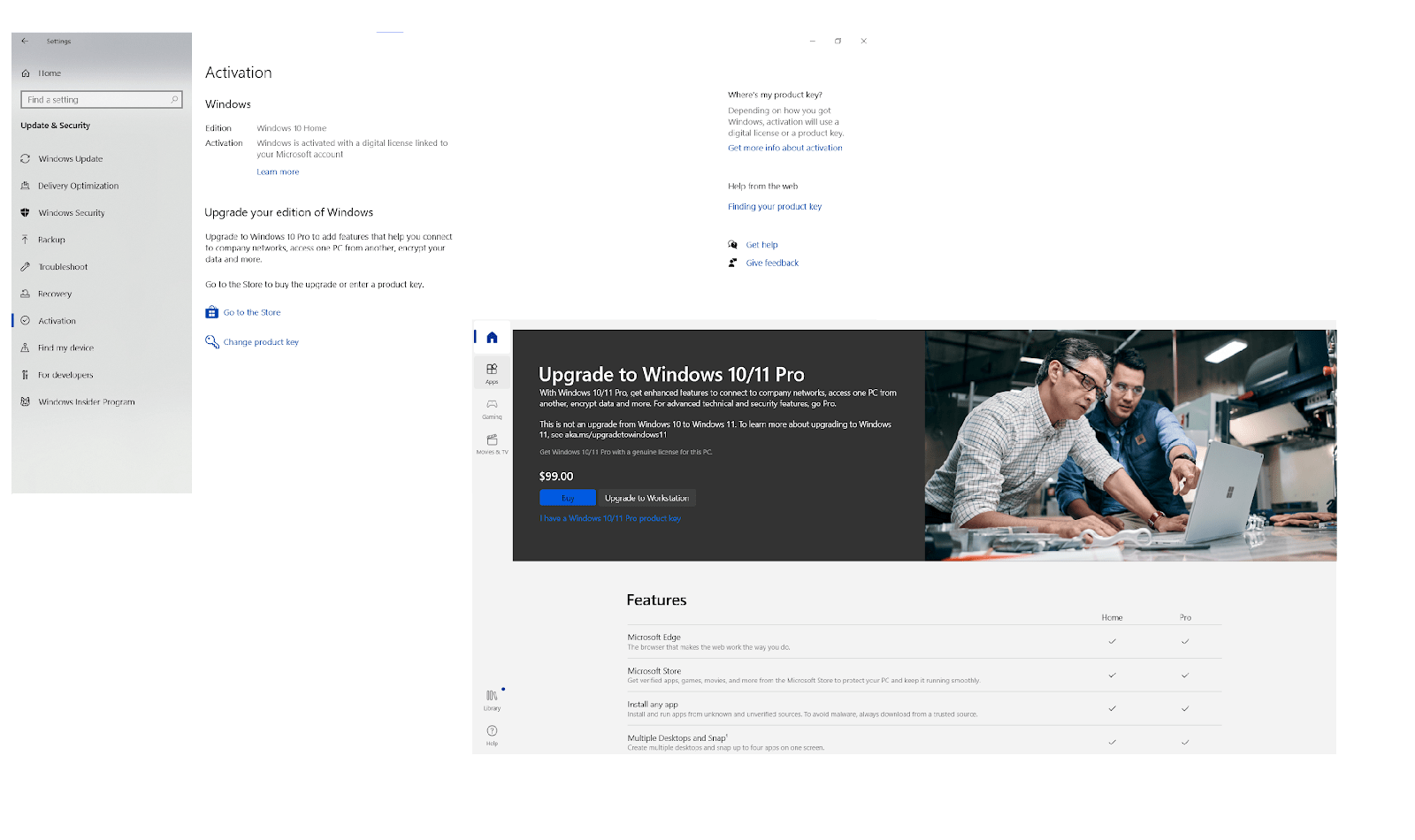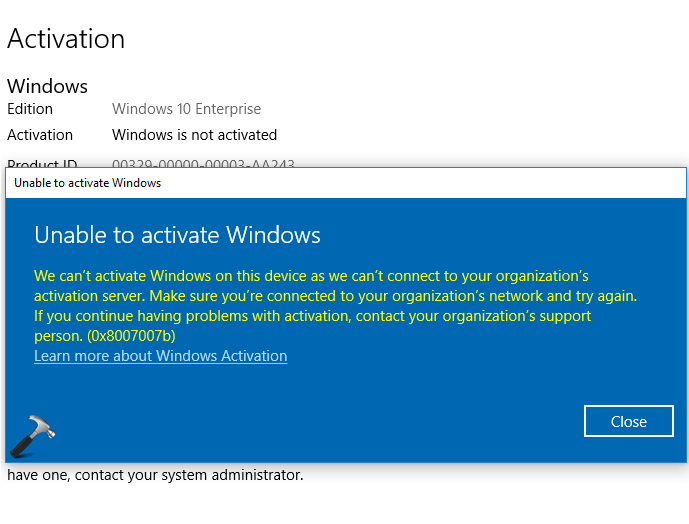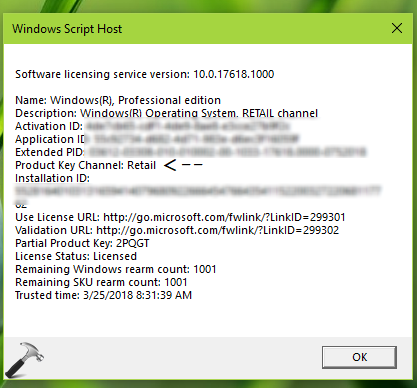If you see error code 0x803F7001, it means that a valid license couldn’t be found to activate Windows on your PC. This can happen for several reasons:
-
This is the first time Windows 10 has been installed on this PC. In this case, you’ll need to provide a valid 25-character Windows 10 product key or purchase a Windows 10 digital license to activate. To buy a digital license online, select Start > Settings > Update & Security > Activation , and then select Go to Microsoft Store. In Microsoft Store, follow the instructions to buy a license for Windows.
-
You changed the hardware on a previously activated Windows 10 PC. A Windows license is associated with your PC hardware. If you make significant hardware changes, such as replacing your motherboard, Windows won’t be able to find a matching license the next time you start your PC. If Windows was preinstalled on the PC, then a new license is required if you have made a change such as replacing the motherboard. To purchase a new Windows license, select Start > Settings > Update & Security > Activation , and then select Go to Microsoft Store.
If you have a Windows product key you used on your PC before the hardware change, enter it by selecting Start > Settings > Update & Security > Activation and then selecting Change product key.
In addition, Microsoft provides an exception path for transferring a Windows License after a hardware change. You’ll need to be signed in to the same Microsoft account before making the hardware change and to use the exception path.
To access this exception path, select Start > Settings > Update & Security > Activation and then select Troubleshoot. If the troubleshooter can’t resolve the issue, you’ll see a link to reactivate after a hardware change. Select it to follow this path. For more info, see Reactivating Windows 10 after a hardware change.
-
You reinstalled the wrong edition of Windows 10. When you reinstall Windows 10 using a digital license, you’re asked to choose which edition to install. If you choose an edition other than the one you’re licensed to use, you may receive the above error.
If you think you installed the wrong edition, select Start > Settings > Update & Security > Activation and then select Troubleshoot. If the troubleshooter detects a valid Windows 10 digital license for an edition not current installed, it will let you know, and show you how to install the correct edition.
-
Your PC was purchased with Windows 10 preinstalled, and you’re receiving the 0x803F7001 activation error on first boot. While rare, this can happen if there’s a manufacturing error where a proper Windows 10 product key wasn’t included in your PC’s hardware. Trying running the Activation Troubleshooter. Select Start > Settings > Update & Security > Activation and then select Troubleshoot. If the troubleshooter can’t activate your PC, contact your PC’s manufacturer.
If your experience is different from those listed above, try the following:
-
Run the Windows 10 Activation Troubleshooter: select Start > Settings > Update & Security > Activation and then select Troubleshoot.
-
Check if you have a paper copy of your Windows 25-character product key you can enter to activate Windows 10.
-
If your PC was recently repaired at an independent repair facility, contact them to see if the repairs require a new Windows 10 license.
-
If the PC is new and has never been activated, contact your PC manufacturer.
Need more help?
Want more options?
Explore subscription benefits, browse training courses, learn how to secure your device, and more.
Communities help you ask and answer questions, give feedback, and hear from experts with rich knowledge.
Find solutions to common problems or get help from a support agent.
Содержание
- Вариант 1: Публичный ключ
- Вариант 2: Обновление Windows
- Вариант 3: Средство устранения неполадок
- Вариант 4: Активация по телефону
- Вопросы и ответы
Ошибка с кодом 0x803fa067 в Windows 10 возникает при обновлении домашней редакции Windows 10 до редакции Pro. Причины ее могут заключаться в несоответствии вводимого лицензионного ключа, временной недоступности серверов Microsoft, понижении редакции Windows, замене аппаратного оборудования, а также сбоев в работе системы. Столкнуться с ошибкой можно и при попытке активации пиратской сборки Windows 10.
Вариант 1: Публичный ключ
Этот простой и весьма эффективный способ заключается в использовании публичного активационного ключа VK7JG-NPHTM-C97JM-9MPGT-3V66T, при этом активация должна выполняться с отключенным интернетом.
- Отключите любым удобным вам способом интернет. Можно физически, можно программно. Нажмите на клавиатуре Win + R и выполните в диалоговом окошке команду
ncpa.cpl. - В открывшемся окне «Сетевые подключения» нажмите правой кнопкой мыши по активному адаптеру и выберите в контекстном меню «Отключить». Не закрывайте окно сетевых подключений, оно еще вам пригодится.
- Откройте приложение «Параметры», перейдите в раздел «Обновление и безопасность» → «Активация» и нажмите ссылку «Изменить ключ продукта».
- Введите в диалоговом окошке указанный в начале способа публичный ключ продукта и нажмите «Далее».
- Вам будет предложено активировать Windows, примите предложение нажатием кнопки «Активировать».

Если все пройдет без ошибок, вы получите уведомление «Эта копия Windows успешно активирована».
После этого можете восстановить подключение к интернету. Вернувшись в окно «Сетевые подключения», кликните по адаптеру правой кнопкой мыши и выберите в меню «Включить».
Ошибка 0x803fa067 может возникнуть вследствие отсутствия важных обновлений. Это касается прежде всего тех пользователей, которые отключили автоматическое обновление.
- Если на компьютере использовалось программное обеспечение для отключения обновлений, восстановите измененные им настройки.
- Откройте приложение «Параметры», перейдите в раздел «Обновление и безопасность» → «Центр обновления Windows» и нажмите «Проверка наличия обновлений».
- Дождитесь завершения процедуры получения и установки обновлений, после чего попробуйте активировать Windows 10 повторно имеющимся у вас ключом.

Вариант 3: Средство устранения неполадок
Использование встроенной утилиты устранения неполадок в данном случае является скорее дополнительным способом, тем не менее в рамках поиска решения проблемы можно попробовать задействовать и его.
- Открыв приложение «Параметры», перейдите в раздел «Обновление и безопасность» → «Устранение неполадок» и нажмите ссылку «Дополнительные средства устранения неполадок».
- Выберите из списка доступных модулей «Приложения из Магазина Windows» и запустите инструмент нажатием соответствующей кнопки.

Если неполадки будут обнаружены, Windows 10 предложит вам исправить их в автоматическом режиме.
Вариант 4: Активация по телефону
Если устранить ошибку приведенными выше способами не удалось, вы можете активировать Windows 10 по телефону. Способ этот, однако, предполагает наличия у вас легального лицензионного ключа.
- Запустите от имени администратора «Командную строку» или «Windows PowerShell».
- Введите в открывшемся окне консоли команду
SLUI 4и нажмите клавишу ввода. - Откроется окошко мастера, в котором вас попросят выбрать страну или регион. Выберите свою страну и нажмите «Далее».
- Свяжитесь с техподдержкой службы Microsoft по предоставленному телефону и ответьте на все вопросы менеджера, который передаст вам необходимые для активации Windows 10 данные и проведет вас по всем этапам.


Если по какой-то причине общение по телефону вас не устраивает, можете воспользоваться встроенным в Windows приложением «Быстрая помощь». Эта программа представляет собой форму, в которой вам нужно будет описать вашу проблему и указать код установки, предоставленный вам в окне мастера, вызванного командой SLUI 4. В ответ вы получите код подтверждения, который необходимо будет ввести в этом же окне мастера, после чего вам будет предложено активировать Windows 10.
Еще статьи по данной теме:
Помогла ли Вам статья?
Contents
- Why Activate Windows 10 On Your Computer?
- Why Do You See We Can’t Activate Windows on This Device Right Now?
- How to Fix Windows 10 Can’t Activate
- 1. Re-Enter Your Original Product Key
- 2. Try Reinstalling Your Original Windows
- 3. Reactivate Your Windows 10 After a Hardware Change
- 4. Run a Full Malware Scan
- 5. Reinstall Your Windows 10
- 6. Run a Complete System Checkup
- 7. Fix Your Drivers
- 8. Buy a New Product Key or a New Copy of Windows
- Conclusion
- FAQ
- Why Am I Unable to Activate Windows?
- How to Fix Error Code 0x803f7001?
![[FIXED] ‘We Can’t Activate Windows on This Device’ Error](https://www.auslogics.com/en/articles/wp-content/uploads/2023/07/shutterstock_247006216.jpg)
If you can’t activate Windows 10 on your computer, this is no reason for despair. You are not alone facing this obstacle, and quite a few tips have been tried and tested to help users fix the We can’t activate Windows on this device issue. You will find them all in this article, so keep reading to get rid of the Windows 10 can’t activate problem as soon as possible.
Why Activate Windows 10 On Your Computer?
With an impressive 71.11% market share, Windows 10 remains the most popular desktop OS worldwide – even though its end of support approaches swiftly. There are several reasons users may refuse to switch to Windows 11, and perhaps one of them is why you want a full Windows 10 experience on your PC. And to have it, you need to first activate your Windows 10 OS.
Related: Windows 10 in S Mode: Is it Worth the Switch?
Why Do You See We Can’t Activate Windows on This Device Right Now?
Hopefully, you have encountered no problems with Windows 10 installation, and activating the OS should be the final step before diving into it. Unfortunately, the Windows 10 can’t activate issue often throws a spanner into works.
Here are 10 possible reasons why your Windows 10 cannot be activated:
1. Your product key is invalid
If the frustrating We can’t activate Windows on this device right now issue has entered your life, your product key might be invalid. You will have to replace it with a valid key to activate your Win 10.
2. Your product key is designed for a different Windows version
If you can’t activate Windows, make sure you are not trying to activate your version of Win 10 with the key designed for another Windows version – this kind of switcheroo will not work. Indeed, it is better to work with the grain rather than against it.
3. A different product key / Windows version was used during repair
If you had your computer rebuilt or repaired, chances are you are running a different version of Windows now. Besides, a different key might have been utilized for rebuilding/repairing your PC, and this key might be blocked now due to its usage on multiple machines, causing the Windows 10 can’t activate issue.
4. Your product key was used on multiple computers
When facing the We can’t activate Windows on this device right now problem, make sure your product key has not been used on more PCs than allowed by your license terms – if it has, it is not valid for Windows activation any more.
5. You have performed significant hardware changes
Substantial hardware changes can cause the We can’t activate Windows on this device issue. In such a case, you might need to reactivate your Windows. Just read on to see how to do that.
6. Your new Windows is counterfeit
If you have a gut feeling that there is something wrong with your Windows, go to the Microsoft ‘How to Tell’ website. The sad truth is, if your Windows has proven to be fake, Microsoft will not let you activate it on your computer, sending you the We can’t activate Windows on this device message. Sorry, bad luck. There is nothing you can do but buy a new copy of Windows.
7. You have bought a used PC
If you happen to own a used computer, your Windows may reside on more than one machine. This means your product key might have been blocked in conformity with the Microsoft Software License Terms. If that is your case, ask your seller for the original Windows installation disk and product key. Otherwise, you will keep running into the Windows 10 can’t activate problem.
8. A malware infection is at work
Malicious software is destructive in many ways: for instance, it can cause your Windows 10 activation to fail. The world saw 5.5 billion malware attacks in 2022, so if you can’t activate Windows 10 no matter how hard you try, chances are high your PC has been infected.
9. Your computer has corrupted registry entries and/or damaged system files
Even a minor Registry issue can lead to persistent Windows 10 activation problems, like We can’t activate Windows on this device right now. And the same applies to your system files: if they are missing or corrupt, don’t get your hopes up – your attempts to activate your Win 10 are all but doomed to failure.
10. Your drivers are faulty / outdated
Outdated or faulty drivers are another common cause of the Error 0x803F7001. No doubt, driver issues are not something to turn a blind eye to. Just work your way down to figure out how to get them in tip-top shape.
How to Fix Windows 10 Can’t Activate
And now it is time to say goodbye to the We can’t activate Windows on this device message. However, a little foresight never hurts. Therefore, make a full backup of your personal files. Just in case. For this purpose, you can use portable storage devices, cloud solutions or even special backup software like Auslogics BitReplica (just run the app and select what, where and how you want to back up).
Also Read: Windows 10 Backup Guide: Backing Up to an External Hard Drive
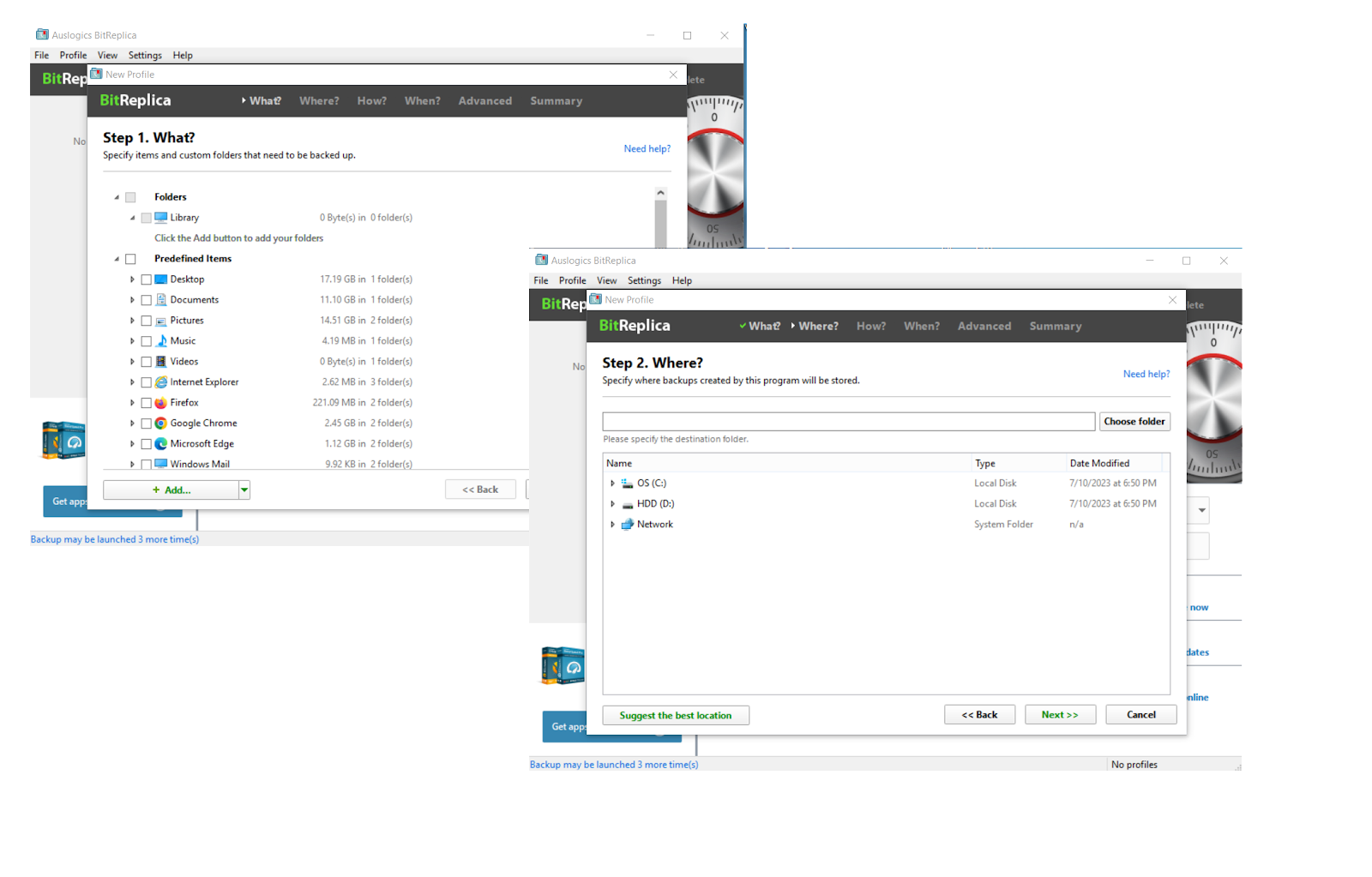
- Re-enter your original product key
- Try reinstalling your original Windows
- Reactivate your Windows 10 after a hardware change
- Activate your Windows 10 by phone
- Run a full system scan
- Reinstall your Windows 10
- Run a complete system checkup
- Fix your drivers
- Buy a new product key or a new copy of Windows
Now let’s try them out one by one to get rid of the We can’t activate Windows on this device right now issue:
1. Re-Enter Your Original Product Key
The following fix will work only if your Windows 10 had been activated before you got your PC repaired or rebuilt. So, if the error 0x803F7001 persists, find your original product key and try re-entering it.
To enter the original product key, do the following:
- Start -> Settings -> Update and Security -> Activation -> Change Product Key
- Enter your original product key -> Wait for the activation process to complete -> Reboot your PC
2. Try Reinstalling Your Original Windows
This is another reportedly effective fix for the We can’t activate Windows on this device nuisance. Reinstall your original Windows and then upgrade to Windows 10. If this maneuver works well, you will be able to activate your Windows 10 without much effort.
Also Read: How to Get And Use Windows 10 Media Creation Tool
3. Reactivate Your Windows 10 After a Hardware Change
If you have carried out a significant hardware change, you may face Windows 10 activation problems, such as the We can’t activate Windows on this device right now issue. To get your OS back on track, let’s reactivate it together.
Here is how to do that:
First, add your Microsoft account and link it to the digital license:
- Check what version of Windows 10 you are running:
Start -> Settings -> System -> About -> Make sure you have Windows 10 (Version 1607 or later) - Make sure you are using an Administrator account:
-
- Start Button -> Start menu -> Click on your account name \ icon
-
- Click on Change account settings -> Search for the word ‘Administrator’ under the name of your account -> If you can see it, you are using an Administrator account now
If you cannot see the word ‘Administrator’ under your account name, you are using a Standard account -> Log out of your current account and log on as an Administrator
-
- Start -> Settings -> Update & Security -> Activation -> Add an account
- Enter your Microsoft account and password -> You might also need to provide your local account password -> Sign in
- You will be sent to the Activation page -> You will see the ‘Windows is activated with a digital license linked to your Microsoft account’ message, which means you are on the right track.
Now it is time to use the Activation Troubleshooter:
- Start -> Settings -> Update & security -> Activation -> Troubleshoot
- Choose ‘I changed hardware on this device recently’ -> Next
- Enter your Microsoft account and password -> You might also need to provide your local account password -> Sign in
- Choose the device that you’re currently using from the list -> Tick ‘This is the device I’m using right now’ -> Activate
We hope your Windows 10 has been successfully reactivated and the We can’t activate Windows on this device right now issue bothers you no longer.
No luck so far? The Windows 10 can’t activate problem may persist due to the following reasons:
- The edition of Windows you are trying to activate is not the one you have linked to the digital license.
- No Windows was ever activated on your computer.
- The device you are activating and the device you have linked to the digital license are of different types.
- Your Windows can be reactivated a limited number of times. You might have already reached that limit.
- Your Windows has already been reactivated by another administrator.
- If you use a computer managed by an organization, you may not be allowed to reactivate your Windows by yourself.
4. Run a Full Malware Scan
To get rid of the We can’t activate Windows on this device issue, you may need to perform a full malware scan of your OS. You can use any of the following methods for this:
- Run the built-in Windows Security tool: Settings -> Update & Security -> Windows Security -> Open Windows Security -> Virus & threat protection -> Scan options -> Full scan
- Utilize your main antivirus solution to strike hard at the malicious intruders
- Use a special anti-malware tool such as Auslogics Anti-Malware to detect and eliminate the stealthiest enemies: Scanners -> Deep scan -> Start Scan
 5. Reinstall Your Windows 10
5. Reinstall Your Windows 10
If the notorious error 0x803F7001 persists on your device, something might have prevented your OS installation from being a success. Thus, we recommend you to re-install your Windows 10 – this might fix the Windows 10 can’t activate problem.
Related: [SOLVED] Main Problems With Windows 10 Installation
6. Run a Complete System Checkup
A problem like We can’t activate Windows on this device may stem from corrupt Registry keys, invalid Registry entries or damaged system files. Therefore, your system needs a comprehensive checkup so that you can locate the culprits and deal with them.
You can diagnose your Windows manually by inspecting its sensitive parts and areas one by one (be careful when editing the Registry – no room for error!). Alternatively, you can use a special tool like Auslogics BoostSpeed to undertake an in-depth examination of your system and ensure its smooth activation and performance:
- Download and install the BoostSpeed tool on your computer.
- You will be taken to the app’s main screen, where you should click on the blue Scan button.
- Then locate the See scan details link and click on it.
- Once the scan is over, click the Resolve Selected button to fix detected issues.
- Then check if the Windows 10 can’t activate problem is resolved.
Related: How to Fix Disk Errors in Windows 10 Using Windows Commands?
7. Fix Your Drivers
If you can’t activate Windows, you need to learn how to update your drivers – since they may be to blame for the We can’t activate Windows on this device problem on your PC. In short, as for your problematic drivers, you can:
- Troubleshoot them manually one by one
- Ask Windows Device Manager to help you out: Windows logo key + X -> Device Manager -> Update your drivers
- Fix them all in one click by using a special tool like Auslogics Driver Updater: Run the tool -> Wait until the scan is over -> Click Update drivers.
 8. Buy a New Product Key or a New Copy of Windows
8. Buy a New Product Key or a New Copy of Windows
If all the above-mentioned fixes have been to no avail and the We can’t activate Windows on this device right now issue persists, you have no choice but to buy a new product key or a new copy of Windows from Microsoft:
- Open the Settings app by using the Win + I keyboard combo.
- Click on Update & Security and then go to Activation.
- Click on the Go to Store link. You will be taken to the Microsoft Store, where you can buy a new license.
Related: How to Check if Windows 11 Is Activated and How to Activate the OS
Conclusion
Windows 10 is an intuitive OS, yet you may face activation issues after installing it. From the wrong product key to recent hardware changes to malware infection, there are several possible culprits when it comes to the Windows 10 can’t activate problem. To eliminate it, try re-entering your product key, reinstalling and reactivating your OS, scanning it for malware and other issues, and updating your drivers.
FAQ
Why Am I Unable to Activate Windows?
If you can’t activate Windows 10 on your PC, your product key may be wrong, counterfeit or invalid. Other possible culprits are system file corruption, malware, outdated drivers, and significant hardware changes.
How to Fix Error Code 0x803f7001?
If you want to get rid of the We can’t activate Windows on this device issue, start by ensuring your product key is correct and valid. You should also scan your PC for errors, glitches, malware, and outdated drivers. If all that is to no avail, you may end up having to purchase a new Windows license.
“Software is like entropy: It is difficult to grasp, weighs nothing, and obeys the Second Law of Thermodynamics; i.e., it always increases.”
— Norman Augustine
In the operating systems industry for personal computers(pc), Microsoft Windows, Linux, and Apple Mac OS are the three most common ones. The modern OS uses a Graphical User Interface (GUI) for PCs and Entertainment Business Developer’s Operating System.
It is essential for the computer as it is the main reason we can maneuver the mouse to click icons, menus, and buttons. All of the screens’ features are because of the GUI. It uses a combination of text and graphics for that.
Windows is a group of numerous Operating Systems developed by the Microsoft edition of Windows. Every new edition has a brand-new graphical user interface and many new features tested and operated by the technical masters throughout the year.
We want to get our hands on the latest windows because a new Operating System comes with many benefits and makes a person’s work easier than ever before.
You will encounter many technical issues that sometimes come along when we update or install something. When installing Windows 10 on our computer, we get an error 803F7001.
The notification being’ we can’t activate windows on this device,’ and then we panic because of obvious reasons because a little slip-up could result in costing us a lot of money.
This situation has proven to be pretty frustrating and quite common these days. Operating systems are necessary for the computer to perform even the simplest functions.
The error code seems like the end of the world, but it’s not. Every problem comes with a solution, and the same goes with the ‘we can’t activate Windows 10 on this device’ error code 0x803F7001.
If there are some basic technicalities or small issues on the computer, you can resolve them independently. There are other easy methods to fix any previous issues with the computer, which are mentioned below:
- Download the renowned Restoro PC repair tool or any other repair tool, if you have one already.
- And with a right-click, select start scan to search for the errors in Windows 10 on your computer.
- Then select repair all to resolve all the issues.
If it is not a minor issue and is persistent, you may have to venture deep into this. Everything here in this article can help to assist.
There are several reasons why you will find Windows 10 cannot be activated on your device:
Product key
The product key is a small utility that presents the Microsoft office’s product ID and the CD key. It may seem insignificant, but the product key is essential, and it needs to be valid.
Product key helps software developers ensure that every copy of their software has been legally purchased. If you have an invalid product key, it will cause you many problems.
You have to change it with a proper one for a genuine Windows 10, a suitable product key. It will help to activate Windows 10 quickly and without any difficulties.
The product key is not compatible
Compatibility is important in relationships and while activating new editions of Windows programs on the computer. Windows 10 uses it’s the only rare product key that is specifically designed for it.
Windows 7, Windows 8, or 8.1 product keys cannot be compatible with it. Windows 10 has a specifically designed product key, which can be used, so if you have a fake one, you need to change the Product key.
Windows 10 has a specifically designed Windows key, and that is the particular one that can be used. The error code could be shown on the page when a different key is used in another Windows 10 version and they don’t match.
Make sure you use the correct product key designed for the particular version of Windows.
Problem occurred due to external factors
When we get a computer repaired or rebuilt, we need to have a back-up. A different version of Windows 10 remains on our computer after the repair or rebuild.
It happens because a different key could have been used to rebuild or hardware changes in the computer, so the original key is blocked. It is not a sudden instance when the computer faces problems due to hardware changes.
There are some rules for installing Windows 10 again after a crucial hardware repair. Because when Windows 10 is installed, its authentic Digital License links itself with the Operating System’s hardware of your computer.
It depends if the hardware has gone through some major changes or a minor one or if you need to update security activation.
If it is a significant change, like rebuilding the motherboard or changing it, Windows 10 may not find a license to match your computer.
To fix this issue, you need to activate Windows again to function properly.
You also need to find out first if you already have Windows 10 initiated in the computer.
- Right-click on the Start button and then select Settings.
- Go to Settings Update & Security and click on Activation, and then you will be informed if Windows 10 is already there or not.
Product key license term violation
There is a particular number of times a product key can be used on computers. If the product key has been used on more computers than allowed, it may be why windows cannot be activated.
As Windows 10 is specifically licensed as a digital download or as a whole packaged product, you can buy it at a physical store. It happens because a licensing agreement is a signed contract between the licensor and the licensee.
The product key license terms permit the licensee to have rights to use and have the License over a particular brand name, trademark, or patented technology by the respective licensor.
If you cannot find your license key, then you can follow the steps below-
- Press Windows key and X together simultaneously.
- Then click on Command Prompt (Admin).
In the Command prompt, click on type’ wmic path SoftwareLicensingService’ then you get OA3xOriginalProductKey. This will present the Product key to you.
When you buy Windows 10 Product key and License from the Microsoft store, you will get a copy of the product key stored safely in your Microsoft Account. You will get an email as confirmation. Remember to check your spam folder as well.
If you do not find it even after that, then log in to the Microsoft Store.
Visit your Downloads or Download history, and then you will find Product Keys.
Then click on the Subscription page, select the Digital Content tab, and now you can easily view all of your purchases in the past along with your Product key information and the details related to the product.
Pirated copy of Windows

It is very essential to purchase the original copy of Windows. If you bought Windows from a certified seller, you do not need to worry about the product’s originality.
But that is not the case every time and sometimes you get an error after Windows 10 activation. Some shopkeepers have Windows that are activated with the help of some third-party software, which does not have an original but a duplicate Windows version.
You can distinguish among them based on the Product key details. There are three types of Product keys- Original Equipment Manufacturer(OEM), Retail key, and Volume Key.
OEM key comes with pre-installed Windows and is designed specifically for the manufacturer. It is legal and safe. OEM editions of the Windows installed in the computer cannot be transferred to any other device under any circumstances, it is only meant to be used by the manufacturers.
Retail keys can be accessed and activated many times, it is particularly used for retail builds of the product. It can also be transferred from one device to another and allows multiple activations.
It is costlier than the OEM because it can be used on several devices simultaneously. No need to worry, Microsoft supports it, and it is trustworthy.
Volume license key is mostly made for every scale of companies and institutes. It is a merge between OEM and Retail keys.
If you have a pirated copy of the Windows version or a fake copy, Microsoft will not be activated on your computer, and there will be an error. You can always post it on Microsoft’s ‘How to Tell’ website about your Windows’s credibility; if it is not the real deal, you need to buy a new copy of Windows.
You can find out if your Windows Retail key is original or fake. Go to your Windows search bar, type Command Prompt, and click on it.
Then type slmgr/xpr and press Enter.

After that, if you see a message on the screen that says ‘Windows ® (Your Windows version): The machine is permanently activated.’ then your Product key is an authentic one, and that you need not change the product key.
Second-hand computer problems
There is always a controversial discussion on which is better: a low-cost but new pc or a branded but used pc. The low on cost computer may not have the best features but would work as new and reliable. The debate can go on according to the experiences and perspectives of the users.
But the used but branded could have a version of Windows, which has already been activated on more than one computer. And if that is the case, it will be blocked according to the Microsoft Software Licence terms.
You can avoid this by contacting your seller or a support person and asking for the original Windows installation disc and the Product key. If by any chance, it happens that they don’t have it or you cannot receive it, then you will have to buy a new copy of Windows from a trustworthy organization.
Malware infection risk

This fishy and dangerous software can steal private information and spy on the user’s activities. It is quite dangerous and can cause many problems as it can also put your Online Banking activity at risk and lock your data, and then you will never be able to access it in the future.
You can know if your computer is infected with malware when it is slowing down your computer, unnecessary Ads pop up, or when your internet traffic increases suddenly out of nowhere, etc.
If you have a Malware infection, it could also be why Windows 10 would not initiate your computer.
Registration mistake or faulty System files
Regarding registration, even a small detail can cause misinformation or inaccuracy. The same could happen when there is even a small registry issue while handling Windows 10 activation. System files are essential, especially when we have to extract a file, and when they are missing or corrupt, it can be a problematic issue. That could also become why the activation of your edition of Windows 10 in the computer failed.
Issues in a Drive

When it comes to technology, we should always use the latest version of everything if we can. Device drivers are an essential part of the computer because it carries out all the device’s small and big essential activities.
It helps various hardware components work in unison and smoothly with the computer. When the computer drivers are outdated, the computer can become slow and lag in performance.
Outdated systems or software can cause problems or be unfitting according to the computer, the system, and activation errors. An outdated driver can cause the error while initiating windows 10; it could also happen because of faulty and unsuitable drivers.
There are some simple steps that can fix activation errors without any trouble
You must ensure that your device follows all the recent updates and is up to date. Later, in the taskbar, type ‘winter’ in the taskbar and click on it. That will help you know the version of the computer and other details about Windows.
Then you can use the Activation Troubleshooter to detect and fix the easy issues automatically.
If the problem remains the same, you should check the list of all the error codes below to see if the suggestions can be done quickly and follow up.
If this method proves ineffective, then these detailed steps will help.
- Type up the credentials of your real product key
- Then try installing the original Windows 10 again on the computer.
- After changing your hardware, initiate your Windows 10 again.
- Then, through the phone, activate Windows 10.
- You must run a full system scan on your computer, and carefully check for anything unusual.
- Install Windows 10 again.
- Then do a complete System Checkup.
- Then check for any errors in the drive and fix them manually.
- Purchase a new copy of Windows or a new product key.
Now come the details of these steps
Type up the credentials of your real product key

The solution below will only be suitable when Windows 10 has already been activated once before getting the computer rebuilt or repaired.
- First, select on ‘Start’ and search for Setting, select on Update and Security in settings.
- Click on Activation, and then under that, select Change Product Key.
- Then put your original product key, wait for a while for the activation process to finish.
- After the Activation, reboot/restart the computer.
Then try installing the original Windows 10 again on the computer
This process has proved to be quite useful. Install the original Windows again on the computer and then upgrade it to Windows 10. If this works out, you can initiate Windows 10 on your computer quickly.
After changing your hardware, initiate your Windows 10 again
If the computer has gone through an important hardware change sometime in the past, Windows 10 errors may occur. You can get your version of the Operating System back. You need to activate it again on your computer. You can follow the method below:
For any activity regarding Microsoft Operating Systems, you need to add your Microsoft account and link it to the digital license provided on your device.
- Click on Start and the page search for Setting, in settings select on About. You get all the details there to move further. You need to make sure that you have Windows 10 or Windows 10 Pro(1607 or newer one).
- While using the Administrator account, you must select the Start Button and go to the Start menu.
- Select your account name, then click on Change account setting and find Administrator under the name of your account.
- If you can find it, then it means that you are using an Administrator account and can move further.
- But if you cannot find the word Administrator, it simply means that you have logged in from a Standard account, so log out from it and log in as an Administrator this time.
- Then click on Update & Security, then find Activation to add an account.
- Now carefully enter your Microsoft account and password. You may need to put your local account password and then Sign in.
- Then you will be directed to the Activation page, so when you see ‘Windows is activated with a digital license linked to your Microsoft account’ on the screen, everything went well.
After that, you need to use Activation Troubleshooter.
- Go to Start, Settings, and then find Update & Security.
- Then under Activation, find Troubleshoot, then you have to click on ‘I changed hardware on this device recently.’
- Type in your Microsoft account details and password. You may need to put your local account password and then Sign in.
- Select the device you are using from the list, click on ‘This is the device I’m using right now,’ and then activate.
If these practical steps cannot solve your issues, then it could only mean that your Operating System is not eligible for reactivation due to the reasons below:
- Your Windows significantly is not linked to the digital license.
- No history of any Windows activated on your computer was found.
- There is a limit to the reinitiation of Windows, and it seems you have already crossed it.
- If an organization owns your computer, you are not permitted to reactivate it.
Then through the phone, activate Windows 10
Make sure not to go through this fix if your computer came with Windows 10 already installed because it would not work.
- Press Windows key and R simultaneously and type ‘Slui 4’ in the Run box and Enter.
- Choose your Country/Region from the details given in the list and select Next.
Then you will be provided with a toll-free phone number. You need to use this number to acquire your confirmation ID and then click on Activate.
Run a full system scan on your computer, carefully check for anything unusual
The mindless scan would not work. You must carefully pick out the unusual activities or threats on the computer. To start a full scan of your Operating System, you need to follow the steps below:
You need to make use of the inbuilt Windows Defender in the computer.
First, search for Settings and click on Update and Security.
Then you will find Windows Defender. After that, you need to open it and click on Full.
Note: You have to make sure that you are not using a fake or pirated Antivirus as well, or all of this will go into a drain.
You need to use your current Antivirus to detect any malware infection or threats and then fix them automatically or manually if needed.
After that, you can also use superior Anti-Malware Software like Norton, Malwarebytes, TotalAV, or any other you find accurate for future safety.
Install Windows 10 again
Even after scanning for errors and threats in the computer, if the installation error remains, there might be something wrong while carrying out the Operating System procedure.
Then you should install Windows 10 on the computer again. This should be the solution. Again it would help if you made sure that the package is proper and the Product key is as well.
Then do a complete System Checkup
If reinstalling Windows 10 did not work, you should run a complete System Checkup as soon as you have installed it. A Registry key is essential as it contains all the settings, data, options, and information necessary for the Operating System to work.
Sometimes, the whole file folder is corrupt or missing some crucial files. The Windows 10 activation process’s failure could happen because of incorrect Registry entries, incomplete Registry keys, or System files that have been damaged.
So you will need to have a whole System Checkup to find the root cause of the problems and fix it after finding it. You can either do it while manually investigating the suspected areas individually, one by one.
You can also take assistance from other professional tools like Registry cleaner Pro, Disk Defrag Ultimate, or similar, according to your convenience.
The professional tool will help you automatically inspect your system and fix anything that hinders the Operating System’s smooth performance in the computer.
Then check for any errors in the drive and fix it manually
A device driver is an essential thing for the Computer program. It operates and regulates the device functions frequently attached to the computer.
Device drivers must be handled carefully because they often contain bugs or malicious malware. Sometimes it could be because of the problematic Hardware device, another problem. Here to fix your driver, you need to check it manually and fix it.
You can use the activation Troubleshooter one by one manually.
Press Windows key and X together and then go to device manager under that, you will see an option ‘Update your drivers’ click on it.
And if you cannot troubleshoot them manually, we can also help with a professional tool that will get the work done quickly. There are many good driver Update Software that could help you with security updates or better the computer’s functioning.
Purchase a new copy of Windows or a new product key
If none of these fixes are useful, then you have no choice but to purchase a new Product key or a new Windows 10 from Microsoft. This time you need to ensure everything you purchase is original and authentic.
Since all of these methods did not fix the problem, it could probably mean that your Product key was already used or your Windows existed on more computers than the Microsoft Licence Policy allows you to keep.
There might be different ways you get your Windows 10 copy. These includes purchase from retail shop, pre-installed Windows 10 from OEM, buying license from online sites such as Amazon etc. When you get Windows 10 from these non-official sources, you might face trouble with Windows activation, depending upon how the machine was activated previously. In this article, we’re going to talk about one such issue, which is mostly faced by users.
While trying to activate, you may receive following message and thus activation process is terminated:
Page Contents
We can’t activate Windows on this device as we can’t connect to your organization’s activation server. Make sure that you’re connected to your organization’s network and try again. If you continue having problems with activation, contact your organization’s support person. (0x8007007b)
If you’re also facing this exact error, don’t worry, you’re not alone!
Why This Windows 10 Error 0x8007007b Occurs?
The error may occur due to following reasons:
This error is supposed to be faced by Windows 10 Pro and Enterprise edition users. Because these two editions are generally sold to large organizations, results in volume licensing. Volume license clients may use different activation methods. Generally, such clients deploy Key Management Server (KMS) for mass activation. KMS provides centralized management of activation requests for each client. As the KMS clients setup is not permanent, they have an expiry within 180 days (6 months) from the date of activation. After 180 days, if KMS client is no longer connected to organization’s server, the above mentioned error occurs. So if you’re facing this issue with your Windows 10, it might be activated previously via KMS setup.
You can learn more about KMS client setup in this Microsoft documentation.
To find the way your license was deployed, run slmgr.vbs /dlv command in administrative Command Prompt. The output should be similar to window shown below. If the Product Key Channel says GVLK, then your system may be activated via volume licensing, which is root cause of this problem.
Error 0xC004F074 may also occur if you inadvertently installed incorrect Windows edition. The copy of Windows 10 you download and upgrade from should often correspond with the edition of Windows you have installed earlier. If that doesn’t occurs, such problems are expected to occur. If you did this, download the correct Windows 10 edition and make clean install, first.
FIX: We Can’t Activate Windows On This Device As We Can’t Connect To Your Organization’s Activation Server (0x8007007b)
To fix this issue, you can try these suggestions:
1. If Windows was activated previously and you made a hardware change and then this error, run Activation troubleshooter. Your Windows 10 digital license must be linked your Microsoft account in this case.
2. Take help of Microsoft chat support for activation, refer FIX 2 here.
3. Try activation via automated phone system.
4. Buy new, valid and genuine Windows 10 license from official Microsoft Store.
Hope something helps!
READ THESE ARTICLES NEXT
- How to activate Windows 11 system
- Fix: Windows Activation Error 0x8007023E
- Fix: Your Windows license will expire soon in Windows 11
- Fix: Windows Activation Error 0x80041014
- Link Windows 11 digital license to Microsoft account
- How to Check Activation Status in Windows 11
- Windows 10 activation servers aren’t available
- Windows 10 Activation Error 0xC004C003
- Deploy Windows 10 Enterprise License To Azure AD Clients
- The Digital License For This Device Has Already Been Used To Reactivate Windows

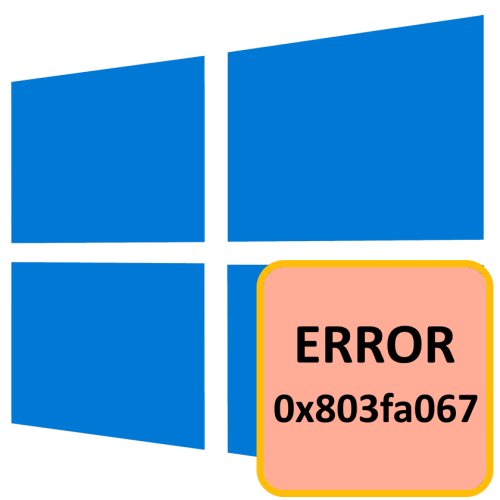








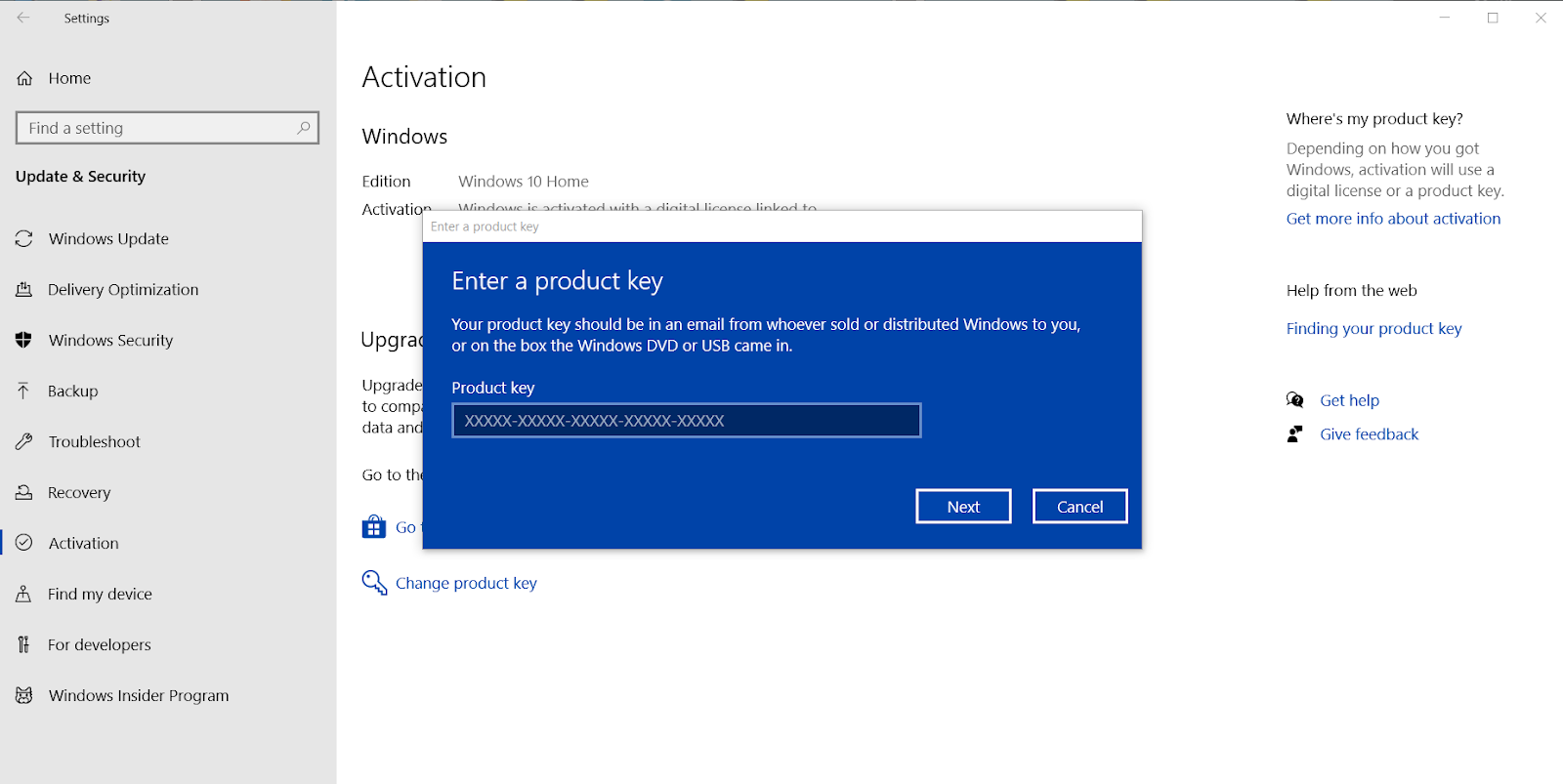
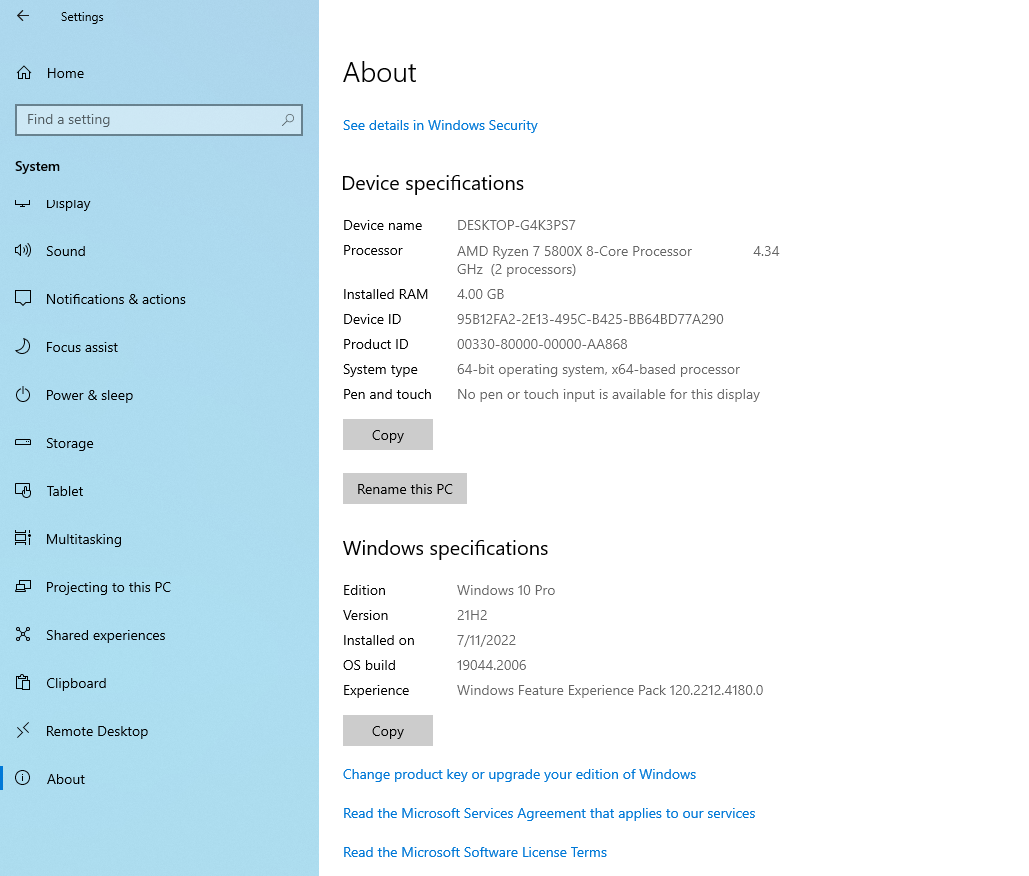
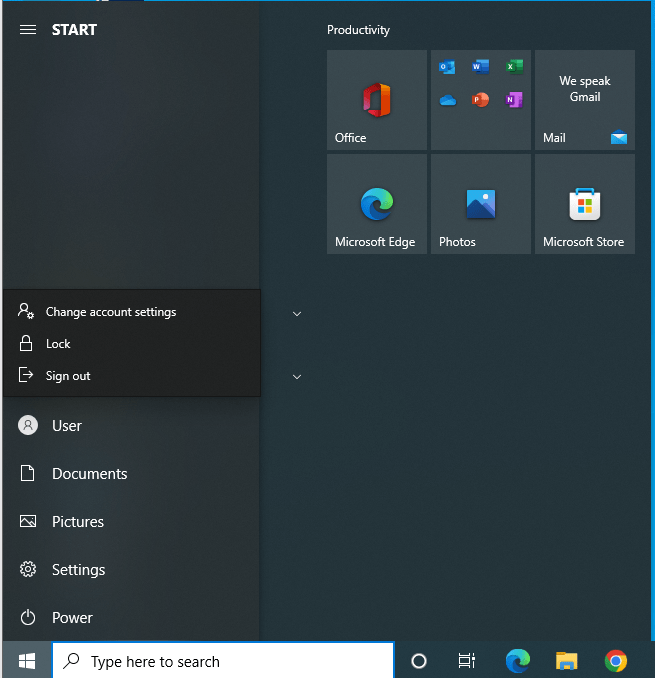
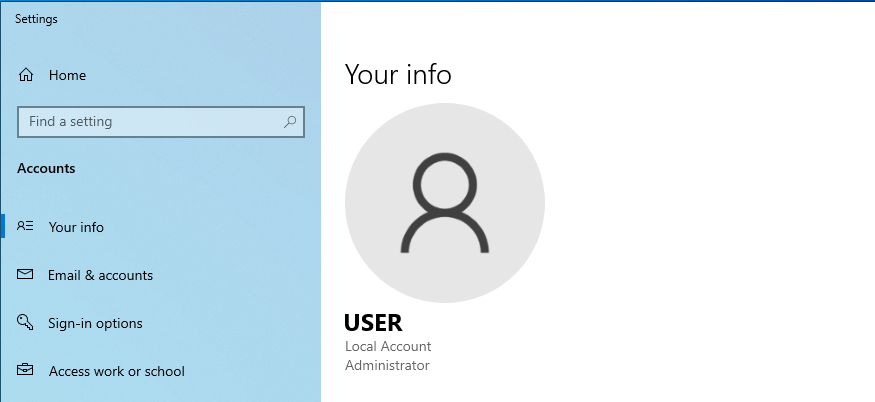
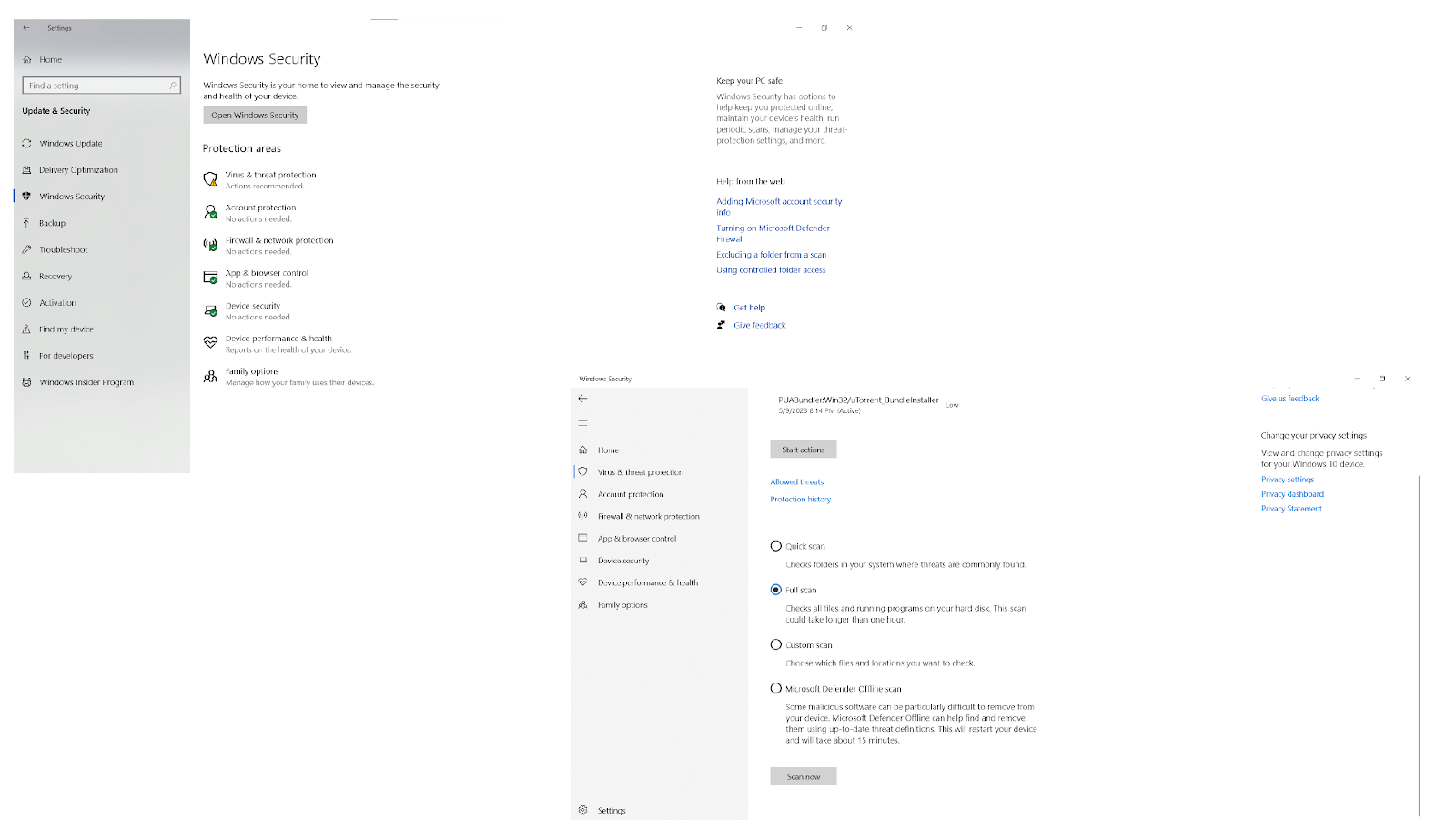
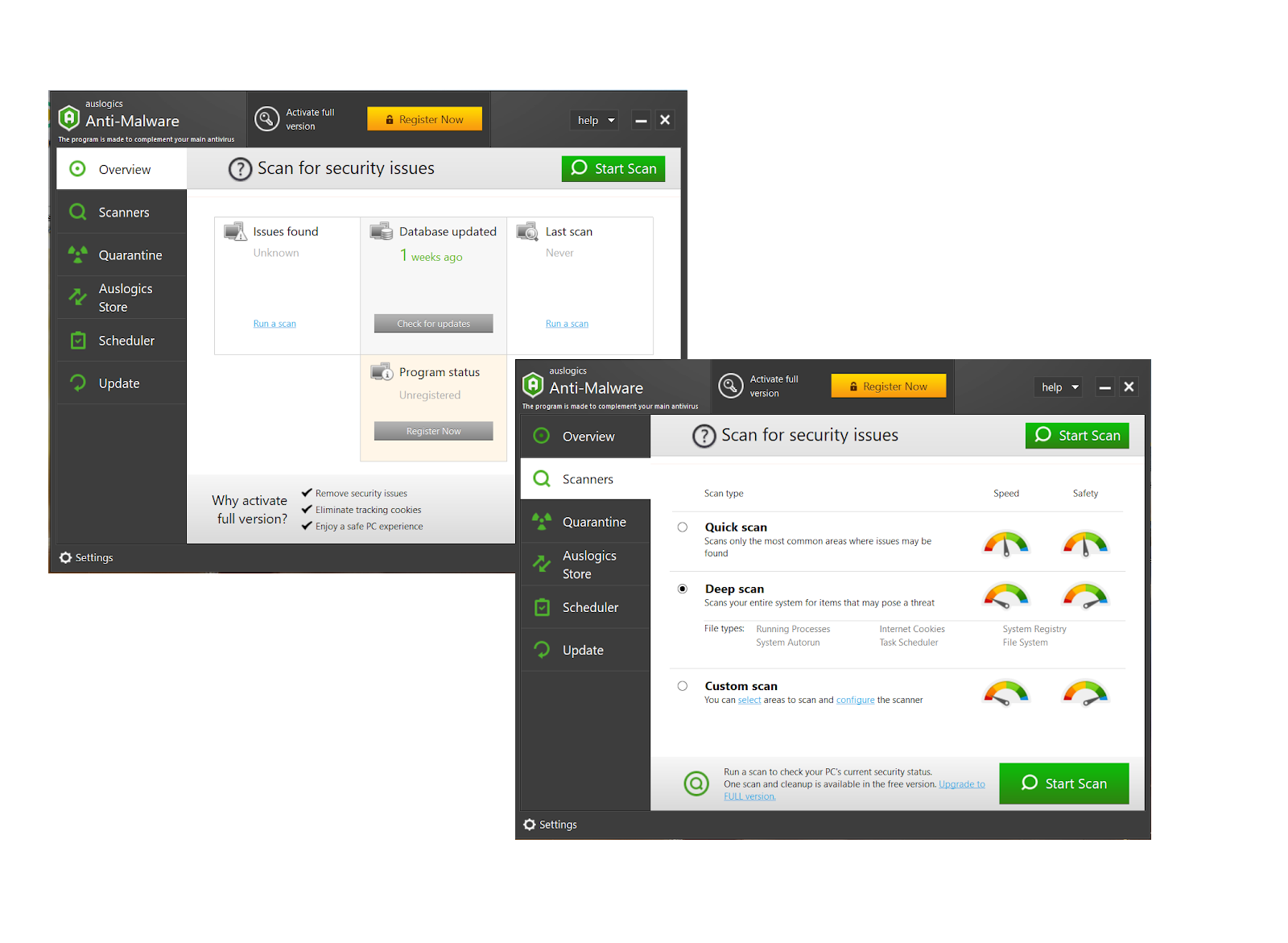 5. Reinstall Your Windows 10
5. Reinstall Your Windows 10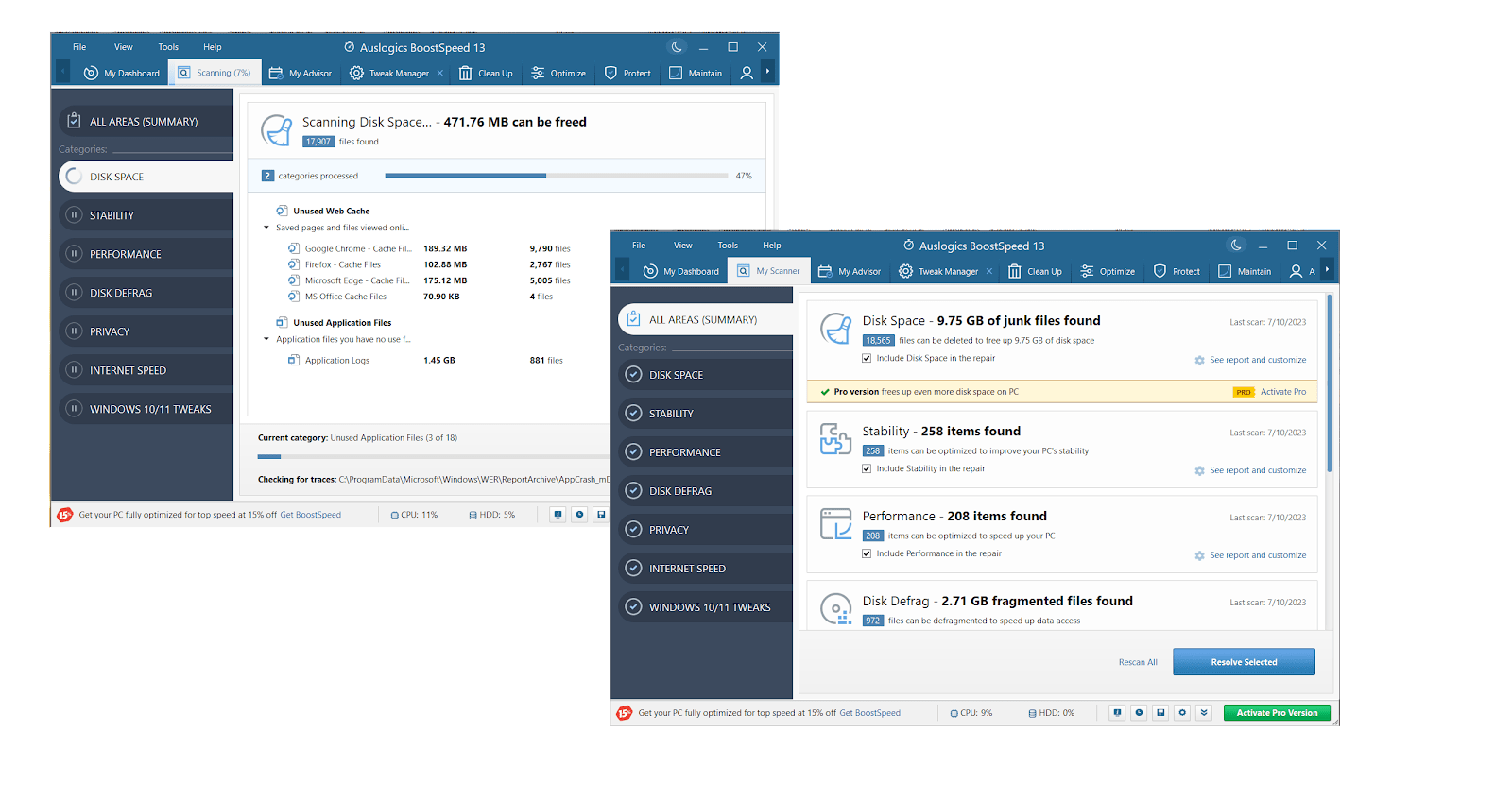
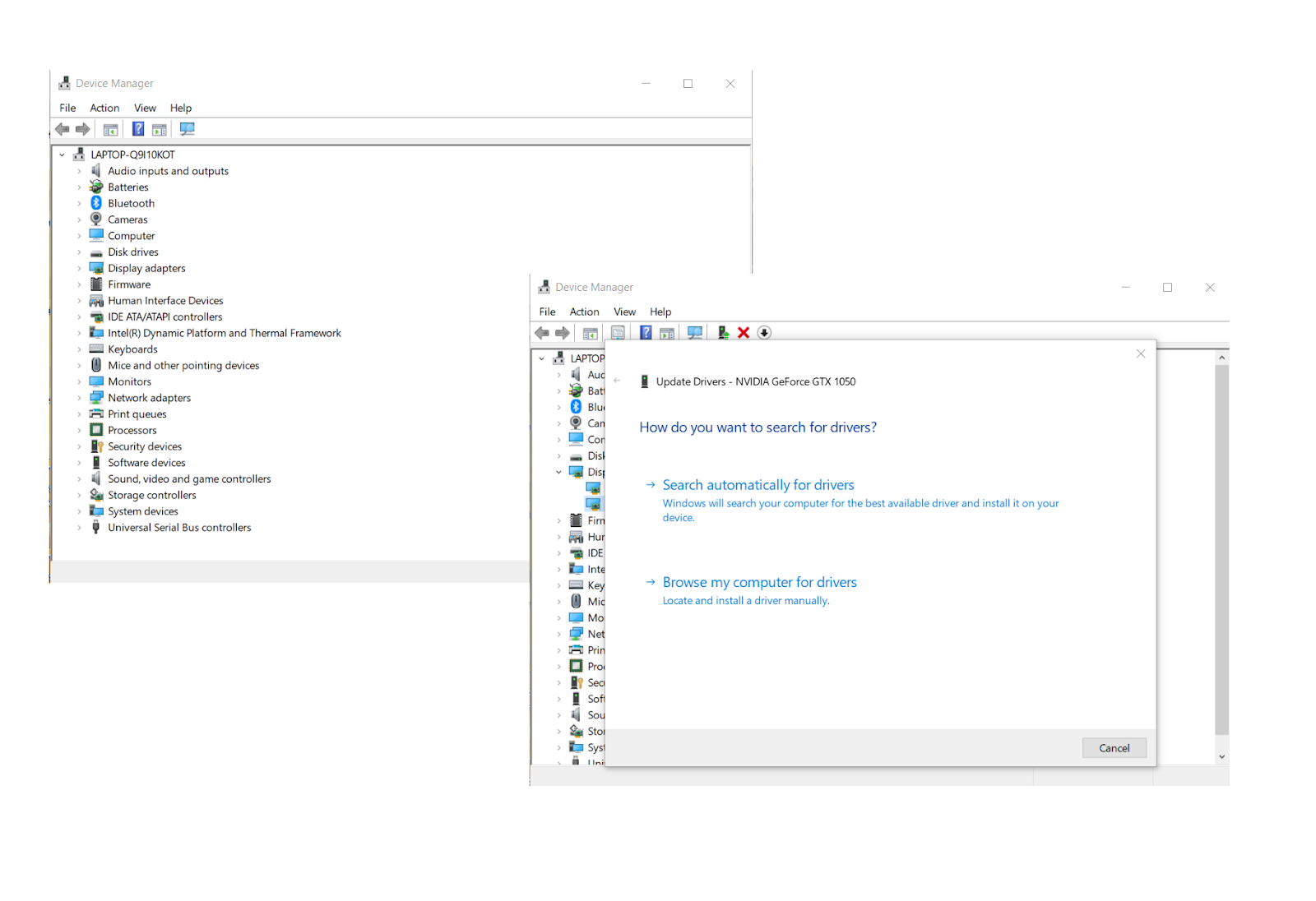
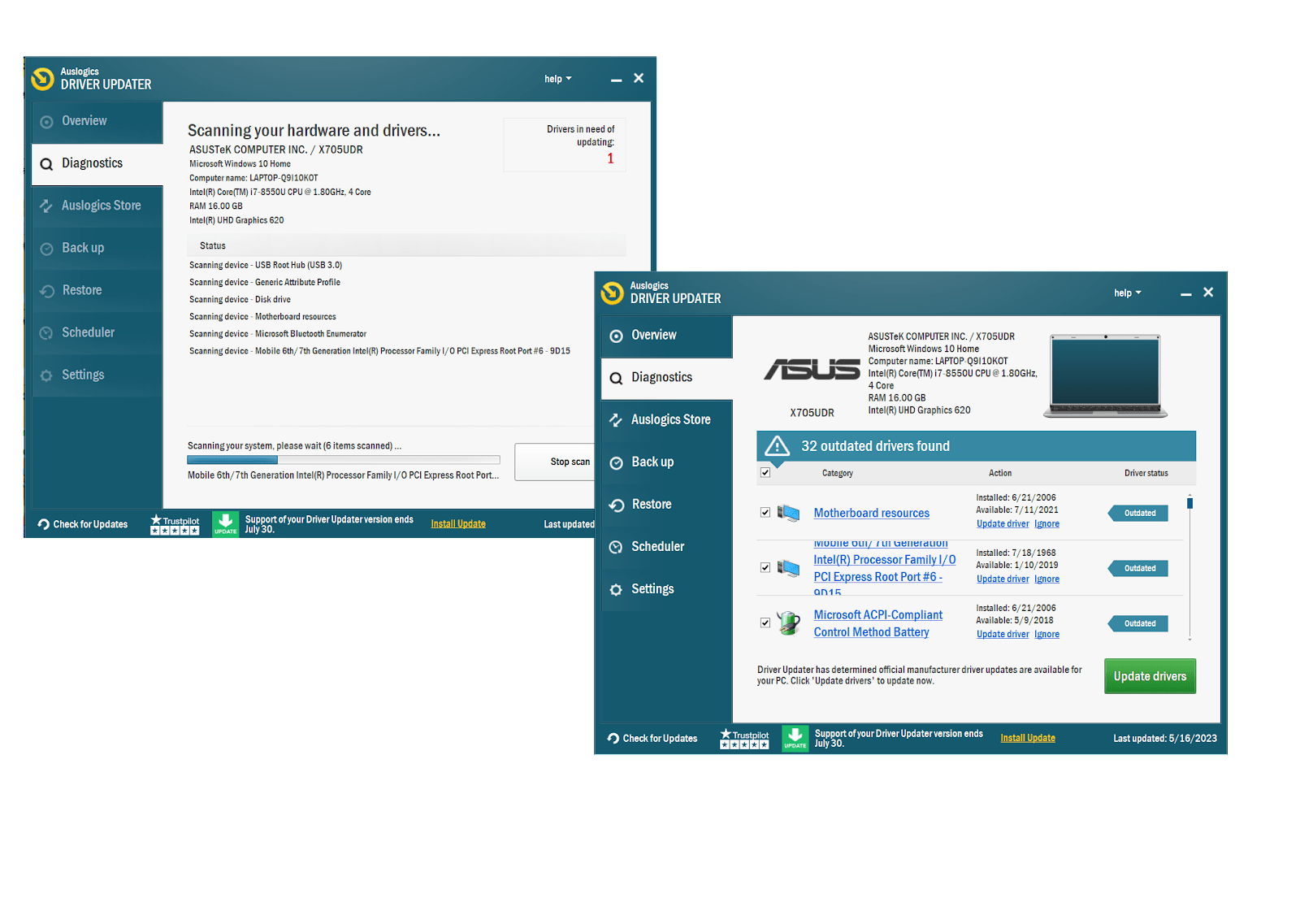 8. Buy a New Product Key or a New Copy of Windows
8. Buy a New Product Key or a New Copy of Windows