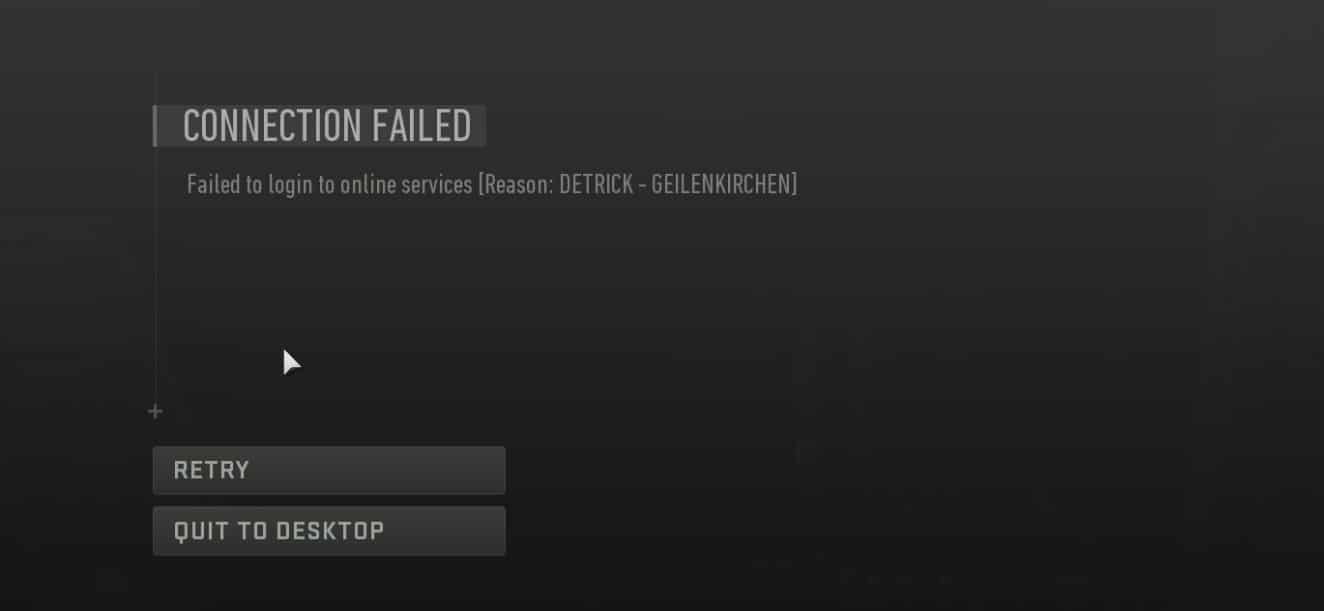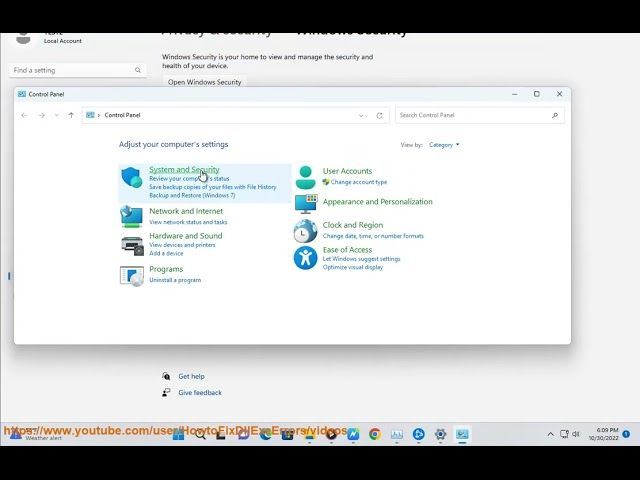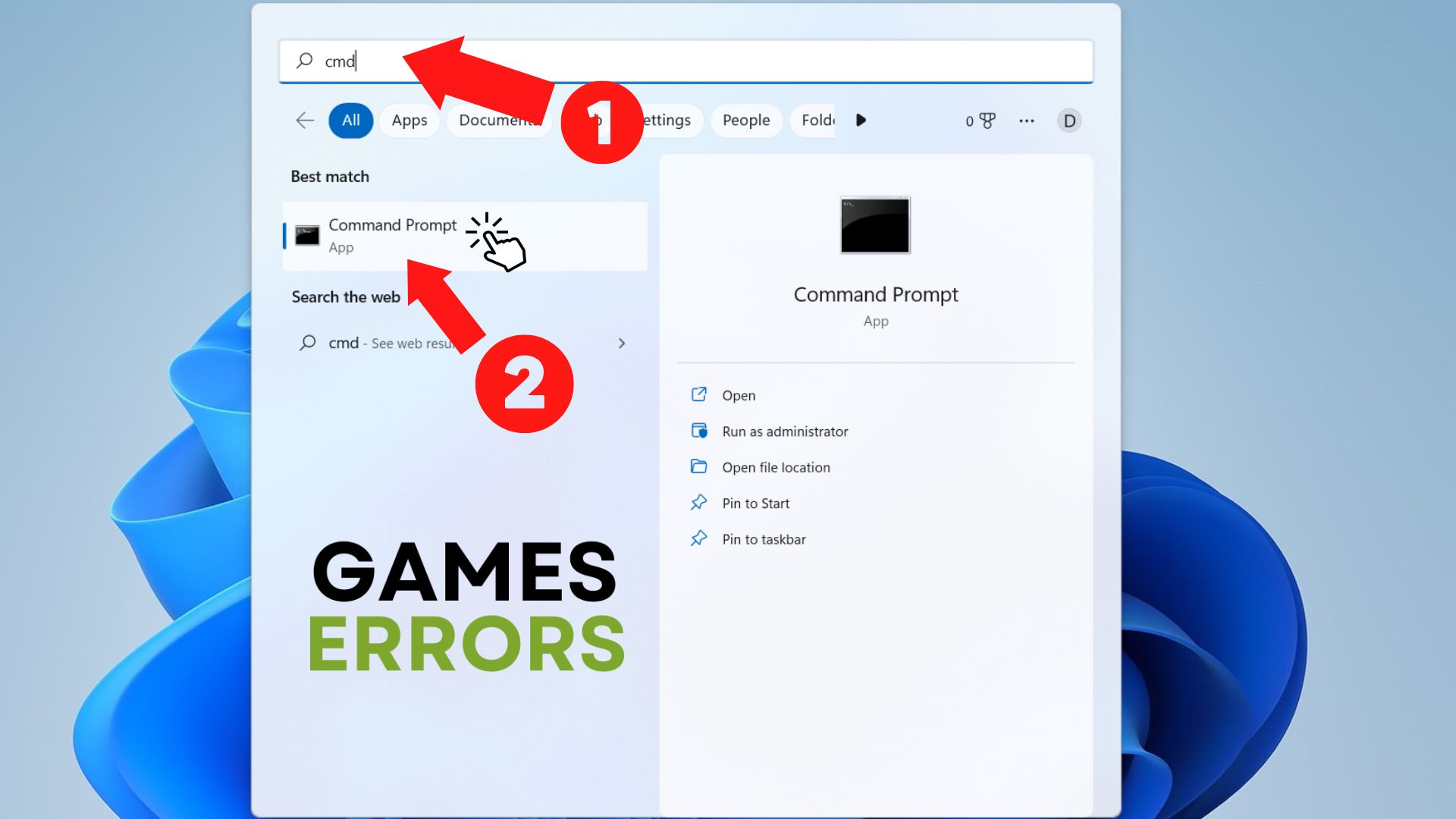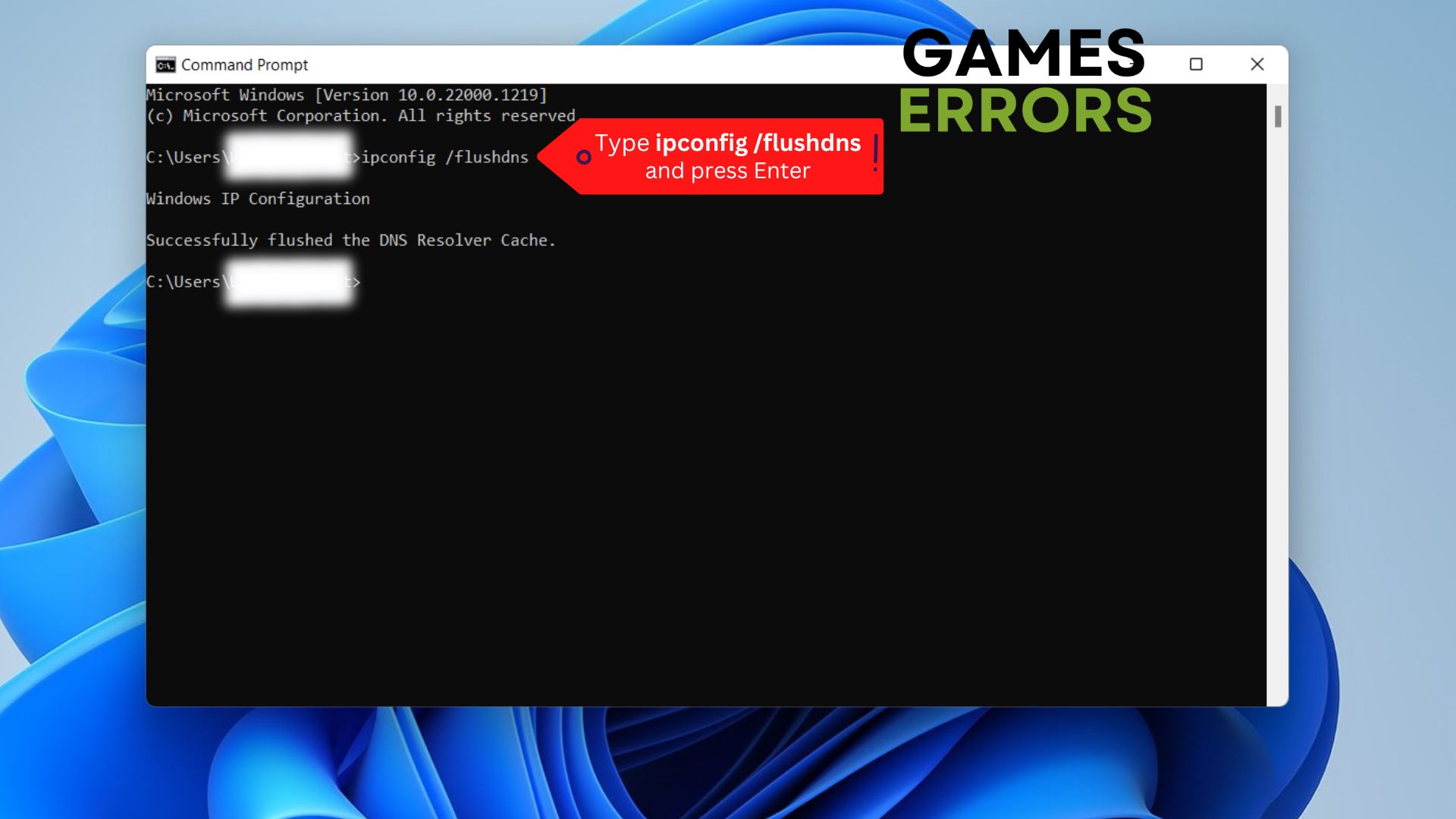Ошибка DETRICK — GEILENKIRCHEN может появиться при попытке поиграть в Modern Warfare II и Warzone 2.0. К ошибке также прикладывается следующее сообщение:
НЕ УДАЛОСЬ ПОДКЛЮЧИТЬСЯ.
Сетевые службы недоступны.
Что консоли, что ПК — никакая из платформ не застрахована от появления этой сетевой ошибки. Благо, учитывая природу ошибки, от нее можно быстро избавиться, задействовав ряд несложных методов.
DETRICK — GEILENKIRCHEN в MW2 | Warzone 2.0
- Смена типа подключения. Пожалуй, самое эффективное решение — это НЕ ИСПОЛЬЗОВАТЬ WiFi. Если верить сообщениям в сети, ошибка сразу же исчезает, если подключить ПК/консоль к сети по кабелю или через хотспот на смартфоне. Смените тип сетевого подключения и проверьте, была ли решена проблема. Зачастую помогает подключение напрямую по кабелю.
- Battle.net в список исключений брандмауэра. Ошибка DETRICK — GEILENKIRCHEN может возникать в том случае, если брандмауэр игрока блокирует сетевые подключения Battle.net. Сторонняя программа или же системная — это не имеет значения. Внесите лаунчер Battle.net, MW2, Warzone 2.0 и другие родственные приложения в список исключений брандмауэра (в разделе Безопасность Windows).
- Сброс кэша консоли. Если вы играете в MW2 | Warzone 2.0 на консоли, то вам нужно сбросить кэш последней. Делается это элементарно: выключите консоль, отключите ее от электрической сети и подождите минут пять-семь. Сброс кэша помогает избавиться от ряда проблем, включая некоторые сетевые ошибки.
- Эксперименты с VPN. В сети можно найти сообщения, согласно которым DETRICK — GEILENKIRCHEN — это результат использования VPN. Тем не менее некоторые пользователи утверждают, что от ошибки можно избавиться через VPN. Попробуйте зайти в MW2 или Warzone 2.0 через VPN. Если же вы всегда входите в игре через VPN, выключите его.
Call of Duty: Warzone 2 seems to be having recurring issues with performance and error codes, as glitches and bugs are still one of the prime concerns in the latest battle royale title.
While most of these bugs are not all that difficult to deal with, there are a few that still need a permanent solution, and many in the community are incredibly annoyed.

One such issue is the “Detrick Geilenkirchen Connection Failed” error, which usually occurs when there is an issue with the game’s servers or with the player’s internet. This has been one of the recurring problems in the shooter, which will not allow you to log into the game or queue up for a match when it occurs.
Although there is no permanent fix for the error, there are a few workarounds that you can try out. Hence, today’s guide will specifically go over all the steps that you will be required to take to solve the “Detrick Geilenkirchen Connection Failed” error in Warzone 2.
Fixing the “Detrick Geilenkirchen Connection Failed” error in Warzone 2
As mentioned, the Warzone 2 “Detrick Geilenkirchen Connection Failed” error usually occurs when there is a problem with your internet as it tries to reach the game’s servers. Here are a few things that you can do to work around it:
1) Restart your router
It’s likely that the issue is from your end, and your internet connection may not be running optimally. To fix this, you will need to restart your router, which will reset the gateway and most likely solve the “Detrick Geilenkirchen Connection Failed” error.
However, it’s important that instead of using your wifi to play Warzone 2, you plug in the ethernet cable. A LAN is preferable to a wireless network when it comes to solving connection issues in any title.
2) Check the game servers
The “Detrick Geilenkirchen Connection Failed” error can also be caused if the game’s servers themselves are not running optimally. You can verify this by making your way to the official Activision page and checking for any news related to server downtime.
The developers might have temporarily taken the servers down to patch in a new update and conduct their routine server maintenance. If that is indeed the case, you will have to wait for the developers to get the servers up and running again.
3) Switch off your VPN
The next thing you will need to do is switch off your VPN (Virtual Private Network) if one is running in the background. It’s highly likely that the VPN is what is messing with your internet as it tries to reach the Warzone 2 servers.
So switching off any VPN services might just be what you need to fix the “Detrick Geilenkirchen Connection Failed” error.
4) Start the game as an Administrator
Starting the Battle.net and Steam launcher as an Administrator seems to have solved the error for many in the community. Hence, you can try this out if the steps above don’t solve the issue.
Edited by Siddharth Satish
Thank You!
GIF
❯
Get rid of this unpleasant connection error with our instructions below 📶
Glitches and bugs such as Detrick Geilenkirchen Connection Failed or Your Profile Was Signed Out remains one of the main worries in the most recent battle royale game, Call of Duty: Warzone 2, as it appears to be experiencing recurrent problems with behavior and error codes.
What does connection failed reason Detrick Geilenkirchen mean in Warzone 2?
The “Detrick Geilenkirchen Connection Failed” error typically shows up when a player’s internet connection or the game’s servers are having a problem. When it happens, you won’t be able to log into the game or queue for a match because this is one of the persistent issues in the shooter.
How to fix Warzone 2 Detrick Geilenkirchen Connection Failed?
Table of contents:
- Disable VPN
- Launch Warzone 2 as an Administrator
- Disable Windows Firewall or Antivirus
- Flush DNS via cmd
- Monitor the game servers
- Detrick Geilenkirchen Connection Failed on Xbox
Consider checking your internet connection or even restarting your router. Restarting the router can often resolve connection issues, despite the fact that it might seem like an obvious solution. You can erase the cache data on your router by restarting it or cycling the power.
Try some of these solutions if the issue still appears:
1. Disable VPN
In particular, while using a public network, we frequently utilize VPNs to keep our whereabouts and devices private and secure when connected to the internet. But in some circumstances, this might be damaging. Your use of a VPN can possibly cause the issue with Warzone 2 and also MW2. So, stop using your VPN by turning it off and relaunching the game.
2. Launch Warzone 2 as an Administrator
So, running an app as an administrator gives the game-specific access rights to access areas of your Windows system that are otherwise off-limits. Follow the steps below on how to do it:
- Right-click Call of Duty Warzone 2.0 in your Steam Library.
- Go to Properties then the Local Files tab.
- Click on Browse Local Files.
- Right-click on Warzone 2 game and go to Properties.
- Click the Compatibility tab.
- Check mark the option Run this program as an administrator and click on Apply.
3. Disable Windows Firewall or Antivirus
A built-in firewall in Windows helps protect computers from unwelcome network traffic. Many third-party apps, however, are unable to install their own Firewalls since they are a necessary component of the system, which causes conflicts with Windows Firewall. As a result, the games might be prevented from functioning in a real-time setting by a firewall and displaying different types of errors like Detrick Geilenkirchen Connection Failed.
While the majority of gamers can connect to games without any problems, there are some who can’t for a variety of reasons. That being said, when you are online, turning off Windows Firewall or Antivirus can assist in fixing this issue.
4. Flush DNS via cmd
A Reddit user has reported that by flushing DNS he fixed the error. You can try, here is how you do it:
Time needed: 2 minutes
When dealing with network problems and failures, such as the Detrick Geilenkirchen Error in Warzone 2, flushing the DNS cache through Command Prompt can be helpful. This procedure removes erroneous or outdated DNS data, enabling the establishment of a connection that is more precise and effective.
- Open ‘cmd’ from the Start menu’s search bar by clicking on it.
- Type ‘ipconfig /flushdns’ in the Command Prompt, and press Enter.
- You have now flushed the DNS Cache and will receive a message that it has been successfully done.
5. Monitor the game servers
The game’s servers themselves may possibly be the source of Failed to login to online services [Reason: Detrick Geilenkirchen Connection Failed] issue. The servers may have been briefly shut down by the developers so they could patch in a fresh update and do standard server maintenance.
Check the server status here.
6. Detrick Geilenkirchen Connection Failed on Xbox
To fix this error on Xbox you’ll have to power cycle the console, to do that, follow the steps below:
- By holding down the Xbox button located on the front of the system for around 10 seconds, you will turn off your console.
- Remove the console’s power cable from both the outlet and the console. Wait five minutes.
Very important: Make sure to wait for at least five minutes as the power supply is reset at this stage. - Plug the power cable into both the outlet and the console.
- Turn on the Xbox.
Try removing and re-adding your profile on the console after that. To do that, check the guide here.
Alternatively, unplug your router for around four minutes. After that, plug it back in the socket in order to reconnect, and once everything is up and running, try once more.
That is all that is required to resolve Warzone 2 Failed to login to online services error but if your problem is not resolved, make sure to constantly check the official Activision page for news or updates.
Feel free to check our latest article if you encounter stuttering or lag issues in Warzone 2 or even if your game constantly crashes due to unknown reasons.
If you encounter any issues or errors while playing your favorite games and require support, feel free to contact us here. Our team is always ready to assist you and ensure your gaming experience is seamless and enjoyable.

Ошибка DETRICK – GEILENKIRCHEN может появиться при попытке поиграть в Modern Warfare II и Warzone 2.0. К ошибке также прикладывается следующее сообщение:
НЕ УДАЛОСЬ ПОДКЛЮЧИТЬСЯ.
Сетевые службы недоступны.
Что консоли, что ПК — никакая из платформ не застрахована от появления этой сетевой ошибки. Благо, учитывая природу ошибки, от нее можно быстро избавиться, задействовав ряд несложных методов.
- Смена типа подключения. Пожалуй, самое эффективное решение — это НЕ ИСПОЛЬЗОВАТЬ WiFi. Если верить сообщениям в сети, ошибка сразу же исчезает, если подключить ПК/консоль к сети по кабелю или через хотспот на смартфоне. Смените тип сетевого подключения и проверьте, была ли решена проблема. Зачастую помогает подключение напрямую по кабелю.
- Battle.net в список исключений брандмауэра. Ошибка DETRICK – GEILENKIRCHEN может возникать в том случае, если брандмауэр игрока блокирует сетевые подключения Battle.net. Сторонняя программа или же системная — это не имеет значения. Внесите лаунчер Battle.net, MW2, Warzone 2.0 и другие родственные приложения в список исключений брандмауэра (в разделе Безопасность Windows).
- Сброс кэша консоли. Если вы играете в MW2 | Warzone 2.0 на консоли, то вам нужно сбросить кэш последней. Делается это элементарно: выключите консоль, отключите ее от электрической сети и подождите минут пять-семь. Сброс кэша помогает избавиться от ряда проблем, включая некоторые сетевые ошибки.
- Эксперименты с VPN. В сети можно найти сообщения, согласно которым DETRICK – GEILENKIRCHEN — это результат использования VPN. Тем не менее некоторые пользователи утверждают, что от ошибки можно избавиться через VPN. Попробуйте зайти в MW2 или Warzone 2.0 через VPN. Если же вы всегда входите в игре через VPN, выключите его.
Поделиться в ВК
Поделиться в ОК
Поделиться на Facebook
Поделиться в Twitter
Warzone 2 is out now and many excited fans are attempting to try this latest battle royale game. The game is on fire right now and that is one of the reasons why many players are unable to access the game they are experiencing crashing, won’t launch, and not launching on PC issues. Along with these issues, many players are now encountering ‘Detrick Geilenkirchen connection failed’ error.
Sadly, it doesn’t appear only in Warzone 2 but some other MW 2 players are also experiencing the same while playing the game. Due to this error, players get stuck at ‘Logging into online services’ then after about 5 minutes, they receive the ‘Detrick Geilenkirchen’ error. Thankfully, there are a few workarounds we have come across to resolve this error.
Thankfully, the Detrick Geilenkirchen connection failed error in Warzone 2 occurs due to a connection problem and can be resolved with some simple and quick workarounds. Here we show you all potential solutions to fix this error.
1. One of the best potential methods to resolve the ‘Detrick Geilenkirchen’ connection failed error is to use anything other than WiFi. That means if you are connecting to the game using your WiFi then try switching it to the Ethernet or mobile hotspot and then try again.
2. The next move is to add both the Battle.net launcher and Battl.net to the whitelist on your Firewall/Antivirus program. And then when you receive this error simply click on ‘Allow process’ and the game should run smoothly.
3. If the above methods don’t do the trick, try clearing your cache and then check again. For the console, turn off your device, plug out its cable, wait for about 2 to 3 minutes and then plug in its power cable, turn on the console, and play the game. The error should be fixed now.
4. As a last resort, try disabling or removing VPN (Virtual Private Network) if you are using any while playing Warzone 2 and/or Modern Warfare 2.
5. One of the Xbox console users suggested using a custom DNS address to resolve this error. For this:
– Go to Settings >> Network >> Advanced Settings
– Once you are in the Advanced Settings menu >> Go to DNS settings and then select Manual from the options
– On the next screen, enter 8.8.8. in the Primary DNS and 8.8.4.4 in the secondary DNS box
– Once these addresses are changed, restart your console and check if the error is gone
– If that doesn’t work, try using 1.1.1.1 as primary and 1.0.0.1 as secondary
If nothing works, then wait until the developers will patch this error in their next update. This issue has already been escalated and hopefully, the dev will fix it as early as possible. Meanwhile, try the above-mentioned solutions to get rid of the Detrick Geilenkirchen connection failed error in Warzone 2.
That’s everything you can try to resolve Warzone 2 ‘Detrick Geilenkirchen’ connection failed error.
Also check – How to fix Warzone 2 stuttering, lag, and FPS drop – Improve performance.