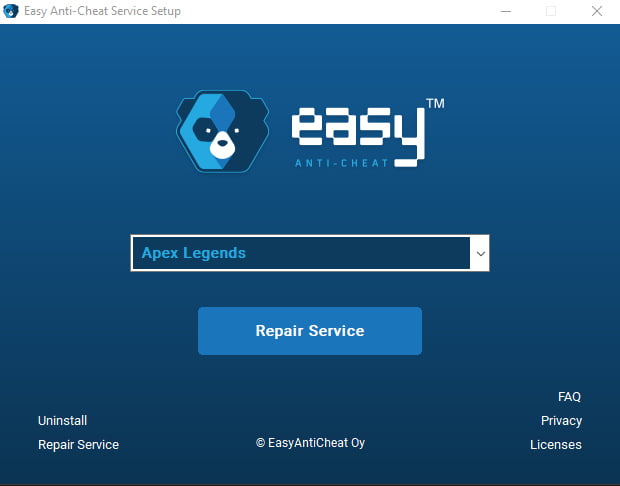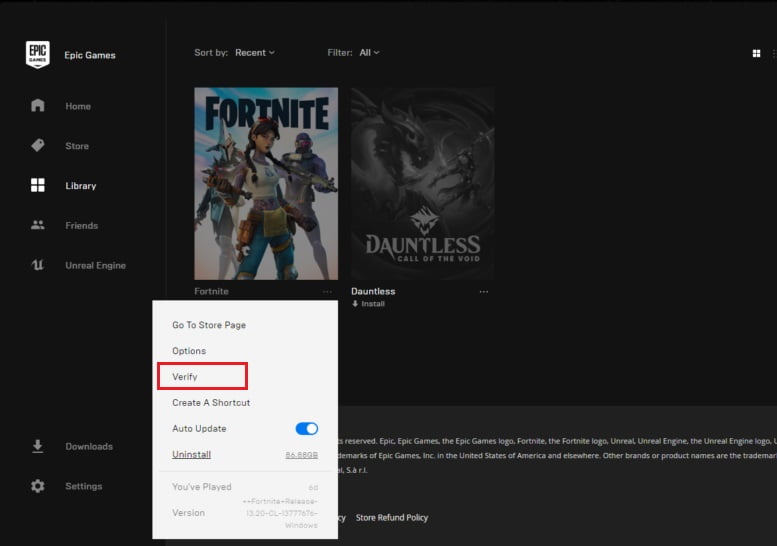Here we will discuss all the Warhammer: Vermintide 2 Error And Fixes that PC players have been experiencing while trying to play the game.
Here we will discuss all the Warhammer: Vermintide 2 Error And Fixes that PC players have been experiencing while trying to play the game and will also provide you with a possible fix or a workaround so that you can play the game without any problem.
Warhammer: Vermintide 2 has launched for PC and consoles, however, like many PC ports, Warhammer: Vermintide 2 is also a victim of crashes, errors and issues like game crashing at launch, unknown file version, slot_data script error and more.
Warhammer: Vermintide 2 Errors, Crashes And Fixes
Warhammer: Vermintide 2 is the sequel to Warhammer: Vermintide which launched in 2015 for PC and consoles. The PC version of the game has been experiencing some errors and issues that have got the PC players frustrated as they are unable to play the game.
Following are the errors and issues that PC gamers have been experiencing while playing the game along with possible fixes and workarounds.
Launcher Crash Fix, Game Crashing On Launch
For some PC players, the launcher is crashing while trying to play Warhammer: Vermintide 2. This issue or error is related the .NET 4.5.2 runtimes. All you have to do is uninstall .NET from your PC and reinstall .NET4.5.2 from this link.
EAC Not Installed
While launching the game some PC players have noticed an error “EAC Not Installed” which is preventing them from playing the game. This issue might be related to the anti-virus installed on your PC which stops the install of the anti-cheat on your computer.
Disable the anti-virus while anti-cheat installs, and your issue will be resolved and you can enable your anti-virus after the installation.
Anticheat Not Letting Game To Connect
This is another one of the Warhammer: Vermintide 2 errors that PC players have been experiencing. There is a possibility that the game files have tampered in some way. Just Verify File Integrity and Stea will take care of the rest. Once the checking is complete, it will re-install the tampered files and you will be good to go.
Unknown File Version
Some PC users have reported that while launching the game it gives “Unknown File Version” error for one of the “.dll” file. chances have you copied the closed beta game files to the game’s full version.
Just delete EasyAntiCheat and Certificates folder in the install directory and verify file integrity. Once the download is complete you should be good to go.
Slot_Data Script Error
Some PC players have been experiencing this Warhammer: Vermintide 2 error which triggers when the player’s character tries to equip a ranged weapon and the game crashed with the slot_data script error.
To resolve this issue, go to your Steam library and right-click on Vermintide 2. Select the Beta tab and choose the “Slot_data_fix” beta branch. A download will start but, it will be a short one. Once the download is done, you will not get a crash while equipping a ranged weapon with your character.
Game Crashing At Hero Select
PC gamers have reported that while selecting their hero Warhammer: Vermintide 2 crashes to desktop. This issue can be resolved by navigating to “C:\Users\YOURNAME\AppData\Roaming\Fatshark” and delete the “Vermintide 2” folder here. However, you will lose your settings but, the crash issue will be resolved while selecting your hero to play the game.
Furthermore, chances are you won’t find any folder at “C:\Users\YOURNAME\AppData\Roaming\Fatshark”, in that case, go to Steam library and right click on Vermintide 2. Select the Beta tab and choose the “Slot_data_fix” beta branch. A download will start but, it will be a short one. Once the download is done, you will not get a crash while equipping a ranged weapon with your character.
Long Loading Times
Another one of the Warhammer: Vermintide 2 errors is the long loading times for the game. However, not many players have reported that they are facing this issue.
This issue might be related to your old hard drive. Make sure you have no process running in the background using the HDD too much as this causes the delay in loading the game.
D3DTextureCreator Error, Engine Error
Some PC gamers have reported that while launching the game the “[Engine Error]: [D3DTextureCreator] CreateTexture2D() failed” pops up. The reason why this error is popping up for you is that your GPU doesn’t support DirectX 11 which is the minimum requirement for the game. Consider upgrading to a GPU that supports DirectX 11.
EasyAntiCheat “Createfile failed with 32” Fix
All you need to do get rid of this error is either make an exception for the EAC in your anti-virus or just disable your anti-virus as it is possibly hindering the EasyAntiCheat from working properly which causes this error to prompt.
Missing “.dll” Files
If you are facing this issue on Windows 7, the issue is due to the lack of the updated OS or Visual C++ Redistributable not being up-to-date. All you have to do is update your OS and the issue will be resolved and if the OS is updated and the issue persists then just install the Visual C++ 2015 Redistributable Update 3 which will automatically update the file or will put it in your system if it is missing.
Error Code: 30004 (Unexpected Error. (WaitForSingleObject Failed: 2))
This error is caused by your Windows being corrupted. Below are the solutions and recovery process.
- Run the Windows System File Checker by Launching the ‘Command Prompt’ as an administrator. If prompted for an administrator password or confirmation, enter the password or select ‘Allow’. Enter the command:
exe /Online /Cleanup-image /Restorehealth. Once complete, enter the command: sfc /scannow. Allow the scan to complete, then restart your PC - Ensure you have the latest updates for Windows installed
- Run an Anti-Virus scan, as it’s possible that a virus is present on the PC. Easy Anti-Cheat recommend using Malwarebytes Anti-Rootkit: https://www.malwarebytes.com/antirootkit/
- Use the Windows System Restore to revert the PC to a previously working state.
A lot more things can cause your In-game Data to be corrupted which are displayed as “Corrupt game data in block: 1, size: XXX.Error: -3.
There are few solutions to this error that are recommended for preventing your data from being corrupted such as:
Verify Integrity of Game Files
You can access the Verify Integrity of Game Files through your Steam Client which makes sure that everything is properly installed. If not then follow the step below:
- Right-click Vermintide 2 in your Steam library sidebar
- Select ‘Properties’
- Select the ‘Local Files’ tab
- Select the ‘Verify Integrity of Game Files’ button
- When complete, close and reopen Steam.
Repair Easy Anti-Cheat
Easy Anti-Cheat is an Anti-Cheat service which in case doesn’t operate properly, results in an error. The solutions are given below:
- Remove the ‘Certificates’ directory located here:
C:\Program Files (x86)\Steam\steamapps\common\Warhammer Vermintide 2\EasyAntiCheat - Proceed to repair Easy Anti-Cheat using the EasyAntiCheat_Setup executable located here:
C:\Program Files (x86)\Steam\steamapps\common\Warhammer Vermintide 2\installers\EasyAntiCheat - From here, you’re going to be taken to ‘Verify Integrity of Game Files’ for the Launching session; which can be proceeded by following the steps above.
Firewall & Anti-Virus Exceptions
Make sure that the Anti-Virus and Firewall exceptions are in their right position in Vermintide 2 as well as Easy Anti-Cheat service.
Check Drivers
Another cause of data corruption is an error in your driver. Scan your drives and if there’s an error, your driver will be recovered:
- Navigate to ‘This PC’ (or ‘My Computer’)
- Right-click your drive
- Select the ‘Tools’ tab
- Under ‘Error checking’, select ‘Check’
- A “You don’t need to scan this drive” notification may pop up if on Windows 8/10. Proceed with the scan anyway by selecting ‘Scan Drive’.
Содержание
- Причины возникновения ошибки Easy Anti-Cheat в Warhammer Vermintide 2
- Как проверить работу Easy Anti-Cheat перед запуском игры
- Обновление Easy Anti-Cheat: как это делать правильно
- Устранение ошибки Easy Anti-Cheat в Warhammer Vermintide 2: базовые шаги
- Очистка временных файлов и реестра для исправления ошибки Easy Anti-Cheat
- Проверка целостности файлов игры для исправления ошибки Easy Anti-Cheat
- Отключение антивируса и брандмауэра для исправления ошибки Easy Anti-Cheat
- Обращение в службу поддержки игры для решения проблемы с Easy Anti-Cheat
- Вопрос-ответ
- Какая ошибка возникает при запуске Warhammer Vermintide 2?
- Как я могу исправить ошибку Easy Anti-Cheat в Warhammer Vermintide 2?
- Может ли ошибка Easy Anti-Cheat повлиять на игровой процесс в Warhammer Vermintide 2?
- Как узнать, какая версия Easy Anti-Cheat установлена в Warhammer Vermintide 2?
- Что делать, если мои действия по исправлению ошибки Easy Anti-Cheat не помогают?
Warhammer Vermintide 2 – одна из популярных игр в жанре «кооперативный шутер от первого лица». Однако, игроки могут столкнуться с проблемой в виде ошибки Easy Anti-Cheat, которая может появляться во время запуска или игры.
Easy Anti-Cheat – это программа, которая используется разработчиками для защиты игры от нечестных действий игроков. Она работает вместе с многими играми, включая Warhammer Vermintide 2. Однако, из-за определенных причин, игроки могут столкнуться с ошибкой Easy Anti-Cheat.
В этой статье мы расскажем, почему возникает ошибка Easy Anti-Cheat в Warhammer Vermintide 2 и как ее исправить. Мы описываем все возможные причины этой ошибки и предлагаем решение для каждой из них. После применения наших советов, вы сможете наслаждаться игрой без каких-либо проблем с Easy Anti-Cheat.
Причины возникновения ошибки Easy Anti-Cheat в Warhammer Vermintide 2
Ошибка Easy Anti-Cheat может возникать по разным причинам. Рассмотрим некоторые из них:
- Несовместимость антивируса с Easy Anti-Cheat. Некоторые антивирусные программы могут блокировать работу Easy Anti-Cheat, что приводит к появлению ошибки. Рекомендуется добавить Anti-Cheat в список исключений или временно отключить антивирус.
- Запущенные сторонние программы. Если на компьютере запущены программы, не совместимые с Easy Anti-Cheat, то это может быть причиной появления ошибки. Рекомендуется проверить запущенные программы и закрыть их перед запуском игры.
- Недостаточные права доступа. При запуске игры от имени пользователя, не обладающего достаточными правами доступа, могут возникать проблемы с работой Easy Anti-Cheat. Рекомендуется запустить игру от имени администратора.
Это лишь некоторые из причин возникновения ошибки Easy Anti-Cheat. Если проблема не устраняется, необходимо обратиться в службу поддержки или на официальный форум игры для получения подробной информации и помощи.
Как проверить работу Easy Anti-Cheat перед запуском игры
Если вы играете в игры, которые используют защиту Easy Anti-Cheat, то вы, возможно, столкнулись с проблемами, связанными с этой защитой. Чтобы избежать ошибок при запуске игры, полезно проверить работу Easy Anti-Cheat перед началом игры.
Существует несколько способов проверки работы Easy Anti-Cheat:
- Запустите игру и дождитесь, пока система проверит защиту на наличие ошибок. Если игра запускается без проблем, значит, Easy Anti-Cheat работает исправно.
- Выполните проверку Easy Anti-Cheat через консоль. Для этого необходимо открыть консоль и ввести команду «sc query easyanticheat». Если вы увидели сообщение «SERVICE_RUNNING», значит, защита работает.
- Переустановите Easy Anti-Cheat, чтобы убедиться, что все файлы работают исправно. Чтобы это сделать, необходимо удалить Easy Anti-Cheat из папки с игрой и заново установить его.
Важно проверять работу Easy Anti-Cheat перед каждым запуском игры, чтобы избежать ошибок и неприятностей во время игры. Если вы все еще столкнулись с проблемами, связанными с Easy Anti-Cheat, обратитесь к разработчикам игры или сообществу игроков за помощью.
Обновление Easy Anti-Cheat: как это делать правильно
Easy Anti-Cheat – это программа, которая проверяет игроков на возможное наличие читов в игре Warhammer Vermintide 2. Как и любое программное обеспечение, она нуждается в обновлениях и исправлениях. Если у вас возникли проблемы с Easy Anti-Cheat, то, возможно, проблема заключается в ее устаревшей версии.
Чтобы обновить Easy Anti-Cheat, вам нужно запустить игру и подождать, пока возникнет сообщение о необходимости обновления. Если вы не видите это сообщение, то попробуйте перезапустить игру или проверить наличие обновлений в Steam.
Если при обновлении возникли ошибки, то вы можете попробовать простое решение – перезагрузить компьютер и попробовать заново. Также имейте в виду, что обновления Easy Anti-Cheat могут быть заблокированы антивирусным ПО или брандмауэром. Вы можете временно отключить антивирусное ПО или брандмауэр и повторить попытку обновления.
В некоторых случаях, обновление Easy Anti-Cheat может не помочь решить проблему с ошибкой в игре Warhammer Vermintide 2. В таком случае, вы можете попробовать переустановить игру или проверить наличие других проблем в системе, которые могут влиять на работу игры.
И помните, что обновление Easy Anti-Cheat – это обязательный шаг для игры в Warhammer Vermintide 2, и без него вы не сможете присоединиться к игре онлайн.
Устранение ошибки Easy Anti-Cheat в Warhammer Vermintide 2: базовые шаги
Если вы столкнулись с ошибкой Easy Anti-Cheat в Warhammer Vermintide 2, то есть несколько базовых шагов, которые можно сделать для ее устранения.
1. Перезапустите игру и проверьте, установлены ли все последние обновления.
2. Убедитесь, что у вас установлены все необходимые драйверы и программное обеспечение. Проверьте обновления своей операционной системы.
3. Если вы используете какие-то программы для улучшения производительности компьютера, то можете попробовать временно отключить их и запустить игру.
4. Проверьте, не блокируется ли Easy Anti-Cheat какой-то программой. Например, антивирусом, брандмауэром или другой утилитой безопасности.
5. Попробуйте переустановить саму игру, чтобы исключить возможные ошибки при ее установке.
Если ни один из этих шагов не помог, то можете обратиться в техподдержку игры или разработчика Easy Anti-Cheat для получения дополнительной помощи.
Очистка временных файлов и реестра для исправления ошибки Easy Anti-Cheat
Ошибка Easy Anti-Cheat в Warhammer Vermintide 2 может возникать из-за различных причин, включая неправильную установку, отсутствие необходимых драйверов и т.д. Однако, часто эта ошибка может быть решена путем очистки временных файлов и реестра.
Перед началом очистки временных файлов и реестра, рекомендуется закрыть все запущенные приложения и программы, за исключением Windows Explorer.
Очистка временных файлов:
- Нажмите клавиши Win + R, введите команду %temp% и нажмите Enter.
- Удалите все содержимое папки.
- Перейдите в корневую папку системного диска (обычно это C:) и найдите папку WindowsTemp.
- Удалите все содержимое папки.
Очистка реестра:
Внимание: перед началом редактирования реестра необходимо создать его резервную копию.
- Нажмите клавиши Win + R, введите команду regedit и нажмите Enter.
- Раскройте ветку HKEY_LOCAL_MACHINESOFTWAREMicrosoftWindowsCurrentVersionInstallerUserData.
- Найдите папку SID, соответствующую вашей учетной записи пользователя (например, S-1-5-21-1234567890-1234567890-1234567890-1001).
- Удалите все ключи внутри этой папки, кроме ключа Products.
После очистки временных файлов и реестра, перезагрузите компьютер и запустите игру Warhammer Vermintide 2 снова. Если проблема с ошибкой Easy Anti-Cheat продолжается, попробуйте обратиться в службу поддержки игры или проверить наличие и обновить драйверов на вашей системе.
Проверка целостности файлов игры для исправления ошибки Easy Anti-Cheat
Для исправления ошибки Easy Anti-Cheat в Warhammer Vermintide 2, которая возникает из-за повреждения или отсутствия файлов игры, можно провести проверку целостности файлов.
Для этого необходимо запустить Steam и зайти в библиотеку игр. Находим Warhammer Vermintide 2, нажимаем правой кнопкой мыши и выбираем «Свойства».
В открывшемся окне выбираем вкладку «Локальные файлы» и нажимаем кнопку «Проверить целостность файлов». Дожидаемся окончания процесса и перезапускаем игру.
Если проверка обнаружит проблемные файлы, Steam автоматически скачает недостающие или поврежденные файлы, чтобы исправить ошибку Easy Anti-Cheat.
В случае, если данная мера не помогает, можно попробовать переустановить игру или обратиться за помощью к разработчикам Warhammer Vermintide 2.
Отключение антивируса и брандмауэра для исправления ошибки Easy Anti-Cheat
Если вы столкнулись с ошибкой Easy Anti-Cheat при запуске Warhammer Vermintide 2, то одним из возможных способов ее исправления может быть отключение антивирусной программы и брандмауэра на вашем компьютере.
Дело в том, что некоторые антивирусы и брандмауэры могут блокировать работу Easy Anti-Cheat, считая ее потенциально опасной. Чтобы решить эту проблему, вы можете попробовать отключить антивирусную программу или брандмауэр на короткое время.
Прежде чем отключать защиту, убедитесь, что ваш компьютер находится в надежной сети и не подвергается вредоносным атакам извне. Если вы сомневаетесь, лучше не отключайте антивирус или брандмауэр, а попробуйте другие методы решения проблемы с Easy Anti-Cheat.
Если же вы все-таки решились отключить антивирус или брандмауэр, следуйте инструкциям производителя программы. Обычно для этого нужно зайти в настройки защиты и отключить ее на короткое время.
После этого попробуйте запустить Warhammer Vermintide 2 и проверьте, исправилась ли ошибка Easy Anti-Cheat. Если проблема не решилась, попробуйте другие методы, описанные в нашей статье.
Обращение в службу поддержки игры для решения проблемы с Easy Anti-Cheat
Если у вас возникли проблемы с работой Easy Anti-Cheat в Warhammer Vermintide 2 и вы не можете решить их самостоятельно, рекомендуем обратиться в службу поддержки игры.
Для этого достаточно перейти на сайт разработчика игры и перейти в раздел «Поддержка». Здесь вы можете найти контактную информацию для обращения в службу поддержки.
Перед обращением в службу поддержки подготовьте детальное описание проблемы с Easy Anti-Cheat. Укажите, какие действия вы выполняли до возникновения ошибки, как вы пытались решить проблему, какая ошибка у вас появляется и какой ее текст.
Также можете присоединить к своему обращению скриншоты экрана с ошибкой, чтобы подробнее показать проблему и ускорить решение ее специалистами.
После получения обращения специалисты службы поддержки свяжутся с вами и предложат решение проблемы с Easy Anti-Cheat в Warhammer Vermintide 2. Следуйте их рекомендациям и следите за обновлениями игры и Easy Anti-Cheat, чтобы исключить возможность появления подобных проблем в будущем.
Вопрос-ответ
Какая ошибка возникает при запуске Warhammer Vermintide 2?
При запуске игры может возникнуть ошибка Easy Anti-Cheat, которая блокирует работу игры. Это происходит из-за того, что анти-чит не может запуститься или обновиться до последней версии.
Как я могу исправить ошибку Easy Anti-Cheat в Warhammer Vermintide 2?
Сначала попробуйте перезапустить компьютер и запустить игру снова. Если это не помогает, то попробуйте обновить Easy Anti-Cheat до последней версии или переустановить его. Если это не помогает, то обратитесь к разработчикам игры или службе поддержки Easy Anti-Cheat для получения дополнительной помощи.
Может ли ошибка Easy Anti-Cheat повлиять на игровой процесс в Warhammer Vermintide 2?
Да, ошибка Easy Anti-Cheat может повлиять на игровой процесс в Warhammer Vermintide 2, так как она осуществляет контроль за читерством в многопользовательском режиме. Если ошибка не исправлена, то вы не сможете играть в многопользовательских режимах.
Как узнать, какая версия Easy Anti-Cheat установлена в Warhammer Vermintide 2?
Чтобы узнать версию Easy Anti-Cheat, используемую в Warhammer Vermintide 2, вы можете зайти в папку с игрой, затем открыть подпапку «bakkesmod» и найти файл «anticheat.log». В этом файле будет указана версия Easy Anti-Cheat.
Что делать, если мои действия по исправлению ошибки Easy Anti-Cheat не помогают?
Если ни одно из предложенных действий не помогает исправить ошибку Easy Anti-Cheat в Warhammer Vermintide 2, то необходимо обратиться к разработчикам игры или службе поддержки Easy Anti-Cheat для получения индивидуальной помощи.
Players may encounter Error Code 10022 when trying to launch games that use Easy Anti-Cheat. This error can be related to a particular game, or it may appear across the board regardless of which game you launch. The error message states:
Launch Error (10022)
Couldn’t start the game
We’re sorry, we had a problem starting your game.
Please help us by reporting this issue.
Error Code: 10022 (Unexpected error (0xC0030004))
Understanding Error Code 10022
Games like Fortnite, Eden Rings, and Apex Legends rely on Easy Anti-Cheat to ensure fair gameplay by preventing cheating. When you launch the game, it establishes communication with the Easy Anti-Cheat application installed on your computer, which then carries out its anti-cheat functions. If the game fails to access EAC or if the application encounters issues, you’ll receive an error message accompanied by the error code.
This means Error Code 10022 can occur due to corruption of either Easy Anti-Cheat or the game itself. Other possible causes include insufficient privileges or network-related issues. We will cover all the necessary solutions to resolve this error.
ALSO READ
FIXED: Fortnite Easy Anti-Cheat Error; Game 217 instead of Fortnite
How to Fix Easy Anti-Cheat Error Code 10022
If you encounter Easy Anti-Cheat Error Code 10022, follow the solutions provided below.
- Run the game with administrative privileges
- Check your internet connection
- Repair Easy AntiCheat
- Repair the game that’s not opening
- Reinstall Easy Anti-Cheat
- Disable the Windows Insider Programme
- Reboot your PC using Selective Startup
Fix 1: Run the game with administrative privileges
Make sure the game you’re trying to launch has all the required privileges to access programs stored on your system, especially Easy Anti Cheat. To do that:
1. Right-click on the game’s shortcut or executable file.
2. Select Run as administrator from the context menu.
3. If prompted for confirmation, click Yes to grant administrative privileges.
4. Launch the game and check if the error persists.
Fix 2: Check your internet connection
Ensure that your internet connection is stable and not experiencing any issues. For this, run a speed test to check your bandwidth. If your connection is unstable or slow, restart your router or modem. Connect your computer directly to the router using an Ethernet cable, if possible, to rule out any wireless connection problems. If the problem persists, contact your internet service provider for assistance.
Fix 3: Repair Easy Anti-Cheat
Fortnite, Apex Legends, or other games won’t start if they are unable to communicate with Easy Anti-Cheat. To solve this problem, there is an option included to repair Easy Anti-Cheat.
1. Close the game and any related processes.
2. Navigate to the Easy Anti-Cheat setup file. Here’s an example of the location of Easy AntiCheat:
C:Program FilesSteamsteamappscommonWarhammer Vermintide 2installersEasyAntiCheat
3. Run the EasyAntiCheat_setup.exe file.
4. From the drop-down menu, select the game that’s giving you the trouble.
5. Click on the Repair Service button.
6. Once the repair process is complete, relaunch the game and check if the error is resolved.
Fix 4: Repair the game that’s not opening
After repairing Easy Anti-Cheat if the game is not opening or running properly, it’s time to verify the game files. Here’s how to do it using the Epic Games Launcher:
Step 1: Open the Epic Games Launcher and go to Library.
Step 2: Go to the game that’s not opening.
Step 3: Click on the three horizontal dots next to your game and select Verify.
Wait for it to scan and repair the game files, and once done, launch the game and see if the error persists.
Fix 5: Reinstall Easy Anti-Cheat
If repairing doesn’t resolve the error, reinstalling the Easy Anti-Cheat software might help:
1. Close the game and any related processes.
2. Go to the installation directory of the game.
3. Locate the Easy Anti-Cheat folder.
4. Delete the folder to remove Easy Anti-Cheat from your system.
5. Visit the official Easy Anti-Cheat website and download the latest version of the software.
6. Install Easy Anti-Cheat by following the provided instructions.
7. Launch the game again and check if the error is resolved.
Fix 6: Disable the Windows Insider Program
If you are participating in the Windows Insider Program, opting out and and reverting to a previous Windows release might resolve the error:
1. Press the Windows key + I to open the Settings app.
2. Click on Update & Security.
3. Select Windows Insider Program from the left sidebar.
4. Click on Stop Insider Preview builds.
5. Follow the on-screen instructions to opt out of the program.
6. Restart your computer.
Fix 7: Reboot your PC using Selective Startup
Sometimes, conflicts caused by other software or services running on your computer can trigger EAC Error Code 10022. To identify and resolve such conflicts, you can perform a selective startup:
1. Press the Windows key, type “msconfig” and select System Configuration.
2. On the General tab, select Selective Startup.
3. Deselect Load startup Items.
4. Reboot your PC.
5. Launch your game as normal.
If the error no longer appears after having performed the Selective Startup, you will need to re-enable each of your usual background applications one-by-one until the error reoccurs. This way you will be able to determine which program or service is interfering with Easy Anti-Cheat.
By following the solutions outlined in this guide, you should be able to fix Easy Anti-Cheat Error Code 10022 and enjoy your gaming experience without any interruptions.
FAQs
Q: How can I prevent Easy Anti-Cheat Error Code 10022 from occurring again in the future?
A: To minimize the chances of encountering this error, ensure that your game and Easy Anti-Cheat software are always up to date. Additionally, regularly check for any conflicting software or services running in the background and keep your system clean from malware or viruses.
Q: Can Easy Anti-Cheat Error Code 10022 occur on consoles?
A: No, Easy Anti-Cheat Error Code 10022 is specific to PC gaming and does not affect gaming consoles.
Q: I followed all the solutions, but the error still persists. What should I do?
A: If you have tried all the solutions mentioned in this guide and the error still persists, we recommend reaching out to the game’s official support channels for further assistance. They will be able to provide specific troubleshooting steps tailored to your game and system configuration.
Here we will discuss all the Warhammer: Vermintide 2 Error And Fixes that PC players have been experiencing while trying to play the game and will also provide you with a possible fix or a workaround so that you can play the game without any problem.
Warhammer: Vermintide 2 has launched for PC and consoles, however, like many PC ports, Warhammer: Vermintide 2 is also a victim of crashes, errors and issues like game crashing at launch, unknown file version, slot_data script error and more.
Warhammer: Vermintide 2 Errors, Crashes And Fixes
Warhammer: Vermintide 2 is the sequel to Warhammer: Vermintide which launched in 2015 for PC and consoles. The PC version of the game has been experiencing some errors and issues that have got the PC players frustrated as they are unable to play the game.
Following are the errors and issues that PC gamers have been experiencing while playing the game along with possible fixes and workarounds.
Launcher Crash Fix, Game Crashing On Launch
For some PC players, the launcher is crashing while trying to play Warhammer: Vermintide 2. This issue or error is related the .NET 4.5.2 runtimes. All you have to do is uninstall .NET from your PC and reinstall .NET4.5.2 from this link.
EAC Not Installed
While launching the game some PC players have noticed an error “EAC Not Installed” which is preventing them from playing the game. This issue might be related to the anti-virus installed on your PC which stops the install of the anti-cheat on your computer.
Disable the anti-virus while anti-cheat installs, and your issue will be resolved and you can enable your anti-virus after the installation.
Anticheat Not Letting Game To Connect
This is another one of the Warhammer: Vermintide 2 errors that PC players have been experiencing. There is a possibility that the game files have tampered in some way. Just Verify File Integrity and Stea will take care of the rest. Once the checking is complete, it will re-install the tampered files and you will be good to go.
Unknown File Version
Some PC users have reported that while launching the game it gives “Unknown File Version” error for one of the “.dll” file. chances have you copied the closed beta game files to the game’s full version.
Just delete EasyAntiCheat and Certificates folder in the install directory and verify file integrity. Once the download is complete you should be good to go.
Slot_Data Script Error
Some PC players have been experiencing this Warhammer: Vermintide 2 error which triggers when the player’s character tries to equip a ranged weapon and the game crashed with the slot_data script error.
To resolve this issue, go to your Steam library and right-click on Vermintide 2. Select the Beta tab and choose the “Slot_data_fix” beta branch. A download will start but, it will be a short one. Once the download is done, you will not get a crash while equipping a ranged weapon with your character.
Game Crashing At Hero Select
PC gamers have reported that while selecting their hero Warhammer: Vermintide 2 crashes to desktop. This issue can be resolved by navigating to “C:UsersYOURNAMEAppDataRoamingFatshark” and delete the “Vermintide 2” folder here. However, you will lose your settings but, the crash issue will be resolved while selecting your hero to play the game.
Furthermore, chances are you won’t find any folder at “C:UsersYOURNAMEAppDataRoamingFatshark”, in that case, go to Steam library and right click on Vermintide 2. Select the Beta tab and choose the “Slot_data_fix” beta branch. A download will start but, it will be a short one. Once the download is done, you will not get a crash while equipping a ranged weapon with your character.
Long Loading Times
Another one of the Warhammer: Vermintide 2 errors is the long loading times for the game. However, not many players have reported that they are facing this issue.
This issue might be related to your old hard drive. Make sure you have no process running in the background using the HDD too much as this causes the delay in loading the game.
D3DTextureCreator Error, Engine Error
Some PC gamers have reported that while launching the game the “[Engine Error]: [D3DTextureCreator] CreateTexture2D() failed” pops up. The reason why this error is popping up for you is that your GPU doesn’t support DirectX 11 which is the minimum requirement for the game. Consider upgrading to a GPU that supports DirectX 11.
EasyAntiCheat “Createfile failed with 32” Fix
All you need to do get rid of this error is either make an exception for the EAC in your anti-virus or just disable your anti-virus as it is possibly hindering the EasyAntiCheat from working properly which causes this error to prompt.
Missing “.dll” Files
If you are facing this issue on Windows 7, the issue is due to the lack of the updated OS or Visual C++ Redistributable not being up-to-date. All you have to do is update your OS and the issue will be resolved and if the OS is updated and the issue persists then just install the Visual C++ 2015 Redistributable Update 3 which will automatically update the file or will put it in your system if it is missing.
Error Code: 30004 (Unexpected Error. (WaitForSingleObject Failed: 2))
This error is caused by your Windows being corrupted. Below are the solutions and recovery process.
- Run the Windows System File Checker by Launching the ‘Command Prompt’ as an administrator. If prompted for an administrator password or confirmation, enter the password or select ‘Allow’. Enter the command:
exe /Online /Cleanup-image /Restorehealth. Once complete, enter the command: sfc /scannow. Allow the scan to complete, then restart your PC - Ensure you have the latest updates for Windows installed
- Run an Anti-Virus scan, as it’s possible that a virus is present on the PC. Easy Anti-Cheat recommend using Malwarebytes Anti-Rootkit: https://www.malwarebytes.com/antirootkit/
- Use the Windows System Restore to revert the PC to a previously working state.
A lot more things can cause your In-game Data to be corrupted which are displayed as “Corrupt game data in block: 1, size: XXX.Error: -3.
There are few solutions to this error that are recommended for preventing your data from being corrupted such as:
Verify Integrity of Game Files
You can access the Verify Integrity of Game Files through your Steam Client which makes sure that everything is properly installed. If not then follow the step below:
- Right-click Vermintide 2 in your Steam library sidebar
- Select ‘Properties’
- Select the ‘Local Files’ tab
- Select the ‘Verify Integrity of Game Files’ button
- When complete, close and reopen Steam.
Repair Easy Anti-Cheat
Easy Anti-Cheat is an Anti-Cheat service which in case doesn’t operate properly, results in an error. The solutions are given below:
- Remove the ‘Certificates’ directory located here:
C:Program Files (x86)SteamsteamappscommonWarhammer Vermintide 2EasyAntiCheat - Proceed to repair Easy Anti-Cheat using the EasyAntiCheat_Setup executable located here:
C:Program Files (x86)SteamsteamappscommonWarhammer Vermintide 2installersEasyAntiCheat - From here, you’re going to be taken to ‘Verify Integrity of Game Files’ for the Launching session; which can be proceeded by following the steps above.
Firewall & Anti-Virus Exceptions
Make sure that the Anti-Virus and Firewall exceptions are in their right position in Vermintide 2 as well as Easy Anti-Cheat service.
Check Drivers
Another cause of data corruption is an error in your driver. Scan your drives and if there’s an error, your driver will be recovered:
- Navigate to ‘This PC’ (or ‘My Computer’)
- Right-click your drive
- Select the ‘Tools’ tab
- Under ‘Error checking’, select ‘Check’
- A “You don’t need to scan this drive” notification may pop up if on Windows 8/10. Proceed with the scan anyway by selecting ‘Scan Drive’.
Сообщение «Служба Easy Anti Cheat не установлена» может возникнуть при запуске Fortnite, Apex Legends и других игр, задействующих функционал этого античитерского ПО. EAC устанавливается автоматически вместе с самой игрой. Так в чем же проблема?
Содержание
- Почему служба Easy Anti Cheat не установлена?
- «Служба Easy Anti Cheat не установлена»: решения
- Решение №1 Проверка службы EAC
- Решение №2 Восстановление файлов EAC
- Решение №3 Переустановка игры
- Решение №4 Обновление Windows
- Решение №5 Деактивация антивируса и внесение EAC в список исключений брандмауэра
- EAC недостает прав администратора. Для нормальной работы программе EAC необходимо обладать правами администраторской учетной записи. Если не выдать соответствующие разрешения, программа может полностью прекратить свою работу либо работать, но с ошибками.
- Служба EAC отключена. EAC не будет выполнять возложенную на него работу, если на компьютере пользователя не работает не одноименная служба.
- Поврежденный файлы EAC. Повреждение файлов программы EAC зачастую происходят во время ее установки. Разумеется, в таком случае программа не будет работать должным образом, и пользователь не запустит нужную ему игрушку.
- EAC не установлен. Подобная проблема встречается крайне редко, но это возможно. При загрузке и установке игры что-то пошло не так, и параллельная установка EAC не прошла.
- Конфликт EAC с антивирусом/брандмауэром. Ваш антивирус или брандмауэр мог войти в конфликт с EAC, блокируя работу последнего. К сожалению, за такими «проделками» замечены даже системные средства Windows.
- Устаревшая версия Windows. Стабильная работа EAC не гарантирована, если ОС пользователя не обновлена до последней версии.
«Служба Easy Anti Cheat не установлена»: решения
Решение №1 Проверка службы EAC
Сначала проверим, правильно ли настроена на вашем ПК служба EAC. Как правило, данная служба должна автоматически запускаться одновременно с игрой, но порой этого не происходит. В некоторых случаях службу по ошибке могло деактивировать защитное ПО, например, антивирус. Так или иначе попробуйте сделать на своем ПК следующее:
- нажмите WIN+R для вызова окошка «Выполнить»;
- пропишите в пустую строку services.msc и нажмите ENTER;
- найдите в списке службу EasyAntiCheat и дважды кликните на нее ЛКМ;
- выставьте в типе запуска значение «Вручную» и сохраните изменения.
Теперь при запуске игры должна запускаться и служба EAC.
Решение №2 Восстановление файлов EAC
Если вы столкнулись с ошибкой «Служба Easy Anti Cheat не установлена», то, вероятно, некоторые из файлов EAC были повреждены или даже удалены. Это могло произойти, например, по вине пользователя или какой-то программы. К счастью, в папке игры, которая задействует функционал EAC, должен находится установщик античита, с помощью которого можно восстановить целостность последнего.
- Откройте корневую папку игры, которую вы не можете запустить, и ищите в ней папку EasyAntiCheat;
- кликните ПКМ на файл EasyAntiCheat_Setup.exe и выберите «Запуск от имени администратора»;
- в новом окошке выберите нужную игру и кликните на кнопку «Починить службу»;
- подождите завершения процесса восстановления файлов EAC.
После восстановления EAC попробуйте открыть проблемную игру. Теперь, возможно, все откроется без каких-либо проблем.
Решение №3 Переустановка игры
Как мы уже говорили выше, EAC автоматически устанавливается вместе с самой игрой. Кроме того, античит автоматически и удаляется вместе с игрой. Понимаете, к чему мы клоним? Верно, чтобы решить проблему, достаточно переустановить игру на свой ПК. Вот что вам нужно сделать:
- кликните ПКМ на Пуск и выберите «Приложения и возможности»;
- найдите в списке игру, которую вам не удается запустить, и выделите ее;
- появится выбор действия — нажмите «Удалить»;
- следуйте дальнейшим инструкциям для удаления игры;
- перезагрузите компьютер и снова установите игру.
Все, готово. Переустановлена не только игра, но и EAC. Если файлы последнего были повреждены, то ошибка должна исчезнуть.
Решение №4 Обновление Windows
EAC может испытывать проблемы при работе, если на ПК пользователя не установлен ряд конкретных обновлений Windows. Верно, большинство из нас предпочитают игнорировать/отключать регулярные апдейты ОС, однако некоторые из них очень важны, и требуются для нормальной работы определенного ПО. Как бы не хотелось этого делать, но мы рекомендуем установить все отложенные обновления Windows.
Делается это следующим образом:
- кликните ПКМ на Пуск и выберите пункт «Параметры»;
- в параметрах системы перейдите в раздел «Обновление и безопасность», потом — в подраздел «Центр обновления Windows»;
- нажмите на кнопку «Проверка наличия обновлений»;
- дождитесь окончания установки обновлений.
Во время обновления Windows ваш ПК будет периодически перезагружаться — это нормально.
Решение №5 Деактивация антивируса и внесение EAC в список исключений брандмауэра
Периодически антивирусы могут препятствовать работе EAC. Делают это, к сожалению, не только сторонние программы, но и системные средства. Чтобы отключить активную защиту антивируса Windows, нужно сделать следующее:
- нажмите комбинацию WIN+S для вызова поисковой строки;
- пропишите запрос «Безопасность Windows» и выберите найденный результат;
- перейдите в подраздел «Защита от вирусов и угроз» и кликните там на пункт «Управление настройками»;
- найдите опцию «Защита в режиме реального времени» и деактивируйте ее, выставив значение «Откл.».
Понятное дело, с отключение стороннего антивируса вам придется разбираться самостоятельно. Активную защиту многих антивирусов можно отключить через значок в трее панели задач.
Также рекомендуется внести EAC в список исключений брандмауэра. В системном варианте ПО это делается следующим образом:
- откройте «Параметры» и перейдите в раздел «Конфиденциальность и защита»;
- выберите подраздел «Брандмауэр и безопасность сети»;
- кликните на пункт «Разрешить работу с приложением через брандмауэр»;
- в новом окошке найдите (или добавьте при необходимости) EasyAntiCheat;
- поставьте рядом с программой галочки возле «Частных» и «Публичных» сетей;
- сохраните изменения и закройте окна.
После деактивации антивируса и выдачи разрешения в брандмауэре запустите проблемную игру и проверьте наличие «Служба Easy Anti Cheat не установлена».
В этом руководстве мы покажем вам несколько способов исправить проблему с постоянным сбоем в Warhammer Vermintide 2 Chaos Wastes. Обновление для Warhammer: Vermintide 2, Chaos Wastes, привносит в игру немало интригующих элементов. С совершенно новым кооперативным режимом rogue-lite для 1–4 игроков и 15 новыми уникальными локациями поиск знаменитой Цитадели Вечности сам по себе был непростой задачей. А частые вылеты игры только усугубили ситуацию.
На данный момент различные пользователи выразили обеспокоенность тем, что игра вылетает на экране загрузки, на досках карт, а также в мире модов. Кроме того, некоторые пользователи также сообщают, что после повторного присоединения к игре их персонаж застревает в одной из частей карты выживания. Следовательно, они не могут пройти мимо ворот, несмотря на завершение события. Если вы тоже находитесь в одной лодке, то это руководство поможет вам. Следите за исправлениями.
Обратите внимание, что универсального решения как такового не существует. Вам нужно будет попробовать каждый из нижеперечисленных обходных путей и посмотреть, какой из них лучше всего работает в вашу пользу. Итак, имея это в виду, давайте начнем.
ИСПРАВЛЕНИЕ 1: Восстановить Easy Anti-Cheat
Если системные данные Easy Anti-Cheat будут повреждены, это негативно скажется на игровом процессе. Чтобы исправить это, вам следует рассмотреть возможность восстановления этого EAC с помощью встроенной опции. Вот как это можно сделать
- Вызовите проводник с помощью сочетания клавиш windows=e.
- Затем скопируйте и вставьте указанное ниже место в адресную строку и нажмите EnterC:Program Files (x86)SteamsteamappscommonWarhammer Vermintide 2installersEasyAntiCheat.
- Теперь запустите установщик EasyAntiCheat_Setup и следуйте инструкциям на экране, чтобы восстановить его.
Эталонное изображение
- Проверьте, устраняет ли это проблему с постоянным сбоем в Warhammer Vermintide 2 Chaos Wastes.
ИСПРАВЛЕНИЕ 2. Переустановите драйверы графического процессора NVIDIA.
В некоторых случаях графические драйверы могут устареть или может возникнуть конфликт в настройках их конфигурации. Чтобы исправить это, вам следует переустановить драйверы графического процессора Nvidia, что можно сделать следующим образом:
- Download the Драйверы графического процессора Nvidia в соответствии с требованиями вашего ПК.
- Затем запустите установку и перейдите к параметрам установки. окно.
- После этого установите флажок «Пользовательский (расширенный)» и нажмите «Далее».
- Теперь выберите «Выполнить чистую установку».
- Теперь он удалит установленные в настоящее время драйверы, а затем установит последнюю версию.
- После этого перезагрузите компьютер. Затем запустите игру и проверьте, решена ли основная проблема.
Таким образом, это были два разных метода решения проблемы с постоянным сбоем в Warhammer Vermintide 2 Chaos Wastes. Что касается официальной позиции по этому вопросу, разработчики в курсе этой проблемы, но они не объявили ETA для развертывания исправления. Как и когда это произойдет, мы соответствующим образом обновим это руководство. Между тем, вышеупомянутые обходные пути — ваш лучший выбор.
При запуске какой-либо игры из-под клиента «Steam» (к примеру, популярной «Fortnite»), пользователь может столкнуться с сообщением «Easy Anti Cheat is not installed», после чего запуск игры становится невозможен. Обычно это связано с некорректной работой программы «Easy Anti Cheat» (также известной как «EAC»), нуждающейся в переустановке или обновлении. Ниже я разберу, в чём суть данной дисфункции, а также поясню, как исправить данную ошибку запуска на вашем ПК.
Содержание
- Что такое «Easy Anti Cheat»?
- Проблемы с работой «Easy Anti Cheat»
- Что делать при появлении ошибки запуска
- Переустановите EAC
- Восстановите функционал EAC
- Обновите EAC через клиент Steam
- Выполните проверку файлов игры через Стим
- Заключение
Что такое «Easy Anti Cheat»?
«Easy Anti Cheat» («Простой (лёгкий) Анти Чит») – это специализированная программа для защиты от читеров и читерских программ, использующаяся на многих популярных игровых серверах (включая и Киберарену).
Возможности EAC позволяют:
- Сканирование памяти и проверку контрольных сумм;
- Эффективную блокировку доступа к ядру;
- Защиту от обратного проектирования;
- Ведение статистики игроков онлайн;
- Принудительную установку 32-битных текстур и другие полезные возможности.
Проблемы с работой «Easy Anti Cheat»
При установке некоторых современных игр параллельно устанавливается и программа «Easy Anti Cheat». Запуск такой игры требует и параллельную активацию «EAC», и если с последней наблюдаются проблемы, то пользователь получает сообщение «Easy Anti Cheat is not installed» (в переводе «Easy Anti Cheat не установлен»).
Ошибка часто возникает после очередных обновлений какой-либо игры, когда исправно работающий до того EAC внезапно прекращает работать. Пользователь же получает уже упомянутое мной сообщение об ошибке.
Что делать при появлении ошибки запуска
Как можно заключить из вышеизложенного, наиболее эффективным способом исправить возникшую проблему является переустановка (восстановление) программы «Easy Anti Cheat» на вашем ПК. Способы решения проблемы таковы:
Переустановите EAC
Перейдите в папку «Easy Anti Cheat» в директории игры.
Например, в случае игры «Fortnite» это может быть путь:
В случае игры «Friday13» это может быть путь:
Путь к папке EasyAntiCheat в случае запускаемой вами игры поищите самостоятельно.
В указанной директории найдите файл EasyAntiCheat_Setup.exe. Дважды кликните на нём. Затем нажмите на кнопке «Install Easy Anti Cheat». Далее запустите лаунчер и саму игру.
Восстановите функционал EAC
Перейдите в директорию «EasyAntiCheat» (возможные пути её размещения указаны чуть выше), найдите там упомянутый файл EasyAntiCheat_Setup.exe, дважды кликните на нём, и выберите «Repair Service» (Восстановление). После окончания процесса восстановления попытайтесь запустить саму игру.
Обновите EAC через клиент Steam
Ряду пользователей также помог следующий способ:
- Запустите ваш Стим;
- Наведите курсор на нужную игру, щёлкните ПКМ, выберите «Свойства» — «Локальные файлы»;
- Выберите «Просмотреть локальные файлы» — папка Bin – Easy Anti Cheat;
- Там будет находиться уже упомянутая программа «easyanticheat_setup». Дважды кликните на ней, дождитесь короткого её обновления (система может выдать вам сообщение об этом), после чего вы сможете запустить ранее проблемную игру.
Выполните проверку файлов игры через Стим
Запустите ваш клиент «Стим», щёлкните ПКМ на нужной вам игре, после чего выберите «Свойства» — «Локальные файлы», и кликните на кнопку «Проверить целостность файлов игры». Дождитесь окончания процесса процесса проверки, после чего запустите вашу игру.
Заключение
Ошибка «Easy Anti Cheat is not installed» вызвана сбоем в работе программы «Easy Anti Cheat» — популярным сетевым инструментом по борьбе с разнообразным читерским софтом. Эффективным способом решить возникшую проблему является переустановка данной программы, что позволит избавиться от ошибки запуска на вашем ПК.
Here we will discuss all the Warhammer: Vermintide 2 Error And Fixes that PC players have been experiencing while trying to play the game and will also provide you with a possible fix or a workaround so that you can play the game without any problem.
Warhammer: Vermintide 2 has launched for PC and consoles, however, like many PC ports, Warhammer: Vermintide 2 is also a victim of crashes, errors and issues like game crashing at launch, unknown file version, slot_data script error and more.
Warhammer: Vermintide 2 Errors, Crashes And Fixes
Warhammer: Vermintide 2 is the sequel to Warhammer: Vermintide which launched in 2015 for PC and consoles. The PC version of the game has been experiencing some errors and issues that have got the PC players frustrated as they are unable to play the game.
Following are the errors and issues that PC gamers have been experiencing while playing the game along with possible fixes and workarounds.
Launcher Crash Fix, Game Crashing On Launch
For some PC players, the launcher is crashing while trying to play Warhammer: Vermintide 2. This issue or error is related the .NET 4.5.2 runtimes. All you have to do is uninstall .NET from your PC and reinstall .NET4.5.2 from this link.
EAC Not Installed
While launching the game some PC players have noticed an error “EAC Not Installed” which is preventing them from playing the game. This issue might be related to the anti-virus installed on your PC which stops the install of the anti-cheat on your computer.
Disable the anti-virus while anti-cheat installs, and your issue will be resolved and you can enable your anti-virus after the installation.
Anticheat Not Letting Game To Connect
This is another one of the Warhammer: Vermintide 2 errors that PC players have been experiencing. There is a possibility that the game files have tampered in some way. Just Verify File Integrity and Stea will take care of the rest. Once the checking is complete, it will re-install the tampered files and you will be good to go.
Unknown File Version
Some PC users have reported that while launching the game it gives “Unknown File Version” error for one of the “.dll” file. chances have you copied the closed beta game files to the game’s full version.
Just delete EasyAntiCheat and Certificates folder in the install directory and verify file integrity. Once the download is complete you should be good to go.
Slot_Data Script Error
Some PC players have been experiencing this Warhammer: Vermintide 2 error which triggers when the player’s character tries to equip a ranged weapon and the game crashed with the slot_data script error.
To resolve this issue, go to your Steam library and right-click on Vermintide 2. Select the Beta tab and choose the “Slot_data_fix” beta branch. A download will start but, it will be a short one. Once the download is done, you will not get a crash while equipping a ranged weapon with your character.
Game Crashing At Hero Select
PC gamers have reported that while selecting their hero Warhammer: Vermintide 2 crashes to desktop. This issue can be resolved by navigating to “C:UsersYOURNAMEAppDataRoamingFatshark” and delete the “Vermintide 2” folder here. However, you will lose your settings but, the crash issue will be resolved while selecting your hero to play the game.
Furthermore, chances are you won’t find any folder at “C:UsersYOURNAMEAppDataRoamingFatshark”, in that case, go to Steam library and right click on Vermintide 2. Select the Beta tab and choose the “Slot_data_fix” beta branch. A download will start but, it will be a short one. Once the download is done, you will not get a crash while equipping a ranged weapon with your character.
Long Loading Times
Another one of the Warhammer: Vermintide 2 errors is the long loading times for the game. However, not many players have reported that they are facing this issue.
This issue might be related to your old hard drive. Make sure you have no process running in the background using the HDD too much as this causes the delay in loading the game.
D3DTextureCreator Error, Engine Error
Some PC gamers have reported that while launching the game the “[Engine Error]: [D3DTextureCreator] CreateTexture2D() failed” pops up. The reason why this error is popping up for you is that your GPU doesn’t support DirectX 11 which is the minimum requirement for the game. Consider upgrading to a GPU that supports DirectX 11.
EasyAntiCheat “Createfile failed with 32” Fix
All you need to do get rid of this error is either make an exception for the EAC in your anti-virus or just disable your anti-virus as it is possibly hindering the EasyAntiCheat from working properly which causes this error to prompt.
Missing “.dll” Files
If you are facing this issue on Windows 7, the issue is due to the lack of the updated OS or Visual C++ Redistributable not being up-to-date. All you have to do is update your OS and the issue will be resolved and if the OS is updated and the issue persists then just install the Visual C++ 2015 Redistributable Update 3 which will automatically update the file or will put it in your system if it is missing.
Error Code: 30004 (Unexpected Error. (WaitForSingleObject Failed: 2))
This error is caused by your Windows being corrupted. Below are the solutions and recovery process.
- Run the Windows System File Checker by Launching the ‘Command Prompt’ as an administrator. If prompted for an administrator password or confirmation, enter the password or select ‘Allow’. Enter the command:
exe /Online /Cleanup-image /Restorehealth. Once complete, enter the command: sfc /scannow. Allow the scan to complete, then restart your PC - Ensure you have the latest updates for Windows installed
- Run an Anti-Virus scan, as it’s possible that a virus is present on the PC. Easy Anti-Cheat recommend using Malwarebytes Anti-Rootkit: https://www.malwarebytes.com/antirootkit/
- Use the Windows System Restore to revert the PC to a previously working state.
A lot more things can cause your In-game Data to be corrupted which are displayed as “Corrupt game data in block: 1, size: XXX.Error: -3.
There are few solutions to this error that are recommended for preventing your data from being corrupted such as:
Verify Integrity of Game Files
You can access the Verify Integrity of Game Files through your Steam Client which makes sure that everything is properly installed. If not then follow the step below:
- Right-click Vermintide 2 in your Steam library sidebar
- Select ‘Properties’
- Select the ‘Local Files’ tab
- Select the ‘Verify Integrity of Game Files’ button
- When complete, close and reopen Steam.
Repair Easy Anti-Cheat
Easy Anti-Cheat is an Anti-Cheat service which in case doesn’t operate properly, results in an error. The solutions are given below:
- Remove the ‘Certificates’ directory located here:
C:Program Files (x86)SteamsteamappscommonWarhammer Vermintide 2EasyAntiCheat - Proceed to repair Easy Anti-Cheat using the EasyAntiCheat_Setup executable located here:
C:Program Files (x86)SteamsteamappscommonWarhammer Vermintide 2installersEasyAntiCheat - From here, you’re going to be taken to ‘Verify Integrity of Game Files’ for the Launching session; which can be proceeded by following the steps above.
Firewall & Anti-Virus Exceptions
Make sure that the Anti-Virus and Firewall exceptions are in their right position in Vermintide 2 as well as Easy Anti-Cheat service.
Check Drivers
Another cause of data corruption is an error in your driver. Scan your drives and if there’s an error, your driver will be recovered:
- Navigate to ‘This PC’ (or ‘My Computer’)
- Right-click your drive
- Select the ‘Tools’ tab
- Under ‘Error checking’, select ‘Check’
- A “You don’t need to scan this drive” notification may pop up if on Windows 8/10. Proceed with the scan anyway by selecting ‘Scan Drive’.
Here we will discuss all the Warhammer: Vermintide 2 Error And Fixes that PC players have been experiencing while trying to play the game and will also provide you with a possible fix or a workaround so that you can play the game without any problem.
Warhammer: Vermintide 2 has launched for PC and consoles, however, like many PC ports, Warhammer: Vermintide 2 is also a victim of crashes, errors and issues like game crashing at launch, unknown file version, slot_data script error and more.
Warhammer: Vermintide 2 Errors, Crashes And Fixes
Warhammer: Vermintide 2 is the sequel to Warhammer: Vermintide which launched in 2015 for PC and consoles. The PC version of the game has been experiencing some errors and issues that have got the PC players frustrated as they are unable to play the game.
Following are the errors and issues that PC gamers have been experiencing while playing the game along with possible fixes and workarounds.
Launcher Crash Fix, Game Crashing On Launch
For some PC players, the launcher is crashing while trying to play Warhammer: Vermintide 2. This issue or error is related the .NET 4.5.2 runtimes. All you have to do is uninstall .NET from your PC and reinstall .NET4.5.2 from this link.
EAC Not Installed
While launching the game some PC players have noticed an error “EAC Not Installed” which is preventing them from playing the game. This issue might be related to the anti-virus installed on your PC which stops the install of the anti-cheat on your computer.
Disable the anti-virus while anti-cheat installs, and your issue will be resolved and you can enable your anti-virus after the installation.
Anticheat Not Letting Game To Connect
This is another one of the Warhammer: Vermintide 2 errors that PC players have been experiencing. There is a possibility that the game files have tampered in some way. Just Verify File Integrity and Stea will take care of the rest. Once the checking is complete, it will re-install the tampered files and you will be good to go.
Unknown File Version
Some PC users have reported that while launching the game it gives “Unknown File Version” error for one of the “.dll” file. chances have you copied the closed beta game files to the game’s full version.
Just delete EasyAntiCheat and Certificates folder in the install directory and verify file integrity. Once the download is complete you should be good to go.
Slot_Data Script Error
Some PC players have been experiencing this Warhammer: Vermintide 2 error which triggers when the player’s character tries to equip a ranged weapon and the game crashed with the slot_data script error.
To resolve this issue, go to your Steam library and right-click on Vermintide 2. Select the Beta tab and choose the “Slot_data_fix” beta branch. A download will start but, it will be a short one. Once the download is done, you will not get a crash while equipping a ranged weapon with your character.
Game Crashing At Hero Select
PC gamers have reported that while selecting their hero Warhammer: Vermintide 2 crashes to desktop. This issue can be resolved by navigating to “C:UsersYOURNAMEAppDataRoamingFatshark” and delete the “Vermintide 2” folder here. However, you will lose your settings but, the crash issue will be resolved while selecting your hero to play the game.
Furthermore, chances are you won’t find any folder at “C:UsersYOURNAMEAppDataRoamingFatshark”, in that case, go to Steam library and right click on Vermintide 2. Select the Beta tab and choose the “Slot_data_fix” beta branch. A download will start but, it will be a short one. Once the download is done, you will not get a crash while equipping a ranged weapon with your character.
Long Loading Times
Another one of the Warhammer: Vermintide 2 errors is the long loading times for the game. However, not many players have reported that they are facing this issue.
This issue might be related to your old hard drive. Make sure you have no process running in the background using the HDD too much as this causes the delay in loading the game.
D3DTextureCreator Error, Engine Error
Some PC gamers have reported that while launching the game the “[Engine Error]: [D3DTextureCreator] CreateTexture2D() failed” pops up. The reason why this error is popping up for you is that your GPU doesn’t support DirectX 11 which is the minimum requirement for the game. Consider upgrading to a GPU that supports DirectX 11.
EasyAntiCheat “Createfile failed with 32” Fix
All you need to do get rid of this error is either make an exception for the EAC in your anti-virus or just disable your anti-virus as it is possibly hindering the EasyAntiCheat from working properly which causes this error to prompt.
Missing “.dll” Files
If you are facing this issue on Windows 7, the issue is due to the lack of the updated OS or Visual C++ Redistributable not being up-to-date. All you have to do is update your OS and the issue will be resolved and if the OS is updated and the issue persists then just install the Visual C++ 2015 Redistributable Update 3 which will automatically update the file or will put it in your system if it is missing.
Error Code: 30004 (Unexpected Error. (WaitForSingleObject Failed: 2))
This error is caused by your Windows being corrupted. Below are the solutions and recovery process.
- Run the Windows System File Checker by Launching the ‘Command Prompt’ as an administrator. If prompted for an administrator password or confirmation, enter the password or select ‘Allow’. Enter the command:
exe /Online /Cleanup-image /Restorehealth. Once complete, enter the command: sfc /scannow. Allow the scan to complete, then restart your PC - Ensure you have the latest updates for Windows installed
- Run an Anti-Virus scan, as it’s possible that a virus is present on the PC. Easy Anti-Cheat recommend using Malwarebytes Anti-Rootkit: https://www.malwarebytes.com/antirootkit/
- Use the Windows System Restore to revert the PC to a previously working state.
A lot more things can cause your In-game Data to be corrupted which are displayed as “Corrupt game data in block: 1, size: XXX.Error: -3.
There are few solutions to this error that are recommended for preventing your data from being corrupted such as:
Verify Integrity of Game Files
You can access the Verify Integrity of Game Files through your Steam Client which makes sure that everything is properly installed. If not then follow the step below:
- Right-click Vermintide 2 in your Steam library sidebar
- Select ‘Properties’
- Select the ‘Local Files’ tab
- Select the ‘Verify Integrity of Game Files’ button
- When complete, close and reopen Steam.
Repair Easy Anti-Cheat
Easy Anti-Cheat is an Anti-Cheat service which in case doesn’t operate properly, results in an error. The solutions are given below:
- Remove the ‘Certificates’ directory located here:
C:Program Files (x86)SteamsteamappscommonWarhammer Vermintide 2EasyAntiCheat - Proceed to repair Easy Anti-Cheat using the EasyAntiCheat_Setup executable located here:
C:Program Files (x86)SteamsteamappscommonWarhammer Vermintide 2installersEasyAntiCheat - From here, you’re going to be taken to ‘Verify Integrity of Game Files’ for the Launching session; which can be proceeded by following the steps above.
Firewall & Anti-Virus Exceptions
Make sure that the Anti-Virus and Firewall exceptions are in their right position in Vermintide 2 as well as Easy Anti-Cheat service.
Check Drivers
Another cause of data corruption is an error in your driver. Scan your drives and if there’s an error, your driver will be recovered:
- Navigate to ‘This PC’ (or ‘My Computer’)
- Right-click your drive
- Select the ‘Tools’ tab
- Under ‘Error checking’, select ‘Check’
- A “You don’t need to scan this drive” notification may pop up if on Windows 8/10. Proceed with the scan anyway by selecting ‘Scan Drive’.
Warhammer: Vermintide 2 is a pretty great game with its main draw being its robust first-person combat system. Players can choose from a wide variety of classes with each of these being unique in their own ways. While the game runs fine on the PC without any major problems, there are some problems present which bog down the game a bit. To learn more about how to fix any such issues with the game, just keep reading this guide!
First, the specs:
Minimum System Requirements:
• 64-bit processor running a 64-bit operating system
• Intel Core i5-2300 running at 2.8GHz or AMD FX-4350 running at 4.2GHz
• 6 GB System RAM
• Nvidia GeForce GTX 460 or AMD Radeon HD 5870 Graphics
• DirectX 11
• 45 GB Hard Drive Storage Space
Recommended System Requirements:
• 64-bit processor running a 64-bit operating system
• Intel Core i7-3770 running at 3.5GHz or AMD FX-8350 running at 4.0GHz
• 8 GB System RAM
• Nvidia GeForce GTX 970/1060 or ATI Radeon R9 Graphics
• DirectX 12
• 45 GB Hard Drive Storage Space
Please be advised that the following methods are to be used at the sole discretion of the system owner. GamingBolt or its staff members take no responsibility for problems that may arise or issues that may occur from trying the below. Always remember that official support is always the best support.
EAC NOT INSTALLED ERROR
If an error message shows up stating “EAC not installed” when you try to launch the game, then it is most likely caused by your anti-virus. To resolve the issue, just disable anti-virus when anti-cheat installs so that it doesn’t interfere with its installation.
EASYANTICHEAT “CREATEFILE FAILED WITH 32” ERROR
This is another problem players may encounter because of their anti-virus’ interference. To resolve the issue, just add EasyAntiCheat to the list of exceptions in your anti-virus program.
GAME CRASHING ON LAUNCH ERROR
If you’re facing an issue where the game crashed every time you try to launch it, then it’s most likely because of an error related to .NET 4.5.2 runtimes. To resolve the issue, just uninstall .NET from your PC and then download it again.
GAME CRASHING WHEN SELECTING HERO
This is a problem faced by some players where the game crashes whenever they’re at the hero selection screen. To fix this issue, navigate to ‘C:UsersYOURNAMEAppDataRoamingFatshark’ and then delete a folder inside called ‘Vermintide 2.’ Although this will fix the issue for you, you will lose all of your settings from the game.
If you cannot find a folder known as ‘Vermintide 2’ then right click the game from your Steam library and select the Beta tab. Next, choose “Slot_data_fix” which will start a small download. This should resolve the issue for you.
General Fixes:
Generally speaking, some basic troubleshooting tips should always help you resolve whatever issue you are facing with the PC version of any game. If you are running into problems, maybe first attempt the following steps, and if they don’t work out, look into some of the more specific fixes we have above.
- Make sure the drivers on your PC are updated
- If you have two GPUs, make sure you are using the discrete GPU instead of the integrated one
- Set Warhammer: Vermintide 2’s’s priority to High in the Task Manager Turn off any background programs, including firewalls, chat clients, video recorders, and overlays
- Try lowering visual settings on the game to see if that improves game performance
- Make sure you have Windows updated before you attempt to play Warhammer: Vermintide 2.
Note: Given that the wide range of PC hardware out there, the fixes mentioned here may or may not work for you. But it’s worth giving them a shot since these have worked for players who own the PC version of Warhammer: Vermintide 2.
Amazing Articles You Might Want To Check Out!
Loading
Содержание
- Причины возникновения ошибки Easy Anti-Cheat в Warhammer Vermintide 2
- Как проверить работу Easy Anti-Cheat перед запуском игры
- Обновление Easy Anti-Cheat: как это делать правильно
- Устранение ошибки Easy Anti-Cheat в Warhammer Vermintide 2: базовые шаги
- Очистка временных файлов и реестра для исправления ошибки Easy Anti-Cheat
- Проверка целостности файлов игры для исправления ошибки Easy Anti-Cheat
- Отключение антивируса и брандмауэра для исправления ошибки Easy Anti-Cheat
- Обращение в службу поддержки игры для решения проблемы с Easy Anti-Cheat
- Вопрос-ответ
- Какая ошибка возникает при запуске Warhammer Vermintide 2?
- Как я могу исправить ошибку Easy Anti-Cheat в Warhammer Vermintide 2?
- Может ли ошибка Easy Anti-Cheat повлиять на игровой процесс в Warhammer Vermintide 2?
- Как узнать, какая версия Easy Anti-Cheat установлена в Warhammer Vermintide 2?
- Что делать, если мои действия по исправлению ошибки Easy Anti-Cheat не помогают?
Warhammer Vermintide 2 – одна из популярных игр в жанре «кооперативный шутер от первого лица». Однако, игроки могут столкнуться с проблемой в виде ошибки Easy Anti-Cheat, которая может появляться во время запуска или игры.
Easy Anti-Cheat – это программа, которая используется разработчиками для защиты игры от нечестных действий игроков. Она работает вместе с многими играми, включая Warhammer Vermintide 2. Однако, из-за определенных причин, игроки могут столкнуться с ошибкой Easy Anti-Cheat.
В этой статье мы расскажем, почему возникает ошибка Easy Anti-Cheat в Warhammer Vermintide 2 и как ее исправить. Мы описываем все возможные причины этой ошибки и предлагаем решение для каждой из них. После применения наших советов, вы сможете наслаждаться игрой без каких-либо проблем с Easy Anti-Cheat.
Причины возникновения ошибки Easy Anti-Cheat в Warhammer Vermintide 2
Ошибка Easy Anti-Cheat может возникать по разным причинам. Рассмотрим некоторые из них:
- Несовместимость антивируса с Easy Anti-Cheat. Некоторые антивирусные программы могут блокировать работу Easy Anti-Cheat, что приводит к появлению ошибки. Рекомендуется добавить Anti-Cheat в список исключений или временно отключить антивирус.
- Запущенные сторонние программы. Если на компьютере запущены программы, не совместимые с Easy Anti-Cheat, то это может быть причиной появления ошибки. Рекомендуется проверить запущенные программы и закрыть их перед запуском игры.
- Недостаточные права доступа. При запуске игры от имени пользователя, не обладающего достаточными правами доступа, могут возникать проблемы с работой Easy Anti-Cheat. Рекомендуется запустить игру от имени администратора.
Это лишь некоторые из причин возникновения ошибки Easy Anti-Cheat. Если проблема не устраняется, необходимо обратиться в службу поддержки или на официальный форум игры для получения подробной информации и помощи.
Как проверить работу Easy Anti-Cheat перед запуском игры
Если вы играете в игры, которые используют защиту Easy Anti-Cheat, то вы, возможно, столкнулись с проблемами, связанными с этой защитой. Чтобы избежать ошибок при запуске игры, полезно проверить работу Easy Anti-Cheat перед началом игры.
Существует несколько способов проверки работы Easy Anti-Cheat:
- Запустите игру и дождитесь, пока система проверит защиту на наличие ошибок. Если игра запускается без проблем, значит, Easy Anti-Cheat работает исправно.
- Выполните проверку Easy Anti-Cheat через консоль. Для этого необходимо открыть консоль и ввести команду «sc query easyanticheat». Если вы увидели сообщение «SERVICE_RUNNING», значит, защита работает.
- Переустановите Easy Anti-Cheat, чтобы убедиться, что все файлы работают исправно. Чтобы это сделать, необходимо удалить Easy Anti-Cheat из папки с игрой и заново установить его.
Важно проверять работу Easy Anti-Cheat перед каждым запуском игры, чтобы избежать ошибок и неприятностей во время игры. Если вы все еще столкнулись с проблемами, связанными с Easy Anti-Cheat, обратитесь к разработчикам игры или сообществу игроков за помощью.
Обновление Easy Anti-Cheat: как это делать правильно
Easy Anti-Cheat – это программа, которая проверяет игроков на возможное наличие читов в игре Warhammer Vermintide 2. Как и любое программное обеспечение, она нуждается в обновлениях и исправлениях. Если у вас возникли проблемы с Easy Anti-Cheat, то, возможно, проблема заключается в ее устаревшей версии.
Чтобы обновить Easy Anti-Cheat, вам нужно запустить игру и подождать, пока возникнет сообщение о необходимости обновления. Если вы не видите это сообщение, то попробуйте перезапустить игру или проверить наличие обновлений в Steam.
Если при обновлении возникли ошибки, то вы можете попробовать простое решение – перезагрузить компьютер и попробовать заново. Также имейте в виду, что обновления Easy Anti-Cheat могут быть заблокированы антивирусным ПО или брандмауэром. Вы можете временно отключить антивирусное ПО или брандмауэр и повторить попытку обновления.
В некоторых случаях, обновление Easy Anti-Cheat может не помочь решить проблему с ошибкой в игре Warhammer Vermintide 2. В таком случае, вы можете попробовать переустановить игру или проверить наличие других проблем в системе, которые могут влиять на работу игры.
И помните, что обновление Easy Anti-Cheat – это обязательный шаг для игры в Warhammer Vermintide 2, и без него вы не сможете присоединиться к игре онлайн.
Устранение ошибки Easy Anti-Cheat в Warhammer Vermintide 2: базовые шаги
Если вы столкнулись с ошибкой Easy Anti-Cheat в Warhammer Vermintide 2, то есть несколько базовых шагов, которые можно сделать для ее устранения.
1. Перезапустите игру и проверьте, установлены ли все последние обновления.
2. Убедитесь, что у вас установлены все необходимые драйверы и программное обеспечение. Проверьте обновления своей операционной системы.
3. Если вы используете какие-то программы для улучшения производительности компьютера, то можете попробовать временно отключить их и запустить игру.
4. Проверьте, не блокируется ли Easy Anti-Cheat какой-то программой. Например, антивирусом, брандмауэром или другой утилитой безопасности.
5. Попробуйте переустановить саму игру, чтобы исключить возможные ошибки при ее установке.
Если ни один из этих шагов не помог, то можете обратиться в техподдержку игры или разработчика Easy Anti-Cheat для получения дополнительной помощи.
Очистка временных файлов и реестра для исправления ошибки Easy Anti-Cheat
Ошибка Easy Anti-Cheat в Warhammer Vermintide 2 может возникать из-за различных причин, включая неправильную установку, отсутствие необходимых драйверов и т.д. Однако, часто эта ошибка может быть решена путем очистки временных файлов и реестра.
Перед началом очистки временных файлов и реестра, рекомендуется закрыть все запущенные приложения и программы, за исключением Windows Explorer.
Очистка временных файлов:
- Нажмите клавиши Win + R, введите команду %temp% и нажмите Enter.
- Удалите все содержимое папки.
- Перейдите в корневую папку системного диска (обычно это C:\) и найдите папку Windows\Temp.
- Удалите все содержимое папки.
Очистка реестра:
Внимание: перед началом редактирования реестра необходимо создать его резервную копию.
- Нажмите клавиши Win + R, введите команду regedit и нажмите Enter.
- Раскройте ветку HKEY_LOCAL_MACHINE\SOFTWARE\Microsoft\Windows\CurrentVersion\Installer\UserData\.
- Найдите папку SID, соответствующую вашей учетной записи пользователя (например, S-1-5-21-1234567890-1234567890-1234567890-1001).
- Удалите все ключи внутри этой папки, кроме ключа Products.
После очистки временных файлов и реестра, перезагрузите компьютер и запустите игру Warhammer Vermintide 2 снова. Если проблема с ошибкой Easy Anti-Cheat продолжается, попробуйте обратиться в службу поддержки игры или проверить наличие и обновить драйверов на вашей системе.
Проверка целостности файлов игры для исправления ошибки Easy Anti-Cheat
Для исправления ошибки Easy Anti-Cheat в Warhammer Vermintide 2, которая возникает из-за повреждения или отсутствия файлов игры, можно провести проверку целостности файлов.
Для этого необходимо запустить Steam и зайти в библиотеку игр. Находим Warhammer Vermintide 2, нажимаем правой кнопкой мыши и выбираем «Свойства».
В открывшемся окне выбираем вкладку «Локальные файлы» и нажимаем кнопку «Проверить целостность файлов». Дожидаемся окончания процесса и перезапускаем игру.
Если проверка обнаружит проблемные файлы, Steam автоматически скачает недостающие или поврежденные файлы, чтобы исправить ошибку Easy Anti-Cheat.
В случае, если данная мера не помогает, можно попробовать переустановить игру или обратиться за помощью к разработчикам Warhammer Vermintide 2.
Отключение антивируса и брандмауэра для исправления ошибки Easy Anti-Cheat
Если вы столкнулись с ошибкой Easy Anti-Cheat при запуске Warhammer Vermintide 2, то одним из возможных способов ее исправления может быть отключение антивирусной программы и брандмауэра на вашем компьютере.
Дело в том, что некоторые антивирусы и брандмауэры могут блокировать работу Easy Anti-Cheat, считая ее потенциально опасной. Чтобы решить эту проблему, вы можете попробовать отключить антивирусную программу или брандмауэр на короткое время.
Прежде чем отключать защиту, убедитесь, что ваш компьютер находится в надежной сети и не подвергается вредоносным атакам извне. Если вы сомневаетесь, лучше не отключайте антивирус или брандмауэр, а попробуйте другие методы решения проблемы с Easy Anti-Cheat.
Если же вы все-таки решились отключить антивирус или брандмауэр, следуйте инструкциям производителя программы. Обычно для этого нужно зайти в настройки защиты и отключить ее на короткое время.
После этого попробуйте запустить Warhammer Vermintide 2 и проверьте, исправилась ли ошибка Easy Anti-Cheat. Если проблема не решилась, попробуйте другие методы, описанные в нашей статье.
Обращение в службу поддержки игры для решения проблемы с Easy Anti-Cheat
Если у вас возникли проблемы с работой Easy Anti-Cheat в Warhammer Vermintide 2 и вы не можете решить их самостоятельно, рекомендуем обратиться в службу поддержки игры.
Для этого достаточно перейти на сайт разработчика игры и перейти в раздел «Поддержка». Здесь вы можете найти контактную информацию для обращения в службу поддержки.
Перед обращением в службу поддержки подготовьте детальное описание проблемы с Easy Anti-Cheat. Укажите, какие действия вы выполняли до возникновения ошибки, как вы пытались решить проблему, какая ошибка у вас появляется и какой ее текст.
Также можете присоединить к своему обращению скриншоты экрана с ошибкой, чтобы подробнее показать проблему и ускорить решение ее специалистами.
После получения обращения специалисты службы поддержки свяжутся с вами и предложат решение проблемы с Easy Anti-Cheat в Warhammer Vermintide 2. Следуйте их рекомендациям и следите за обновлениями игры и Easy Anti-Cheat, чтобы исключить возможность появления подобных проблем в будущем.
Вопрос-ответ
Какая ошибка возникает при запуске Warhammer Vermintide 2?
При запуске игры может возникнуть ошибка Easy Anti-Cheat, которая блокирует работу игры. Это происходит из-за того, что анти-чит не может запуститься или обновиться до последней версии.
Как я могу исправить ошибку Easy Anti-Cheat в Warhammer Vermintide 2?
Сначала попробуйте перезапустить компьютер и запустить игру снова. Если это не помогает, то попробуйте обновить Easy Anti-Cheat до последней версии или переустановить его. Если это не помогает, то обратитесь к разработчикам игры или службе поддержки Easy Anti-Cheat для получения дополнительной помощи.
Может ли ошибка Easy Anti-Cheat повлиять на игровой процесс в Warhammer Vermintide 2?
Да, ошибка Easy Anti-Cheat может повлиять на игровой процесс в Warhammer Vermintide 2, так как она осуществляет контроль за читерством в многопользовательском режиме. Если ошибка не исправлена, то вы не сможете играть в многопользовательских режимах.
Как узнать, какая версия Easy Anti-Cheat установлена в Warhammer Vermintide 2?
Чтобы узнать версию Easy Anti-Cheat, используемую в Warhammer Vermintide 2, вы можете зайти в папку с игрой, затем открыть подпапку «bakkesmod» и найти файл «anticheat.log». В этом файле будет указана версия Easy Anti-Cheat.
Что делать, если мои действия по исправлению ошибки Easy Anti-Cheat не помогают?
Если ни одно из предложенных действий не помогает исправить ошибку Easy Anti-Cheat в Warhammer Vermintide 2, то необходимо обратиться к разработчикам игры или службе поддержки Easy Anti-Cheat для получения индивидуальной помощи.