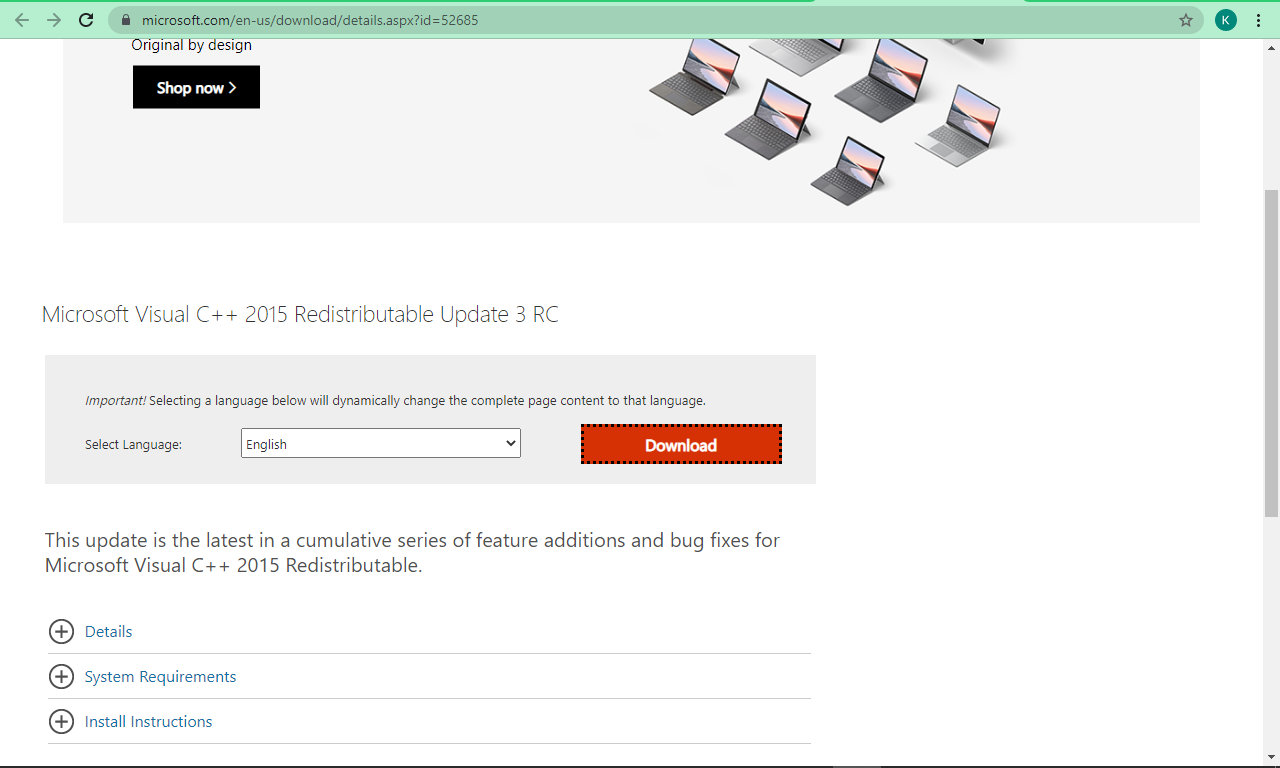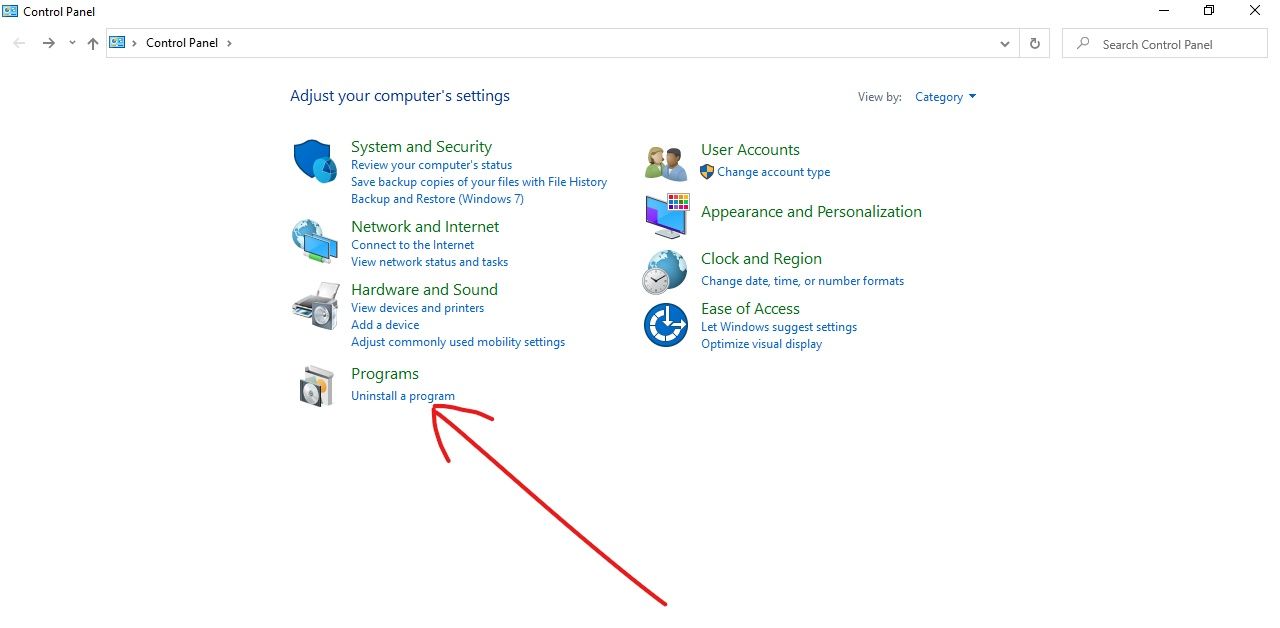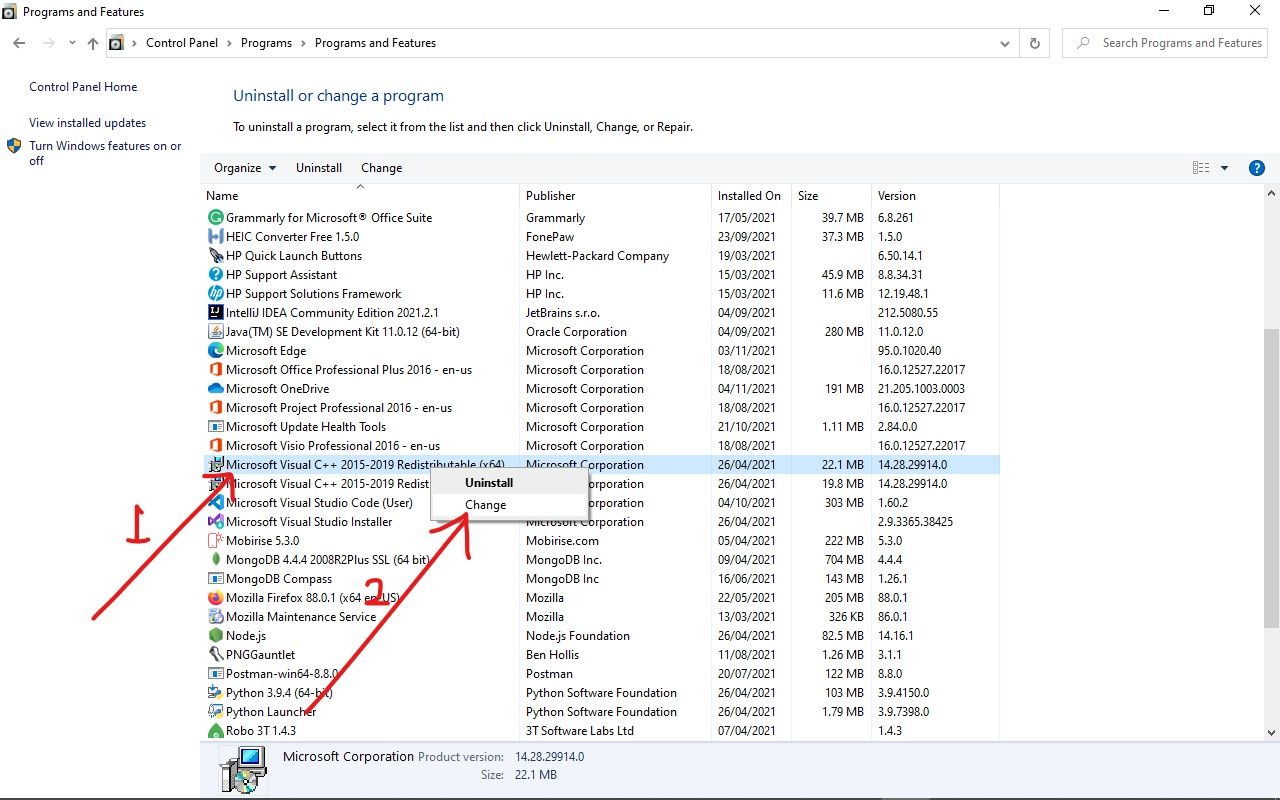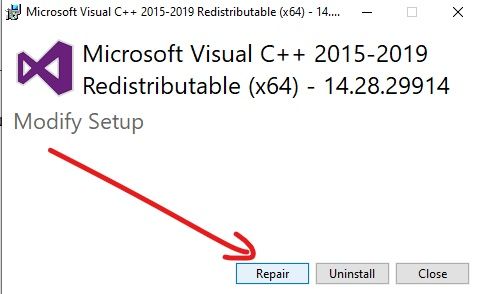vcruntime140.dll — библиотека, которая поставляется с комплектом Visual C++ 2015 Redistributable. Перед тем как перечислить возможные действия для устранения связанной с ней ошибки, давайте разберемся из-за чего она происходит. Появляется она в тех случаях, когда Windows не может найти DLL у себя в системной папке, или же сам файл там присутствует, но он не в рабочем состоянии. Это может быть обусловлено его модификацией сторонними программами или несовпадением версий.
Чтобы вручную инсталлировать vcruntime140.dll, нужно скачать её и поместить в директорию по адресу C:\Windows\System32, скопировав её туда удобным для вас способом или переместив, как изображено на скриншоте ниже.
Скачать vcruntime140.dll
Адрес копирования DLL-файлов может различаться. Например, ОС Windows 7 или Windows 10 с разрядностью в 64 бита будет иметь другой адрес для установки, чем та же Windows с разрядностью х86. Более подробно о том, как и в какое место устанавливать DLL, в зависимости от операционной системы, можно узнать из этой статьи. Чтобы провести регистрацию библиотеки, обратитесь к другой нашей статье. Эта процедура нужна в нестандартных ситуациях, обычно она не требуется.
Способ 2: Microsoft Visual C++ 2015
Microsoft Visual C++ 2015 способен добавить в Windows компоненты, которые обеспечивают корректную работу программного обеспечения, созданного в Visual Studio. Чтобы устранить ошибку с vcruntime140.dll, уместно будет скачать этот пакет. Программа сама добавит отсутствующие библиотеки и проведет регистрацию. Ничего больше делать не потребуется.
Скачать пакет Microsoft Visual C++ 2015
На странице закачки вам понадобится:
- Выбрать язык Windows.
- Нажать «Скачать».
- Для 32-битной системы понадобится вариант х86, а для 64-битной — х64 соответственно.
- Нажмите «Next».
- Согласитесь с условиями лицензии.
- Нажмите «Установить».
Есть два разных установочных варианта — для систем с 32 и 64-битными процессорами. Если вам не известна разрядность вашей системы, откройте её «Свойства» из контекстного меню иконки «Компьютер» на рабочем столе. Разрядность будет указана в информационном окне вашей системы.
Запустите инсталляцию закачанного дистрибутива.
После завершения установки vcruntime140.dll будет помещена в систему и проблема будет устранена.
Тут нужно обязательно сказать, что версии, выпущенные после 2015 года, могут не дать инсталлировать старый вариант. Потребуется их удалить через «Панель управления» и после этого установить версию 2015.
Новые пакеты не всегда являются заменой старых версий, и поэтому нужно воспользоваться версией 2015 года.
Представленные в статье способы должны помочь устранить проблему с vcruntime140.dll.
Еще статьи по данной теме:
Помогла ли Вам статья?
Have you ever tried to open an app on your computer only to see the error «The program can’t start because vcruntime140.dll is missing from your computer. Try reinstalling it to fix this problem.»?
This is a common issue with Windows 10 and it can be quite frustrating.
But don’t worry – in this guide, I’ll explain what the error is about, and most importantly, show you two different ways you can fix it.
What is the «vcruntime140.dll was not found» error and what causes it?
The extension, «.dll» has to do with Dynamic Link Libraries (DLLs), which are libraries that contain the code and data used by a program.
Once a program is created, it is associated with a DLL, which gets fired only when that particular program is launched.
If the required DLL is missing or corrupted, then an error message giving the user a heads-up on how to fix it gets displayed.
A required DLL could be missing due to malware, incomplete installation, and mostly missing files from Microsoft Visual Studio 2015 Redistributable.
How to Fix the vcruntime140.dll Was Not Found Error
You can fix the vcruntime140.dll was not found error by installing the Microsoft Visual Studio 2015 package or repairing it.
If you get this error while trying to use the program WAMP Server – a program that lets you make WordPress websites locally and code PHP – this is all you need to do.
You can also fix the error by downloading the vcruntime140.dll file in particular and moving it to the right folder on your Windows 10 computer.
Solution 1: Install or Repair Microsoft Visual Studio 2015 Redistributable
Step 1: Download the Visual Studio 2015 Redistributable installation package from the official Microsoft Visual C++ redistributable download page.
Immediately after you click the download button, you will see the option to download the file for a 32-bit operating system and another for a 64-bit operating system.
Choose the one that corresponds to the OS of your Windows 10 computer.
Step 2: Open up the downloaded file and follow the installation wizard to install it.
Step 3: Make sure you agree to the license and conditions by tick-marking the checkbox, then click install.
If you have the Microsoft Visual Studio 2015 package installed already and you still get this error, you should «Repair» the package instead.
How too repair the Microsoft Visual Studio 2015 Redistributable
Step 1: Go to Control Panel by clicking Start and searching for “control panel” and hitting ENTER.
Step 2: Under Programs, select “Uninstall a program”.
Step 3: Look for the Microsoft Visual Studio 2015 Redistributable program and right-click on it, then select “Change”.
Step 4: Click “Repair”.
Solution 2: Download the vcruntime140.dll File
Step 1: Download the vcruntime140.dll file from this website.
Choose the option that corresponds to your operating system and a Zip file will be downloaded.
Step 2: Extract the Zip file with the native Windows 10 extract option or an app like WinRAR.
Step 3: Drag and drop the vcruntime140.dll file to the installation directory of the app displaying the error message.
Make sure to confirm that this fixes the issue, otherwise, download and install Microsoft Visual Studio 2015 Redistributable instead.
Conclusion
In this guide, you learned how to fix the pesky vcruntimed140.dll not found error, so you can use apps and play games seamlessly on your Windows 10 computer.
Apart from the two solutions explained in this article, you can also upgrade your Windows 10 to the latest version which can fix the error as well.
Thank you for reading. If you find this article helpful, consider sharing it with your friends.
Learn to code for free. freeCodeCamp’s open source curriculum has helped more than 40,000 people get jobs as developers. Get started
Have you ever tried to open an app on your computer only to see the error «The program can’t start because vcruntime140.dll is missing from your computer. Try reinstalling it to fix this problem.»?
This is a common issue with Windows 10, and it can be quite frustrating.
When trying to launch an application, you may get the error message “The program can’t start because VCRUNTIME140.dll is missing from your computer.” This can appear in multiple apps, from Skype to HP 3D DriveGuard (accelerometerst.exe). You can fix the vcruntime140. dll was not found error by installing the Microsoft Visual Studio 2015 package or repairing it. If you get this error while trying to use the program WAMP Server – a program that lets you make WordPress websites locally and code PHP – this is all you need to do. But there’s more to do.
Example of, “The program can’t start because VCRUNTIME140.dll is missing from your computer. Try reinstalling the program to fix this problem.”
Luckily, there are many easy methods to fix this issue. This article will discuss the easiest and most effective ways to ensure you have the VCRUNTIME140.dll on your computer. Say goodbye to annoying system errors and continue using your favorite apps within minutes!
Jump to:
- Common causes of the “VCRUNTIME140.dll is missing” error
- How to Fix VCRUNTIME140.dll is Missing Error on Windows 10?
- Method 1: Re-register the VCRUNTIME140.dll file
- Method 2: Run the System File Checker (SFC scan)
- Method 3: Reinstall Visual C++ Redistributable for Visual Studio 2015
- Method 4: Download and manually replace the missing VCRUNTIME140.dll file
- Method 5: Update Windows 10 to the latest release
- Method 6: Re-install the application you’re trying to run
- Final Thoughts
Common causes of the “VCRUNTIME140.dll is missing” error
Like most of Windows 10’s other issues, this one has multiple possible causes. This is due to the system being large and complex — one error can lead to another.
Tip: All of the methods in this article can be performed by anybody, as our guides are easy to follow and don’t require any previous Windows 10 experience. If you know anyone experiencing issues with their system, don’t forget to recommend us!
We were able to trace down and compile the most common causes for the “VCRUNTIME140.dll is missing” error using the active and helpful user base of Windows 10.
- The VCRUNTIME140.dll file has been deleted or corrupted. The main cause of this error is the fact that the crucial .dll file needed by an application is deleted. Without that file, the apps you’re trying to use cannot start, so you need to restore it or re-download it.
- Known error with Adobe’s Creative Cloud. Adobe has addressed an issue with Creative Cloud. The issue started after they migrated from Microsoft runtimes to Visual C ++.
- Visual Studio 2015 files are damaged or missing. The VCRUNTIME140.dll file is related to Visual Studio 2015. It may be missing from your computer or has been damaged by an app, your system, or malware.
- Your system is infected with malware. Your system may have been infected with a virus or malware. As a result, VCRUNTIME140.dll may have gotten corrupted or damaged.
- Corrupted system files. System files are often vulnerable to errors and corruption, especially after resetting Windows 10 or dealing with a malicious application.
Remember that these aren’t all the causes; you might be experiencing a unique issue. However, our methods in the next section will help you easily fix this error.
Now that we’ve looked at some possible causes, it’s time to start troubleshooting. We have several methods to try for this troublesome error message, all easy and simple to execute.
Note: You will be required to use an administrator account to be able to perform all of the steps described below. Don’t have access to an administrator account? Watch Global IT Resolution’s video titled “How to Create a New Administrator User Account in Windows 10.
Follow our guides and eliminate this error to use all of your applications without obstacles!
How to Fix VCRUNTIME140.dll is Missing Error on Windows 10?
You can fix the «vcruntime140. dll was not found» error by installing the Microsoft Visual Studio 2015 package or repairing it. If you get this error while trying to use the program WAMP Server – a program that lets you make WordPress websites locally and code PHP – this is all you need to do. But there ware more other ways to fix this error:
- Re-register the VCRUNTIME140 DLL file.
- Run System File Checker.
- Reinstall the latest Visual C++ Redistributable for Visual Studio 2015.
- Repair Microsoft Visual C++ 2015 Redistributable.
- Run a PC repair tool.
- Reinstall the program that cannot be launched.
- Install Windows Updates.
Let’s discuss these methods in detail!
Method 1: Re-register the VCRUNTIME140.dll file
You can use the Command Prompt to re-register the missing .dll file, which may be able to fix your issue. To do this, simply follow the steps below and execute the commands in the proper way.
- Press the Windows + R keys on your keyboard to open the Run utility. Here, type “cmd” into the input field. When done, press the Ctrl + Shift + Enter keys to launch the Command Prompt with administrator permissions.
- If prompted, allow the Command Prompt to make changes on your device by pressing the “Yes” button.
- First, you need to un-register the file. You can do this by typing in or copy-pasting the next command, then pressing the Enter key: regsvr32 /u VCRUNTIME140.dll
- Afterward, you’ll need to re-register the file. This can be done with the following command — make sure to press Enter after you input it: regsvr32 VCRUNTIME140.dll
- Close the Command Prompt window and attempt running the problematic application again.
Method 2: Run the System File Checker (SFC scan)
The System File Checker is a tool available in Windows 10 by default. It’s also called an “SFC scan,” and it’s your quickest way to fix corrupted system files and other issues automatically.
Here’s how to run it.
- Press your keyboard’s Windows + R keys to launch the Run utility. Type in “cmd” and press Ctrl + Shift + Enter. This is going to open the Command Prompt with administrative permissions.
- If prompted, make sure to allow the Command Prompt to make changes on your device. This means that you might need an administrator account.
- Type in the following command and press Enter: sfc /scannow
- Wait for the System File Checker to finish scanning your computer. If it finds any errors, you’ll be able to fix them automatically through the SFC command itself, which may also fix related errors.
Method 3: Reinstall Visual C++ Redistributable for Visual Studio 2015
Many professionals recommend simply reinstalling the Visual C++ Redistributable for Visual Studio 2015 when having problems with .dll files related to it. This can be done by downloading the appropriate files directly from Microsoft.
- Click here to navigate to the official Microsoft Visual C++ Redistributable download page. Here, simply select your language and click the “Download” button.
- You’ll see two available downloads:
- If you have a 64-bit system, select vc_redist.x64.exe.
- If you have a 32-bit system, select vc_redist.x86.exe.
- Click on the “Next” button after selecting the appropriate file. Wait for it to download — this may take a longer time, depending on your connection.
- Open the file you just downloaded. This will take you to the installer wizard. You first need to check the “I agree to the license terms and conditions” option, then click the “Install” button.
- Wait for the installation process to complete. You may be required to restart your computer, then test whether or not the application(s) you had issues with work.
Method 4: Download and manually replace the missing VCRUNTIME140.dll file
If you only have this error with specific applications, you can try to manually download and place the missing .dll file into the application directory. This can be done quite simply, but it’ll only fix the error for one application instead of a system-wide solution.
- Click here to download the VCRUNTIME140.dll file from DLL-Files. Choose either the 64-bit or 32-bit version, depending on your system.
- You’ll download a .zip file, which can be opened with applications such as WinRAR and 7zip. Open the file and drag “vcruntime140.dll” into the install directory of the problematic application.
- If prompted, choose to replace the original file in the destination folder.
- Check if you can run the problematic application after manually replacing the VCRUNTIME140.dll file. If yes, you can follow these steps for every application that has issues with the same .dll file missing.
Method 5: Update Windows 10 to the latest release
Some users report that simply updating the newest version of Windows 10 made any present VCRUNTIME140.dll errors go away. As a bonus, you might get access to new and exciting features, improved security, and more optimization.
- Open the Settings application using the Start menu or the Windows + I keyboard shortcut.
- Click on “Update & Security.”
- Click on the “Check for updates” button in the Windows Update tab.
- If a new update is found, click on the “Install” button.
- After your system successfully installs the newest Windows 10 update, you might be able to use the application that was having VCRUNTIME140.dll errors.
Method 6: Re-install the application you’re trying to run
If all else fails, you can attempt to uninstall and reinstall the application which fails to run due to the .dll error. This can be done easily.
- Open the Settings application using the Start menu or the Windows + I keyboard shortcut.
- Click on the “Apps” tile.
- Locate the application you’re having issues with and click on it once to expand your options. Choose the “Uninstall” option and follow the on-screen instructions.
- Re-download the software and install it from the official website. You may be able to run it after the reinstallation process completes.
Final Thoughts
We hope that by following our guides, you were able to solve the “VCRUNTIME140.dll is missing” error on Windows 10. You should be able to use your favorite applications without the error preventing you from launching them every time.
One more thing
If you’re looking for a software company you can trust for its integrity and honest business practices, look no further than SoftwareKeep. We are a Microsoft Certified Partner and a BBB Accredited Business that cares about bringing our customers a reliable, satisfying experience on the software products they need. We will be with you before, during, and after all the sales.
FAQ
How do I fix vcruntime140 dll is missing?
Here are the methods to fix vcruntime140 dll is missing?
#1) Run System File Checker (SFC) Scan.
#2) Re-Register VCRUNTIME140.dll File.
#3) Download And Replace File Manually.
#4) Install Visual C++ Redistributable For Visual Studio 2015.
#5) Update Windows.
#6) Reinstall App With Error.
#7) Update Drivers.
#8) System Restore.
How do I download and install vcruntime140 dll?
Installation Instruction for vcruntime140.dll
- Download the 32-Bit & the 64-Bit Version down below. Unpack the Zip File!
- Paste the vcruntime140.dll File (32-Bit) into the Folder: C:/Windows/System32/. If your PC is 64-Bit, Download and paste the vcruntime140.dll File (64-Bit) into the Folder:C:/Windows/SysWOW64/
- Restart your PC.
After performing each step, the program that produced the vcruntime140.dll Missing error should now work correctly!
How do I fix the vcruntime140 dll is missing or vcomp110 dll was not found error?
If you received this error message, you’ll need to reinstall the Microsoft Visual C++ Redistributables on your PC. You can locate and download them here. After you finish installing them, restart your PC and try launching your game again.
How do I fix MSVCP140 dll and vcruntime140 dll?
To fix the VCRuntime140 dll or MSVCP140 dll error you need to install the correct library (Microsoft Visual C++ Redistributable package) on your computer. Now there are two libraries you can install: One for 64-bit applications and one for 32-bit applications. Choose the one right for your PC and install it.
How do I fix vcruntime140 dll on steam?
You can fix the vcruntime140. dll was not found error by installing the Microsoft Visual Studio 2015 package or repairing it. If you get this error while trying to use the program WAMP Server – a program that lets you make WordPress websites locally and code PHP – this is all you need to do.
Where is the VCRUNTIME140 dll located?
VCRUNTIME140. DLL is a Microsoft C Runtime Library application extension of os size around 86 KB, located in the System32 folder and installed by Microsoft Visual Studio.
Why is my MSVCP140 dll missing?
There may be corrupted system files on your Windows computer, causing you to receive the error message «The program can’t start because MSVCP140. dll is missing from your computer. Try reinstalling the program to fix this problem.» The error can also be caused by malware.
You may also like
> Fix the WslRegisterDistribution Failed Error With 0x80070032 Code
> How to Fix Duplicate Username at Login or Sign In Screen in Windows 10
> How to Fix Unable to Download Attachments From Outlook Web App
-
Posted by
softadmin
В данной статье рассмотрим ошибку VCRUNTIME140.dll при установке или запуске каких-либо приложений.
Данная ошибка означает, что у Вас отсутствует библиотека «Visual C++», как правило такое случается, если у Вас установлена система Windows 7.
Скачайте и установите библиотеку Visual C++ для исправления ошибки «VCRUNTIME140.dll».
Скачать можете с нашего сервера, либо с сайта Micrtosoft.
2 457
Похожие статьи

22
Авг
Автономный установщик Office | Скачать
-
Posted by
softadmin
0 comments
Автономный установщик Microsoft Office — это исполняемый файл, который содержит все необходимые компоненты и файлы для установки офисного пакета Micro…
Читать далее

13
Июл
Не устанавливается .NET Framework — Как исправить?
-
Posted by
softadmin
0 comments
Рассмотрим установку .NET Framework на Widnows 7, описание ошибки может быть такое: Установка .NET Framework не завершена; причина: Цепочка сертификат…
Читать далее
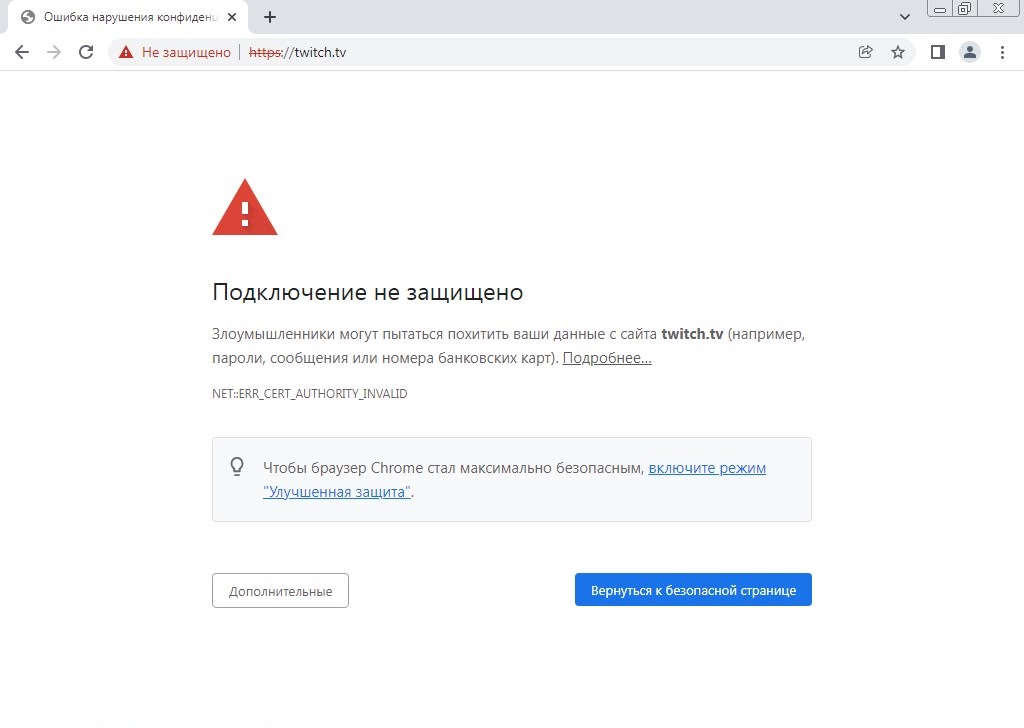
13
Июл
Не открываются сайты на Windows 7 — Как исправить?
-
Posted by
softadmin
0 comments
Бывает такое, что на Windows 7 не открываются сайты, это бывает в виде вечной загрузки или ошибки безопасности, как например на скриншоте ниже:
…
Читать далее
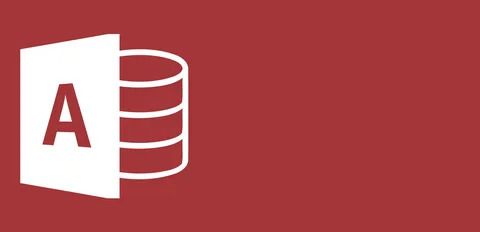
12
Июл
Скачать Microsoft Access Runtime
-
Posted by
softadmin
0 comments
Microsoft Access Runtime — Это среда выполнения, которое позволяет открывать приложения написанные под Microsoft Access. Данная утилита (среда выполне…
Читать далее

10
Июл
Скачать обновления для Windows 7
-
Posted by
softadmin
0 comments
Windows 7 до сих пор остается довольно часто используемой системой среди многих пользователей. На этой странице Вы можете скачать подборку наиболее ва…
Читать далее
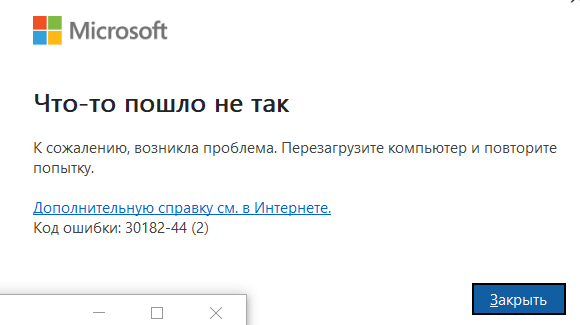
08
Июл
Ошибка установки 30182-44 | Как исправить?
-
Posted by
softadmin
0 comments
Рассмотрим ошибку 30182-44 и как ее исправить.
Данная ошибка выходит при установке Microsoft Office либо приложений Visio / Project. Универсаль…
Читать далее

29
Мар
Скачать Windows 11 — 22H2 (Октябрь 2022) | Официальный дистрибутив
-
Posted by
softadmin
1 comment
В октябре 2022 года вышло крупное обновление Windows 11 под номером 22H2, скачать официальные дистрибутивы Вы можете на нашем сайте уже сейчас!
…
Читать далее

27
Мар
Установка Microsoft Office 2019 Standard
-
Posted by
softadmin
0 comments
В данной статье пошагово рассмотрим, как правильно установить Office 2019 Standard (Стандартный) для Windows.
1) Первое, что нам потребуется — это …
Читать далее

25
Окт
Скачать Windows 10 22H2 (Версия 2022 года) | Официальный дистрибутив
-
Posted by
softadmin
0 comments
В октябре 2022 года вышло крупное обновление Windows 10 — 22H2 и оно уже доступно для скачивания!
Скачать дистрибутивы Windows 10 — 22H2:
— …
Читать далее
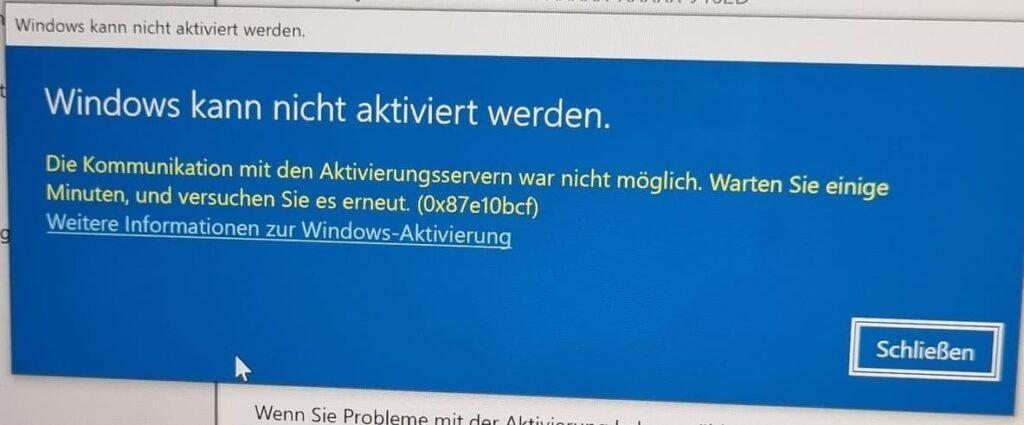
29
Июн
Ошибка активации Windows 0x87e10bcf — Как исправить?
-
Posted by
softadmin
0 comments
В данной статье рассмотрим ошибку активации Windows (10 / 11) — 0x87e10bcf.
Зачастую, ошибка возникает при активации не оригинальных дистрибути…
Читать далее

13
Июн
Как посмотреть купленные лицензии Microsoft Office?
-
Posted by
softadmin
0 comments
В данной инструкции рассмотрим где и как посмотреть купленные лицензии Microsoft Office, а так же как скачать их из личного кабинета Microsoft. Данные…
Читать далее

09
Фев
Microsoft Office для Windows 11
-
Posted by
softadmin
0 comments
В данной статье рассмотрим какой Microsoft Office лучше установить для Windows 11, какие плюсы определенных версий Office, а так же оставим ссылки для…
Читать далее








![vcruntime140.dll Was Not Found [Solved on Windows 10 PC]](https://www.freecodecamp.org/news/content/images/size/w2000/2021/11/Vcruntime.png)