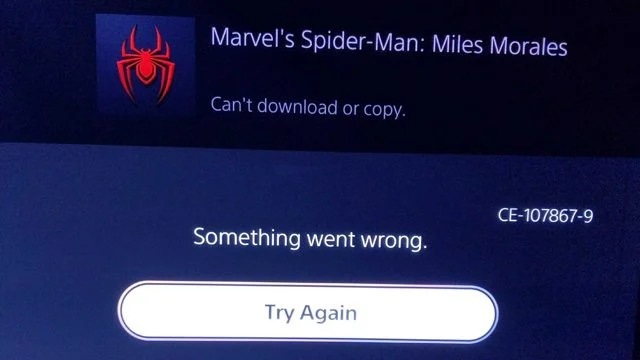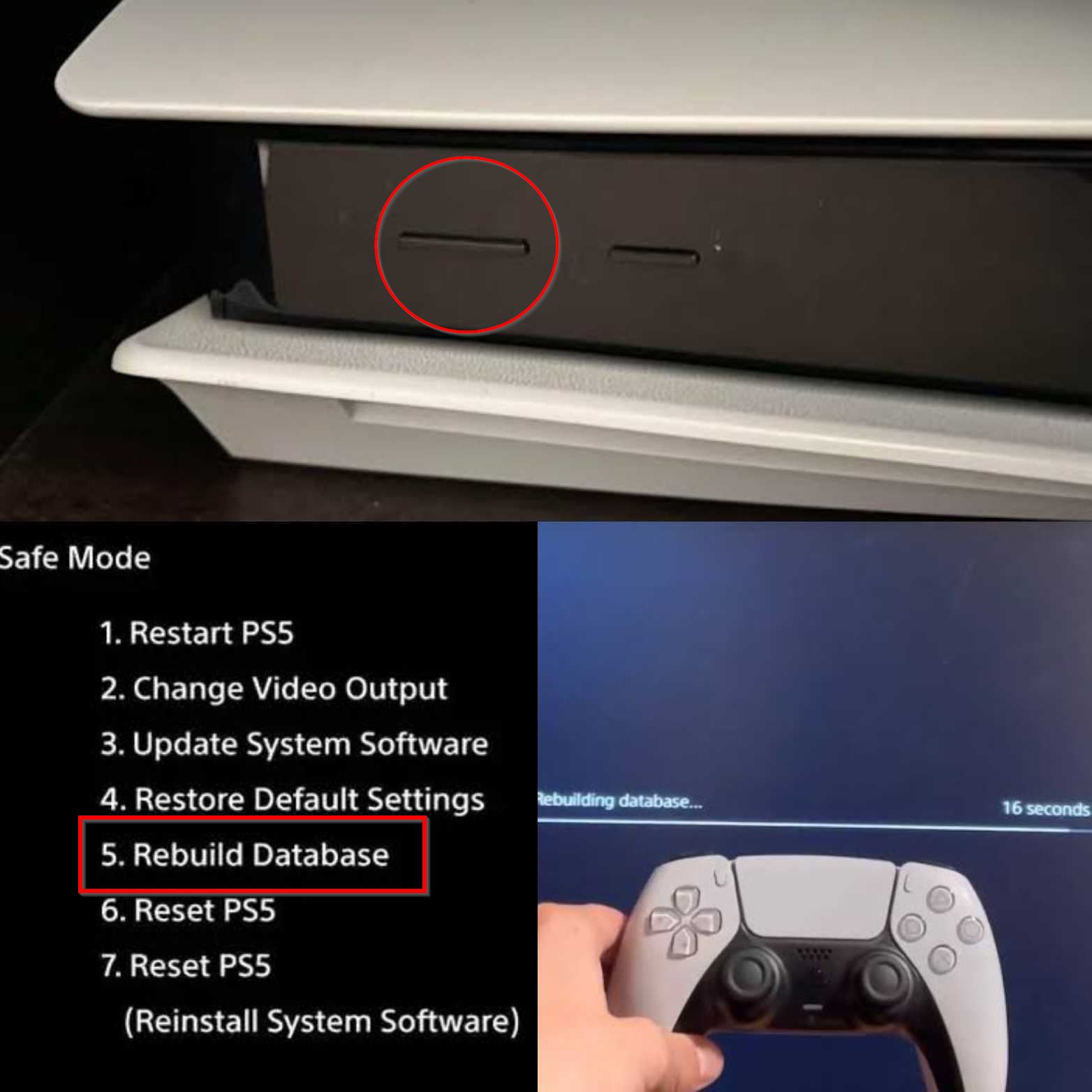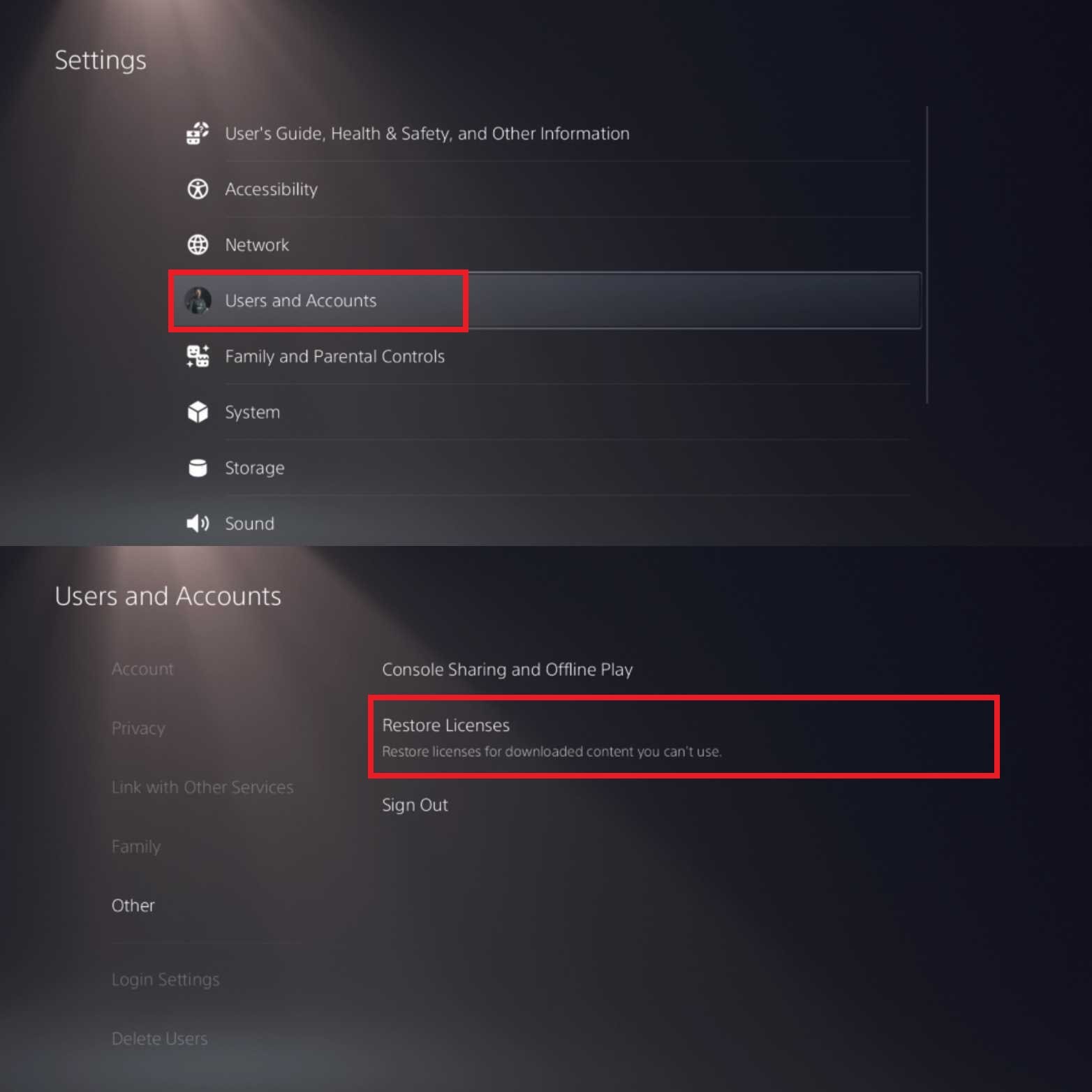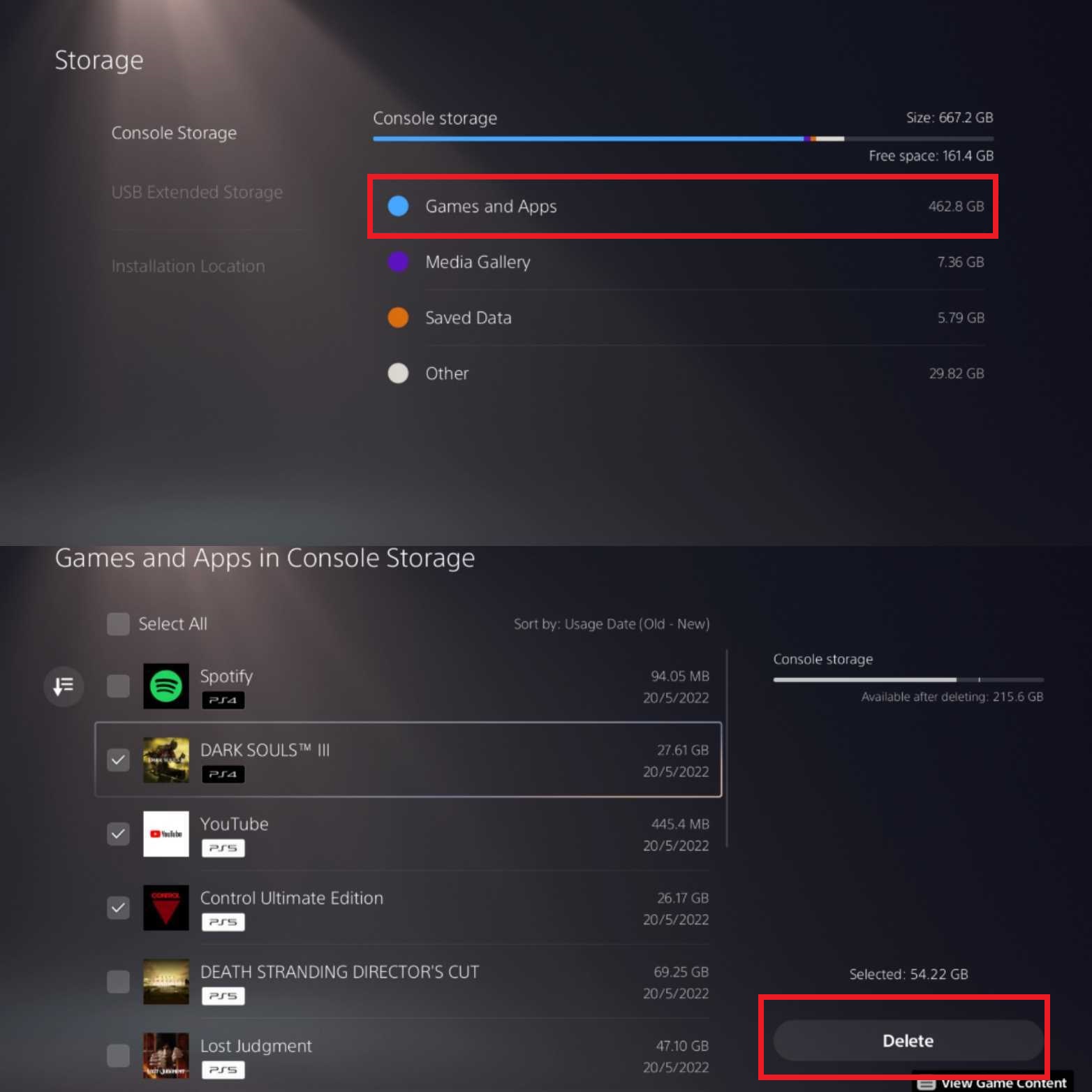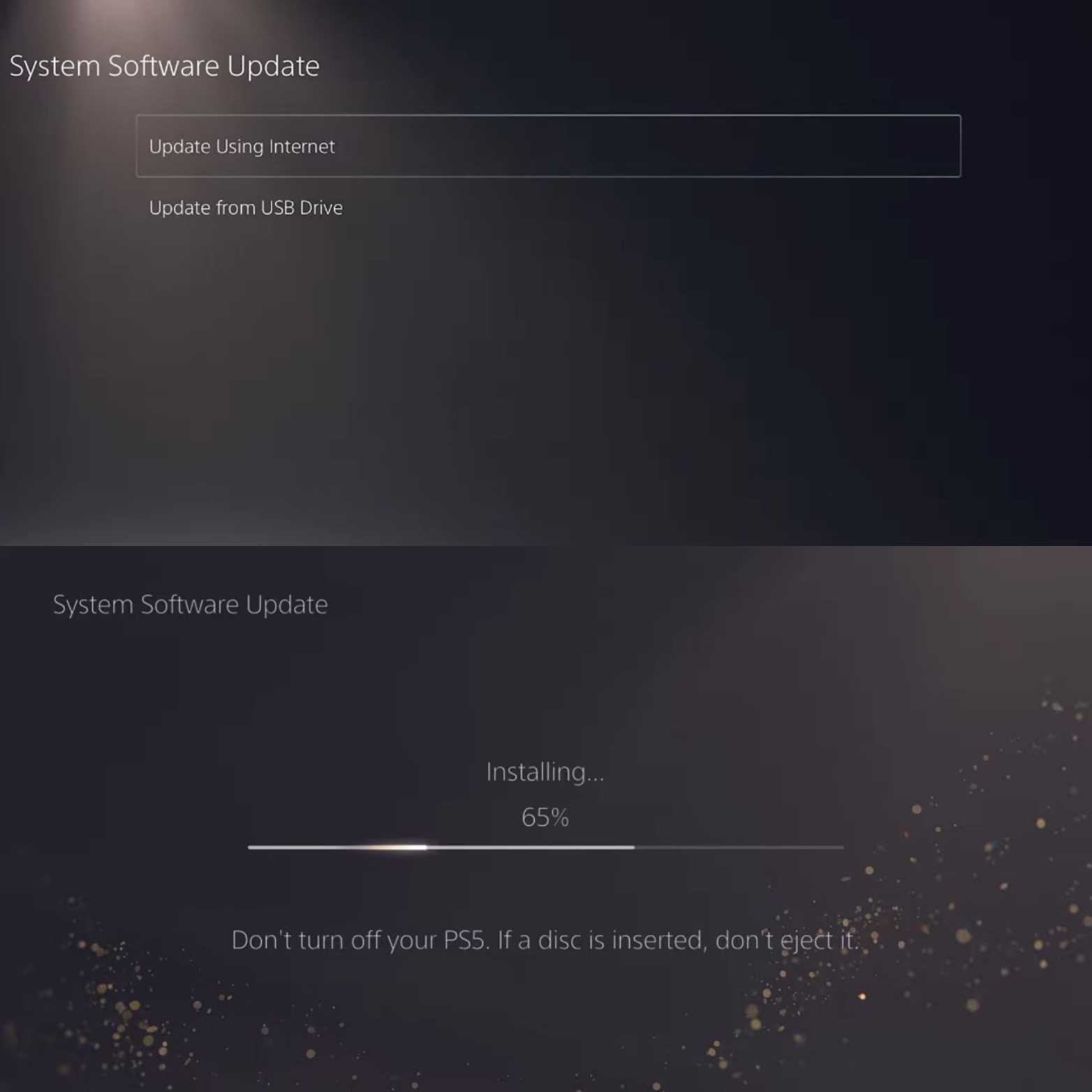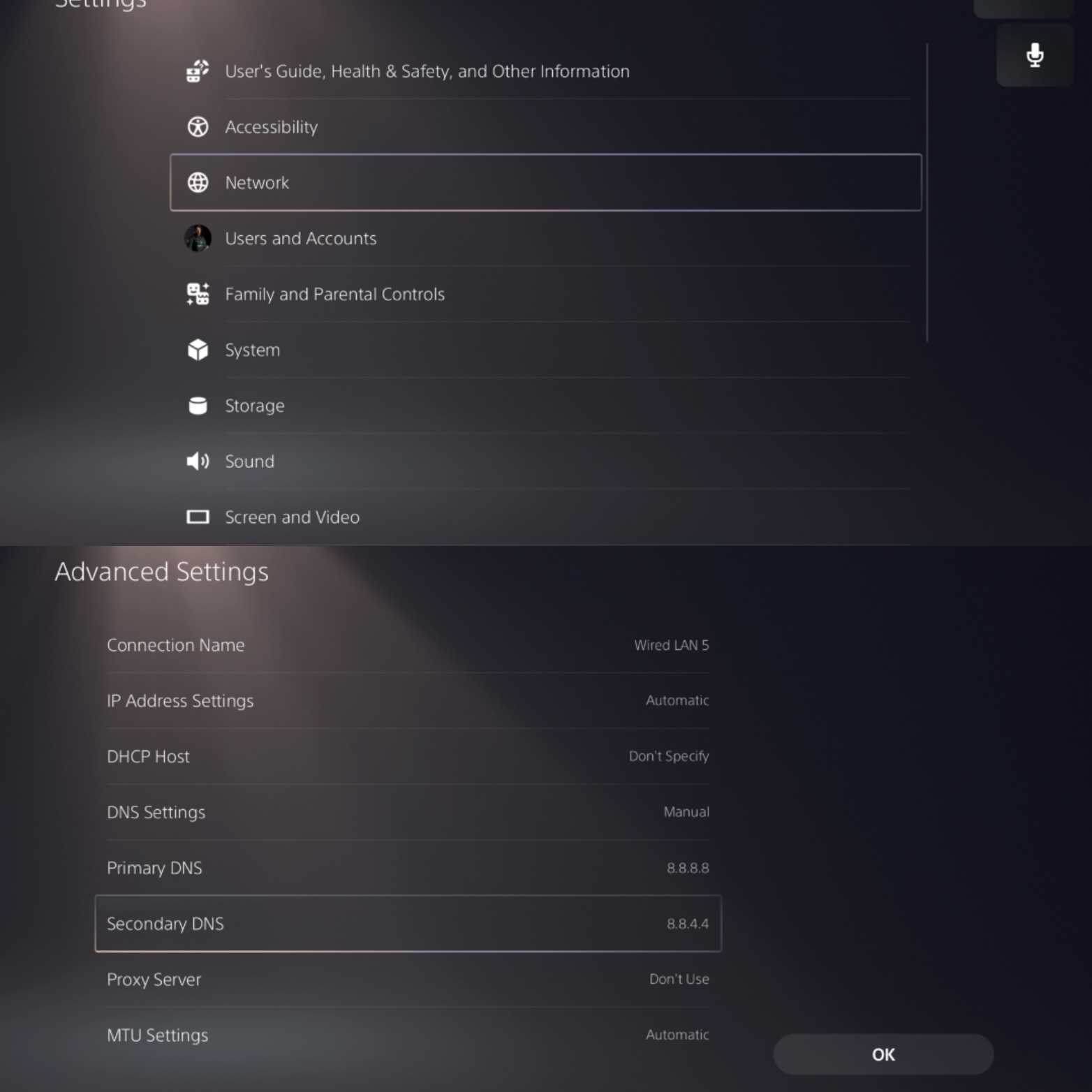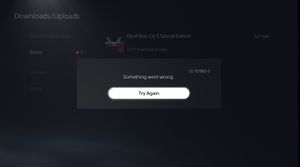Найдите свой код ошибки или просмотрите наиболее распространенные коды ошибок на PS5™ ниже.
WS-116331-5 Доступ к PSN временно приостановлен.
NP-102944-0 Установите последнюю версию системного программного обеспечения.
NP-102945-1 Установите последнюю версию системного программного обеспечения.
CE-108889-4 Установите последнюю версию системного программного обеспечения.
WS-116328-1 Установите последнюю версию системного программного обеспечения.
WS-116332-6 Доступ для вашей консоли PS5 может быть запрещен или временно недоступен.
WS-116367-4 Доступ к PSN приостановлен.
NP-102955-2 Данные учетной записи неверны.
CE-108862-5 Не удалось подключиться к серверу.
WS-116330-4 Доступ к PSN временно приостановлен.
CE-108360-8 Проверьте статус подключения HD-камеры и PS Camera.
NW-102265-6 Не удалось подключиться к серверу.
NW-102261-2 Не удалось подключиться к серверу.
WV-109144-9 Не удалось подключиться к серверу.
WV-109166-3 Не удалось подключиться к сети Интернет.
WV-109145-0 Не удалось подключиться к сети Интернет.
CE-105799-1 Не удалось подключиться к серверу.
NW-102315-2 Произошла ошибка связи.
WS-116420-4 Не удалось подключиться к серверу.
NW-102308-4 Произошла ошибка связи.
CE-111161-1 Проверьте статус подключения HD-камеры и PS Camera.
WS-116449-5 Проводятся работы по обслуживанию сети.
WS-115019-7 Не удалось подключиться к серверу.
WS-116521-6 Проводятся работы по обслуживанию сети.
NP-103105-0 Проводятся работы по обслуживанию сети.
NP-103109-4 Проводятся работы по обслуживанию сети.
WV-109153-9 Время ожидания сетевого соединения истекло.
NP-103111-7 Проводятся работы по обслуживанию сети.
NP-103117-3 Проводятся работы по обслуживанию сети.
WS-116439-4 Не удалось подключиться к серверу.
NW-102650-4 Не удалось подключиться к серверу.
CE-113212-0 Не удалось подключиться к серверу.
WV-109146-1 Не удалось подключиться к серверу.
NW-102417-5 Время ожидания сетевого соединения истекло.
CE-107520-5 Установите последнюю версию системного программного обеспечения.
WS-116522-7 Не удалось выполнить обновление системного программного обеспечения.
CE-110538-8 Не удалось прочитать диск Blu-ray.
WS-117224-7 Возможно, возникла проблема с настройкой двухэтапной аутентификации.
WS-117176-3 Возможно, возникла проблема с настройкой двухэтапной аутентификации.
CE-108255-1 В работе приложения произошла ошибка.
CE-100028-1 Недостаточно свободного места на SSD.
CE-112069-9 Произошла ошибка при передаче данных по сети.
CE-108262-9 Возможно, возникла проблема со считыванием системного программного обеспечения или данных.
E2-8223b400 Не удалось подключиться к серверу.
E2-8223b089 Не удалось подключиться к серверу.
CE-107649-7 Вставленный диск содержит материалы, которые отличаются от установленных данных.
CE-100005-6 Возникла проблема с чтением диска или данных.
WS-116329-2 Идентификатор входа в сеть PSN или пароль не совпадают.
CE-106485-4 Возможно, возникла проблема со считыванием системного программного обеспечения или данных.
CE-100002-3 Не удалось обновить приложение.
CE-112839-4 При подключении к PlayStation™Network произошла ошибка.
CE-107938-8 Не удалось обновить приложение.
CE-112841-7 Вы не вошли в сеть.
SU-101495-0 Этот код указывает на то, что система обновлена.
CE-100096-6 Возникла проблема с загрузкой приложения.
CE-107857-8 Возникла проблема с загрузкой приложения.
CE-100006-7 Внешний накопитель не распознается.
NP-102937-2 Вы вышли из сети PlayStation™Network
CE-109737-7 Невозможно распознать USB-накопитель.
SU-101193-5 Обновите системное программное обеспечение до последней версии.
CE-113227-6 Произошла ошибка.
CE-100008-9 Произошла ошибка.
CE-113511-2 Произошла ошибка.
NP-103028-4 При входе в сеть возникла ошибка.
NP-104433-5 Возможно, возникла проблема со статусом входа.
CE-105771-1 Произошла ошибка.
CE-110555-7 Не удается прочитать диск.
CE-100022-5 Произошла ошибка.
NP-103539-1 Не удалось подключиться к серверу.
E2-817B122B Не удалось подключиться к серверу.
CE-105841-9 В приложении произошла ошибка.
CE-110551-3 Не удалось прочитать диск.
CE-107750-0 Произошла системная ошибка.
NP-102943-9 Приложение не может быть запущено этим пользователем.
NP-103047-5 Не удалось подключиться к серверу.
WS-116518-2 Внутренняя ошибка.
NP-103172-4 Ошибка подключения к сети.
NP-103019-4 Ошибка в приложении.
CE-110552-4 Не удалось прочитать диск.
CE-106444-9 При подключении к PSN произошла ошибка.
CE-106439-3 В работе приложения произошла ошибка.
WS-116414-7 A network connection error has occurred.
WS-114241-3 При подключении к серверу произошла ошибка.
NW-102655-9 В приложении произошла ошибка.
CE-107527-2 При установке произошла ошибка.
CE-110032-7 Данные сетевого идентификатора PSN не совпадают.
CE-106449-4 При подключении к серверу произошла ошибка.
WS-114298-5 Возможно, вы не в сети.
CE-105638-3 При активации данных произошла ошибка.
NP-104303-1 Произошла ошибка связи с сервером.
NP-104291-7 Произошла ошибка, потому что информация о лицензии на данные не может быть подтверждена.
CE-107255-0 Ваша подписка PlayStation Plus не может быть подтверждена.
CE-109258-5 Не удалось подключиться к серверу.
CE-107622-8 Не удалось запустить приложение.
WS-116483-3 Не удается подключиться к серверу.
CE-107872-5 Недостаточно свободного места в памяти консоли.
SU-101337-5 Если возникает эта ошибка, возможно, ваша консоль PS5 запустилась неправильно.
NW-102216-2 При подключении к PSN произошла ошибка.
CE-118446-4 Возникла проблема с обновлением системы.
CE-112988-9 Не удается приобрести эти материалы.
CE-107863-5 Произошла ошибка подключения к сети.
CE-116799-3 Ваша подписка PlayStation®Plus не может быть подтверждена.
CE-109245-1 Информация о лицензии на данные не может быть подтверждена.
WS-116486-6 При подключении к серверу произошла ошибка.
CE-100095-5 При запуске приложения произошла ошибка.
CE-118415-0 Возможно, требуется подтверждение вашей подписки.
NP-103191-5 Не удалось подключиться к сети.
NW-102379-2 При подключении к PlayStation™Network произошла ошибка.
CE-109503-8 При подключении к PlayStation™Network произошла ошибка.
CE-113338-9 При обновлении системного программного обеспечения PS5 произошла ошибка.
CE-106487-6 При загрузке или установке продукта возникла ошибка.
WS-116489-9 При подключении консоли PS5 к PSN произошла ошибка.
WS-113947-5 Проверьте правильность информации о зарегистрированном способе оплаты.
CE-108863-6 Ваша консоль PlayStation®5 не смогла подключиться к серверу.
CE-100009-0 Возникла проблема с файлом обновления.
CE-117740-0 Возможно, возникла проблема с приложением.
CE-118866-0 Произошла ошибка обновления приложения.
CE-119224-9 Произошла ошибка при обновлении программного обеспечения контроллера PS VR2 Sense.
CE-108877-1 При подключении к серверу произошла ошибка.
SU-101312-8 Дисковод Blu-ray Disc отсутствует.
NP-104627-0 Ваша консоль PlayStation®5 не смогла подключиться к серверу.
CE-112840-6 Не удается подключиться к серверу.
CE-118527-4 Возникла проблема с разрешением имени узла.
NP-103148-7 При подключении консоли PlayStation®5 к Интернету возникла проблема.
The Playstation 5 is the latest next-gen series console developed by Sony Interactive Entertainment. The console is a successor to the previously released Playstation 4 from 2014. The system fully incorporates and boasts high-end hardware specs combined with its ultra-fast “Kraken Technology” to accompany it. Despite being a superior powerhouse over the PS4 in terms of specifications and performance. The PS5 has numerous issues like error codes which require you to know how to fix, or else they may cause disruption in your gameplay and usage.
The issues found within the operating system of the PS5 are vastly identical to the PS4 ones. Speaking of which, we have even made a detailed error fix guide on the PlayStation 4 Error Codes, which also occur on the PS5.
The error fix we have entailed for you today will cover a few of the Common Error codes found on the console. Additionally, we will also briefly mention the other Network and PSN service-related error codes of the PS5 and how to fix them all in short detail easily.
Key Highlights
- The errors on the PlayStation 5 start with 2 letters that tell you what the error is about, which is then followed by a set of numbers in a hyphen code manner.
- The solutions to these error codes depend on the error, with different errors having different methods of resolving them.
These are the most frequent error codes that you might encounter on your PS5 and how to fix them:
- CE-100005-6
-
-
- Power cycle your PS5 console. If it does not work, clean your game disk with a soft microfiber cloth.
-
- CE-100002-3
-
-
- Restart your console and then try to download the update.
-
- CE-108255-1
-
-
- Rebuild your PS5’s database.
-
- CE-107857-8
-
-
- Restoring the licenses for your games. If that does not work, then delete the recent update files from your PS5 console.
-
- CE-100028-1
-
-
- Delete any unnecessary games or apps that you do not need and free up the storage from your PS5.
-
- CE-106485-4
-
-
- Do a quick reboot of your PS5 and then copy the contents of your disk. Make sure to pause any ongoing download during this process.
-
- CE-107750-0
-
-
- Update your system’s Firmware to the latest version using a USB device. If that refuses to work, then update your Firmware from the safe mode of your PS5
-
- CE-105799-1 / CE-113212-0
-
- Make sure your internet connection is working properly and try to switch from WiFi to an Ethernet connection. Additionally, setup your router’s port forwarding and static IP addresses.
- Make sure your internet connection is working properly and try to switch from WiFi to an Ethernet connection. Additionally, setup your router’s port forwarding and static IP addresses.
- Rarely, you will encounter error codes starting with the “NP-xx” letters. These error codes are related to the PSN servers and you need to wait for Sony to fix the issue.
- Error codes starting with “NW-xx” are caused by your own internet connection having issues. You need to address those internet issues to fix these errors.
What Are PS5 Error Codes?
The main operating system of the Playstation 5 is called the “Orbis OS”. It is essentially an upgraded version of the same engine used on the PS4. Sony took the feedback to heart in improving the interface. The OS has a more appealing and comforting design this time around. Plus, with a lot of Quality-of-life and utility changes too.
Unfortunately, no matter how fluid or boosted the interface appears, you will still happen to be prompted with annoying Bugs and glitches. They are mostly found in the format of the error codes. Both the PS5 and PS4 harbor these problems which can be quite tedious to fix. Especially to the mind of a newcomer to console gaming.
These errors tend to generate in hyphen code manners randomly. Keep in mind the error code prompts usually start with two letters indicating the error type followed by a particular number pattern to complete the code.
They can occur due to various types of conditions. The entire PlayStation consoles operate on the Playstation Network service. Generally, the common error issues stem from reasons of the PSN service or other network and software-associated problems. In extreme cases, you might have to send your console for repairs.
Thankfully, that should not be the case, as now we will discuss methods on how to fix each of the Common error codes players can discover on the PS5. They vastly occur daily across the world for multiple users on the system.
Fortunately, players in the PlayStation console community have discovered workarounds to these errors. You also have the option to check the Official Playstation Support for brief tutorials on how to fix and resolve the PS5 error codes. Just keep in mind that some errors may persist regardless of fixing them.
However, the key difference in our analysis is that we will briefly explain the error code in question. It will help you understand problems like it better. According to multiple reports, we have seen of these errors. They all seem to arise from software or other mechanical issues of the Playstation 5.
The PlayStation network services may undergo downtime or maintenance. During these moments, you will have to wait for the services to come back online. In worst-case scenarios, they can also get hacked or interfered with. Such repeated causes like these are easily the reasonings behind most of the error codes found within the PS5.
So without further delay, let us now look at each of the standard error codes inside the console and detail the best possible solutions on how to fix them. Each of these errors may present a different or similar approach with another error to solving them. So with some of the methods, you can potentially fix other issues too.
All PS5 Error Codes
These errors are classified based on frequently occurring for users of the PS5. The first two letters of their code are sort of like “CE-xx…” with the letters representing the ‘error codes’. You must remember these types of errors will occur despite fixing them because they are mainly just usual issues of the system.
They do not have a permanent fix to them, so it would best you get used to seeing them from time to time. The error codes prompting are in no way harmful to the ecosystem or software of the PS5. It is also thanks to the massive community of Playstation on Reddit and Discord for finding workarounds to some of these errors.
There are quite a few variants of these errors to be found in the console. Few of which lead unknowledgeable or confused users down a rabbit hole in finding a proper method to solve them.
CE-100005-6
The error message states that “There was a problem reading the disc”. So it is a disc reading error that can occur on the PS5 Blu-ray discs. Most of the time, it means that the disc needs to be cleaned in some capacity, or it might be scratched on the surface. In extreme cases, the disc drive component of the console might need repair.
To be able to fix the issue, we advise power cycling the console. It is not to be confused with restarting it. The method we are saying is to fully power off the Playstation 5 and unplug the power cable. Waiting for a minute or so and then plugging it back in to boot it up is a great way how to fix the error code of the PS5 efficiently.
If that does not work, then you also have the next best option of cleaning the disc with a soft microfiber cloth. Sometimes the discs might get caught with slight smudges, so they might not be read properly by the lens. You should also try switching the disc with another to see if there is a problem with just one specific disc.
The worst that can happen is that your disc drive might be unhinged or require repair. In the slight chance it may happen, we suggest contacting a reliable tech expert to learn more about repairing it safely.
CE-100002-3
The error code is prompted when it fails to successfully update the application on the Playstation 5. Most games and other apps on the console require updates from time to time to function properly. The error may occur in the middle of the user downloading these updates to the various applications.
It is worth restarting the console and then retrying to download the update. Generally, rebooting the system or even a PC is one of the oldest tricks in the book to fix these types of highly common errors. It will refresh the system data in a way that you won’t have to restart the whole update download from scratch completely.
Another fix that you should try is to make sure the system software of the Playstation 5 is up-to-date. At times, most aspects will require compatibility with the system software of the console to function properly. Aspects like multiplayer gaming or other tools will require the PS5 to have the latest firmware update installed on it.
CE-108255-1
The following error code involves the currently running application or game crashing within the PS5 along with a message of “An error occurred in the application”. It is honestly one of the most abrupt errors to show up according to the fanbase of the console. It is most likely related to the application files or the firmware of the PS5.
While you do have the choices to restart the PS5 a couple of times of, trying to check if the game requires an update to fix it, you also have the added option to rebuild the database of the Playstation 5. It is a returning feature from the PS4. It essentially allows you to remove excess data and clean the excess cache of your console.
The rebuild database process is not a complicated procedure and can be easily executed in a few short steps. You can also utilize other features here, like initializing the console. Following are steps to rebuild the database of PS5:
- Make sure that the system is completely turned off.
- Press and hold power down for a few seconds after the initial boot-up sound to hear the 2nd one.
- Doing it will open up the Safe Mode menu of the PS5 on the screen.
- Connect the PS5 controller via USB cable to the console.
- Select the 5th option, which is “Rebuild database,” to begin the process.
- The console will then reboot, after which show a progress bar for rebuilding the database.
- It can take up to 5 to 10 minutes to complete depending on the total storage and installed items.
- It is by far the most well-known method when it comes down to how players can fix and resolve the multiple error codes found on their PS5.
CE-107857-8
The error correlates with an issue with the application itself on the PS5. Sometimes the game running or whenever it is installed can cause the error to prompt, but it is not an alarming issue. According to users, the reasoning behind the issue can also stem from the Playstation 5 being unable to read the game files correctly.
There are a couple of ways for people to resolve the error from happening on the application or game. Like before, you should first always restart the app or the console. You can also try restoring the licenses of your games and applications. It is a process that essentially refreshes your digital ownership license of the games:
- Simply open up the settings tab on the PS5.
- Select the ‘Users and Account’ settings here for everything related to your PSN account.
- In the ‘Other’ section, click on the Restore licenses option to initiate the process.
- It will take a few minutes to complete, but it should refresh your various licenses of the purchased apps.
Another trick suggested by users on Reddit that worked for them involved deleting the recent update files of the game and restarting the console. After which, try downloading the update again for the game. Lastly, other workarounds mentioned are to update your console firmware to the latest version or restart your router.
CE-100028-1
It is one of the unique common error codes found on the PS5, which is related to the PS5 SSD space running out of storage to function properly. Most players might not be aware of it, but both the PS5 & PS4 consoles require quite a bit of main storage to perform tasks, most importantly launching and running the games.
You might be tempted to use every bit of available storage to install and use your games but be careful as you need at least a few gigabytes of free data on the SSD. You can free up space on the PS5 in the following way:
- Open up the settings tab and head into the Storage category.
- Here you will see the various types of data on your PS5, including your Gallery captures & Saved Data.
- Click on the Games And Apps menu to open up your installed games on the SSD drive of the PS5.
- To mass delete games, simply press the ‘X’ button to open up the Select games to delete option.
- Click on the checkbox next to each game to remove and select the Delete option to confirm your choices.
- Now with enough space, you should be able to run the games without the error code appearing.
It is also worth mentioning that players might get this while trying to download a game. Most games on the PSN store or the covers fail to mention the ‘update file’ sizes along with the main game. Hence why users will end up freeing up 40 GB of space for the game while needing at least 55GB in total to accommodate for its updates.
CE-106485-4
The error code is prompted whilst running the PS5 or an application on it. The message on the code states that “There may be a problem reading the system software or application data”. According to other users, it usually occurs when they are trying to copy the data of the physical game disc onto the SSD of the standard PS5.
Since the Digital-only version of the PS5 can only download games from the PSN store, the issue is mostly seen happening on the Disc version of the console instead. To be able to learn how to fix it, firstly, try copying the contents of the disc after a quick reboot of the console. It is by far the quickest method to try.
If you are downloading anything else in the background while installing the game, it is best to pause them. Retrying the copying process of the disc can also be a wise option. Unlike downloading games from the internet on PSN, the copying process of physical games is less time-consuming and takes only an hour or so to complete.
CE-107750-0
The following error code revolves around failures of the system software of the Playstation 5. While investigating it, we have also found that it may occur when you play or launch games on the PS5. Many users have commented that the error occurs despite the firmware being up-to-date on the latest patch.
However, there is no need to worry as you just have to reinstall the software again safely, and it will not terminate any saved data on the console or harm it in any way. You can safely do it in the following two ways:
- You can update the Playstation 5 system software either by the Internet or via USB in the system settings.
- Updating it via the internet is an automatic process. It will scan and download the latest version of the firmware and download it onto the PS5. The console will restart and then install the firmware.
- The USB method requires a bit of work to complete:
- First of all, you will need a USB drive with the ‘FAT32’ format on it and at least 4 gigabytes of space.
- Head over to the Official PS5 Software Update site to download the latest version of the firmware.
- Download the software update file. Copy-paste it into your USB directory under a folder named ‘USB’ and make sure to save the file as “PS5UPDATE.PUP” to make sure it gets detected by your console.
- Plug the USB into the console and select the Update via USB drive option to start the process.
Alternatively, you can also update the system software from the Safe Mode menu of the PS5. It is the same menu where we accessed the rebuild database procedure to clear the cache of the system.
CE-105799-1 / CE-113212-0
The last most common error code that the player base of the PS5 experiences frequently is being unable to connect to the servers of the Playstation. It revolves around constant disconnections to the PSN services.
The error can be persistent in some cases where you may then need to tinker with your network connections. But first of all, it is important to know that the PSN servers tend to go under downtime or maintenance for a scheduled time. You can check the Official PSN Server Status on their main site to learn about it.
Now, if the error occurs a few times, you will need to check your Internet connectivity. You can try unplugging the modem for a minute to reset it and then boot it back up. Swapping between wireless and Ethernet cable connections can also work and vice versa.
Lastly, you can try setting up your router port forwarding and static IP address to boost its bandwidth. We also recommend trying the Google DNS settings in your PS5 custom Network, which can be done by:
- Head into the Network options from the Settings.
- Go into connections, here select ‘Set Up Network Connection’ and choose your network.
- Now the only settings that you need to modify are the Primary & Secondary DNS.
- In primary DNS, write ‘8.8.8.8’, and in secondary DNS, change it to ‘8.8.4.4’
- Additionally, using ‘1473’ in MTU seems to help, too, but it is completely optional.
- Confirm the settings to apply these changes and test the network connection.
- Hopefully, it boosts your connection and lets you know to fix this error code on your PS5 system.
PSN Service and Network Connection Error Codes
There will be rare occasions where you might only encounter these types of errors on your PS5. Just like the common errors, they also have their specific coding like “NP-xx…” for the Playstation network codes. There are then the Network connectivity-related codes which are represented as “NW-xx…” in their coding.
However, these codes are quite easily solved due to them mainly linked to your network connection or either the PlayStation services, as we discussed previously. Just like before, we recommend exploring your options to boost your Internet connection on your PS5 from a wired connection to changing its DNS settings.
These error codes are not as commonly displayed to users as they are only related to specific problems caused by the servers or by weak and unstable internet connections.
Lastly, before we mention each of the error codes, you can also try inputting the Port Forwarding numbers of the PSN services in your router to boost its network communication further. It is advised you contact your ISP for expert help on the matter to avoid any mishaps. The Port Numbers are as follows:
- TCP: 80, 443, 3478, 3480
- UDP: 3478, 34709, and 49152-65535
PSN Network Errors
The main hub of the PS5 directly communicates with the Playstation Network services to provide every piece of data to the interface like your Friends List, the ability to play multiplayer games, and more. So it can be pretty frustrating when you experience these errors, which can ruin the online ecosystem. Following are some error codes that can occur due to the PSN connectivity mainly functioning poorly in some way or form:
NP-102947-3
It can occur due to an unstable internet connection. Try an ethernet connection, move the PS5 closer to your router when using WiFi or do a quick reboot of the router itself, as we mentioned. You can also tinker with the Network settings of the PS5, which we also discussed to enhance your connection to the servers further.
NP-102946-2 / NP-102945-1
It happens mainly due to the application or firmware being outdated. Download the latest version and ensure there’s enough SSD space to complete the installation. If that still fails, then restarting the PS5 can be the last option, or contact PlayStation Support for more information or potential solutions.
NP-102942-8
The error code is a unique age restriction error code on the PS5. Just check and confirm if the age registered on your PSN account meets the age restriction requirements for the game or application you are trying to play.
NP-102955-2
The error is linked to inputting incorrect login details of your PSN account. If you are struggling to remember or reset your password. You can follow an in-depth guide from the Official PSN Account Support to change it easily. Also, consider setting up two-step verification to streamline the process in case it happens again.
Internet Connection Errors
As the name implies, solving these errors is completely up to you. Just like we entailed in our discussions above, you reroute your settings in your PS5 network settings as well as modify some changes in your router too. Furthermore, contact your Internet Service Provider to set up a Static IP & Port Forwarding your console.
Not only will doing it will improve your connection, but it will also keep it stable and steady, so you can download your games and play multiplayer games like Call of Duty at a balanced and optimal level of internet speeds.
These error codes do not carry any unique solution on how to fix and cure them, so it is best advised that you focus on improving your connection to avoid any of these error codes from even appearing on your PS5. The following are some of the network-related errors found on the Playstation 5:
- NW-102650-4
- NW-102417-5
- NW-102315-2
- NW-102261-2
- NW-102308-4
- NW-102307-3
Conclusion
Players new to console gaming can often find solving these error codes a daunting and tenacious task. Playstation provides quite a vague and bland idea or a guide on how to fix them properly.
The general rule of thumb to remember is that common errors will be persistent throughout your experience on the console. They are nothing to be too worried about unless they may require extreme measures to be taken, like sending them to professional repairs.
However, the PSN and internet-related errors are self-explanatory to outline and solve. It will either be the PSN services acting unnatural or your internet connection at fault. We generally advise just carefully following each of the methods and workarounds we have listed to resolve each issue with absolute ease.
This concludes our detailed guide on how to fix the different types of error codes found on the PS5 system. We hope it helps you in relieving these problems to get you back to gaming. Please feel free to let us know if we missed anything or if you would like to add more info to help other PS5 users in the comments box below!
Next: Apex Legends Crashing
Was this article helpful?
Thanks! Do share your feedback with us. ⚡
How could we improve this post? Please Help us. ✍
CE — Common Errors[edit | edit source]
| Name | Return Code | Error Code | Cause | Remarks |
|---|---|---|---|---|
| Example | Example | CE-100002-3 | Failed to update the application | Example |
| Example | Example | CE-100005-6 | Issue reading disk or data | Example |
| Example | Example | CE-100006-7 | Cannot recognize external storage drive | Example |
| Example | Example | CE-100008-9 | Error has occurred | Example |
| Example | Example | CE-100022-5 | Error has occurred | Example |
| Example | Example | CE-100028-1 | There is not enough space on the SSD | info |
| Example | Example | CE-100096-6 | Issue loading the application | Example |
| Example | Example | CE-105638-3 | Content activation failed | Example |
| Example | Example | CE-105771-1 | Error has occurred | Example |
| Example | Example | CE-105799-1 | Unable to connect to the server | Example |
| Example | Example | CE-105841-9 | Application error | Example |
| Example | Example | CE-106439-3 | Error occurred in the operation of the application | Example |
| Example | Example | CE-106444-9 | Error occurred while connecting to PSN | Example |
| Example | Example | CE-106449-4 | Error occurred connecting to the server | Example |
| Example | Example | CE-106485-4 | Issue reading the system software or data // Occurs when choosing the upgrade option for Assassins Creed Valhalla | info |
| Example | Example | CE-107031-2 | Non-allowed characters in video description when trying to upload a video to YouTube. | Example |
| Example | Example | CE-107255-0 | Subscription to PlayStation Plus cannot be confirmed | Example |
| Example | Example | CE-107520-5 | Install the latest system software | Example |
| Example | Example | CE-107527-2 | Installation failed | Example |
| Example | Example | CE-107649-7 | Disc contains content different from the installed data | Example |
| Example | Example | CE-107857-8 | Issue loading the application | Example |
| Example | Example | CE-107858-9 | Happened when trying to download the PS4 Call of Duty Modern Warfare Remaster after external HDD was inserted | Example |
| Example | Example | CE-107863-5 | info | |
| Example | Example | CE-107867-9 | Occurred when trying to load Remnant: From The Ashes (PS4 digital) from external HDD. On first boot attempt OS error ‘please wait…’ displayed for around 2 minutes until a ‘can’t start the game or app’ notification appeared along with this error code. After hard reboot, same situation but this time ‘please wait’ lasted for 5 minutes. On the third attempt it displayed ‘please wait’ for around 10 minutes until console shut down without notice. Upon following reboot OS repair was required. | |
| Example | Example | CE-107938-8 | Failed to update the application | Example |
| Example | Example | CE-107958-0 | Can’t download or copy — Happened when trying to download the PS4 Spider-Man game after an external HDD was inserted | Example |
| Example | Example | CE-108255-1 | Error occurred on the application // An error caused by Dirt 5 save game corruption, Also caused by crash on Call Of Duty: Black Ops Cold War, Demon’s Souls Remake, Marvel’s Spider-Man: Miles Morales and Rainbow Six Siege | info info 2 info 3 info 4 info 5 |
| Example | Example | CE-108262-9 | Issue reading the system software or data // Due to Dirt 5 crashing | info |
| Example | Example | CE-108360-8 | Check connection status of HD camera and PS Camera | Example |
| Example | Example | CE-108862-5 | Unable to connect to server | Example |
| Example | Example | CE-108863-6 | ? | info |
| Example | Example | CE-108889-4 | Install the latest system software | Example |
| Example | Example | CE-109737-7 | Cannot recognize USB storage device | Example |
| Example | Example | CE-110032-7 | PSN Online ID information does not match | Example |
| Example | Example | CE-110538-8 | Failed to read Blu-ray disc | Example |
| Example | Example | CE-110551-3 | Failed to read the disc | Example |
| Example | Example | CE-110552-4 | Failed to read the disc | Example |
| Example | Example | CE-111161-1 | Check connection status of HD camera and PS Camera | Example |
| Example | Example | CE-112069-9 | Error occurred on data transfer via a network | Example |
| Example | Example | CE-112839-4 | Error occurred while connecting to PSN | Example |
| Example | Example | CE-112841-7 | Not signed in | Example |
| Example | Example | CE-113212-0 | Unable to connect to the server | Example |
| Example | Example | CE-113227-6 | Error has occurred | Example |
| Example | Example | CE-113511-2 | Error has occurred | Example |
| Example | Example | CE-113661-8 | Can be triggered when failing to save manual recording (trigger with record start, and then immediately stopping recording) | Example |
| Example | Example | CE-117625-2 | Uploaded too many videos to YouTube in short period of time, need to wait 24 hours before allowed to upload more. | Example |
| Example | Example | CE-117722-0 | Error occurred on PlayStation Now streaming connection | Example |
| Example | Example | CE-118446-4 | Issue updating the system | Example |
NW — NetWork Errors[edit | edit source]
| Name | Return Code | Error Code | Cause | Remarks |
|---|---|---|---|---|
| Example | Example | NW-102216-2 | Error occurred while connecting to PSN | Example |
| Example | Example | NW-102254-4 | Unable to connect to the server | Example |
| Example | Example | NW-102261-2 | Unable to connect to the server | Example |
| Example | Example | NW-102265-6 | Unable to connect to the server | Example |
| Example | Example | NW-102307-3 | Communication error | Example |
| Example | Example | NW-102308-4 | Communication error | Example |
| Example | Example | NW-102311-8 | Communication error | Example |
| Example | Example | NW-102314-1 | Communication error | Example |
| Example | Example | NW-102315-2 | Communication error | Example |
| Example | Example | NW-102417-5 | Network connection timed out | Example |
| Example | Example | NW-102633-5 | Unable to connect to the server | Example |
| Example | Example | NW-102636-8 | Connection to PSN timed out | Example |
| Example | Example | NW-102650-4 | Error occurred while connecting to PSN | Example |
| Example | Example | NW-102655-9 | Application error | Example |
SU — Software Update Errors[edit | edit source]
| Name | Return Code | Error Code | Cause | Remarks |
|---|---|---|---|---|
| Example | Example | SU-101193-5 | Update to the latest system software | Example |
| Example | Example | SU-101337-5 | Console did not boot properly | Example |
| Example | Example | SU-101495-0 | System software is up to date | Example |
WS — Web Server Errors[edit | edit source]
| Name | Return Code | Error Code | Cause | Remarks |
|---|---|---|---|---|
| Example | Example | WS-114241-3 | Error occurred while connecting to the server | Example |
| Example | Example | WS-114298-5 | May not be online | Example |
| Example | Example | WS-115019-7 | Unable to connect to the server (service down/under maintenance or temporary congestion) | Example |
| Example | Example | WS-115195-2 | Unable to connect to the server (service down/under maintenance or temporary congestion) | Example |
| Example | Example | WS-115338-1 | Unable to connect to the server (service down/under maintenance or temporary congestion) | Example |
| Example | Example | WS-116328-1 | Install the latest system software | Example |
| Example | Example | WS-116332-6 | Banned from PSN, possibly due to fraudulent purchase of console? Or using the PS Plus Collection trick, see info 4 | info, info 2 info 3, info 4 |
| Example | Example | WS-116327-0 | “You’re not signed in. Connect to PlayStation Network to use this feature.” | info |
| Example | Example | WS-116329-2 | PSN sign-in ID or password do not match | Example |
| Example | Example | WS-116330-4 | Access to PSN temporarily suspended | Example |
| Example | Example | WS-116331-5 | Access to PSN temporarily suspended | Example |
| Example | Example | WS-116367-4 | Access to PSN suspended | Example |
| Example | Example | WS-116414-7 | Network connection error | Example |
| Example | Example | WS-116420-5 | Unable to connect to the server (error connecting to PSN) | Example |
| Example | Example | WS-116439-4 | Unable to connect to the server (service down/under maintenance or temporary congestion) | Example |
| Example | Example | WS-116449-5 | Service under maintenance | Example |
| Example | Example | WS-116483-2 | Error occurred while connecting to PSN | Example |
| Example | Example | WS-116518-5 | Internal error | Example |
| Example | Example | WS-116521-6 | Service under maintenance | Example |
| Example | Example | WS-116522-7 | Update failed because the latest version of the system software was not recognized | Example |
| Example | Example | WS-117176-3 | Issue with 2-Step Verification settings | Example |
| Example | Example | WS-117224-7 | Issue with 2-Step Verification setting | Example |
WV — Web View Errors[edit | edit source]
| Name | Return Code | Error Code | Cause | Remarks |
|---|---|---|---|---|
| Example | Example | WV-109144-9 | Unable to connect to the server (error connecting to PSN) | Example |
| Example | Example | WV-109145-0 | Unable to connect to the Internet (error connecting to PSN) | Example |
| Example | Example | WV-109146-1 | Unable to connect to the server (error connecting to PSN) | Example |
| Example | Example | WV-109153-9 | Network connection timeout (error connecting to PSN) | Example |
| Example | Example | WV-109166-3 | Unable to connect to the Internet (error connecting to PSN) | Example |
| Example | Example | WV-109168-5 | Unable to connect to the Internet (error connecting to PSN) | Example |
More Info[edit | edit source]
PS5 Error Codes Explained: How to Fix Them and What They Mean
PlayStation Error Code Database(Google Docs)
These two links are broken.
The PlayStation 5 is an incredible piece of hardware. However, there are multiple problems you might run into that prevent you from using it, and there could be an error code associated with the issue. Thankfully, a lot of these problems have similar solutions that require you to follow a handful of easy steps. This guide will cover all PlayStation error codes and what you can do about them.
What to do with Error Code WS-116522-7
This error is caused when the system software has failed to update, and the troubleshooting methods to fix it are:
Update via Internet
- Restart your PlayStation 5, connect it to the internet via a wired connection, and configure your network settings.
- If you are updating via a Wireless connection, try to bring the PlayStation 5 as close to the modem or router as possible and remove objects interrupting the connection.
- Turn off your modem or router for at least 5 minutes, then restart.
Update via USB Storage Device
- Download the latest system software version and ensure that the file name and save location are correct.
Update with Game Disc
- Ensure there are no smudges, fingerprints, or scratches on the disc; if you find any, clean the disc with a soft cloth such as glasses cleaning cloth and wipe it from the center to the edges.
What to do with Error Code WS-116420-4, WV-109146-1, NW-102650-4, NW-102417-5, CE-113212-0, WV-109153-9, CE-105799-1, WV-109144-9
The reason for encountering the error code WS-116420-4, NW-102650-4, NW-102417-5, CE-113212-0, WV-109153-9, or WV-109146-1 is that the console cannot connect to the server and here are the possible fixes:
- Check if the PSN network status page is under any maintenance or if there is any server failure.
- Restart your PlayStation 5, connect to a wired connection, and configure your network settings.
- If trying to use a wireless connection, try to bring the PlayStation 5 as close to the modem or router as possible and remove objects that can interrupt the connection.
- Turn off your modem or router for at least five minutes, then restart.
- Contact your router vendor to update the firmware of your router.
- Try opening TCP: 80, 443, 3478, 3479, 3480 and UDP: 3478, 3479,49152~65535 ports. You can contact your ISP for help with port opening and router settings.
- Try to set up a static IP address manually in the network settings to improve it.
- Try temporarily changing your DNS settings by going to DNS settings in the Network Settings and configuring them with the number of the public DNS that is free and open to the public by companies or organizations.
If the fixes mentioned above don’t work, the line will likely be temporarily busy; leave it for a while and try again later.
What to do with Error Code CE-107520-5
You will need to install the latest system software to make this error disappear and here’s how to do it:
- Connect your PlayStation 5 to the internet and update it to the latest version of system software available. If an error occurs during the update, restart your network equipment and PlayStation 5, and then try to update again.
- You can also try to update via downloading the latest software on a USB storage drive from a computer with access to the internet.
- If you don’t have access to the internet, you can also update the software via disc. When you start a disc that contains a more recent version of the system software, a screen will be displayed to guide you through the update process.
What to do with Error Code WS-116439-4, WS-115195-2, NP-103117-3, NP-103111-7, NP-103109-4,NP-103105-0
These errors may be caused due to server maintenance or failure; thus, the system cannot connect to the server. So, firstly check the server status, and if it is working fine; follow the steps listed below:
- Reset the Internet connection settings and run the Internet connection test.
- Turn off your modem or router for at least five minutes, then restart.
- If the fixes mentioned above don’t work, try again later, as the PlayStation Network might be experiencing high traffic.
What to do with Error Code CE-117722-0
Error Code CE-117722-0 pops up if there is an issue with the PlayStation Now streaming connection. In this case, follow these methods:
- Check whether the connection is suitable to stream games by performing an internet connection test on PS Now.
- Restart your PlayStation 5, connect it to the internet via a wired connection, and configure your network settings.
- If you are updating via a Wireless connection, try to bring the PlayStation 5 as close to the modem or router as possible and remove objects interrupting the connection.
- Turn off your modem or router for at least 5 minutes, then restart.
- Contact your router vendor and update the firmware of your router.
- If the game is downloadable, download it to play and ensure there is enough free space available.
If you are still experiencing the issue, try again after some time, as the line might be temporarily busy.
What to do with Error Code WV-109145-0, WV-109166-3
These error codes fall under the category of internet connection error and can be fixed as follows:
- Check if the PSN network status page is under any maintenance or if there is any server failure.
- Restart your PlayStation 5, hook it up to a wired connection, and configure your network settings.
- If trying to use a wireless connection, try to bring the PlayStation 5 as close to the modem or router as possible and remove objects that can interrupt the connection.
- Turn off your modem or router for at least five minutes, then restart.
- Contact your router vendor to update the firmware of your router.
- Try opening TCP: 80, 443, 3478, 3479, 3480 and UDP: 3478, 3479,49152~65535 ports. You can contact your ISP for help with port opening and router settings.
- In the network settings, try to set up a static IP address manually to improve it.
- Try changing DNS settings temporarily by going to DNS settings in the Network Settings and configuring them with the number of the public DNS that is free and open to the public by companies or organizations.
If the fixes mentioned above don’t work, the line will likely be temporarily busy; leave it for a while and try again later.
What to do with Error Code NW-102315-2, NW-102308-4, NW-102307-3
If there is a communication error while connecting to the PlayStation Network, you might experience this issue. In this case, follow the fixes mentioned below:
- Check if the PSN network status page is under any maintenance or if there is any server failure.
- Restart your PlayStation 5, connect it to a wired connection, and configure your network settings.
- If trying to use a wireless connection, try to bring the PlayStation 5 as close to the modem or router as possible and remove objects that can interrupt the connection.
- Turn off your modem or router for at least five minutes, then restart.
- Contact your router vendor to update the firmware of your router.
- Try opening TCP: 80, 443, 3478, 3479, 3480 and UDP: 3478, 3479,49152~65535 ports. You can contact your ISP for help with port opening and router settings.
- In the network settings, try to set up a static IP address manually to improve it.
- Try changing DNS settings temporarily by going to DNS settings in the Network Settings and configuring them with the number of the public DNS that is free and open to the public by companies or organizations.
If the fixes mentioned above don’t work, the line will likely be temporarily busy; leave it for a while and try again later.
Guide How To Fix PS5 Error Codes How to fix PS5 problems PS5 PS5 Error Codes PS5 error fixes PS5 error solutions PS5 Errors Sony
Michael Harradence /
PS5 Error Codes, PS5 Errors, PS5, How To Fix PS5 Error Codes. If you’re looking for anything related to PS5 errors, then you’re in the right place for a solution. Since launching in November 2020, Sony‘s new home console has coughed up a bunch of errors that users have been reporting, and we’ve compiled all the known issues and how to fix them. Simply follow the links below to your desired PS5 error code for more info. We’ll update this guide constantly with more PS5 error solutions as we get them. For additional reading, you might want to take a look at our complete PS5 guide which chronicles everything there is to know about the console. We also have a total digest on the next generation of PlayStation VR in our total PSVR 2 guide too. Finally, you might want to consider checking out our list of all the PlayStation Studios, what they’re working on and what they are rumoured to be working on.
PS5 Error Codes List And How To Fix Them
All the PS5 error codes and how to fix them:
- Common Errors
- Network Errors
- PlayStation Network Errors
- Exception Errors
- Web Server Errors
- Web View Errors
Common Errors
- PS5 Error Code CE-108255-1
- PS5 Error Code CE-107520-5
- PS5 Error Code CE-108862-5
- PS5 Error Code CE-105799-1
- PS5 Error Code CE-107857-8
- PS5 Error Code CE-113212-0
- PS5 Error Code CE-112069-9
- PS5 Error Code CE-110538-8
- PS5 Error Code CE-108889-4
- PS5 Error Code CE-108360-8
- PS5 Error Code CE-107649-7
- PS5 Error Code CE-106485-4
- PS5 Error Code CE-10028-1
- PS5 Error Code CE-100005-6
- PS5 Error Code CE-100002-3
- PS5 Error Code CE-108262-9
Network Errors
- PS5 Error Code NW-102650-4
- PS5 Error Code NW-102417-5
- PS5 Error Code NW-102315-2
- PS5 Error Code NW-102261-2
- PS5 Error Code NW-102308-4
-
PS5 Error Code NW-102307-3
PlayStation Network Errors
- PS5 Error Code NP-104530-3
- PS5 Error Code NP-103111-7
- PS5 Error Code NP-103109-4
- PS5 Error Code NP-103107-2
- PS5 Error Code NP-103105-0
- PS5 Error Code NP-102947-3
- PS5 Error Code NP-102946-2
- PS5 Error Code NP-102944-0
- PS5 Error Code NP-102945-1
- PS5 Error Code NP-102942-8
- PS5 Error Code NP-102955-2
Exception Errors
- PS5 Error Code E2-8223b089
- PS5 Error Code E2-8223b400
Web Server Errors
- PS5 Error Code WS-117224-7
- PS5 Error Code WS-116522-7
- PS5 Error Code WS-116439-4
- PS5 Error Code WS-116420-4
- PS5 Error Code WS-116332-6
- PS5 Error Code WS-116329-2
- PS5 Error Code WS-116328-1
- PS5 Error Code WS-115195-2
Web View Errors
- PS5 Error Code WV-109144-9
- PS5 Error Code WV-109145-0
- PS5 Error Code WV-109146-1
- PS5 Error Code WV-109153-9
- PS5 Error Code WV-109166-3