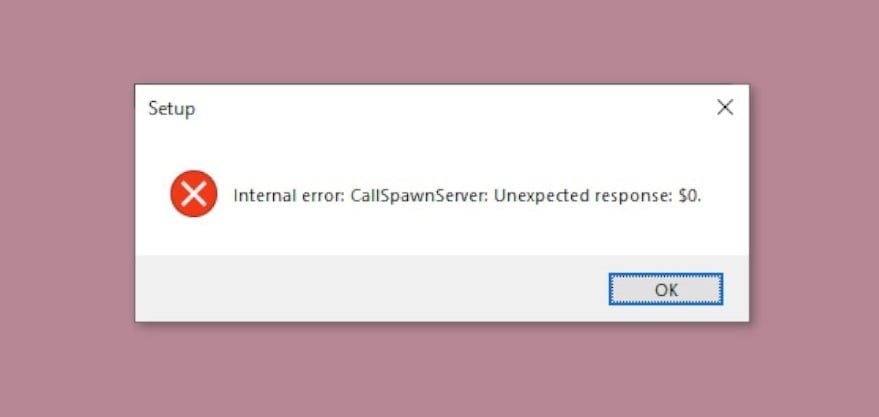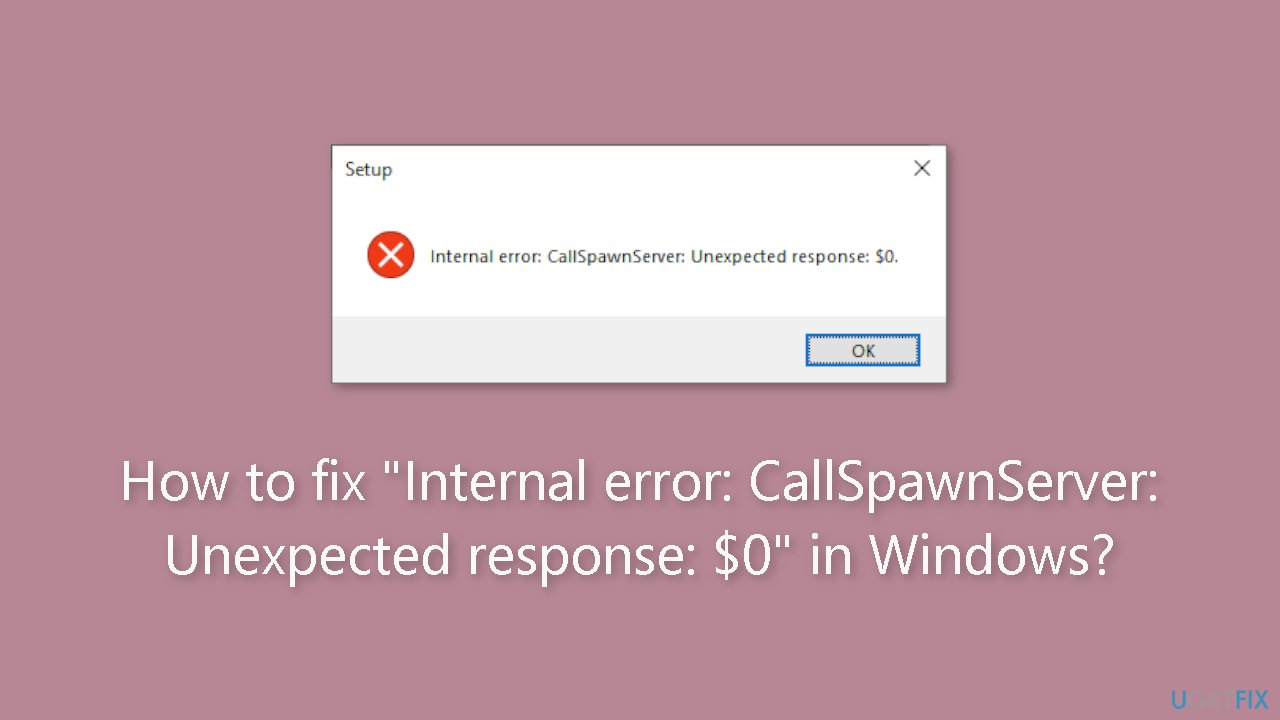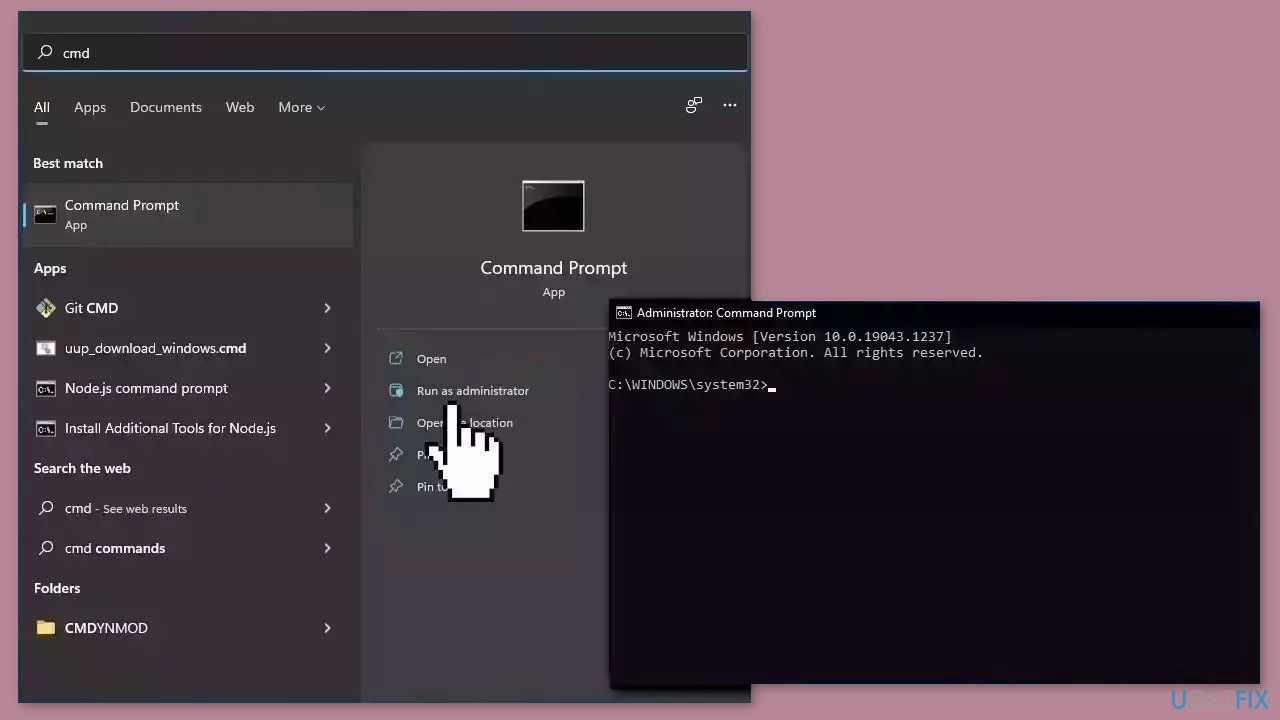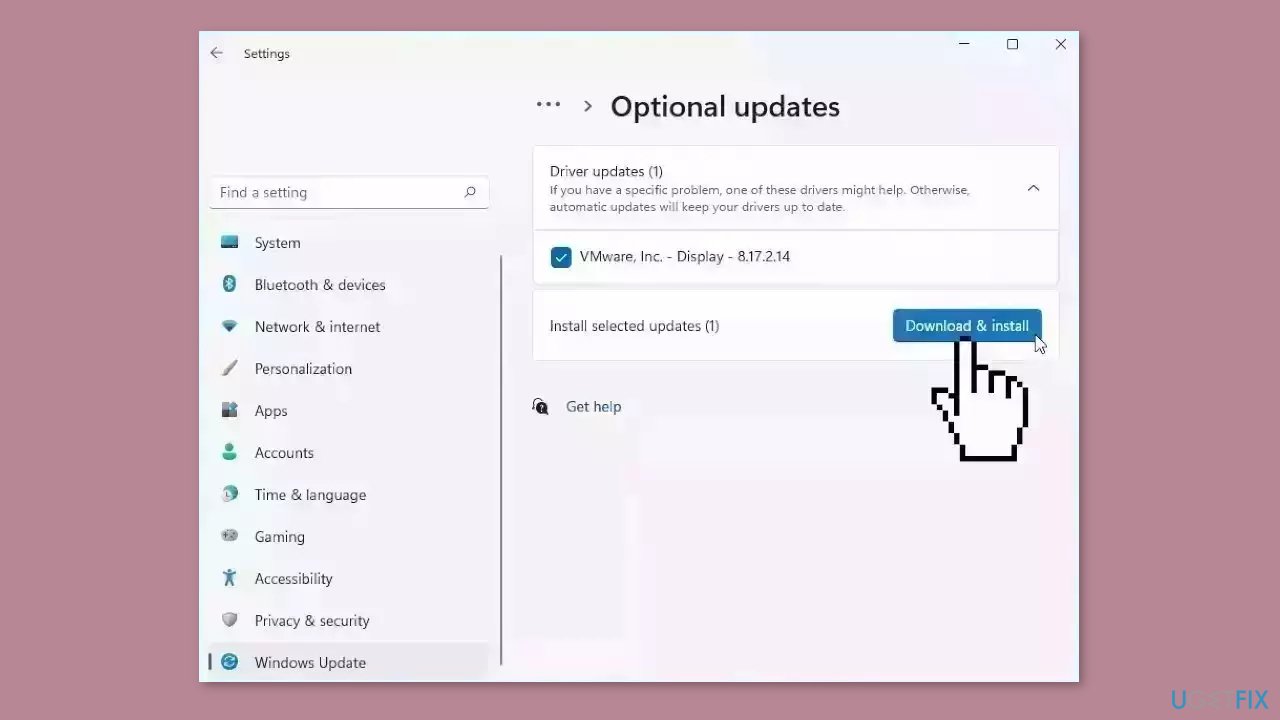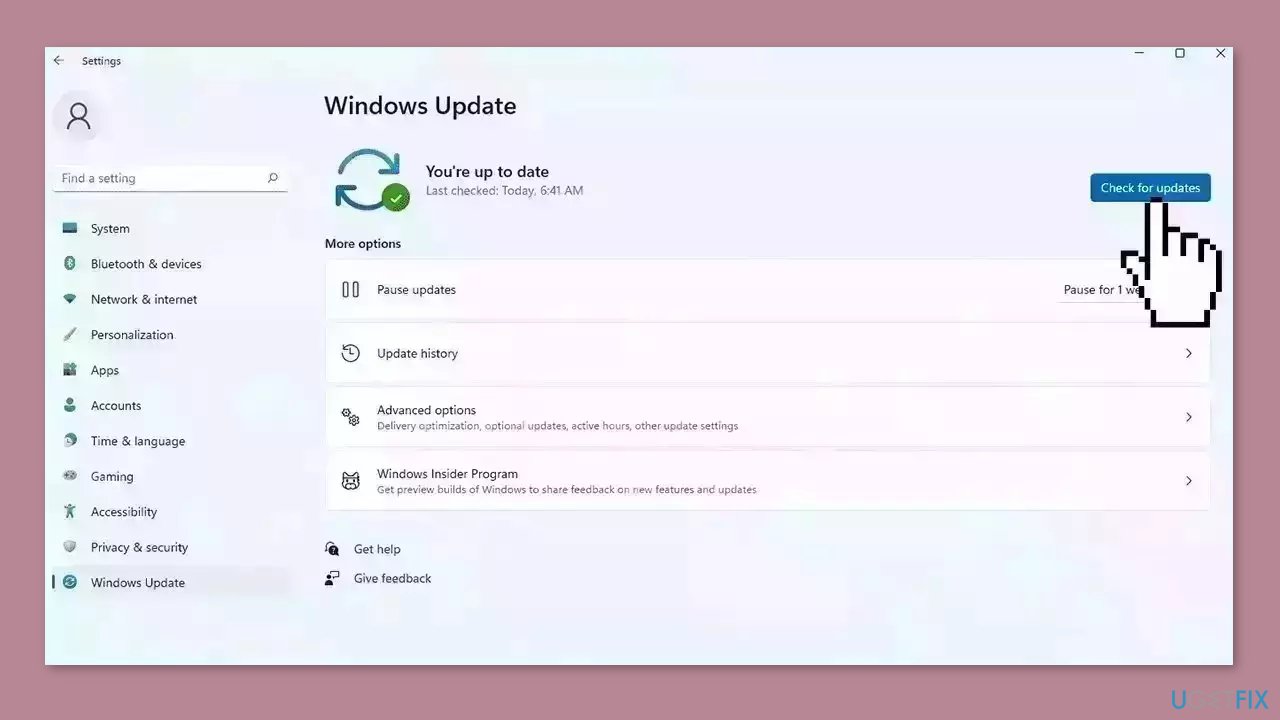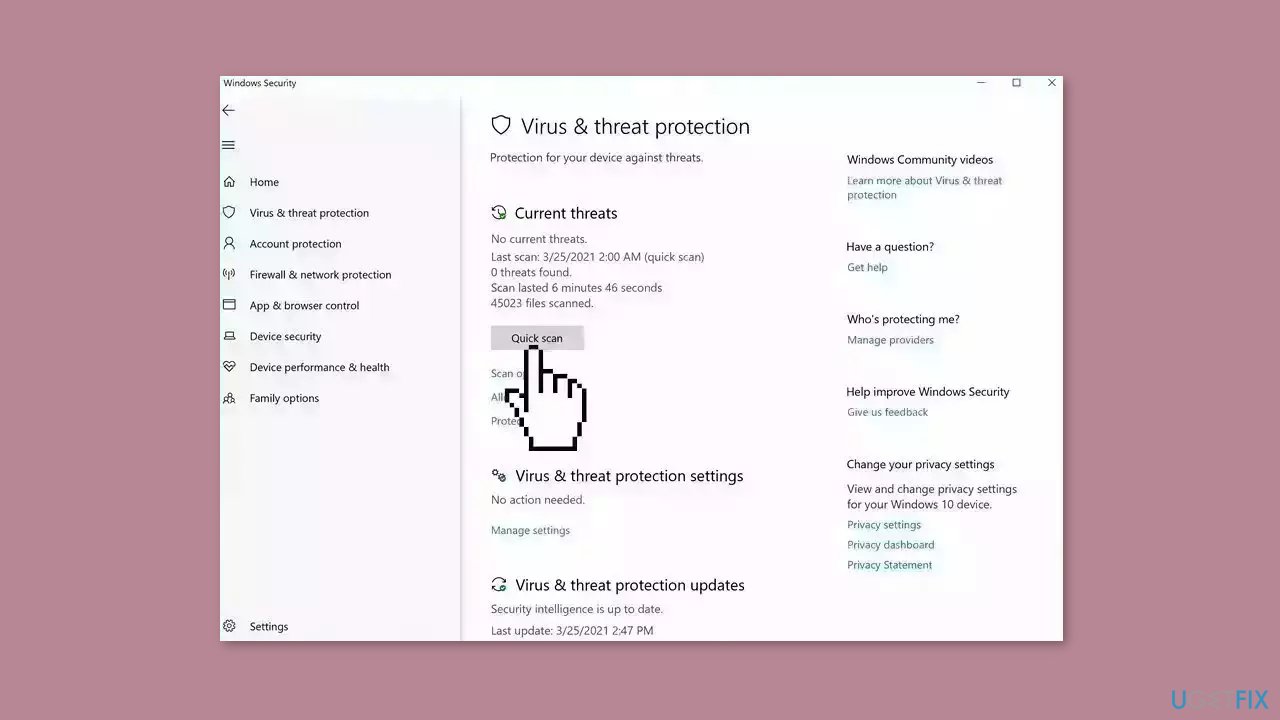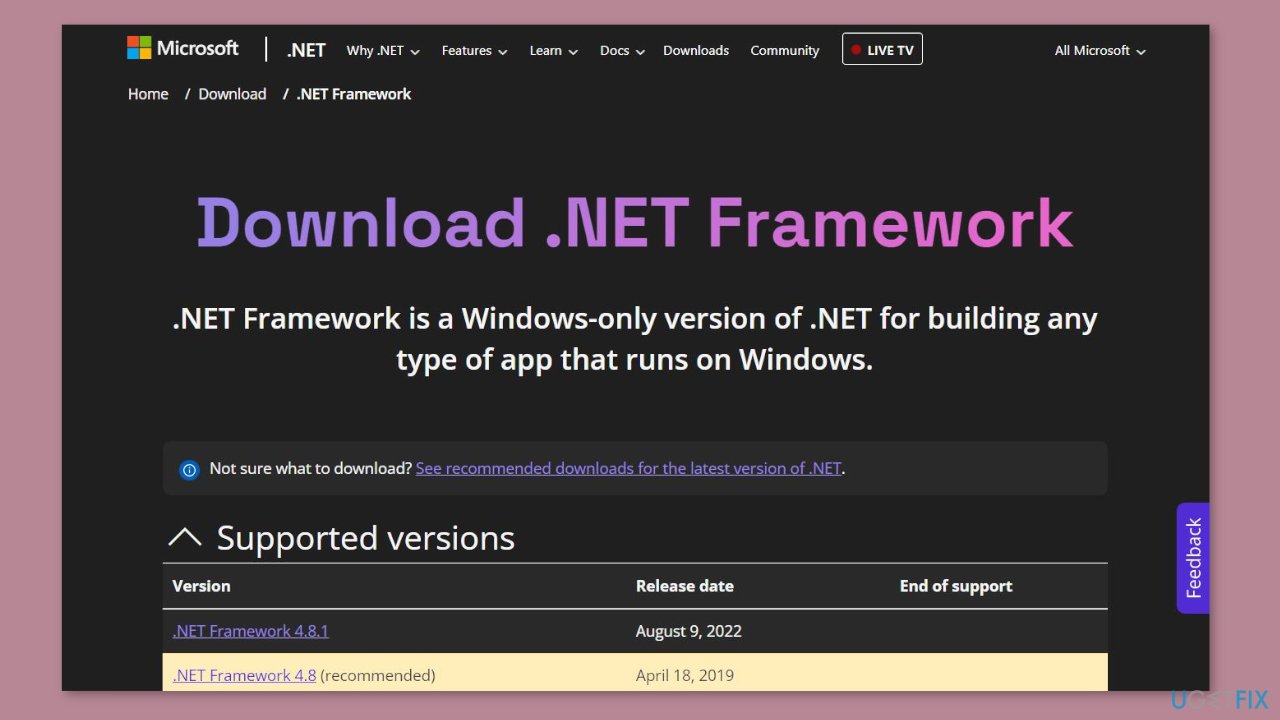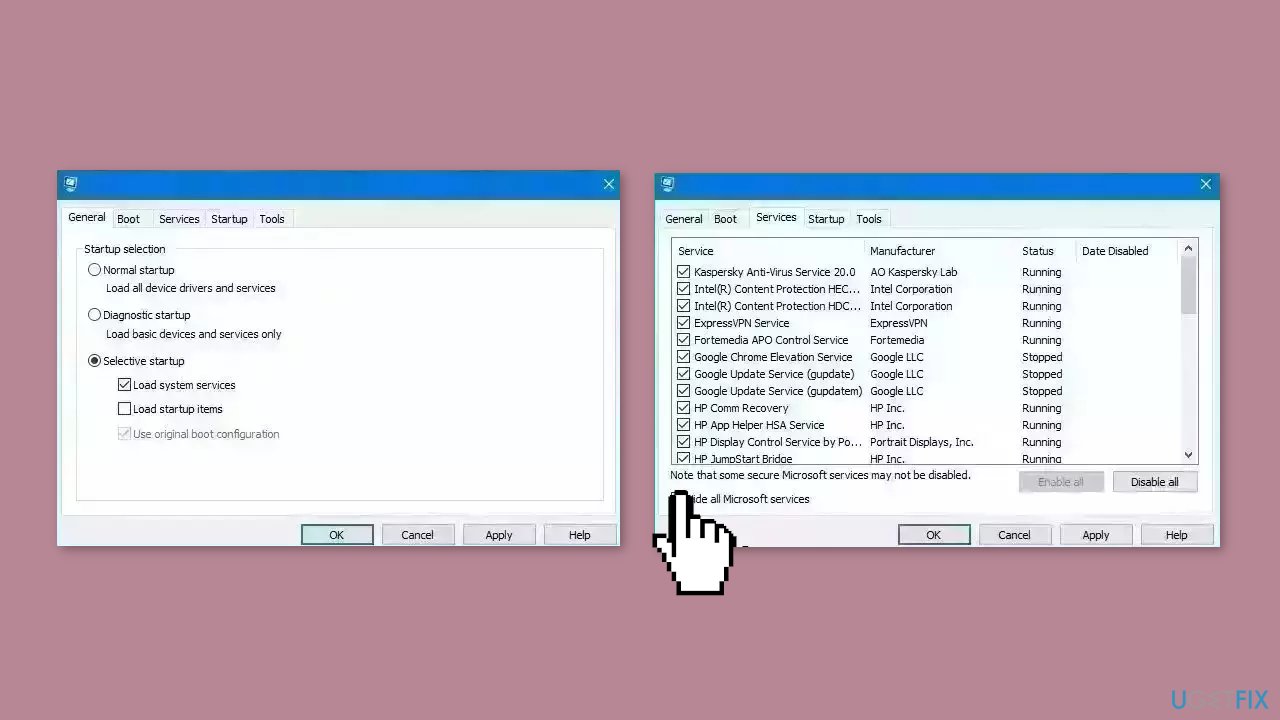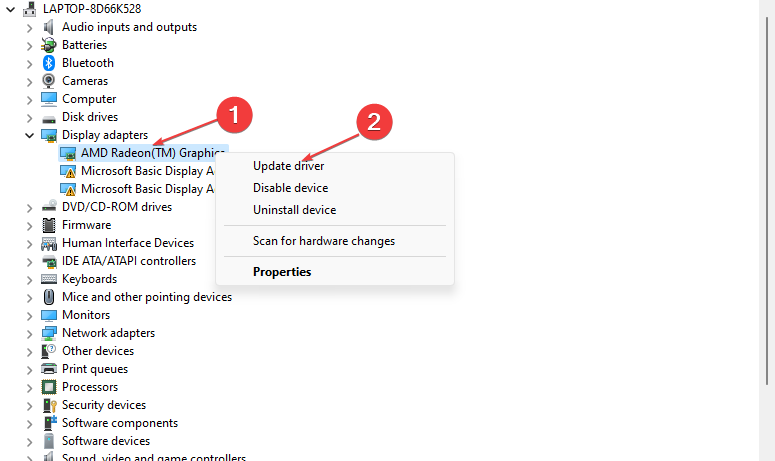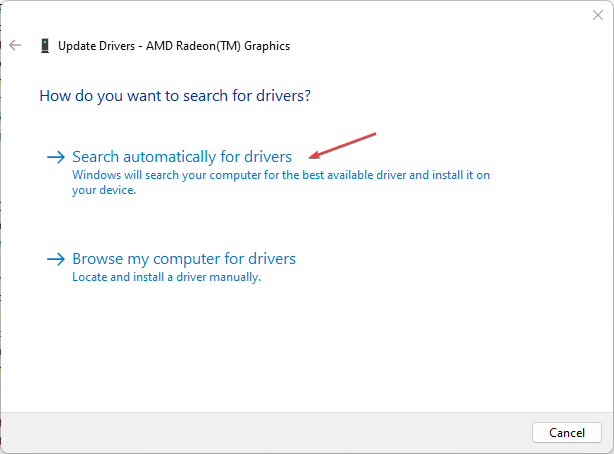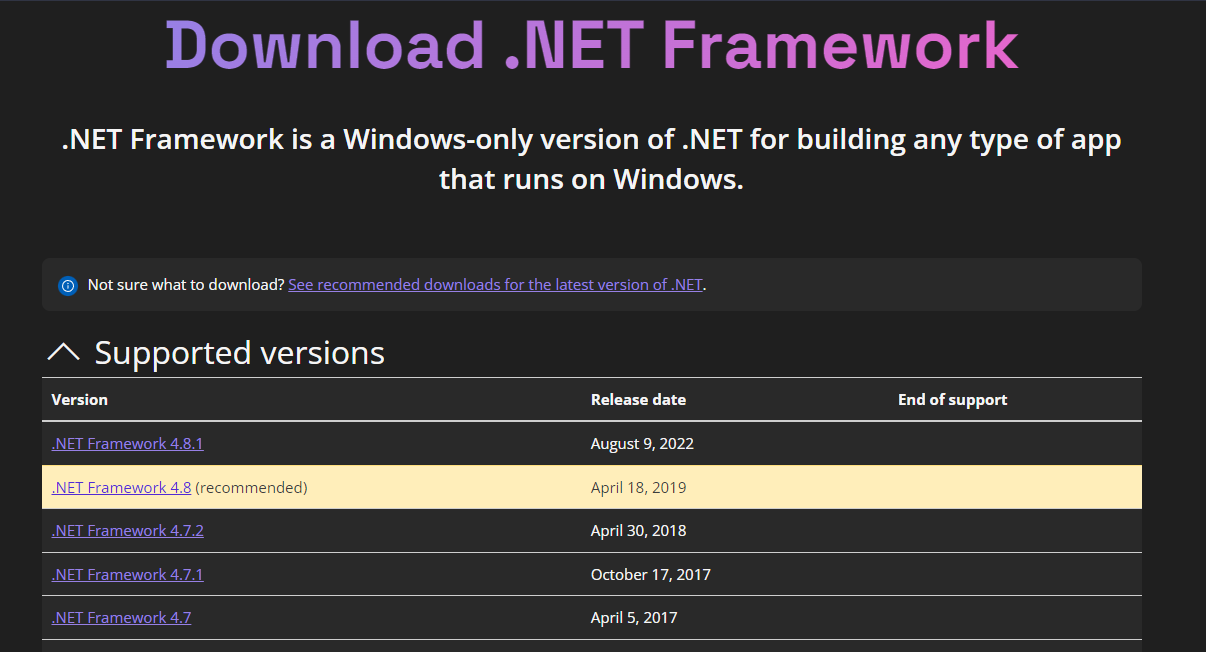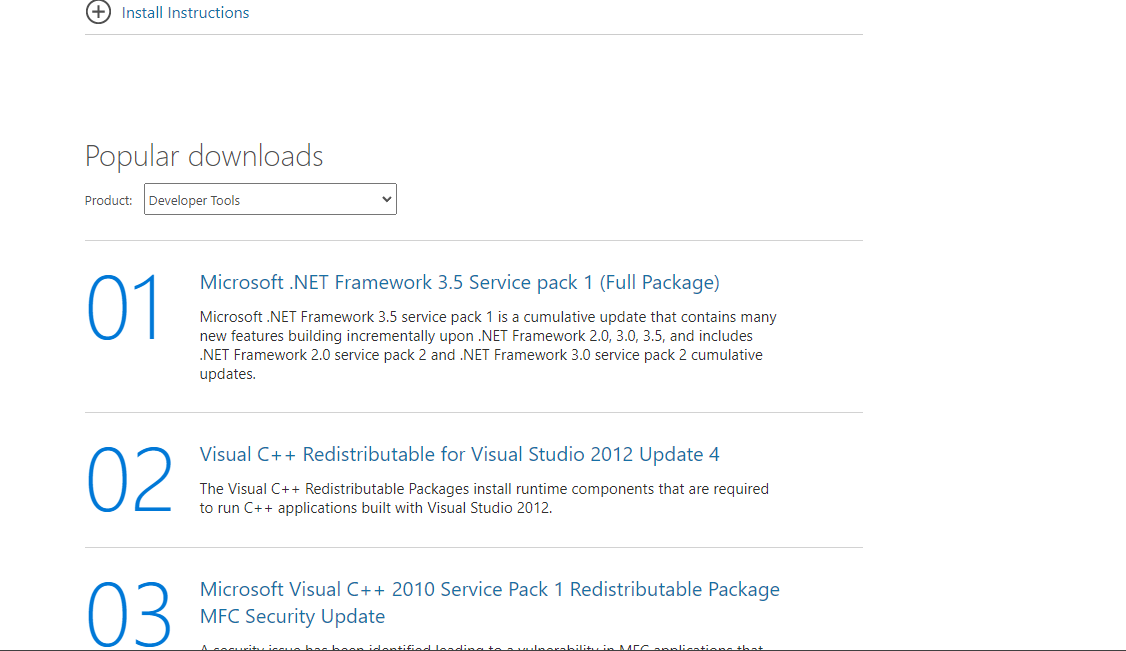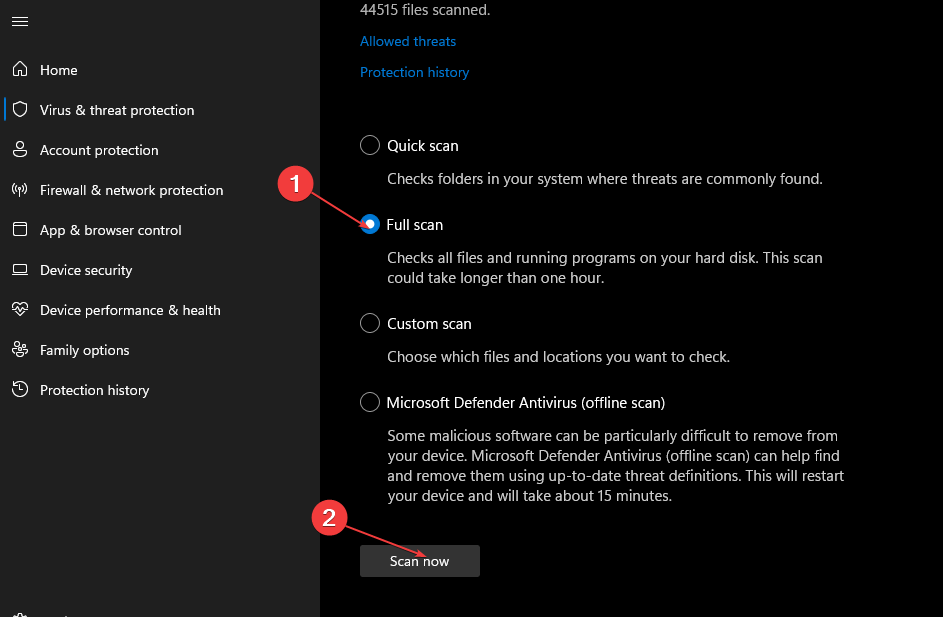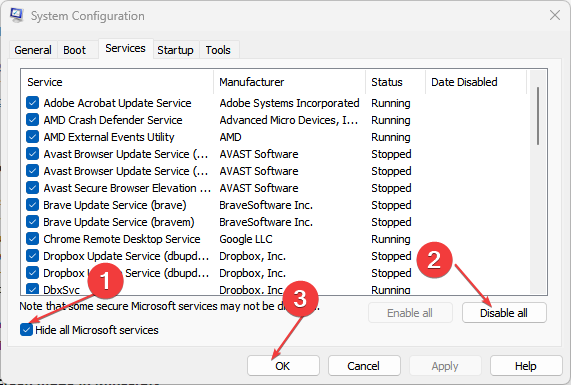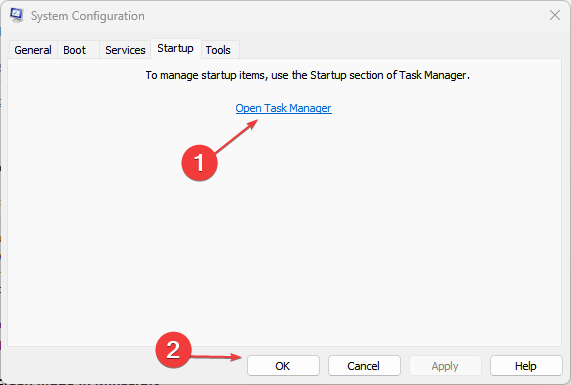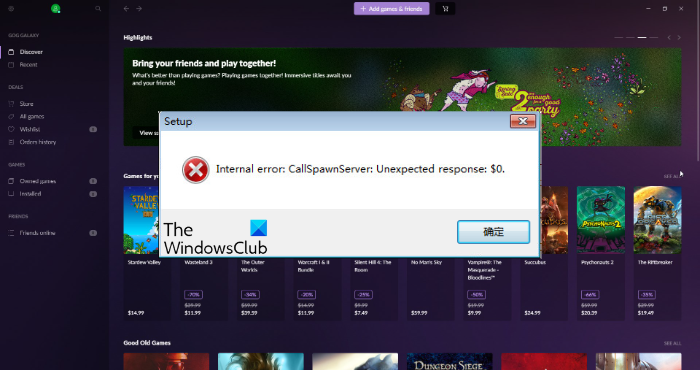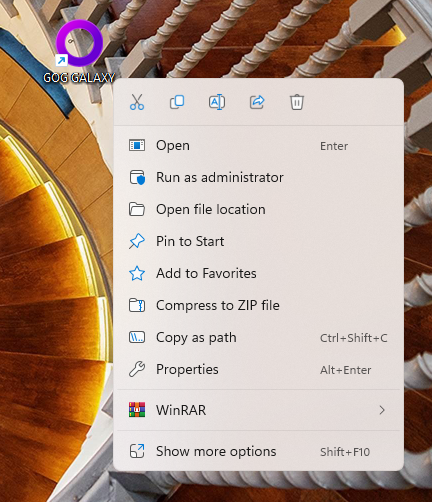Внутренняя ошибка CallSpawnServer Unexpected response возникает при запуске разнообразных приложений Windows 10 и Windows 11. Как правило, ошибка появляется в результате превышения ожидания ответа от сервера, к которому подключается приложение. А бывают и такие случаи, когда ответ получен, но в некорректной форме — он не может быть обработан.
Что могло вызвать CallSpawnServer Unexpected response?
- Отсутствует выход в Интернет, нестабильное сетевое подключение.
- Приложение не может установить подключение к нужным серверам, так как его блокирует системный или сторонний брандмауэр.
- VPN и/или прокси-приложение блокирует подключение программы.
- Сервер приложения временно недоступен, провайдер пользователя заблокировал доступ к серверу приложения.
- Пользователь использует слишком устаревшую версию программы, которая более не поддерживается текущей версией серверов.
Как исправить CallSpawnServer Unexpected response?
Проверка Интернет-подключения
Первым делом, необходимо убедиться, что сетевое подключение стабильно; ПК должен иметь постоянный выход в Интернет. Сделать это крайне просто: перейдите на Speedtest.net и запустите проверку скорости своего подключения. Если показатели сходятся с вашим выбранным тарифом, то проблема явно заключается в чем-то другом — переходите к следующему пункту.
Деактивация/удаление VPN/прокси
Пользуйтесь услугами VPN программ и прокси-сервера? Деактивируйте их либо удалите, после чего проверьте наличие проблемы. Невероятно полезное ПО, особенно в текущей нестабильной геополитической обстановке, однако оно также способно вызывать огромное количество проблем для пользователя, включая и ошибку CallSpawnServer Unexpected response.
Установка актуальной версии программы
А давно ли вы обновляли запускаемое приложение? Проверьте, не выпустил ли разработчик новую версию приложения, а если выпустил — установите ее к себе на компьютер.
Выдача разрешения приложению в брандмауэре
Возможно, ваша программа не может установить подключение со своими серверами из-за того, что системный брандмауэр запретил ей это делать. Крайне распространенная ситуация, которая, к счастью, решается выдачей соответствующего разрешения. Вот как это делается:
- нажмите WIN+R для вызова диалогового окошка «Выполнить»;
- пропишите в пустой строке control и нажмите ENTER;
- откройте раздел «Брандмауэр Защитника Windows»;
- перейдите в подраздел «Разрешение взаимодействия с приложением или компонентом в брандмауэре Защитника Windows»;
- кликните на кнопку «Изменить параметры» (со значком щита);
- найдите в списке вашу программу, а если ее там нет, нажмите «Разрешить другое приложение» и укажите расположение EXE-файла программы;
- выдайте разрешение на обмен данными в частной и публичной сетях для программы, поставив соответствующие галочки;
- сохраните изменения и проверьте наличие ошибки CallSpawnServer Unexpected response.
Активация протоколов TLS 1.0, TLS 1.1, TLS 1.2 и TLS 1.3
Бывают и такие случаи, когда некоторые приложения не хотят подключиться к серверам из-за отключенных протоколов безопасности TLS. Благо, их всегда можно активировать в настройках Интернета ОС.
- нажмите WIN+R для вызова диалогового окошка «Выполнить»;
- пропишите в пустой строке control и нажмите ENTER;
- откройте раздел «Свойства браузера» и перейдите во вкладку «Дополнительно»;
- в разделе «Безопасность» активируйте «Использовать TLS 1.0», «… 1.1», «… 1.2» и «… 1.3»;
- подтвердите внесенные изменения, перезагрузите ПК и проверьте, была ли решена проблема.
К сожалению, внутренняя ошибка CallSpawnServer Unexpected response может быть результатом плодотворной работы неких государственных служб/органов. Если простыми словами, на территории, где вы проживаете, нужная вам программа была успешно заблокирована. В таком случае блокировку можно попытаться обойти с помощью VPN, но никто не может гарантировать, что это поможет.
Question
Issue: How to fix «Internal error: CallSpawnServer: Unexpected response: $0» in Windows?
Hello. I tried to install a program on my Windows PC but I received the “Internal error: CallSpawnServer: Unexpected response: $0” message. What could this be and how do I fix it?
Solved Answer
When a program or process on your computer tries to communicate with another program or process but is unable to do so due to a communication error, the “Internal error: CallSpawnServer: Unexpected response: $0” error occurs. This error message indicates that the CallSpawnServer process, which is in charge of launching new processes on the system, provided an unexpected response.
Some users may manage to install the application, but it may close shortly after launch due to this error. This problem can have an impact on users because it prevents them from using the application or software that they require, which can have an impact on productivity and workflow.
This problem can be resolved by restarting the computer, running a virus scan, checking for third-party software conflicts, updating Windows, and inspecting for faulty hardware components. However, it is recommended that you seek assistance from technical support professionals or the Microsoft support team to properly diagnose and resolve the issue.
In this guide, you will find 6 steps that should help you fix “Internal error: CallSpawnServer: Unexpected response: $0” in Windows. However, we also recommend trying a system repair tool like FortectMac Washing Machine X9 that can fix most system errors, BSODs,[1] corrupted files, registry[2] issues, or clear cookies and cache[3] automatically. Otherwise, follow the step-by-step instructions below.
Method 1. Fix Corrupted System Files
Fix it now!
Fix it now!
To repair damaged system, you have to purchase the licensed version of Fortect Mac Washing Machine X9.
Use Command Prompt commands to repair system file corruption:
- Open Command Prompt as administrator
- Use the following command and press Enter:
sfc /scannow
- Reboot your system
- If SFC returned an error, then use the following command lines, pressing Enter after each:
DISM /Online /Cleanup-Image /CheckHealth
DISM /Online /Cleanup-Image /ScanHealth
DISM /Online /Cleanup-Image /RestoreHealth
Method 2. Update Drivers
Fix it now!
Fix it now!
To repair damaged system, you have to purchase the licensed version of Fortect Mac Washing Machine X9.
Outdated drivers could be the cause of this issue. In this case, you can fix it automatically by using DriverFix, which will scan your PC for missing and out-of-date device drivers. Or you can update them manually:
- Open Settings
- Click on Update & Security
- Click on Windows Update
- Click the Check for updates button
- Click the View optional updates option
- Click the Driver updates tab
- Select the driver you want to update
- Click the Download and install button
If the View optional updates link is not available after checking for updates, then Windows Update does not have any new drivers or any updates for other products at that particular time.
Method 3. Install Windows Updates
Fix it now!
Fix it now!
To repair damaged system, you have to purchase the licensed version of Fortect Mac Washing Machine X9.
- Press the Windows key + R to open the Run box
- Type ms-settings:windowsupdate in the text box and press Enter
- Click the Check for updates button
- If a new update is available, click the Download & Install all button.
- Restart your computer after the process is finished and check to see if the problem is fixed
Method 4. Perform a Malware Scan
Fix it now!
Fix it now!
To repair damaged system, you have to purchase the licensed version of Fortect Mac Washing Machine X9.
Malware infections can cause a wide range of issues on your computer, including communication errors. It is important to run a comprehensive security scan to rule out this possibility and ensure that the computer is not infected. This can help to prevent further issues with the Windows operating system and ensure that it is functioning properly.
If you have access to a security scanner, or if your organization pays for one, you can use it to scan your entire system to check for a virus infection. Otherwise, you can use Windows Defender to scan your system:
- Click on the Windows Start menu or press the Windows key on your keyboard
- Type Microsoft Defender in the search bar and click on Microsoft Defender Antivirus to open the application
- Click on the Virus & threat protection option in the left-hand menu
- Click on the Quick scan or Full scan option, depending on your preference
- If you choose Quick scan, Microsoft Defender Antivirus will scan the most vulnerable and commonly infected areas of your computer
- If you choose Full scan, Microsoft Defender Antivirus will scan your entire computer, including all files, folders, and programs
- Click on the Scan now button to start the selected scan type and wait for the scan to complete
- The time it takes will depend on the size of your hard drive and the number of files being scanned
- Once the scan is complete, you will be informed of any detected threats, and you can choose to quarantine or remove them
- If no threats are found, Microsoft Defender Antivirus will inform you that your device is secure
Method 5. Update .NET Framework
Fix it now!
Fix it now!
To repair damaged system, you have to purchase the licensed version of Fortect Mac Washing Machine X9.
Updating the .NET Framework can help solve the issue, as this error can be caused by outdated or corrupted .NET Framework components. It is a software framework developed by Microsoft that is used to build and run Windows applications. Many applications rely on it to function properly, so it is essential to keep it up to date.
- Visit the official Microsoft website and search for the latest version of the .NET Framework that you want to install.
- Once you have located the .NET Framework update, click on the Download button to begin the download process.
- Depending on your browser settings, you may be prompted to either run or save the file. If you are prompted to save the file, save it to a location on your computer that you can easily access.
- Once the download is complete, double-click on the downloaded file to begin the installation process.
- Follow the on-screen instructions to complete the installation process. You may be prompted to accept the Microsoft software license terms and conditions, select the installation location, or choose the components that you want to install.
- After the installation is complete, restart your computer to ensure that the changes are fully applied.
- To verify that the .NET Framework has been successfully installed, open the Control Panel and click on Programs or Programs and Features depending on your version of Windows.
- Look for the .NET Framework in the list of installed programs. If the version that you just installed is listed, then the installation was successful.
Method 6. Try Clean Boot
Fix it now!
Fix it now!
To repair damaged system, you have to purchase the licensed version of Fortect Mac Washing Machine X9.
Some third-party programs can conflict with other programs on your computer and cause communication errors. A clean boot is a troubleshooting technique that can help identify and isolate issues with software or services that may be causing system problems.
By starting your computer with only the minimum set of drivers and services necessary to run the operating system, you can determine whether a particular program or service is causing the “Internal error: CallSpawnServer: Unexpected response: $0” error.
- Open the Search menu, type in system configuration, and press Enter.
- Under the Services tab, tick the Hide all Microsoft services box.
- Click on Disable all button.
- Head over to the Startup tab and click on Open Task Manager.
- Select a third-party program and click on Disable at the top.
- Repeat this step to disable all third-party apps and programs.
- Restart your PC to enter the clean boot state and see if the issue persists.
- If the issue disappeared in the clean boot state, then you can be certain that a third-party app is causing it.
- Go through all recently installed apps or programs and remove them one by one.
Repair your Errors automatically
ugetfix.com team is trying to do its best to help users find the best solutions for eliminating their errors. If you don’t want to struggle with manual repair techniques, please use the automatic software. All recommended products have been tested and approved by our professionals. Tools that you can use to fix your error are listed bellow:
do it now!
Download Fix
Happiness
Guarantee
do it now!
Download Fix
Happiness
Guarantee
Compatible with Microsoft Windows
Compatible with OS X
Still having problems?
If you failed to fix your error using FortectMac Washing Machine X9, reach our support team for help. Please, let us know all details that you think we should know about your problem.
Fortect — a patented specialized Windows repair program. It will diagnose your damaged PC. It will scan all System Files, DLLs and Registry Keys that have been damaged by security threats.Mac Washing Machine X9 — a patented specialized Mac OS X repair program. It will diagnose your damaged computer. It will scan all System Files and Registry Keys that have been damaged by security threats.
This patented repair process uses a database of 25 million components that can replace any damaged or missing file on user’s computer.
To repair damaged system, you have to purchase the licensed version of Fortect malware removal tool.To repair damaged system, you have to purchase the licensed version of Mac Washing Machine X9 malware removal tool.
To stay completely anonymous and prevent the ISP and the government from spying on you, you should employ Private Internet Access VPN. It will allow you to connect to the internet while being completely anonymous by encrypting all information, prevent trackers, ads, as well as malicious content. Most importantly, you will stop the illegal surveillance activities that NSA and other governmental institutions are performing behind your back.
Unforeseen circumstances can happen at any time while using the computer: it can turn off due to a power cut, a Blue Screen of Death (BSoD) can occur, or random Windows updates can the machine when you went away for a few minutes. As a result, your schoolwork, important documents, and other data might be lost. To recover lost files, you can use Data Recovery Pro – it searches through copies of files that are still available on your hard drive and retrieves them quickly.
Perform a Clean boot to troubleshoot this issue
by Vlad Turiceanu
Passionate about technology, Windows, and everything that has a power button, he spent most of his time developing new skills and learning more about the tech world. Coming… read more
Updated on
- Ensure you have a stable internet connection before launching an online game or software to prevent connection errors.
- A full virus scan will scan your entire PC for harmful and suspicious files, and quarantine them to prevent further damage.
- Ensure the .NET framework and C++ Redistributable are installed before running a game.
While trying to launch or install applications, some Windows users have reported the internal error: callspawnserver: unexpected response: $0. Some users may manage to install the program, but crash shortly after launch.
In this article, we’ll briefly discuss the common causes of the error, and provide you with the best ways to help you fix the error.
- What causes internal error: callspawnserver: unexpected response: $0?
- How can I fix internal error: callspawnserver: unexpected response: $0?
- 1. Update drivers
- 2. Update .NET Framework
- 3. Install the Latest Version of Microsoft C++ Redistributable
- 4. Scan for Viruses and Malware
- 5. Perform a Clean Boot
What causes internal error: callspawnserver: unexpected response: $0?
The following are some of the reasons why you’re experiencing the internal error: callspawnserver: unexpected response: $0 error:
- Poor Internet connection – The internal error: callspawnserver: unexpected response: $0 often indicates that the app you’re attempting to launch can’t access your internet connection. This might be due to network congestion, or poor Internet speed. If you have a poor internet connection, you’re bound to trigger this error.
- Virus and Malware – Viruses and Malware are some of the most common causes of errors in Windows. Each virus acts in a specific manner but mostly aims to disrupt the normal functionality of your PC. A PC infected with a virus will tend to trigger a lot of errors.
- Corrupt .NET Framework – The .NET framework is an important Windows component required to run applications. If the software is missing or corrupt, you’ll run into errors while trying to launch some apps.
- Third-party app conflicts – In rare cases, Windows errors can be triggered due to conflicts between third-party apps. When these apps clash, they hinder the normal functionality of your PC and can trigger a series of Windows errors.
How can I fix internal error: callspawnserver: unexpected response: $0?
1. Update drivers
- Press the Windows key, type in Device Manager, and hit Enter.
- Scroll through the list of Drivers, and check to see if there is a yellow alert symbol next to the option. Right-click on the driver, and select Update driver.
- In the next window, click Search automatically for updated driver software, and follow the prompts to complete the update.
Usually, the manual process of updating the PC drivers may not solve the problem due to incompatible driver versions or already installed drivers.
To bypass this, there is an alternative method you can use to scan your system for any outdated drivers and update them with the latest official version.

Outbyte Driver Updater
Keep your PC updated and free of errors using this complete driver application.
2. Update .NET Framework
- Launch your browser and navigate to the Official Microsoft Website to download the .NET package.
- Scroll through the website to locate the Supported Versions section, and click on the .NET Framework link with the latest release date.
- Then, click the Download .NET Framework (version) Runtime, and wait for the file to be downloaded completely. The (version) refers to the version number of the .NET Framework e.g 4.8.1.
- Double-click on the download file and follow the onscreen instructions to complete the Installation.
- Once the Installation is complete, restart your PC and check if the error is fixed.
The .NET framework is a Microsoft component utilized by Windows to run Windows-based applications. If the software is outdated or corrupted, you’ll find it hard to run applications.
Updating the framework is one of the best ways to resolve the internal error: callspawnserver: unexpected response: $0.
3. Install the Latest Version of Microsoft C++ Redistributable
- Navigate to the Microsoft C++ Redistributable download page. Scroll through the website to locate the download links for your respective PC architecture.
- Then, click on the Download link associated with your PC’s architecture, and wait for the file to be downloaded.
- After the download is complete, click on the .exe file to run the Setup Wizard and follow the onscreen instructions to complete the installation.
- Now, restart your PC to check if the error is fixed.
4. Scan for Viruses and Malware
- Press the Windows key, type in Windows Security, and hit Enter.
- In the next window, click on Virus & Threat Protection, and click Scan Options.
- Then, select Full Scan and click the Scan Now button to initiate the virus scan.
- Wait for the scan to complete, restart your PC and check if the error is fixed.
Viruses are some of the most common causes of Windows-based errors. This is because a PC infected with a virus tends to function abnormally depending on the type of virus affecting the system.
Depending on your preference, you can choose to utilize Windows’ security tool to scan your PC or employ the help of some of the best third-party antivirus tools for Windows.
- Error Authenticating With Venmo: 6 Ways to Fix it
- Fix: Internet Speed is Fast, but Video Calls are Slow
- Fix: MSI Afterburner Failed to Start Scanning
- Windows 11 Keeps Chiming? Stop it in 8 Steps
- Spacebar, Enter, and Backspace are Not Working on Windows 11 [Fix]
5. Perform a Clean Boot
- Press the Windows key + R, type in msconfig, and hit Enter to open the System Configuration window.
- Select the Services tab. Check the box next to the Hide all Microsoft services box, then click on Disable all.
- Navigate to the Startup tab, and click on Open Task Manager.
- In the Task Manager window, right-click on every available entry, and select Disable. Close the Task Manager window.
- While in the System Configuration window, navigate to the Boot tab, and check the box next to Safe Boot. Click Apply and click OK.
A clean boot is a troubleshooting technique that can help you identify and isolate errors with specific software on your PC.
The internal error: callspawnserver: unexpected response: $0 isn’t a common error among most Windows users but it’s pretty common to some gamers. Nevertheless, we hope these suggestions were able to help you resolve the error.
If you’ve experienced the error in the past, and successfully resolved it using alternative methods. We’d like to hear your suggestions in the comments.

В этой инструкции о возможных причинах этой ошибки и способах её исправить при запуске каких-либо программ в Windows 11, 10 и других версий.
Внутренняя ошибка CallSpawnServer: Unexpected response в большинстве случаев появляется в ситуации, когда для начала работы программе требуется получение ответа от сервера в Интернете, но он не был получен (либо был получен не в том формате, который ожидался).
По каким причинам это может происходить:
- На компьютере отключен Интернет либо работает нестабильно, очень медленно.
- Брандмауэр Windows или сторонний файрволл блокирует доступ программы к сети.
- На компьютере используется VPN или прокси-сервис, блокирующий часть трафика. Например, такое иногда случается, если на компьютере уже настроен какой-либо VPN-сервис, а пользователь пробует установить новый софт для VPN при уже работающем.
- Сервер, к которому пытается получить доступ программа, заблокирован на уровне провайдера.
- В редких случаях ошибка может возникать при использовании старой версии программы, серверы для работы которой уже не поддерживаются и не отправляют нужные ответы.
Во всех случаях следует прежде всего убедиться в работоспособности Интернет-подключения на компьютере, и, при условии, что в этой части всё в порядке:
- Разрешить программе, сообщающей об ошибке, доступ в Интернет в брандмауэре Windows (как это сделать) или, в крайнем случае — отключить брандмауэр (не рекомендуется).
- Отключить VPN и прокси на компьютере, если они используются.
- При наличии более новых версий программы, сообщающей об ошибке — установить её.
- Проверьте, изменится ли ситуация, если включить протоколы безопасности TLS 1.0, TLS 1.1, TLS 1.2 и TLS 1.3. Сделать это можно в Панель управления — Свойства браузера на вкладке «Дополнительно».
- По возможности проверить, не были ли заблокированы серверы этого ПО решением соответствующих органов.
Среди прочих советов для исправления ошибки встречается рекомендация установить компоненты .NET Framework 3.5 и 4.X — с моей точки зрения для рассматриваемой ситуации совет вряд ли поможет, но можно попробовать:
- Нажмите клавиши Win+R на клавиатуре, введите appwiz.cpl и нажмите Enter.
- В панели слева нажмите «Включение или отключением компонентов Windows».
- Включите компоненты .NET Framework 3.5 и более новых версий и нажмите «Ок».
Надеюсь, один из вариантов помог разобраться в причине сбоя «Внутренняя ошибка: CallSpawnServer: Unexpected response: $0» и исправить ошибку.
Perform a Clean boot to troubleshoot this issue
by Vlad Turiceanu
Passionate about technology, Windows, and everything that has a power button, he spent most of his time developing new skills and learning more about the tech world. Coming… read more
Updated on May 2, 2023
Reviewed by
Alex Serban
After moving away from the corporate work-style, Alex has found rewards in a lifestyle of constant analysis, team coordination and pestering his colleagues. Holding an MCSA Windows Server… read more
- Ensure you have a stable internet connection before launching an online game or software to prevent connection errors.
- A full virus scan will scan your entire PC for harmful and suspicious files, and quarantine them to prevent further damage.
- Ensure the .NET framework and C++ Redistributable are installed before running a game.
XINSTALL BY CLICKING THE DOWNLOAD FILE
Fortect is a system repair tool that can scan your complete system for damaged or missing OS files and replace them with working versions from its repository automatically.
Boost your PC performance in three easy steps:
- Download and Install Fortect on your PC.
- Launch the tool and Start scanning
- Right-click on Repair, and fix it within a few minutes
- 0 readers have already downloaded Fortect so far this month
While trying to launch or install applications, some Windows users have reported the internal error: callspawnserver: unexpected response: $0. Some users may manage to install the program, but crash shortly after launch.
In this article, we’ll briefly discuss the common causes of the error, and provide you with the best ways to help you fix the error.
- What causes internal error: callspawnserver: unexpected response: $0?
- How can I fix internal error: callspawnserver: unexpected response: $0?
- 1. Update drivers
- 2. Update .NET Framework
- 3. Install the Latest Version of Microsoft C++ Redistributable
- 4. Scan for Viruses and Malware
- 5. Perform a Clean Boot
What causes internal error: callspawnserver: unexpected response: $0?
The following are some of the reasons why you’re experiencing the internal error: callspawnserver: unexpected response: $0 error:
- Poor Internet connection – The internal error: callspawnserver: unexpected response: $0 often indicates that the app you’re attempting to launch can’t access your internet connection. This might be due to network congestion, or poor Internet speed. If you have a poor internet connection, you’re bound to trigger this error.
- Virus and Malware – Viruses and Malware are some of the most common causes of errors in Windows. Each virus acts in a specific manner but mostly aims to disrupt the normal functionality of your PC. A PC infected with a virus will tend to trigger a lot of errors.
- Corrupt .NET Framework – The .NET framework is an important Windows component required to run applications. If the software is missing or corrupt, you’ll run into errors while trying to launch some apps.
- Third-party app conflicts – In rare cases, Windows errors can be triggered due to conflicts between third-party apps. When these apps clash, they hinder the normal functionality of your PC and can trigger a series of Windows errors.
How can I fix internal error: callspawnserver: unexpected response: $0?
1. Update drivers
- Press the Windows key, type in Device Manager, and hit Enter.
- Scroll through the list of Drivers, and check to see if there is a yellow alert symbol next to the option. Right-click on the driver, and select Update driver.
- In the next window, click Search automatically for updated driver software, and follow the prompts to complete the update.
Usually, the manual process of updating the PC drivers may not solve the problem due to incompatible driver versions or already installed drivers.
To bypass this, there is an alternative method you can use to scan your system for any outdated drivers and update them with the latest official version.

DriverFix
Keep your PC updated and free of errors using this complete driver application.
2. Update .NET Framework
- Launch your browser and navigate to the Official Microsoft Website to download the .NET package.
- Scroll through the website to locate the Supported Versions section, and click on the .NET Framework link with the latest release date.
- Then, click the Download .NET Framework (version) Runtime, and wait for the file to be downloaded completely. The (version) refers to the version number of the .NET Framework e.g 4.8.1.
- Double-click on the download file and follow the onscreen instructions to complete the Installation.
- Once the Installation is complete, restart your PC and check if the error is fixed.
The .NET framework is a Microsoft component utilized by Windows to run Windows-based applications. If the software is outdated or corrupted, you’ll find it hard to run applications.
Updating the framework is one of the best ways to resolve the internal error: callspawnserver: unexpected response: $0.
3. Install the Latest Version of Microsoft C++ Redistributable
- Navigate to the Microsoft C++ Redistributable download page. Scroll through the website to locate the download links for your respective PC architecture.
- Then, click on the Download link associated with your PC’s architecture, and wait for the file to be downloaded.
- After the download is complete, click on the .exe file to run the Setup Wizard and follow the onscreen instructions to complete the installation.
- Now, restart your PC to check if the error is fixed.
4. Scan for Viruses and Malware
- Press the Windows key, type in Windows Security, and hit Enter.
- In the next window, click on Virus & Threat Protection, and click Scan Options.
- Then, select Full Scan and click the Scan Now button to initiate the virus scan.
- Wait for the scan to complete, restart your PC and check if the error is fixed.
Viruses are some of the most common causes of Windows-based errors. This is because a PC infected with a virus tends to function abnormally depending on the type of virus affecting the system.
Depending on your preference, you can choose to utilize Windows’ security tool to scan your PC or employ the help of some of the best third-party antivirus tools for Windows.
- Office 365 is Running Slow? How to Boost Its Performance
- Fix: the new Outlook could not successfully launch error
- OBS Stuttering When Recording? 3 Ways to Quickly Fix it
5. Perform a Clean Boot
- Press the Windows key + R, type in msconfig, and hit Enter to open the System Configuration window.
- Select the Services tab. Check the box next to the Hide all Microsoft services box, then click on Disable all.
- Navigate to the Startup tab, and click on Open Task Manager.
- In the Task Manager window, right-click on every available entry, and select Disable. Close the Task Manager window.
- While in the System Configuration window, navigate to the Boot tab, and check the box next to Safe Boot. Click Apply and click OK.
A clean boot is a troubleshooting technique that can help you identify and isolate errors with specific software on your PC.
The internal error: callspawnserver: unexpected response: $0 isn’t a common error among most Windows users but it’s pretty common to some gamers. Nevertheless, we hope these suggestions were able to help you resolve the error.
If you’ve experienced the error in the past, and successfully resolved it using alternative methods. We’d like to hear your suggestions in the comments.
Still experiencing issues?
SPONSORED
If the above suggestions have not solved your problem, your computer may experience more severe Windows troubles. We suggest choosing an all-in-one solution like Fortect to fix problems efficiently. After installation, just click the View&Fix button and then press Start Repair.
Question
Issue: How to fix «Internal error: CallSpawnServer: Unexpected response: $0» in Windows?
Hello. I tried to install a program on my Windows PC but I received the “Internal error: CallSpawnServer: Unexpected response: $0” message. What could this be and how do I fix it?
Solved Answer
When a program or process on your computer tries to communicate with another program or process but is unable to do so due to a communication error, the “Internal error: CallSpawnServer: Unexpected response: $0” error occurs. This error message indicates that the CallSpawnServer process, which is in charge of launching new processes on the system, provided an unexpected response.
Some users may manage to install the application, but it may close shortly after launch due to this error. This problem can have an impact on users because it prevents them from using the application or software that they require, which can have an impact on productivity and workflow.
This problem can be resolved by restarting the computer, running a virus scan, checking for third-party software conflicts, updating Windows, and inspecting for faulty hardware components. However, it is recommended that you seek assistance from technical support professionals or the Microsoft support team to properly diagnose and resolve the issue.
In this guide, you will find 6 steps that should help you fix “Internal error: CallSpawnServer: Unexpected response: $0” in Windows. However, we also recommend trying a system repair tool like RestoroMac Washing Machine X9 that can fix most system errors, BSODs,[1] corrupted files, registry[2] issues, or clear cookies and cache[3] automatically. Otherwise, follow the step-by-step instructions below.
Method 1. Fix Corrupted System Files
Fix it now!
Fix it now!
To repair damaged system, you have to purchase the licensed version of Restoro Mac Washing Machine X9.
Use Command Prompt commands to repair system file corruption:
- Open Command Prompt as administrator
- Use the following command and press Enter:
sfc /scannow
- Reboot your system
- If SFC returned an error, then use the following command lines, pressing Enter after each:
DISM /Online /Cleanup-Image /CheckHealth
DISM /Online /Cleanup-Image /ScanHealth
DISM /Online /Cleanup-Image /RestoreHealth
Method 2. Update Drivers
Fix it now!
Fix it now!
To repair damaged system, you have to purchase the licensed version of Restoro Mac Washing Machine X9.
Outdated drivers could be the cause of this issue. In this case, you can fix it automatically by using DriverFix, which will scan your PC for missing and out-of-date device drivers. Or you can update them manually:
- Open Settings
- Click on Update & Security
- Click on Windows Update
- Click the Check for updates button
- Click the View optional updates option
- Click the Driver updates tab
- Select the driver you want to update
- Click the Download and install button
If the View optional updates link is not available after checking for updates, then Windows Update does not have any new drivers or any updates for other products at that particular time.
Method 3. Install Windows Updates
Fix it now!
Fix it now!
To repair damaged system, you have to purchase the licensed version of Restoro Mac Washing Machine X9.
- Press the Windows key + R to open the Run box
- Type ms-settings:windowsupdate in the text box and press Enter
- Click the Check for updates button
- If a new update is available, click the Download & Install all button.
- Restart your computer after the process is finished and check to see if the problem is fixed
Method 4. Perform a Malware Scan
Fix it now!
Fix it now!
To repair damaged system, you have to purchase the licensed version of Restoro Mac Washing Machine X9.
Malware infections can cause a wide range of issues on your computer, including communication errors. It is important to run a comprehensive security scan to rule out this possibility and ensure that the computer is not infected. This can help to prevent further issues with the Windows operating system and ensure that it is functioning properly.
If you have access to a security scanner, or if your organization pays for one, you can use it to scan your entire system to check for a virus infection. Otherwise, you can use Windows Defender to scan your system:
- Click on the Windows Start menu or press the Windows key on your keyboard
- Type Microsoft Defender in the search bar and click on Microsoft Defender Antivirus to open the application
- Click on the Virus & threat protection option in the left-hand menu
- Click on the Quick scan or Full scan option, depending on your preference
- If you choose Quick scan, Microsoft Defender Antivirus will scan the most vulnerable and commonly infected areas of your computer
- If you choose Full scan, Microsoft Defender Antivirus will scan your entire computer, including all files, folders, and programs
- Click on the Scan now button to start the selected scan type and wait for the scan to complete
- The time it takes will depend on the size of your hard drive and the number of files being scanned
- Once the scan is complete, you will be informed of any detected threats, and you can choose to quarantine or remove them
- If no threats are found, Microsoft Defender Antivirus will inform you that your device is secure
Method 5. Update .NET Framework
Fix it now!
Fix it now!
To repair damaged system, you have to purchase the licensed version of Restoro Mac Washing Machine X9.
Updating the .NET Framework can help solve the issue, as this error can be caused by outdated or corrupted .NET Framework components. It is a software framework developed by Microsoft that is used to build and run Windows applications. Many applications rely on it to function properly, so it is essential to keep it up to date.
- Visit the official Microsoft website and search for the latest version of the .NET Framework that you want to install.
- Once you have located the .NET Framework update, click on the Download button to begin the download process.
- Depending on your browser settings, you may be prompted to either run or save the file. If you are prompted to save the file, save it to a location on your computer that you can easily access.
- Once the download is complete, double-click on the downloaded file to begin the installation process.
- Follow the on-screen instructions to complete the installation process. You may be prompted to accept the Microsoft software license terms and conditions, select the installation location, or choose the components that you want to install.
- After the installation is complete, restart your computer to ensure that the changes are fully applied.
- To verify that the .NET Framework has been successfully installed, open the Control Panel and click on Programs or Programs and Features depending on your version of Windows.
- Look for the .NET Framework in the list of installed programs. If the version that you just installed is listed, then the installation was successful.
Method 6. Try Clean Boot
Fix it now!
Fix it now!
To repair damaged system, you have to purchase the licensed version of Restoro Mac Washing Machine X9.
Some third-party programs can conflict with other programs on your computer and cause communication errors. A clean boot is a troubleshooting technique that can help identify and isolate issues with software or services that may be causing system problems.
By starting your computer with only the minimum set of drivers and services necessary to run the operating system, you can determine whether a particular program or service is causing the “Internal error: CallSpawnServer: Unexpected response: $0” error.
- Open the Search menu, type in system configuration, and press Enter.
- Under the Services tab, tick the Hide all Microsoft services box.
- Click on Disable all button.
- Head over to the Startup tab and click on Open Task Manager.
- Select a third-party program and click on Disable at the top.
- Repeat this step to disable all third-party apps and programs.
- Restart your PC to enter the clean boot state and see if the issue persists.
- If the issue disappeared in the clean boot state, then you can be certain that a third-party app is causing it.
- Go through all recently installed apps or programs and remove them one by one.
Repair your Errors automatically
ugetfix.com team is trying to do its best to help users find the best solutions for eliminating their errors. If you don’t want to struggle with manual repair techniques, please use the automatic software. All recommended products have been tested and approved by our professionals. Tools that you can use to fix your error are listed bellow:
do it now!
Download Fix
Happiness
Guarantee
do it now!
Download Fix
Happiness
Guarantee
Compatible with Microsoft Windows
Compatible with OS X
Still having problems?
If you failed to fix your error using RestoroMac Washing Machine X9, reach our support team for help. Please, let us know all details that you think we should know about your problem.
Restoro — a patented specialized Windows repair program. It will diagnose your damaged PC. It will scan all System Files, DLLs and Registry Keys that have been damaged by security threats.Mac Washing Machine X9 — a patented specialized Mac OS X repair program. It will diagnose your damaged computer. It will scan all System Files and Registry Keys that have been damaged by security threats.
This patented repair process uses a database of 25 million components that can replace any damaged or missing file on user’s computer.
To repair damaged system, you have to purchase the licensed version of Restoro malware removal tool.To repair damaged system, you have to purchase the licensed version of Mac Washing Machine X9 malware removal tool.
To stay completely anonymous and prevent the ISP and the government from spying on you, you should employ Private Internet Access VPN. It will allow you to connect to the internet while being completely anonymous by encrypting all information, prevent trackers, ads, as well as malicious content. Most importantly, you will stop the illegal surveillance activities that NSA and other governmental institutions are performing behind your back.
Unforeseen circumstances can happen at any time while using the computer: it can turn off due to a power cut, a Blue Screen of Death (BSoD) can occur, or random Windows updates can the machine when you went away for a few minutes. As a result, your schoolwork, important documents, and other data might be lost. To recover lost files, you can use Data Recovery Pro – it searches through copies of files that are still available on your hard drive and retrieves them quickly.
Внутренняя ошибка CallSpawnServer Unexpected response возникает при запуске разнообразных приложений Windows 10 и Windows 11. Как правило, ошибка появляется в результате превышения ожидания ответа от сервера, к которому подключается приложение. А бывают и такие случаи, когда ответ получен, но в некорректной форме — он не может быть обработан.
Содержание
- Что могло вызвать CallSpawnServer Unexpected response?
- Как исправить CallSpawnServer Unexpected response?
- Проверка Интернет-подключения
- Деактивация/удаление VPN/прокси
- Установка актуальной версии программы
- Выдача разрешения приложению в брандмауэре
- Активация протоколов TLS 1.0, TLS 1.1, TLS 1.2 и TLS 1.3
Что могло вызвать CallSpawnServer Unexpected response?
- Отсутствует выход в Интернет, нестабильное сетевое подключение.
- Приложение не может установить подключение к нужным серверам, так как его блокирует системный или сторонний брандмауэр.
- VPN и/или прокси-приложение блокирует подключение программы.
- Сервер приложения временно недоступен, провайдер пользователя заблокировал доступ к серверу приложения.
- Пользователь использует слишком устаревшую версию программы, которая более не поддерживается текущей версией серверов.
Как исправить CallSpawnServer Unexpected response?
Проверка Интернет-подключения
Первым делом, необходимо убедиться, что сетевое подключение стабильно; ПК должен иметь постоянный выход в Интернет. Сделать это крайне просто: перейдите на Speedtest.net и запустите проверку скорости своего подключения. Если показатели сходятся с вашим выбранным тарифом, то проблема явно заключается в чем-то другом — переходите к следующему пункту.
Деактивация/удаление VPN/прокси
Пользуйтесь услугами VPN программ и прокси-сервера? Деактивируйте их либо удалите, после чего проверьте наличие проблемы. Невероятно полезное ПО, особенно в текущей нестабильной геополитической обстановке, однако оно также способно вызывать огромное количество проблем для пользователя, включая и ошибку CallSpawnServer Unexpected response.
Установка актуальной версии программы
А давно ли вы обновляли запускаемое приложение? Проверьте, не выпустил ли разработчик новую версию приложения, а если выпустил — установите ее к себе на компьютер.
Выдача разрешения приложению в брандмауэре
Возможно, ваша программа не может установить подключение со своими серверами из-за того, что системный брандмауэр запретил ей это делать. Крайне распространенная ситуация, которая, к счастью, решается выдачей соответствующего разрешения. Вот как это делается:
- нажмите WIN+R для вызова диалогового окошка «Выполнить»;
- пропишите в пустой строке control и нажмите ENTER;
- откройте раздел «Брандмауэр Защитника Windows»;
- перейдите в подраздел «Разрешение взаимодействия с приложением или компонентом в брандмауэре Защитника Windows»;
- кликните на кнопку «Изменить параметры» (со значком щита);
- найдите в списке вашу программу, а если ее там нет, нажмите «Разрешить другое приложение» и укажите расположение EXE-файла программы;
- выдайте разрешение на обмен данными в частной и публичной сетях для программы, поставив соответствующие галочки;
- сохраните изменения и проверьте наличие ошибки CallSpawnServer Unexpected response.
Активация протоколов TLS 1.0, TLS 1.1, TLS 1.2 и TLS 1.3
Бывают и такие случаи, когда некоторые приложения не хотят подключиться к серверам из-за отключенных протоколов безопасности TLS. Благо, их всегда можно активировать в настройках Интернета ОС.
- нажмите WIN+R для вызова диалогового окошка «Выполнить»;
- пропишите в пустой строке control и нажмите ENTER;
- откройте раздел «Свойства браузера» и перейдите во вкладку «Дополнительно»;
- в разделе «Безопасность» активируйте «Использовать TLS 1.0», «… 1.1», «… 1.2» и «… 1.3»;
- подтвердите внесенные изменения, перезагрузите ПК и проверьте, была ли решена проблема.
К сожалению, внутренняя ошибка CallSpawnServer Unexpected response может быть результатом плодотворной работы неких государственных служб/органов. Если простыми словами, на территории, где вы проживаете, нужная вам программа была успешно заблокирована. В таком случае блокировку можно попытаться обойти с помощью VPN, но никто не может гарантировать, что это поможет.
Download PC Repair Tool to quickly find & fix Windows errors automatically
If the Internal error: CallSpawnServer Unexpected response: $0 in GOG keeps troubling you, then this post may help you. GOG is a digital video games and film distribution platform created by CD Projekt. This platform offers classic and retro games compatible with modern operating systems. But users have recently been complaining about CallSpawnServer Internal Error while using GOG. Fortunately, you can follow some simple suggestions to fix the error.
To fix internal GOG errors, update C++ Redistributable and the .NET Framework. If that doesn’t help, follow these suggestions:
- Check GOG Servers
- Run the Application as an Admin
- Check Internet Connection
- Install the latest version of C++ Redistributrable and the .NET Framework
- Troubleshoot in Clean Boot State
- Reinstall GOG Galaxy
Now let’s see these in detail.
1] Check GOG Servers
Before getting started with different troubleshooting methods to fix this issue, check the GOG Server status; it’s possible it’s servers are under maintenance or facing downtime causing the GOG Internal error. Follow @GOGcom Twitter to check if they’ve posted about ongoing website maintenance. If many people have the same issue, the server may face downtime.
2] Run the Application as an Admin
Running the application as an administrator makes sure it doesn’t crash due to a lack of permissions. To do so, right-click on GOG Galaxy.exe file and select Run as Administrator
3] Check Internet Connection
Errors like this can also happen if you have an unstable Internet connection. Performing a speed test can check if anything is wrong with your Internet connection. If the internet speed is less than what you opted for, restart your router and modem. However, contact your service provider if restarting your router and modem doesn’t fix GOG internal error.
4] Install the latest version of C++ Redistributrable and the .NET Framework
Windows applications need framework dependencies per the platform on which the app is created. If the app were developed using C# or VB, you’ll need the latest version of .NET Runtime and framework packages. However, C++ applications need VClibs. If that’s causing errors, update the C++ Redistributable and .NET Framework Packages.
5] Troubleshoot in Clean Boot State
Interference due to third-party applications can sometimes cause apps and games to malfunction. To fix this, perform a Clean Boot to ensure the operating system loads with minimal system files and device drivers. Here’s how you can perform a clean boot:
If GOG Galaxy runs smoothly in Clean Boot State and the CallSpawnServer internal error doesn’t appear, manually enable one process after the other and see which culprit creates problems for you. Once you have identified it, you need to disable or uninstall the software that uses this culprit process.
6] Reinstall GOG Galaxy
If none of these suggestions were able to help, reinstall GOG Galaxy. This has been known to help most users fix the GOG Internal error.
Read: Fix GOG Galaxy game Corrupted data issue
We hope these suggestions were able to help.
Is GOG better than Steam?
GOG and Steam have many similar game titles, and users can use both platforms at once without any problem. Both platforms offer sales and discounts occasionally, allowing users to find the best game deals. However, GOG has no regional restrictions on games, unlike Steam.
How do I fix CallSpawnServer internal error in GOG?
To fix CallSpawnServer internal error in GOG, firstly, update C++ redistributable and .NET framework to their latest version. However, if that doesn’t help, consider running the application as an admin and in a clean boot state.
Shubham is a graduate in Information Technology who likes to write about Windows Troubleshooting as well as Gaming Tips. He’s always engaged with new tech and gadgets. When not writing, he enjoys reading books, watching movies, and exploring new technologies.
Download Windows Speedup Tool to fix errors and make PC run faster
If the Internal error: CallSpawnServer Unexpected response: $0 in GOG keeps troubling you, then this post may help you. GOG is a digital video games and film distribution platform created by CD Projekt. This platform offers classic and retro games compatible with modern operating systems. But users have recently been complaining about CallSpawnServer Internal Error while using GOG. Fortunately, you can follow some simple suggestions to fix the error.
To fix internal GOG errors, update C++ Redistributable and the .NET Framework. If that doesn’t help, follow these suggestions:
- Check GOG Servers
- Run the Application as an Admin
- Check Internet Connection
- Install the latest version of C++ Redistributrable and the .NET Framework
- Troubleshoot in Clean Boot State
- Reinstall GOG Galaxy
Now let’s see these in detail.
1] Check GOG Servers
Before getting started with different troubleshooting methods to fix this issue, check the GOG Server status; it’s possible it’s servers are under maintenance or facing downtime causing the GOG Internal error. Follow @GOGcom Twitter to check if they’ve posted about ongoing website maintenance. If many people have the same issue, the server may face downtime.
2] Run the Application as an Admin
Running the application as an administrator makes sure it doesn’t crash due to a lack of permissions. To do so, right-click on GOG Galaxy.exe file and select Run as Administrator
3] Check Internet Connection
Errors like this can also happen if you have an unstable Internet connection. Performing a speed test can check if anything is wrong with your Internet connection. If the internet speed is less than what you opted for, restart your router and modem. However, contact your service provider if restarting your router and modem doesn’t fix GOG internal error.
4] Install the latest version of C++ Redistributrable and the .NET Framework
Windows applications need framework dependencies per the platform on which the app is created. If the app were developed using C# or VB, you’ll need the latest version of .NET Runtime and framework packages. However, C++ applications need VClibs. If that’s causing errors, update the C++ Redistributable and .NET Framework Packages.
5] Troubleshoot in Clean Boot State
Interference due to third-party applications can sometimes cause apps and games to malfunction. To fix this, perform a Clean Boot to ensure the operating system loads with minimal system files and device drivers. Here’s how you can perform a clean boot:
If GOG Galaxy runs smoothly in Clean Boot State and the CallSpawnServer internal error doesn’t appear, manually enable one process after the other and see which culprit creates problems for you. Once you have identified it, you need to disable or uninstall the software that uses this culprit process.
6] Reinstall GOG Galaxy
If none of these suggestions were able to help, reinstall GOG Galaxy. This has been known to help most users fix the GOG Internal error.
Read: Fix GOG Galaxy game Corrupted data issue
We hope these suggestions were able to help.
Is GOG better than Steam?
GOG and Steam have many similar game titles, and users can use both platforms at once without any problem. Both platforms offer sales and discounts occasionally, allowing users to find the best game deals. However, GOG has no regional restrictions on games, unlike Steam.
How do I fix CallSpawnServer internal error in GOG?
To fix CallSpawnServer internal error in GOG, firstly, update C++ redistributable and .NET framework to their latest version. However, if that doesn’t help, consider running the application as an admin and in a clean boot state.
Shubham is a graduate in Information Technology who likes to write about Windows Troubleshooting as well as Gaming Tips. He’s always engaged with new tech and gadgets. When not writing, he enjoys reading books, watching movies, and exploring new technologies.