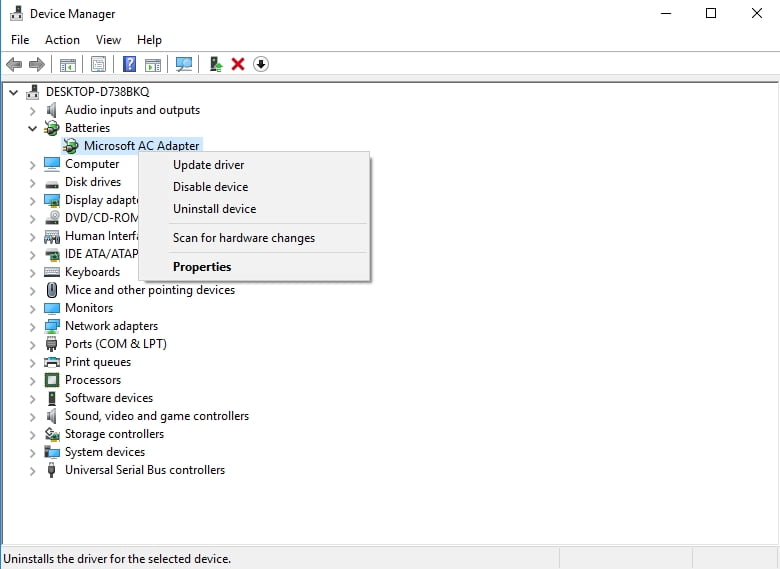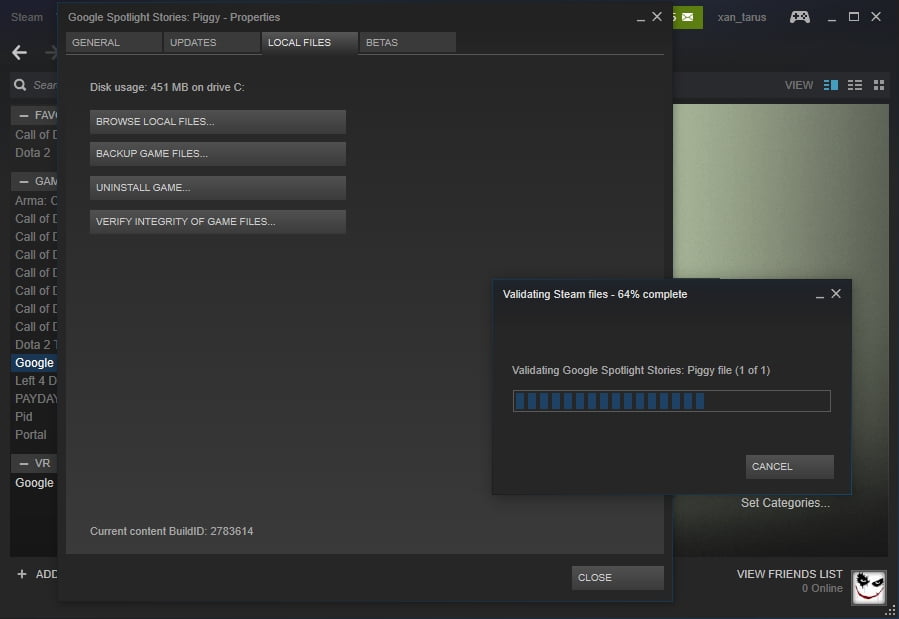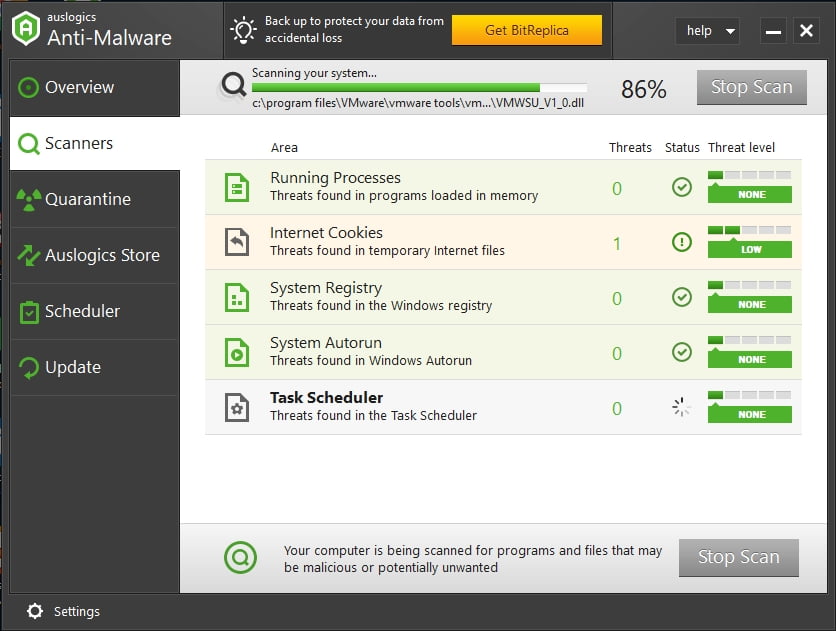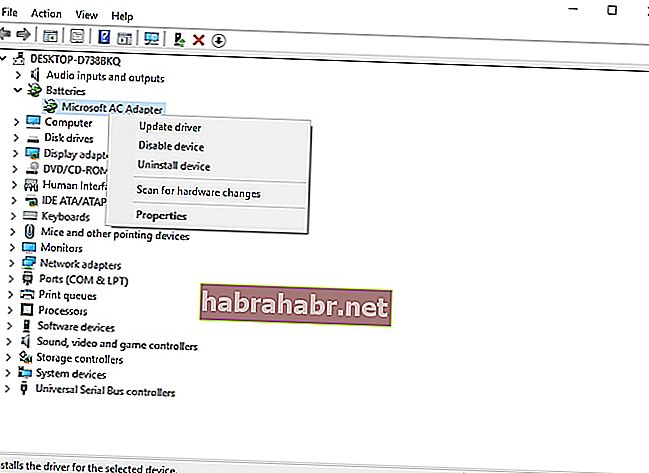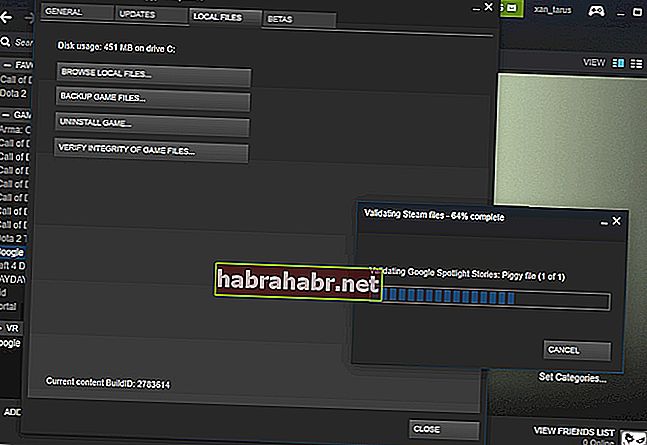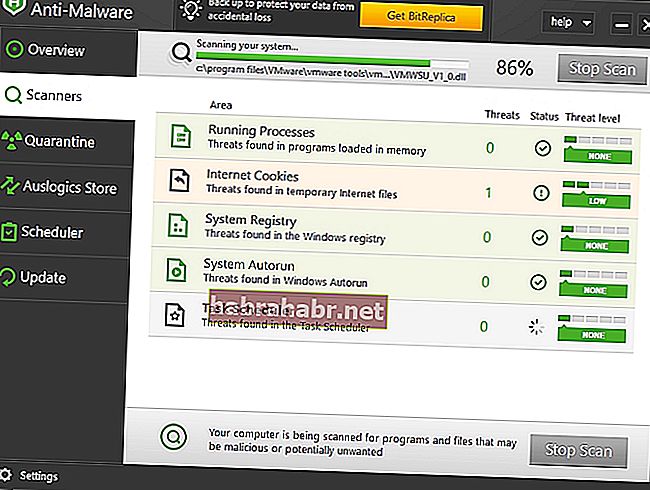If you’ve got an “Failed to install BattlEye Service” error on your game, you’re not alone. Many gamers are having this error occurring when they launch their game. This usually happens on games that have the BattlEye anti-cheat service, such as PUBG, Fortnite, ARMA 3, Tom Clancy’s Rainbow Six Siege, etc.
This is very frustrating. You can’t play your game because of this error. But don’t worry. It can be fixed…
Fixes to try
The following are a few methods that have helped many people. You may not have to try them all; just work your way down the list until you find the one that works for you.
- Restart your computer
- Run your game as an administrator
- Run the BattlEye launcher as an administrator
- Run the BattlEye installer manually
- Verify integrity of your game files
- Update your device drivers
Method 1: Restart your computer
Your BattlEye service might fail to install because there are temporary corruption issues occurring on your computer. You should try restarting your computer and see if this fixes your error. If it does, great. But if not, there are still several things to try…
Method 2: Run your game as an administrator
Running your game with administrative privileges is another useful fix for this error:
1) Right click the executable (.exe) file of or the desktop shortcut to your game, then click Properties.
2) Click the Compatibility tab, check Run this program as an administrator, and then click OK.
3) Double click the executable (.exe) file of or the desktop shortcut to your game, then check to see if you’ve got rid of the “failed to install” error.
Method 3: Run the BattlEye launcher as an administrator
There may be a permission issue with your BattlEye service that prevents it from installing successfully:
1) Open File Explorer (by pressing the Windows logo key and E on your keyboard at the same time), then go to your game directory (where your game is installed).
2) Right click the BattlEye launcher of your game (an executable file of your game but there is a “_BE” at the end of its name), then click Properties.
2) Click the Compatibility tab, check Run this program as an administrator, and then click OK.
If this method works for you, you won’t see the error when you launch your game. But if it doesn’t, there are three more fixes for you to try…
Method 4: Run the BattlEye installer manually
When the game have failed to install the BattlEye service for you, you can install it manually. To do so:
1) Open File Explorer (by pressing the Windows logo key and E on your keyboard at the same time), then go to the BE Service directory (usually C:\Program Files (x86)\Common Files\BattlEye).
2) Run install_BattlEye.bat/install_BattlEye. This will install the BattleEye service.
3) Run your game and see if this fixes your error.
Method 5: Verify integrity of your game files
You should have all BattlEye files required before you can install this service successfully. So you fail to install it, you should reinstall your game or verify the files of BattlEye or your game on Steam.
To verify your game files integrity on Steam:
1) Open your Steam client and log in, then click LIBRARY.
2) Right click your game and click Properties.
3) Click the LOCAL FILES tab, then click VERIFY INTEGRITY OF GAME FILES.
4) Wait until the process completes, then click CLOSE.
5) Launch your game. Then check to see if the error’s gone.
If this works for you, you won’t see the error again. But if not, you have one more thing to try…
Method 6: Update your device drivers
The error may occur because you are using a wrong device driver or it’s out of date. You should update your driver and see if that’s the case for you. If you don’t have the time, patience or skills to update your driver manually, you can do it automatically with Driver Easy.
Driver Easy will automatically recognize your system and find the correct drivers for it. You don’t need to know exactly what system your computer is running, you don’t need to be troubled by the wrong driver you would be downloading, and you don’t need to worry about making a mistake when installing.
You can download and install your drivers by using either Free or Pro version of Driver Easy. But with the Pro version it takes only 2 clicks (and you get full support and a 30-day money back guarantee):
1) Download and install Driver Easy.
2) Run Driver Easy and click the Scan Now button. Driver Easy will then scan your computer and detect any problem drivers.
3) Click the Update button next to each device to download the latest and correct driver for it. You can also click the Update All button at the bottom right to automatically update all outdated or missing drivers on your computer (this requires the Pro version — you will be prompted to upgrade when you click Update All).
65
65 people found this helpful
Available in other languages
Wenn Sie bei einem Spiel die Fehlermeldung „Failed to install BattlEye Service“ erhalten, geraten Sie nicht in Panik. Hier finden Sie Fixe.
Go to unturned
I Love BattlEye /s (Help ?)
I have BattlEye installed Proof but Unturned doesn’t give a fuck, so I just get this message (BattlEye service is not installed or running properly, please restart from the launcher. If you uninstalled BattlEye or skipped the installation step then you can reinstall it by running the Install_BattlEye.bat script from your Unturned/BattlEye Folder.) when trying to join my server. Woohooo!
I’ve tried deleting the files in the BattlEye folder and reinstalling through launching on Steam (it did reinstall the files, but not correctly (I guess???)), no luck. When I try to install BattlEye from the Unturned files, the command prompt opens and immediately closes with nothing happening, no disk usage, it just closes as soon as it pops up.
I’ve tried googling this, and all I got was to delete the files in >BattlEye, and I did so. I first time, it worked, that was about 2 days ago. Now today that method is not working and I can’t find anything else about this issue. Has anybody found anything? I have not cheated on this account so I am not BattlEye banned or anything like that, so what’s the deal here?
If anybody needs a video of what’s going on, comment down below and I’ll try to get that up as soon as possible, hopefully this text guide is enough to tell you what’s going on.
If you uninstalled BattlEye or skipped the installation step then you can reinstall it by running the Install_BattlEye.bat script from your Unturned/BattleEye folder.
1)Выйти с игры
2)Зайти в папку с игрой Unturned
3)Перейти в папку BattlEye
4)Запустить Install_BattlEye.bat (она запустится и сама выключится)
5)Перезагрузить компьютер

Сообщение:
Увеличить поле для сообщения
Это вылетает когда захожу на 2 сервер, что делать?

Данил Кравченко
03.12.2016
Витя, это тоже самое, просто у тебя стоит русификатор, по этому так и выводит
Андрюха Назаренко
03.12.2016
1
Я просто скачал battleye и проблемы больше не было
Почему вас сервер у меня самый последний в списке у вас самый большой Пинг у Goodfan Пинг 30-40 у меня 100-150 алло
Ребята что делать?

Паша, даёт играю спокойно
Contents
- 1. Reboot your PC
- 2. Update your drivers
- 3. Run your game as an administrator
- 4. Check your game files
- 5. Run the BattlEye installer with admin privileges
- 6. Run the BattlEye launcher manually
- 7. Run an anti-malware scan
![Failed to Install BattlEye Service [Fixed]](https://www.auslogics.com/en/articles/wp-content/themes/millenium/assets/img/placeholder.jpg)
‘I can fix a bad page. I can’t fix a blank page’
Nora Roberts
The error ‘Failed to install BattlEye Service’ is an annoying issue that is pretty capable of spoiling your gaming experience. The error message in question appears when you try to start your game – the one that has the BattlEye anti-cheat service included. As a result, your game crashes or freezes, which is obviously a most undesirable outcome for anyone wishing to have a good time in front of their PC screen.
Fortunately, there is no need to despair or deny yourself the pleasure of acting in your favourite game environment. You are far from being the first to run into such a problem, so we have already carried out a detailed research and collected a whole list of proven tips on how to fix failed to install BattlEye service for Unturned and other games. Just work your way down and have your issue resolved without much effort:
1. Reboot your PC
That is the easiest and most obvious troubleshooting step in line. Restart your PC and see if this has resolved your issue. We sincerely hope this straightforward manoeuvre will get your game up and running again.
No luck? Then bad drivers might be behind the problem.
2. Update your drivers
Indeed, out-of-date drivers often cause issues with games. As such, to fix failed to install battleye service error, you need to get your drivers in tip-top shape. You can do that manually – go to your vendors’ websites and search for the latest driver versions for your hardware.
With that said, we understand that this process is time consuming and quite risky: you may end up installing a wrong driver and having even more problems. Therefore, you can try using the built-in Device Manager:
Windows 7
- Open the Start menu (click on the Windows logo icon on the taskbar).
- Go to Computer and right-click on it. Select Manage.
- On the Computer Management screen, open Device Manager.
- Locate your device and right-click on it. Choose to update its driver.
Windows 8 (8.1)
- Right-click on your Windows logo icon on the taskbar.
- The Quick Access menu will appear.
- Select Device Manager from the list.
- Locate the device which driver you want to update.
- Right-click on this piece of hardware.
- Select Update driver software.
Windows 10
- Press the Windows logo +X shortcut on your keyboard.
- Select Device Manager from the list of available options.
- Go to the device which driver you would like to update and right-click on it.
- Choose to update its driver.
Make sure to configure Device Manager to search for the necessary driver software online. Nevertheless, keep in mind it may fail to find what is needed. On top of that, updating your drivers one at a time via Device Manager is a lengthy process. All things considered, the conclusion is that this method has its drawbacks.
What you can do to update your driver software easily and efficiently is employ a special tool. For example, you can use an intuitive, one-click solution such as Auslogics Driver Updater: it will get all your drivers back on track in literally no time.
3. Run your game as an administrator
No success so far? Well, now that we have ruled out driver issues, it is time for you to get admin rights. To run a game as an administrator in Windows, do the following:
- Right-click on the .exe file of your game and select Properties. Alternatively, you can right-click on your game’s shortcut and enter the Properties section.
- Navigate to the Compatibility tab. Check the Run this program as an administrator option.
- Click Apply and OK to save your changes.
Now run the game and check if the error’s gone.
4. Check your game files
The point is, some of your game files might have gone corrupt or missing. To check their integrity, use the instructions below:
- Log in to your Steam client and click Library.
- Locate your game and right-click on it.
- Select Properties from the list.
- Go to the Local Files tab.
- Select Verify integrity of game files…
Wait for the validation to complete – it may take a while. After getting the all-clear to proceed, click Close, launch your game, and see if the issue persists.
5. Run the BattlEye installer with admin privileges
If you haven’t managed to fix failed to install battleye service error yet, we recommend you to run the BattlEye launcher as an administrator. Here is what you should do:
- In File Explorer (Windows logo + E), navigate to your game directory.
- Once in it, go to the .exe file of your game with “_BE” at the end of its name – this is the BattlEye launcher you need to run.
- Right-click on the launcher and select Properties from the menu.
- Open the Compatibility tab. Locate the Run this program as an administrator option and check it.
- Click Apply and OK.
All to no avail? Keep negative thoughts at bay, since there are two more proven fixes below for you to try out.
6. Run the BattlEye launcher manually
Persistent BattlEye installation issues are a sign you should take matters into your own hands. So, perform a manual installation of the BattlEye service:
- Press the Windows logo key and E shortcut on your keyboard.
- File Explorer will open. Once in it, navigate to your BE Service directory (it can be: C:\Program Files (x86)\Common Files\BattlEye).
- Locate and launch install_BattlEye.bat/install_BattlEye.
- Wait until the installation of the BattleEye service is complete.
Now let’s check if this trick has worked: start your game and see if your error has disappeared.
7. Run an anti-malware scan
If you have made this far, the chances are that your PC is infected with malware. Indeed, game crashes and freezes often stem from nefarious entities wreaking havoc on Windows. This means you should run a full scan without further delay, since your OS might be in real danger.
To check your computer for malware, you can use the built-in Windows Defender tool:
Windows 7
- In your Start menu, locate the Search box and type ‘Defender’ (without quotes).
- Click on the Windows Defender option.
- Once in Windows Defender, go to Scan and click the arrow next to it.
- Select Full Scan.
Windows 8 (8.1)
- Launch your Start menu and go to the Search box.
- Type ‘Windows Defender’ (without quotes).
- Select Windows Defender. Then Click on Update and proceed to Home.
- Navigate to Scan Options. Click Full and choose Scan now.
Windows 10
- Press the Windows logo key + I shortcut.
- Open Update & Security and select Windows Defender.
- On the Windows Defender screen, click Windows Defender.
- The Windows Defender Security Center window will appear.
- Click on the shield icon – it is in the left pane.
- Then click on Advanced scan. Select Full scan.
You might as well opt for a third-party solution. For instance, Auslogics Anti-Malware will provide you with an extra layer of security: it can work in tandem with other tools and will scan your Windows for the latest and most sophisticated threats – the ones that are likely to sneak past your main antivirus software.
We hope BattlEye issues are trouble for you no more.
Do you have any comments regarding the topic in question?
We are looking forward to your ideas!
Do you like this post? 🙂
Please rate and share it and subscribe to our newsletter!
33 votes,
average: 3.45 out of
5
Loading…
«Я могу исправить плохую страницу. Я не могу исправить пустую страницу ‘
Нора Робертс
Ошибка «Не удалось установить BattlEye Service» — это раздражающая проблема, которая может испортить вам игровой процесс. Соответствующее сообщение об ошибке появляется при попытке запустить игру — ту, в которой есть античит-служба BattlEye. В результате ваша игра вылетает или зависает, что, очевидно, является наиболее нежелательным исходом для всех, кто хочет хорошо провести время перед экраном своего ПК.
К счастью, не нужно отчаиваться или отказывать себе в удовольствии действовать в любимой игровой среде. Вы далеко не первый, кто столкнулся с такой проблемой, поэтому мы уже провели детальное исследование и собрали целый список проверенных советов, как исправить не удалось установить сервис BattlEye для Unturned и других игр. Просто спуститесь вниз, и ваша проблема будет решена без особых усилий:
1. Перезагрузите компьютер.
Это самый простой и очевидный этап устранения неполадок. Перезагрузите компьютер и посмотрите, решило ли это вашу проблему. Мы искренне надеемся, что этот простой маневр поможет вашей игре снова заработать.
Не повезло? Тогда причиной проблемы могут быть плохие драйверы.
2. Обновите драйверы.
Действительно, устаревшие драйверы часто вызывают проблемы с играми. Таким образом, чтобы исправить ошибку «Не удалось установить службу Battleye», вам необходимо привести драйверы в идеальную форму. Вы можете сделать это вручную — зайдите на сайты поставщиков и найдите последние версии драйверов для вашего оборудования.
С учетом сказанного мы понимаем, что этот процесс занимает много времени и довольно рискован: вы можете в конечном итоге установить неправильный драйвер и иметь еще больше проблем. Поэтому вы можете попробовать использовать встроенный диспетчер устройств:
Windows 7
- Откройте меню «Пуск» (щелкните значок с логотипом Windows на панели задач).
- Зайдите в Компьютер и щелкните его правой кнопкой мыши. Выберите Управление.
- На экране «Управление компьютером» откройте Диспетчер устройств.
- Найдите свое устройство и щелкните его правой кнопкой мыши. Выберите обновление драйвера.
Windows 8 (8.1)
- Щелкните правой кнопкой мыши значок с логотипом Windows на панели задач.
- Появится меню быстрого доступа.
- Выберите Диспетчер устройств из списка.
- Найдите устройство, драйвер которого вы хотите обновить.
- Щелкните это оборудование правой кнопкой мыши.
- Выберите Обновить программное обеспечение драйвера.
Windows 10
- Нажмите сочетание клавиш с логотипом Windows + X на клавиатуре.
- Выберите Диспетчер устройств из списка доступных опций.
- Перейдите к устройству, драйвер которого вы хотите обновить, и щелкните его правой кнопкой мыши.
- Выберите обновление драйвера.
Обязательно настройте диспетчер устройств для поиска необходимого программного обеспечения драйвера в Интернете. Тем не менее, имейте в виду, что он может не найти то, что нужно. Кроме того, обновление драйверов по одному через диспетчер устройств — длительный процесс. Учитывая все обстоятельства, можно сделать вывод, что у этого метода есть свои недостатки.
Что вы можете сделать, чтобы обновить программное обеспечение драйвера легко и эффективно, так это использовать специальный инструмент. Например, вы можете использовать интуитивно понятное решение в один щелчок, такое как Auslogics Driver Updater: оно буквально мгновенно вернет все ваши драйверы в нужное русло.
<
3. Запустите игру от имени администратора.
Пока успеха нет? Что ж, теперь, когда мы исключили проблемы с драйверами, пора вам получить права администратора. Чтобы запустить игру в Windows от имени администратора, сделайте следующее:
- Щелкните правой кнопкой мыши EXE-файл игры и выберите «Свойства». Кроме того, вы можете щелкнуть правой кнопкой мыши ярлык игры и войти в раздел «Свойства».
- Перейдите на вкладку «Совместимость». Установите флажок Запустить эту программу от имени администратора.
- Нажмите Применить и ОК, чтобы сохранить изменения.
Теперь запустите игру и проверьте, исчезла ли ошибка.
4. Проверьте файлы игры.
Дело в том, что некоторые из ваших файлов игры могли быть повреждены или отсутствовать. Чтобы проверить их целостность, воспользуйтесь приведенными ниже инструкциями:
- Войдите в свой клиент Steam и нажмите «Библиотека».
- Найдите свою игру и щелкните по ней правой кнопкой мыши.
- Выберите Свойства из списка.
- Перейдите на вкладку Local Files.
- Выберите Проверить целостность файлов игры…
Подождите, пока завершится проверка — это может занять некоторое время. После получения разрешения для продолжения нажмите «Закрыть», запустите игру и посмотрите, сохраняется ли проблема.
Если вам еще не удалось исправить ошибку «Не удалось установить службу Battleye», мы рекомендуем вам запустить программу запуска BattlEye от имени администратора. Вот что вам следует сделать:
- В проводнике (логотип Windows + E) перейдите в каталог с игрой.
- Оказавшись в нем, перейдите к файлу .exe вашей игры с «_BE» в конце его имени — это программа запуска BattlEye, которую вам нужно запустить.
- Щелкните правой кнопкой мыши средство запуска и выберите в меню «Свойства».
- Откройте вкладку «Совместимость». Найдите параметр Запустить эту программу от имени администратора и проверьте его.
- Нажмите Применить и ОК.
Все без толку? Избегайте негативных мыслей, так как ниже есть еще два проверенных решения, которые вы можете попробовать.
6. Запустите программу запуска BattlEye вручную.
Постоянные проблемы с установкой BattlEye — знак того, что вы должны взять дело в свои руки. Итак, произведем ручную установку сервиса BattlEye:
- Нажмите клавишу с логотипом Windows и ярлык E на клавиатуре.
- Откроется проводник. Оказавшись в нем, перейдите в каталог службы BE (это может быть: C: \ Program Files (x86) \ Common Files \ BattlEye).
- Найдите и запустите install_BattlEye.bat / install_BattlEye.
- Дождитесь завершения установки службы BattleEye.
Теперь давайте проверим, сработал ли этот трюк: запустите игру и посмотрите, исчезла ли ваша ошибка.
7. Запустите сканирование на наличие вредоносных программ.
Если вы зашли так далеко, велика вероятность, что ваш компьютер заражен вредоносным ПО. Действительно, сбои и зависания игры часто происходят из-за того, что злые сущности сеют хаос в Windows. Это означает, что вам следует без дальнейших задержек запустить полное сканирование, поскольку ваша ОС может быть в реальной опасности.
Чтобы проверить компьютер на наличие вредоносных программ, вы можете использовать встроенный в Защитник Windows инструмент:
Windows 7
- В меню «Пуск» найдите поле поиска и введите «Защитник» (без кавычек).
- Нажмите на опцию Защитника Windows.
- В Защитнике Windows перейдите в раздел «Сканировать» и щелкните стрелку рядом с ним.
- Выберите полное сканирование.
Windows 8 (8.1)
- Запустите меню «Пуск» и перейдите в поле поиска.
- Введите «Защитник Windows» (без кавычек).
- Выберите Защитник Windows. Затем нажмите «Обновить» и перейдите на главную.
- Перейдите к параметрам сканирования. Щелкните Полный и выберите Сканировать сейчас.
Windows 10
- Нажмите клавишу с логотипом Windows + ярлык I.
- Откройте Обновление и безопасность и выберите Защитник Windows.
- На экране Защитника Windows щелкните Защитник Windows.
- Откроется окно Центра безопасности Защитника Windows.
- Щелкните значок щита — он находится на левой панели.
- Затем нажмите «Расширенное сканирование». Выберите Полная проверка.
Вы также можете выбрать стороннее решение. Например, Auslogics Anti-Malware предоставит вам дополнительный уровень безопасности: он может работать в тандеме с другими инструментами и будет сканировать вашу Windows на наличие новейших и наиболее сложных угроз — тех, которые могут проскользнуть мимо вашего основного антивирусного программного обеспечения. .
Мы надеемся, что проблемы с BattlEye больше не будут для вас проблемой.
Есть ли у вас какие-либо комментарии по обсуждаемой теме?
Ждем ваших идей!