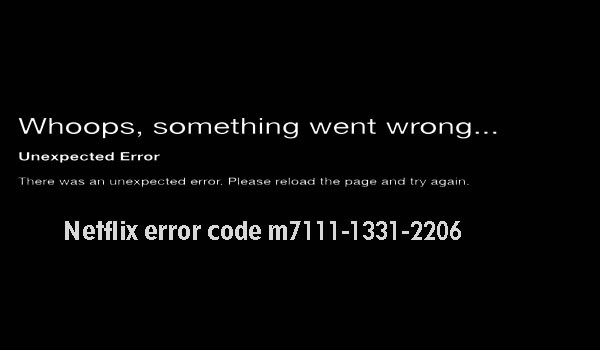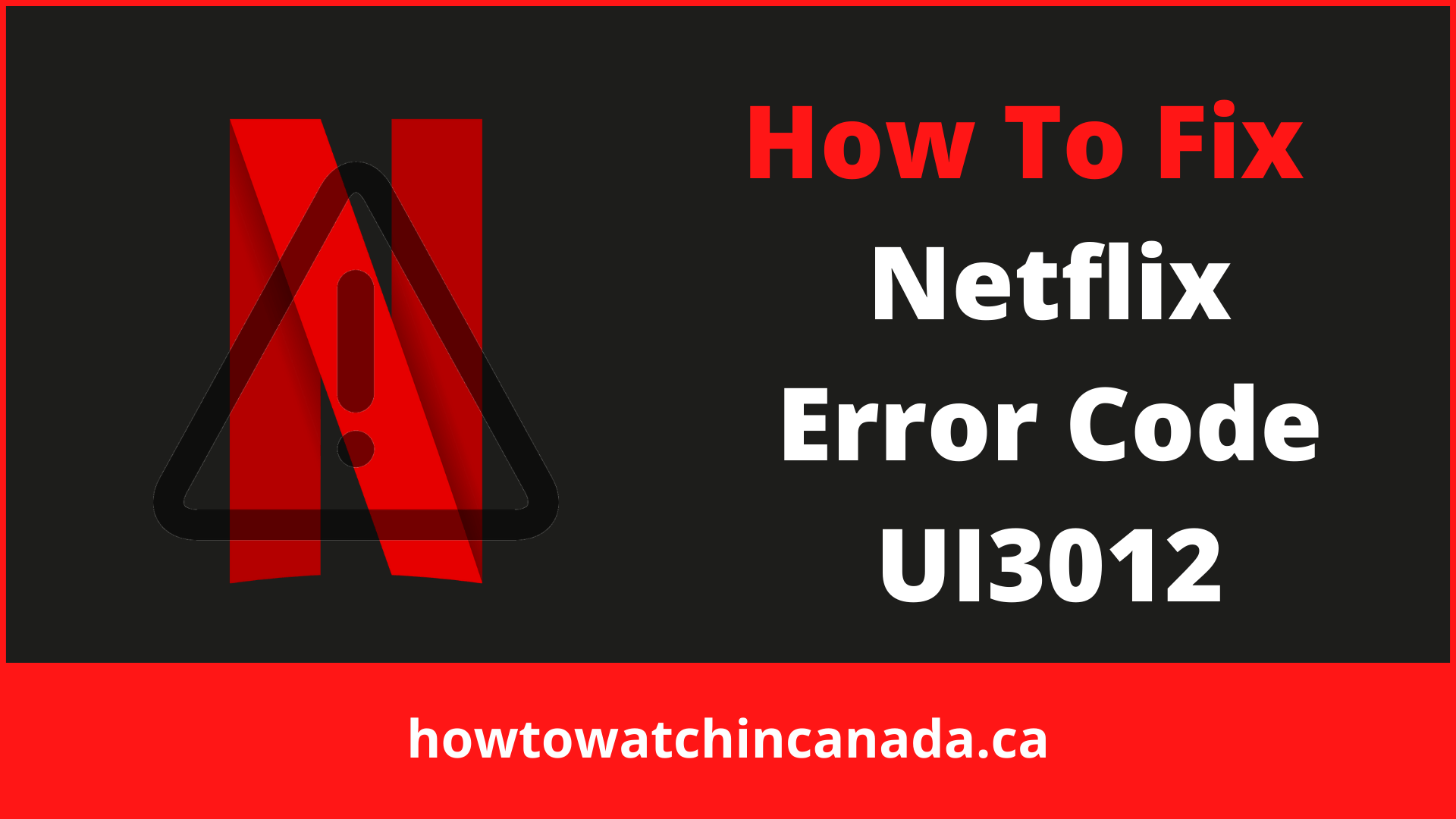Troubleshooting this error code on Netflix
Netflix error code UI3012 can appear anytime you try to connect to Netflix, including opening the site or app, or trying to watch content. It typically appears on the website on a Mac or PC, but you may also see it on a streaming device (e.g., Apple TV) or the mobile app. You’ll see the error number on the screen along with this message:
Whoops, something went wrong …
Unexpected Error
There was an unexpected error. Please reload the page and try again.
Why Am I Getting Netflix Error Code UI3012?
When you see error code UI3012, it means Netflix has encountered an issue with its network connection. This problem could be due to poor signal strength, interference, incorrect settings, or even a bad cable.
How Do I Fix Netflix Error Code UI3012?
Because code UI3012 can arise from a variety of causes, you might need to try a few solutions to fix your connection to Netflix.
-
Refresh the page. The first and easiest thing to try is the one Netflix suggests. Reload the page and see if the error code appears again.
-
Turn off your VPN. A virtual private network can interfere with the proper transmission of data between your computer and Netflix. If you have one, try disabling it to see if your connection improves.
-
Check to see if Netflix is down. One reason you might have issues with Netflix is their entire system is offline. You can easily check to see if other people have reported outages. If it’s a more widespread problem, all you can do is wait until Netflix comes back online.
-
Try a different browser. Another quick thing to try is opening Netflix in another program. You might see issues you’ve never encountered before after Netflix makes changes to its website; these updates may not be immediately compatible with your usual browser.
Alternatively, try using the Netflix app on a streaming device, phone, or tablet (make sure the app is running the most recent version).
-
Connect to a different network. If you’re on a public network, like at a school or library, the administrator may have blocked streaming connections. In this case, you probably won’t be able to resolve the error until you can get somewhere else.
Similarly, if you’re watching Netflix on your phone while connected to your cellular network, try connecting to Wi-Fi, if possible.
-
Connect directly to your modem or router. If you’re trying to use Netflix on a computer or laptop connected to Wi-Fi, try running an Ethernet cable from the router to the computer. Wired connections are generally more stable than wireless ones, so you may have more success with Netflix if you use one.
If you already use a wired connection, you might also try a different cable in case the first one isn’t working properly.
-
Move yourself or your router. If you get this error at home, try moving closer to your router. If that doesn’t work, separate it from any possible sources of interference, like cordless phones or microwaves. You can also try placing your router up higher for better reception.
-
Restart your network. It’s possible your network could just use a reboot to handle information as efficiently as possible. To do so, power down your computer, and unplug your modem and router. Leave everything off for at least 30 seconds, and then power them up again one at a time.
First, plug in your modem and wait for it to start up completely. Then, power up your router (if applicable) and let it go through its full startup. Finally, turn your computer back on, reconnect to your network if necessary, and try Netflix again.
-
Reset network settings. If you can connect to other websites, you should have no reason to factory-reset your modem or router. A less destructive option which may help is returning your network settings to their defaults. You’ll do this process either by logging in to your router or through settings on your computer, and it will delete things like saved Wi-Fi networks and passwords, VPN settings, and Bluetooth data.
If you’ve set a custom DSN for your network, you can also try returning it to the default, «Auto» setting.
What Is Netflix Error Code M7353 5101?
While UI3012 points to a general connectivity error, Netflix error code M7353 5101 indicates a more specific issue. You’ll run into this one when you’re trying to watch Netflix using the Chrome browser, and it shows up when the site gets interference from browser extensions. To solve it, make sure you’re running the most current version of Chrome, turn off any active extensions, or restart your computer to see if the error clears.
What Is Netflix Error Code M7063 1013?
Error code M7063 1013 also points to a conflict with a browser extension. In Chrome, navigate to the extensions page by entering chrome://extensions in your address bar, and then turn off any active add-ons. If that solves the problem, try turning on each one individually until you identify the ones interfering with Netflix.
FAQ
-
How do I fix Netflix error code M-7353?
Netflix error code M-7353 usually means that a web browser extension is preventing Netflix from playing. Try a different browser or disable extensions one by one until you find the culprit.
-
What is Netflix error 11800?
Netflix error code 11800 appears when Netflix can’t connect. Usually, that means a network issue or your device needs to be refreshed to clear out corrupted data.
-
How do I fix Netflix error code NW-2-5?
To fix Netflix error code NW-2-5, restart your streaming device, restart your home network, and try to boost your Wi-Fi signal. Make sure your streaming device is connected to the network and verify that you’re on a network that supports streaming.
-
What is error code 300 on Netflix?
Netflix error code 300 occurs when there’s a problem with Netflix running on a Sony TV or Blu-ray player. Click Retry to restart the app. If that doesn’t work, wait a few minutes to see if network congestion clears, then try starting Netflix again. If you still have trouble, contact Sony support.
Thanks for letting us know!
Get the Latest Tech News Delivered Every Day
Subscribe
У Netflix есть тысячи контента, доступного для потоковой передачи. Пользователи с активным планом подписки могут часами смотреть свои любимые сериалы, имея больше возможностей для выбора в своей библиотеке. Однако становится неприятно, когда вы видите сообщение об ошибке, преграждающее путь. Многие пользователи, транслирующие потоковую передачу с помощью веб-браузера на ПК с Windows 10 или Mac, сталкиваются со следующими кодами ошибок Netflix. UI3003, НСЭС-500, а также UI3012.
Ошибка Netflix UI3003 указывает на проблему с браузером, как упоминалось выше. Это означает, что в приложении вашего веб-браузера хранится устаревшая информация, которую необходимо обновить или удалить. Аналогичный случай происходит, когда вы получаете код ошибки NSES-500, в котором подробно описывается проблема с кешем браузера или файлами cookie.
С другой стороны, когда вы видите код ошибки Netflix UI3012, это указывает на проблему с вашим текущим подключением к сети Wi-Fi. Вы увидите сообщение об ошибке,
«Упс, что-то пошло не так. Неожиданная ошибка. Произошла непредвиденная ошибка. Пожалуйста, перезагрузите страницу и попробуйте снова.”
ПРЕДЛОЖЕНИЯ НА СЕГОДНЯ: Ограниченные по времени предложения новейших Smart TV на Амазонка & Walmart!
Если коды ошибок Netflix UI3003 или UI3012 появляются на вашем экране во время просмотра фильма или телешоу через браузер компьютера, не беспокойтесь! Вы не одиноки, поскольку многие пользователи сталкиваются с той же проблемой с Netflix. Все, что вам нужно сделать, это попытаться устранить проблему и исправить ее, выполнив следующие действия.
Решение №1. Удалите файлы cookie Netflix с помощью браузера.
Подобные ошибки могут быть просто проблемой устаревшего кеша или файлов cookie, как указано в сообщении об ошибке. Чтобы исправить это, очистите файлы cookie Netflix. Сначала перейдите к netflix.com/clearcookies в вашем веб-браузере. Он автоматически очистит файлы cookie для вас.
Обратите внимание, что вам нужно будет войти в свою учетную запись потоковой передачи, так как процесс автоматически выйдет из нее. Теперь войдите в учетную запись Netflix со своими учетными данными и попробуйте снова потоковое воспроизведение контента.
Решение №2 – Проверьте подключение к Интернету.
Предоставлено: Диспетчерская служба Windows / Google.
Для потоковой передачи стандартного качества на Netflix потребуется не менее 3 Мбит / с, а для потока высокой четкости – 5 Мбит / с. Вы можете провести тест скорости, чтобы убедиться, что ваше интернет-соединение находится в пределах минимума.
Если нет, попробуйте улучшить свой сигнал, переместив маршрутизатор на возвышение и в открытое место. Вы также можете обойти подключение к маршрутизатору и подключить компьютер или потоковое устройство напрямую к модему с помощью кабеля Ethernet.
Решение № 3 – Перезагрузите свой Wi-Fi Интернет.
- Для этого сначала выключите компьютер, Smart TV или другое потоковое устройство.
- Отключите маршрутизатор и модем и подождите не менее 1 минуты, прежде чем снова подключить их.
- Подключитесь к Интернету и включите свое устройство.
- Откройте Netflix и попробуйте еще раз.
Решение №4 – Сбросьте настройки Интернета.
Попробуйте сбросить настройки DNS на вашем устройстве до значений по умолчанию, особенно если вы настраивали их раньше. Затем он автоматически получит для вас новые настройки DNS.
Решило ли какое-либо из вышеперечисленных решений проблему с воспроизведением Netflix в веб-браузере? Если нет, то какими еще способами вы пытались решить проблему? Мы хотели бы узнать больше решений, которые также могут помочь другим пользователям, столкнувшимся с такими же ошибками. Поделитесь ими в комментариях ниже.
НЕ ПРОПУСТИТЕ: на некоторых игроков Roku действуют большие скидки в Амазонка & Walmart Сейчас!
When you are enjoying Netflix videos, you may end up with Netflix error code UI3012. This indicates connectivity issues that will not go away from your Windows PC unless you troubleshoot them from roots. Netflix error UI3012 occurs not only on a Mac device or Windows 10 PC but also on an Apple TV or mobile app.
Table of Contents
You will face the error code along with the following error message.
Whoops, something went wrong …
Unexpected Error
There was an unexpected error. Please reload the page and try again.
In this guide, you will learn the reasons accompanied by troubleshooting steps for the same. So, continue reading.
What Causes Netflix Error UI3012?
Here are some reasons that cause UI3012 errors in Netflix. Analyze them deeply so that you can troubleshoot the problem easily.
- Network connectivity issues.
- Poor network signal.
- Internet interference.
- Incorrect network settings.
- Bad network cable.
- Incompatible browser extensions.
- ISP services are limited.
- VPN/Proxy server interference.
In this section, we have compiled a list of troubleshooting methods that will help you fix Netflix error UI3012. Follow them in the same order to attain the best results in Windows 10 PC.
Method 1: Basic Troubleshooting Steps
Follow these basic troubleshooting methods:
- Restart PC: First and foremost, you can troubleshoot Netflix error code UI3012 by restarting your computer. This will resolve all the temporary glitches associated with the browser and application.
- Refresh Page: As suggested by Netflix, reloading Netflix pages will resolve the browser conflicts and Netflix error code UI3012 as well. Also, check if there are any server issues and if you use the latest version of Netflix.
- Connect to Different Network: If you have connected to a public network, your administrator might have disabled a few sites and applications. In this case, connect to a different network if possible and check if you have fixed the issue.
- Increase Signal Strength: You can increase the Wi-Fi signal strength by moving yourself towards the router and removing the obstacles (wireless phones, microwaves, etc) that interfere with the network.
- Switch to Another Browser: If there are any browser-related issues in your Windows 10 PC, you could resolve the same by simply switching to some other browsers. By doing so, you can identify whether the problem is associated with the app or the browser.
- Switch to Wired Connection: If you are using a Wi-Fi signal, connect your Windows PC and router using an Ethernet cable. Then, play Netflix and check if the problem persists.
Method 2: Log in to Netflix Again
Signing out of the Netflix account will clear any problems in your account and credentials. Wait for some time, log in to your account again as instructed.
1. Click on Sign Out in the top right corner of the Netflix screen.
2. Once you have signed out of your Netflix account, wait for 30 seconds or reboot your computer. Then, click on Sign In.
3. Type your credentials and check if you face Netflix error UI3012 again.
Also Read: How to Change Password on Netflix
Method 3: Restart Home Network
Follow the given steps to restart Home network.
Option I: Restart Router
Rebooting your network could resolve and handle Netflix error code UI3012. Here are a few simple methods to restart your router.
1. Find the Power button at the back of your router.
2. Press the button once to turn it off.
3. Now, disconnect your Router power cable and wait until the power is entirely drained from the capacitors.
4. Then, reconnect the power cable and switch it on after a minute.
5. Wait until the network connection is re-established and try signing in again.
Option II: Reset Router
If restarting the router did not fix the error then try resetting your router.
Note 1: All the settings and setups like forwarded ports, black-listed connections, credentials, etc., will be erased. So, make sure to keep an account of these before proceeding to the instructions discussed below.
Note 2: After Reset, the router will switch back to its default settings and authentication password. So, use its default credentials to log-in after the reset.
1. Open the router settings using the default gateway IP address. Then, use your credentials to Login as shown.
2. Note down all the configuration settings. You will require them after resetting the router as you may lose your ISP credentials if you use a P2P protocol (Point-to-Point Protocol over the Internet)
3. Now, hold the Reset button on your router for 10-30 seconds.
Note: You have to use pointing devices like a pin, or toothpick to press the RESET button in some Routers.
4. The router will automatically turn off and turn back on. You can release the button when the lights begin to blink.
5. Re-enter configuration details for the router on the webpage.
Check if the Netflix error UI3012 is resolved.
Method 4: Disable VPN
The Virtual Private Network (VPN) can interfere with the Netflix servers and the network connection.Yet, these VPN servers might cause troubles in Netflix login causing error UI3012. You are advised to disable VPN networks by following the below-listed instructions.
1. Hit the Windows key and type VPN settings in the search bar. Click on Open.
2. Disconnect the active VPN service and toggle off the VPN options.
Also Read: How to Stream Netflix in HD or Ultra HD
Method 5: Disable Proxy
A proxy server increases the speed, compresses traffic, and conserves the bandwidth of your network. Also, the busy network is cleared up with some space by stripping ads from websites so you can access your network quickly. This also interferes with Netflix thereby causing error UI3012. You are advised to disable proxy by following the below-listed instructions.
1. Exit from Netflix and make sure you close all the background processes related to Netflix from Task Manager.
2. Hit the Windows button, type Proxy and Open.
3. Here, toggle OFF the following settings.
- Automatically detect settings
- Use setup script
- Use a proxy server
4. Now, launch Netflix again and try if you can access it without any errors.
Method 6: Change DNS Address
Several users have reported that Netflix error code UI3012 can be fixed by changing the DNS address provided by your Internet Service Provider. You may use Google DNS address to tackle the issue and here are a few instructions to change the DNS address of your PC.
1. Launch the Run dialog box by pressing Windows + R key together.
2. Now, type the following command and hit Enter.
ncpa.cpl
3. Right-click on your active network adapter and click on Properties.
4. The Wi-Fi Properties window will pop up. Click on Internet Protocol Version 4(TCP/IPv4) and click on Properties.
Note: You can also double-click on Internet Protocol Version 4(TCP/IPv4) to open the Properties window.
5. Select the Use the following DNS server addresses option. Then, enter the below-mentioned values in the field of Preferred DNS server and Alternate DNS server.
8.8.8.8
8.8.4.4
6. Check to Validate settings upon exit and click on OK.
7. Close the window, and this method will fix Netflix error UI3012.
Also Read: Is The Meg on Netflix?
Method 7: Disable Firewall (Not Recommended)
If the security suite of Windows Defender Firewall is blocking a few features of Netflix, here are a few options to deal with.
Option I: Whitelist Teams in Firewall
1. Hit the Windows key and type Windows Defender Firewall. Click on Open.
2. In the pop-up window, click on Allow an app or feature through Windows Defender Firewall.
3. Click Change settings. Finally, check for Netflix to allow through the Firewall.
4. You can use Allow another app… to browse Netflix if it does not exist in the list.
5. Finally, click OK to save the changes. Check if you have fixed the error.
Option II: Disable Firewall Temporarily
Note: If you disable the Firewall, it makes your computer more vulnerable to malware or virus attacks. Hence, if you choose to do so, make sure to enable it soon after you are done fixing the issue.
1. Launch Control Panel by typing in the Windows search box. Click on Open.
2. Select System and Security.
3. Click on Windows Defender Firewall.
4. Select the Turn Windows Defender Firewall on or off option.
5. Check the boxes next to the Turn off Windows Defender Firewall (not recommended) option wherever available on this screen.
Also Read: How to Use Netflix Party to Watch Movies with Friends
Method 8: Clear Browser Cache
Any corrupt browsing data and cache memory will cause errors in the normal internet surfing experience. If you are using Netflix in-browser version and facing any error codes, it is advisable to clear the browser cache as instructed below.
Option I: Clear Cache in Google Chrome
1. Launch the Chrome browser.
Note: You can directly navigate the page to delete browsing history in Chrome by typing chrome://settings/clearBrowserData in the search bar.
2. Click on the three-dotted icon at the top right corner.
3. Click on the More tools option.
4. Next, click on Clear browsing data…
5. Here, select the Time range for the action to be completed. For example, if you want to delete the entire data, select All time and click on Clear data.
Note: Ensure that the Cookies and other site data box and Cached images and files box are checked before clearing the data from the browser.
Option II: Clear Cache in Microsoft Edge
1. Launch Edge browser and open a new tab. Click on the three-dotted icon.
Note: You can directly navigate the page to delete browsing history in Edge by typing edge://settings/clearBrowserData in the search bar.
2. Navigate to the Privacy, search, and services option in the left pane.
3. Scroll down the right screen and click on Choose what to clear.
4. In the next window, select the boxes according to your preferences like Browsing history, Cookies and other site data, Cached images and files, etc, and click on Clear now.
5. Finally, all your browsing data will be cleared now.
Option III: Clear Cache in Firefox
1. Launch Firefox and open a new tab.
2. Click on the Menu icon at the top right corner of the screen.
3. Select the Settings option from the drop-down list.
4. Navigate to the Privacy & Security section and click on Clear Data in the Cookies and Site Data menu.
5. Uncheck the Cookies and Site Data box and check Cached Web Content box.
7. Finally, click on the Clear button to clear the Firefox cached cookies.
Also Read: How to Fix Netflix Error Code M7111-1101
Method 9: Disable Browser Extensions
You can enjoy a wide scope of advantages of browser add-ons and extensions. When it comes to errors and problems, sometimes outdated extensions and incompatible add-ons may contribute to Netflix error code UI3012. To tackle such issues, follow the below-mentioned instructions.
Option I: Disable Chrome Extensions
1. Launch the Google Chrome browser.
Note: To the extensions page directly, type chrome://extensions/ in the search bar and hit Enter.
2. Click on the three-dotted icon at the top right corner.
3. Select the More tools option.
4. Click on Extensions.
5. Finally, turn off the extension you want to disable. If you did not face any error after disabling any particular extension, then click on the Remove option to delete it from your browser.
Option II: Disable Edge Extensions
1. Launch Edge browser and click on the three-dotted icon at the top right corner.
Note: To skip the long steps to reach the extensions page, type edge://extensions/ in the search bar and hit Enter.
2. Click on Extensions.
3. Select any extension and click on Manage extensions.
4. Toggle off the extension and check if you face the error again.
5. Likewise, disable all the extensions one by one and simultaneously check if the error recurs. If you find the error does not pop up after removing any particular extension, then uninstall it completely from your browser.
6. Select the respective extension and click on the three-dotted icon as shown. Select the Remove from Microsoft Edge option.
7. Confirm the prompt by clicking on Remove.
Option III: Disable Firefox Extensions
1. Launch Firefox and click on the Menu icon.
2. Select the Add-ons and themes option from the list.
3. Click on Extensions in the left pane and toggle off the extensions.
4. Disable all the extensions one by one and check which is causing the issue by checking it repeatedly.
5. Finally, if you have identified which extension is causing you the trouble, click on the three-dotted icon corresponding to it and select the Remove option.
Method 10: Reinstall Browser
Some browser errors will not be resolved until they are reinstalled. If you are tired of dealing with browsing conflicts associated with Netflix error UI3012, here are a few instructions to reinstall your browser.
Note: Here, Firefox is taken as an example. Follow the steps according to your browser.
1. Hit the Windows key and type Control Panel in the search bar. Click on Open.
2. Click on Uninstall a program.
3. Click on Mozilla Firefox (x64 en-US) as shown and select the Uninstall option.
4. Confirm the prompt if any and wait until the browser gets uninstalled from your computer.
5. Hit the Windows key and type %localappdata%. Click on Open.
6. Double-click on the Mozilla folder to open it.
7. Right-click on the Firefox folder and select the Delete option.
8. Hit the Windows key and type %appdata%. Click on Open.
9. Double-click on the Mozilla folder to open it.
10. Right-click on the Firefox folder and select the Delete option.
11. Reboot your Windows 10 PC.
12. Download the latest version of Firefox as shown.
13. Finally, run the setup file and follow the on-screen instructions to install Firefox.
Also Read: How to Change Netflix Video Quality on your Computer
Method 11: Reset Network
This is the last option to fix Netflix error code UI3012. Network setting will bring all the network settings to their default settings and so, will help you resolve the error.
Note: To perform a Network reset, make sure your PC runs in Windows 10 version 1607 or later. To check your version, follow this path. Settings > System > About. Once you have reset your network, you have to reinstall all networking software like VPN clients or Virtual switches.
1. Press and hold Windows + I keys together to open Windows Settings.
2. Click on Network & Internet.
3. Click on the Status tab in the left pane and scroll down the right screen to click on Network reset.
4. Finally, confirm the prompt by clicking on Reset now.
Now, your PC restarts. Ultimately, Netflix error code UI3012 will be fixed now.
Still, if you face the error again, perform a system restore of your Windows 10 PC and if you assume any abnormal connectivity issues, contact your Internet Service Provider (ISP) immediately.
Recommended:
- Fix Google Chrome Opens Automatically
- How to Fix Netflix Error UI3010
- Fix Windows Update 0x8007000d Error
- Fix Zoom Unable to Connect Error Code 5003
We hope that this guide was helpful and you could fix Netflix error code UI3012 in your device. Let us know which method worked for you the best. Keep visiting our page for more cool tips & tricks and leave your comments below.
-
Home
-
Partition Magic
- Top 4 Methods to Fix the Netflix Error Code: UI3012
By Amy | Follow |
Last Updated
The error code: ui3012 is one of the most frequently encountered errors for Netflix app. However, plenty of users are still troubled by this annoying error. What causes the Netflix error code ui3012? What can you do to fix the error? This post of MiniTool will show you the answers.
Reasons for Netflix UI3012
Netflix is a wonderful entertainment way that is beloved by numerous users. Even so, it has some issues with itself such as Netflix not working, error code NW-2-5, Netflix ui3012 talked about in this post, and so forth.
The first 2 errors haven been discussed in our previous articles, so you can refer to the posts if you encounter the issues. Today, Netflix error code ui3012 is the topic that this post would focus on. This error will occur when you stream the application.
Besides, the ui3012 will come along with the error message “Whoops, something went wrong…Unexpected Error. There was an unexpected error. Try Reloading the page and try again.” What causes this error? Well, here are several possibilities.
- The interference of browsers’ extensions
- The weak Wi-Fi signals
- The ISP restrictions
According to these possible causes, you can fix the error code: ui3012 with methods below.
Solution 1: Reboot the Home Network
When you encounter the error code: ui3012 on your Netflix app, the first solution is to reboot your home network. How to do that? Here are steps.
Step 1: Switch off your computer.
Step 2: Unplug the modem and the router.
Step 3: Wait for some time, and then plug them back. Then, you should wait the lights on the modem to turn on and resume to a proper state.
Step 4: Switch on the PC and see if the Netflix ui3012 error is fixed successfully.
Solution 2: Check If the Network Supports Streaming
When your computer is connected to other networks, the streaming of the Netflix app can be blocked and cause the ui3012 error code. So, one of solutions to error code: ui3012 is to check if the network streaming supports streaming.
Step 1: Contact your Internet Service Provider to confirm that if the streaming service is supported on the network. Alternatively, you can consult professionals.
Step 2: As many networks have limited bandwidth, you need to check your bandwidth.
Step 3: If you connect to a cellular network, you should know the fact that the cellular data has a slow Internet speed.
Solution 3: Boost the Signals of Wi-Fi
The weak Wi-FI signal has negative impact on the connectivity of your device and then trigger the Netflix ui3012. Given to that fact, you can take some measures to improve the Wi-Fi signal. Here are some operations that you can have a try.
Operation 1: Shorten the distance between your device and the Wi-Fi router.
Operation 2: Remove any interference items such as TVs, cordless phones, microware oven from the room that your Wi-Fi router is placed. If you are unable to move these items, turn off these devices and then use the Wi-Fi.
Operation 3: Lay your Wi-Fi router about 3-4 feet high. Besides, you need to ensure that there’s no other items nearby it.
Operation 4: If the ui3012 issue still persists after executing the above operations, you can try a direct wired or ethernet connection.
Solution 4: Disable the Browsers Extensions
As mentioned earlier, the interference of browsers’ extensions is also responsible for the error code: ui3012. So, if you encounter the error, try disabling the browsers’ extensions. Here, take Firefox as an example.
Step 1: Launch the Firefox browser to enter its main interface.
Step 2: Click on the three-dot icon in the right corner of browser.
Step 3: From the drop-down menu, click on Add-ons.
Step 4: Find any addons that you are suspicious of and change the status to Off position.
Tip: If you have difficulty in finding the browser addon, you can disable all the addons and then enable them one by one until you find the faulty addon.
About The Author
Position: Columnist
Having writing articles about computer tech for a long time, I am rather experienced especially on the aspect of computer optimization, PC enhancement, as well as tech terms explanation. The habit of looking through tech forums makes me a great computer issues collector. And then, many articles related to these issues are released, which benefit plenty of users. Professional, effective, and innovative are always the pursuit of an editing worker.
У Netflix есть тысячи контента, доступного для потоковой передачи. Пользователи с активным планом подписки могут часами смотреть свои любимые сериалы, имея больше возможностей для выбора в своей библиотеке. Однако становится неприятно, когда вы видите сообщение об ошибке, преграждающее путь. Многие пользователи, транслирующие потоковую передачу с помощью веб-браузера на ПК с Windows 10 или Mac, сталкиваются со следующими кодами ошибок Netflix. UI3003, НСЭС-500, а также UI3012.
Ошибка Netflix UI3003 указывает на проблему с браузером, как упоминалось выше. Это означает, что в приложении вашего веб-браузера хранится устаревшая информация, которую необходимо обновить или удалить. Аналогичный случай происходит, когда вы получаете код ошибки NSES-500, в котором подробно описывается проблема с кешем браузера или файлами cookie.
С другой стороны, когда вы видите код ошибки Netflix UI3012, это указывает на проблему с вашим текущим подключением к сети Wi-Fi. Вы увидите сообщение об ошибке,
«Упс, что-то пошло не так. Неожиданная ошибка. Произошла непредвиденная ошибка. Пожалуйста, перезагрузите страницу и попробуйте снова.»
ПРЕДЛОЖЕНИЯ НА СЕГОДНЯ: Ограниченные по времени предложения новейших Smart TV на Амазонка & Walmart!
Если коды ошибок Netflix UI3003 или UI3012 появляются на вашем экране во время просмотра фильма или телешоу через браузер компьютера, не беспокойтесь! Вы не одиноки, поскольку многие пользователи сталкиваются с той же проблемой с Netflix. Все, что вам нужно сделать, это попытаться устранить проблему и исправить ее, выполнив следующие действия.
Решение №1. Удалите файлы cookie Netflix с помощью браузера.
Подобные ошибки могут быть просто проблемой устаревшего кеша или файлов cookie, как указано в сообщении об ошибке. Чтобы исправить это, очистите файлы cookie Netflix. Сначала перейдите к netflix.com/clearcookies в вашем веб-браузере. Он автоматически очистит файлы cookie для вас.
Обратите внимание, что вам нужно будет войти в свою учетную запись потоковой передачи, так как процесс автоматически выйдет из нее. Теперь войдите в учетную запись Netflix со своими учетными данными и попробуйте снова потоковое воспроизведение контента.
Решение №2 — Проверьте подключение к Интернету.

Для потоковой передачи стандартного качества на Netflix потребуется не менее 3 Мбит / с, а для потока высокой четкости — 5 Мбит / с. Вы можете провести тест скорости, чтобы убедиться, что ваше интернет-соединение находится в пределах минимума.
Если нет, попробуйте улучшить свой сигнал, переместив маршрутизатор на возвышение и в открытое место. Вы также можете обойти подключение к маршрутизатору и подключить компьютер или потоковое устройство напрямую к модему с помощью кабеля Ethernet.
Решение № 3 — Перезагрузите свой Wi-Fi Интернет.
- Для этого сначала выключите компьютер, Smart TV или другое потоковое устройство.
- Отключите маршрутизатор и модем и подождите не менее 1 минуты, прежде чем снова подключить их.
- Подключитесь к Интернету и включите свое устройство.
- Откройте Netflix и попробуйте еще раз.
Решение №4 — Сбросьте настройки Интернета.
Попробуйте сбросить настройки DNS на вашем устройстве до значений по умолчанию, особенно если вы настраивали их раньше. Затем он автоматически получит для вас новые настройки DNS.
Решило ли какое-либо из вышеперечисленных решений проблему с воспроизведением Netflix в веб-браузере? Если нет, то какими еще способами вы пытались решить проблему? Мы хотели бы узнать больше решений, которые также могут помочь другим пользователям, столкнувшимся с такими же ошибками. Поделитесь ими в комментариях ниже.
НЕ ПРОПУСТИТЕ: на некоторых игроков Roku действуют большие скидки в Амазонка & Walmart Сейчас!
Netflix is a popular streaming service that has over 200 million subscribers worldwide.
Unfortunately, you can sometimes experience Netflix errors like proxy errors or bugs that may interrupt your viewing experience.
One such error, UI3012, is an error code due to:
- Network or Wi-Fi signal strength is weak.
- Browser extensions might cause trouble.
- Because of the ISP’s limitations.
If you are experiencing this problem and want to know how to fix it, read on for instructions on what steps you should take next.
Fix # 1: Restart your computer
Perhaps there are a lot of applications running on your system, and this is causing problems. You might be experiencing this problem as a result of having many applications open at the same time. Shut down your device for a few minutes and then restart it. Once again, go to Netflix.com and attempt to watch your programs.
Following is the procedure to do:
- Unplug the router/modem, then wait 30 seconds after removing the power source.
- After that, connect your modem/router to the power source and turn it on.
- Then wait for the router/modem’s light to become stable before proceeding.
- Try using Netflix after turning on the system.
If the problem persists, move on to the following approach.
Note: The process for fixing this error is the same in different libraries. If you are logged into American Netflix, the process for fixing this error is the same as in any other library.
Fix # 2: Check your Internet Connection
Perhaps the problem is due to your internet connection for a variety of reasons, one of which being that it is continuously active 24 hours a day, seven days a week. Consider the following steps in order to solve the issue:
Restart your router/modem:
Before switching your internet device back on, shut it down for a minimum of 2-4 minutes. Attempt to watch Netflix once again.
Get a wired connection:
Try connecting your device and router together through a cable and then try to access Netflix. If the issue persists. Continue to the next step if that doesn’t work.
Fix # 3: Reinstall Netflix
If you are having issues with your Netflix account, try reinstalling the app on your device. However, don’t forget to log out of all of your devices before doing so.
You can do so by going to your browser and navigating to the account settings screen and selecting “Sign Out of All Devices.”
Fix # 4: Check your VPN Connection
If you’re using a VPN to unblock Netflix, we recommend that you disable it and see if the problem has been resolved. If yes, then end your usage of the faulty VPN and upgrade to a better Netflix VPN that does not hamper your streaming, choose the Best VPN for Netflix.
Fix # 5: Check in with your ISP
If everything fails, contact your internet service provider to find out whether anything is wrong on their end.
Fix # 6: Strengthen your Wi-fi Signals
There are a number of variables that can affect the performance of your Wi-Fi; learn how to get the greatest speeds from your network.
Check for any obstacles that may be interfering with Wi-Fi signals:
Other wireless devices, such as cordless phones, wireless bells, and microwave ovens, may disrupt Wi-Fi signals. The device should be kept away from it.
Place the router in an appropriate location:
Install your router in the location where you spend the most time using the internet. Typically, placing your router in the middle of your home is a good idea. However, it might be different for each individual.
Set the router at a 5′ height:
When compared to keeping the router on a table or someplace low, placing it high improves its signal distribution. This also helps to avoid any signal interference.
There is no precise height at which to position it; simply make sure it’s at least 5 feet above other wireless devices not to interfere with them.
Fix # 7: Disable browser extensions
Check if your browser has any extensions installed by resetting them. If you have downloaded any extensions, turn them off and see if the problem is gone. Now that you’ve turned everything back on one at a time check which one was causing the problem.
You can apply the below steps to disable chrome extensions:
- Select the gear symbol in the upper right corner.
- Click on settings.
- Select a tab at the top of the page by clicking on it in the settings menu.
- Then, one by one, disable or remove any extensions you don’t want.
You can apply the below steps to disable Firefox extensions:
- From the menu bar, open Firefox.
- Select Options from the drop-down menu.
- From the drop-down menu at the top right, choose Add-ons.
- Turn off any suspicious add-ons and double-check them.
Final Thoughts:
Netflix Error Code UI3012 is a common problem that can be fixed by following the troubleshooting steps we’ve provided in this article.
The problem may be a result of your internet connection. Restarting the router and connecting it to Netflix using a cable can help solve this issue.
If you’re still having problems, try reinstalling the app or turning off any extensions that might have been installed on Chrome or Firefox browsers and enjoy Netflix shows like Naruto Shippuden on Netflix and unblock Netflix libraries of all regions.
You should also take into account where in your home you’ve placed your router as well as how high up it is from other wireless devices such as cordless phones and microwaves.
Troubleshooting this error code on Netflix
Netflix error code UI3012 can appear anytime you try to connect to Netflix, including opening the site or app, or trying to watch content. It typically appears on the website on a Mac or PC, but you may also see it on a streaming device (e.g., Apple TV) or the mobile app. You’ll see the error number on the screen along with this message:
Whoops, something went wrong …
Unexpected Error
There was an unexpected error. Please reload the page and try again.
Why Am I Getting Netflix Error Code UI3012?
When you see error code UI3012, it means Netflix has encountered an issue with its network connection. This problem could be due to poor signal strength, interference, incorrect settings, or even a bad cable.
How Do I Fix Netflix Error Code UI3012?
Because code UI3012 can arise from a variety of causes, you might need to try a few solutions to fix your connection to Netflix.
-
Refresh the page. The first and easiest thing to try is the one Netflix suggests. Reload the page and see if the error code appears again.
-
Turn off your VPN. A virtual private network can interfere with the proper transmission of data between your computer and Netflix. If you have one, try disabling it to see if your connection improves.
-
Check to see if Netflix is down. One reason you might have issues with Netflix is their entire system is offline. You can easily check to see if other people have reported outages. If it’s a more widespread problem, all you can do is wait until Netflix comes back online.
-
Try a different browser. Another quick thing to try is opening Netflix in another program. You might see issues you’ve never encountered before after Netflix makes changes to its website; these updates may not be immediately compatible with your usual browser.
Alternatively, try using the Netflix app on a streaming device, phone, or tablet (make sure the app is running the most recent version).
-
Connect to a different network. If you’re on a public network, like at a school or library, the administrator may have blocked streaming connections. In this case, you probably won’t be able to resolve the error until you can get somewhere else.
Similarly, if you’re watching Netflix on your phone while connected to your cellular network, try connecting to Wi-Fi, if possible.
-
Connect directly to your modem or router. If you’re trying to use Netflix on a computer or laptop connected to Wi-Fi, try running an Ethernet cable from the router to the computer. Wired connections are generally more stable than wireless ones, so you may have more success with Netflix if you use one.
If you already use a wired connection, you might also try a different cable in case the first one isn’t working properly.
-
Move yourself or your router. If you get this error at home, try moving closer to your router. If that doesn’t work, separate it from any possible sources of interference, like cordless phones or microwaves. You can also try placing your router up higher for better reception.
-
Restart your network. It’s possible your network could just use a reboot to handle information as efficiently as possible. To do so, power down your computer, and unplug your modem and router. Leave everything off for at least 30 seconds, and then power them up again one at a time.
First, plug in your modem and wait for it to start up completely. Then, power up your router (if applicable) and let it go through its full startup. Finally, turn your computer back on, reconnect to your network if necessary, and try Netflix again.
-
Reset network settings. If you can connect to other websites, you should have no reason to factory-reset your modem or router. A less destructive option which may help is returning your network settings to their defaults. You’ll do this process either by logging in to your router or through settings on your computer, and it will delete things like saved Wi-Fi networks and passwords, VPN settings, and Bluetooth data.
If you’ve set a custom DSN for your network, you can also try returning it to the default, «Auto» setting.
What Is Netflix Error Code M7353 5101?
While UI3012 points to a general connectivity error, Netflix error code M7353 5101 indicates a more specific issue. You’ll run into this one when you’re trying to watch Netflix using the Chrome browser, and it shows up when the site gets interference from browser extensions. To solve it, make sure you’re running the most current version of Chrome, turn off any active extensions, or restart your computer to see if the error clears.
What Is Netflix Error Code M7063 1013?
Error code M7063 1013 also points to a conflict with a browser extension. In Chrome, navigate to the extensions page by entering chrome://extensions in your address bar, and then turn off any active add-ons. If that solves the problem, try turning on each one individually until you identify the ones interfering with Netflix.
FAQ
-
How do I fix Netflix error code M-7353?
Netflix error code M-7353 usually means that a web browser extension is preventing Netflix from playing. Try a different browser or disable extensions one by one until you find the culprit.
-
What is Netflix error 11800?
Netflix error code 11800 appears when Netflix can’t connect. Usually, that means a network issue or your device needs to be refreshed to clear out corrupted data.
-
How do I fix Netflix error code NW-2-5?
To fix Netflix error code NW-2-5, restart your streaming device, restart your home network, and try to boost your Wi-Fi signal. Make sure your streaming device is connected to the network and verify that you’re on a network that supports streaming.
-
What is error code 300 on Netflix?
Netflix error code 300 occurs when there’s a problem with Netflix running on a Sony TV or Blu-ray player. Click Retry to restart the app. If that doesn’t work, wait a few minutes to see if network congestion clears, then try starting Netflix again. If you still have trouble, contact Sony support.
Thanks for letting us know!
Get the Latest Tech News Delivered Every Day
Subscribe