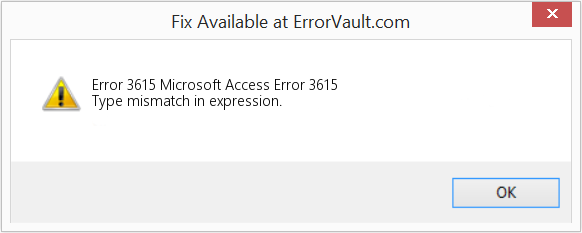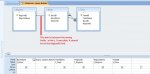Do you often encounter the “Type Mismatch in Expression” Error in the MS Access Application?
To fix this error you need to understand where the problem is actually so that you can work accordingly. Well, this tutorial is written with the main prospective of how to resolve this particular Access 3615 – Type Mismatch in expression error code.
So, let’s start conquering what this error is, what are its causes, and how to fix MS Access Type Mismatch in Expression error well.
Rated Excellent on Trustpilot
Free MS Access Database Repair Tool
Repair corrupt MDB and ACCDB database files and recover deleted database tables, queries, indexes and records easily. Try Now!
Download
By clicking the button above and installing Stellar Repair for Access (14.8 MB), I acknowledge that I have read and agree to the End User License Agreement and Privacy Policy of this site.
What Is Type Mismatch In Expression Error In Access?
The Access error 3615 – Type Mismatch in expression itself gives a clear indication that MS Access can’t match with the data type of the input value.
Suppose for an instance, if you assign Access with a text string when it is expecting for a number then at that time you will get Access data type mismatch in criteria expression error.
Practical scenario:
I am new to Access. for simple query I have used two tables and tried to ,nothing fancy. when I just picked a couple of table titles from two tables, connected them with a primary key and got this error when I tried to run it. Any guidance is appreciated.
Source: https://www.mrexcel.com/forum/microsoft-access/654428-type-mismatch-expression-error.html
Well, this error is a quite common one to get encountered in Microsoft Access for both and experienced users. Fortunately, it is also an easy one to resolve in most cases.
When Would You Encounter This “Type Mismatch In Expression” Error?
Typically this particular data type mismatch in criteria expression Access 2010 query error message comes when users try to run a query. A variant of it can also be found when attempting to create a relationship between two tables in relationship Window. The difference is only that the message would seem like this:
What Causes Access 3615 Error Code?
Type Mismatch in Expression errors itself indicates that the fields you are trying to link or join between the two tables have different data types. The field may have the same name or have the same values in them but the different data types are actually causing an issue.
A common discrepancy would be that the data type for the field in one of the tables might be Short Text, while in another table it may be set up as Number. You can see the example shown below:
As in this example, the same field (ClerkID) is set to Short Text data type in the Clerk Information table, and it is set to Number data type in the Shift Information table:
Even though the values in the ClerkID fields may be the same in these 2 tables but the fact is that their data types are different and will cause issue when you try to create relationships or queries joins between them.
In order to work, the data types need to be the same.
What Leads To Data Type Conflict Error In Access?
Other Situation That Leads To Data Type Conflict Are:
- While you are specifying criteria for the Lookup field and the criteria use the value that is shown in the lookup list instead of their associated foreign key values.
Actually these Foreign key values are the values that are actually get stored in the underlying table; you need to use them when you specify criteria for a field.
- Maybe you have typed the dollar sign ($) in criteria you specified for a Currency field. Remove the dollar sign and then view the results.
You can tell if the numeric criteria you entered aren’t a number if it has quote marks around it. When you type the $ sign, access automatically encloses the string you type in quote marks.
- Check that the data type of each pair of joined fields in the query is the same. If not, then change the data type of one of the joined fields to match the data type of the other so you don’t get the Type Mismatch in Expression error.
Why It’s Necessary To Fix Access 3615 – Type Mismatch In Expression Error?
Fixing up this, Access Type Mismatch In Expression error is not that tough task to do. If the field in the primary key in one of the tables, the recommendation is to use that as a model data type.
In the above-mentioned example, ClerkID is the primary key in the Clerk Information table and its data type is Short Text.
This means that the user should update the data type for this field in the Shift Information table to Short Text.
Assuming that there are no such values for ClerkID in the Shift Information table that don’t get match up for ClerkID in the Clerk Information table, this will fix the issue.
Sometimes users don’t have the permission to change the data type in tables in their database.
Moreover, there may be good or bad reasons for the type to be different between these tables. Well in such cases you can try out these troubleshooting steps.
Following fixes will help you in troubleshooting Type Mismatch In Expression In Access 2010/2013/2016 database.
If you made any changes in the default value for a field in a table and see a message about data type mismatch each time when you try to enter new records. Then open the table in design view.
Also make sure that the expression you use for the fields default value evaluates as the same data type as the field.
Eg: If the field contains the number data type, make sure you don’t put quote marks around the Default Value expression.
- Verify that the criteria for a column match the data type of the column’s underlying field. If you specify text criteria for a numeric or date/time field, you will surely get this error.
E.g.: If you type the criteria “50” or “12/3/12”, an error message is returned because Access interprets values in quotes marks as text, not as numbers.
Be sure to remove this double quote. You will know when you enter valid data in the criteria field because # sign will appear around the date, like #12/3/12#.
How To Change Data Type In Access 2010/2013/2016?
If the issue is just because of the similar data type then you must try the following fixes. This helps in the easy changing of the data type for existing fields. So, learn here how to change the data type in Access 2010/2013/2016.
- Make a selection for the field for whom you require to change the data type.
- Select the field tab and then go to the Formatting group. Within the formatting group there is a drop-down arrow present next to Data Type, click on it.
- After then choose the data type which you want to assign, according to the data value.
- Performing the above step will change the Field data type. As per the selection of the data type you will notice a change in your information.
Note: Don’t make any modification in the data type of the field. Unless and until you are so sure about the right format of the data type in which you are applying for the field data. If you are changing the field data type to Number from text then it will remove entire of your data field and the process is almost irreversible.
What To Do If All The Above Solution Fails To Work?
The possibility is also that the above-mentioned solution won’t work. For such cases, you need to reach out to Access Repair And Recovery tool for advanced troubleshooting and solutions to get back to being productive with Microsoft Access!
* By clicking the Download button above and installing Stellar Repair for Access (14.8 MB), I acknowledge that I have read and agree to the End User License Agreement and Privacy Policy of this site.
There are various advantages of using the tool such as its repair corrupted/damaged .accdb and .mdb files, restore each and every data and such as tables, queries, indexes, relations, etc. This tool also helps you in restoring data from the password-protected form and a lot more.
Wrap Up:
Well, the data type mismatch in criteria expression Access creates issues in which query starts joining fields that have different data types. So, check out the query design and make sure that the joined fields have the same data type. Try all the mentioned fixes of this post and get easy relief from this type mismatch in expression Access error.
And don’t forget to share your experiences after trying the fixes..!

This software repairs & restores all ACCDB/MDB objects including tables, reports, queries, records, forms, and indexes along with modules, macros, and other stuffs effectively.
- Download Stellar Repair for Access rated Great on Cnet (download starts on this page).
- Click Browse and Search option to locate corrupt Access database.
- Click Repair button to repair & preview the database objects.
Pearson Willey is a website content writer and long-form content planner. Besides this, he is also an avid reader. Thus he knows very well how to write an engaging content for readers. Writing is like a growing edge for him. He loves exploring his knowledge on MS Access & sharing tech blogs.
In this article, we will talk about the Data Type Mismatch errors in MS Access.
The “Type mismatch in expression” error indicates that Access cannot match an input value to the data type it expects for the value. For example, if you give Access a text string when it is expecting a number, you receive a data type mismatch error.
Let us look at some situations where this error can occur.
Example 1: You are trying to join two tables on a field, but the data types of the joined fields are not the same.
Imagine you are trying to join the customer and supplier tables below on Postcode. But the postcode fields have different data types in the two tables as seen below:
So, if you try to join using the condition
WHERE customer.postcode = supplier.postcode
You will get the data type mismatch error. In this case, you need to verify that the data type of each pair of joined fields in the query is the same. If not, either
- Change the data type of one of the joined fields to match the data type of the other so you don’t get the mismatch error OR
- Use conversion function to convert the data type
WHERE customer.postcode = CStr(supplier.postcode)
Example 2:
Similar to above example, you need to verify that the criteria for a column matches the data type of the column’s underlying field in the WHERE clause of an SQL query. If you specify text criteria for say a numeric or date/time field,
WHERE customer.age > “60”
or
WHERE customer.dateofbirth < “01/01/1977”
you’ll get this error:
An error message is returned because Access interprets values in quote marks as text, not numbers. So, the valid syntax will be:
WHERE customer.age > 60
(Numbers without quotes for numeric data)
and
WHERE customer.dateofbirth < #01/01/1977#
(Dates should be entered within two hashes – #<Date>#)
Example 3: The expression for default value of a field does not evaluate to the same data type as the field.
In the above example, the field is of numeric type and we are trying to assign it a text value. When you try to save, you will get the below error.
As mentioned above, any data within double quotes (“”) is treated as a string. So, you will get the error even if you try to enter a number with double quotes – “4086” as the default value. A valid value will be only – 4086 – without the quotes
Note: To change the default value of a field, you need to go to the table’s design mode.
Example 4: You typed the dollar sign ($) in criteria you specified for a Currency field.
While building a query through design mode, if you enter a condition for a currency field as, say, >$50, Access automatically encloses the string you type in quote marks. Thus, it will be interpreted as a String instead of currency and an error will be thrown. You need to remove the dollar sign, and then view the results.
Other situations where this error can occur:
You’re specifying criteria for a Lookup field, and the criteria use the values that are shown (like a name) in the lookup list instead of their associated foreign key values (like an ID). Because the foreign key values are the values actually stored in the underlying table, you should use them when you specify criteria for a field.
I am trying to execute following query and it doesn’t work.
SELECT
ManageStudents.StudentId,
ManageStudents.StudentName,
ManageStudents.SubCharges,
ManageStudents.StartSub,
ManageStudents.EndSub,
ManageStudents.IssuedBook,
ManageStudents.DateOfIssue,
ManageStudents.DateOfReturn,
ManageBooks.BookName,
ManageBooks.BookId
FROM
( ManageStudents
INNER JOIN
ManageBooks
ON ManageStudents.IssuedBook = ManageBooks.BookId)
Any help would be appreciated.
EDIT 1:
FROM
(ManageStudents
INNER JOIN
ManageBooks
ON
Cint(ManageStudents.IssuedBook) = ManageBooks.BookId)
Cint() worked sa expected. Thank a lot! Problem has been solved!
asked Aug 27, 2013 at 15:04
3
Use CInt() for the text field to cast it as integer. Then Access will allow you to join that transformed field with an integer field.
If IssuedBook is the text field …
ON CInt(ManageStudents.IssuedBook) = ManageBooks.BookId
If you’re doing this in the Access query designer, it may complain it can’t display the join in Design View. However, you can switch to SQL View, modify the query, and execute it from there. The SQL can still work even when it can’t be displayed in Design View.
This task will be more complicated if the text field contains values which are not suitable for CInt(). If that happens, please show us a sample of the problem text field values.
answered Aug 27, 2013 at 15:15
HansUpHansUp
96k11 gold badges77 silver badges135 bronze badges
0
There’s only one place it can be;
ON ManageStudents.IssuedBook = ManageBooks.BookId
Make sure both of those fields have compatible data types.
answered Aug 27, 2013 at 15:07
Johnny BonesJohnny Bones
8,7867 gold badges52 silver badges118 bronze badges
2
Please try the following query:
SELECT
ManageStudents.StudentId,
ManageStudents.StudentName,
ManageStudents.SubCharges,
ManageStudents.StartSub,
ManageStudents.EndSub,
ManageStudents.IssuedBook,
ManageStudents.DateOfIssue,
ManageStudents.DateOfReturn,
ManageBooks.BookName,
ManageBooks.BookId
FROM
ManageStudents AS ManageStudents
LEFT JOIN
ManageBooks AS ManageBooks
ON
ManageStudents.IssuedBook = ManageBooks.BookId
I suppose that you have forgotten about ManageBooks.BookId on your SELECT in you initial example.
answered Aug 27, 2013 at 15:14
Ilia RossIlia Ross
13.1k11 gold badges53 silver badges88 bronze badges
1
| Номер ошибки: | Ошибка 3615 | |
| Название ошибки: | Microsoft Access Error 3615 | |
| Описание ошибки: | Type mismatch in expression. | |
| Разработчик: | Microsoft Corporation | |
| Программное обеспечение: | Microsoft Access | |
| Относится к: | Windows XP, Vista, 7, 8, 10, 11 |
Проверка «Microsoft Access Error 3615»
«Microsoft Access Error 3615» обычно называется формой «ошибки времени выполнения». Когда дело доходит до Microsoft Access, инженеры программного обеспечения используют арсенал инструментов, чтобы попытаться сорвать эти ошибки как можно лучше. К сожалению, такие проблемы, как ошибка 3615, могут не быть исправлены на этом заключительном этапе.
Ошибка 3615, рассматриваемая как «Type mismatch in expression.», может возникнуть пользователями Microsoft Access в результате нормального использования программы. Когда это происходит, конечные пользователи могут сообщить Microsoft Corporation о наличии ошибок «Microsoft Access Error 3615». Microsoft Corporation вернется к коду и исправит его, а затем сделает обновление доступным для загрузки. Таким образом, в этих случаях разработчик выпустит обновление программы Microsoft Access, чтобы исправить отображаемое сообщение об ошибке (и другие сообщенные проблемы).
Когда происходит ошибка 3615?
Ошибки выполнения при запуске Microsoft Access — это когда вы, скорее всего, столкнетесь с «Microsoft Access Error 3615». Причины сбоев обработки можно отличить, классифицируя ошибки 3615 следующим образом:.
Ошибка 3615 Crash — это типичная ошибка 3615 во время выполнения, которая полностью аварийно завершает работу компьютера. Обычно это происходит, когда Microsoft Access не может распознать, что ему дается неправильный ввод, или не знает, что он должен производить.
Утечка памяти «Microsoft Access Error 3615» — ошибка 3615 приводит к постоянной утечке памяти Microsoft Access. Потребление памяти напрямую пропорционально загрузке ЦП. Это может быть вызвано неправильной конфигурацией программного обеспечения Microsoft Corporation или когда одна команда запускает цикл, который не может быть завершен.
Ошибка 3615 Logic Error — «логическая ошибка», как говорят, генерируется, когда программное обеспечение получает правильный ввод, но генерирует неверный вывод. Это связано с ошибками в исходном коде Microsoft Corporation, обрабатывающих ввод неправильно.
Такие проблемы Microsoft Access Error 3615 обычно вызваны повреждением файла, связанного с Microsoft Access, или, в некоторых случаях, его случайным или намеренным удалением. Как правило, решить проблему можно заменой файла Microsoft Corporation. Если ошибка Microsoft Access Error 3615 возникла в результате его удаления по причине заражения вредоносным ПО, мы рекомендуем запустить сканирование реестра, чтобы очистить все недействительные ссылки на пути к файлам, созданные вредоносной программой.
Типичные ошибки Microsoft Access Error 3615
Обнаруженные проблемы Microsoft Access Error 3615 с Microsoft Access включают:
- «Ошибка программы Microsoft Access Error 3615. «
- «Microsoft Access Error 3615 не является программой Win32. «
- «Извините за неудобства — Microsoft Access Error 3615 имеет проблему. «
- «Microsoft Access Error 3615 не может быть найден. «
- «Отсутствует файл Microsoft Access Error 3615.»
- «Ошибка запуска программы: Microsoft Access Error 3615.»
- «Microsoft Access Error 3615 не выполняется. «
- «Microsoft Access Error 3615 выйти. «
- «Microsoft Access Error 3615: путь приложения является ошибкой. «
Ошибки Microsoft Access Error 3615 EXE возникают во время установки Microsoft Access, при запуске приложений, связанных с Microsoft Access Error 3615 (Microsoft Access), во время запуска или завершения работы или во время установки ОС Windows. Отслеживание того, когда и где возникает ошибка Microsoft Access Error 3615, является важной информацией при устранении проблемы.
Источники проблем Microsoft Access Error 3615
Проблемы Microsoft Access Error 3615 могут быть отнесены к поврежденным или отсутствующим файлам, содержащим ошибки записям реестра, связанным с Microsoft Access Error 3615, или к вирусам / вредоносному ПО.
В частности, проблемы с Microsoft Access Error 3615, вызванные:
- Недопустимые разделы реестра Microsoft Access Error 3615/повреждены.
- Зазаражение вредоносными программами повредил файл Microsoft Access Error 3615.
- Вредоносное удаление (или ошибка) Microsoft Access Error 3615 другим приложением (не Microsoft Access).
- Microsoft Access Error 3615 конфликтует с другой программой (общим файлом).
- Поврежденная установка или загрузка Microsoft Access (Microsoft Access Error 3615).
Продукт Solvusoft
Загрузка
WinThruster 2023 — Проверьте свой компьютер на наличие ошибок.
Совместима с Windows 2000, XP, Vista, 7, 8, 10 и 11
Установить необязательные продукты — WinThruster (Solvusoft) | Лицензия | Политика защиты личных сведений | Условия | Удаление
In this article, we will talk about the Data Type Mismatch errors in MS Access.
The “Type mismatch in expression” error indicates that Access cannot match an input value to the data type it expects for the value. For example, if you give Access a text string when it is expecting a number, you receive a data type mismatch error.
Let us look at some situations where this error can occur.
Example 1: You are trying to join two tables on a field, but the data types of the joined fields are not the same.
Imagine you are trying to join the customer and supplier tables below on Postcode. But the postcode fields have different data types in the two tables as seen below:
So, if you try to join using the condition
WHERE customer.postcode = supplier.postcode
You will get the data type mismatch error. In this case, you need to verify that the data type of each pair of joined fields in the query is the same. If not, either
- Change the data type of one of the joined fields to match the data type of the other so you don’t get the mismatch error OR
- Use conversion function to convert the data type
WHERE customer.postcode = CStr(supplier.postcode)
Example 2:
Similar to above example, you need to verify that the criteria for a column matches the data type of the column’s underlying field in the WHERE clause of an SQL query. If you specify text criteria for say a numeric or date/time field,
WHERE customer.age > “60”
or
WHERE customer.dateofbirth < “01/01/1977”
you’ll get this error:
An error message is returned because Access interprets values in quote marks as text, not numbers. So, the valid syntax will be:
WHERE customer.age > 60
(Numbers without quotes for numeric data)
and
WHERE customer.dateofbirth < #01/01/1977#
(Dates should be entered within two hashes – #<Date>#)
Example 3: The expression for default value of a field does not evaluate to the same data type as the field.
In the above example, the field is of numeric type and we are trying to assign it a text value. When you try to save, you will get the below error.
As mentioned above, any data within double quotes (“”) is treated as a string. So, you will get the error even if you try to enter a number with double quotes – “4086” as the default value. A valid value will be only – 4086 – without the quotes
Note: To change the default value of a field, you need to go to the table’s design mode.
Example 4: You typed the dollar sign ($) in criteria you specified for a Currency field.
While building a query through design mode, if you enter a condition for a currency field as, say, >$50, Access automatically encloses the string you type in quote marks. Thus, it will be interpreted as a String instead of currency and an error will be thrown. You need to remove the dollar sign, and then view the results.
Other situations where this error can occur:
You’re specifying criteria for a Lookup field, and the criteria use the values that are shown (like a name) in the lookup list instead of their associated foreign key values (like an ID). Because the foreign key values are the values actually stored in the underlying table, you should use them when you specify criteria for a field.
I am trying to execute following query and it doesn’t work.
SELECT
ManageStudents.StudentId,
ManageStudents.StudentName,
ManageStudents.SubCharges,
ManageStudents.StartSub,
ManageStudents.EndSub,
ManageStudents.IssuedBook,
ManageStudents.DateOfIssue,
ManageStudents.DateOfReturn,
ManageBooks.BookName,
ManageBooks.BookId
FROM
( ManageStudents
INNER JOIN
ManageBooks
ON ManageStudents.IssuedBook = ManageBooks.BookId)
Any help would be appreciated.
EDIT 1:
FROM
(ManageStudents
INNER JOIN
ManageBooks
ON
Cint(ManageStudents.IssuedBook) = ManageBooks.BookId)
Cint() worked sa expected. Thank a lot! Problem has been solved!
asked Aug 27, 2013 at 15:04
3
Use CInt() for the text field to cast it as integer. Then Access will allow you to join that transformed field with an integer field.
If IssuedBook is the text field …
ON CInt(ManageStudents.IssuedBook) = ManageBooks.BookId
If you’re doing this in the Access query designer, it may complain it can’t display the join in Design View. However, you can switch to SQL View, modify the query, and execute it from there. The SQL can still work even when it can’t be displayed in Design View.
This task will be more complicated if the text field contains values which are not suitable for CInt(). If that happens, please show us a sample of the problem text field values.
answered Aug 27, 2013 at 15:15
HansUpHansUp
95.5k11 gold badges76 silver badges135 bronze badges
0
There’s only one place it can be;
ON ManageStudents.IssuedBook = ManageBooks.BookId
Make sure both of those fields have compatible data types.
answered Aug 27, 2013 at 15:07
Johnny BonesJohnny Bones
8,7327 gold badges50 silver badges115 bronze badges
2
Please try the following query:
SELECT
ManageStudents.StudentId,
ManageStudents.StudentName,
ManageStudents.SubCharges,
ManageStudents.StartSub,
ManageStudents.EndSub,
ManageStudents.IssuedBook,
ManageStudents.DateOfIssue,
ManageStudents.DateOfReturn,
ManageBooks.BookName,
ManageBooks.BookId
FROM
ManageStudents AS ManageStudents
LEFT JOIN
ManageBooks AS ManageBooks
ON
ManageStudents.IssuedBook = ManageBooks.BookId
I suppose that you have forgotten about ManageBooks.BookId on your SELECT in you initial example.
answered Aug 27, 2013 at 15:14
IliaIlia
13k11 gold badges52 silver badges86 bronze badges
1
| Номер ошибки: | Ошибка 3615 | |
| Название ошибки: | Microsoft Access Error 3615 | |
| Описание ошибки: | Type mismatch in expression. | |
| Разработчик: | Microsoft Corporation | |
| Программное обеспечение: | Microsoft Access | |
| Относится к: | Windows XP, Vista, 7, 8, 10, 11 |
Проверка «Microsoft Access Error 3615»
«Microsoft Access Error 3615» обычно называется формой «ошибки времени выполнения». Когда дело доходит до Microsoft Access, инженеры программного обеспечения используют арсенал инструментов, чтобы попытаться сорвать эти ошибки как можно лучше. К сожалению, такие проблемы, как ошибка 3615, могут не быть исправлены на этом заключительном этапе.
Ошибка 3615, рассматриваемая как «Type mismatch in expression.», может возникнуть пользователями Microsoft Access в результате нормального использования программы. Когда это происходит, конечные пользователи могут сообщить Microsoft Corporation о наличии ошибок «Microsoft Access Error 3615». Microsoft Corporation вернется к коду и исправит его, а затем сделает обновление доступным для загрузки. Таким образом, в этих случаях разработчик выпустит обновление программы Microsoft Access, чтобы исправить отображаемое сообщение об ошибке (и другие сообщенные проблемы).
Когда происходит ошибка 3615?
Ошибки выполнения при запуске Microsoft Access — это когда вы, скорее всего, столкнетесь с «Microsoft Access Error 3615». Причины сбоев обработки можно отличить, классифицируя ошибки 3615 следующим образом:.
Ошибка 3615 Crash — это типичная ошибка 3615 во время выполнения, которая полностью аварийно завершает работу компьютера. Обычно это происходит, когда Microsoft Access не может распознать, что ему дается неправильный ввод, или не знает, что он должен производить.
Утечка памяти «Microsoft Access Error 3615» — ошибка 3615 приводит к постоянной утечке памяти Microsoft Access. Потребление памяти напрямую пропорционально загрузке ЦП. Это может быть вызвано неправильной конфигурацией программного обеспечения Microsoft Corporation или когда одна команда запускает цикл, который не может быть завершен.
Ошибка 3615 Logic Error — «логическая ошибка», как говорят, генерируется, когда программное обеспечение получает правильный ввод, но генерирует неверный вывод. Это связано с ошибками в исходном коде Microsoft Corporation, обрабатывающих ввод неправильно.
Такие проблемы Microsoft Access Error 3615 обычно вызваны повреждением файла, связанного с Microsoft Access, или, в некоторых случаях, его случайным или намеренным удалением. Как правило, решить проблему можно заменой файла Microsoft Corporation. Если ошибка Microsoft Access Error 3615 возникла в результате его удаления по причине заражения вредоносным ПО, мы рекомендуем запустить сканирование реестра, чтобы очистить все недействительные ссылки на пути к файлам, созданные вредоносной программой.
Типичные ошибки Microsoft Access Error 3615
Обнаруженные проблемы Microsoft Access Error 3615 с Microsoft Access включают:
- «Ошибка программы Microsoft Access Error 3615. «
- «Microsoft Access Error 3615 не является программой Win32. «
- «Извините за неудобства — Microsoft Access Error 3615 имеет проблему. «
- «Microsoft Access Error 3615 не может быть найден. «
- «Отсутствует файл Microsoft Access Error 3615.»
- «Ошибка запуска программы: Microsoft Access Error 3615.»
- «Microsoft Access Error 3615 не выполняется. «
- «Microsoft Access Error 3615 выйти. «
- «Microsoft Access Error 3615: путь приложения является ошибкой. «
Ошибки Microsoft Access Error 3615 EXE возникают во время установки Microsoft Access, при запуске приложений, связанных с Microsoft Access Error 3615 (Microsoft Access), во время запуска или завершения работы или во время установки ОС Windows. Отслеживание того, когда и где возникает ошибка Microsoft Access Error 3615, является важной информацией при устранении проблемы.
Источники проблем Microsoft Access Error 3615
Проблемы Microsoft Access Error 3615 могут быть отнесены к поврежденным или отсутствующим файлам, содержащим ошибки записям реестра, связанным с Microsoft Access Error 3615, или к вирусам / вредоносному ПО.
В частности, проблемы с Microsoft Access Error 3615, вызванные:
- Недопустимые разделы реестра Microsoft Access Error 3615/повреждены.
- Зазаражение вредоносными программами повредил файл Microsoft Access Error 3615.
- Вредоносное удаление (или ошибка) Microsoft Access Error 3615 другим приложением (не Microsoft Access).
- Microsoft Access Error 3615 конфликтует с другой программой (общим файлом).
- Поврежденная установка или загрузка Microsoft Access (Microsoft Access Error 3615).
Продукт Solvusoft
Загрузка
WinThruster 2022 — Проверьте свой компьютер на наличие ошибок.
Совместима с Windows 2000, XP, Vista, 7, 8, 10 и 11
Установить необязательные продукты — WinThruster (Solvusoft) | Лицензия | Политика защиты личных сведений | Условия | Удаление
How to fix the Runtime Code 3615 Microsoft Access Error 3615
This article features error number Code 3615, commonly known as Microsoft Access Error 3615 described as Type mismatch in expression.
About Runtime Code 3615
Runtime Code 3615 happens when Microsoft Access fails or crashes whilst it’s running, hence its name. It doesn’t necessarily mean that the code was corrupt in some way, but just that it did not work during its run-time. This kind of error will appear as an annoying notification on your screen unless handled and corrected. Here are symptoms, causes and ways to troubleshoot the problem.
Definitions (Beta)
Here we list some definitions for the words contained in your error, in an attempt to help you understand your problem. This is a work in progress, so sometimes we might define the word incorrectly, so feel free to skip this section!
- Access — DO NOT USE this tag for Microsoft Access, use [ms-access] instead
- Expression — Combination of several programming symbols and values intending to produce a result
- Mismatch — Mismatch refers to a failure to correspond or match
- Type mismatch — A type mismatch error is usually found in the context of strong typed languages
- Access — Microsoft Access, also known as Microsoft Office Access, is a database management system from Microsoft that commonly combines the relational Microsoft JetACE Database Engine with a graphical user interface and software-development tools
- Microsoft access — Microsoft Access, also known as Microsoft Office Access, is a database management system from Microsoft that commonly combines the relational Microsoft JetACE Database Engine with a graphical user interface and software-development tools
- Type — Types, and type systems, are used to enforce levels of abstraction in programs.
Symptoms of Code 3615 — Microsoft Access Error 3615
Runtime errors happen without warning. The error message can come up the screen anytime Microsoft Access is run. In fact, the error message or some other dialogue box can come up again and again if not addressed early on.
There may be instances of files deletion or new files appearing. Though this symptom is largely due to virus infection, it can be attributed as a symptom for runtime error, as virus infection is one of the causes for runtime error. User may also experience a sudden drop in internet connection speed, yet again, this is not always the case.
(For illustrative purposes only)
Causes of Microsoft Access Error 3615 — Code 3615
During software design, programmers code anticipating the occurrence of errors. However, there are no perfect designs, as errors can be expected even with the best program design. Glitches can happen during runtime if a certain error is not experienced and addressed during design and testing.
Runtime errors are generally caused by incompatible programs running at the same time. It may also occur because of memory problem, a bad graphics driver or virus infection. Whatever the case may be, the problem must be resolved immediately to avoid further problems. Here are ways to remedy the error.
Repair Methods
Runtime errors may be annoying and persistent, but it is not totally hopeless, repairs are available. Here are ways to do it.
If a repair method works for you, please click the upvote button to the left of the answer, this will let other users know which repair method is currently working the best.
Please note: Neither ErrorVault.com nor it’s writers claim responsibility for the results of the actions taken from employing any of the repair methods listed on this page — you complete these steps at your own risk.
Method 1 — Close Conflicting Programs
When you get a runtime error, keep in mind that it is happening due to programs that are conflicting with each other. The first thing you can do to resolve the problem is to stop these conflicting programs.
- Open Task Manager by clicking Ctrl-Alt-Del at the same time. This will let you see the list of programs currently running.
- Go to the Processes tab and stop the programs one by one by highlighting each program and clicking the End Process buttom.
- You will need to observe if the error message will reoccur each time you stop a process.
- Once you get to identify which program is causing the error, you may go ahead with the next troubleshooting step, reinstalling the application.
Method 2 — Update / Reinstall Conflicting Programs
Using Control Panel
- For Windows 7, click the Start Button, then click Control panel, then Uninstall a program
- For Windows 8, click the Start Button, then scroll down and click More Settings, then click Control panel > Uninstall a program.
- For Windows 10, just type Control Panel on the search box and click the result, then click Uninstall a program
- Once inside Programs and Features, click the problem program and click Update or Uninstall.
- If you chose to update, then you will just need to follow the prompt to complete the process, however if you chose to Uninstall, you will follow the prompt to uninstall and then re-download or use the application’s installation disk to reinstall the program.
Using Other Methods
- For Windows 7, you may find the list of all installed programs when you click Start and scroll your mouse over the list that appear on the tab. You may see on that list utility for uninstalling the program. You may go ahead and uninstall using utilities available in this tab.
- For Windows 10, you may click Start, then Settings, then choose Apps.
- Scroll down to see the list of Apps and features installed in your computer.
- Click the Program which is causing the runtime error, then you may choose to uninstall or click Advanced options to reset the application.
Method 3 — Update your Virus protection program or download and install the latest Windows Update
Virus infection causing runtime error on your computer must immediately be prevented, quarantined or deleted. Make sure you update your virus program and run a thorough scan of the computer or, run Windows update so you can get the latest virus definition and fix.
Method 4 — Re-install Runtime Libraries
You might be getting the error because of an update, like the MS Visual C++ package which might not be installed properly or completely. What you can do then is to uninstall the current package and install a fresh copy.
- Uninstall the package by going to Programs and Features, find and highlight the Microsoft Visual C++ Redistributable Package.
- Click Uninstall on top of the list, and when it is done, reboot your computer.
- Download the latest redistributable package from Microsoft then install it.
Method 5 — Run Disk Cleanup
You might also be experiencing runtime error because of a very low free space on your computer.
- You should consider backing up your files and freeing up space on your hard drive
- You can also clear your cache and reboot your computer
- You can also run Disk Cleanup, open your explorer window and right click your main directory (this is usually C: )
- Click Properties and then click Disk Cleanup
Method 6 — Reinstall Your Graphics Driver
If the error is related to a bad graphics driver, then you may do the following:
- Open your Device Manager, locate the graphics driver
- Right click the video card driver then click uninstall, then restart your computer
Method 7 — IE related Runtime Error
If the error you are getting is related to the Internet Explorer, you may do the following:
- Reset your browser.
- For Windows 7, you may click Start, go to Control Panel, then click Internet Options on the left side. Then you can click Advanced tab then click the Reset button.
- For Windows 8 and 10, you may click search and type Internet Options, then go to Advanced tab and click Reset.
- Disable script debugging and error notifications.
- On the same Internet Options window, you may go to Advanced tab and look for Disable script debugging
- Put a check mark on the radio button
- At the same time, uncheck the «Display a Notification about every Script Error» item and then click Apply and OK, then reboot your computer.
If these quick fixes do not work, you can always backup files and run repair reinstall on your computer. However, you can do that later when the solutions listed here did not do the job.
Other languages:
Wie beheben Fehler 3615 (Microsoft Access-Fehler 3615) — Geben Sie Unstimmigkeit im Ausdruck ein.
Come fissare Errore 3615 (Errore di Microsoft Access 3615) — Digitare la mancata corrispondenza nell’espressione.
Hoe maak je Fout 3615 (Microsoft Access-fout 3615) — Typ mismatch in expressie.
Comment réparer Erreur 3615 (Erreur Microsoft Access 3615) — Incompatibilité de type dans l’expression.
어떻게 고치는 지 오류 3615 (마이크로소프트 액세스 오류 3615) — 표현식에 유형이 일치하지 않습니다.
Como corrigir o Erro 3615 (Erro 3615 do Microsoft Access) — Digite incompatibilidade na expressão.
Hur man åtgärdar Fel 3615 (Microsoft Access Error 3615) — Skriv fel matchning i uttrycket.
Как исправить Ошибка 3615 (Ошибка Microsoft Access 3615) — Несоответствие типа выражения.
Jak naprawić Błąd 3615 (Błąd Microsoft Access 3615) — Wpisz niezgodność w wyrażeniu.
Cómo arreglar Error 3615 (Error de Microsoft Access 3615) — Falta de coincidencia de tipos en la expresión.
About The Author: Phil Hart has been a Microsoft Community Contributor since 2010. With a current point score over 100,000, they’ve contributed more than 3000 answers in the Microsoft Support forums and have created almost 200 new help articles in the Technet Wiki.
Follow Us:
Recommended Repair Tool:
This repair tool can fix common computer problems such as blue screens, crashes and freezes, missing DLL files, as well as repair malware/virus damage and more by replacing damaged and missing system files.
STEP 1:
Click Here to Download and install the Windows repair tool.
STEP 2:
Click on Start Scan and let it analyze your device.
STEP 3:
Click on Repair All to fix all of the issues it detected.
DOWNLOAD NOW
Compatibility
Requirements
1 Ghz CPU, 512 MB RAM, 40 GB HDD
This download offers unlimited scans of your Windows PC for free. Full system repairs start at $19.95.
Article ID: ACX07016EN
Applies To: Windows 10, Windows 8.1, Windows 7, Windows Vista, Windows XP, Windows 2000
Speed Up Tip #76
Optimizing Processor Scheduling Settings:
Aside from disabling visual effects, you can also increase the speed of your computer by optimizing the settings of your Processor Scheduling. Make sure that it is set correctly by choosing Programs for the Adjust for best performance option.
Click Here for another way to speed up your Windows PC
-
#1
i am trying to create a query that combines all my tables together into a new table. It wont let me run the query. It says TYPE MISMATCH IN EXPRESSION. What does that mean??
-
#2
Generally means a mismatch between a numeric, date and text data. Either in the criteria or you’re trying to put text data into a numeric field for example.
-
#3
I get the same statement when I try to open a form to either design, view or input data. All fields in my tables are Data Type AutoNumber (where Primary Key), Number (where Foreign Key — related to IDs of corresponding tables) or text (where a name value is input). As far as I can see there is no crossover of types, all numerical types are set to long integer and text boxes to 50 characters.
-
#4
Is the form based on a table or a query? If a query, does it open without the error?
-
#5
Check the control properties and make sure that any default values are the correct data type.
-
#6
Is the form based on a table or a query? If a query, does it open without the error?
Seeing as I haven’t started running or building any queries yet, I assume (dangerous word) it must be table related. We’re not really intending to run various queries on our finished product, it will just be each team actions viewed in single sheet form — like a file card in a filing cabinet, one card per individual team.
Where I’ve got so far is creating tables and getting the relationships right with them, regarding who teams are, where they come from and where they’re going, and when I get round to adding the info, when they are there.
-
#7
Check the control properties and make sure that any default values are the correct data type.
Would I be right in thinking you mean a field that is autonumber in its own table (where it’s the PK) should be a number in the tables where it’s an FK? If so, that is what I have.
I’m wondering if I should be populating particular boxes in the property sheets for each table to get things to work. If that’s the case, seeing as I have never worked on DB construction before (only data entry) I haven’t a clue as to what goes where, or even where to start.
In other words:- HHHHHHHEEEEEEELLLLLLLLPPPPPPPP!!!!!!!!
-
#8
Can you post the db here?
-
#9
Can you post the db here?
Here it is. I tried to save it as a «2003 or earlier» version as I know some people can’t access the later programs as I’m using, (I’m in Accdb 2010) however, my system would only let me save it as 2010 as it states I’m using files etc only found in that version.
View attachment Megacities Statistics1.accdb
-
#10
You have a number of invalid control sources on the form, but the error comes from a join in the source query, from RegionID to TeamName.
-
#11
You have a number of invalid control sources on the form, but the error comes from a join in the source query, from RegionID to TeamName.
Thanks for your reply, but now I’m really lost Not sure where to access the source query so that the join can be viewed, and when I can, how to rectify the situation.
I initially thought you were referring to relationships. As far as I’m aware, I have the correct setup for the relationships I require. I have NationID as a PK in t_Teams, with the relevant relationship, rather than TeamID as PK in t_Nations. The former gives me a One Region Many Teams option, whereas the latter would set up One Team Many Regions, which I don’t want.
-
#12
Well, it may be in the relationships, I didn’t look there. You’d access what I saw by looking at the form’s record source property. In that, there was join between those incompatible fields. I’m on an iPad right now and can’t look at the db.
-
#13
Thanks for your reply, but now I’m really lost Not sure where to access the source query so that the join can be viewed, and when I can, how to rectify the situation.
I initially thought you were referring to relationships. As far as I’m aware, I have the correct setup for the relationships I require. I have NationID as a PK in t_Teams, with the relevant relationship, rather than TeamID as PK in t_Nations. The former gives me a One Region Many Teams option, whereas the latter would set up One Team Many Regions, which I don’t want.
Just re-reading my own quote from a week or so ago, where it says PK, should read FK (I think) and vice versa. Is that correct?
I want to be able to build some expressions so that we can start testing our data entries, but I don’t yet know where or how to make the necessary corrections to be able to access my forms.
-
#14
See attached, which is the source query of your form (its Record Source).
-
BadJoin.jpg
79.1 KB · Views: 4,972
-
#15
Thanks Paul
I though I had already got rid of that join, but my system had kept a record of it somewhere, somehow, and THAT was what was stopping me from proceeding. I just got rid of the entire file and started again, which thanks to numerous previous attempts, only took a couple of minutes to redo.
Hi Guys
I created query using a table and a query.
it had worked before, but suddenly error pop-ed up which is «Data Type Mismatch in Criteria Expression».
I searched on google and I added other condition «is not null» or use Like function, but it still doesn’t work.
Can you please check my query?
SELECT [Qry_EW Raw Data].[GSFS Receipt No*], [Qry_EW Raw Data].[Auth Claim No], [Qry_EW Raw Data].[Company Name], [Qry_EW Raw Data].[System inv flag], [Qry_EW Raw Data].[Repair End Date-YYYYMMDD], [Qry_EW Raw Data].[Technical Remark], [Qry_EW Raw Data].[End User Name], [Qry_EW Raw Data].[Postal Code], [Qry_EW Raw Data].[Phone Number], [Qry_EW Raw Data].[State Name] AS State, [Qry_EW Raw Data].[Division Name], [Qry_EW Raw Data].[Model Code], [Qry_EW Raw Data].[Serial No], [Qry_EW Raw Data].TypeCode, [Qry_EW Raw Data].[Primary Repair Code], [Qry_EW Raw Data].[Warranty Reject Reason (Multi)], [Qry_EW Raw Data].[Receipt Remark] AS [Explanation Content], [Qry_EW Raw Data].[ASC Repair Remark], [Qry_EW Raw Data].[Approval Visit Txn Amount] AS Visit, Price_List_Comerco.Price, [Price]+[Visit] AS Pricettl, IIf([State]="AB" Or [State]="QC" Or [State]="BC" Or [State]="SK" Or [State]="MB",0.05,IIf([State]="NS" Or [State]="NB",0.15,IIf([State]="ON",0.13,IIf([State]="PE" Or [State]="NL",0.15,100)))) AS [GST/HST Rate], IIf([Company Code]="HA",IIf([State]="QC",0.09975,IIf([State]="SK",0,IIf([State]="MB",0.08,0))),IIf([State]="QC",0.09975,IIf([State]="BC",0.07,IIf([State]="SK",0,IIf([State]="MB",0.08,0))))) AS [PST Rate], [Pricettl]*[GST/HST Rate] AS [GST/HST], IIf([State]="SK" Or [State]="MB" Or [State]="BC",[Pricettl]*[PST Rate],[Pricettl]*[PST Rate]) AS PST, [Pricettl]+[GST/HST]+[PST] AS Total, (IsNull([Parts Desc1])+1)+(IsNull([Parts Desc2])+1)+(IsNull([Parts Desc3])+1)+(IsNull([Parts Desc4])+1)+(IsNull([Parts Desc5])+1)+(IsNull([Parts Desc6])+1)+(IsNull([Parts Desc7])+1)+(IsNull([Parts Desc8])+1)+(IsNull([Parts Desc9])+1)+(IsNull([Parts Desc10])+1) AS PartsUsed, [Qry_EW Raw Data].[Parts Desc1], [Qry_EW Raw Data].[Parts Desc2], [Qry_EW Raw Data].[Parts Desc3], [Qry_EW Raw Data].[Parts Desc4], [Qry_EW Raw Data].[Parts Desc5], [Qry_EW Raw Data].[Parts Desc6], [Qry_EW Raw Data].[Parts Desc7], [Qry_EW Raw Data].[Parts Desc8], [Qry_EW Raw Data].[Parts Desc9], [Qry_EW Raw Data].[Parts Desc10] FROM [Qry_EW Raw Data] LEFT JOIN Price_List_Comerco ON [Qry_EW Raw Data].TypeCode = Price_List_Comerco.Type WHERE ((([Qry_EW Raw Data].[Company Name])="xyz"));