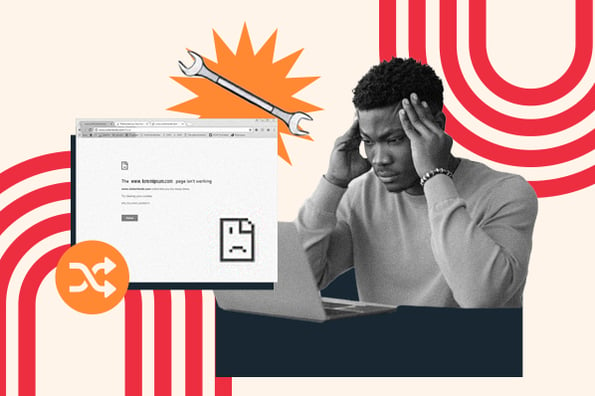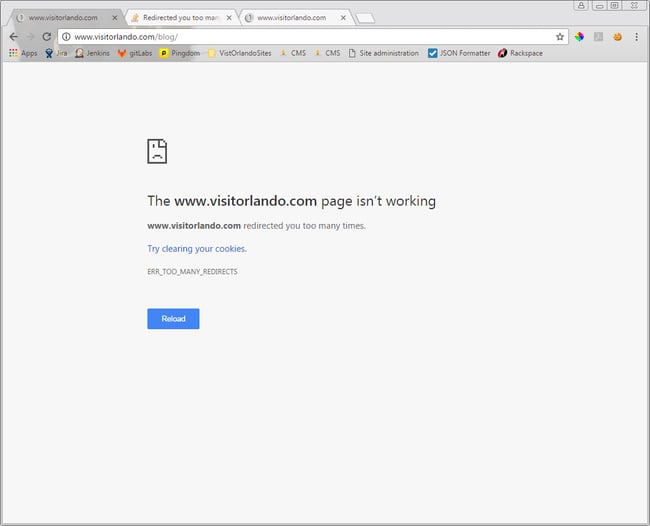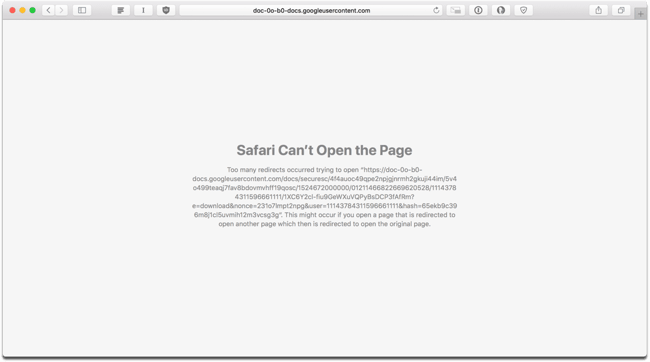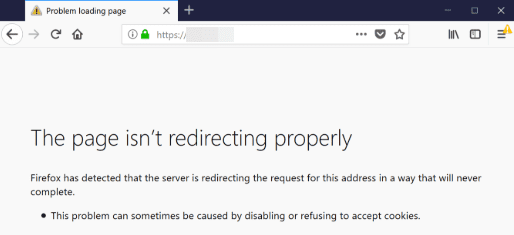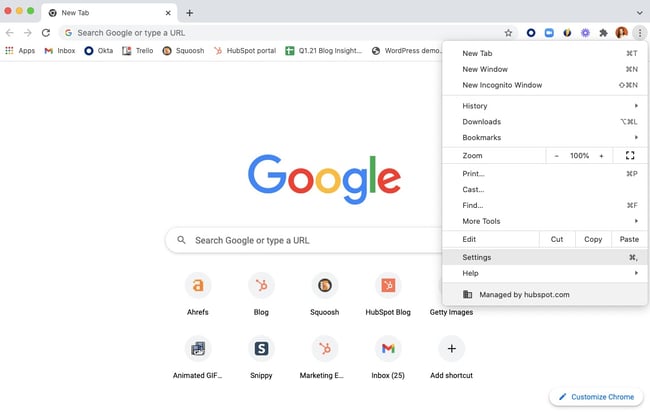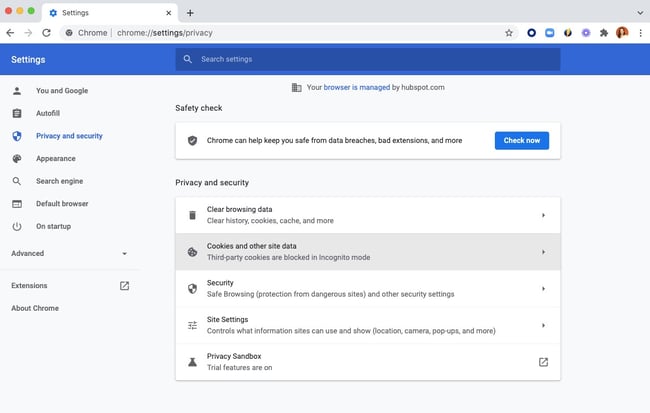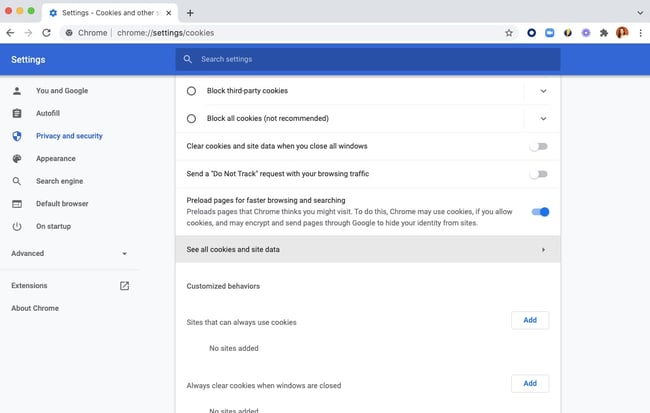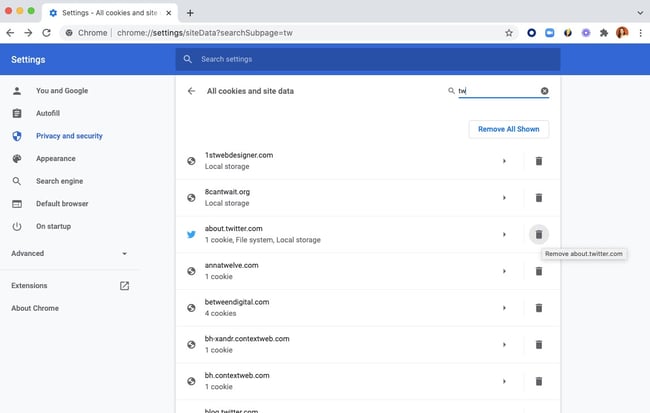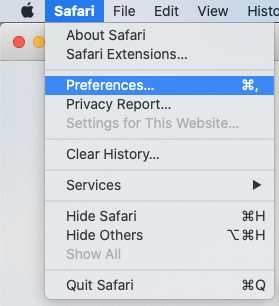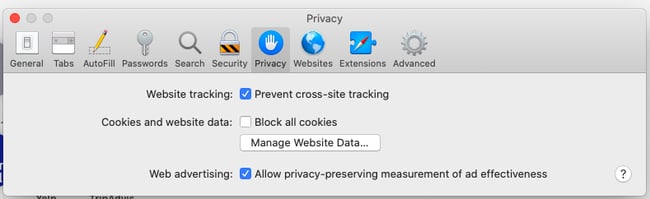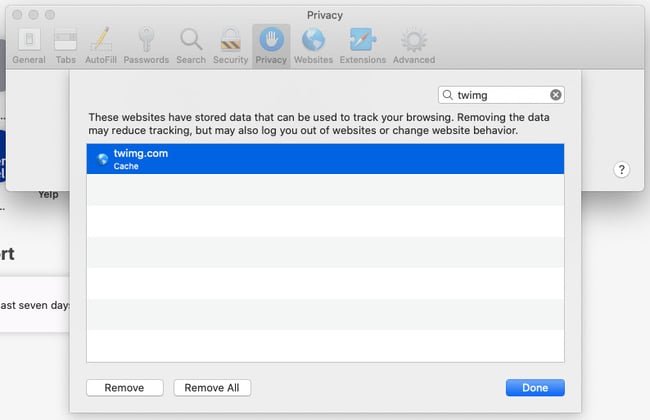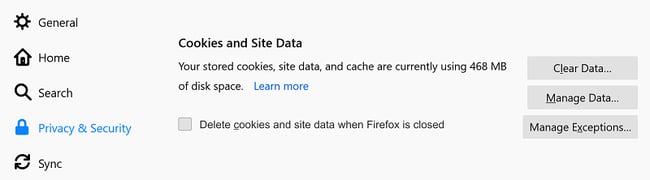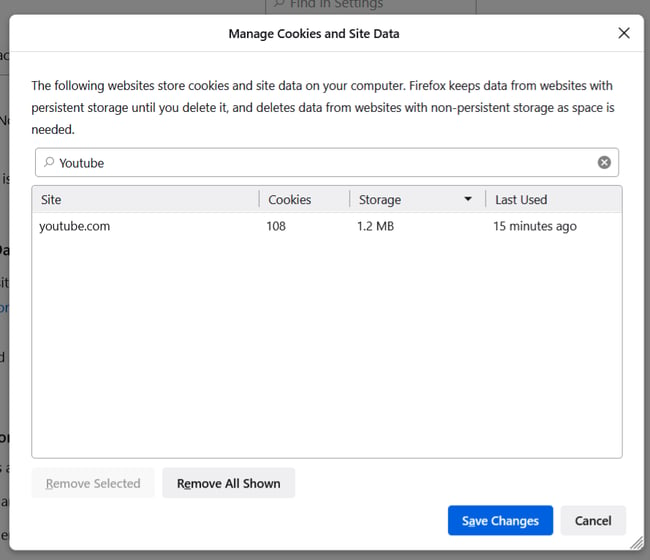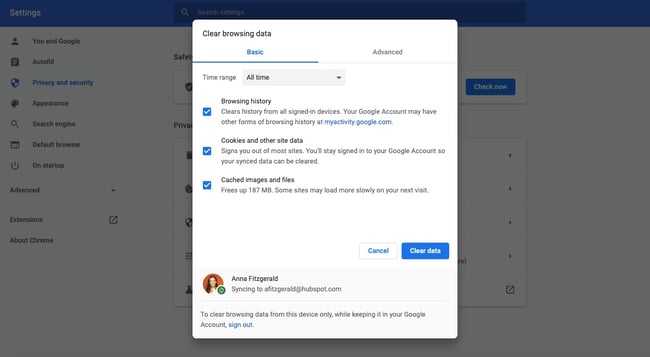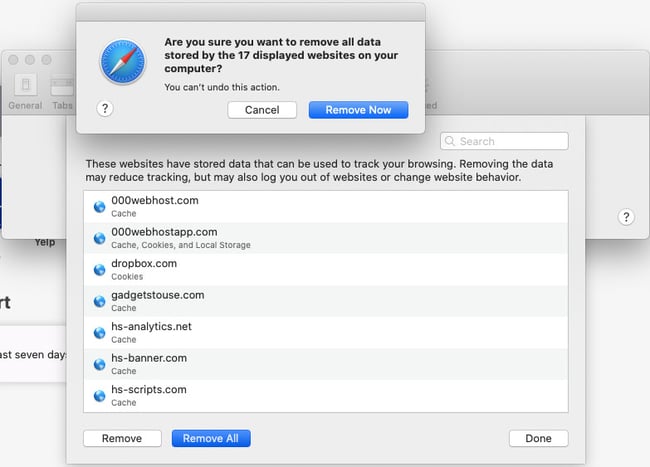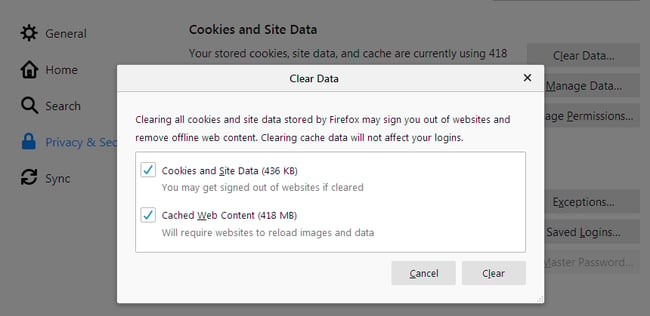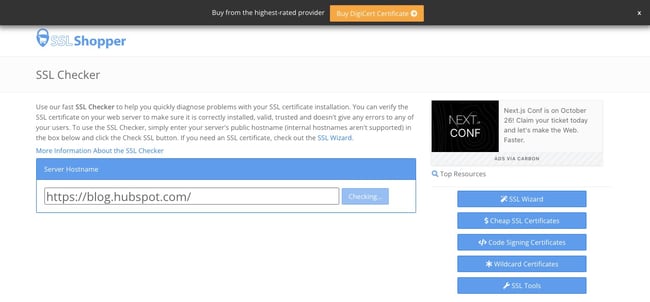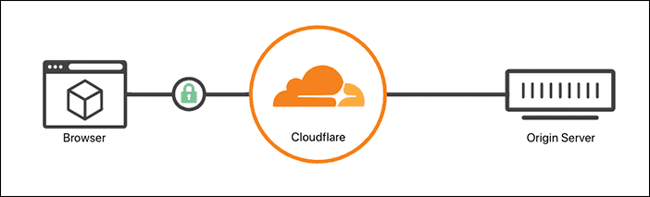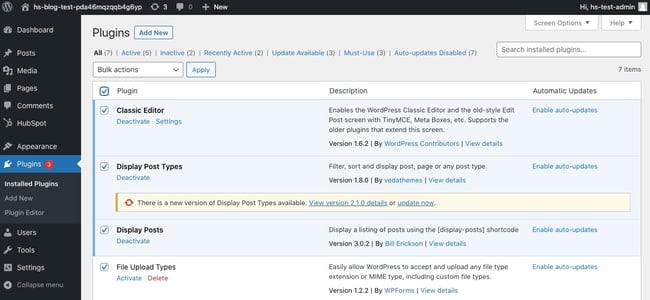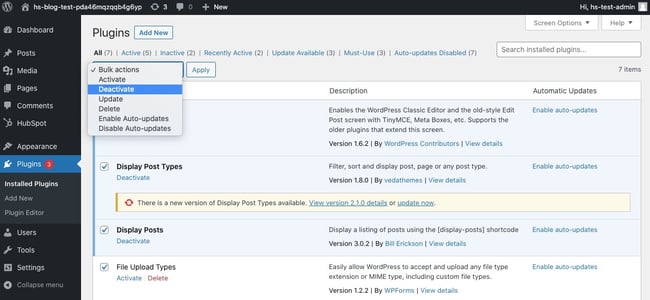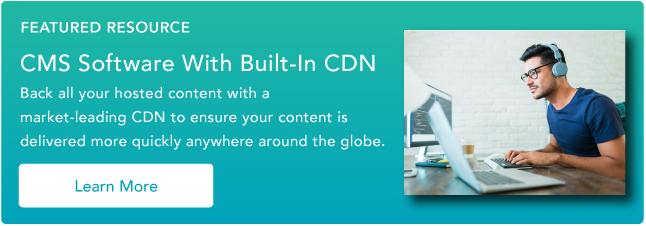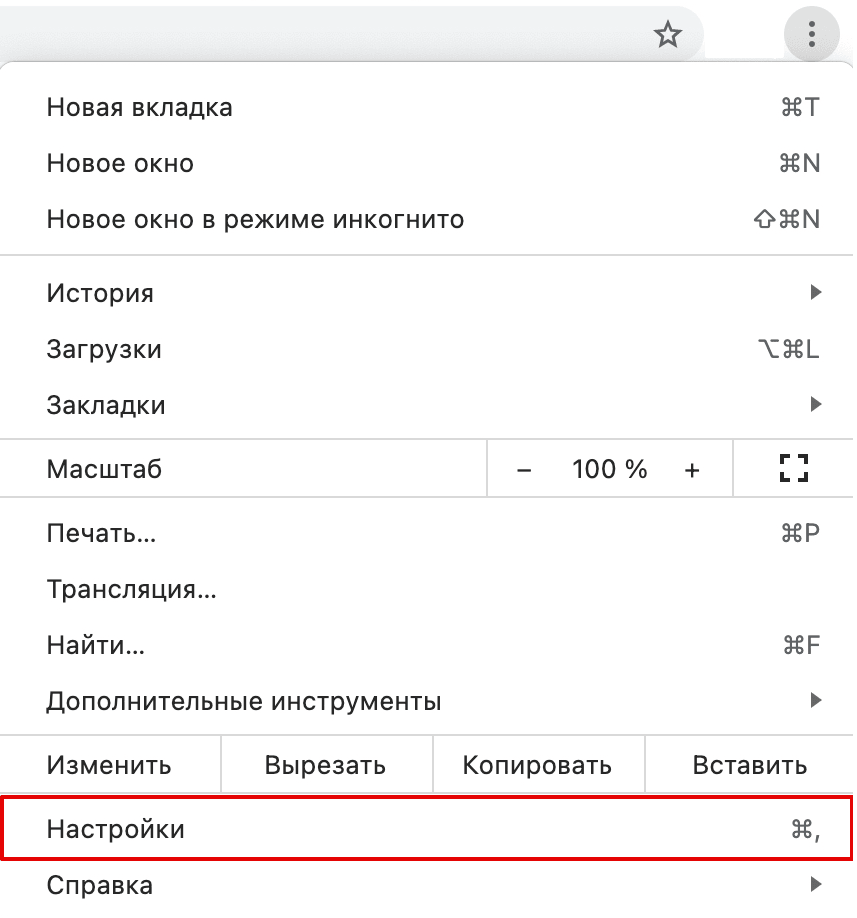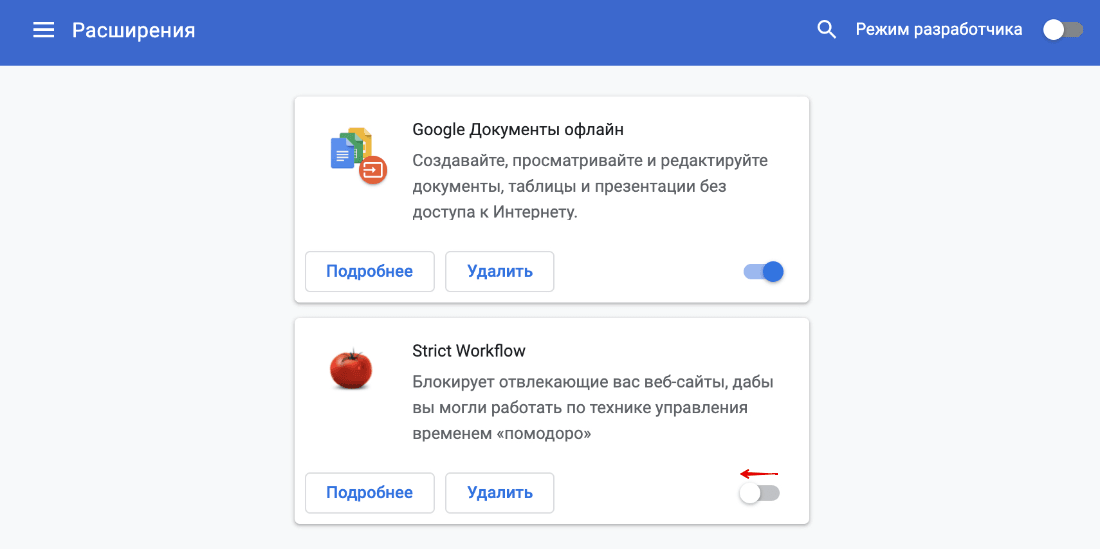Добрый день!
У меня на сайте появилась ошибка ERR_TOO_MANY_REDIRECTS. Как ее исправить?
Ответ
Ошибка ERR_TOO_MANY_REDIRECTS в буквальном смысле означает “на сайте используется бесконечный цикл перенаправлений”. Обычно она появляется после каких-либо изменений на сайте, в случае неверной конфигурации редиректа на сервере или же вследствие неправильных настроек сторонних сервисов, используемых на сайте.
Как исправить ошибку?
Для исправления ошибки существует несколько способов.
Способ 1. Очистка cookies в браузере
Наиболее простым способом является очистка куков в Вашем браузере, который рекомендуют использовать сами разработчики популярных веб-браузеров. Так, cookies-файлы, которые сохраняются браузером на Вашем компьютере, иногда могут содержать ошибочные данные, которые приводят к появлению ошибки. Поэтому их рекомендуется удалить (в настройках каждого браузера есть соответствующие инструменты).
Способ 2. Очистка кэша браузера
При каждом посещении Вами того или иного сайта, браузер сохраняет локально разную информацию, среди которой и некоторые настройки сайта (включая cookies). Для решения возникшей проблемы можно очистить кэш, стерев таким образом какие-либо ошибочные данные, связанные с конкретным сайтом.
Способ 3. Очистка кэша сервера
Также некоторые ошибочные данные могут хранится в кэше, расположенном на сервере Вашего хостинга. Многие хостинг-компании предоставляют такую услугу, которая может быть выполнена из админ-панели.
Способ 4. Очистка кэша прокси-сервера
Если для работы Вашего сайта используется прокси-сервер (например, Cloudflare или Sucuri), то в его настройках также можно выполнить очистку.
Способ 5. Использование онлайн-сервиса Redirect Checker
Если очистка кэша не решила проблему, необходимо будет выяснить причину ее возникновения. Для этого существует удобный онлайн-сервис Redirect Checker, который поможет определить, где именно начинается цикл перенаправлений.
Способ 6. Проверка настроек https
Еще одна причина ошибки ERR_TOO_MANY_REDIRECTS кроется в настройках протокола https. Так, если Вы перевели свой сайт на работу по https, то, во-первых, необходимо проверить наличие установленного и работающего SSL-сертификата. При его отсутствии защищенный протокол не будет корректно работать на Вашем сайте. Дальше следует проверить корректность настройки редиректа с http на https как на сервере, так и на сайте. В последнем случае часто устанавливают специальный плагин, который автоматически перенаправляет все ссылки на новый протокол. Также необходимо проверить адрес сайта
в админ-панели (Настройки -> Общие). Часто ошибка возникает из-за того, что после переведения сайта на https его адрес остался с http. Оба поля (Адрес WordPress (URL) и Адрес сайта (URL)) должны совпадать и начинаться с https.
Способ 7. Проверка работы плагинов
Часто ошибка зацикливания редиректов может возникнуть вследствие неправильной работы какого-либо активного плагина. В этом случае необходимо отключить все плагины (переименовать папку plugins в каталоге файлов Вашего сайта). Если сайт начал работать корректно, то Вам придется выяснить, какой именно плагин дал сбой.
Нажмите, пожалуйста, на одну из кнопок, чтобы узнать понравилась статья или нет.
We come across a lot of different errors here at Kinsta, and ERR_TOO_MANY_REDIRECTS (also known as a redirect loop) is one we see on a regular basis.
Typically this occurs after a recent change on your website, a misconfiguration of redirects on your server, or wrong settings with third-party services. But don’t worry, this error is fairly easy to fix.
Check out the recommendations below on how to fix this error and get your site back up and running.
What is the ERR_TOO_MANY_REDIRECTS Error?
The ERR_TOO_MANY_REDIRECTS error is pretty much what it sounds like: something is causing too many redirects, sending your website into an infinite redirection loop.
Essentially the site is stuck (such as URL 1 points to URL 2 and URL 2 points back to URL 1, or the domain has redirected you too many times) and unlike some other errors, these rarely resolve themselves and will probably need you to take action to fix it.
You might have also come across the error “request exceeded the limit of 10 internal redirects due to probable configuration error“.
| Error Code | ERR_TOO_MANY_REDIRECTS |
| Error Type | Browser error/code error |
| Error Variations | This page isn’t working. domain.com redirected you too many times. The page isn’t redirecting properly This page isn’t working right now Safari Can’t Open the Page |
| Error Causes | Misconfigured WordPress settings/plugins Issues with browser’s cache/cookies. Issues with third-party services Bad HTTPS settings Bad server settings |
The ERR_TOO_MANY_REDIRECTS error
The ERR_TOO_MANY_REDIRECTS error occurs as a result of a misconfiguration of redirects on your server, or incorrect settings with third-party services. This error is essentially what it implies: a loop of too many redirects is causing your website to be stuck in an endless cycle.
ERR_TOO_MANY_REDIRECTS: What Does It Look Like?
There are a couple of different variations of this error depending upon the browser you’re running.
Google Chrome
In Google Chrome this error will show as ERR_TOO_MANY_REDIRECTS (as seen below) or This webpage has a redirect loop problem.
This page isn’t working. domain.com redirected you too many times.
(Check out how to fix Chrome’s ERR_CACHE_MISS error).
Mozilla Firefox
In Mozilla Firefox it will show as The page isn’t redirecting properly (as seen below).
An error occured during a connection to domain.com. This problem can sometimes be caused by disabling or refusing to accept cookies.
Microsoft Edge
In Microsoft Edge, it will simply show as This page isn’t working right now (as seen below).
Domain.com redirected you too many times.
Safari
In Safari, it will show as Safari Can’t Open the Page (as seen below).
Too many redirects occurred trying to open “domain.com.” This might occur if you open a page that is redirected to open another page which is then redirected to open the original page.
What Causes the ERR_TOO_MANY_REDIRECTS Error?
This error happens when the browser can’t establish a connection between the initial page and the destination page in a redirect. The main causes can be:
- Misconfigured WordPress settings
- Misconfigured WordPress plugin.
- Misconfigured server settings.
- Incorrect HTTPS settings.
- Issues with the browser’s cache/cookies.
- Issues with third-party services (e.g. CDNs).
- Improper website or domain migration.
How To Fix the ERR_TOO_MANY_REDIRECTS Error?
Here are some recommendations and things to check to fix the error (sorted in order by most common reasons we see):
- Delete Cookies on That Specific Site
- Clear Server, Proxy, and Browser Cache
- Determine Nature of the Redirect Loop
- Check Your HTTPS Settings
- Check Third-Party Services
- Check Your WordPress Site Settings
- Temporarily Disable WordPress Plugins
- Check Redirects on Your Server
1. Delete Cookies on That Specific Site
Google and Mozilla both in fact recommend right below the error to “try clearing your cookies.” Cookies can sometimes contain faulty data in which could cause the ERR_TOO_MANY_REDIRECTS error. This is one recommendation you can try even if you’re encountering the error on a site you don’t own.
Due to the fact that cookies retain your “logged in” status on sites and other settings, we recommend simply deleting the cookie(s) on the site that is having the problem. This way you won’t impact any of your other sessions or websites that you frequently visit.
Follow the steps below to delete a cookie on a specific website in Google Chrome.
Step 1
In Google Chrome click on the three small dots in the upper right-hand corner. Then click on “Settings.”
Step 2
Scroll down and click on “Advanced.”
Step 3
Then click on “Content settings.”
Step 4
Click on “Cookies.”
Step 5
Then click on “See all cookies and site data.”
Step 6
Search for the site (domain) where you are encountering the ERR_TOO_MANY_REDIRECTS error. You can then delete the cookie(s) currently stored on your computer for that domain. Then try visiting the site again.
2. Clear Server, Proxy, and Browser Cache
Due to the fact that redirect loops are responses that can be cached, it’s always recommended to try clearing the cache on your WordPress site, the server, third-party proxy services, and even your browser if necessary.
Clear WordPress Site Cache
Depending upon the type of redirect loop, you might still be able to gain access to your WordPress admin dashboard. In this case, you can easily clear the cache within the settings of your caching plugin. Here are a couple of quick links on how to clear WordPress cache with popular plugins:
- Clear Cache with Cache Enabler
- Clear Cache with W3 Total Cache
- Clear Cache with Super Cache
If you’re a Kinsta client, you can easily clear your cache from the WordPress admin toolbar.
Clear Server Cache
If you can’t access WordPress admin, many WordPress hosts have their own control panel tools for clearing the cache on your WordPress site.
If you’re a Kinsta client, you can manually clear WordPress cache from within the MyKinsta dashboard. Here are the steps:
Within the dashboard, click on WordPress Sites in the left sidebar navigation.
Click on your site name in the sites list and click on the Tools tab.
Click the Clear cache button to clear all cache.
Clear Proxy Cache
If you’re using a third-party reverse-proxy service such as Cloudflare or Sucuri, it can also be beneficial to clear the cache on their side.
Cloudflare
To purge Cloudflare cache, login to their dashboard, click into “Caching” and click on “Purge Everything.”
Sucuri
To purge Sucuri cache, login to their dashboard, go to “Performance” and click on “Clear Cache.”
Clear Browser Cache
If you want to check and see if it might be your browser cache, without clearing your cache, you can always open up your browser in incognito mode. Or test another browser and see if you still see the ERR_TOO_MANY_REDIRECTS error.
If you determine it is being caused by your browser cache, you can then clear it. Below are instructions on how to do it in various browsers:
- How to Force Refresh a Single Page for All Browsers
- How to Clear Browser Cache for Google Chrome
- How to Clear Browser Cache for Mozilla Firefox
- How to Clear Browser Cache for Safari
- How to Clear Browser Cache for Internet Explorer
- How to Clear Browser Cache for Microsoft Edge
- How to Clear Browser Cache for Opera
3. Determine Nature of Redirect Loop
If clearing the cache didn’t work, then you’ll want to see if you can determine the nature of the redirect loop. Our free online Redirect Checker tool can help provide some further analysis into what might be going on. This could also be done via cURL.
For example, on the site below, it has a 301 redirect loop back to itself, which is causing a large chain of faulty redirects. You can follow all the redirects and determine whether or not it’s looping back to itself, or perhaps is an HTTP to HTTPS loop in which we’ll discuss how to solve that further below.
The Redirect Path Chrome extension can also be very useful and provides insights into all of the redirects happening on your site (specific URL or page.
4. Check Your HTTPS Settings
Another thing to check is your HTTPS settings. A lot of times we’ve seen ERR_TOO_MANY_REDIRECTS occur when someone has just migrated their WordPress site to HTTPS and either didn’t finish or set up something incorrectly.
Don’t Force HTTPS Without an SSL Certificate
This is by far the most common reason we see on a regular basis. If you force your WordPress site to load over HTTPS without first installing an SSL certificate, you’ll instantly throw your site into a redirection loop. To fix this, simply install an SSL certificate on your WordPress site.
It’s also recommended to run an SSL check. SSL/TLS certificates require not only your main certificate but also what they call intermediate certificates (chain) to also be installed. These need to be set up properly.
We recommend using the free SSL check tool from Qualys SSL Labs. It is very reliable and we use it for all Kinsta clients when verifying certificates. Simply head over to their SSL check tool, input your domain into the Hostname field and click on “Submit.” You can also select the option to hide public results if you prefer. It could take a minute or two to scan your site’s SSL/TLS configuration on your web server.
Don’t Use an SSL Plugin, Update your Hard-coded Links
There are some free SSL WordPress plugins, such as the Really Simple SSL plugin that will help you automatically redirect to HTTPS. However, we don’t recommend this method as a permanent solution because third-party plugins can always introduce another layer of problems and compatibility issues. It’s a good temporary solution, but you should really update your hard-coded HTTP links.
We have a great tutorial with 4 easy ways to do a search and replace in WordPress. If you’re a Kinsta client, you can always reach out to our support team to do this for you as well.
Check HTTP to HTTPS Redirects on Server
It could very well be that perhaps the HTTPS redirect rules on your server were misconfigured.
Redirect HTTP to HTTPS in Nginx
If your web server is running Nginx, you can easily redirect all of your HTTP traffic to HTTPS by adding the following code to your Nginx config file. This is the recommended method for redirecting WordPress running on Nginx.
server { listen 80; server_name domain.com www.domain.com; return 301 https://domain.com$request_uri; }
We use Nginx for everyone here at Kinsta. The great news is that you don’t have to worry about this. If you need to add a redirect simply open up a quick support ticket and let us know which domain you need to be redirected. We then add it to the Nginx config for you.
Check Out Our Video Guide to Redirects:
Redirect HTTP to HTTPS in Apache
If your web server is running Apache, you can easily redirect all of your HTTP traffic to HTTPS by adding the following code to your .htaccess file. This is the recommended method for redirecting WordPress running on Apache.
RewriteEngine On
RewriteEngine On
RewriteCond %{HTTPS} off
RewriteRule ^(.*)$ https://%{HTTP_HOST}%{REQUEST_URI} [L,R=301]Check For Too Many HTTPS Redirects
Perhaps you simply have too many HTTPS redirects. You can easily check your site to see how many redirects it’s using with a tool like Redirect Checker. Here is an example below of redirects that are not set up correctly which are easily spottable using an online tool. You can see that there are duplicate HTTPS redirects happening on both the www and non-www versions.
5. Check Third-Party Services
ERR_TOO_MANY_REDIRECTS is also often commonly caused by reverse-proxy services such as Cloudflare. This usually happens when their Flexible SSL option is enabled and you already have an SSL certificate installed with your WordPress host. Why? Because, when flexible is selected, all requests to your hosting server are sent over HTTP. Your host server most likely already has a redirect in place from HTTP to HTTPS, and therefore a redirect loop occurs.
To fix this you need to change the Cloudflare Crypto settings from Flexible to either Full or Full (strict). If you’re a Kinsta client, make sure to also check out our steps on how to install an SSL certificate while using Cloudflare.
You can use their Always Use HTTPS page rule to redirect all users to HTTPS without creating a loop. Another thing to watch out for with Cloudflare is their forwarding URL redirection rules. Be careful not to create a redirect where the domain points to itself as a destination. This can cause an infinite redirect error, and the affected URLs will not be able to resolve.
If you’re using StackPath, they have an option called “Origin Pull Protocol” that needs to be set to HTTPS only.
Using Cloudflare DNS Only
If you only want to use Cloudflare’s DNS, and not their proxy/WAF service, then you should make sure your DNS records are set to “DNS Only.” The clouds will appear as “grey” instead of “orange.” You configure this under the “DNS” tab in the Cloudflare control panel.
6. Check Your WordPress Site Settings
Another thing to check is your WordPress site settings. There are two different fields you’ll want to ensure are set correctly, and not pointing at a wrong domain or are mismatched. Another common mistake is that you’re not using the correct prefix to match the rest of your site, www or non-www. Sometimes people migrate hosts, or change domains and these can get changed without you realizing it.
- WordPress Address (URL): The address to reach your blog.
- Site Address (URL): The address of your WordPress core files.
Both should match unless you are giving WordPress its own directory.
Most likely though you aren’t able to access your WordPress dashboard. So what you can do is override the settings above by inputting the values in your wp-config.php file.
The wp-config.php file is typically located at the root of your WordPress site and can be accessed via FTP, SSH, or WP-CLI. To hard-code WP_HOME and WP_SITEURL, simply input the following code towards the top of the file, changing the values to reflect your domain.
define('WP_HOME','https://yourdomain.com');
define('WP_SITEURL','https://yourdomain.com');Below is an example of what your wp-config.php file might look like afterward.

Or if you prefer, here are two additional ways you could change your WordPress URLs without access to your admin dashboard:
- Change WordPress URL Directly in Database
- Change WordPress URL With WP-CLI
Once you manually set it, you can browse to your site to verify whether or not it fixes the redirect loop.
Multisite
If you’re changing domains on a multisite, make sure to also check the wp_blogs table. We’ve seen people do a search and replace wrong and cause an infinite redirect loop. This is because the network site doesn’t match the subsites.
wp_#_options: Each subsite will have sets of tables that correspond to the blog_id in the wp_blogs table. Go to the wp_#_options table, where # corresponds to the blog_id, and update the “SITEURL” and “HOME” settings in that table.
7. Temporarily Disable WordPress Plugins
When it comes to WordPress, temporarily disabling all your WordPress plugins can be a quick way to spot problems. For example, plugins such as Redirection or Yoast SEO premium let you implement redirects. Sometimes settings or updates to these plugins can conflict with redirects that might already be set on your server, causing a redirect loop.
Remember, you won’t lose any data if you simply disable a plugin. Most likely you can’t access the WordPress admin, so you’ll need login via SFTP to your server and rename your plugins folder to something like plugins_old. Then check your site again.
If it works, then you will need to test each plugin one by one. Rename your plugin folder back to “plugins” and then rename each plugin folder inside of if it, one by one, until you find it. You could also try to replicate this on a staging site first.
8. Check Redirects on Your Server
Besides HTTP to HTTPS redirects on your server, it can be good to check and make sure there aren’t any additional redirects setup wrong. For example, one bad 301 redirect back to itself could take down your site. Usually, these are found in your server’s config files.
Apache .htaccess file
Kinsta only uses Nginx, but if you’re using a WordPress host that is running Apache, it could very well be that your .htaccess file has a wrong rule in it. Follow the steps below to recreate a new one from scratch.
First, login to your site via FTP or SSH, and rename your .htaccess file to .htaccess_old. This ensures you have a backup.
Normally to recreate this file you can simply re-save your permalinks in WordPress. However, if you’re in the middle of an ERR_TOO_MANY_REDIRECTS error you most likely can’t access your WordPress admin, so this isn’t an option. Therefore you can create a new .htaccess file and input the following contents. Then upload it to your server. The following uses the default settings.
# BEGIN WordPress
<IfModule mod_rewrite.c>
RewriteEngine On
RewriteBase /
RewriteRule ^index\.php$ - [L]
RewriteCond %{REQUEST_FILENAME} !-f
RewriteCond %{REQUEST_FILENAME} !-d
RewriteRule . /index.php [L]
</IfModule>
# END WordPressSee the WordPress Codex for more examples, such as a default .htaccess file for multisite.
We’ve taken our knowledge of effective website management at scale, and turned it into an ebook and video course. Click to download The Guide to Managing 60+ WordPress Sites!
Nginx Config
If your host uses Nginx, this file can be a little trickier as the config file can vary a bit depending on the hosting provider. We recommend reaching out to your host and have them check your config file for anything that might be causing a redirect loop or too many redirects.
If you’re a Kinsta client, you’ll first want to check to ensure you didn’t set up a redirect wrong in our redirect tool. Below is a simple example of a redirect from https://domain.com/ back to itself, that would cause a redirect loop.
This also commonly happens when the location URL is included in both “Redirect From” and “Redirection To.”
For example, the following would cause a redirect loop:
Redirect From: ^/blog/about Redirect To: https://domain.com/blog/about-me
Why? Because once the process reached ^/blog/about, the remaining part -me wouldn’t matter, and it would cause an infinite loop. You have to specify the end of the string and the starter point. Here is what you would do to fix it:
Redirect From: ^/blog/about$ Redirect To: https://domain.com/blog/about-me
The $ character will tell Nginx to stop and match the request only if the string is there exactly, but nothing after it.
And of course, you can always open up a support ticket and we’ll check this for you.
Misconfigured Reverse Proxies
Another common reason for the ERR_TOO_MANY_REDIRECTS error is if you are using a reverse proxy. Reverse proxies can be quite complicated and it’s very easy to send your WordPress site into a redirect loop if misconfigured. Again, if you’re a Kinsta client, our support team can help with this.
Website stuck in an infinite redirection loop? 🛣 Check out these recommendations on how to get back up and running fast.Click to Tweet
Summary
Redirect loops can sometimes be tricky to track down. But hopefully, some of the troubleshooting steps above help you to resolve your ERR_TOO_MANY_REDIRECTS error. If we missed anything, feel free to let us know below in the comments.
Brian Jackson
Brian has a huge passion for WordPress, has been using it for over a decade, and even develops a couple of premium plugins. Brian enjoys blogging, movies, and hiking. Connect with Brian on Twitter.
-
LinkedIn
-
Twitter
When surfing the web, we’ve all likely stumbled upon a “too many redirects” error message. This can be frustrating for users — and downright scary for site owners. You don’t want this error message to get in the way of the user experience or conversions on your site.
In this post, we’ll go over what this error means and how to fix it on different browsers so you can get your site back up and running.
The too many redirects error indicates that your browser is stuck in an infinite redirection loop. That means your browser is trying to visit one URL which points to another URL, which points back to the first URL, so it’s stuck. This loop could go on forever — but eventually your browser gives up and displays the “too many redirects” error.
This error might show up differently depending on what browser you’re using. Here are some variations below.
Too Many Redirects Chrome
Image Source
Too Many Redirects Safari
Image Source
Too Many Redirects Firefox
Image Source
This error is likely caused by a configuration error on the website you’re trying to visit. If the website in question is your website, then you have to take steps to resolve it as soon as possible. Let’s walk through solutions below.
How To Fix Too Many Redirects
- Clear cookies on the redirecting website.
- Clear your browser cache.
- Ensure your SSL certificate is installed correctly.
- Evaluate your third-party services and plugins.
- Reset your htaccess file.
- Contact your hosting provider.
These steps apply to any website, no matter what website builder or content management system (CMS) it uses.
However, if you have a WordPress website, then there are some unique steps you can take to resolve the too many redirects error. Check out How to Fix the Redirect Loop Error in WordPress to learn more.
1. Clear cookies on the redirecting website.
To start, try clearing cookies on the website causing the redirect loop. The process is similar for any web browser. The steps for each are outlined below.
Chrome
- At the top right, click the Customize icon then click Settings.
- Click Privacy and security from the left toolbar.
- Click Cookies and other site data.
- Scroll down and click See all cookies and site data.
- At the top right, search for the website’s name.
- To the right of the site, click Remove.
Safari
- Click Safari > Preferences.
- Click Privacy.
- Click Manage Website Data.
- Use the Search field to find the name of the website causing the redirect loop.
- Select the site and click Remove.
- Click Done.
Firefox
- Click Firefox > Preferences.
- Click Privacy & Security from the left toolbar.
- Scroll to the Cookies and Site Data section.
Image Source
- Click Manage Data…
- In the Search field, type the name of the website causing the redirect loop.
Image Source
- Click Remove All Shown.
- Click Save Changes.
2. Clear your browser cache.
If clearing cookies on the specific website causing the redirect loop doesn’t work, try clearing your whole browser cache. The process is similar for any web browser. The steps for each are outlined below.
Chrome
- At the top right, click the Customize icon then click Settings.
- Click Privacy and security from the left toolbar.
- Click Clear browsing data.
- Set your time range, then click Clear Data.
Safari
- Click Safari > Preferences.
- Click Privacy.
- Click Manage Website Data.
- Click Remove All.
- Click Remove Now.
- Click Done.
Firefox
- Click Firefox > Preferences.
- Click Privacy & Security from the left toolbar.
- Scroll to the Cookies and Site Data section.
Image Source
- Click Clear Data…
- Cookies and Site Data and Cached Web Content should both be check marked by default. Click Clear.
3. Ensure your SSL Certificate is installed correctly.
If you’ve cleared your cookies and cache and are still getting the too many redirects error, then the issue could be your HTTPS settings. HTTPS means that your website uses a security protocol called Secure Sockets Layer (SSL) to encrypt data transfers between a browser requesting a website and the web server delivering that website.
This protocol can cause the redirect loop in special circumstances. For example, if you’ve forced SSL on your site without actually installing an SSL certificate, then you’ll likely see the error. That’s because all requests to your hosting server are sent over HTTP, which your server has to redirect to HTTPS again and again.
So it’s important to ensure your SSL certificate is installed correctly and renewed when needed. You can use an online tool like SSL Shopper, SSL Server Test, or Digicert, to test that your SSL configuration is installed, valid, and trusted in just a few minutes.
4. Evaluate your third-party services and plugins.
If you’ve ruled out your cookies, cache, and HTTPS settings as causing the too many redirects error on your site, then check any third-party services you use.
If you use a proxy server — an intermediary server that directs requests from multiple clients to different servers —then it could be causing the error message. For example, Cloudflare has a Flexible SSL option, which forces requests between clients and Cloudflare to be sent over HTTPS but allows requests between Cloudflare and your origin server to be sent over HTTP.
Image Source
If that option is enabled but you already have an SSL certificate installed on your server, then your server will redirect these requests to HTTPS and likely cause the too many redirects error. You can resolve this issue by switching to another encryption mode, like Full or Full (strict).
If your site is on WordPress, then third-party plugins could also be causing the error. Redirect plugins allow you to easily and quickly set up redirects when the permalink of a post or page is changed or when other conditions are met. But sometimes changing the settings of these plugins or updating them can cause the too many redirects error.
To see if this is the issue on your site, try disabling your plugins. A good way to test this is by deactivating all your plugins in bulk, then reactivating them one by one to isolate the culprit. Here are the steps:
- Log into your WordPress admin dashboard.
- Select Plugins > Installed Plugins.
- Check the box next to Plugin to select all your plugins.
- Choose Deactivate from the Bulk Actions drop-down menu, then click Apply.
- Refresh your site.
If you no longer see the too many redirects error, start activating each plugin one by one and reloading your website after each activation to identify the faulty plugin.
You may need to reach out to the plugin developer to resolve the issue, or find an alternative to use on your site.
5. Reset your htaccess file.
If none of the steps above have resolved the too many redirects error, then the problem is likely how redirects are set up on your server. To double check that, you’ll need to access your hypertext access file, or the .htaccess file, rename it, and create a new one. To do so, you can use a file manager like cPanel or via FTP client. The following steps are for cPanel specifically.
- Go to File Manager and select your .htaccess file.
- Right-click to rename it .htaccess_old. This is now your backup file.
- Go to public_html
- Create a new text file and name it .htaccess.
- Copy and paste the following code into the file.
<IfModule mod_rewrite.c>
RewriteEngine On
RewriteBase /
RewriteRule ^index\.php$ - [L]
RewriteCond %{REQUEST_FILENAME} !-f
RewriteCond %{REQUEST_FILENAME} !-d
RewriteRule . /index.php [L]
</IfModule>
- You can now save and exit File Manager.
This will reset the .htaccess file to its default settings so you can now save and refresh your site. If this hasn’t solved the too many redirects error, you can restore the backup .htaccess file.
6. Contact your hosting provider.
If none of the steps above resolve your issue, then try contacting your hosting provider. If you let them know you’re experiencing a too many redirects error that’s affecting your website performance, they might let you know what the exact cause is — or even fix it for you.
Resolving the Too Many Redirects Error
There’s no foolproof method for preventing a too many redirects error, but there are steps you can take to resolve it. By fixing this errors as quickly as possible, you’ll ensure visitors can continue browsing, navigating, and converting on your site with ease.
Ошибка «Сайт выполнил переадресацию слишком много раз»
Причина возникновения ошибки
Сайт, на который не установлен сертификат безопасности, работает по незащищенному протоколу HTTP. URL такого сайта выглядит так: http://your_site.ru. Чтобы сайт работал по защищённому соединению, нужно приобрести SSL-сертификат. Подробнее о HTTP читайте в статье Для чего необходим SSL-сертификат.
При установке сертификата ваш сайт становится доступен по безопасному протоколу HTTPS и URL выглядит так: https://your_site.ru. Однако одной покупки и установки SSL-сертификата недостаточно. По умолчанию сайт по-прежнему открывается по протоколу HTTP. Чтобы ваш сайт начал работать по HTTPS, необходимо настроить редирект с HTTP на HTTPS.
Вариантов сделать редирект несколько. Всё зависит от платформы, на которой сделан сайт. Проще всего сделать редирект на WordPress с помощью плагинов. Если сайт самописный, редиректы устанавливают через конфигурационные файлы .htaccess или web.config. Также можно использовать инструмент для добавления редиректа в панели управления хостингом. Все перечисленные способы вы можете найти в разделе Редиректы.
Если редирект был сделан неправильно, у пользователя может возникнуть циклическая переадресация, которая приводит к ошибке. Как это происходит? При настройке редиректа вы задаете перенаправление http://your_site.ru —> https://your_site.ru. Если при этом в CMS или на сайте задан параметр открывать сайт строго по протоколу http, возникает замкнутый цикл: http://your_site.ru —> https://your_site.ru —>http://your_site.ru —> https://your_site.ru>… Сервер фиксирует слишком большое количество переадресаций и выдаёт ошибку ERR_TOO_MANY_REDIRECTS.
Сайт выполнил переадресацию слишком много раз или ERR TOO MANY REDIRECTS: как исправить
Как правило, ошибка переадресации вызвана проблемами на сервере, на котором находится сайт, и исправить ее может только владелец ресурса. Однако, если вы пользователь и в течение нескольких дней проблема на сайте сохраняется, вам также стоит выполнить некоторые действия на своем устройстве. Ниже мы расскажем об исправлении ошибки и со стороны владельца и со стороны пользователя.
ERR TOO MANY REDIRECTS: что делать, если я владелец сайта
- Подумайте, какие действия вы делали с сайтом за последнее время. Вернитесь к старой версии сайта, – если ошибка пропала, значит, новые настройки были некорректны.
-
Проверьте настройки HTTPS. Часто ошибка ERR_TOO_MANY_REDIRECTS появляется при неправильной настройке переадресации HTTP на HTTPS. Правильно ли вы настроили редирект, можно проверить по инструкциям:
- редирект в панели управления ISPmanager, cPanel или Plesk,
- редирект для сайтов на WordPress.
- Проверьте, не влияют ли на работу сайта плагины. Иногда плагины нарушают работу сервера и могут появляться различные ошибки, в том числе и TOO MANY REDIRECTS 310. Отключите по очереди каждый плагин или переименуйте папку plugins в каталоге файлов вашего сайта на любое другое название. Если сайт заработает, удалите плагин-виновник.
- Если у вас кириллический домен, проверьте, как в настройках WordPress указан ваш домен. Кириллические домены хоть и удобны в использовании, однако они не соответствуют UNICODE-системе, поэтому для них создали Punycode. Именно в этой форме нужно добавлять название сайта во все настройки. Чтобы перевести кириллический домен в Punycode, используйте конвертер. Например, ваш сайт дачник.ру. В формате Punycode он будет выглядеть xn--80ahnin3d.xn--p1ag.
- Ошибка в конфигурационном файле. Каждая CMS имеет собственный конфигурационный файл, который использует индивидуальные правила для перенаправления. Описать все способы исправления этой ошибки невозможно. Вы можете проверить все добавленные правила переадресации и устранить конфликт, обратившись за помощью к разработчикам сайта или на тематические форумы по используемой CMS. Также вам может помочь замена текущего файла .htaccess на стандартный для используемой вами CMS. Если вы используете WordPress или Joomla, можете добавить некоторые записи в конфигурационные записи по одной из инструкций ниже.
Как исправить ошибку в WordPress
Для исправления ошибки в CMS WordPress hosting добавьте в конфигурационный файл wp-config.php, который размещён в корневой директории вашего сайта, строки:
define('FORCE_SSL_ADMIN', true);
if ($_SERVER['HTTP_X_FORWARDED_PROTO'] == 'https')
$_SERVER['HTTPS']='on';Для решения этой проблемы на VPS и выделенных серверах добавьте в httpd.conf (конфигурационный файл Apache) строку:
SetEnvIfNoCase X-Forwarded-Proto "https" HTTPS=onЧтобы изменения вступили в силу, перезапустите веб-сервер Apache.
Как исправить ошибку в Joomla
Для исправления ошибки в CMS Joomla в конфигурационный файл .htaccess после строки RewriteEngine On добавьте:
RewriteCond %{HTTP:X-FORWARDED-PROTO} ^https$
RewriteRule .? - [E=HTTPS:on]Важно
Для успешного исправления ошибки «Сайт выполнил переадресацию слишком много раз» PHP должен работать в режиме FastCGI. Подробнее о режимах работы PHP. На виртуальном хостинге по умолчанию установлен режим PHP FastCGI. На VPS-сервере этот режим также доступен.
Что делать, если я пользователь
- Откройте сайт в другом браузере. Если ошибка сохраняется, значит есть проблема с сервером и восстановить доступ к сайту может только владелец. Если сайт загружается, значит проблема со стороны вашего устройства. Выполните шаги описанные ниже.
- Очистите cookies и кэш браузера. Временные файлы сохраняют данные посещенных сайтов, чтобы в дальнейшем не тратить время на обращение к серверу, а использовать информацию с устройства. Несмотря на пользу временных файлов, бывает, что они мешают показать новую версию сайта. Если на веб-ресурсе была ошибка и владелец ее исправил, пользователь может не увидеть новый вариант. Чтобы браузер обратился к серверу сайта, а не к временным данным, очистите кеш и cookies браузера.
- Проверьте расширения в браузере. Они могут влиять на связь браузера и сервера. Отключите недавно установленные расширения. Если сайт заработал, расширение придется удалить.
- Если вы используете VPN, попробуйте зайти на сайт без него. Некоторые сайты ограничивают вход для зарубежных серверов, через которые могут работать сервисы VPN.
- Проверьте дату и время на устройстве. Для HTTPS-соединения важно, чтобы дата и время совпадали (хотя бы примерно) с датой и временем на сервере сайта. Если на устройстве время отстает или спешит, могут возникать различные ошибки, в том числе и ошибка переадресации.
- Если вы попробовали все вышеописанные решения и ничего не изменилось, но вы уверены, что виноват браузер, возможно, ошибка в самой программе. Удалите и заново установите браузер или сбросьте его до базовых настроек.
Как отключить или удалить расширения в браузере Google Chrome
-
1.
В правом верхнем углу нажмите на три точки. В выпадающем списке нажмите Настройки:
-
2.
В левом меню нажмите Расширения:
-
3.
Чтобы отключить расширение, переведите переключатель влево. Если хотите удалить, нажмите Удалить:
Как отключить или удалить расширения в браузере Google Chrome 3
Чаще всего проблема на стороне владельца ресурса и пользователь может только подождать, пока разработчики исправят ошибку на сервере.
Помогла ли вам статья?
Спасибо за оценку. Рады помочь 😊
👍
- Products
- SSL/TLS
- Troubleshooting
- ERR_TOO_MANY_REDIRECTS
After you add a new domain to Cloudflare, your visitors’ browsers might display ERR_TOO_MANY_REDIRECTS or The page isn’t redirecting properly errors.
This error occurs when visitors get stuck in a redirect loop.
This error is commonly caused by:
- A misconfiguration of your SSL/TLS Encryption mode.
- Various settings in SSL/TLS > Edge Certificates.
- A misconfigured redirect rule.
Encryption mode misconfigurations
Your domain’s SSL/TLS Encryption mode controls how Cloudflare connects to your origin server and how SSL certificates presented by your origin will be validated.
This setting can cause redirect loops when the value you set in Cloudflare conflicts with the settings at your origin web server.
Flexible encryption mode
If your domain’s encryption mode is set to Flexible, Cloudflare sends unencrypted requests to your origin server over HTTP.
Redirect loops will occur if your origin server automatically redirects all HTTP requests to HTTPS.
To solve this issue, either remove HTTPS redirects from your origin server or update your SSL/TLS Encryption Mode to be Full or higher (requires an SSL certificate configured at your origin server).
Full or Full (strict) encryption mode
If your domain’s encryption mode is set to Full or Full (strict), Cloudflare sends encrypted requests to your origin server over HTTPS.
Redirect loops will occur if your origin server automatically redirects all HTTPS requests to HTTP.
To solve this issue, remove HTTP redirects from your origin server.
Edge certificate settings
Always use HTTPS
If you have Always Use HTTPS enabled for your domain, Cloudflare redirects all http requests to https for all subdomains and hosts in your application.
Redirect loops will occur if your origin server automatically redirects all HTTPS requests to HTTP.
To solve this issue, remove HTTPS redirects from your origin server or disable Always Use HTTPS.
HSTS
If you have HTTP Strict Transport Security (HSTS) enabled for your domain, Cloudflare directs compliant web browsers to transform http links to https links.
Redirect loops will occur if your origin server automatically redirects all HTTPS requests to HTTP or if you have your domain’s encryption mode set to Off.
To solve this issue, remove HTTPS redirects from your origin server and make sure your domain’s encryption mode is Flexible or higher.
Alternatively, disable HTTP Strict Transport Security (HSTS).
Redirect rules
Redirect loops can also occur if you have conflicting URL redirects.
To solve this issue, review your various URL forwarding rules and Page Rules to make sure no rules are not in conflict with each other.