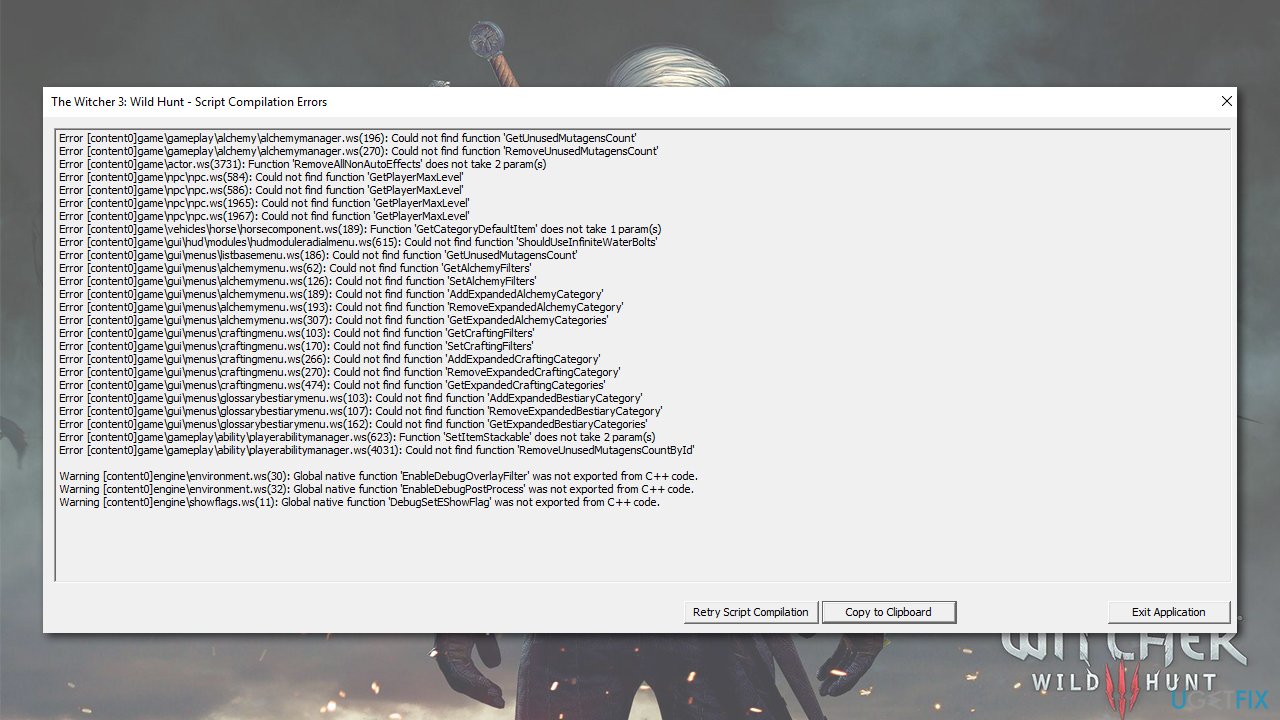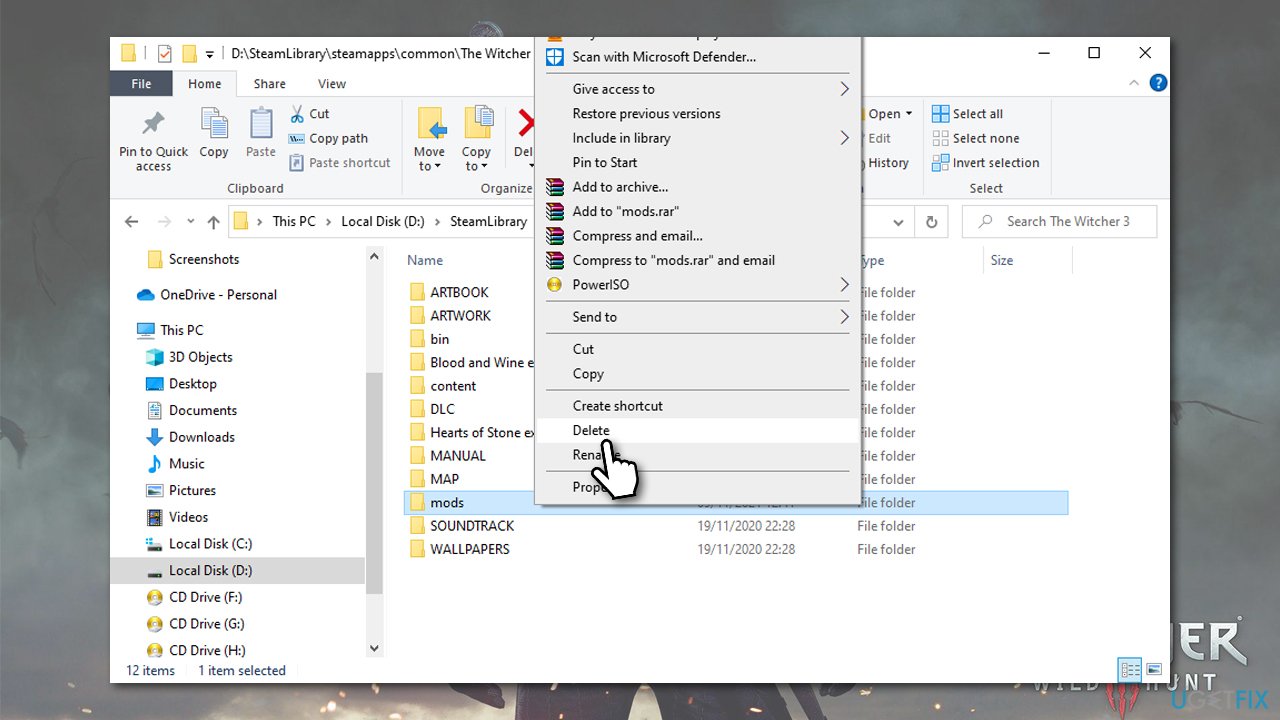Решаем проблему с error script compilation
Видео с подробным объяснение как избавится от ошибки error script compilation
Удалить два файла по пути
—————————————-—————————————-—
The Witcher 3 Wild Hunt \content\content0\scripts\game\behavior_tree\ tasks\ hacks
—————————————-—————————————-—
btHack.ws и btTaskMaintainSpeed.ws
—————————————-—————————————-—
PS. Отдельная благодарность пользователю TITOK87 , чей пост подтолкнул для создания этого *гайда*

Update: another solution is now recommended to resolve different game versions problem — Unification patch for 1.31 and 1.31GOTY game versions. DO NOT combine both solutions, as it will result in even more merging problems in Script Merger! Uninstall instructions for this file can be found at the bottom of the page.
Since currently we have players (and modmakers) with two different versions of the game — 1.30 (primarily Steam) and 1.31GOTY (GOG GOTY) — there are many reports of compatibility problems as well as requests for mod updates «to the latest patch». The problem is — there is no «latest patch» and many of the modmakers do not own 1.31GOTY version. So here are some explanations, instructions and files to resolve the problem without a need to duplicate each and every mod. At least until we get official answer from CDPR whether or not we get unified patch for all game versions.
So, let’s begin.
1. Who needs this.
Players who have 1.31GOTY version of the game and are using 1.30 version mods. Even if you have no script compilation errors, you probably still need it, as 1.30 mods might override 1.31GOTY specific changes you might want to keep. If you’re using texture mods and no scripts mods, you don’t need this file. Update: Current non-GOTY version of the game (both Steam and GOG) is 1.31, changes from 1.30 are minimal and all 1.30 mods still work with 1.31 version of the game. Steam GOTY version is a bundle (!) and not actual 1.31GOTY version despite greeting message in main menu! So, you only own 1.31GOTY version of the game if you bought it on GOG and it is called GOTY (default install folder under GOG Library is named «The Witcher 3 Wild Hunt GOTY»).
2. You can downgrade your scripts to 1.30 version of the game and forget the whole thing.
To do so, download «Base 1.30 scripts», unzip and copy «scripts» folder into your «<Path To The Witcher 3>\content\content0\» folder.
If you already have
«scripts» folder under this exact path, delete it before copying unzipped one.
3. What will you loose if you decide to downgrade to 1.30.
You’ll loose random main menu (which can be compensated by installing Selectable Main Menu mod),
an ability to switch alternate outfits on and off
(turns out this information was wrong and you can still disable/enable alternative outfits after the downgrade) and an ability to download Turkish language pack directly from in-game menu. If these options are irrelevant for you, downgrading to 1.30 is the best choice.
4. How to keep 1.31GOTY version while using 1.30 mods.
Start by downgrading your base scripts to 1.30 (see item 2 above). It’s needed for Script Merger to auto-merge all the files properly, but in the end you will still get proper 1.31GOTY version. Then download «modGOTYDiffFiles» file and install it into your «<Path To The Witcher 3>\Mods» folder (manually or with NMM). Use Script Merger (downloading latest version is highly recommended if you haven’t updated for a while) and use it to merge modGOTYDiffFiles with your installed 1.30 mods.
5. Don’t mix 1.30 and 1.31GOTY mods.
It’s your choice whether or not to use «unofficial» 1.31GOTY updates for existing 1.30 mods or to use original mods, posted by their authors, along with this method, but keep in mind that mixing mods from different game versions is never a good idea and can result in weird merging conflicts and/or weird in-game glitches.
6. Some 1.30 mods are incompatible with 1.31GOTY version.
Most of 1.30 mods will be auto-merged perfectly with Script Merger and won’t require manual conflict resolution. But some other mods are simply incompatible with 1.31GOTY version of the game, as they require their code to be rewritten for new conditions — mods like Selectable Main Menu. But it’s a rare case, as there aren’t that many mods which rewrite main menu code. Also, watch out for specific instructions, posted by mod authors on their mod pages or in comments section.
7. You might not see any conflicts in Script Merger after installing modGOTYDiffFiles
This is normal and this indicates that the mod you’re using doesn’t change any of the GOTY related scripts and is GOTY compatible out-of-the-box.
8. If you’re using Ghost Mode…
… don’t merge definitionsManager.ws file from modGOTYDiffFiles with the one from GM: no GOTY changes are needed in GM and auto-resolution of the conflict will create corrupted script which won’t compile.
Getting back to 1.31GOTY version after downgrade:
1. Unmerge everything you previously merged in Script Merger.
2. Download Base 1.31 GOG GOTY scripts file from Miscellaneous section.
3. Unzip and copy «scripts» folder into your «<Path To The Witcher 3>\content\content0\» folder. If you already have «scripts» folder under this exact path, delete it before copying unzipped one.
4. Delete modGOTYDiffFiles folder from your «<Path To The Witcher 3>\Mods» folder.
5. Make sure you’re not using GOTY incompatible mods.
6. Remerge everything again with Script Merger.
Witcher 3 is one of the most famous titles due to its diverse gameplay and immaculate graphics. It also contains a well known modding community and modding is a common thing with this game. However, a lot of modders have been recently getting Witcher 3 script compilation errors while trying to run their game with mods on Nexus Mod Manager or other Mod managing tools.
What causes Script Compilation Errors in Witcher 3?
After deeply analyzing this error on our test-benches, we concluded that the following are some of the most common triggers behind its occurrence.
- Faulty or outdated mods: If the Mods that you are trying to install have been outdated or are generally known to be faulty, the Witcher 3 Script compilation errors will occur while trying to run the game. It is best to only install mods that aren’t incompatible with each other are known to play well with other mods.
- Outdated game patch: Also, it is very important to install the latest game patch before trying to apply any mods on the game. if you haven’t installed the latest game patch available, the Script Compilation Errors will be seen while playing Witcher 3.
- Corrupt files in the hack folder: It is also possible that you have installed some corrupted files in the Hack folder or they have been installed there automatically. It is best to get rid of these files before trying to attempt any fix.
- Incorrect telemetry keyword: The Witcher 3 Script compilation errors can also spring up if a wrong telemetry keyword has been configured for them. Therefore, it is best to reconfigure the telemetry keyword and to make sure that you have selected the proper one.
Now that you are familiar with some of the most common reasons that trigger this issue, we will be moving on towards implementing the fixes.
Solution 1: Remove faulty mod
In most of the cases, script compilation errors occur in Witcher 3 if the mods you have installed, contradict with each other. Mods are important to be used with the game because they add extra features to the game and enhance the gameplay, but on the other side, they can cause some major trouble if one of the mod is outdated or is interfering with the other mods. As it is a very hectic task to locate a faulty mode and disable it, the most efficient approach to resolve this issue is to delete the “Mod” folder from the game’s directory and install all the mods again one by one and see which mod triggers the error.
Solution 2: Update Mods and the game
- Launch your favorite browser and download the Day 1 Patch, 1.10 Patch, 1.22 Patch, 1.24 Patch, 1.30 Patch, and the 1.31 Patch.
- After downloading all the patches on your computer, place them in a single folder and install them one by one in sequence.
- To install the patch, simply open the respective folder, double-click on the executable file present in it, and click on the “Update” button from the window appeared on the screen.
- On completion of the steps indexed above, your game will be updated to the Patch 1.31.
Note: While downloading the mods for your game, make sure that their version is 1.31 otherwise they will not be compatible with your game.
Solution 3: Download the Unification patch
- Launch your favorite browser and download the Unification Patch for Witcher 3.
- Once the patch is downloaded, copy the “Content” and “Mods” folder and paste it in the Witcher 3 folder of your game’s directory.
- Now click on “Copy and Replace” from the window appeared on the screen.
- Once the folders are replaced successfully, launch the game and check whether the witcher 3 script compilation errors are rectified.
Solution 4: Merge Mod scripts
- Launch your favorite browser and download Script Merger.
- Now double-click on the downloaded file and follow the on-screen instructions to install script merger.
- In the script merger home screen, click on the “Three-dot” icon located parallel to the text field on the top of the screen and browse to the Witchers 3 directory.
Browsing to the game folder - Now click on the “Refresh” button parallel to the “Conflicts” label, to find out the conflicts in the mods.
- Now select the faulty mods and click on the “Merge Selected Script” button located at the bottom of the screen.
- Now the mods that are repaired automatically and the mods that need to be repaired manually will be displayed on the screen. Click on the “OK” button.
- You can see three columns i.e A, B, and C, on the upper half of the screen and one Output column at the lower half of the screen. In the upper columns, the mods that need to be repaired manually, are highlighted in yellow color.
- Now, to repair these mods, scroll down in the Output column and locate a line that says “Merge Column”. Right-click on that line and click on the column label in which the actual code was highlighted in yellow.
For example: If the code was highlighted in column C, you will right-click on Merge columns and choose“Select Lines From C”. - After the completion of the above procedure, navigate to the “File” tab, and select “Save” to save the changes.
- Now click “OK” on the window appeared that says “Mergered files” and close the script merger and launch the game and check if the error has been rectified.
Solution 5: Delete the hack folder and update the telemetry keyword
- Navigate to the “tasks” folder in the Witcher 3 game’s directory and delete the “hack” folder.
C:\Program Files (x86)\The Witcher 3\content\content0\script\game\behavior_tree\tasks
- Now go back to the “scripts” folder and open the folder named “engine”.
C:\Program Files (x86)\The Witcher 3\content\content0\script\engine
- In this folder, create a new “Text document” and paste the following lines in it. Name the folder as “telemetryKeyword.ws”.
Note: If there is a text file with the same name already present in that folder, replace it with the new one you just created./***********************************************************************/ /** © 2015 CD PROJEKT S.A. All rights reserved. /** THE WITCHER® is a trademark of CD PROJEKT S. A. /** The Witcher game is based on the prose of Andrzej Sapkowski. /***********************************************************************/ import class CR4TelemetryScriptProxy extends CObject { import final function LogWithName( eventType : ER4TelemetryEvents ); import final function LogWithLabel( eventType : ER4TelemetryEvents, label : String ); import final function LogWithValue( eventType : ER4TelemetryEvents, value : int ); import final function LogWithValueStr( eventType : ER4TelemetryEvents, value : String ); import final function LogWithLabelAndValue( eventType : ER4TelemetryEvents, label : String, value : int ); import final function LogWithLabelAndValueStr( eventType : ER4TelemetryEvents, label : String, value : String ); import final function SetCommonStatFlt( statType: ER4CommonStats, value : float ); import final function SetCommonStatI32( statType: ER4CommonStats, value : int ); import final function SetGameProgress( value : float ); import final function AddSessionTag( tag : String ); import final function RemoveSessionTag( tag : String ); import final function XDPPrintUserStats( statisticName : String ); import final function XDPPrintUserAchievement( achievementName : String ); }
Workaround:
When you launch the game, and the Script compilation Error, study the error log carefully and note down the path of a text file indexed in the error log. Also, note down the line number in the respective text file written in the text file. Now navigate to the path that is listed in the error log and, open the text file and delete the line that you noted before. We have given an example below in which we are deleting some lines from two textfiles that were indexed in our error log.
- In your game’s directory, navigate to the following path, open the file named “commonmainmenubase.ws” and delete line 73.
C:\Program Files (x86)\The Witcher 3\content\content0\gui\commonmainmenubase.ws
- After making the changes, save the file and close it.
- Now go to the following location, open the file named “maincreditsmenu.ws” and delete the line 397.
- Now save the change and close the file.
- After making the amendments indexed above, launch the game again and see if the issue is resolved.
If you are still unable to fix this issue, you can contact us for any further assistance.
Alan is a hardcore tech enthusiast that lives and breathes tech. When he is not indulged in playing the latest video games, he helps users with technical problems that they might run into. Alan is a Computer Science Graduate with a Masters in Data Science.
Вопрос
Проблема: как исправить ошибку компиляции скрипта в Ведьмаке 3?
Привет. Недавно я купил «Ведьмак 3» в продаже, и он мне очень понравился. Я модифицирую свои игры, поэтому я не стал ждать, чтобы закончить с этой. Проблема в том, что через некоторое время я начал получать ошибки компиляции скриптов, которые вообще не позволяли мне запустить игру. Интересно, есть ли способ исправить это?
Решенный ответ
Ведьмак 3: Дикая Охота — популярная ролевая игра с открытым миром, выпущенная CD Projekt Red в 2015 году. Хотя изначально в нем были ошибки[1] и другие технические проблемы (аналогично последней версии студии
Киберпанк 2077), игра была исправлена на протяжении многих лет и получила множество наград, в том числе награду «Игра года». По сей день его хвалят за его повествование, захватывающее построение мира и правдоподобных персонажей.
За годы, прошедшие с момента выпуска, у игры появилось здоровое сообщество моддеров, которое очень сильно поддерживалось разработчиком. Моддинг[2] это разновидность модификации, которая позволяет игрокам изменять игру по своему вкусу. Эти изменения могут быть незначительными, например, новая одежда для персонажей, или серьезными, например, переработка текстур 4k. Они также могут влиять на сам игровой процесс разными способами. Из-за такого разнообразия многие люди предпочитают модифицировать свои игры.
К сожалению, у игроков возникают проблемы с модами. Ошибка компиляции сценария Ведьмака 3 была замечена многими людьми, использующими моды в игре. Это может быть особенно неприятно, так как остается два варианта — либо удалить все моды и играть в игру без них, либо вообще не играть в игру.

Основные причины ошибок кроются в конфликтах модов или в устаревших версиях модов с ошибками. Чтобы исправить ошибки компиляции сценариев Ведьмака 3, пользователям сначала необходимо убедиться, что версии модов соответствуют их версии игры. Например, версия GOTY — V1.31, а некоторые моды могут быть созданы для V1.30 игры.
Ниже мы предлагаем несколько способов решения этой проблемы. Прежде чем продолжить, рекомендуем попробовать ReimageСтиральная машина Mac X9 Инструмент для ремонта ПК, который может исправить основные проблемы на компьютере с Windows и устранить сбои Blue Screen of Death, реестр[3] повреждение, ошибки DLL и многое другое.
1. Установите патч Unification
Исправить это сейчас!Исправить это сейчас!
Для восстановления поврежденной системы необходимо приобрести лицензионную версию Reimage Reimage.
Вы можете загрузить официальный патч, который делает версии игры GOTY и non-GOTY идентичными, когда дело доходит до их файлов, что может решить проблему с модами, которые у вас есть. Это самое простое решение, которое помогло многим игрокам, поэтому начните с него:
2. Переустановите свои моды
Исправить это сейчас!Исправить это сейчас!
Для восстановления поврежденной системы необходимо приобрести лицензионную версию Reimage Reimage.
Это может занять гораздо больше времени, но поможет исправить ошибку.
- Открытым Стим, щелкните правой кнопкой мыши Ведьмак 3 и выберите Характеристики
- Нажмите Локальные файлы и выберите Просматривать
- Здесь вы должны увидеть Моды папка, если вы создали ее в этом месте
-
Удалить папка или ее содержимое
- Перейдите на сайт Nexusmods или другой надежный сайт модов и повторно загрузите моды, убедившись, что они соответствуют последней версии игры.
Если вы по-прежнему сталкиваетесь с ошибками компиляции скриптов, возможно, моды конфликтуют — перейдите к следующему шагу.
3. Проверяйте моды с помощью Script Merger
Исправить это сейчас!Исправить это сейчас!
Для восстановления поврежденной системы необходимо приобрести лицензионную версию Reimage Reimage.
Хотя использование Script Merger в уже существующих модах может быть решением, те, которые требуют ручного вмешательства, могут раздражать. Однако мы предоставляем инструкции ниже.
Однако, если вы используете небольшое количество модов, вы можете просто удалить все установленные. а затем запускайте Script Merger каждый раз при установке нового мода, чтобы вы знали, какой из них вызывает ошибка.
- Загрузите и установите Слияние сценариев для Ведьмака 3
- Запустите программу и нажмите на три точки чтобы найти правильное место для ваших игровых файлов
- Под Конфликты, щелкнуть Обновить
- Выберите свои моды и нажмите Объединить выбранный скрипт
- Вам будет предоставлен список того, какие конфликты модов могут быть разрешены автоматически, а какие нужно решать вручную. Нажмите В ПОРЯДКЕ.
- Теперь вы можете видеть А, Б, и C столбцы вверху, столбец вывода внизу. Моды, которые необходимо исправить вручную, отмечены значком желтый цвет в верхних столбцах
- в Выходной столбец, Найди Столбец слияния строка — щелкните ее правой кнопкой мыши и посмотрите, какой столбец вверху соответствует — текст также должен быть выделен желтым цветом.
- Нажмите Выберите линии из A (или любой другой столбец что коррелирует в вашем случае) — теперь конфликт должен быть разрешен
- Нажмите Файл> Сейф вверху, а затем повторите это для каждой присутствующей желтой линии
- После этого закройте окно, которое покажет вам Слияние завершено окно, щелкните В ПОРЯДКЕ.
Исправляйте ошибки автоматически
Команда ugetfix.com делает все возможное, чтобы помочь пользователям найти лучшие решения для устранения их ошибок. Если вы не хотите бороться с методами ручного ремонта, используйте автоматическое программное обеспечение. Все рекомендованные продукты были протестированы и одобрены нашими профессионалами. Инструменты, которые можно использовать для исправления ошибки, перечислены ниже:
Предложение
сделай это сейчас!
Скачать Fix
Счастье
Гарантия
сделай это сейчас!
Скачать Fix
Счастье
Гарантия
Совместим с Майкрософт ВиндоусСовместим с OS X По-прежнему возникают проблемы?
Если вам не удалось исправить ошибку с помощью Reimage, обратитесь за помощью в нашу службу поддержки. Сообщите нам все подробности, которые, по вашему мнению, нам следует знать о вашей проблеме.
Reimage — запатентованная специализированная программа восстановления Windows. Он диагностирует ваш поврежденный компьютер. Он просканирует все системные файлы, библиотеки DLL и ключи реестра, которые были повреждены угрозами безопасности.Reimage — запатентованная специализированная программа восстановления Mac OS X. Он диагностирует ваш поврежденный компьютер. Он просканирует все системные файлы и ключи реестра, которые были повреждены угрозами безопасности.
Этот запатентованный процесс восстановления использует базу данных из 25 миллионов компонентов, которые могут заменить любой поврежденный или отсутствующий файл на компьютере пользователя.
Для восстановления поврежденной системы необходимо приобрести лицензионную версию Reimage инструмент для удаления вредоносных программ.
Нажмите
Условия использования Reimage | Политика конфиденциальности Reimage | Политика возврата денег за товар | Нажмите
Чтобы оставаться полностью анонимным и не допустить, чтобы интернет-провайдер и правительство от шпионажа на вас, вы должны использовать Частный доступ в Интернет VPN. Это позволит вам подключаться к Интернету, оставаясь полностью анонимным, за счет шифрования всей информации, предотвращения трекеров, рекламы, а также вредоносного контента. Самое главное, вы остановите незаконную слежку, которую за вашей спиной проводят АНБ и другие правительственные учреждения.
Непредвиденные обстоятельства могут произойти в любой момент при использовании компьютера: он может выключиться из-за отключения электроэнергии, Может возникнуть синий экран смерти (BSoD) или случайные обновления Windows могут произойти на машине, когда вы ушли на несколько минут. минут. В результате ваши школьные задания, важные документы и другие данные могут быть потеряны. К восстанавливаться потерянные файлы, вы можете использовать Восстановление данных Pro — он ищет копии файлов, которые все еще доступны на вашем жестком диске, и быстро их извлекает.
Question
Issue: How to fix Script Compilation error in Witcher 3?
Hello. I have picked up Witcher 3 recently on sale, and I loved it. I do mod my games, so I waited no time to get it done with this one. The problem is that after some time I started receiving Script Compilation errors which prevented me from launching the game in the first place. I wonder if there’s a way to fix this?
Solved Answer
The Witcher 3: Wild Hunt is a critically acclaimed open-world RPG game released by CD Projekt Red in 2015. While initially, it had bugs[1] and other technical issues (similarly to the studio’s newest release Cyberpunk 2077), the game was patched over the years and received a myriad of awards, including the Game of the Year award. To this day, it is praised for its storytelling, immersive worldbuilding, and believable characters.
Over the years since the release, the game has enjoyed a healthy modding community, which was very much supported by the developer. Modding[2] is a type of modification that allows players to change the game to their liking. These changes can be minor, such as new outfits for characters, or major, such as 4k texture overhauls. They can also impact the gameplay itself in many ways. Due to this diversity, many people opt to mod their games.
Unfortunately, players encounter issues with mods. Witcher 3 Script Compilation error was seen by many people who use mods in the game. This can be particularly frustrating, as it leaves two choices – either remove all the mods and play the game without them or don’t play the game at all.
The main reasons for the errors lie within mod conflicts or buggy, outdated versions of mods. In order to fix Witcher 3 Script Compilation errors, users first need to make sure that the mods versions match their game version. For example, the GOTY edition is V1.31, while some mods might be created for V1.30 of the game.
Below we provide several methods on how to fix this problem. Before you proceed, we recommend you try out FortectMac Washing Machine X9 PC repair tool that can fix the underlying issues on a Windows computer and resolve Blue Screen of Death crashes, registry[3] corruption, DLL errors, and much more.
1. Install the Unification patch
Fix it now!
Fix it now!
To repair damaged system, you have to purchase the licensed version of Fortect Mac Washing Machine X9.
You can download an official patch that makes GOTY and non-GOTY versions of the game identical when it comes to their files, which might solve the issue with mods you are having. This is the easiest solution that helped many players, so start from it:
2. Reinstall your mods
Fix it now!
Fix it now!
To repair damaged system, you have to purchase the licensed version of Fortect Mac Washing Machine X9.
This might take you much longer, but it should help you fix the error.
- Open Steam, right-click on Witcher 3, and select Properties
- Click Local Files and select Browse
- Here, you should see the Mods folder, if you have created one in this location
- Delete the folder or its contents
- Go to Nexusmods or another trustworthy mod website and redownload the mods, making sure that they are for the latest game version.
If you still encounter Script Compilation errors, mods might be conflicting – proceed with the next step.
3. Check mods with Script Merger
Fix it now!
Fix it now!
To repair damaged system, you have to purchase the licensed version of Fortect Mac Washing Machine X9.
While using Script Merger on already existing mods can be a solution, the ones that require manual intervention can be annoying to deal with. We provide the instructions below, however.
If you are using not a large number of mods, however, you could simply delete all the installed ones and then run Script Merger each time you install a new mod, so you know which one is causing the error.
Repair your Errors automatically
ugetfix.com team is trying to do its best to help users find the best solutions for eliminating their errors. If you don’t want to struggle with manual repair techniques, please use the automatic software. All recommended products have been tested and approved by our professionals. Tools that you can use to fix your error are listed bellow:
do it now!
Download Fix
Happiness
Guarantee
do it now!
Download Fix
Happiness
Guarantee
Compatible with Microsoft Windows
Compatible with OS X
Still having problems?
If you failed to fix your error using FortectMac Washing Machine X9, reach our support team for help. Please, let us know all details that you think we should know about your problem.
Fortect — a patented specialized Windows repair program. It will diagnose your damaged PC. It will scan all System Files, DLLs and Registry Keys that have been damaged by security threats.Mac Washing Machine X9 — a patented specialized Mac OS X repair program. It will diagnose your damaged computer. It will scan all System Files and Registry Keys that have been damaged by security threats.
This patented repair process uses a database of 25 million components that can replace any damaged or missing file on user’s computer.
To repair damaged system, you have to purchase the licensed version of Fortect malware removal tool.To repair damaged system, you have to purchase the licensed version of Mac Washing Machine X9 malware removal tool.
To stay completely anonymous and prevent the ISP and the government from spying on you, you should employ Private Internet Access VPN. It will allow you to connect to the internet while being completely anonymous by encrypting all information, prevent trackers, ads, as well as malicious content. Most importantly, you will stop the illegal surveillance activities that NSA and other governmental institutions are performing behind your back.
Unforeseen circumstances can happen at any time while using the computer: it can turn off due to a power cut, a Blue Screen of Death (BSoD) can occur, or random Windows updates can the machine when you went away for a few minutes. As a result, your schoolwork, important documents, and other data might be lost. To recover lost files, you can use Data Recovery Pro – it searches through copies of files that are still available on your hard drive and retrieves them quickly.