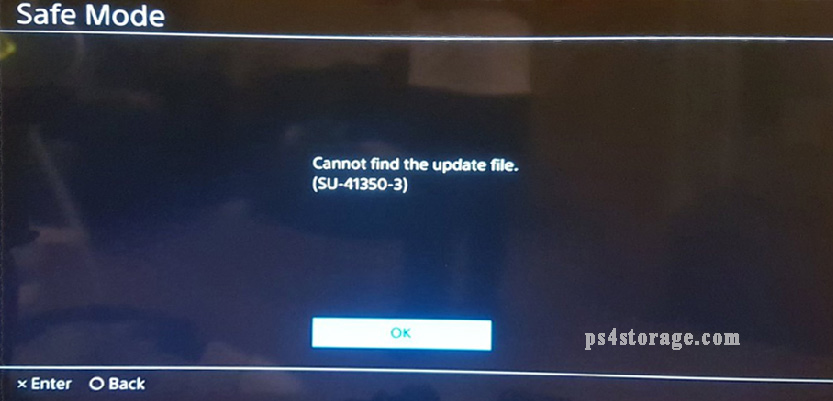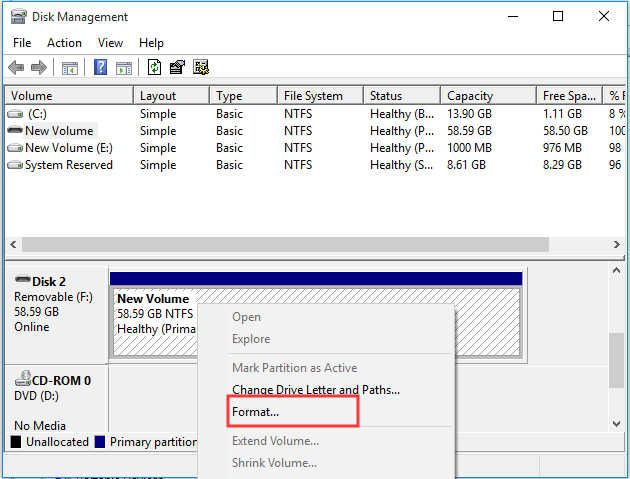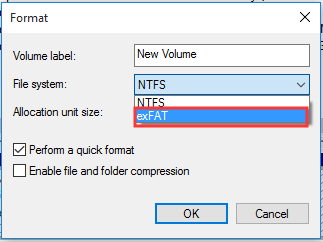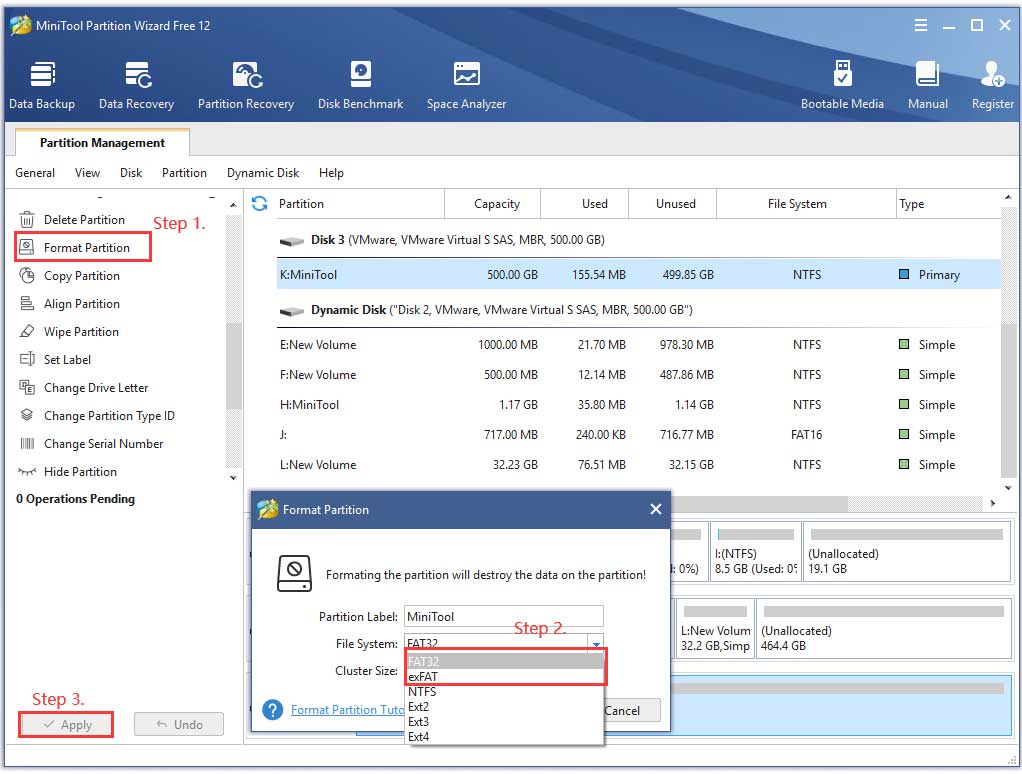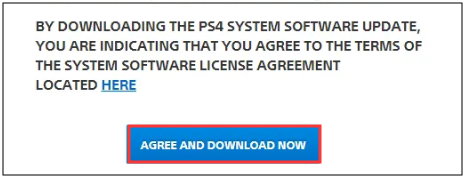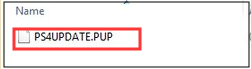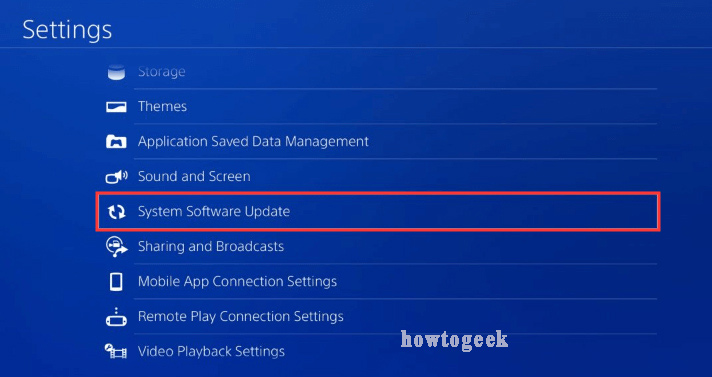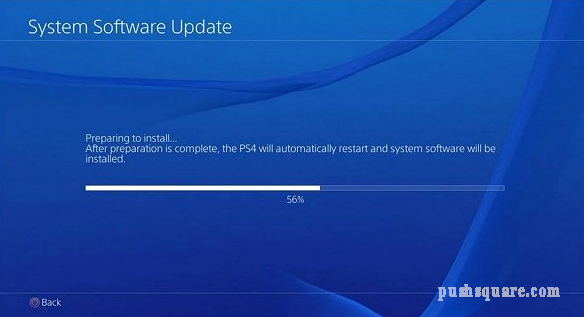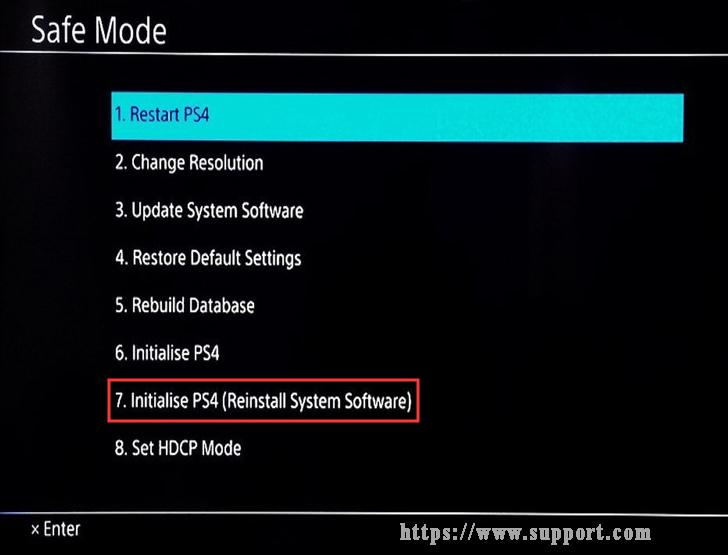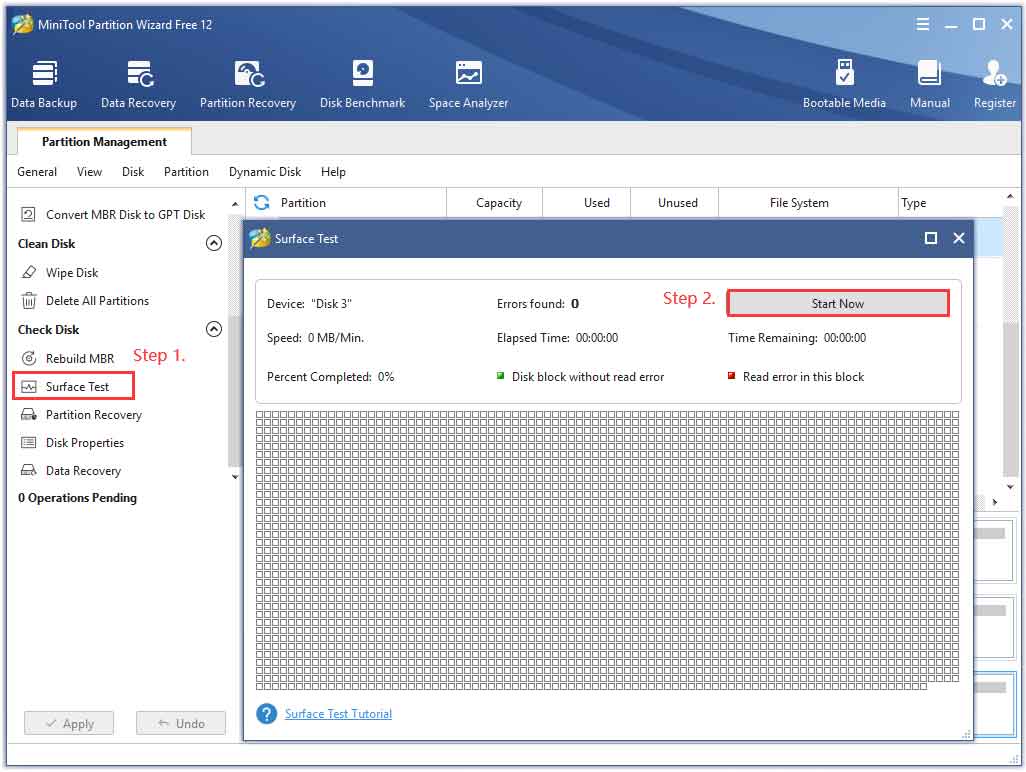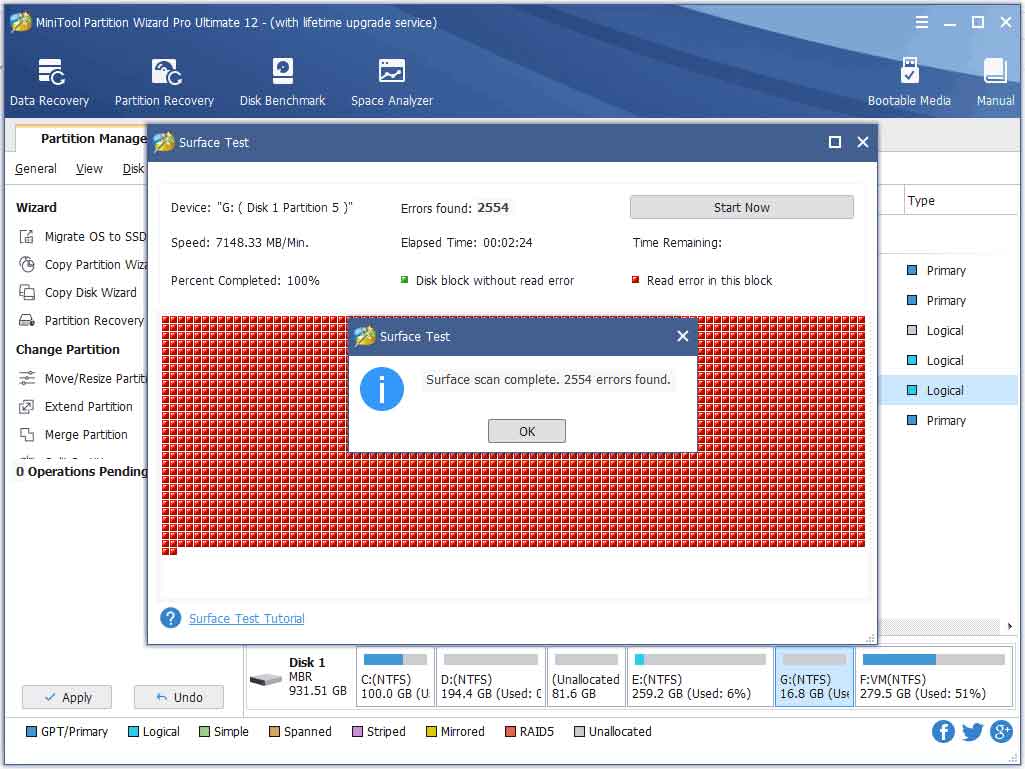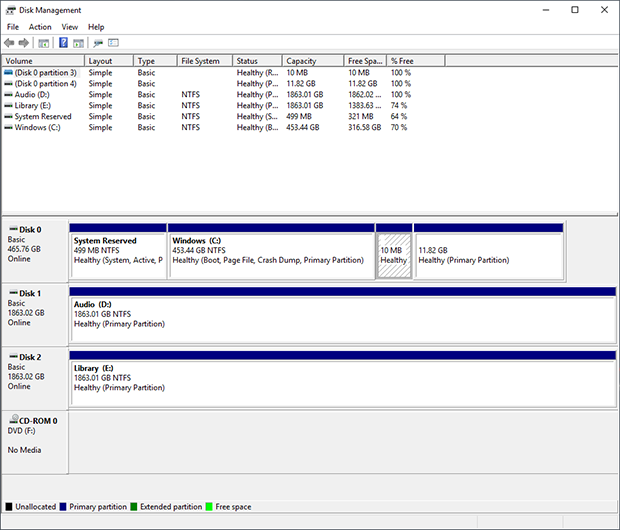Не удается распознать файл обновления.
- Подключите консоль к Интернету, используя проводное соединение, если это возможно.
- ВыберитеУведомления в функциональной области PS4, затем выберите файл обновления и нажмите кнопку OPTIONS > Удалить.
- Затем выберите Настройки > Обновление системного программного обеспечения.
- Если у вас по-прежнему возникают проблемы, запустите консоль PS4™ в безопасном режиме и попробуйте обновить системное программное обеспечение при помощи USB-накопителя.
Нужна помощь?
Свяжитесь со специалистами нашей службы поддержки
Ошибка SU-41350-3 появляется на PlayStation 4 только в разделе перепрошивки. Люди пишут, что при попытке установить свежую версию операционной системы высвечивается сообщение: «Нельзя найти файл обновления (SU-41350-3)». Тому может быть несколько причин: от самых банальных системных до аппаратных. Сейчас мы перечислим все, на чем вам нужно акцентировать внимание.
Как исправить ошибку SU-41350-3?
Есть несколько моментов, ошибка в которых влечет появление кода сбоя SU-41350-3:
- Загружена неправильная версия прошивки. На официальном сайте Sony (вот ссылка) доступно 2 файла: «Файл обновления системного программного обеспечения PS4» и «Файл переустановки системного программного обеспечения PS4». Часто не работает именно первый файл, второй вариант проведет полную перепрошивку. Полный файл обычно весит около 900 Мб, а урезанный – 400-500 Мб.
- Неправильное расположение файла. На флешке обязательно нужно создать папку PS4, а в нее положить – папку UPDATE и только туда уже поместить файл. Вот как должен выглядеть полный путь — \PS4\UPDATE\PS4UPDATE.PUP.
- Неподходящее форматирование накопителя. PlayStation 4 требует, чтобы флешка была отформатирована в FAT32, NTFS здесь не подойдет.
- Вышла из строя флешка или жесткий диск. Если все сделали по инструкции, а ошибка все равно появляется. Стоит попробовать с другой флешкой. При условии, что и это не сработает, 99% — поломался жесткий диск. Можно попробовать его восстановить, но лучше подключить другой и проверить. Скорее всего так вы удостоверитесь, что дело действительно в накопителе и уже останется просто купить HDD на 1-2 Тб.
Больше ничего важного о SU-41350-3 знать не нужно. Достаточно проверить, что все сделали правильно на PlayStation 4 и, если это так, проблема в накопителе. Просто пришло время покупать новый жесткий диск.
Просьба отписать в комментариях, какой из способов помог вам и сработали ли они вовсе. Ваш отчет о проделанной работе кому-то точно поможет.
With a USB drive, PS4 cannot find update file SU-41350-3 error code may occur when you do a manual reset and PS4 stuck on Safe Mode. It is a great inconvenience especially when you are eager to play games on PS4. Now, read the post of MiniTool where 5 accessible solutions will be introduced to you.
What Causes the PS4 SU-41350-3 Error?
The first thing you need to do is to figure out why is the PS4 SU-41350-3 error appears. According to the survey, the major factor behind the PS4 cannot find update file issue is that your USB storage device is formatted with the wrong file system.
In addition, there are several common causes that will lead to the SU-41350-3 error as well:
- The folder may be naming wrong: the folder names should be PS4UPDATE.PUP (must be in capitals).
- You stored the update file in the wrong path: The update file path should be PS4/UPDATE.
- USB drive connection is malfunction: You should make sure the USB flash drive or hard drive is connected properly with your PS4.
- The PS4 update file you downloaded is incorrect or corrupted: For this, you should download the latest PS4 system software update again from the official website and check it with the PS4.
- The faulty USB drive: There are bad sectors or logical errors on the USB flash drive.
Basic Requirements for Your USB Storage Device
USB flash drive is often used to add more game storage when your PS4 system storage doesn’t have enough space. However, if you want to resolve the PS4 error SU-41350-3 smoothly, it is recommended that you check if your USB drive meets the basic requirements firstly.
- USB 3.0 or newer.
- Hold a minimum of 250GB and a maximum of 8TB storage space (at least 400MB of free space).
- Only one USB drive can be used at a time, or you will get an error message if you installed the same apps on both system storage and the USB device.
- The USB drive must be formatted either FAT32 or exFAT.
- The USB drive must be connected to your PS4 directly.
- Make sure you downloaded the latest PS4 system software from the official website.
Now, I believe you have an overall understanding of the requirements. More importantly, we will discuss how to fix SU-41350-3.
Solution 1. Make Sure Your USB Drive Is Formatted to FAT32 or exFAT
As mentioned above, the incorrectly formatted USB drive is the major cause of the SU-41350-3 error. So, the fattest and simplest troubleshooting method is to format your USB drive to FAT32 or exFAT. Here are 2 useful tools to format: Disk Management or MiniTool Partition Wizard Free Edition.
#Option 1. Use Disk Management
Disk Management is a small tool in your computer that can be used to perform some partition operations. Here’s how to format a USB drive to exFAT with this tool.
Step 1. Connect the USB drive to your computer.
Step 2. Right-click the Start button and select Disk Management from the context menu.
Step 3. In the Disk Management window, select the USB drive, right-click it and select the Format option.
Step 4. Then you can select the exFAT from the drop-down menu and click OK. After that, you will receive a warning message and click OK to confirm this operation.
Tip: This operation will delete all the data on the USB drive, please make sure that you have a backup in advance.
Step 5. Reconnect the USB to your PS4 and check if PS4 cannot find update file is gone away.
Disk Management may help you format USB to exFAT or FAT32 under normal situations. However, this tool has some limitations in terms of partition management. If you hold a USB drive with more than 32GB storage capacity, you won’t be able to format it to FAT32.
At this time, you need to utilize a professional format tool like MiniTool Partition Wizard.
#Option 2. Use MiniTool Partition Wizard Free Edition
Alternatively, MiniTool Partition Wizard provides you with an effective format solution. This partition management tool bears many powerful features like clone disk, data recovery, convert MBR to GPT disk, etc. Here you can use its free edition to format your USB drive easily.
Installing this tool on your computer, and then follow the below steps.
Step 1. Connect your USB drive to the computer and launch the software to get its main interface.
Step 2. In the main interface, select the USB drive from the listed drives and click on the Format Partition feature on the left pane.
Step 3. Select the FAT32 or exFAT file system in the format window and click OK to go on.
Step 4. Click Apply to execute this action. After that, you can restart your PS4 and check if PS4 error SU-41350-3 is resolved or not.
MiniTool Partition Wizard FreeClick to Download100%Clean & Safe
In addition to the wrong file system of USB drive, you also need to check if there are any problems with the updated files. Here are 2 methods that can help you update your PS4 system software. So, please keep reading carefully.
Solution 2. Update Your PS4 System Software Using the Formatted USB Drive
First of all, you can update the PS4 system software using the USB drive that you just formatted to FAT32 or exFAT. Here is a full guide to update the system software with an USB drive.
Step 1. Connect the USB drive into your computer, and then click the USB and create a new folder named PS4 in it. Then open the PS4 folder and recreate a new folder named UPDATE in it.
Step 2. Click here to visit the PS4 System Software Update page and download the latest version to the formatted USB drive. In the download page, click on the Agree And Download Now button.
Step 3. After downloading the PS4 update file, save it to the UPDATE folder of the USB drive. At this time, the file name should become PS4UPDATE.PUP.
Note: Please make sure that you already have deleted any previous versions of the software on your computer and the file name must be PS4UPDATE.PUP or you will receive the error message “PS4 cannot find update file SU-41350-3. This is because your computer will rename the PUP file due to the multiple downloads of the same file.
Step 4. Connect the USB drive contained the PS4UPDATE.PUP file to the PS4 console and follow the below steps to install the PS4 system software update.
Step 5. In the Home screen of PS4, press the Up on D-pad to enter the Function menu. Then go to the Settings icon and press the X button on the console to open it.
Step 6. In the Settings window, select the System Software Update option and press X button again.
Step 7. Read the System Software License Agreement, and then select Accept and press the X button to confirm. Now, the PS4 will prepare the installation of the system software update. This process will take you some time, please wait patiently.
Once the update is completed, the PS4 will restart automatically and now check if the PS4 SU-41350-3 error is fixed.
Tip: If you are troubled by the su-41333-4 error, this post provides you with 5 ways to fix it.
Solution 3. Update Your PS4 System Software in Safe Mode
Alternatively, you can update the system software in Safe Mode by using the USB flash drive. You can follow Step 1 to Step 3 of the above method to download the update file. Once you saved the PS4UPDATE.PUP file in your USB drive, follow the steps below to complete the installation.
Step 1. First of all, you need to enter Safe Mode. Hold down the Power console button for 7 seconds to make sure the PS4 is turned off entirely.
Step 2. Once the PS4 system is off, hold the Power button again until you hear the second beep. Now connect the DS4 with the USB cable and press the PS button on the controller to access Safe Mode.
Step 3. Select the Initialize PS4 (Reinstall System Software) option.
Note: This action will erase all users and their data from the system, please make sure you have backed up these data.
Step 4. In the new window, select the Update from USB Storage Device and click OK. After that, follow the on-screen prompts to complete the installation process.
Now, see if the PS4 cannot find update file error is resolved or not.
Solution 4. Check your Storage Device for Errors
If all the above methods fail to get rid of the SU-41350-3 error, it is highly recommended that you check if there are any bad sectors on your USB storage device, which can also lead the PS4 error. Here you can choose the MiniTool Partition Wizard to check it.
It is very simple to operate, you just need 2 steps. Here’s how to do that.
MiniTool Partition Wizard FreeClick to Download100%Clean & Safe
Step 1. In the main interface of the software, select the USB drive and click on the Surface Test feature on the left panel.
Step 2. Then click on the Start Now button in the pop-up window.
Now, this tool will scan the USB automatically. If you found a great many blocks marked with red color, which means you should consider using another USB flash drive.
Well, if there are not so many bad factors on the USB drive, you can take measures to shield the bad sectors. Read this post ‘’How to check Hard Drive and Fix the Error?” to know more details.
Recently I have been getting the error code PS4 cannot find update file SU-41350-3. I am trying to find the troubleshooting methods on Google. In this post of MiniTool, you will know why you encounter the ps4 error and get the corresponding solutions. Click to Tweet
Final Words
In today’s article, we mainly focus on how to fix SU-41350-3 on PS4. Now, you can try the above 4 methods to resolve the problem. If you have any questions, you can send us an email via [email protected]. We also appreciate any ideas left in the comment area.
SU-41350-3 FAQ
How do I initialize my PS4?
- In the Home page, select the Settings icon by pressing the UP button to open the dashboard and press X to open it.
- Navigate to Initialization > Initialize PS4 and press X button one by one.
- Select a way to initialize PS4: Quick and Full.
Can a PS4 get a virus?
Yes it is. There is indeed virus or hackers for PS4 operating system. As you know, every operating system has its flaws and it is not 100% safe to get rid of hackers and viruses. But now, PS4 is pretty safe so you don’t have to worry. Well, you can install some antivirus programs to protect your PS4.
What happens if I initialize my PS4?
Once you select the Full option to Initialize PS4, all the settings and information you saved on the PS4 system will be deleted. And this option cannot be undone. So, please make sure you have a backup in advance.
How do I get my data back after initializing PS4?
- Navigate to Settings option and click on APPLICATION Saved Data Management.
- Navigate to the Saved Data in Online Storage tab and click on Download to System.
- Check the relative games that you saved in online storage and click on Download.
Владельцы игровой консоли PS4 могут столкнуться с ошибкой Su 41350 3, которая может возникнуть из-за нескольких причин. Эта ошибка может привести к значительным проблемам, таких как невозможность загрузки системного программного обеспечения и т.д. Тем не менее, существует несколько простых шагов, которые можно предпринять, чтобы исправить эту ошибку.
В этой статье мы рассмотрим, какие действия можно предпринять, если у вас возникла ошибка Su 41350 3 на PS4. Мы расскажем о причинах возникновения ошибки, а также предоставим пошаговые инструкции по ее устранению.
Если вы столкнулись с ошибкой Su 41350 3 на консоли PS4, то не отчаивайтесь. Следуя нашим советам, вы сможете исправить эту проблему и продолжить играть на вашей любимой игровой платформе.
Содержание
- Как исправить ошибку Su 41350 3 на PS4
- Введение
- Шаги по исправлению ошибки Su 41350 3 на PS4
- Заключение
- Что такое ошибка Su 41350 3
- Почему появляется ошибка Su 41350 3
- Проблемы с обновлением системы
- Недостаток места на жестком диске
- Проблемы с USB-накопителем
- Проблемы с интернет-подключением
- Простые шаги для исправления ошибки Su 41350 3
- Шаг 1: Перезагрузите консоль
- Шаг 2: Обновите ПО на PS4
- Шаг 3: Убедитесь в наличии свободного места на жестком диске
- Шаг 4: Произведите переустановку системного ПО
- Шаг 1: Проверьте подключение к интернету
- Проверьте кабели и подключения
- Проверьте наличие соединения с Интернетом
- Проверьте скорость интернет-соединения
- Шаг 2: Обновите системное ПО
- Советы по исправлению ошибки и иным проблемам
- 1. Проверьте интернет-подключение
- 2. Очистите кэш PS4
- 3. Обновите систему в безопасном режиме
- 4. Свяжитесь с поддержкой PlayStation
- Вопрос-ответ
- Что такое ошибка Su 41350 3?
- Какие простые шаги можно предпринять, чтобы исправить ошибку Su 41350 3?
- Что делать, если перезагрузка консоли и маршрутизатора не помогает?
- Что делать, если даже подключение напрямую к модему не помогает?
- Может ли ошибку Su 41350 3 вызвать неисправность самой консоли?
Как исправить ошибку Su 41350 3 на PS4
Введение
Ошибка Su 41350 3 на PS4 ассоциируется с проблемами загрузки файлов системного программного обеспечения PS4 при попытке обновления консоли. Она может появляться в результате различных причин, таких как проблемы с интернет-соединением, неполадки в жестком диске или поврежденные файлы обновления.
Шаги по исправлению ошибки Su 41350 3 на PS4
- Проверьте подключение к интернету. Убедитесь, что ваша консоль подключена к интернету и имеет достаточную скорость соединения. Попробуйте перезагрузить роутер или модем, чтобы устранить возможные проблемы с сетью.
- Проверьте свой жесткий диск. Возможно, проблема существует в вашем жестком диске. Попробуйте перезагрузить консоль в безопасном режиме и выполнить проверку и восстановление файлов. Это может помочь исправить неполадки в вашем жестком диске.
- Скачайте файлы обновления заново. Если файлы обновления повреждены или были загружены неправильно, попробуйте перезагрузить консоль, зайти в режим безопасности и скачать файлы обновления заново. Убедитесь, что вы используете правильную версию файлов обновления для вашей модели консоли.
- Обратитесь в службу поддержки Sony. Если вы следовали всему вышеперечисленному, но проблема не исчезла, обратитесь в службу поддержки Sony. Они могут предоставить дополнительную помощь и решить вашу проблему.
Заключение
Ошибка Su 41350 3 на PS4 может быть небольшой проблемой, которую можно легко исправить, если принять необходимые меры. Следуйте вышеперечисленным шагам и обязательно свяжитесь со службой поддержки Sony, если вам нужна дополнительная помощь.
Что такое ошибка Su 41350 3
Ошибка Su 41350 3 — это сообщение об ошибке, которое может появиться на вашей игровой консоли PlayStation 4. Обычно это происходит во время попытки обновления ОС системы PS4. Сообщение об ошибке Su 41350 3 указывает на то, что консоль не может прочитать обновление из файла, скачанного на вашу систему.
Появление этой ошибки может иметь несколько причин, таких как: отсутствие свободного места на жестком диске, проблемы с подключением к Интернету, неправильно подготовленный USB носитель для обновления, перегруженность серверов PlayStation или неисправности в файле обновления.
Однако, вы можете решить эту проблему, следуя нескольким простым шагам и советам. Следуйте нашим инструкциям, чтобы быстро исправить ошибку Su 41350 3 и обновить вашу игровую консоль.
Почему появляется ошибка Su 41350 3
Проблемы с обновлением системы
Ошибка Su 41350 3 на PS4 может возникнуть, когда система не может обновиться до новой версии программного обеспечения. Это может быть вызвано неизвестным сбоем в системе или недостатком места на жестком диске.
Недостаток места на жестком диске
Если на жестком диске PS4 заканчивается место, это может привести к ошибке Su 41350 3. Необходимо очистить жесткий диск от ненужных файлов или установить больший жесткий диск.
Проблемы с USB-накопителем
Если вы используете USB-накопитель для обновления PS4, то ошибка Su 41350 3 может возникнуть из-за проблем с накопителем. Убедитесь, что USB-накопитель полностью работоспособен и не имеет повреждений.
Проблемы с интернет-подключением
Ошибка Su 41350 3 может произойти, если PS4 не может подключиться к Интернету для обновления системы. Убедитесь, что ваше подключение стабильно и не имеет проблем с брандмауэром, прокси-сервером или другими сетевыми настройками.
Исправление ошибки Su 41350 3 может быть простым, если вы определите причину ошибки и примените соответствующие действия. Если эти шаги не решат проблему, вам может понадобиться связаться с производителем PS4 для получения дополнительной помощи.
Простые шаги для исправления ошибки Su 41350 3
Шаг 1: Перезагрузите консоль
Первый шаг, который стоит сделать при появлении ошибки Su 41350 3 – перезагрузить консоль. Иногда данная ошибка может возникать из-за временных сбоев или неполадок в работе PS4. Для перезагрузки консоли нажмите и удерживайте кнопку питания на несколько секунд, пока не услышите два звуковых сигнала. После этого отпустите кнопку и дождитесь, пока консоль перезагрузится.
Шаг 2: Обновите ПО на PS4
Если перезагрузка консоли не помогла, следующим шагом будет обновление программного обеспечения на PS4. Для этого зайдите в меню настройки и выберите раздел «Система». После этого выберите «Обновление ПО» и следуйте инструкциям на экране, чтобы загрузить и установить последнюю версию программного обеспечения на PS4.
Шаг 3: Убедитесь в наличии свободного места на жестком диске
Если первые два шага не дали результатов, проблема может заключаться в отсутствии достаточного количества свободного места на жестком диске PS4. Проверьте наличие свободного места на жестком диске и освободите дополнительное место, если это необходимо. Для этого зайдите в меню настройки, выберите «Хранилище» и просмотрите количество доступного места на жестком диске.
Шаг 4: Произведите переустановку системного ПО
Если ни один из предыдущих шагов не помог исправить ошибку Su 41350 3, можно произвести переустановку системного ПО на PS4. Данный шаг является более радикальным способом, поэтому рекомендуется сохранить все важные данные на внешний жесткий диск перед началом процедуры. Для переустановки системного ПО перейдите в меню настройки PS4 и выберите раздел «Инициализация». Далее следуйте инструкции на экране, чтобы произвести переустановку системного ПО.
Если ни один из приведенных выше шагов не помог исправить ошибку Su 41350 3, рекомендуется обратиться в службу поддержки PlayStation для получения дополнительной помощи.
Шаг 1: Проверьте подключение к интернету
Проверьте кабели и подключения
Первым шагом, который нужно сделать при появлении ошибки Su 41350 3 на PS4, — это проверить подключение к интернету. Убедитесь, что все кабели подключены к настольному компьютеру и роутеру или модему в правильном порядке. Если кабели были отсоединены из устройств, убедитесь, что они вставлены в нужные гнезда. Если что-то не в порядке, исправьте проблему и перезапустите PS4.
Проверьте наличие соединения с Интернетом
Если все кабели подключены, следующий шаг — проверить, есть ли соединение с Интернетом. Проверьте, что Wi-Fi или Ethernet настроены правильно, и что вы получили IP-адрес и как минимум один DNS-адрес от своего провайдера интернет-услуг. Если соединение с Интернетом отсутствует, это может не только привести к ошибке Su 41350 3 на PS4, но и к ряду других проблем. При необходимости подключите PS4 к интернету.
Проверьте скорость интернет-соединения
Если все подключено правильно и есть соединение с Интернетом, проверьте скорость вашего интернет-соединения. Качество вашего сигнала может падать в зависимости от вашего расположения и окружающей среды. Сделайте тест скорости, чтобы убедиться, что он удовлетворяет минимальным требованиям.
- Сбросьте интернет-настройки на ПК или ноутбуке
- Обратитесь к провайдеру интернет-услуг
- Перезагрузите роутер или модем
Шаг 2: Обновите системное ПО
Если вы получили ошибку Su 41350 3 на PS4, возможно, что она вызвана устаревшим или неправильно установленным системным ПО. Чтобы исправить эту проблему, вам нужно обновить системное ПО до последней версии.
Для этого выполните следующие шаги:
- Подключите вашу систему PS4 к Интернету.
- Выберите «Настройки» на главном экране PS4, затем выберите «Системное ПО» в качестве опции.
- В меню «Системное ПО» выберите «Обновить системное ПО».
- Если новое обновление доступно, вы увидите это на экране.
- Нажмите «Обновить», чтобы начать процесс обновления.
Обратите внимание на то, что процесс обновления может занять некоторое время, в зависимости от скорости интернет-соединения. Вы также можете выбрать опцию «Автоматически загружать обновления системного ПО» в меню «Настройки», чтобы ваша система PS4 автоматически загружала и устанавливала последние обновления.
Советы по исправлению ошибки и иным проблемам
1. Проверьте интернет-подключение
Ошибка Su 41350 3 может возникать из-за неправильного подключения к интернету. Проверьте соединение и перезагрузите маршрутизатор. Если вы используете проводное подключение, убедитесь, что все кабели правильно подключены.
2. Очистите кэш PS4
Если ошибка возникает во время загрузки обновления системы, попробуйте очистить кэш PS4. Для этого нужно зайти в настройки системы и выбрать «Инициализация» -> «Очистить кэш PS4». Это может занять некоторое время, но может решить проблему.
3. Обновите систему в безопасном режиме
Если ничего не помогает, попробуйте обновить систему в безопасном режиме. Для этого нужно выключить PS4 и зажать кнопку питания до появления двух звуковых сигналов. Затем подключите контроллер к USB-порту PS4 и выберите «Обновление системы» в меню безопасного режима.
4. Свяжитесь с поддержкой PlayStation
Если ничего из вышеперечисленного не помогает, обратитесь в службу поддержки PlayStation. Возможно, вам придется сбросить систему в заводские настройки или заменить жесткий диск.
В любом случае, лучшим советом будет связаться с технической поддержкой, где вам могут дать точные инструкции для решения проблемы.
Вопрос-ответ
Что такое ошибка Su 41350 3?
Ошибка Su 41350 3 — это сообщение об ошибке на консоли PlayStation 4, которое может возникать в процессе обновления системного программного обеспечения. Ошибка указывает на проблемы с загрузкой обновления и не позволяет пользователю завершить процесс обновления.
Какие простые шаги можно предпринять, чтобы исправить ошибку Su 41350 3?
Первым шагом для исправления ошибки Su 41350 3 является перезагрузка консоли PS4. Если это не сработает, нужно попробовать перезагрузить маршрутизатор. Другой простой способ — подключить консоль напрямую к модему интернета, вместо использования маршрутизатора. Если ничего из этого не сработает, можно попробовать начать процесс обновления заново, используя специальную программу на ПК.
Что делать, если перезагрузка консоли и маршрутизатора не помогает?
Если перезагрузка консоли и маршрутизатора не помогает исправить ошибку Su 41350 3, вам нужно проверить настройки интернет-подключения на консоли. Проверьте, что все настройки верны и соответствуют вашей сети. Если вы используете беспроводное подключение, попробуйте подключить консоль напрямую к маршрутизатору с помощью кабеля Ethernet.
Что делать, если даже подключение напрямую к модему не помогает?
Если подключение консоли напрямую к модему не помогает исправить ошибку Su 41350 3, есть несколько дополнительных шагов, которые можно попробовать. Вы можете попробовать отключить все устройства от вашей сети, кроме консоли, и повторить процесс обновления. Также можно попробовать загрузить обновление с использованием USB-флешки, скачав специальный файл для вашей консоли с официального сайта PlayStation.
Может ли ошибку Su 41350 3 вызвать неисправность самой консоли?
Это маловероятно. Ошибка Su 41350 3 обычно вызывается проблемами с обновлением и настройками интернет-подключения. Однако, если вы исключили все возможные проблемы с сетью и переустановка системного программного обеспечения не помогла, возможно, ваша консоль испытывает проблемы с жестким диском или другими внутренними компонентами, и вам нужно связаться с технической поддержкой PlayStation для получения дополнительной помощи.
When you go to update the PS4 system software, you may get an error message with code number [SU-41350-3]. Its on-screen message is: “Cannot find the update file.”
This message appears in the Safe Mode once you restart the PS4 during the update process. And, as that message indicates, the PS4 system fails to find/recognize the appropriate update file to complete the process. So, why does this happen, and how to fix it?
Well, fixing Error [SU-41350-3] is way too easy, but first, let’s learn why this error occurs.
Why Does Error [SU-41350-3] Happen?
There are several reasons that cause Error [SU-41350-3] to occur. Some of them are very simple and easy to fix, and others need some work. So, let’s see what may cause Error [SU-41350-3].
- You have not downloaded the right update file. When you go to the official PS4 system software update page, you’ll be put in front of two options: either to download the full installation pack or the update patch. You may probably download the full pack thinking it’s the right file. So, make sure to get the appropriate file and try again.
- The update file you downloaded is corrupted. Yes, it happens sometimes when you download any file from the Internet that it gets corrupted. This is because of either an abrupt interruption of the internet connection or a storage device failure. To resolve this, you only need to safely remove the USB storage, then connect it again to the PC on which you’re downloading the update file. Now, download the file again and check it with the PS4.
- You haven’t stored the update file in the correct path. Do you know that you have to store the update file in this path (/PS4/UPDATE/)? all in caps. You have to first create a new folder on the USB storage device named PS4, then another folder inside it named UPDATE.
- The update file’s name has changed. The update file’s name must remain intact (PS4UPDATE.PUP) without any change.
- The USB storage device you’re using needs maintenance. This you’ll learn in the next section.
- A failure occurs in the PS4 USB connection. Here you might want the help of a technician.
These are the most common reasons that cause Error [SU-41350-3]. Now, let’s see how can you work around it.
Fixing Error [SU-41350-3]

Once you do that, let’s download the right update file. If you’re going to install a new hard drive or you have your PS4 hard drive formatted for maintenance purposes, you’ll need the full package update file. Otherwise, the update patch is what you need if you only want to perform a manual update.
So, now we’ll assume you have an absolutely intact update file that no modification/damage made to it.
Additionally, let’s presume that you have also stored the updated file in the right path, just as instructed above.
Now, completely turn off the PS4 and unplug its power cable for around 15 seconds. Also, plug out the USB storage device for the same period of time. Now, connect the USB storage device to the PS4 and plug in the power cable. Turn on the PS4 and let’s see what happens.
If you still get the “Cannot Find the Update File (SU-41350-3)” message, that means you have a hardware issue, either with the USB storage device or with the PS4 itself. Just let’s not hope for the worst, and let’s try with the USB storage device.
Clean the PS4 USB ports
A dirty PS4 USB port might be the main culprit for causing Error (SU-41350-3). In order to properly clean these ports, try using a small spray bottle that squirts a nice fine mist to put some isopropyl alcohol in. This is perfect for situations like this. That and a toothbrush will clean out USB ports like a dream.
Switch the USB Port
The first thing you have to try before anything else is to switch the PS4 USB port. Sometimes the USB port might be defective and switching it can resolve this issue.
Note that don’t switch the USB port when the PS4 is on. Turn it off first then do that step.
Maintain the USB Storage Device
The PS4 USB storage device you’re using might be defective or having some functional errors. That’s why you’re getting Error (SU-41350-3).
The best way to fix that is to connect the USB storage device to a PC and perform a FULL format (not quick) on it. The full format will eliminate any bad sectors existing on the drive and restore its original performance.
Additionally, make sure to format the drive with FAT32 or exFAT file system. The PS4 system doesn’t recognize other file systems.
Note that if you’re using a USB flash drive that’s larger than 4GB, or an external HDD, you better format it using the exFAT file system.
Formatting Steps
So, to carry out the format process, connect the USB storage device to a PC (We’ll be using here Windows 10).
Note that in order to properly format the USB storage device connected to your computer, you will use the Disk Management tool. To access the Disk Management tool, click the Windows icon and type Disk Management.
- Right-click the disk that says Offline, then select Initialize Disk.
- Select the partition layout.
- GPT for hard drives with a capacity larger than 2 TB.
- MBR for hard drives with a capacity of less than 2 TB.
- Right-click the space that says Unallocated, select New Simple Volume…, and then follow the on-screen prompts.
- Select the Format of the drive volume with the following settings.
- File System:
- NTFS for Windows use only.
- ExFat for Windows, Mac and PS4.
- Allocation Unit Size: Default
- Volume Label: Enter the name you wish to label the drive as. ie, Studio Hard Drive.
- Perform quick format: Check.
- File System:
Note that the quick format box is toggled by default. That means Windows will delete the file structure of the drive, though the data is still accessible if you use hard drive forensics tools. Doing a full format takes longer, but it’ll overwrite your data and scan for bad sectors. Therefore, you have to clear the “Quick format” box in order to perform a full format.
Now, after you have successfully formatted the PS4 USB storage device, store the corresponding path as illustrated earlier. Try your luck this time and I hope it works and Error (SU-41350-3) is fixed.
Change the USB Storage Device
Sometimes the USB storage device seems healthy and error-free, but it isn’t in reality. There might be hidden errors that don’t appear on the surface. In this case, the best thing you can do here is to use another USB storage device and try your luck in resolving the Error (SU-41350-3) issue.
The PS4 Needs Maintenance
If nothing works for you and you still getting the message “Cannot find the update file” with error code [SU-41350-3], that means then it’s time to repair the PS4 and take it for maintenance. The USB connection might be defective and in need of a fix. Only an experienced technician can judge this situation after running his special tests.
You can contact the PlayStation Customer Support Service for further assistance and see what they advise you.
Conclusion
Fixing Error [SU-41350-3] is not something you have to panic about. Although it’s a very common error, its fix is very easy. It happens though rarely that a hardware part of the PS4 is defective and thus, the console needs technical maintenance. But in general, don’t worry if this error occurs, in most cases, it can be resolved in a short time frame.
Questions & Answers
Why am I getting Error SU-41350-3 on my PS4?
Error (SU-41350-3) on PS4 occurs when the system fails to recognize the update file stored on the USB storage device. That’s why it shows up a message on the screen stating: ‘Cannot find the update file’
What causes Error (SU-41350-3) on PS4?
There are varied reasons that cause Error SU-41350-3 on PS4, including a corrupted update file, a defective USB storage device, and a defective USB port.
Can I fix Error (SU-41350-3) myself without the help of a technician?
It depends on the real reason behind that error. If Error (SU-41350-3) is caused by just a corrupted/damaged update file, or just a defective USB storage device, you can easily fix that. But if the problem is bigger than that and the PS4 USB port is defective and not reading well, you will want to take your PS4 to a repair shop.