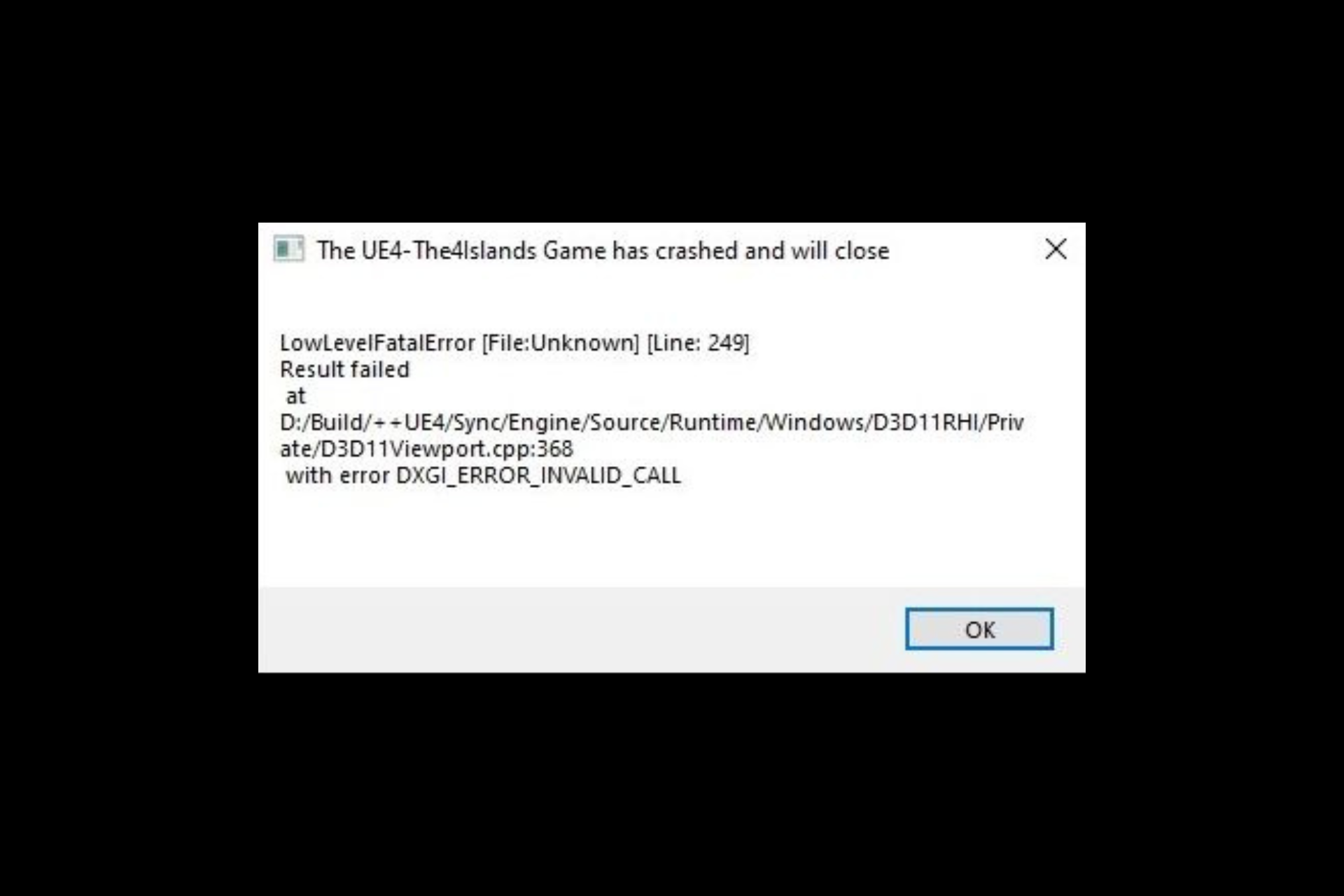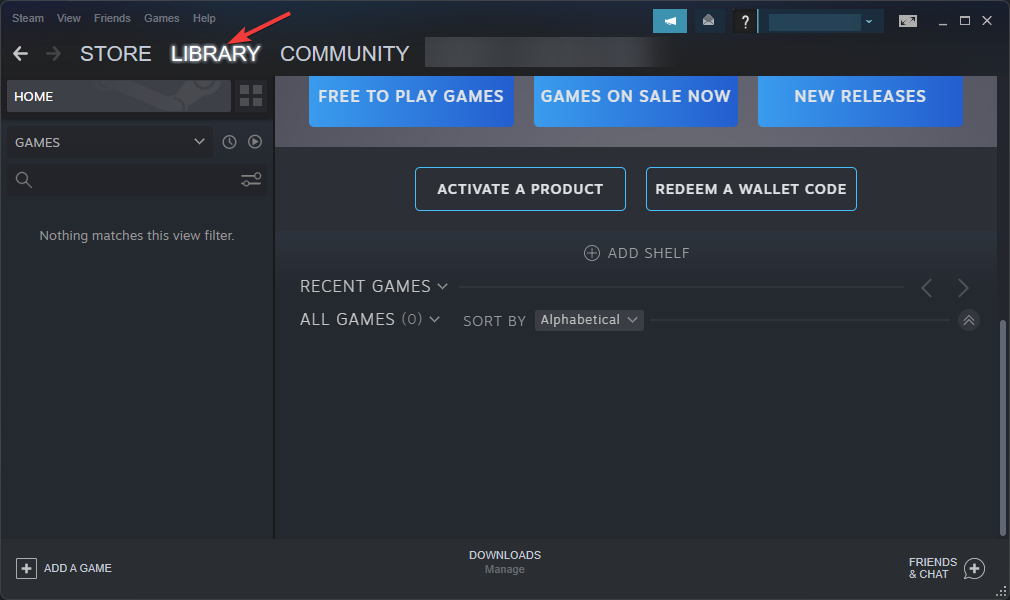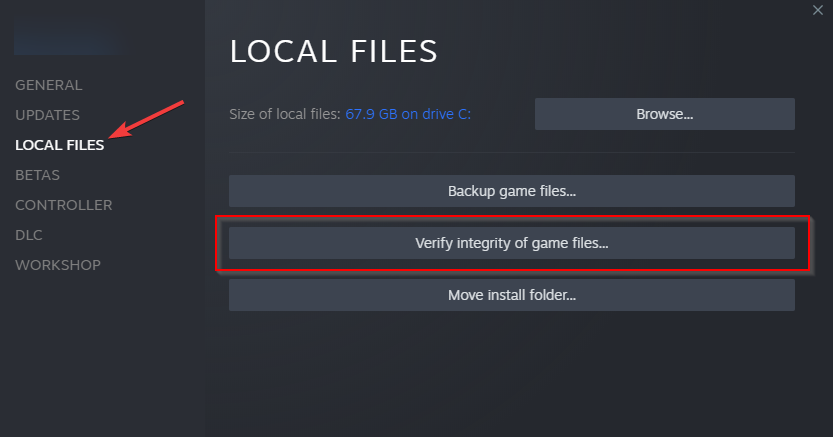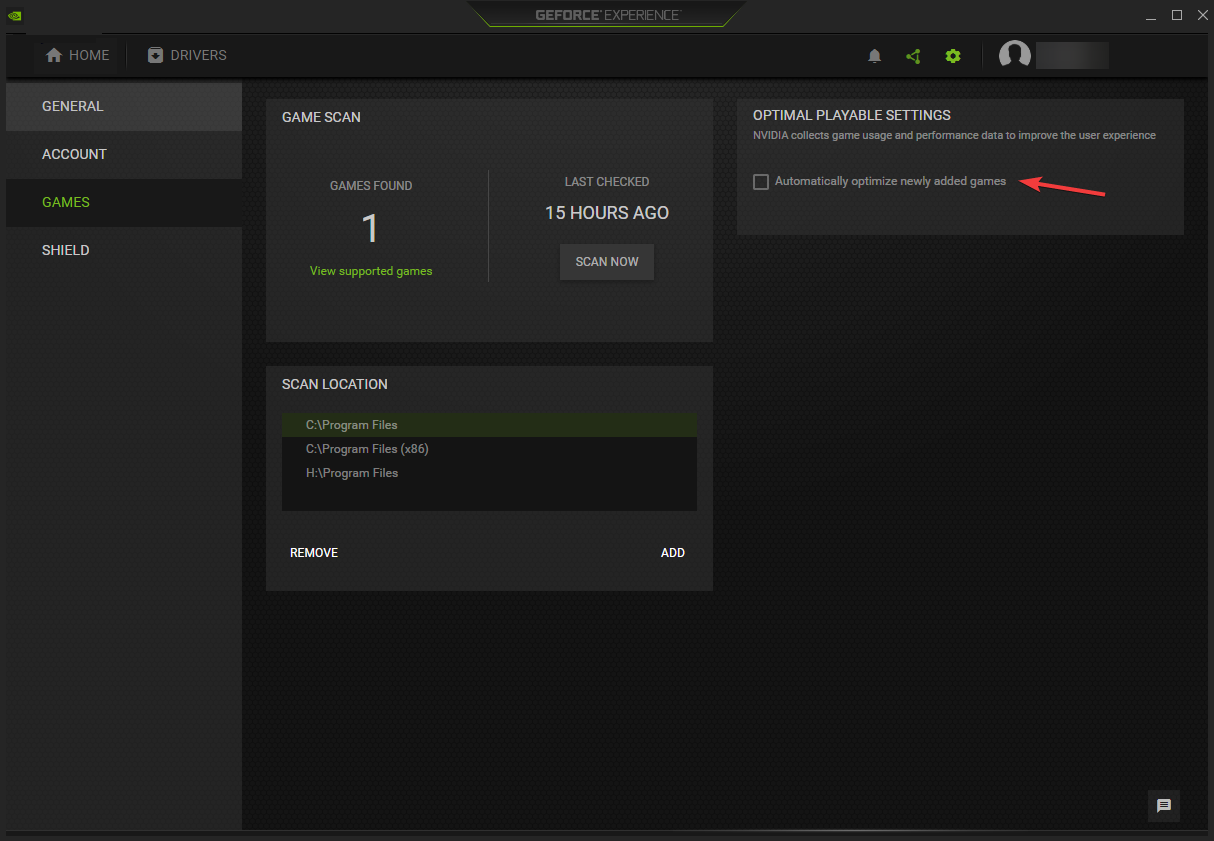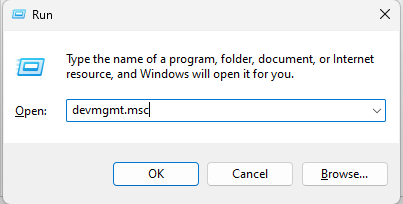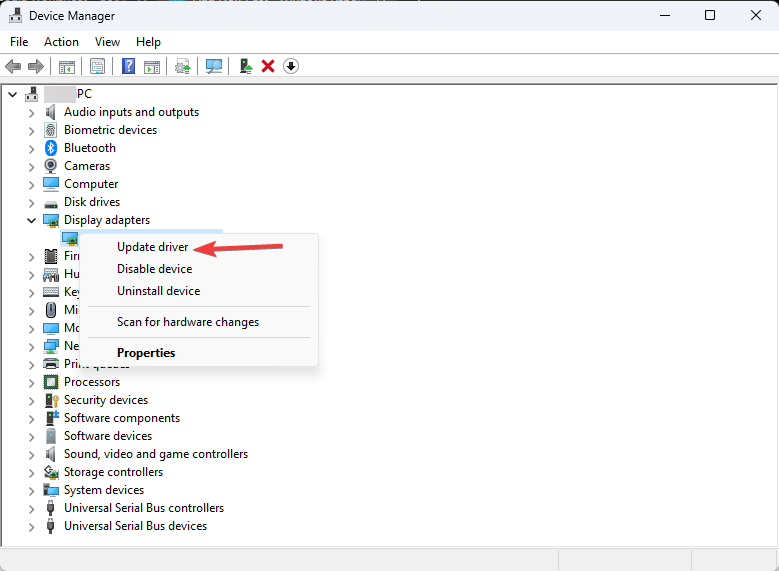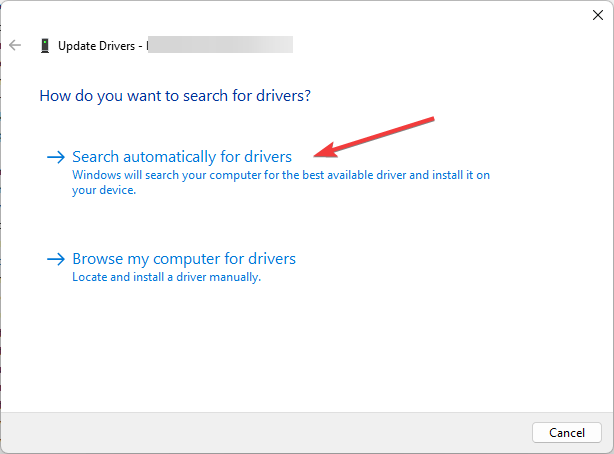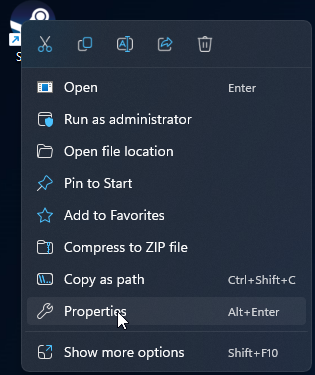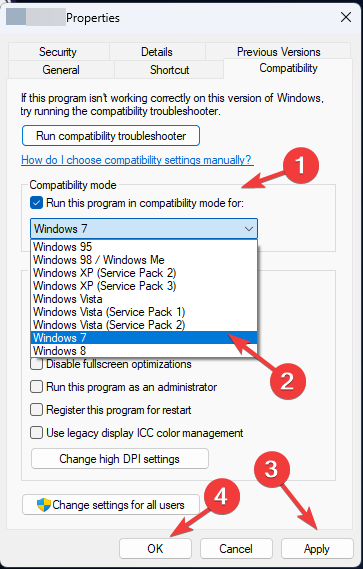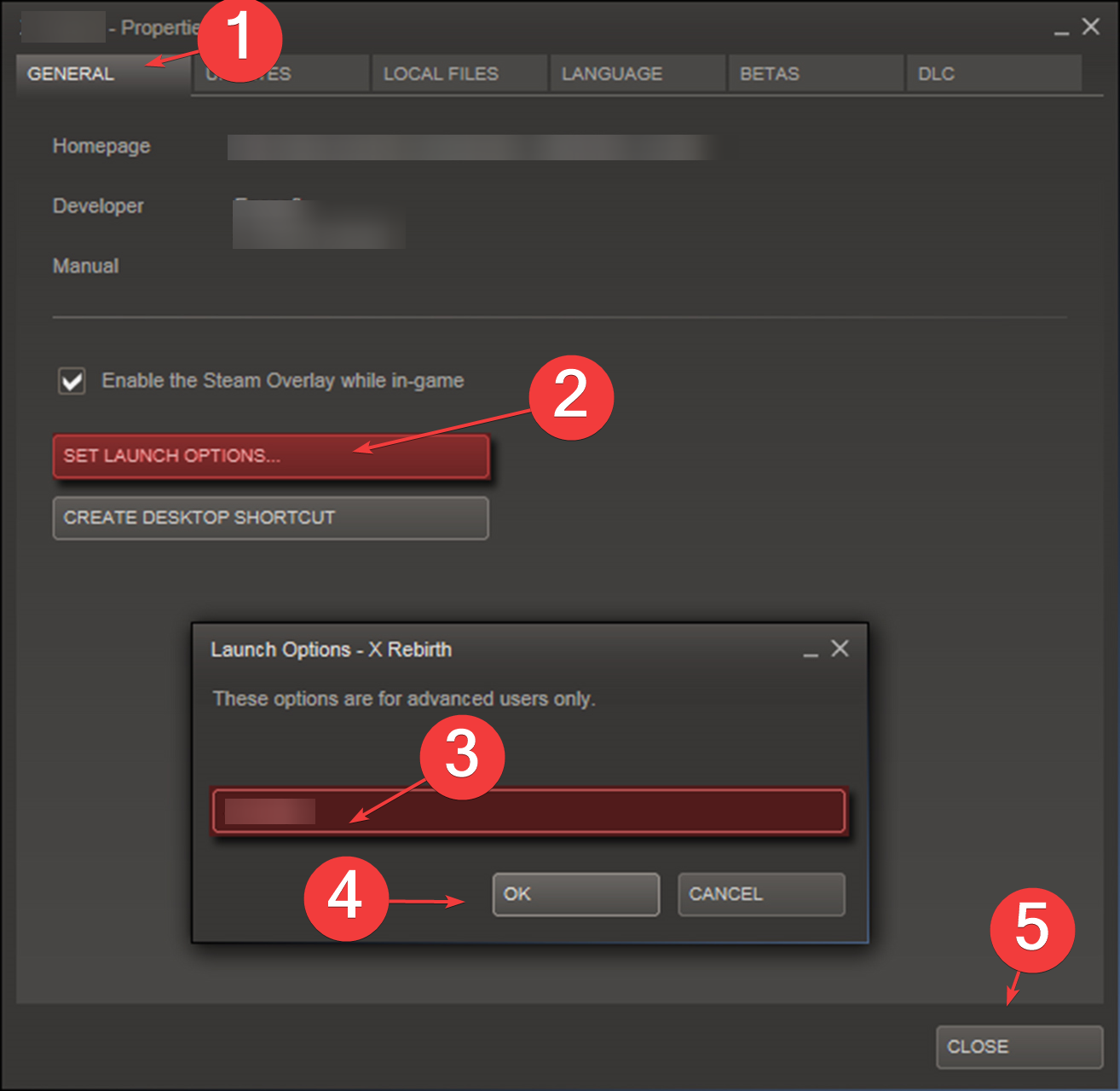В милой адвенчуре Stray про рыжего кота достаточно низкие системные требования. Новинка поддерживает процессоры уровня Intel Core i5-2300 | AMD FX-6350 и видеокарты NVIDIA GeForce GTX 650 Ti, 2 GB | AMD Radeon R7 360, что должно намекать на отличную производительность игры даже на слабом железе. Несмотря на скромные требования, в Stray достаточно часто встречаются технические проблемы. Одной из самых распространённых проблем у игроков может быть ошибка «LowLevelFatalError». Решить её можно разными способами, мы расскажем о всех эффективных методах решения проблемы.
Ошибка «LowLevelFatalError» связана с вашей видеокартой и библиотекой DirectX. В этом руководстве мы расскажем о проверенных методах решения проблемы, которые позволят запустить Stray и избежать всех известных проблем.
Запуск через разную версию DirectX
Получив сообщение об ошибке «LowLevelFatalError» при запуске Stray, первое, что можно сделать это прописать дополнительные команды запуска игры. В свойствах игры необходимо прописать запуск через -d3d11 или -dx11 или -dx12. Придется пробовать все три варианта запуска так, как эффективность будет зависеть от вашей видеокарты.
Запуск игру Stray в разных режимах DirectX:
- Перейдите в цифровой магазин, где куплена игра
- На примере Steam перейдите в свойства игры и в поле «Параметры запуска» пропишите команду «-d3d1″1 или «-dx11» или «-dx12». Используйте только одну команду за раз.
- Запустите игру через магазин
Скачайте недостающие библиотеки DirectX
Ошибка «LowLevelFatalError» в Stray может возникать из-за того, что на вашем ПК не хватает нужной библиотеки DirectX или отсутствует поддержка от видеокарты. Если метод описанный выше вам не помог, потребуется скачать дополнительный файл.
Вам необходимо скачать DXVK v1.10.2 и провести распаковку архива. Чтобы устранить ошибку при запуске игры, необходимо переместить файлы d3d11.dll и dxgi.dll (можно переместить все файлы) в основной каталог игры SteamLibrary\steamapps\common\Stray\Hk_project\Binaries\Win64. После этого, необходимо обязательно выставить ограничение FPS через официальные программы Nvidia или AMD. Если этого не сделать, у вас могут появиться серьезные проблемы с производительностью.
Переустановите графические драйверы
Избавиться от ошибки при запуске игры возможно через полную переустановку графических драйверов вашей видеокарты. Необходимо провести чистую установку последнего доступного для вас драйвера.
Перейдите на официальный сайт Nvidia или AMD. Подберите последний поддерживаемый вашей видеокартой драйвер и установите его. Во время установки, обязательно выберите «чистую» установку с удалением предыдущего драйвера.
Как можно улучшить производительность в игре и исправить «заикания»
Во время прохождения Stray можно столкнуться и с другими ошибками, которые отражаются в низкой производительности. Даже мощном ПК вы можете столкнуться с низким FPS и «заиканиями». Решение этой проблемы уже есть. В отдельном руководстве мы рассказали, как можно устранить фризы и повысить стабильность игры на любом железе.
Вы получаете «Лоулевелфаталеррор” когда вы запускаете игру Stray в Steam?
Вот полное сообщение об ошибке: «LowLevelFatalError [File Unknown] [Line:258]».
Затем следует «Direct3DDevice->CreateUnorderedAccessView(Texture->GetResource(), &UAVDesc»).
Последняя часть ошибки гласит: «с ошибкой E_INVALIDARG».
Чтобы исправить это, вы можете попробовать проверить целостность Бродячая игра файлы, скачивание и распаковка dxvk или обновление видеокарты.
Способ 1: проверьте файлы игры Stray
- Откройте Стим.
- Зайдите в свою библиотеку.
- Щелкните правой кнопкой мыши игру Stray.
- Выберите «Свойства».
- Выберите «Локальные файлы».
- Нажмите «Проверить целостность файлов игры…».
После того, как вы нажали на «Проверить целостность файлов игры…“, дождитесь завершения процесса.
Наконец, попробуйте перезапустить игру Stray и посмотреть, исправлено ли сообщение об ошибке.
Способ 2: Загрузите и распакуйте dxvk (только для Windows 7)
- Перейдите на https://github.com/doitsujin/dxvk/releases.
- Загрузите «dxvk-1.10.2.tar.gz».
- Извлеките файл «dxvk-1.10.2.tar.gz».
- Откройте извлеченную папку.
- Откройте папку «x64».
- Скопируйте все файлы расширения в папку.
- Откройте Steam и перейдите в свою библиотеку.
- Щелкните правой кнопкой мыши игру Stray и выберите «Свойства».
- Нажмите «Локальные файлы» > «Обзор».
- Откройте «Hk_project» > «Двоичные файлы» > «Win64».
- Вставьте все файлы расширения, которые вы скопировали из шага № 6.
После того, как вы вставили все файлы расширения, попробуйте перезапустить игру Stray.
На этот раз игра должна запускаться без сбоев.
Обратите внимание, что это работает только для виндовс 7 Операционная система.
Если вы используете более новую версию Windows, вы не можете использовать этот метод.
Способ 3: обновите видеокарту
- Если вы используете видеокарту Nvidia, вам необходимо установить приложение GeForce Experience: https://www.nvidia.com/en-sg/geforce/geforce-experience/download/.
- Войдите или создайте новую учетную запись Nvidia (вы также можете использовать Facebook).
- Нажмите «Драйверы» > «Проверить наличие обновлений».
- Нажмите «Загрузить», чтобы обновить видеокарту.
После загрузки обновления попробуйте перезапустить игру Stray.
На этот раз игра не должна вылетать, и вы сможете играть в нее, потому что ваша видеокарта обновлена.
Если вы используете видеокарта амдвы можете обновить его, установив приложение здесь: https://www.amd.com/en/support.
Если вам нужна дополнительная помощь, вы можете опубликовать свою проблему на официальном форуме Stray в Steam: https://steamcommunity.com/app/1332010/discussions/.
дальнейшее чтение
20 крупнейших серверов Discord
150+ крутых, забавных и милых имен в Discord
150 хороших, крутых и эстетичных имен серверов Discord
- Статус
-
Offline
- Регистрация
- 9 Май 2022
- Сообщения
- 27
- Лайки
- 300
-
#1

Заметил в интернете, что при запуске пиратской «Stray» у некоторых может вылезать ошибка «Low Level Fatal Error».
Думаю данный способ здесь тоже сгодится
Решается она довольна легко.. Покупкой игры в Steam(котики же,надо поддержать,советую) или.. прописыванием команды в ярлыке: -DX12

-
#2
Искал в гугле, не думал что наткнусь на форум, на котором сижу
-
#3
Спасибо огромное за решение
Try these expert-recommended fixes to get rid of the issue
by Vladimir Popescu
Being an artist his entire life while also playing handball at a professional level, Vladimir has also developed a passion for all things computer-related. With an innate fascination… read more
Updated on
- This error usually occurs when the GPU cannot load the game properly on your PC.
- In this guide, we will discuss some of the tested methods to eliminate the problem.
XINSTALL BY CLICKING THE DOWNLOAD FILE
To fix Windows PC system issues, you will need a dedicated tool
SPONSORED
Fortect is a tool that does not simply clean up your PC, but has a repository with several millions of Windows System files stored in their initial version. When your PC encounters a problem, Fortect will fix it for you, by replacing bad files with fresh versions. To fix your current PC issue, here are the steps you need to take:
- Download Fortect and install it on your PC.
- Start the tool’s scanning process to look for corrupt files that are the source of your problem
- Right-click on Start Repair so the tool could start the fixing algorythm
- Fortect has been downloaded by 0 readers this month, rated 4.4 on TrustPilot
LowLevelFatalError occurs in many games, including Atomic Heart, Jedi Survivor, Dark and Darker, Mechwarrior 5, Borderlands 3 and many Unreal Engine titles.
However, the error is different from fatal error exception in exception handler and other similar issues.
This guide will walk you through the methods to resolve the issue after discussing the potential reasons behind it.
What causes the LowLevelFatalError?
- Corrupted or missing game files – This error could occur if your game is missing a file or any files associated with the game are corrupt. You can verify the integrity of the game file to fix it.
- Incompatible graphics driver – This error could occur if your computer doesn’t have the latest drivers installed. You need to always update drivers for the smooth functioning of your PC.
- Game optimization app installed – If you have a game optimization software on your computer, it might conflict with the game, resulting in a crash. Try uninstalling the app to fix it.
What can I do to fix LowLevelFatalError?
Here’s what you should first do:
- Restart your PC and then launch the game.
- Reinstall Microsoft Visual C++ Redistributables.
- Check for game updates, and if available, install them.
- Adjust for best performance.
- Disable overlays.
1. Verify the integrity of game files
- Launch the Steam app.
- On your Steam launcher, click Library.
- Go to the game, right-click on it and select Properties.
- Locate and click Local Files from the left pane.
- Now click Verify integrity of game files.
2. Disable game optimization
- Click on Search and type GeForce experience.
- Click on the Gear icon.
- From the left pane, select Games.
- Remove the checkmark beside Automatically optimize newly added games.
3. Update the graphics driver
- Press Windows + R to open the Run window.
- Type devmgmt.msc and press Enter to open Device Manager.
- Go to Display adapters and expand it.
- Right-click on the NVIDIA GeForce and select Update driver.
- On the next page, select Search automatically for drivers.
- Follow the on-screen instructions to complete the process.
Suppose you don’t prefer to perform this process manually. In that case, you can opt for a professional driver updating tool that can help you update your drivers automatically by scanning your PC for outdated drivers and locating the latest updates.
4. Run the game in Compatibility mode
- Right-click the game exe file and select Properties.
- Click the Compatibility tab.
- Under Compatibility mode, place a checkmark beside Run this program in compatibility mode for.
- Choose Windows 7 from the drop-down.
- Click Apply and then OK to save.
- Now launch the game and check.
5. Modify the Launch Options
- Open the Steam app.
- Click Library, go to the game, right-click on it and click Properties.
- Go to General, click Set Launch options, and type
-force -dx11 - Click OK to save the changes.
- Click Close to close the Properties window.
So, these are some of the fixes you can use to fix LowLevelFatalError on line 684, 197, 198, 671, or 4075 when launching a game. If nothing has worked for you, try reinstalling the game.
Steam also suffers from similar issues, and we already wrote about fatal error: failed to connect with local Steam client, so be sure to check it out for additional solutions.
Please feel free to leave your comments in the section below if you have any questions or suggestions on this guide.
Are you facing a “LowLevelFatalError” whenever you start the Stray game on Steam?
The full error message is, “LowLevelFatalError [File Unknown] [Line:258]”.
Along with, “Direct3DDevice->CreateUnorderedAccessView(Texture->GetResource(), &UAVDesc”.
The end part of the error is, “with error E_INVALIDARG”.
To fix it, you need to try verifying the integrity of the Stray game files, downloading and extracting dxvk (works only for Windows 7), or update your graphics card for this purpose.
Solution 1: Verify the Stray game files
- Go to Steam.
- Go to your library.
- Now, right-click the Stray game.
- Click on “Properties”.
- Now, select “Local Files”.
- Lastly, click on “Verify integrity of game files…”.
After clicking on “Verify integrity of game files…“, wait until this process gets completed.
After doing so, try to re-start the Stray game and the error message should be fixed.
Solution 2: Download and extract dxvk (only for Windows 7)
- First of all, visit https://github.com/doitsujin/dxvk/releases.
- Download “dxvk-1.10.2.tar.gz”.
- After that, extract the “dxvk-1.10.2.tar.gz” file.
- Open the folder that is extracted.
- Open the “x64” folder.
- Copy all of the extension files available in the folder.
- Open Steam and visit your library.
- Right-click the Stray game and click on “Properties”.
- Click on “Local Files” > “Browse”.
- Open “Hk_project” > “Binaries” > “Win64”.
- Lastly, you have to paste all of the extension files that you’ve copied in step 6.
After pasting all of the extension files, try to reboot the Stray game.
This time, the error message should be gone and the game will be started without crashing.
Just remember that this solution only works for the Windows 7 operating system.
If you’re on a newer version of Windows like Windows 10, this method is not for you.
Solution 3: Update your graphics card
- If you’re using an Nvidia graphics card, your task is to install the GeForce experience app using this URL: https://www.nvidia.com/en-sg/geforce/geforce-experience/download/.
- Sign in or create a new Nvidia account (Facebook can also be used).
- Click on “Drivers” > “Check for updates”.
- Lastly, click on “Download” to update your graphics card.
After downloading the update, try restarting the Stray game.
This time, the game will not crash and you’ll be able to play it due to the upgraded graphics card.
If you’re on an AMD graphics card, it can be updated by installing the app from this link: https://www.amd.com/en/support.
If you need more help, you can submit your issue on the official Stray forum on Steam here: https://steamcommunity.com/app/1332010/discussions/.
What’s Next
How to Fix Stray Crashing on PC
Good, Cool, and Aesthetic Discord Server Names
How to Fix Stray UE4-HK Project Game Has Crashed
Arsalan Rauf is an entrepreneur, freelancer, creative writer, and also a fountainhead of Green Hat Expert. Additionally, he is also an eminent researcher of Blogging, SEO, Internet Marketing, Social Media, premium accounts, codes, links, tips and tricks, etc.