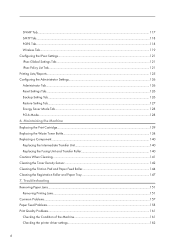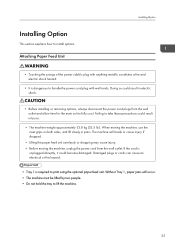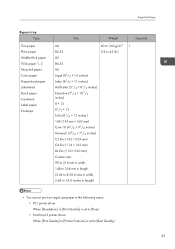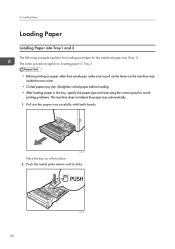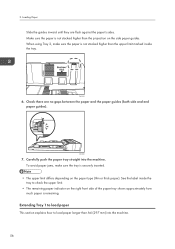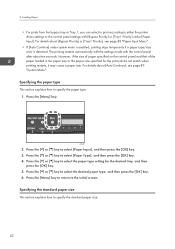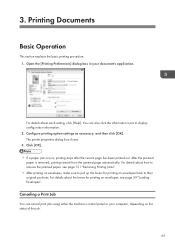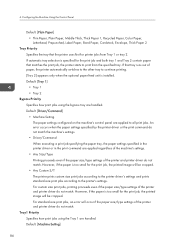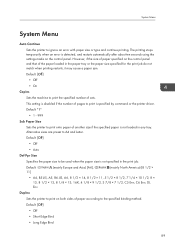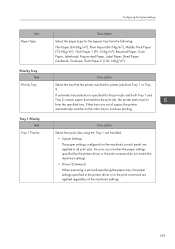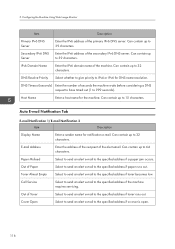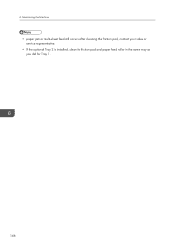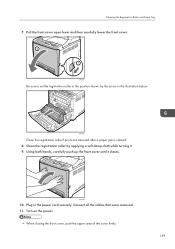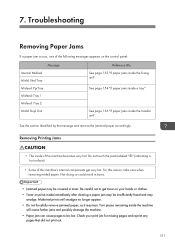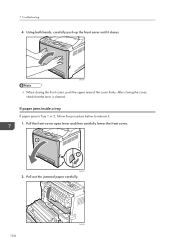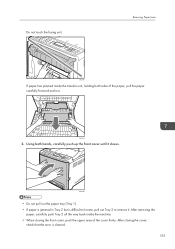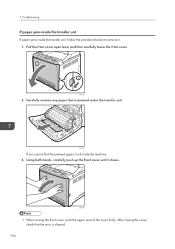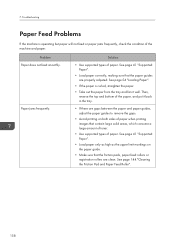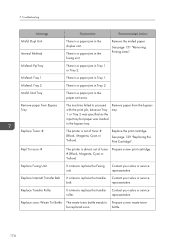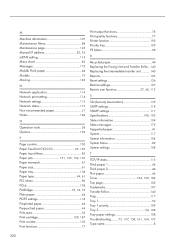Сообщение
Пояснение
Рекомендуемое действие
Incorrect Tnr: #
Установлен нестандартный
тонер # (черный, пурпурный,
голубой или желтый).
Замените тонер на
соответствующий. См.
стр. 139 «Замена картриджа
печати».
Если сообщение об ошибке
появляется даже при
правильно установленном
тонер-картридже, протрите
сухой тканью часть тонер-
картриджа,
соприкасающуюся с
аппаратом.
Load Paper #
Указанный лоток # (1, 2,
обходной) пуст.
Загрузите бумагу в указанный
лоток.
См. стр. 29 «Загрузка
бумаги».
Переполнение памяти
Эта ошибка возникает, если
FW памяти недостаточно для
сохранения печатной
страницы.
Уменьшите объем данных и
повторите выполнение
операции.
Misfd: Dupl Unit
Произошло замятие бумаги в
блоке двусторонней печати.
Выньте застрявшую бумагу.
См. стр. 169 «Извлечение
замятой бумаги».
Зам. внутри аппар.
Произошло замятие бумаги в
блоке термозакрепления.
Misfeed: PprTray
Произошло замятие бумаги в
лотке 1 или лотке 2.
Замятие: Лоток 1
Произошло замятие бумаги в
лотке 1.
Замятие: Лоток 2
Произошло замятие бумаги в
лотке 2.
Misfd: Stnd Tray
Произошло замятие в блоке
вывода бумаги.
Сообщения об ошибках и состоянии на панели управления
165
Message
Explanation
Recommended Action
Misfd: Dupl Unit
There is a paper jam in the
duplex unit.
Remove the misfed paper.
See p.137 «Removing Misfed
Paper».
Internal Misfeed
There is a paper jam in the
fusing unit.
Misfeed: PprTray
There is a paper jam in Tray 1
or Tray 2.
Misfeed: Tray 1
There is a paper jam in Tray 1.
Misfeed: Tray 2
There is a paper jam in Tray 2.
Misfd: Stnd Tray
There is a paper jam in the
paper exit area.
Remove paper from Bypass
Tray
The machine failed to proceed
with the print job, because tray
1 or tray 2 was specified as the
input tray but paper was set in
the bypass tray.
Remove paper from the bypass
tray.
Replace Toner: #
The printer is out of toner #
(Black, Magenta, Cyan or
Yellow).
Replace the print cartridge.
See, p.93 «Replacing the Print
Cartridges».
Repl Tnr soon: #
The printer is almost out of toner
# (Black, Magenta, Cyan or
Yellow).
Prepare a new print cartridge.
Replace Fusing Unit
It is time to replace the Fusing
unit.
Contact your sales or service
representative.
Replace Intermdt Transfer Belt
It is time to replace the transfer
belt.
Contact your sales or service
representative.
Replace Transfer Roller
It is time to replace the transfer
roller.
Contact your sales or service
representative.
Replace Waste Toner Bottle
It is time to replace the waste
toner bottle.
Replace the waste toner bottle
with a new one.
See p.99 «Replacing the Waste
Toner Bottle».
Error & Status Messages on the Control Panel
119
Сообщение
Пояснение
Рекомендуемое действие
Incorrect Tnr: #
Установлен нестандартный
тонер # (черный, пурпурный,
голубой или желтый).
Замените тонер на
соответствующий. См.
стр. 139 «Замена картриджа
печати».
Если сообщение об ошибке
появляется даже при
правильно установленном
тонер-картридже, протрите
сухой тканью часть тонер-
картриджа,
соприкасающуюся с
аппаратом.
Load Paper #
Указанный лоток # (1, 2,
обходной) пуст.
Загрузите бумагу в указанный
лоток.
См. стр. 29 «Загрузка
бумаги».
Переполнение памяти
Эта ошибка возникает, если
FW памяти недостаточно для
сохранения печатной
страницы.
Уменьшите объем данных и
повторите выполнение
операции.
Misfd: Dupl Unit
Произошло замятие бумаги в
блоке двусторонней печати.
Выньте застрявшую бумагу.
См. стр. 169 «Извлечение
замятой бумаги».
Зам. внутри аппар.
Произошло замятие бумаги в
блоке термозакрепления.
Misfeed: PprTray
Произошло замятие бумаги в
лотке 1 или лотке 2.
Замятие: Лоток 1
Произошло замятие бумаги в
лотке 1.
Замятие: Лоток 2
Произошло замятие бумаги в
лотке 2.
Misfd: Stnd Tray
Произошло замятие в блоке
вывода бумаги.
Сообщения об ошибках и состоянии на панели управления
165
Answer #1: Posted by freginold on December 1st, 2014 10:22 AM
This answer was accepted by the poster of the original question.
freginold
Member since:
December 20th, 2011
Points:
23,240,715
1,060
points
When you get the misfeed error but there’s not actually any paper jammed, it’s typically caused by the machine not being able to pull the paper through the way it’s supposed to.
Check the paper in the tray and make sure it’s not bent, wrinkled, or stacked incorrectly. Take it out, fan it, flip it, and restack it.
Check the paper fences in the tray, make sure they are tight against the paper but not too tight to push on the paper or prevent it from feeding.
Operating Instructions — Page 6
… Density Sensor…142 Cleaning the Friction Pad and Paper Feed Roller 144 Cleaning the Registration Roller and Paper Tray 147 7. Troubleshooting Removing Paper Jams…151 Removing Printing Jams…151 Common Problems…157 Paper Feed Problems…158 Print Quality Problems…161 Checking the Condition of the Machine 161 Checking the printer driver settings…162
4 SNMP Tab…117 SMTP Tab…
Operating Instructions — Page 27
…people. • Do not hold the tray to take these precautions could become damaged. Without Tray 1, paper jams will break or cause injury if dropped.
• Lifting the paper feed unit carelessly or dropping may cause…or cords can cause an electrical or fire hazard.
• Tray 1 is dangerous to print using the optional paper feed unit.
When moving the machine, unplug the power cord …
Operating Instructions — Page 45
Supported Paper
Bypass tray Type
Thin paper Plain paper Middle thick paper Thick paper 1, 2 Recycled paper Color paper Prepunched paper Letterhead Bond paper Cardstock Label paper Envelope
Size
Weight
A4 B5 JIS A5 B6 JIS A6 …
• You cannot print on Legal size paper in the following cases: • PCL printer driver When [Gradation:] in [Print Quality] is set to [Fine] • PostScript…
Operating Instructions — Page 56
… procedure applies to loading paper in the tray, specify the paper type and size using the control panel to pull up the levers on the machine rear, inside the rear cover.
• Curled paper may jam.
Loading Paper
Loading Paper
Loading Paper into Tray1 and 2
The following example explains the loading procedure for the standard paper tray (Tray 1). Push the metal…
Operating Instructions — Page 58
… machine. DAC059
6. Check there are flush against the paper‘s sides. DAC058
7.
Make sure the paper is remaining. Carefully push the paper tray straight into the machine.
56
To avoid paper jams, make sure the paper is not stacked higher than the projection on the side paper guides.
2. Extending Tray 1 to load paper This section explains how to check the upper…
Operating Instructions — Page 64
… [Bypass Priority] or [Tray1 Priority], see page 89 «System Menu». Loading Paper
• For prints from the bypass tray or Tray 1, you can select to print according to select the paper type setting for the print job do not match when printing restarts, it may cause a paper jam. Press the [ ] or [ ] key to the initial screen.
Operating Instructions — Page 67
… the jammed paper is removed, printing restarts from the jammed page automatically. For details about each setting, click [Help]. For details about how to remove the jammed paper, see page 59 «Loading Envelopes». The printer properties…in your computer, depending on envelopes, see page 151 «Removing Printing Jams«. • After printing on envelopes, make sure to pull up the levers for printing on…
Operating Instructions — Page 86
… Paper, Plain Paper, Middle Thick, Thick Paper 1, Recycled Paper, Color Paper, Letterhead, Prepunched, Label Paper, Bond Paper, Cardstock, Envelope, Thick Paper 2
Tray Priority Specifies the tray that the printer uses first for the print job and both tray 1 and Tray 2 contain paper that tray runs out of the printer and printer driver do not match. For standard size print jobs, an error will…
Operating Instructions — Page 91
…
Def Ppr Size
Specifies the paper size to be used when the paper size is not specified in the paper tray or the paper size specified for the print job do not match when printing restarts, it may cause a paper jam.
Default: «1»
• 1 — 999
Sub Paper Size
Sets the printer to print onto paper of paper according to print on both…
Operating Instructions — Page 111
… are applied regardless of paper, the printer automatically switches to the other tray to continue printing. An error occurs when the paper settings specified by the printer driver or the print command do not match the machine’s settings.
• Driver/Command When executing a print job specifying the paper tray, the paper settings specified in the printer driver or in the…
Operating Instructions — Page 118
…of the machine. Call Service
Select to send an alert e-mail to the specified address if a paper jam occurs. Auto E-mail Notification Tab
E-mail Notification 1/E-mail Notification 2 Item
Description
Display Name
Enter a …DNS request to have timed out (1 to the specified address if toner runs out. Paper Misfeed
Select to send an alert e-mail to the specified address if the machine requires …
Operating Instructions — Page 148
Maintaining the Machine
• paper jam or multi-sheet feed still occurs after cleaning the friction pad, contact your sales or service representative.
• If the optional Tray 2 is installed, clean its friction pad and paper feed roller in the same way as you did for Tray 1.
146 6.
Operating Instructions — Page 151
… registration roller in the position shown by applying a soft damp cloth while turning it closes. DAC085
Clean the registration roller if prints are smeared after a paper jam is cleared. 8. Turn on the power.
• When closing the front cover, push the upper area of the cover firmly. 149
Using both hands, carefully…
Operating Instructions — Page 153
… may be insufficiently fused and may
smudge. Troubleshooting
Removing Paper Jams
If a paper jam occurs, one of this machine’s internal components get toner on the control panel:
Message Internal Misfeed Misfd: Stnd Tray Misfeed: PprTray Misfeed: Tray 1 Misfeed: Tray 2 Misfd: Dupl Unit
Reference title See page 152 «If paper jams inside of the following messages appears on your print job…
Operating Instructions — Page 156
… upper area of the cover firmly. 7. Pull out the jammed paper carefully.
154
DAC084 DAC062
• When closing the cover, check that the error is cleared. Pull the front cover open lever and then carefully lower the front cover.
2
1
DAC061
2. If paper jams inside a tray If paper jams in Tray 1 or 2, follow the procedure below to remove it closes…
Operating Instructions — Page 157
… the fusing unit. Removing Paper Jams
DAC605
If paper has jammed inside the machine. • When closing the cover,
check that the error is difficult to locate, pull out Tray 2 to remove it closes.
Using both sides of the cover firmly. DAC062
• Do not pull out the paper tray (Tray 1). • If paper is jammed in Tray 2 but is cleared.
155…
Operating Instructions — Page 158
…the front cover open lever and then carefully lower the front cover.
2 1
DAC061
2. DAC090
If you cannot find the jammed paper, look inside the transfer unit, follow the procedure below to remove it closes. Using both hands, carefully push up the …closing the front cover, push the upper area of the cover firmly. Carefully remove any paper that the error is jammed under the transfer unit. 7.
Operating Instructions — Page 160
… paper. Paper jams frequently. See page 41 «Supported Paper«.
• Load paper correctly, making sure that contain large solid areas, which consume a large amount of toner.
• Use supported types of paper when printing images that the paper guides are clean. Troubleshooting
Paper Feed Problems
If the machine is curled, straighten the paper.
• Take out the paper from the tray…
Operating Instructions — Page 176
… Tnr Bottle The waste toner bottle needs to replace the transfer Contact your sales or service
belt.
Misfeed: Tray 2
There is time to Prepare a new waste toner
be replaced soon. Replace Toner: #
The printer is a paper jam in Tray 2. See page 129 «Replacing the Print Cartridge».
Contact your sales or service
roller.
See page 151 «Removing…
Operating Instructions — Page 202
…paper 51 Notes 184
O
Operation tools 28 Options 193
P
Page counter 105 Paper Feed Unit TK1010 25, 193 Paper Input Menu 83 Paper jam 151, 152, 154, 156 Paper mismatch 67 Paper size 61 Paper tray 104 Paper… 77
Print output functions 78 Print quality functions 77 Printer function 192 Priority tray 109 PS Menu 98
R
Recycled paper 44 Replacing the Fusing Unit and Transfer Rollor.. 140…
Message
Explanation
Recommended Action
Controller FW download failed
Controller FW could not be
downloaded.
Turn off the main power, turn it
back on, and then download
the controller FW again.
If the download fails again,
contact your sales or service
representative.
Incor Prt Cart
Irregular toner is set.
Replace the toner to
appropriate one.
Internal Misfeed
There is a paper jam in the
fusing unit.
Remove the misfed paper.
See p.121 «Removing Misfed
Paper».
Load Paper #
The indicated tray # (1, 2,
bypass) is out of paper.
Load paper into the indicated
paper tray.
See p.67 «Loading Paper».
Memory Overflow
This error occurs when FW
memory is not enough to save
the printing page.
Reduce the size of the data, and
then try the operation again.
Misfeed: Tray 1
There is a paper jam in Tray 1.
Remove the misfed paper.
See p.121 «Removing Misfed
Paper».
Misfeed: Tray 2
There is a paper jam in Tray 2.
Misfd: BypssTray
There is a paper jam in Bypass
tray.
Misfd: Dupl Unit
There is a paper jam in the
duplex unit.
Misfd: Stnd Tray
There is a paper jam in the
paper exit area.
Replace Fusing Unit
It is time to replace the Fusing
unit.
Contact your sales or service
representative.
Replace Intermdt Transfer Belt
It is time to replace the transfer
belt.
Contact your sales or service
representative.
8. Troubleshooting
104
MISFEED REMOVAL
2-20
Misfeed in the paper feed area
■
■
■
■ Misfeed in paper tray 1
1
Unlatch the duplex module and slide it to
the left.
Unlatch the module and
gently move the module
away from the machine.
If the machine is not
equipped with a duplex
module, open the side
cover similarly.
2
Remove the misfed paper.
Be careful not to tear the
misfed paper during
removal.
3
If misfed paper is not found in step 2, pull
out paper tray 1 and remove the misfed
paper.
Be careful not to tear the
misfed paper during
removal.
4
Gently close the paper tray.
Push the paper tray
back into the machine.
5
Gently close the duplex module.
If the machine is not
equipped with a duplex
module, close the side
cover.
After closing, confirm
that the misfeed
message is cleared and
the normal display
appears.
NOTE
Be sure to follow the misfeed removal sequence. Do not pull the tray out immediately as the misfeed may have
occurred with paper partially fed out of the tray. Open the left cover and see if there is misfed paper first (steps 1
and 2). If you open the tray without checking, the partially fed paper may tear and leave torn pieces in the machine,
increasing the difficulty of removal.
NOTE
The paper may not be extending out far from inside
the machine but must be removed if it is possible to
grasp it. If it is not possible to grasp it, go to the next
step.
NOTE
If paper drops beyond the rear side of the paper tray
that has been pulled out, remove the paper tray and
then remove the paper. (For removal of the paper
tray, see the illustration below.)
After pulling out the
paper tray until it
stops, gently lift and
pull the tray to remove
it. To reinstall the
paper tray, insert it at
an angle and then
push
it
into
the
machine.
To remove a paper tray from a stand/paper drawer,
pull the tray out until it stops then rotate it to the left
to disengage it from the stand. When reinstalling it,
place the left rear or the drawer into the slot and
rotate the drawer to the right and into the stand.
Installation of trays in the stand/3×500 sheet
paper drawer
The middle and lower trays cannot be installed in the
upper tray position and the upper tray cannot be
installed to the middle and lower tray positions.
(These cannot be pushed into the machine.)
Take care not to install a tray to an improper position
after removing the tray.
Copy_EX.book 20 ページ 2004年9月28日 火曜日 午後9時54分
Wow I should spell check/proof read!
I will try it again,
You may have lucked out in losing it in a hurricane. I’ve had mine since December of 2008. It doesn’t withstand the test of time like the old printers used to.
I’ve had issues with the document feeder since back in 2010. I even use the good heavy paper they recommend.
The cheap plastic tabs broke on the fold out document holder twice. I haven’t replaced it again. I swear I have been gentle with it, but it broke both times during the misfeed troubleshooting.
The first time it broke, one of those plastic tabs fell in and destroyed my imaging unit. I had to replace that.
It constantly gives me the message that a toner is missing. I normally have to remove each toner manually and reinstall them. Pretty annoying.
The icing on the cake is the handle just broke on the hood to fix a misfeed error or as the printer calls it «paper jam tray1»
I can’t say I will buy another Xerox. I have recently read reviews on the Canon Multi-Function Color Lasers and they read pretty good. I will probably wait for a good sale.
Good luck on the misery that is the Phaser 6120.
Table of Contents
- 1 How do I fix printer misfeed?
- 2 How do I clear my misfeed scanner?
- 3 What is misfeed tray?
- 4 What does misfeed tray 1 mean?
- 5 How do you maintain a photocopier?
- 6 Why does Brother printer keep jamming?
- 7 How do you fix a constant paper jam?
- 8 What happens when you remove A misfeed from a printer?
- 9 How to remove A misfeed from a fusing machine?
- 10 How do you prepare paper for a copier?
Pull out the paper tray until it stops, and then remove misfed paper. Carefully slide the paper tray into the printer until it stops. Open the front cover by pushing the front cover release button, and then close it to reset the misfeed condition.
How do I clear my misfeed scanner?
If a misfeed has occurred on the right side of your machine, near the bypass tray, you can easily open up the right side of your copier to clear the page. Simply find the release lever and pull directly out. Once you have a view of the inside, you can look for the paper causing the issue.
What causes paper jam in photocopier?
Did you know most copier paper jams are caused by the paper itself? Misaligned paper. When a stack of paper isn’t aligned properly in the machine, it often causes a paper jam issue. When adding a ream of paper, always fan the paper, load carefully and avoid overstuffing the tray.
What is misfeed tray?
“Internal Misfeed” , “Misfeed: Tray 1” , “Misfeed: Tray 2” , or “Misfd: Stnd Tray” appears when a paper jam has occurred in the fusing unit, tray 1, or tray 2. Use the following procedure to remove paper that has become jammed inside the printer or in the paper feed area.
What does misfeed tray 1 mean?
“Remove Misfeed Tray 1” appears when a paper jam has occurred in Tray 1. If paper has jammed inside the transfer unit, holding both sides of the paper, pull the paper carefully forward and out. Close the front cover with both hands carefully.
How do you remove the paper from the output tray?
Removing Paper Jammed in the Paper Tray (Tray 1)
- Lift the output tray.
- Pull out tray 1. Pull tray 1 completely out.
- Remove jammed paper.
- Push tray 1 gently in until it stops.
- Lower the output tray.
- Open and close the scanner unit.
How do you maintain a photocopier?
One of the easiest things you can do to keep the copy machine working properly is to clean it regularly. This includes a light wiping of the machine’s exterior and a regular wiping of the bypass and exit trays. Always wipe away from the entry areas of the machine, so dirt and debris do not fall into the paper path.
Why does Brother printer keep jamming?
You may be putting too much paper into the paper tray. It should never be overfilled as it can often cause a jam. Also, make sure the paper fits the tray and that it’s inserted correctly. Because the wrong size or incorrectly positioned paper can get stuck in the printer.
How do you fix a paper jam?
Remove the paper following the procedure below.
- Slowly pull the paper out, either from the Rear Tray or from the Paper Output Slot, whichever is easier.
- Open the Rear Cover.
- Pull the paper out slowly.
- Close the Rear Cover.
- Reload the paper, and press the RESUME/CANCEL button on the printer.
How do you fix a constant paper jam?
How to Fix a Paper Jam in a Printer
- Turn off and unplug the printer.
- Remove all printer paper from the tray and then reload it.
- Open the rear access door or duplexer (or any other doors that give you access to the paper’s path through the printer)
- Close the doors and plug in the printer.
What happens when you remove A misfeed from a printer?
Check carefully and remove any misfed paper. Check carefully and remove the misfeed. If the paper tears, be sure to remove all pieces from the machine. While the message appears, printing and scanning cannot be resumed. If the message does not clear even after the misfeed has been removed, the causes below are possible.
How do you remove A misfeed from a paper?
When a paper misfeed occurs, the message “A misfeed has occurred.” will appear in the touch panel and printing and scanning will stop. In this event, tap the [Look how jam is solved] key in the touch panel. When the key is tapped, instructions for removing the misfeed will appear.
How to remove A misfeed from a fusing machine?
0801001.jpg Misfeed location The fusing unit is hot. Take care not to burn yourself when removing a misfeed. When removing misfed paper, do not touch or damage the transfer belt. Carefully pull the paper out without tearing it. The misfeed may have occurred inside the machine. Check carefully and remove any misfed paper.
How do you prepare paper for a copier?
Prepare the paper each time you refill the machine. Load your paper carefully. There is a right way to prepare paper when loading it into your copier. Remove the paper from its sealed packaging. I know, most people understand this, but we’ve seen clients just drop the wrapped ream right into the machine before.

-
09-02-2022
#1
Field Supervisor
500+ Posts
- Rep Power
- 35
SP C 252SF that displays: �Misfeed: Stnd. Tray� after it prints a sheet of paper. Can
Hello, I have a SP C 252SF that displays: �Misfeed: Stnd. Tray� after it prints a sheet of paper.
I put only one sheet in the paper tray to make sure it wasn’t a second page causing the issue. It happens every time it prints a single page. If I print two pages the second page stops about an inch out of the fuser.
The paper comes out completely and printed completely, but I think a sensor thinks there is a jam but there is not.
I check the paper size and type, nothing wrong there.
I took the display off and looked at what might be called the exit assembly, but could not see underneath it any kind of actuator with the little arm stuck or anything else that would be a sensor.
Maybe it�s inside the fuser�s housing?
Any ideas what this could be?
-
09-02-2022
#2
Re: SP C 252SF that displays: �Misfeed: Stnd. Tray� after it prints a sheet of paper.
Maybe this will help, I dunno.
-
09-07-2022
#3
Re: SP C 252SF that displays: �Misfeed: Stnd. Tray� after it prints a sheet of paper.
Does it print OK thru the bypass — manual feed tray ?
-
09-07-2022
#4
Re: SP C 252SF that displays: �Misfeed: Stnd. Tray� after it prints a sheet of paper.
Originally Posted by patterson70
Hello, I have a SP C 252SF that displays: �Misfeed: Stnd. Tray� after it prints a sheet of paper.
I put only one sheet in the paper tray to make sure it wasn’t a second page causing the issue. It happens every time it prints a single page. If I print two pages the second page stops about an inch out of the fuser.
The paper comes out completely and printed completely, but I think a sensor thinks there is a jam but there is not.
I check the paper size and type, nothing wrong there.
I took the display off and looked at what might be called the exit assembly, but could not see underneath it any kind of actuator with the little arm stuck or anything else that would be a sensor.
Maybe it�s inside the fuser�s housing?
Any ideas what this could be?
Open the front door and check under the steel register roller, there is another flag sensor, it has a spring that often releases from its seat, otherwise the magnetic clutch of the paper pickup roller can slip
-
09-08-2022
#5
Re: SP C 252SF that displays: �Misfeed: Stnd. Tray� after it prints a sheet of paper.
Originally Posted by patterson70
Hello, I have a SP C 252SF that displays: “Misfeed: Stnd. Tray” after it prints a sheet of paper.
I put only one sheet in the paper tray to make sure it wasn’t a second page causing the issue. It happens every time it prints a single page. If I print two pages the second page stops about an inch out of the fuser.
The paper comes out completely and printed completely, but I think a sensor thinks there is a jam but there is not.
I check the paper size and type, nothing wrong there.
I took the display off and looked at what might be called the exit assembly, but could not see underneath it any kind of actuator with the little arm stuck or anything else that would be a sensor.
Maybe it’s inside the fuser’s housing?
Any ideas what this could be?
I think Mikadonovan is right, try to give a blow with air, on the sensors of the figure that sent you, a similar thing happened on the register of the sp410 / 420, and make sure the plastic arm snaps back into place quickly and securely once activated
«loneliness is an invention of the white man, when we are alone we talk to everything around us, we are never alone» (Ojibwa)
-
09-08-2022
#6
Field Supervisor
500+ Posts
- Rep Power
- 35
Re: SP C 252SF that displays: �Misfeed: Stnd. Tray� after it prints a sheet of paper.
Originally Posted by GIUBOSS
Open the front door and check under the steel register roller, there is another flag sensor, it has a spring that often releases from its seat, otherwise the magnetic clutch of the paper pickup roller can slip
Thank you, I will check when I go by the customer location again next week.
-
09-08-2022
#7
Field Supervisor
500+ Posts
- Rep Power
- 35
Re: SP C 252SF that displays: �Misfeed: Stnd. Tray� after it prints a sheet of paper.
Originally Posted by mikadonovan
Maybe this will help, I dunno.
Thank you for the diagram, however I cannot find this on this model, I think it is from another model maybe?
-
09-08-2022
#8
Field Supervisor
500+ Posts
- Rep Power
- 35
Re: SP C 252SF that displays: �Misfeed: Stnd. Tray� after it prints a sheet of paper.
Originally Posted by luca72
I think Mikadonovan is right, try to give a blow with air, on the sensors of the figure that sent you, a similar thing happened on the register of the sp410 / 420, and make sure the plastic arm snaps back into place quickly and securely once activated
Hi thankyou and yes I am familiar with this on the 4110 / 4210 series of monochrome printer but this SP C242SF does not have this arm that I could find. I will check when I go by the customer location again next week.
-
09-08-2022
#9
Re: SP C 252SF that displays: �Misfeed: Stnd. Tray� after it prints a sheet of paper.
Originally Posted by patterson70
Thank you for the diagram, however I cannot find this on this model, I think it is from another model maybe?
Directly from the detailed description manual for this model., it’s part of the duplex.
-
09-09-2022
#10
Re: SP C 252SF that displays: �Misfeed: Stnd. Tray� after it prints a sheet of paper.
Originally Posted by patterson70
Hi thankyou and yes I am familiar with this on the 4110 / 4210 series of monochrome printer but this SP C242SF does not have this arm that I could find. I will check when I go by the customer location again next week.
my apologize, i have miss a key on keyboard, i intend the old spc410/420 series
«loneliness is an invention of the white man, when we are alone we talk to everything around us, we are never alone» (Ojibwa)
Tags for this Thread
Bookmarks
Bookmarks

Posting Permissions
- You may not post new threads
- You may not post replies
- You may not post attachments
- You may not edit your posts
- BB code is On
- Smilies are On
- [IMG] code is On
- [VIDEO] code is On
- HTML code is Off
Forum Rules
2.
Carefully remove misfed paper under the transfer unit.
If you cannot find the misfed paper, look inside the printer.
3.
Close the front cover with both hands carefully.
• When closing the front cover, push the upper side of the cover firmly. After closing the cover, check
that the error is cleared.
«Misfd: Stnd Tray» appears when a paper jam has occurred in the fusing unit.
Open the front cover and remove the paper following the same procedure as for internal path.
• For details about the procedure, see p.144 «When «Internal Misfeed» Appears».
CER046
CER061
When Paper is Jammed
9
149