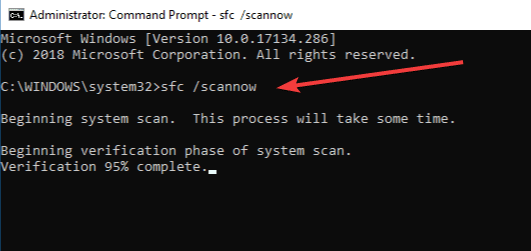A number of games encountered error 0xc0000005 when launching Steam. Usually, this error comes with the following message: The application was unable to start correctly (0xc0000005). Click OK to close the application.
Sometimes, closing Steam and restarting the game client may wipe out this error. But oftentimes, simply closing and launching Steam again is not enough.
What causes Steam 0xc0000005?
Steam error code 0xc0000005 may be caused by the following reasons:
- Your antivirus or other programs are causing conflicts with Steam’s executable files
- Steam system files got corrupted, see Steam: The file or Directory is Corrupted and Unreadable
- Outdates drivers.
Solutions to Fix Steam Error 0xc0000005
Fix 1 – Disable your antivirus or switch to a different one
First of all, let’s test if your antivirus is causing this problem. Turn it off and launch Steam again. If the game client launched without any problems, your current antivirus may be interfering with Steam’s executable file.
As a workaround, we recommend installing a different antivirus, one that’s compatible with Steam. You can also rely on Windows Defender, Windows 10’s built-in antivirus tool.
After you tested or switched to a different antivirus, don’t forget to enable your antivirus protection. Being online with your antivirus turned off can result in serious threats to your computer’s security.
Fix 2 – Run System File Checker
If some of your system files were recently edited by a third-party program without you even noticing it, you can check the integrity of your system files with the SFC tool.
For more information, see Use the System File Checker tool to repair missing or corrupted system files on Microsoft’s Support page.
Steps to run SFC:
- Step 1 – Open Command Prompt as administrator by right-clicking on it and selecting Run as administrator
- Step 2 – Enter the sfc /scannow command and press Enter
- Step 3 – Wait out until the process completes, restart your computer and launch Steam again.
Alternatively, you can run a Registry cleaner tool but don’t forget to back up your computer beforehand.
⇒ Related Fix: Fix Steam Error 0xc00007b: The Application was Unable to Start Correctly
Fix 3 – Troubleshoot faulty drivers
Think of drivers are translators connecting your computer to various pieces of hardware. Damaged or outdated drivers may cause a plethora of glitches, including Steam errors. That’s why keeping your drivers updated is absolutely crucial.
- Press Win + X simultaneously to launch the the Device Manager
- Check if there are any drivers marked with a yellow mark, especially graphics drivers
- If there are, right-click on them and select Update Driver Software
- Restart your PC and check if error 0xc0000005 is still affecting Steam.
Or you can manually update your GPU drivers:
| Download Nvidia graphics updates |
| Download AMD graphics updates |
| Download Intel graphics updates |
Fix 4 – Disable your overclocking software
Overclocking tools are great if you’re playing really hardware-demanding games. But they could also be a double-edged sword if used incorrectly.
If you overclocked your RAM beyond its limit, Steam and other game clients may fail to launch correctly. Bring your RAM, GPU and CPU back to factory settings and check if this method saved the day.
⇒ You May Also Like: How Can I View My Steam Chat History? Answered
Additional solutions
- Update your computer and install the latest OS version.
- Uninstall the latest Windows 10 cumulative updates if this error occurred right after you updated your machine. Go to Control Panel → View installed updates → select the newest updates and remove them.
- Connect to your Steam account via your browser, close the Steam app, restart your computer and try again.
- Clean boot your computer in order to disable any superfluous programs.
- Go to Start, type %localappdata% and hit Enter to open the AppData folder. Rename the directory of the game that triggered error 0xc0000005 and test.
- Open your Steam library → right-click on the game giving you the error 0xc0000005 →select Properties. Locate the Local Files tab → click on Verify Integrity of Game Files.
- Run System Restore and enable an earlier PC version that was working fine.
- Try different slots for RAM memory.
- Reinstall Steam.
We hope something helps.
Application Error 0xc0000005
When your system can’t process files or settings needed for a program or software installation to run correctly, you may receive a 0xc0000005 exception code. The error may appear on the screen upon launching an application, game, or program.
What is exception code 0xc0000005 steam games?
0xC0000005 is a Windows error code where the application being run does not have the correct file access permissions. This could happen when using a non administrator account playing a game that requires administrator accounts/UAC to run. Try running as administrator.
What does application error 0xc0000005 mean?
The Application was unable to start correctly (0xc0000005) may arise because the DLL (Dynamic Link Library), which supports the running of the software, is incomplete, not signed, or corrupted. DLL files are used by Windows programs to perform various functions on the system.
How to fix 0xc00000e5?
Run the App as an Administrator
Most application errors, like 0xc00000e5, often relate to a single problem: applications cannot access the required system files. To ensure that doesn’t happen, run the app as an administrator, which grants it administrative access to system files.
How to fix steam the application was unable to start correctly?
How to fix ‘Application Unable to Start Correctly’ error (0xc000007b)
- Method 1. Restart your computer. …
- Method 2. Update . …
- Method 3. Enable Administrator rights. …
- Method 4. Reinstall the app or game. …
- Method 5. Update Windows. …
- Method 6. Run ChkDsk. …
- Method 7. Reinstall DirectX.
[ Fixed ] Steam 0xc0000005 Application was unable to Start Error 100% Working
What is Acad EXE application error 0xc0000005?
The author of this answer has requested the removal of this content.
Why wont my Steam game even start?
Make sure you have the latest drivers for the various components of your machine. If a game won’t launch, this is often caused by corruption in your extracted game files. Please see our Verify Integrity of Game Files article for instructions on verifying the integrity of your game files.
How do I fix error 0xc0000005 on Windows 11?
Error 0xc0000005 can be fixed by deleting and creating the partitions again. The significance of deleting a partition is to create unallocated space extended to another hard drive on the section. The EaseUS Partition Master helps remove partitions in windows 11 and most windows servers.
Why does it say the application was unable to start correctly?
FAQ on This Application Was Unable to Start Correctly
Typically you’ll see this error is because there’s a mixing of 32-bit and 64-bit versions of Windows and applications.
What is 0xc0000005 Windows 11 install?
How to fix the error code 0xc0000005 efficiently in Windows 11/10
- # Fix 1. Check if your PC can run Windows 11.
- # Fix 2. Check RAM.
- # Fix 3. Check for general updates/driver updates.
- # Fix 4. Run SFC.
- # Fix 5. Turn off DEP.
- # Fix 6. Fix Registry.
- # Fix 7. …
- Bonus tip: safe and reliable backup software for Windows 11/10/8/7.
What is 0xC0000005 while gaming?
1. Run a Repair Scan for Warzone. One resolution the 0xc0000005 error message suggests is to run a repair scan for Warzone (ModernWarfare.exe). That error message even includes a Scan and Repair button, but some players have said clicking it crashes the game.
What is code block 0xC0000005?
0xC0000005 is a code for Access Violation error. It means that your program just tried to read, or write, in a section of memory that it has no access to. Most likely, this happened due to poor usage of pointers. Since your program does not have access to the address 0x0000000, this will cause error 0xC0000005.
What is exception code 0xC0000005 overclock?
Exception code 0xC0000005 is an access violation problem in code (trying to access memory which hasn’t yet been allocated by the OS. It can also be caused by trying to dereference a null pointer, Windows OS doesn’t allow any program to allocate the first 64MB of memory).
How do I stop an application error?
How to fix apps that keep crashing on Android
- Force stop the app. The easiest way to fix an app that keeps crashing on your Android smartphone is to simply force stop it and open it again. …
- Restart the device. …
- Reinstall the app. …
- Check app permissions. …
- Keep your apps updated. …
- Clear cache. …
- Free up storage space. …
- Factory reset.
How do I force an application to start?
Add an app to run automatically at startup in Windows 10
- Select the Start button and scroll to find the app you want to run at startup.
- Right-click the app, select More, and then select Open file location. …
- With the file location open, press the Windows logo key + R, type shell:startup, then select OK.
How to fix word the application was unable to start correctly?
How to Fix “The Application Was Unable to Start Correctly (0xc0000142)” Error in Windows
- Restart Your Windows 10/11 PC.
- Run Your App With Admin Rights.
- Open Your Application in Compatibility Mode.
- Update Your Windows Version to Fix the Application Error 0xc0000142.
- Update . …
- Update DirectX on Windows.
What is 0xc000005 warzone?
Call Of Duty Warzone 2 Error Code 0xc0000005 In Windows
An unsuccessful attempt to install Windows updates may be the cause of this issue. The message «Failed to configure Windows update» appears, for instance, when you download some Windows Update and restart your computer.
How do I fix corrupted files on Steam?
Steam
- Log in to your Steam account from the Steam client.
- Open your Steam Library. Click the Library tab. …
- Right-click the appropriate game, and then click Properties. …
- Click the Local Files tab.
- Click Verify integrity of game files. …
- After the files are successfully validated, close the Properties window.
How to clear Steam cache?
From your Steam Client, open the Settings panel by selecting «Steam > Settings» from the top left client menu. In the Settings panel, select the Downloads tab and you’ll find the «Clear Download Cache» button at the bottom. Then select «OK» to confirm and acknowledge that you’ll need to login to Steam again.
Does uninstalling Steam delete games?
How should I uninstall Steam? Important: This process will remove Steam and any installed game content from your machine.
What is Java error 0xC0000005?
The 0xC0000005 error means that a program is trying to execute data as a code from non-executable parts of memory. Such behavior is characteristic of malware and DEP traps attempts to execute a malware code.
What is error 3221225477 0xC0000005?
OK … 3221225477 in hex is 0xC0000005, and Error code 0xC0000005 is «access violation» — which is a broad term meaning «you tried to access memory that isn’t yours».
What is wallpaper engine erro 0xC0000005?
Wallpaper Engine has crashed / Error code «0xC0000005»
This error message is almost always caused by antivirus applications or faulty drivers. If you are using an antivirus application it is very likely the reason for this crash even if no activity was reported by your antivirus app.
What is exception code 0xc0000005 Windows Server 2012?
If you get a 0xc0000005 message when starting applications, this could be due to missing or outdated device drivers. Although Windows automatically looks for the latest drivers for the underlying hardware as standard, the operating system doesn’t always find the current version.
What is error code c0000005 in Outlook?
Possible Reasons for Outlook Error 0xc0000005
Corrupt hard drive. Faulty RAM. Incorrect security update. Registry issue.
Многие пользователи разных версий Windows часто сталкиваются с ошибкой при запуске приложения 0xc0000005. Как правило, она говорит о неправильном обращении к памяти (memory access violation), но причин этому может быть множество. Это и ошибки реестра, и некорректные драйверы, и вирусы и даже неисправная память. Поэтому и способы ее решения сильно зависят от того, с чем именно связан этот сбой.
Поиск вирусов
В этом случае решение проблемы выглядит до ужаса тривиальным: просто проверьте систему средствами штатного антивируса, а еще лучше скачайте свежую сборку Dr.Web CureIt и проведите полное сканирование системы. Вирусы найдены и обезврежены, а ошибка исчезла — что ж, отлично, вы решили проблему самой малой кровью. Если же сканирование не дало никаких результатов, или удаление найденных вирусов так и не помогло избавиться от проблемы, идем дальше.
Проверка реестра
При некорректной установке или удалении программ в реестре часто возникаю непредвиденные конфликты, один из которых и может стать причиной появления ошибки при запуске 0xc0000005. Конечно, искать эти конфликты руками — занятие крайне неблагодарное. Поэтому мы рекомендуем воспользоваться отлично зарекомендовавшей себя программой CCleaner. Она не только поможет избавиться от лишних «хвостов» в реестре, но и отлично почистит операционную систему от всякого мусора. А, если этого мусора было много, вы заметите намного возросшую скорость работы компьютера.
Просто отметьте все галочки в меню поиска проблем в реестре, и CCleaner сделает все за вас. После окончания работы утилиты для надежности перезагрузите систему. Ошибка исчезла? Отлично! Нет? Идем дальше.
Переустановка драйверов
Иногда причиной появления ошибки при запуске игры 0xc0000005 могут быть некорректно «вставшие» драйверы видеокарты. Для решения проблемы зайдите в «Диспетчер устройств», найдите в открывшемся списке ваш видеоадаптер и щелкните по нему правой кнопкой мышки. Нажмите «Обновить драйвер» в открывшемся контекстном меню.
Если это не помогло, то попробуйте удалите его из системы, после чего обновите конфигурацию оборудования. Драйверы установятся автоматически.
Если и это не помогло решить проблему, переходим к следующему пункту.
Проверка версии операционной системы
Посмотрите, актуальная ли версия операционной системы у вас установлена. Для этого зайдите в центр обновления Windows. В верхней части открывшегося окна должна красоваться надпись: «У вас установлены все последние обновления», но на всякий случай можете нажать кнопку «Проверить наличие обновлений». Если после проверки надпись останется неизменной, все в порядке.
Вспомните, когда вы в первый раз столкнулись с ошибкой 0xc0000005. Если это произошло почти сразу же после установки очередного обновления Windows, откатите апдейт. Эта опция есть в разделе «Обновление и безопасность». Выберите там пункт меню «Восстановление». Если с момента установки последнего обновления прошло меньше 10 дней, вы сможете откатить операционную систему к предыдущему состоянию. Если этот срок прошел, появится такая надпись:
Впрочем, здесь можно пойти другим путем. Найдите в «Центре обновления Windows» пункт «Журнал обновлений». Выберите в открывшемся окне «Удаление обновлений». Вы увидите полный список со всеми установленными системой обновлениями. Выберите последнее из них и удалите.
Перезагрузите компьютер и проверьте, исчезла ли ошибка. Если нет, переходим к следующему этапу.
Проверка целостности системных файлов
Для проверки целостности системных файлов нажмите сочетание клавиш win+X, запустите Windows PowerShell от имени администратора и введите команду sfc /scannow.
Если во время проверки появятся файлы, которые невозможно исправить, повторите проверку, но уже в безопасном режиме. После проверки перезагрузите компьютер.
Для исправления повреждения хранилища компонентов, препятствующего нормальной работе SFC, введите команду dism /online /cleanup-image /restorehealth. Проверка может занять до 15 минут. Не закрывайте окно командной строки до завершения процесса. И не волнуйтесь, если индикатор прогресса будет долго держаться на уровне 20% — это нормально.
Если в результате работы DISM будут внесены какие-либо изменения, перезагрузите компьютер, после чего снова выполните команду SFC. Она сможет заменить поврежденные файлы правильными.
Проверка принтера
Как это ни парадоксально, но иногда причиной появления ошибки 0xc0000005 может быть… принтер. Убедиться, что его настройки и драйверы не конфликтуют с приложениями, достаточно просто. Просто удалите драйверы принтера из системы (как это сделать, мы рассматривали, когда говорили о видеокарте) и для верности физически отключите принтер от ПК.
Если проблема исчезла, избавляться от принтера не нужно. Просто заново подключите его к компьютеру, установите свежие драйверы и создайте совершенно новый профиль принтера.
Проверка оперативной памяти
Если ничего из написанного выше не помогло, велика вероятность, что проблема может быть связана с вышедшим из строя модулем оперативной памяти. В современные компьютеры обычно устанавливается не меньше двух планок оперативки, зачастую работающих в двухканальном режиме. Поэтому для проверки этой гипотезы достаточно убрать из системы один из модулей и посмотреть, не исчезла ли ошибка. После этого установите его обратно и повторите операцию с другим модулем.
Если при удалении одного из них из системы ошибка пропадает, виновником ваших страданий почти наверняка является именно эта планка оперативки. Хотя для надежности вы можете попробовать установить «подозреваемую» в другой компьютер и посмотреть, не стала ли там появляться эта же ошибка. Стала? Значит, теория подтвердилась.
В этом случае единственное, что вы можете сделать — это заменить модуль памяти на аналогичный.
Итоги
И так, мы разобрались в причинах появления ошибки при запуске приложения 0xc0000005 и том, как исправить эту ситуацию. К сожалению, в некоторых случаях вы не сможете обойтись программным решением проблемы. И хотя вероятность появления ошибки из-за сбойного модуля оперативной памяти достаточно мала, полностью ее исключать нельзя.
Читайте также
- Ошибка обновления 80072efe: как ее исправить
- Ошибка 651 при подключении к интернету: как ее исправить
- Как исправить ошибку 0xc0000142: при запуске программы, приложения или игры
- Как ускорить работу ноутбука: 6 полезных советов
Редактор направлений «Компьютерное железо» и «Технологии»