I have 4 account that has knives and skins, I cannot use confirmation because I need to login again and refresh session but both not working I get this error instead, I badly need to sell the knives and skins I have please help me how to fix this problem https://prnt.sc/VCImKxBRVz8M
A GeneralFailure usually occurs because Valve’s services are very unreliable. Try waiting a while and try again.
I have exactly the same problem for two days now and it has not been solved by waiting, as suggested by dyc3. Are you sure it should just wait or should I do something specific?
I uninstalled and installed the app again and it still doesn’t work. I don’t know what could be happening, the only thing that I think is weird is that I have a very long password, more than 60 characters, this can cause some error?
Yes, Steam services are just that unreliable from my experience.
i am facing the issue that when i try relogin it pops a captcha and i have tried solving it multiple times but it just sayd general failiure
Similarly, captcha crashes 2 times, then general failure
Same is happening to me since today, i try to put some trading card to sell on the community market and get the error that asking me to refresh my session (it happen to me so many times) but this time the LOGIN AGAIN did not works, i get some captchas and after that get the «GeneralFailure» error message. It only happening in one account, i have 3 more and no problem with the others.
i am not able to add new accounts too it ask for phone sms again and again
I’ll try to be patient and wait until next Tuesday when steam does the weekly maintenance to see if it’s requested, as I said before, I’ve had to do relogin/refresh countless times since I’ve used SDA, but it always works, and I’ve never have to solved any captchas (1st time i see this on SDA). To tell the truth, I’m worried because this happens to me in my main account (the one i use to sell items on the community market) while I haven’t had any problem in the ALT accounts, yesterday I was able to trade several cards from Capcom Stadium 2 that was FREE from those ALT accounts (which also use SDA) to my main account.
I’m getting the GeneralFailure error too.
it is only happening on 1 account, still no fix ?
Same, this issue only affect one of my accounts, no fix by now, keep getting the same general error (but today no more captchas pops), im using SDA since 1.0.2 and this is the first time a «Login Again» did not works. Also i noticed that if i write wrong on pourpose the pass for the account i get the exact same error.
Hello it fixed «alone» for me, just in case i will told you what i did before SDA relogin works in my case, today i start by luanching the old version i keep using since the auto update stop working for me, the 1.0.8 version, i try a relogin and as always get the general failure from steam error, i got to the community store and buy a trading card that i need to complete a set, i really was no hope but give a try to the 1.0.10 (i try with this previously with no results) and this time no captchas, no error, just the window asking me to write the encryption key and …. TADA!!!! my session was succesfully login and now im able to acept/send trades and place items to sell in the market.
Hi there, have this issue for 3 days now, on one of my accounts.
When I go to «Login Again», enter account password, it thinks a bit (no captcha) and then «General Failure».
Tried downloading another 1.0.10 in different folder, copied «maFiles», same result.
Switched to 1.0.10 more than a year ago, «Login again» worked before.
you probably need to use the same ip as your steam region, it useful for me
you probably need to use the same ip as your steam region, it useful for me
It’s the same for me.
you probably need to use the same ip as your steam region, it useful for me
It’s the same for me.
hey did you find a solution?
Hello it fixed «alone» for me, just in case i will told you what i did before SDA relogin works in my case, today i start by luanching the old version i keep using since the auto update stop working for me, the 1.0.8 version, i try a relogin and as always get the general failure from steam error, i got to the community store and buy a trading card that i need to complete a set, i really was no hope but give a try to the 1.0.10 (i try with this previously with no results) and this time no captchas, no error, just the window asking me to write the encryption key and …. TADA!!!! my session was succesfully login and now im able to acept/send trades and place items to sell in the market.
Can you explain how did you fix it again?
A GeneralFailure usually occurs because Valve’s services are very unreliable. Try waiting a while and try again.
hey ppl been complaining about this for a month now is it really bcs of steam? can any admin check it please 
New user also having this issue. Ill keep an eye out here for a solution.
hello i tryed every possible thing to do, to fix this. and found A solution!
step1. close all tabs
step2. turn on vpn to a country close to your location
step3. open csgo/any steam game while running the vpn
step4. open Desktop Authenticator and login again.
you should then get a succesfull login. then close game and Authenticator. turn off vpn and you are good to go again.
My issue went away somehow, I don’t think I changed anything.
hello i tryed every possible thing to do, to fix this. and found A solution! step1. close all tabs step2. turn on vpn to a country close to your location step3. open csgo/any steam game while running the vpn step4. open Desktop Authenticator and login again. you should then get a succesfull login. then close game and Authenticator. turn off vpn and you are good to go again.
Omg dude i FUCKING LOVE U. You my best friend now. Мb my Eng isn’t good, but i’ll try. Thanks so much, i very appreciative you. You very helped me a lot. I can’t made trade offers for 4 weeks. When i became billioner, i’ll give you 1m$ i promise. I never forget you.
hello i tryed every possible thing to do, to fix this. and found A solution! step1. close all tabs step2. turn on vpn to a country close to your location step3. open csgo/any steam game while running the vpn step4. open Desktop Authenticator and login again. you should then get a succesfull login. then close game and Authenticator. turn off vpn and you are good to go again.
Omg dude i FUCKING LOVE U. You my best friend now. Мb my Eng isn’t good, but i’ll try. Thanks so much, i very appreciative you. You very helped me a lot. I can’t made trade offers for 4 weeks. When i became billioner, i’ll give you 1m$ i promise. I never forget you.
looking forward for that milli 
Steam Desktop Authenticator — это программа, которая позволяет пользователям Steam защитить свои аккаунты с помощью двухфакторной аутентификации. Однако некоторым пользователям может возникнуть ошибка при подключении к Steam Desktop Authenticator. В этой статье мы рассмотрим причины ошибки и способы ее решения.
Причины ошибки подключения к Steam Desktop Authenticator
Ошибки при подключении к Steam Desktop Authenticator могут быть вызваны разными причинами. Наиболее распространенные из них:
- Неправильный пароль от аккаунта Steam.
- Проблемы с интернет-соединением.
- Ошибки в настройках программы.
- Проблемы на стороне сервера Steam.
Решения проблемы с ошибкой подключения к Steam Desktop Authenticator
Проверьте правильность пароля от аккаунта Steam
Первым делом необходимо убедиться, что вы вводите правильный пароль от своего аккаунта Steam. Если вы забыли пароль, можете восстановить его через официальный сайт Steam.
Проверьте интернет-соединение
Если вы ввели правильный пароль от аккаунта Steam, следующим шагом будет проверка интернет-соединения. Вы можете попытаться повторно подключиться к Steam Desktop Authenticator через несколько минут или проверить свой интернет-соединение.
Проверьте настройки программы
Если проблема не решена, следующим шагом будет проверка настроек Steam Desktop Authenticator. Проверьте, не заблокирована ли программа вашим антивирусом или брандмауэром. Некоторые проблемы могут быть вызваны настройками программы.
Обратитесь в службу поддержки Steam
Если вы все еще не можете подключиться к Steam Desktop Authenticator, последним шагом будет обратиться в службу поддержки Steam. Специалисты помогут вам решить проблему.
Выводы
Ошибка подключения к Steam Desktop Authenticator может быть вызвана разными причинами, но как правило решается простыми способами. Если вы следуете вышеуказанным рекомендациям и все равно не можете решить проблему, можете обратиться в службу поддержки Steam. Они помогут вам решить проблему, чтобы вы могли продолжить пользоваться программой безопасности Steam Desktop Authenticator.
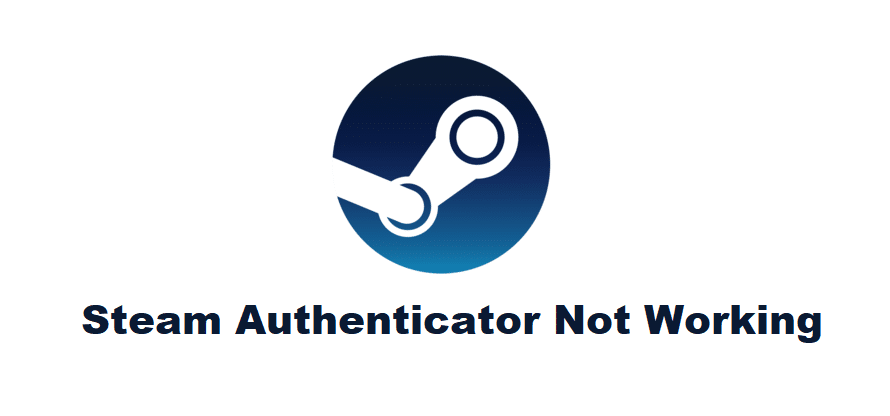
Steam often does its best to make sure that the data of all of its customers is protected, and so are their accounts from all those that might be trying to hack into them. That’s why they’ve added the authentication process which must be passed whenever a Steam ID is being logged into from a new device.
You’ll be presented with an authentication page that will try to confirm whether or not it’s you that’s trying to log in to your own phone with a new device. Upon inserting the code, you’ll be able to access the account. But sometimes, the authentication process doesn’t go as smoothly as you’d like it to. Here’s what you should do in such situations.
- Make Sure the App is Updated
The very first thing that you need to do is to ensure that the Steam application is up to date, especially if you’re trying to pass the authentication process on a mobile device. This is an issue that often tends to occur with mobile phones, and it is possible that it’s the case right now. The solution is very simple, as all you have to do is update Steam and try to pass authentication once again.
What’s important is that you don’t try to delete Steam during the process, as it definitely does worse than it does good. You’ll lose some important data and the process will possibly become even lengthier and frustrating. All you should do is go to the applications store of your mobile device and make sure that the Steam app is fully up to date. Upon installing the new update, try to go reach the authentication page again and it should work.
- Incorrect Time
If it is just the code and not the authentication page that isn’t working for you, then it is possible that you haven’t set the time zone of your device to the right one. Make sure that the time of the device matches the current time of the country in which your Steam account is based in. Once you’ve done so, try to get the code to resent and insert it into the authentication page. It should now work without an issue.
- Network/Server Issue
Whether you’re trying to complete the process on a phone or a desktop/laptop, it is almost definitely a network or server issue if the authentication page isn’t loading properly. This is a common reason behind the Steam authenticator not working, and all you have to do in order to fix it is to make sure that there aren’t any network issues on your part.
This can include just about anything, whether it be a slow or faulty connection and anything else among the lines. If the issue isn’t on your part, it could be that the problem is with the servers of Steam itself, which is something that many other players have commonly encountered. In that case, you just have to wait for the issue out and try the authentication process at another time.
Have a question about this project? Sign up for a free GitHub account to open an issue and contact its maintainers and the community.
- Pick a username
- Email Address
- Password
By clicking “Sign up for GitHub”, you agree to our terms of service and
privacy statement. We’ll occasionally send you account related emails.
Already on GitHub?
Sign in
to your account
Если у вас нет мобильного телефона или он старый и не поддерживает приложение Steam, либо же вам просто не хочется лишний раз возиться с дополнительным устройством при работе со Стим, то вам должна помочь программа Steam desktop authenticator (SDA).

Как пользоваться Steam desktop authenticator
- Скачиваем архив с программой по ссылке;
- Распаковываем архив, кликаем по exe-файлу программы, после чего ждем окончания установки (длится не более минуты);
- Подтверждаем все, что спрашивает программа, а затем после установки выбираем в окне пункт «Это мой первый запуск и я просто хочу зайти в свой аккаунт(ы)»;
- В новом окне жмем кнопку «Добавить аккаунт»;
Вводим свои личные данные профиля. Если нужно создаем новый аккаунт (как это сделать, читайте здесь);
- Теперь введите свой или любой мобильный телефон, к которому у вас есть доступ. Он необходим для единоразового подтверждения, и потом будет не нужен.
- Если мобильный телефон до сих пор не привязан к вашему аккаунту, зайдите в Steam, перейдите в Настройки/Аккаунт и добавьте свой номер;
- Сохраните код из Steam desktop authenticator, который впоследствии вам нужно будет ввести в новое окно;
- На этом привязка профиля к SDA полностью завершена. Теперь все уведомления и подтверждения можно будет просматривать прямо на компьютере.
Как решить ошибку при запуске Steam desktop authenticator
Если после нажатия на exe-файл Steam desktop authenticator происходит ошибка, либо вообще ничего не происходит, не переживайте. Это связано с тем, что ваш компьютер не может определить некоторые файлы программы. Решить проблему очень просто. Скачайте .Net Framework по ссылке, установите данный пакет. После установки перезагрузите компьютер. Программа должна заработать.
Обратите внимание, что при использовании программы Steam desktop authenticator должен быть постоянно активным. Лучше всего добавьте данную программу в панель автозагрузки, если часто работаете со Стим. Для этого перейдите в папку «C:\Пользователи\Имя_Пользователя\AppData\Roaming\Microsoft\Windows\Главное меню\Программы\Автозагрузка» (для одного юзера) или «C:\ProgramData\Microsoft\Windows\Главное меню\Программы\Автозагрузка» (для всех юзеров). Теперь создайте ярлык Steam desktop authenticator. Для этого кликните по exe-файлу программы правой кнопкой мыши, выберите «Отправить», после чего нажмите «Рабочий стол (создать ярлык)». Теперь скопируйте созданный ярлык в одну из папок, указанных выше. На этом все — Steam desktop authenticator будет загружаться автоматически с операционной системой. Если захотите убрать ее из автозапуска, просто удалите ярлык из папки.
Видео
Популярные темы
Скам контора не советую ставить ,правила крутят как хотят ,ставки были на теннис и в одинаковых ситу…
Убогая контора винлайн,порезали счёт,учитывая что у меня крупный минус был,отключили от бонусный про…
Я человек старый, зачем мне шлёте ваши рассылки на телефон, звоню на горячую линию ,она у вас не раб…
Контора скам. Очередной клон 1хбета и всех этих скам-сайтов (betwinner, linebet, melbet, sapphirbet …




