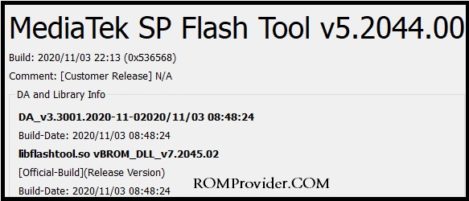пятница, 29 июня 2018 г.
ERROR: STATUS_BROM_CMD_SEND_DA_FAIL (0xC0060003)
Иногда при попытке прошить телефоны Meizu через Flashtool выскакивает ошибка «ERROR: STATUS_BROM_CMD_SEND_DA_FAIL (0xC0060003)».
Она решается использованием другого Flashtool. Например этого:
Download-Agent я выбирал DA_PL.bin.
Вступайте в мою группу в ВК https://vk.com/rmtukr_club
7 комментариев:
-
Громкость вверх надо удерживать при подключении к компу и держать при заполнении красной шкалы до 100%.
ОтветитьУдалить
Ответы
-
ТЫ БЛЯТЬ ЕБЛАН ТАМ ГАЛОЧКУ С ПРЕЛОАДЕРА УБРАТЬ НАДО И ШНУР НА 50% ВЫДЁРГИВАТЬ ИЗ ТЕЛЕФОНА
Удалить
-
да ты прав черт возьми 4 нельзя ли какой нить прогу для расшифровки гугла фрп сделать заибали обновлять суки прошивку
Удалить
-
-
обединить все символы в один файл пусть прога ищет какой там пароль от гугла
ОтветитьУдалить
-
я просто не силен в программах но думаю так лучше чем искать в инете всякую чушь
ОтветитьУдалить
-
-
хуавэй y6s целых 3дня делал аш до покраснения глаз что удивительно что стпрую прошивку не нашел
ОтветитьУдалить
Прошу прощения, был занят гостями.
При подключении, девайс не виден никак.
Во время проведения неудачной процедуры Format > Start > CMD_DA_FAIL 0xc0060003, отображается как MediaTek USB port (COM цифры USB портов, в зависимости от подкючённого)
*От себя отмечу, что preloader возникает примерно на полторы секунды во время загрузки телефона и отключении.
Попытки провести format были осуществлены С подключенной батареей и БЕЗ подключенной батареей.
Попытки поймать секундное окно preloader(То, что в диспечере устройств выскакиавает на 1-2) не привели ни к каким результатам, кроме стандартной ошибки.
Вообще, определение устройства как preloader, крайне непредсказуемая вероятность:
1.Если телефон(вкл батарея) подключён к ПК, идёт отображение Ctrl Switch to diag port — Fake Acm Interface (порт подключения НЕ соответствует номеру USB порта, втыкаю в 5, показывает фиксированно 14)
2. Если сменить порт, то первые 2 секунды, пока не начнётся зарядка виден preloader, соответствующий порту, который исчезает при появлении индикации зарядки на экране, затем пункт 1.
3.При отключенной батарее, preloader (VCOM5), появляется на пару секунд, что по идее и есть то, что нужно, чтобы провести format, но
при проведении операции sp flash tool вновь запускает казино из несоответствующего VCOM порта(порт подключения VCOM5, операция идёт по VCOM12)
Могут ли мышь и клавиатура от steelseries с программным обеспечением мешать проведению операции? Сейчас узнаю.
НЕТ, не вилияет.
Единственной помехой я вижу лишь то, что окно preloader(1-2сек) не обрабатывается sp flash tool как необходимое, а операция format проводится не по preloader, а по MediaTek USB port
SP Flash Tool is a flashing application that helps to take a backup of your device’s firmware or flash the firmware back to your device. It is compatible with the MediaTek powered devices and works with almost all the MediaTek Devices like Smartphones, Smartwatches, etc. Tough the application is simple to use, but it throws many errors without the proper information. So, today we are going to share the list of SP Flash Tool errors (BROM Errors) and give their meanings and solutions to fix them. We have covered almost all the SP Flash Tool errors on this page, and if we have missed any, then you can post them in the comment section below.
So, let’s now proceed to fix SP Flash Tool or Fix BROM Errors on your PC.
Where to Download SP Flash Tool Latest and Older Versions?
Download the latest and older versions of the SP Flash Tool from Get SP Flash Tool.
How to Fix SP Flash Tool Errors (BROM Error Codes):
SP Flash Tool Failed to enumerate COM Port
This error clearly means that the Flash Tool has issues finding the COM port on which your device is connected.
Solution:
- Make sure to run SP Flash Tool as administrator on your computer. (A viewer suggested this solution, as it helped him fix the failed to enumerate COM Port issue.)
- Connect your watch to another Port and make sure you have USB Drivers installed.
- Open «Device Manager» and find the COM port of the device you connected. Once found, open Flash Tool, click on Options -> COM Port -> Select the COM Port on which you have connected your device.
The device automatically disconnects during flashing
Meaning: Device disconnects as soon as the flashing process begins, interrupting the process.
Solution:
- Try a different USB Cord, USB Port & PC
- Hold the Volume Down or Up button while connecting the device to the PC for flashing
SP Flash Tool remains at 0%
Solution:
- Install necessary MediaTek VCOM drivers on PC.
- Use the latest version of SP Flash Tool — Download
Follow the troubleshooting guide on how to fix the Flash tool Stuck at 0% (waiting) issue.
Error: Initialize scatter file failed. Please check the scatter file name you load is legal
Meaning: SP Flash Tool doesn’t accept the name of the scatter file.
Solution:
- Make sure the scatter file was not renamed.
- Try a higher version of SP Flash Tool [Download]
Error: USB device not recognized
This error occurs while you connect your device to the PC. It shows a prompt on the system tray after connecting your device.
Meaning: PC is having trouble communicating with your device (It occurs due to interruption, hardware, or driver problems).
Solution:
- Try a different USB Cord, USB Port, or PC.
- Install the latest MediaTek USB drivers on PC.
Error: Please select one ROM at least before execution
Meaning: SP Flash Tool fails to recognize that there is an item ticked.
Solution:
- Select the Scatter file again and untick all the items which you don’t want to flash one by one. Don’t use the checkbox, which un-ticks all the things at once and then checks one by one.
Error: PRO_INFO: Failed to get PMT info
Meaning: SP Flash Tool is having problems reading the phone.
Solution:
- Use different PC and USB Cable.
- Ensure that the phone is powered off with a charged battery inside when connecting.
Note: Some phones require you to remove the battery while flashing. In this case, Solution 1 is the one you should follow.
Error 1002: S_INVALID_ARGUMENTS
Meaning: Invalid Scatter file.
Solution: Load the correct scatter file.
Error 1012: BROM ERROR: S_NOT_ENOUGH_MEMORY (1012)
Meaning: The version of SP Flash Tool doesn’t support the size(s) of the file(s) in the firmware or ROM.
Solution:
- Use the latest version of Flash Tool [Download]
Error 1003: S_COM_PORT_OPEN_FAIL (1003)
Meaning: SP Flash Tool encountered an error while communicating with the device via the target port.
Solution:
- Connect the device to a different USB Port on the PC
- Try different versions of SP Flash Tool [Download]
- Try using different USB Cable
- Make sure the device’s USB port is not damaged
Error 1013: BROM ERROR: S_COM_PORT_OPEN Fail (1013)
Meaning: SP Flash Tool encountered an error while communicating with the device via the target port.
Solution:
- Connect the device to a different USB Port on the PC
- Try different versions of SP Flash Tool [Download]
- Try using different USB Cable
- Make sure the device’s USB port is not damaged
Error 1011: S_NOT_ENOUGH_STORAGE_SPACE
Meaning: The size of any part of the firmware is larger than the allotted space (usually a block or core)
Solution:
- Change the version of the SP Flash Tool. Download from here.
Note: It is learned that this error sometimes occurs on the «raw» versions of the flash tool. So changing the version might help.
Error 1022:
Meaning: The version of the SP Flash tool is not compatible with your device, or the USB interface is not working.
Solution:
- Use the different or latest version of SP Flash Tool — Download
- Change USB Cable or USB Port.
Error 1040: S_UNSUPPORTED_OPERATION (1040)
Meaning: Flash boot files & Scatter.txt don’t match.
Solution:
- Make sure the correct scatter file is loaded.
Error 1042: BROM ERROR: S_TIMEOUT (1042)
Meaning: The flashing process took too long, and the SP Flash Tool encountered a timeout.
Solution:
- Try flashing one file at a time
- Use the latest version of SP Flash Tool [Download]
- Use different PC and USB Cable
Error 2: BROM ERROR: ?? (2)
Meaning: SP Flash Tool was unable to communicate with the device.
Solution:
- Try using a different PC (preferably Windows 7)
- Install MediaTek USB Drivers on PC
- Use another USB Cable
Error 4008: BROM ERROR : S_FT_DOWNLOAD_FAIL (4008)
Meaning: There is an interruption between the SP Flash Tool and the device communication, and the SP Flash Tool encountered an error while flashing files.
Solution:
- Take out the battery and re-insert it back.
- Use different USB Cable, Port, and PC.
- Right click flash_tool.exe -> Properties -> Compatibility -> Set to Windows XP Service Pack 3 -> Apply -> OK -> Run flash_tool.exe as administrator.
- Make sure the battery has enough charge left.
Error 2004: BROM ERROR : S_FT_DOWNLOAD_FAIL (2004)
Meaning: There is an interruption between the SP Flash Tool and the device communication, and the SP Flash Tool encountered an error while flashing files.
Solution:
- Take out the battery and re-insert it back.
- Use different USB Cable, port, and PC.
- Right click flash_tool.exe -> Properties -> Compatibility -> Set to Windows XP Service Pack 3 -> Apply -> OK -> Run flash_tool.exe as administrator.
- Make sure the battery has enough charge left.
Error 2005: BROM ERROR: S_BROM_CMD_STARTCMD_FAIL (2005)
Meaning: Device attempted to power on before SP Flash Tool could flash the files to it.
Solution:
- Take out the battery and re-insert it back.
- Use different USB Cable, port, and PC.
- Right click flash_tool.exe -> Properties -> Compatibility -> Set to Windows XP Service Pack 3 -> Apply -> OK -> Run flash_tool.exe as administrator.
- Make sure the battery has enough charge left.
Error 2020: BROM ERROR : S_BROM_CHKSUM16_MEM_RESULT_DIFF (2020)
Meaning: Flash Tool encountered a problem moving files to be flashed to the device’s internal SRAM.
Solution:
- use the latest version of the SP flash tool [Download Here]
- In SP flash tool, navigate to Options > Option > Connection > Battery. Set it to «with battery».
- Use the Format all + Download option
- Hold both volume buttons before connecting to the PC for flashing and release once flashing begins
Error 3001: S_DA_EXT_RAM_ERROR
The SP Flash Tool Error 3001 occurs due to connection problems. Check the cable and reconnect to another port. If it still occurs, try using a different PC.
Error 3012: NAND_FLASH_NOT_FOUND
Meaning: Problem associated with the definition of flash memory.
Solution:
- Use the different version of flash tools — Download
- Use different PC, USB Cable, and USB Port.
Error 3140: BROM ERROR: S_DA_UPDATE_BOOLOADER_EXIST_MAGIC_NOT_MATCHED
Meaning: SP flash tool encountered an error flashing a selected file to a non-specified partition
Solution:
- Use the latest version of SP Flash Tool — Download
- Use format option and then download in SP Flash Tool
Error 3144: S_DA_EMMC_FLASH_NOT_FOUND (3144)
Meaning: Flash boot files and scatter mismatch. Note EMMC partition device and MTD partition device use different TXT boot files.
Solution:
- Choose the correct Scatter file.
- Use a different PC (preferably Windows XP) with all the drivers loaded.
Error 3149: BROM ERROR : S_DA_SDMMC_WRITE_FAILED (3149)
Meaning: SP Flash tool is unable to flash files to the device.
Solution:
- Use the latest version of the SP flash tool and run it as administrator. [Download here]
- Format first then Download
- Don’t tick a box with an unspecified/empty file path
- Ensure the phone is switched off and has enough charge before connecting to the PC for flashing
- Try a different PC
- Try a different ROM
- Try a different USB cord
- Try formatting the phone first before flashing files to it
Error 3168: BROM ERROR: S_CHIP_TYPE_NOT_MATCH (3168)
Meaning: SP Flash Tool detects that there is a mismatch between the information provided in the scatter file and the device’s info.
Solution:
- Make sure you are using the correct ROM file for your device.
- Use the higher version of SP Flash Tool — Download here
- Install correct drivers on PC.
Error 3182: BROM ERROR: S_STORAGE_NOT_MATCH (3182)
Meaning: The firmware you are trying to flash is not compatible with your device.
Solution: Try getting the appropriate firmware for your device model.
Error 3167: BROM_ERROR: S_STORAGE_NOT_MATCH (3167)
Meaning: The firmware you are trying to flash is not compatible with your device.
Solution: Try getting the appropriate firmware for your device model.
Error 3178: BROM_ERROR: S_STORAGE_NOT_MATCH (3178)
Meaning: The firmware you are trying to flash is not compatible with your device.
Solution: Try getting the appropriate firmware for your device model.
Error 4001: S_FT_DA_NO_RESPONSE or Da didn’t send response data to Flash Tool
Meaning: SP Flash Tool facing problem communicating with the device.
Solution:
- Use a different USB Port.
- Install MediaTek VCOM drivers on PC.
- Run Flash_tool.exe as administrator.
- Use a different PC (preferably Windows 7 or XP).
- Try different USB Cable.
Error 4004: Driver Error
Meaning: Drivers not found or corrupted.
Solution: Uninstall drivers and re-install them.
Error 4009: S_FT_READBACK_FAIL (4009)
Meaning: SP Flash Tool failed to create a Readback file, possibly due to not enough space for a file or file cannot be overwritten because it is locked.
Solution:
- Use the different version of SP Flash Tool [Download]
- Delete old Readback files
Error 4010: BROM ERROR : S_FT_FORMAT_FAIL
Meaning: The blocks map in the scatter file doesn’t match the device’s partition sizes
Solution:
- Use the correct firmware for your device model.
- Use the latest version of SP Flash Tool [Download]
Error 4017: BROM ERROR: S_FT_NAND_READLEN_NOT_ALIGNMENT (4017)
Meaning: You’re trying to flash a file that has not been processed for flashing via the SP flash tool
Error 4032: BROM ERROR : S_FT_ENABLE_DRAM_FAIL (4032) [EMI] Enable DRAM fail
Meaning: The firmware you’re trying to flash is either not compatible with your device or you have selected the wrong flashing settings
Solution:
- Ensure that the firmware you are flashing is made for your device model.
- Delete the SP Flash Tool folder and re-extract it.
- Ensure you tick the boxes for only the files present in the ROM you’re about to flash
- Might have the wrong driver installed. Uninstall the VCOM, Preloader, and MTK drivers and re-install them.
Error 4050: S_FT_NEED_DOWNLOAD_ALL_FAIL
Meaning: The SP Flash Tool Error Code 4050 occurs when block sizes are not the same in the PMT and scatter. In general, this error is treated to download all the blocks (one can use data enough), then the size in the PMT should switch to the right.
Solution:
- Use a different version of Flash Tool — Download
Error 4058: BROM ERROR: S_FT_GET_MEMORY_FAIL (4058)
Meaning: Flash tool was unable to locate the partition you’re trying to flash.
Solution: Un-tick any item with a blank or empty location
Error 5002: S_INVALID_DA_FILE
Meaning: The Download Agent (DA) file selected is not compatible. DA file is attached to the Flash Tool release, so choose the one which is provided in the Flash Tool folder.
Solution:
- Choose the DA file from the SP Flash Tool folder.
Error 5007: BROM ERROR : S_FTHND_FILE_IS_NOT_LOADED_YET (5007)
Meaning: You’re trying to flash a file with the unspecified path (no file selected in the item box)
Solution:
- Make sure the scatter file is in the same folder where the other files to be flashed are located.
- Untick any item whose file you do not have or whose path is not specified.
Error 5054: BROM ERROR S_DL_GET_DRAM_SETTINGS_FAIL (5054)
Meaning: The files you are trying to flash are not compatible with the device.
Solution:
- Ensure you are using the correct files.
Error 5069: BROM ERROR : S_DL_PMT_ERR_NO_SPACE (5069)
Meaning: The size of a file is larger than the available partition size.
Solution:
- Ensure that you are flashing the correct files to the device.
- Try another ROM.
Error 5056: BROM ERROR : S_DL_PMT_ERR_NO_SPACE (5056)
Meaning: The size of a file is larger than the available partition size.
Solution:
- Ensure that you are flashing the correct files to the device.
- Try another ROM.
Error 5066: S_DL_PC_BL_INVALID_GFH_FILE_INFOR
Meaning: Wrong files. The Scatter file of the chosen folder is not yet prepared for the FT files.
Solution:
- Choose the correct scatter file prepared for the FT files.
Error 5095: S_DL_MAUI_FLASH_ID_NOT_MATCHED_WITH_TARGET (5095)
Meaning: When you choose the wrong file, for example, another type of flash downloads into the current flash, the tool will warn with this message. The chosen flash files are not compatible with your device.
Error 6010: BROM ERROR: SP FLASHTOOL ERROR 6010 CODE DOWNLOAD FORBIDDEN
Meaning: The device has a protected or locked bootloader.
Solution: Unlock the bootloader on your device.
Error 6012: BROM ERROR: S_SECURITY_SF_CODE_COMMAND_FORBIDDEN (6012), MSP ERROR CODE: 0X00
Meaning: The Download-Agent being used is incompatible with the device.
Solution: Set Download-Agent to MTK_AllInOne_DA.bin
Error 6047: BROM ERROR: S_SECURITY_SECURE_USB_DL_IMAGE_HASH_FAIL
Meaning: Hash (integrity) check of the files being flashed failed.
Solution:
- Use SP Flash Tool V5.1516.00 from here
- Select the right Download Agent file
- Navigate to Options > Option > Download and untick DA DLL All…
Error 6124: BROM ERROR: S_SECURITY_INVALID_PROJECT (6124), MSO ERROR CODE: 0X00
Meaning: Wrong flash settings or firmware.
Solution:
- Use the correct firmware for your exact device model
- Select the correct Download Agent file in the SP flash tool
- Go to Options > Option > Connection > USB Speed > Full Speed
- Go to Options > Option > Download > Untick DA DL All with Checksum
Error 8038: Error 8038! Android download pmt is ready, and layout has been changed / PMT changed for the ROM
Meaning: SP Flash Tool is having trouble writing to certain partitions due to some incompatibility.
Solution:
- Format the phone in the SP flash tool (Do not format bootloader) then try flashing the files again using Download
- If Download doesn’t work then do a firmware upgrade
- If the MTK backup contains more than one scatter file, retry flashing with the other scatter file.
- If that isn’t feasible, try formatting first or use the firmware upgrade
- If that doesn’t work, open the scatter file using Notepad++ and change __NODL_FAT to FAT by removing «__NODL_».
Error 8100:
Meaning: Cannot find the USB port.
Solution:
- Install the Drivers. If already installed, uninstall them and re-install them again.
Error 8200:
Meaning: Invalid file or incompatible recovery file.
Solution:
- Find the right recovery file.
- Use the latest version of the SP Flash Tool. [Download Here]
Error 8406: SP FLASH TOOL ERROR (8406)
Meaning: Compatibility issues.
Solution:
- Flash the right firmware for your exact device model.
- Update VCOM drivers.
Error 8417: BROM ERROR: Initialize scatter file failed. Please check the scatter file name you load is legal
Meaning: The format of the Scatter file is invalid.
Solution:
Open the scatter file in Notepad++, the first line must beginning with:
############################################################################################################## General Setting #
If there is anything else above this then delete it and save the scatter file.
Stuck at Download DA 100%
Meaning: SP Flash Tool is having trouble communicating with your device.
Solution:
- Uninstall and re-install MediaTek drivers.
SP Flash Tool flashing process was successful, but the phone’s calibration doesn’t work
If, after flashing the files using SP Flash Tool soft keys and touch doesn’t work or respond, follow the below solution.
Solution:
Edit the scatter file using Notepad++ and remove the NODL_ (or set is_download: false to is_download: true) in front of the items you have in the backup folder but aren’t listed when you load the scatter file in the SP flash tool. Removing NODL_ or setting is_download to true makes the item listed/available in the SP flash tool when you load the scatter file after saving it.
USB device not recognized
Meaning: The PC is having trouble communicating with your device because of interruption, hardware, or driver problem.
Solution:
- Remove and install the MediaTek MTK drivers again on your PC.
- Try a different USB cable.
- Connect the device to a different USB Port.
- If the above solutions don’t work, try using another PC.
Error 0xFDA: BROM ERROR: S_FT_GET_MEMORY_FAIL (0xFDA)
Meaning: SP Flash Tool encountered an error reading your device’s storage.
Solution:
- Try a different USB cable.
- Connect the device to a different USB Port.
- If the above solutions don’t work, try using another PC.
Error 0x13BE: S_DL_GET_DRAM_SETTING_FAIL (0x13BE)
Meaning: The firmware you are trying to flash is either not compatible or you have selected the wrong flashing settings.
Solution:
- Make sure that the firmware you are trying to flash is actually for your device model.
- Only tick the boxes only for the files which are available in the ROM folder you’re trying to flash.
Error 0x3: BROM ERROR:?? (0x3)
Meaning: SP flash tool encountered an error maintaining the connection with the device during the flashing process.
Solution:
- Uninstall and re-install MTK VCOM drivers on your PC.
- Try a different USB cable.
- Connect the device to a different USB Port.
- If the above solutions don’t work, try using another PC.
Error 0x7D4: BROM ERROR: S_BROM_DOWNLOAD_DA_FAIL (0x7D4)
Meaning: SP Flash Tool encountered an error writing to the device.
Solution:
- Try changing the Download Agent (Secure Boot DA) file.
- Use the latest version of SP Flash Tool – Download here.
- Make sure that your device’s battery is sufficiently charged.
- Make sure the device’s USB port is not damaged.
- Ensure that the file names match what’s in the scatter file.
- Try a different USB cable.
- Connect the device to a different USB Port.
- If the above solutions don’t work, try using another PC.
Error 0x8: BROM ERROR:?? (0x8)
Meaning: The size of the file you are trying to flash is larger than the partition size.
Solution:
- Ensure that the files you’re trying to flash are actually for your device’s exact model.
- Try another Stock ROM.
- Change the phone’s EMMC chip.
- Try using a different PC.
Error OXFC0: BROM ERROR S_FT_ENABLE_DRAM_FAIL (OXFC0)
Meaning: The firmware you’re trying to flash is either not compatible with your device or you have selected the wrong flashing settings.
Solution:
- Ensure that the files you’re trying to flash are actually for your device’s exact model.
- Only tick the boxes only for the files which are available in the ROM you’re trying to flash.
- Uninstall the VCOM, Preloader, and MTK drivers and re-install them on your PC.
- Use the latest version of the Smartphone Flash Tool.
- Delete the SP Flash Tool folder and re-extract it.
- Ensure that the phone is powered off (with the battery inserted) before connecting to the PC for flashing.
- If the above solution doesn’t work, then you can try holding down the Volume Down button and connect the phone to the PC. You can also try holding Volume UP, Power and Volume Down, Power, and Volume UP buttons.
- Format the phone from Settings before trying to flash the files again.
Error 0X411: BROM ERROR: S_CHKSUM_ERROR (0X411)
Meaning: There was a checksum error when flashing the firmware.
Solution:
- Delete any file with the checksum in its name from the ROM/firmware folder.
- Go to Options > Option > Download > Un-tick DA DL all with checksum.
Error 0xFA1: BROM ERROR: S_FT_DA_NO_RESPONSE (0xFA1)
Meaning: SP flash tool encountered an error communicating with the device.
Solution:
- Install MTK VCOM drivers on your PC. If already installed, uninstall and re-install them.
- Ensure that the device is powered off and has charged battery inserted.
- Do not hold any button when connecting the device to the PC for flashing.
- Try a different USB cable.
- Connect the device to a different USB Port.
- If the above solutions don’t work, try using another PC.
TOOL DL image Fail!
Meaning: DA DL all with the Checksum option, is disabled in the SP flash tool.
Solution:
- In SP Flash Tool, navigate to Options > Option > Download > Tick DA DL all with checksum and re-flash the firmware.
Error 0xFC0: BROM ERROR: S_FT_ENABLE_DRAM_FAIL (0xFC0)
Meaning: The firmware you’re trying to flash is either not compatible with your device or you have selected the wrong flashing settings.
Solution:
- Ensure that the files you’re trying to flash are actually for your device’s exact model.
- Only tick the boxes only for the files which are available in the ROM you’re trying to flash.
- Uninstall the VCOM, Preloader, and MTK drivers and re-install them on your PC.
- Use the latest version of the Smartphone Flash Tool.
- Delete the SP Flash Tool folder and re-extract it.
- Ensure that the phone is powered off (with the battery inserted) before connecting to the PC for flashing.
- If the above solution doesn’t work, then you can try holding down the Volume Down button and connect the phone to the PC. You can also try holding Volume UP, Power and Volume Down, Power, and Volume UP buttons.
- Format the phone from Settings before trying to flash the files again.
Error 0xC0050003: BROM ERROR: STATUS_DOWNLOAD_EXCEPTION (0xC0050003)
Meaning: SP flash tool encountered an error writing to one or more partitions.
Solution:
- Download the latest version of the Smart Phone Flash Tool and re-flash the firmware.
- Try flashing one partition at a time to figure out which partition is resulting in the error.
- Try a different USB cable.
- Connect the device to a different USB Port.
- If the above solutions don’t work, try using another PC.
Error 0xc002002A: BROM ERROR: STATUS_SEC_IMG_TYPE_MISMATCH (0xc002002A)
Meaning: The firmware you’re trying to flash is either not compatible with your device, or you have selected the wrong flashing settings or verified boot is enabled.
Solution:
- Unlock the bootloader before flashing the firmware.
- Ensure that the files you’re trying to flash are actually for your device’s exact model.
- Only tick the boxes only for the files which are available in the ROM you’re trying to flash.
- Uninstall the VCOM, Preloader, and MTK drivers and re-install them on your PC.
- Use the latest version of the Smartphone Flash Tool.
- Delete the SP Flash Tool folder and re-extract it.
- Ensure that the phone is switched off (with the battery inserted) before connecting to the PC for flashing.
- If the above solution doesn’t work, then you can try holding down the Volume Down button and connect the phone to the PC. You can also try holding Volume UP, Power and Volume Down, Power, and Volume UP buttons.
- Format the phone from Settings before trying to flash the files again.
Error 0XFA8: BROM ERROR: S_FT_DOWNLOAD_FAIL (0XFA8)
Meaning: SP flash tool encountered an error while attempting to flash the firmware.
Solution:
- Make sure that the device is switched off, and the battery is in the device before connecting for flashing.
- Use the format option and then download it in the SP flash tool.
- Try changing the Download Agent setting in Smartphone Flash Tool.
- Try a different USB cable.
- Try connecting the device to a different USB Port.
- Try using a different PC.
Error 0x7D5: BROM ERROR: S_BROM_CMD_STARTCMD_FAIL (0x7D5)
Meaning: The device attempted to power on before the SP flash tool could flash the files to it.
Solution:
- Make sure the battery is sufficiently charged on your device.
- Take out and re-insert the battery.
- Try using a different USB cable or COM port or PC.
- Right click flash_tool.exe -> Properties -> Compatibility -> Set to Windows XP Service Pack 3 -> Apply -> OK -> Run flash_tool.exe as administrator.
- Do not hold any button when connecting to the PC.
Error: Boundary Check Failed: rom_end_addr >= next rom begin_addr.
Meaning: The firmware has a partition that wasn’t included while backing up the firmware. SP Flash Tool encountered an error in the end address of the preloader partition and the begin address of the PGPT partition (i.e., the partition which wasn’t included in the backup).
Solution:
- Close the error message and manually select the location of all the files in the scatter file from the bottom to the top. Meaning that a preloader would be the last thing you will select.
- If that doesn’t work, open and modify the scatter file using Notepad++ then change the «boundary_check: True» to «boundary_check: False».
Error 3179: BROM ERROR: S_CHIP_TYPE_NOT_MATCH (3179)
Meaning: The firmware you’re trying to flash is either not compatible with your device or you have selected the wrong flashing settings.
Solution:
- Ensure that the files you’re trying to flash are actually for your device’s exact model.
- Only tick the boxes only for the files which are available in the ROM you’re trying to flash.
- Uninstall the VCOM, Preloader, and MTK drivers and re-install them on your PC.
- Use the latest version of the Smartphone Flash Tool.
- Delete the SP Flash Tool folder and re-extract it.
- Ensure that the phone is powered off (with the battery inserted) before connecting to the PC for flashing.
- If the above solution doesn’t work, then you can try holding down the Volume Down button and connect the phone to the PC. You can also try holding Volume UP, Power and Volume Down, Power, and Volume UP buttons.
- Format the phone from Settings before trying to flash the files again.
Error 5073: BROM ERROR: S_DL_READ_PT_FAIL (5073)
Meaning: Smartphone flash tool encountered an error while trying to format the device.
Solution:
- Use «download only» under the download tab to flash the firmware, and then you can format the device if needed.
SP Flash Tool force-closes when scatter file is loaded
Meaning: SP Flash Tool doesn’t support the scatter file because of its blocks or configuration.
Solution:
- Open the scatter file using Notepad++ and locate the last partition on the list (flashinfo) and change the is_download: true to is_download: false. Once done, save the scatter file and reload it in SP Flash Tool.
Storage type mismatch!
Message:
scatter storage type is HW_STORAGE_EMMC
target storage type is HW_STORAGE_NAND
(or)
scatter storage type is HW_STORAGE_EMMC
target storage type is HW_STORAGE_NONE
Meaning: There is a mismatch between the device’s storage type and that which the scatter file expects.
Solution:
- Try using a different firmware or ROM.
- Try using SP Flash Tool version 3.x. If it doesn’t work, try using different versions and make sure to run it as administrator.
Error 8045: No Valid Partition Management Table (PMT) for storage
Meaning: SP Flash Tool failed to identify the device’s partition ahead of the file writes.
Solution:
- Try flashing the firmware using Download only.
Error 1041: BROM ERROR: S_CHKSUM_ERROR (1041)
Meaning: There was a checksum error when flashing the firmware.
Solution:
- Delete any file with the checksum in its name from the ROM/firmware folder.
- Go to Options > Option > Download > Un-tick DA DL all with checksum.
Error 6126: BROM ERROR: S_SECURITY_SECRO_HASH_INCORRECT (6126), MSP ERROE CODE: 0x00
Meaning: The ROM contains a checksum file, but DA DL All With CheckSum is un-checked.
Solution:
- Tick DA DL All With Check Sum under Options > Option > Download.
Error 6128: BROM ERROR: S_SECURITY_AC_REGION_NOT_FOUND_IN_SECROIMG (6128), MSP ERROR CODE: 0X00
Meaning: The ROM contains a checksum file, but DA DL All With CheckSum is un-checked.
Solution:
- Tick DA DL All With Check Sum under Options > Option > Download.
Error 0xC0050005: ERROR STATUS_EXT_RAM_EXCEPTION (0xC0050005)
Meaning: The firmware you’re trying to flash is either not compatible with your device or you have selected the wrong flashing settings.
Solution:
- Ensure that the files you’re trying to flash are actually for your device’s exact model.
- Only tick the boxes only for the files which are available in the ROM you’re trying to flash.
- Make sure your device’s battery is sufficiently charged.
Error (3): BROM ERROR:?? (3)
Meaning: There is a problem with the format of the scatter file or files being flashed. Example – trying to flash .bin files using SP Flash Tool.
Solution:
- Check the scatter file and firmware files you are trying to flash to make sure that they’re not meant to be flashed using a different tool.
Error 6104: BROM ERROR: S_SECURITY_SECURE_USB_DL_DA_RETURN_INVALID_TYPE (6104), MSP ERROR CODE: 0X00
Meaning: Wrong flash settings or firmware/ROM files.
Solution:
- Make sure you have selected the correct Download Agent file in SP Flash Tool and are using the firmware meant for your device’s exact model.
- Go to Options > Option > Connection > USB Speed > Full Speed.
- Go to Options > Option > Download > un-tick DA DL ALL with Checksum.
Error 3183: BROM ERROR: S_CHIP_TYRE_NOT_MATCH (3183)
Meaning: SP Flash Tool believes that there is a mismatch between the information provided in the scatter file and device info.
Solution:
- Make sure to use the ROM/firmware for the exact device model.
- Try using the higher version of the SP Flash Tool.
- Uninstall and re-install the MediaTek MTK USB Drivers on your PC.
Error 0xC0060001: BROM ERROR: S_BROM_CMD_STARTCMD_FAIL (0xC0060001)
Meaning: The device attempted to power on before the SP flash tool could flash the files to it.
Solution:
- The device might require a custom Download Agent (DA) to be flashed.
- Make sure the battery is sufficiently charged before flashing.
- Take out and re-insert the battery.
- Try using a different USB cable or COM port or PC.
- Right click flash_tool.exe -> Properties -> Compatibility -> Set to Windows XP Service Pack 3 -> Apply -> OK -> Run flash_tool.exe as administrator.
- Do not hold any button when connecting to the PC.
Error: PMT changed for the ROM; it must be downloaded
Meaning: The partition table about to be written (from the scatter file) is different from the device’s current partition table layout.
Solution:
- Ensure that the scatter file and firmware/ROM files you’re trying to flash are for your device’s exact model.
- If you’re trying to flash only a few files from the firmware, then you need to get the firmware to complement and then flash using download only.
- If you’re trying to flash the complete firmware, then try using the «Firmware Upgrade» option or Format first before the «download only» option.
Error 6004: ERROR: S_SECURITY_SLA_FAIL (6004), MSP ERROE CODE: 0X00
Meaning: The Download Agent file isn’t compatible with the device.
Solution:
- Try using a different Download Agent file.
- Try using a different version of the Smartphone Flash Tool.
- Ensure you are using the right Authentication file.
Error 6045: S_SECURITY_SECURE_USB_DL_IMAGE_SIGN_HEADER_NOT_FOUND (6045), MSP ERROE CODE: 0x00
Meaning: The image files you are trying to flash do not contain –sign header.
Solution:
- Use the SP Flash Tool v5.1532.00 – Download here.
- Load the Auth file for the device in the flash tool.
- Try flashing a factory-signed firmware.
- Flash the unsigned image using the ‘Write Memory’ tab in SP Flash Tool. To activate the write memory tab, press ‘Ctrl + Alt + V’ to enable advanced mode and then click Window > Write Memory.
Error 2035: BROM ERROR: S_BROM_CMD_JUMP_DA_FAIL (2035)
Meaning: SP Flash Tool encountered an error connecting to the device.
Solution:
- Ensure that the battery is inserted, and you’re not holding any button when connecting the device to a PC for flashing.
- Uninstall and re-install the MediaTek MTK VCOM Drivers.
- Disable any modem manager or software which might be blocking ports on the PC.
- Linux / Ubuntu users, make sure you installed ‘libusb-dev’ then blacklist Ubuntu’s modem manager (because it controls port /dev/ttyACM0, which is causing SP Flash Tool from running properly).
Error 0x412: BROM ERROR: S_TIMEOUT (0X412)
Meaning: SP Flash Tool encountered a timeout when trying to flash, i.e., flashing took long to start or complete.
Solution:
- Make sure that files are loaded in SP Flash Tool with a valid location. The location should not be empty.
- Try flashing one file at a time.
- Try using a higher version of the Smart Phone Flash Tool.
- Un-tick larger files or find smaller alternatives.
Error 6029: S_SECURITY_SEND_AUTH_FAIL (6029), MSP ERROE CODE: 0x00
Meaning: SP Flash Tool failed to authenticate the files you are trying to flash.
Solution:
- Try another ROM/firmware from a different source.
- Get an Auth file for your device model.
- For Tecno, Infinix, and Itel devices, use Software Download Tool (Format + Download).
Error 0x93AF: ROM [logo] checksum mismatch checksum_config[0x93af], checksum_val[0x94ae]
Meaning: The SP Flash Tool Error Code 0x93AF means that the tool encountered a checksum error.
Solution:
- Open the checksum file using Notepad++ and search for 0x93af and replace it with 0x94ae.
- Delete any checksum file from the ROM/firmware files.
Error 5011: S_DL_SCAT_INCORRECT_FORMAT (5011)
Meaning: The scatter file has an incorrect format. It has been badly created or modified.
Solution:
- Download a different scatter file that doesn’t throw an error in SPFT. Now open the two scatter files using Notepad++, and you will notice that the incorrect scatter file has the items slightly shifted to the left. Edit the incorrect scatter file to the same format as in the working scatter file.
- After modifying the scatter file using the above method, use the latest version of SP Flash Tool e.g., SP Flash Tool v5.1728.
- Download another ROM/firmware from a different source.
Error 0xC52: BROM ERROR: S_DA_SDMMC_WRITE_FAILED (0XC52)
Meaning: SP Flash Tool was unable to flash files to the device.
Solution:
- Make sure to use the latest version of the SP Flash Tool and run it as administrator.
- Format first then Download.
- Un-tick the box with an unspecified/empty file path.
- Ensure that the battery is sufficiently charged and the device is switched off before connecting to the PC for flashing.
- Try a different ROM from a different source.
- Try formatting the device first before flashing the files.
- Try a different USB cable.
- Connect the device to a different USB Port.
- If the above solutions don’t work, try using another PC.
Error 0XFAA: BROM ERROR: S_FT_FORMAT_FAIL (0XFAA)
Meaning: The source (firmware) doesn’t properly match with the target (phone).
Solution:
- Try using a different firmware for your device model.
- Ensure you’re using the right tool for flashing the firmware.
Error 5072: ERROR: S_DL_WRITE_PT_FAIL (5072)
Meaning: SPFT encountered a problem writing to one or more partitions.
Solution:
- Make sure the device is powered off with a charged battery inside before connecting to the PC for flashing.
- Don’t hold any buttons when connecting to the PC.
- Try a different USB cable.
- Connect the device to a different USB Port.
- If the above solutions don’t work, try using another PC.
Error 0xC0070004: ERROR: STATUS_DA_HASH_MISMATCH (0xC0070004)
Meaning: Hash (integrity) check for the images being flashed is failed.
Solution:
- Use SP Flash Tool v5.1516.00 – Download from here.
- Make sure to select the correct Download Agent file.
- Navigate to Options > Option > Download > Un-tick DA DL all with checksum.
Error 6046: BROM ERROR: S_SECURITY_USB_DL_IMAGE_SIGNATURE_VERIFY_FAIL (6064), MSP ERROR CODE: 0X0
Meaning: The SP Flash Tool Error Code 6046 refers to the failed signature verification for the firmware files.
Solution:
- Select MTK_AllInOne_DA.bin as Download Agent file.
- Navigate to Options > Option > Download > Un-tick DA DL all with Checksum.
- Delete any checksum file in the ROM/firmware folder.
Error 0XC0060003: ERROR: STATUS_BROM_CMD_SEND_DA_FAIL (0XC0060003)
Meaning: Smart Phone Flash Tool is unable to read or write to the device using the selected Download Agent.
Solution:
- The device might require a custom Download Agent (DA) to be flashed.
- Make sure the battery is sufficiently charged before flashing.
- Take out and re-insert the battery.
- Try using a different USB cable or COM port or PC.
- Right click flash_tool.exe -> Properties -> Compatibility -> Set to Windows XP Service Pack 3 -> Apply -> OK -> Run flash_tool.exe as administrator.
- Do not hold any button when connecting to the PC.
Error 0x94010000: CHIP TYPE NOT match! target refuse value: 0x94010000
Meaning: The device likely has a locked/encrypted preloader.
Solution:
- Un-tick preloader when flashing in SP Flash Tool.
Error 0xC0020029: BROM ERROR: STATUS_SEC_IMGHDR_TYPE_MISMATCH (0xC0020029)
Meaning: You are trying to flash the modified files to a device that accepts only signed or verified images.
Solution:
- Download and flash the official firmware for your device (usually have –verified or –signed prefixes in their filename).
- If possible, unlock the bootloader of your device and then try re-flashing.
Error 5000: BROM ERROR: S_AUTH_HANDLE_IS_NOT_READY (5000)
Meaning: The device has a secure boot/bootloader.
Solution:
- You will need an Auth (*.auth) file or custom Download Agent (DA) file for the device to proceed with flashing using SP Flash Tool.
- For Tecno, Infinix, and Itel devices, use Software Download Tool (Format + Download).
Error 0xC002002C: ERROR: STATUS_SEC_IMG_HASH_VFY_FAIL (0xC002002C)
Meaning: The device has a verified boot.
Solution:
- Download and flash the official firmware for your device (usually have –verified or –signed prefixes in their filename).
Error 0xC0030012: ERROR: STATUS_SEC_AUTH_FILE_NEEDED (0xC0030012)
Meaning: The device has a secure boot.
Solution:
- You will need an Auth (*.auth) file or custom Download Agent (DA) file for the device to proceed with flashing using SP Flash Tool.
Error 0xC0060005: ERROR: STATUS_BROM_CMD_FAIL (0xC0060005)
Meaning: The device attempted to power on before the SP Flash Tool could flash files to it.
Solution:
- You will need a custom Download Agent (DA) file for your device model.
Error 8: ERROR: ?? (8)
Meaning: The size of a file is larger than the available partition size.
Solution:
- Make sure that the firmware files you are trying to flash are actually for your device’s exact model.
- Try another Stock ROM from a different source.
- Change the device’s EMMC chip.
- Try using a different PC.
Error 0xC0030001: Error: STATUS_SCATTER_FILE_INVALID (0xC0030001)
Meaning: SP Flash Tool cannot recognize the scatter file or the location of the scatter file.
Solution:
- Rename the folder location of the scatter file, including the parent folders too, and remove all special characters / non-English characters from the folder name.
- If that doesn’t work, then create a new folder on your desktop and copy ONLY the firmware files to the new folder and then retry flashing the contents from the new folder.
Error: Partition[nvram] should NOT set «is_download» to true in scatter file
Meaning: The scatter file specifies to download NVRAM but doesn’t specify a file name for NVRAM. This error is common in later versions of the SP Flash Tool.
Solution:
- Modify the scatter file using notepad++ and add a file name for the NVRAM partition. e.g., «file_name: nvram.bin» then save and ensure there’s a nvram.bin file in the same folder as the scatter file.
- If that doesn’t work, modify the scatter file using notepad++ and set «is_download: false» for the NVRAM partition.
Error 0xC0050001: ERROR: STATUS_DEVICE_CTRL_EXCEPTION (0XC0050001)
Meaning: The firmware you are trying to flash is either not compatible or you have selected the wrong flashing settings.
Solution:
- Make sure that the firmware you are trying to flash is actually for your device model.
- Only tick the boxes only for the files which are available in the ROM folder you’re trying to flash.
- Uninstall and re-install MediaTek Preloader VCOM USB Drivers.
Error 0xC002001B: ERROR: STATUS_SEC_PUBK_AUTH_MISMATCH_N (0xC002001B)
Meaning: The device has a verified boot.
Solution:
- Download and flash the official firmware for your device (usually have –verified or –signed prefixes in their filename).
Error 5014: ERROR: S_DL_SCAT_ADDR_IS_NOT_ASCENDING_ORDER (5014)
Meaning: The scatter file was badly created or modified, depending on how you obtained the scatter file.
Solution:
- Input the correct values for all «physical_start_addr» in the scatter file. The exact value for «physical_start_addr» is the same as the value of «linear_start_addr».
Error 0x7F3: BROM ERROR: S_BROM_CMD_JUMP_DA_FAIL
Meaning: SP Flash Tool is having trouble communicating with the device.
Solution:
- Ensure that the battery is inserted, and you’re not holding any button when connecting the device to a PC for flashing.
- Uninstall and re-install the MediaTek Preloader Drivers.
- Disable any modem manager or software which might be blocking ports on the PC.
- Linux / Ubuntu users, make sure you installed ‘libusb-dev’ then blacklist Ubuntu’s modem manager (because it controls port /dev/ttyACM0, which is causing SP Flash Tool from running properly).
Error 3154: BROM ERROR: S_DA_SDMMC_WRITE_FAILED (3154)
Meaning: SP Flash Tool Error Code 3154 means that the flash tool is having trouble flashing files to the device.
Solution:
- Make sure to use the latest version of the SP Flash Tool and run it as administrator.
- Format first then Download.
- Un-tick the box with an unspecified/empty file path.
- Ensure that the battery is sufficiently charged and the device is switched off before connecting to the PC for flashing.
- Try a different ROM from a different source.
- Try formatting the device first before flashing the files.
- Try a different USB cable.
- Connect the device to a different USB Port.
- If the above solutions don’t work, try using another PC.
Error 0xC0010005: BROM ERROR: STATUS_PROTOCOL_ERR (0xC0010005)
Meaning: SP flash tool is having trouble communicating with the device.
Solution:
- Make sure that the phone is switched off with the battery inserted before connecting to the PC for flashing.
Error 0xC0010007: BROM ERROR: INSUFFICIENT_BUFFER (0xC0010007)
Meaning: SP Flash Tool seems to be blocked from flashing files to the device.
Solution:
- If you can boot your device into Fastboot Mode, then unlock the bootloader and then try flashing again.
- Un-tick OEM and then retry flashing.
Error 0xC0050007: ERROR: STATUS_READ_DATA_EXCEPTION (0xC0050007)
Meaning: SP Flash Tool is unable to readback from the connected device. This error usually occurs, especially when the readback length is too large.
Solution:
- Download and install updated MTK drivers on your PC.
- If you’re performing a readback, try skipping cache and userdata.
Error 0x13CD: BROM ERROR: S_DL_PMT_ERR_NO_SPACE (5069)
Meaning: The size of a file is larger than the available partition size.
Solution:
- Make sure that the firmware files you are trying to flash are actually for your device’s exact model.
- Try another Stock ROM from a different source.
- Change the device’s EMMC chip.
Error: LIB DA not match, please re-select DA or ask for help
Meaning: SP Flash Tool is having trouble using the selected Download Agent (DA) file.
Solution:
- Un-tick «Check LIB DA match» from the SP Flash Tool general settings (Options > Option).
- Try another version of the SP Flash Tool.
Error -1073283068: BROM ERROR: STATUS_DA_HASH_MISMATCH (-1073283068), MSP ERROE CODE: 0X00
Meaning: The Download Agent (DA) file selected isn’t compatible.
Solution:
- Try using Download Agent (DA) + Auth file + Factory ROM.
Error 0XC50: S_DA_SDMMC_CONFIG_FAILED (0XC50)
Meaning: The device likely has a protected preloader or bootloader.
Solution:
- Un-tick preloader when flashing in SP Flash Tool.
Error 3152: S_DA_SDMMC_CONFIG_FAILED (3152)
Meaning: The device likely has a protected preloader or bootloader.
Solution:
- Un-tick preloader when flashing in SP Flash Tool.
Error 0xC0020006: ERROR: STATUS_SEC_PL_VFY_FAIL (0xC0020006)
Meaning: The device likely has a protected preloader or bootloader.
Solution:
- Try using a signed ROM/firmware.
- Try unlocking the bootloader before flashing.
Error 0xC0030003: ERROR: STATUS_DA_SELECTION_ERR (0xC0030003)
Meaning: The Download Agent (DA) file selected is incompatible.
Solution:
- Try using a different Download Agent file.
- Try using Download Agent (DA) + Auth file + Factory ROM.
- Try using a different version of the Smartphone Flash Tool.
- For Tecno, Infinix, and Itel devices, use Software Download Tool.
Error 0xC0030008: ERROR: STATUS_INVALID_GPT (0xC0030008)
Meaning: EMMC chip is faulty on the device.
Solution:
- Change the device’s EMMC chip.
Error 0xC0050004: ERROR: STATUS_UPLOAD_EXCEPTION (0xC0050004)
Meaning: SP Flash Tool is unable to communicate with the device.
Solution:
- Try flashing with/without the battery inserted.
- Try a different USB cable.
- Connect the device to a different USB Port.
- If the above solutions don’t work, try using another PC.
Error 0x1: ERROR: ?? (0x1)
Meaning: SP flash tool is having trouble communicating with the device.
Solution:
- Try using a custom Download Agent (DA) and Auth file for your device model.
Error 0xC0030004: ERROR: STATUS_PRELOADER_INVALID 0xC0030004
Meaning: There is a problem with the preloader partition name in the scatter file or the flash tool is having trouble communicating with the device.
Solution:
- Modify the scatter file using Notepad++ and change the partition name to all lower cases. Ex: PRELOADER to preloader or to match the exact file name in the firmware and save the scatter file.
- Try holding the volume up or volume down button before connecting the phone to the PC.
- If you get an error while trying to format, return to the download tab and tick the checkbox for the preloader, then return to the format tab and retry formatting.
Error 1003: ERROR: S_INVALID_BBCHIP_TYPE (1003)
Meaning: There is a problem with the scatter file.
Solution:
- Make sure to use SP Flash Tool compatible scatter file.
Error 0xC0010004: STATUS_UNSUPPORT_CTRL_CODE (0xC0010004)
Meaning: The SP Flash Tool version you are using doesn’t support your device or chipset.
Solution:
- Make sure you are using the latest version of the SP Flash Tool.
- Navigate to Options > Option > Un-tick Storage Life Cycle Check.
Error 0xC0020005: STATUS_SEC_IMG_TOO_LARGE (0xC0020005)
Meaning: The size of a file is larger than the available partition size, or the file isn’t verified or signed.
Solution:
- Ensure that the files you’re trying to flash are actually for your device’s exact model.
- Look for different firmware/ROM.
- Change the phone’s EMMC chip.
- Try using a different PC.
Error 0xC0070005: STATUS_DA_EXCEED_MAX_NUM (0xC0070005)
Meaning: The SP Flash Tool is having trouble connecting with the phone, or you are flashing the wrong firmware.
Solution:
- If you were holding buttons, try flashing without pressing any buttons (vice versa).
- Try flashing a different firmware or at least the preloader from a different firmware.
These were the list of SP Flash Tool Errors and solutions to fix them. Do share this with your friends on Facebook, Twitter, and other social networking sites, etc., and help them in fixing SP Flash Tool Error they are facing.
Have we missed any SP Flash Tool BROM Error? Then do let us know in the comment section below.
👇👇Latest Video on YouTube 👇👇
‘;
}
?>
This page may contain affiliate links so we earn a commission. Please read our affiliate disclosure for more info.
Ошибка «Status brom cmd send da fail 0xc0060003» может возникнуть при попытке прошить устройство через программу SP Flash Tool. Эта ошибка указывает на то, что команда отправки данных к устройству не удалась.
Возможной причиной данной ошибки является неправильный драйвер для вашего устройства. Проверьте, что у вас установлены все необходимые драйвера для вашего смартфона или планшета. Это можно сделать через меню «Устройства и принтеры» в настройках компьютера или с помощью специальных утилит.
Еще одной причиной может быть несоответствие версии ПО SP Flash Tool и вашего устройства. Убедитесь, что у вас установлена последняя версия программы и проверьте, поддерживается ли ваше устройство данной версией. При необходимости обновите программу или найдите альтернативную методу прошивки вашего устройства.
Если все вышеперечисленные действия не дали результата, попробуйте использовать другой USB-порт на вашем компьютере или смените кабель USB. Неисправный порт или кабель могут вызывать проблемы при передаче данных.
Также стоит проверить, не блокирует ли антивирусная программа доступ SP Flash Tool к вашему устройству. Если да, временно отключите антивирус и попробуйте снова. Если ничего не помогло, обратитесь к специалистам или ищите информацию на официальных форумах производителей устройства или SP Flash Tool.
Содержание
- Проблема с отправкой команды Status brom cmd send da fail 0xc0060003
- Возможные причины проблемы
- Как определить ошибку Status brom cmd send da fail 0xc0060003
- Как исправить ошибку Status brom cmd send da fail 0xc0060003
- Перезагрузка устройства
- Проверка подключения к компьютеру
- Обновление драйверов USB
- Установка нового программного обеспечения
- Обратиться в службу поддержки
Проблема с отправкой команды Status brom cmd send da fail 0xc0060003
Если вы столкнулись с ошибкой «Status brom cmd send da fail 0xc0060003» при попытке отправить команду в программе, связанной с устройством, такой как смартфон или планшет, не волнуйтесь, эта статья предоставит вам подробные инструкции о том, как решить эту проблему.
Ошибки, связанные с командами brom cmd, обычно возникают, когда устройство не может правильно обработать отправляемую команду. Причины этой проблемы могут быть разными, от поврежденного программного обеспечения до неправильного подключения устройства.
Для решения проблемы с отправкой команды brom cmd send da fail 0xc0060003 вы можете попробовать следующие решения:
- Проверьте правильность подключения устройства. Убедитесь, что устройство правильно подключено к компьютеру или другому устройству, и все кабели и разъемы надежно зафиксированы.
- Перезапустите устройство. Иногда проблемы с отправкой команды могут вызываться временными сбоями в работе устройства. Перезапустите устройство и попробуйте отправить команду снова.
- Обновите программное обеспечение устройства. Проверьте, нет ли доступных обновлений для программного обеспечения устройства. Обновления могут включать исправления, которые могут помочь решить проблему с отправкой команды.
- Проверьте наличие конфликтующего программного обеспечения. Некоторое программное обеспечение на компьютере может конфликтовать с устройством и вызывать проблемы с отправкой команды. Попробуйте отключить или удалить любое программное обеспечение, которое может вызывать конфликт.
Если ни одно из вышеперечисленных решений не помогло вам решить проблему с отправкой команды brom cmd send da fail 0xc0060003, рекомендуется обратиться в службу поддержки производителя устройства. Они могут предоставить дополнительную информацию и помощь в решении проблемы.
Возможные причины проблемы
1. Проблема с подключением к интернету.
Причиной возникновения ошибки «Status brom cmd send da fail 0xc0060003» может быть отсутствие или неправильная настройка интернет-подключения. Проверьте, подключен ли ваш компьютер к сети, и попробуйте перезагрузить модем или маршрутизатор.
2. Ошибка в настройках программного обеспечения.
Ошибка может возникнуть, если у вас установлена или используется несовместимая версия программного обеспечения. Проверьте, что все компоненты программы находятся в актуальном состоянии, и обновите их при необходимости.
3. Проблема с USB-подключением.
Возможно, проблема связана с неисправностью или неправильным подключением кабеля USB. Убедитесь, что кабель USB работает исправно и правильно подключен как к компьютеру, так и к устройству, с которым вы работаете.
4. Конфликт с другими программами.
Существует возможность, что конфликт с другими установленными программами может быть причиной ошибки. Попробуйте закрыть все запущенные программы, кроме необходимых для работы, и повторно выполните необходимые действия.
5. Неправильные настройки устройства.
Ошибка может быть вызвана неправильной конфигурацией устройства или неправильными параметрами команды. Проверьте настройки устройства и убедитесь, что они соответствуют требованиям и инструкциям.
6. Поврежденный или неподдерживаемый файл.
Если проблема возникает при попытке выполнить определенную операцию или открыть конкретный файл, возможно, файл поврежден или не поддерживается. Убедитесь, что файлы, с которыми вы работаете, находятся в правильном формате и не повреждены.
7. Ошибка в операционной системе.
Ошибка может быть связана с неправильной работой операционной системы. Проверьте, нет ли доступных обновлений для вашей операционной системы, и установите их при необходимости. Также может быть полезно проверить системные файлы на наличие ошибок и исправить их.
Как определить ошибку Status brom cmd send da fail 0xc0060003
Status brom cmd send da fail 0xc0060003 — это сообщение об ошибке, которое может возникнуть при попытке прошить (загрузить программное обеспечение) на устройство через SP Flash Tool. Эта ошибка обычно указывает на проблемы с подключением или на несовместимость между загрузчиком и прошивкой.
Чтобы определить причину ошибки Status brom cmd send da fail 0xc0060003, вам следует выполнить следующие шаги:
- Убедитесь, что у вас есть правильная и совместимая прошивка для вашего устройства. Проверьте, совпадает ли версия прошивки и модель устройства. Если прошивка несовместима, вам нужно найти правильную прошивку.
- Проверьте подключение устройства к компьютеру. Убедитесь, что USB-кабель надежно подключен и что устройство включено в режиме загрузки (в некоторых случаях требуется включить режим разработчика или разблокировать загрузчик).
- Проверьте, установлены ли необходимые драйверы для вашего устройства на компьютере. Это может быть драйвер для общения с устройством (например, MediaTek Preloader USB VCOM) или другие драйверы, которые требуются для работы с SP Flash Tool.
- Попробуйте использовать другую версию SP Flash Tool или другую версию драйверов, если настоящая версия не работает.
- Если вы все еще сталкиваетесь с ошибкой Status brom cmd send da fail 0xc0060003, попробуйте выполнить проведение операций на другом компьютере или используйте другой USB-порт. Иногда проблема может быть связана с конфликтом с другими программами или с неисправностью USB-порта.
Если ни одно из этих решений не работает, возможно, причина ошибки Status brom cmd send da fail 0xc0060003 связана с аппаратной проблемой или несовместимостью устройства.
В таких случаях рекомендуется обратиться к производителю устройства или к сообществу поддержки, чтобы получить дополнительную помощь и инструкции по решению этой ошибки.
Как исправить ошибку Status brom cmd send da fail 0xc0060003
Ошибка «Status brom cmd send da fail 0xc0060003» возникает при попытке прошить устройство через программу Flash Tool. Эта ошибка может быть вызвана различными причинами, такими как неправильно установленный USB-драйвер, несовместимость версий программного обеспечения и прошивки, поврежденный кабель USB или проблемы в самом устройстве.
Чтобы исправить ошибку «Status brom cmd send da fail 0xc0060003», можно принять следующие меры:
-
Проверить связь с устройством: Убедитесь, что ваше устройство правильно подключено к компьютеру с помощью рабочего кабеля USB. Попробуйте подключить устройство к другому порту USB или использовать другой кабель, чтобы исключить возможность проблемы с подключением.
-
Установить правильный USB-драйвер: Убедитесь, что у вас установлены правильные USB-драйверы для вашего устройства. Проверьте сайт производителя устройства или разработчика программного обеспечения, чтобы скачать актуальные драйверы и установить их на свой компьютер.
-
Обновить программное обеспечение: Проверьте, что у вас установлена последняя версия программы Flash Tool. Если у вас установлена устаревшая версия, попробуйте обновить ее до последней версии, чтобы решить проблему совместимости программного обеспечения и прошивки устройства.
-
Проверить целостность прошивки: Убедитесь, что прошивка, которую вы пытаетесь прошить на устройство, не повреждена или несовместима. Скачайте надежную версию прошивки с официального сайта производителя устройства и убедитесь, что она соответствует модели и версии вашего устройства.
Если проблема «Status brom cmd send da fail 0xc0060003» все еще не решена после выполнения вышеуказанных шагов, рекомендуется обратиться за помощью к производителю устройства или к специалистам по технической поддержке. Они смогут провести более детальную диагностику проблемы и предложить точное решение.
Перезагрузка устройства
Проблемы с устройствами, такими как компьютеры, смартфоны и планшеты, могут возникать время от времени. Одной из простых и эффективных мер, которую можно предпринять для решения таких проблем, является перезагрузка устройства.
Перезагрузка устройства позволяет освободить оперативную память, перезапустить все запущенные процессы и избавиться от возможных ошибок программного обеспечения. Это может помочь исправить различные проблемы, в том числе и ошибку «Status brom cmd send da fail 0xc0060003».
Чтобы перезагрузить устройство, выполните следующие шаги:
- Закройте все открытые приложения и программы.
- Нажмите кнопку питания и удерживайте ее в течение нескольких секунд. В меню выберите опцию «Выключение» или «Перезагрузка».
- Если выбрана опция «Выключение», подождите несколько секунд и снова нажмите кнопку питания, чтобы включить устройство.
Если проблема с ошибкой «Status brom cmd send da fail 0xc0060003» не решается после перезагрузки, возможно, требуется более глубокое исследование или другое решение. Вы можете обратиться к специалисту по технической поддержке или посетить официальный сайт производителя устройства для получения дополнительной информации.
Проверка подключения к компьютеру
Возможная причина ошибки «Status brom cmd send da fail 0xc0060003» может быть связана с проблемой подключения вашего устройства к компьютеру. Проверьте следующие шаги, чтобы убедиться, что подключение настроено правильно:
- Проверьте кабель USB: Убедитесь, что вы используете надежный USB-кабель и что он полностью подключен к вашему устройству и компьютеру. Если у вас есть другой кабель, попробуйте его.
- Проверьте порт USB: Попробуйте подключить ваше устройство к другому порту USB на компьютере. Иногда проблемы могут быть связаны с неисправностью конкретного порта.
- Проверьте драйверы устройства: Убедитесь, что на вашем компьютере установлены правильные драйверы для вашего устройства. Найдите официальный сайт производителя, скачайте и установите последнюю версию драйвера для вашей модели устройства.
- Перезагрузите устройство и компьютер: Иногда простая перезагрузка может решить проблемы с подключением. Перезагрузите как ваше устройство, так и компьютер и попробуйте снова.
- Попробуйте другой компьютер: Если все вышеперечисленные шаги не помогли, попробуйте подключить ваше устройство к другому компьютеру. Это поможет определить, возникает ли проблема только с вашим компьютером или она связана с устройством.
Если после выполнения всех этих шагов проблема все еще не решена, рекомендуется обратиться за помощью к специалисту или технической поддержке производителя вашего устройства.
Обновление драйверов USB
Проблема с ошибкой «Status brom cmd send da fail 0xc0060003» часто возникает из-за устаревших или неправильно установленных драйверов USB. Обновление данных драйверов может помочь решить эту проблему. Вот некоторые шаги, которые помогут вам обновить драйверы USB:
- Первым делом, подключите устройство USB к компьютеру и дождитесь, пока операционная система его определит.
- Откройте меню «Пуск» и найдите «Устройства и принтеры» или «Управление устройствами».
- В открывшемся окне найдите ваше устройство USB и щелкните правой кнопкой мыши на нем.
- Выберите «Свойства» или «Свойства устройства» в контекстном меню.
- В открывшемся окне перейдите на вкладку «Драйвер».
- Щелкните на кнопке «Обновить драйвер».
- Затем выберите «Автоматический поиск обновленного программного обеспечения драйвера».
- Операционная система начнет поиск и установку новых драйверов для вашего устройства USB.
- Дождитесь завершения процесса установки драйверов и перезагрузите компьютер, чтобы изменения вступили в силу.
Если эти шаги не решают проблему, попробуйте повторить процесс на другом компьютере или обратитесь к производителю устройства USB за помощью.
Установка нового программного обеспечения
Установка нового программного обеспечения является важным шагом при использовании компьютера или других электронных устройств. Процесс установки может иметь свои особенности в зависимости от операционной системы, поэтому рекомендуется следовать инструкциям, предоставляемым разработчиком программного обеспечения.
Чтобы успешно установить новое программное обеспечение, рекомендуется выполнять следующие шаги:
- Скачайте установочный файл программного обеспечения с официального сайта разработчика или другого надежного источника.
- Дважды щелкните по установочному файлу, чтобы запустить процесс установки.
- Внимательно прочитайте и принимайте условия лицензионного соглашения, если таковое предлагается.
- Следуйте инструкциям мастера установки, выбирая опции и настройки в соответствии с вашими предпочтениями.
- Дождитесь завершения установки. Во время этого процесса может потребоваться подключение к Интернету, чтобы загрузить дополнительные компоненты или обновления.
- После завершения установки можно запустить новое программное обеспечение и приступить к его использованию.
Если в процессе установки возникают проблемы или ошибки, рекомендуется обратиться к документации программного обеспечения или технической поддержке разработчика.
Важно помнить, что перед установкой нового программного обеспечения рекомендуется проверять его подлинность и целостность, чтобы избежать возможных угроз безопасности компьютера.
Обратиться в службу поддержки
Если у вас возникла проблема с сообщением «Status brom cmd send da fail 0xc0060003», наиболее рекомендуемым решением будет обратиться в службу поддержки устройства или производителя. В данном случае, это может быть команда поддержки соответствующей мобильной техники или компьютерной программы.
Служба поддержки будет вам помогать и предоставит необходимую информацию и решения для вашей проблемы. Для этого вы можете воспользоваться следующими способами:
- Перейдите на официальный сайт производителя вашего устройства или программы, ищите раздел «Поддержка» или «Служба поддержки».
- Там вы найдете различные контактные данные: номер телефона, электронную почту или чат онлайн-поддержки.
- Обратитесь в службу поддержки, перечислите проблему и предоставьте всю информацию, которую сможете: модель устройства, версия программы и другие подробности.
Специалисты службы поддержки смогут выявить и проверить причину возникшей проблемы и предложить соответствующее решение. В некоторых случаях, для решения проблемы может потребоваться процедура отладки устройства или использования специализированного программного обеспечения.
Не стесняйтесь обращаться в службу поддержки, так как именно они обладают необходимыми знаниями и опытом, чтобы помочь вам решить вашу проблему с сообщением «Status brom cmd send da fail 0xc0060003».
Home A Support How to Fix BROM error status_brom_cmd_send_da_fail (0xC0060003)
BROM error status_brom_cmd_send_da_fail (0xC0060003) is a SP Flash tool error, you will see it when you flash a Download protected device via flash tool. if you want to fix this issue then this article for you where we share complete guide to to fix “BROM error status_brom_cmd_send_da_fail (0xC0060003)” error.
Possible Reason:
- wrong firmware
- wrong DA File
- Wrong Auth File
- SLA Enable device!
Steps:
- check if firmware is incorrect
- disable auth by using this tool
- Download DA & Auth File for your device model
- Run SP Flash tool
- under download agen locate downloaded DA File
- under Authentication file locate Auth File
- Now Load Scatter From Firmware folder and Click ‘Download’
status_brom_cmd_send_da_fail issue Now fixed!
На чтение 3 мин Просмотров 1.7к. Опубликовано
Error status brom cmd fail 0xc0060003
Ошибка BROM status_brom_cmd_send_da_fail (0xC0060003) является ошибкой SP Flash tool, вы увидите ее при прошивке устройства, защищенного от загрузки, с помощью flash tool. если вы хотите исправить эту проблему, тогда эта статья для вас, где мы делимся полным руководством по исправлению ошибки “Ошибка BROM status_brom_cmd_send_da_fail (0xC0060003)”.
Возможная причина:
- неправильная прошивка
- неправильный файл DA
- Неправильный файл аутентификации
- Включить устройство SLA!
Шаги:
- проверьте, не установлена ли неправильная прошивка
- отключите аутентификацию с помощью этого инструмента
- Загрузите файл DA и Auth для вашей модели устройства
- Запустите SP Flash tool
- в разделе “Загрузить” найдите загруженный файл DA
- в разделе Файл аутентификации найдите файл аутентификации
Теперь загрузите Scatter из папки с прошивкой и нажмите ‘Загрузить’
проблема status_brom_cmd_send_da_fail теперь исправлена!
Ошибка 0XC0060003: ОШИБКА: STATUS_BROM_CMD_SEND_DA_FAIL (0XC0060003)
SP Flash Tool не может считывать или записывать данные на устройство с помощью выбранного агента загрузки (DA).
Исправить:
- Для устройства требуется прошивка пользовательского агента загрузки (DA).
- Проверьте, достаточно ли заряжен аккумулятор устройства.
- Извлеките и снова вставьте аккумулятор устройства.
- Попробуйте использовать другой USB-кабель или COM-порт.
- Щелкните правой кнопкой мыши на flash_tool.exe файл> Нажмите Свойства> Выберите Совместимость > Установить на Windows XP с пакетом обновления 3 > Нажмите Применить > Выберите ОК > Запустите flash_tool.exe файл от имени администратора.
- Не нажимайте и не удерживайте никакие кнопки устройства во время подключения к ПК.
error : STATUS_BROM_CMD_SEND_DA_FAIL (0xC0060003)
Я немного не в теме, но смотри, поделим слова на слоги и дословно переводим с идиотского телефонного на русский:
- STATUS: статус
- BROM: bootrom, прямая аналогия с BIOS компьютера. Обычно бутром принимает в себя некий внешний загрузчик (часто подписанный), который уже возьмёт прошиву и положит её в мозг твоего ZTE. Далее сам знаешь уже где почитать ?
- CMD: команда
- SEND: послать
- DA: Download Agent, т.е. тот самый внешний загрузчик
- FAIL: фейл
Решение
- Пробуй другую прошиву
- Пробуй другой прошивальщик, в разных версиях разные те самые внешние загрузчики
- Пробуй оба разных
Также сообщаю: кроме бутрома в телефонах есть (бывают) еще и бутлоадеры прошитые во флешку. Если ты стёр этот бутлоадер, то очень может быть, что теперь бутром не примет уже никакую прошивку, т.к. ключи для проверки подписи могут быть в том загрузчике, который ты (возможно) потёр. Такое тоже достаточно часто может починить тот самый специально обученный студент с рынка (опять см. п.4.), но не факт, иногда это уже «просто запчасти».
На данном этапе можно пробовать уже почти безбоязненно.
Физика несколько условно напоминает то, что сделано в компутерах, которые секуре бут, ну это чисто если ты потом захочешь разменять (возможную) потерю телефона на полноценные новые знания.
Если попытки не бросишь, то держи в курсе, мне интересно.
Если получишь инструкции на 4pda, то копипасти, изучим коллективом, тут ведь много специалистов по данной теме, инженерьё, так сказать, толпится и клубится.