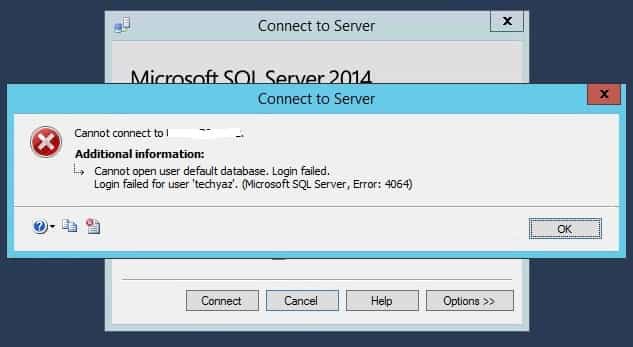SQL server error 4064 triggers while connecting to Microsoft SQL Server. This generally happens when the default database is not available to complete the connection requests.
As a part of our Server Management Services, we help our Customers to fix SQL related errors regularly.
Let us today discuss the possible causes and fixes for this error.
What is SQL server error 4064?
Each user has a default database. It by default uses this database for login if no other database is explicitly specified. But, what happens if the default database is unavailable at the time of the connection?
This normally triggers the 4064 error message with the message below:
What are the causes of SQL server error 4064?
Microsoft SQL Error 4064 occurs when the default database for a user is dropped. Thus when the user tries to log in, this error shows up. This error will occur whenever the user’s default database is offline as well.
In general, the error 4064 triggers when the user default database is unavailable at the time of connection. It may happen when the database:
1. Is in suspect mode.
2. No longer exists.
3. Is in single-user mode and the only available connection is already being used by someone or something else.
4. Has been detached.
5. Has been set to the RESTRICTED_USER state.
6. Is offline.
7. Is set to emergency status.
8. Does not have the login account mapped to a user, or the user has been denied access.
9. Is part of a database mirror.
Additionally, this may also happen when the login account is a member of multiple groups, and the default database for one of those groups is unavailable at the time of connection.
How to fix SQL server error 4064?
To resolve this error message, we need to specify a valid, available database in the connection string. To prevent the error when the user’s default database is unavailable, log on as a user who can modify logins. Then, change the user’s default database to a database that’s currently available for a connection.
We can use the sqlcmd utility to change the default database. To do this, follow these steps:
- Click Start, click Run, type cmd, and then press ENTER.
- Use one of the following methods, depending on the kind of authentication that the SQL Server login uses:
* If the SQL Server login uses Microsoft Windows authentication to connect to the instance, type the following at the command prompt, and then press ENTER:sqlcmd E -S InstanceName d master* If the SQL Server login uses SQL Server authentication to connect to the instance, type the following at the command prompt, and then press ENTER:
sqlcmd -S InstanceName -d master -U SQLLogin -P Password
Replace the InstanceName in the command above with the name of the SQL Server instance to which you are connecting. Likewise, replace SQLLogin with the SQL Server login whose default database has been dropped and Password with the SQL Server login password.
- At the sqlcmd prompt, type the following, and then press ENTER:ALTER LOGIN SQLLogin WITH DEFAULT_DATABASE = AvailDBName
Replace AvailDBName with the name of the existing database that can be accessed by the SQL Server login in the instance.
- At the sqlcmd prompt, type GO, and then press ENTER.
Using SQL Server Management Studio
We can perform this same task via SQL Server Management Studio as well. The steps to perform it include:
- Launch SSMS and click on connect to database engine. Enter server name and login details for which you are facing issue.
- Now click on Options tab.
- You can see Connect to Database option is set to default database.
- Now we need to change this default to any accessible database. You need to enter or type the database name.
- Now click on connect button to establish the database connection. This time you can connect to your SQL Server instance.
- You can bring your database online first or can change the default database for the login. If the database is dropped you need to change the default database of your login.
Change default database of Login Name
Once we have found the database, next step would be to change the default database set for the login. There are two options to change the default database set to any login. One is by using T-SQL code and another is by using GUI. Let’s start with GUI method.
1. Expand Security Folder followed by Logins folder. Now double click on your login name or right click on login and choose properties tab.
2. You can see default database is showing as blank. This was the main issue because your database has dropped from the instance. Now change it to master database and click on OK button to proceed.
3. Now change the connect to database to any existing database on your server like master or msdb
We can use the Alter command to set the default database for the login using the T-SQL method.
ALTER LOGIN [loginname] WITH DEFAULT_DATABASE = master
Replace loginname with your login name.
[Need any further assistance in fixing SQL errors? – We’re available 24*7]
Conclusion
In short, the SQL server error 4064 triggers while connecting to Microsoft SQL Server. This generally happens when the default database is not available to complete the connection requests. Today, we saw how our Support Engineers fix this error.
PREVENT YOUR SERVER FROM CRASHING!
Never again lose customers to poor server speed! Let us help you.
Our server experts will monitor & maintain your server 24/7 so that it remains lightning fast and secure.
GET STARTED
var google_conversion_label = «owonCMyG5nEQ0aD71QM»;
Search code, repositories, users, issues, pull requests…
Provide feedback
Saved searches
Use saved searches to filter your results more quickly
Sign up
I am using an SQL database where I have seen the database connection lost when connecting to the server many times. This query is most common when connecting to the database server. So, here in this tech guide, we will explain all about Microsoft SQL server error 4064 Cannot open user default database and also how it can be resolved. This guide comprises of reasons behind the database error 4064, solutions for this error and at last a third-party solution.
Every user has a default account-related database in SQL Server. Each time the user attempts to sign in without specifying a password, the default database remains active. But if the default database is not available, or the SQL Server does not locate the server, the issue will be shown with an error message.
Error:
“Cannot open user default database. Login failed.
Login failed for user “username” (Microsoft SQL Server, Error: 4064)
SQL Server Error 4064”
When you double-click the user (Expand Security-> Logins) you will end up seeing that Default User is not allocated a user as shown below.
Reasons for the occurrence of Server Error 4064:-
There are many more explanations for the error such as the unavailability at the time of communication of the user default server. It may be that the database is in suspicious mode or offline. There is also the possibility that it was set to or left disconnected from RESTRICTED USER. The number of causes could be the following:
- RESTRICTED USER: Limiting access to databases by general users is important when performing certain maintenance tasks, particularly in recovery situations. Limited access mode can be used in such circumstances to restrict connections to high-level users only.
- There is no longer any database: When there is no database present then it may result in server error 4064.
- The database is set to the stage of an emergency situation: When a database is placed in the state of emergency, three major changes are made to the database configuration:
- Makes the database READ ONLY
- Restricts access to representatives of the set server feature only
- Logging is disabled (as the database is READ ONLY)
- It operates in single-user mode: It shows that only one user can connect to the server.
Because of the above-mentioned reasons, Microsoft SQL server error 4064 occurs. So, to solve this blunder “cannot open default user database” we are going to explain various methods in detail.
Solution 1: Connect to Server
Specify the name of the server as TempDB for Connect to Server in the Connection Properties and press the Connect option to connect to the SQL Server.
Upon connection with the SQL Server Instance, execute the TSQL below to add a new default server to the account.
Use master
GO
ALTER LOGIN [MonitorDB] WITH DEFAULT_DATABASE = TempDB
GO
Solution 2: Connect to Different Database
You can log in to your account if you are the Database Administrator and switch the default server to the master server. Follow the steps below:
- Begin the Studio for SQL Server Management. When the wizard ‘ Connect to Server ‘ opens, enter the name, username, and password of the database. Tap on the Options tab here.
- Look “Connect to database” option which is connected to the user account’s default server. After this, you can type any database name that is accessible or write the master database name as well.
NOTE: Do not pick any other server by using the drop-down as it may send the error.
- Tap the Connect key to sign in successfully this time.
Solution 3: Change the Default Database
You can also use the login properties to change the default database to any other database. Follow the steps below:
- Go to Security Folder and expand it after connecting to your SQL Server case. Select the folder and go to your login name. Tap the name of the account right click on Property.
- You can see the ‘ default database ‘ option in the bottom part. If it is empty, this means that the account has not associated with your default folder. Type the name of the database that is accessible and then click on the OK button.
You can also execute the T-SQL command to alter your SQL account’s default server. Follow the instructions:
“ALTER LOGIN [username] WITH DEFAULT_DATABASE = master”
Methods mentioned above can be said to fixing Microsoft SQL server error 4064. But the problem arises when a database is accessible by the user. Then a third party utility comes named SQL Recovery that is capable to recover inaccessible files of any server. Also, it can easily recover damaged databases quickly.
Download Now
Conclusion
This guide has been discussed all the effective measures for solving the server error 4064 in the SQL database. With manually and alternatively both the solutions have been described above. So, users can use any one of the options whether working step by step manually or directly go with SQL Recovery utility.
Related Post
Today, I got Microsoft SQL Server error 4064 while I was trying to connect to my SQL Server Instance using my login id techyaz. Read this article to fix this SQL Server error 4064. The error text of this error is “Cannot open user default database. Login failed.” This solution is apply to both SQL logins as well as windows logins. The error details are given below:
Cannot open user default database. Login failed.
Login failed for user “techyaz”. (Microsoft SQL Server, Error: 4064)
Related Articles:
- Fix 15170: Logins owns one or more Agent Jobs
- How to fix error 15434: Could not drop login as the user is currently logged in
- Error Code 15174: Login ‘xxx\yyy’ Owns one or more databases(s). Change the owner of database(s) before dropping the login.
Microsoft SQL Server Error 4064
SQL Server Error 4064 generates because the default database set for your login has been dropped or becomes inaccessible by any reason. Whenever we create any SQL Server or windows login, we mention a default database. If you don’t mention any database during login creation then SQL Server set default database as master database.
You might also get this error on secondary replica of AlwaysON Availability Group because that database on secondary replica remains into inaccessible mode. So, don’t do any changes if you are getting this error in AOAG environment. You just need to connect to the primary replica because it is designed to keep secondary replica database into inaccessible mode.
Here, we had a database named “TechyazDB” that was set as default database for my login techyaz. This database was dropped by someone and when I tried to connect to SQL Server, it gave me below Microsoft SQL Server error 4064 because database was not there on SQL Server instance. Below is the screenshot of Microsoft SQL Server error 4064 that is clearly saying “Cannot open user default database. Login failed.”
Solution
There are two solutions to fix this issue. Either make your database online by restoring it or by anyway or change the default database of this login to master or any other database that is online on the instance. As you cannot bring your database online because you can’t connect to the instance so your first option is to connect to the instance.
If you have other DBAs or sysadmin accounts, you can connect using those accounts to SQL Server and change the default database for your login to master and then you can make database connection.
Let’s consider only you are the admin on this instance so how will you fix it. Follow below steps:
Launch SSMS and click on connect to database engine. Enter server name and login details for which you are facing issue.
Now click on Options tab of above image. You will get below screenshot.
You can see Connect to Database option is set to default database that was TechyazDB for this login. Now we need to change this default to any accessible database. It will not allow you to select from drop down. If you will browse the database it will give you same error. You need to enter or type the database name. I typed as master database as shown in below image.
Now click on connect button to establish the database connection. This time you can connect to your SQL Server instance.
Now, it’s your wish whether you want to bring your database online first or you want to change the default database of your login. Generally, if database has been dropped as a planned activity then you need to change the default database of your login. Read below section to know how to change default database of your login.
Change default database of Login Name
There are two options to change the default database set to any login. One is by using T-SQL code and another is by using GUI. Let’s start with GUI method.
As you have connected to your SQL Server Instance. Expand Security Folder followed by Logins folder. Now double click on your login name or right click on login and choose properties tab. You will get below property window.
You can see default database is showing as blank. This was the main issue because your database has dropped from the instance. Now change it to master database and click on OK button to proceed.
Second method is T-SQL method. Run below ALTER command to set the default database of your login.
--Change techyaz with your login name.
ALTER LOGIN [techyaz] WITH DEFAULT_DATABASE = master
Below is the screenshot of this command.
Related Articles:
- Fix Error 15173: Revoke the permission(s) before dropping the login
- How to fix error 15141: The Server Principal owns one or more endpoints.
- How to fix error 15138 and Error 3729
Here, I have explained step by step solution to fix SQL Server error 4064: Cannot open user default database. I hope you like this article. Please follow our Facebook page and Twitter handle to get latest updates.
- Author
- Recent Posts
I am working as a Technical Architect in one of the top IT consulting firm. I have expertise on all versions of SQL Server since SQL Server 2000. I have lead multiple SQL Server projects like consolidation, upgrades, migrations, HA & DR. I love to share my knowledge. You can contact me on my social accounts for any consulting work.
Summary
Article Name
Fix Error 4064: Cannot open user default database. Login failed.
Description
Today, I got this error 4064 while I was trying to connect to my SQL Server Instance using my login id techyaz. Read this article to fix this error. This solution is apply to both SQL logins as well as windows logins.
Author
Manvendra Deo Singh
Publisher Name
www.techyaz.com
Summary:- >Many users encounter SQL Server Error 4064 while using the MS SQL database. This mistake occurs when you connect to a system that’s running Microsoft SQL Server, and you do not specify a login database, then the default database is used. So, this article suggests the best methods to solve this error related to the MSSQL database.
What is SQL Server Error 4064?
This error happens when the user database is set to the default database. When the user attempts to log in and find that the default database is dropped, then this error is shown as if the user “abcd” tries to log in to the database but fails as the database is set as default.
Lets us know the causes behind this type of error.
Valid Reasons for SQL Server error-
If the database is in suspect mode or the database is no longer exists. Then this blunder can take place. It is also possible that the SQL database has been set to the RESTRICTED_USER state. The database could be offline as well. If a user does not have the login account mapped, or the user has been denied access, then this error can also take place.
How to Get Rid of SQL Server Error 4064?
To get rid of the “Cannot open default user database login failed” error, different techniques need to be used depending on the server setting. There are manual methods explained below to solve database error. Then manual methods are only applicable for SQL Server 2005 and its later version. So, those users who are using the SQL server 2005 and its later version should follow the below methods.
There are two manual methods that quickly resolve this error:
- Use SQLCMD to Modify Default Database
- Use the GUI to Change Default Database
- Rectify Issues with Sysinfotools SQL Recovery
Method 1: Use SQLCMD to Modify Default Database
SQLCMD utility is used to modify the default database in SQL Server. So, to do this, follow the steps that are shown below:
- The first step is to click on Start and type Run in the search field.
- Then in the Run dialog box type cmd, and hit Enter.
- Deploy any of the techniques in the command prompt according to the sort of SQL Server login authentication you prefer:
- For Microsoft Windows authentication, Type this command “sqlcmd E -S InstanceName d master”
- For SQL Server authentication, Type this following command “Sqlcmd -S InstanceName -d master -U SQLLogin -P Password”
Then type the below-mentioned command in sqlcmd prompt and then hit the Enter key:
ALTER LOGIN SQLLogin WITH DEFAULT_DATABASE= AvailDBName
Where AvailDBName shows the database name that already exists. This database can further be used by the login of SQL Server while synchronizing with SQL database.
Method 2: Use the GUI to Change Default Database
- First, open the SQL Server 2005 login page and then click on Options.
- Next, modify the Connect to database status with the help of existing databases such as Master.
- At last, click on connect.
Method 3: Solve Error with SQL Database Recovery
You can follow the above important methods one by one to solve the database error. If you are facing some issues with manual methods there is another best way to get rid of this issue is SQL Database Recovery.
This software recovers quickly helps in removing the SQL server error. Let us discuss some important features of SQL Data recovery:
- Recovers file objects including tables, stored procedures, views, programmability, triggers, default, and functions.
- Corrupt MDF and NDF files of SQL Server database can be repaired by this.
- It can save recovered data either in SQL Server database format.
- The preview option is there to review the data before saving.
Last words
Manual and a direct method has been explained above to move out from the SQL Server error 4064. Users can use any of the above methods but if someone wants to resolve the issue quickly can opt for the direct method. As you don’t need to identify the corruption of SQL data manually, this tool will automatically solve your issue and you can easily recover corrupted MySQL Database.