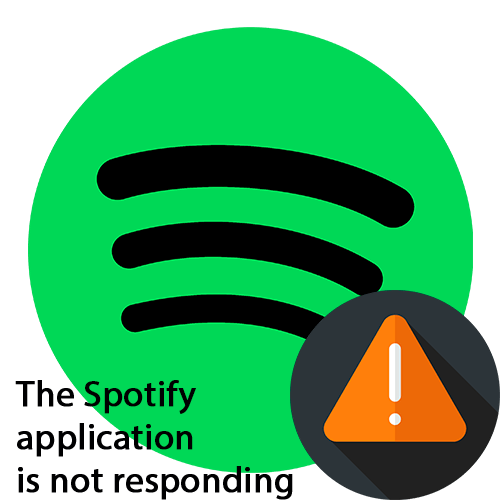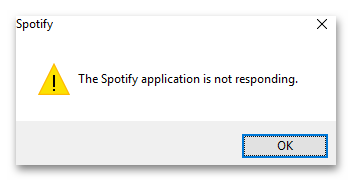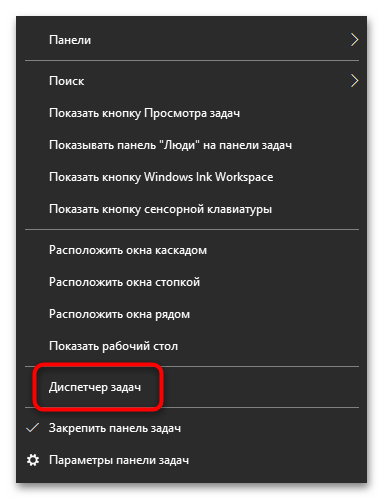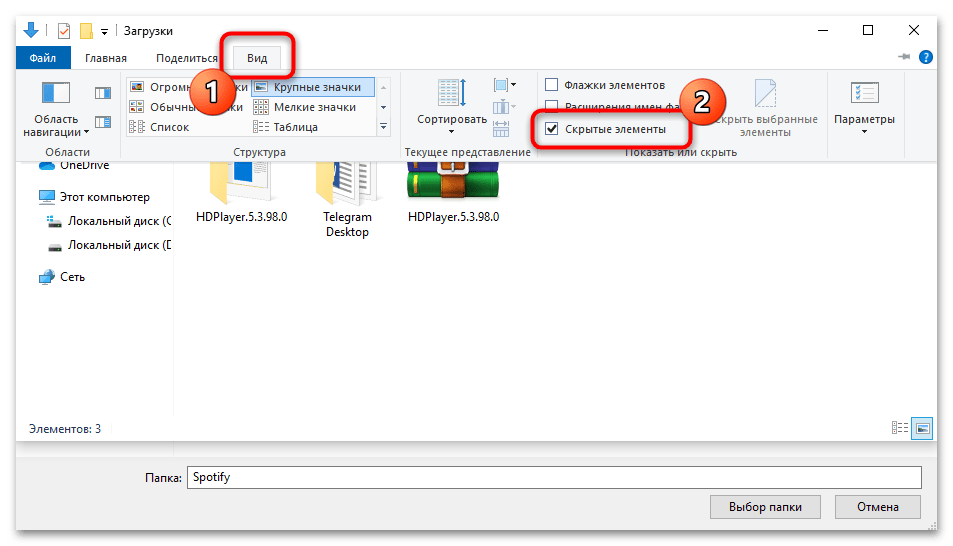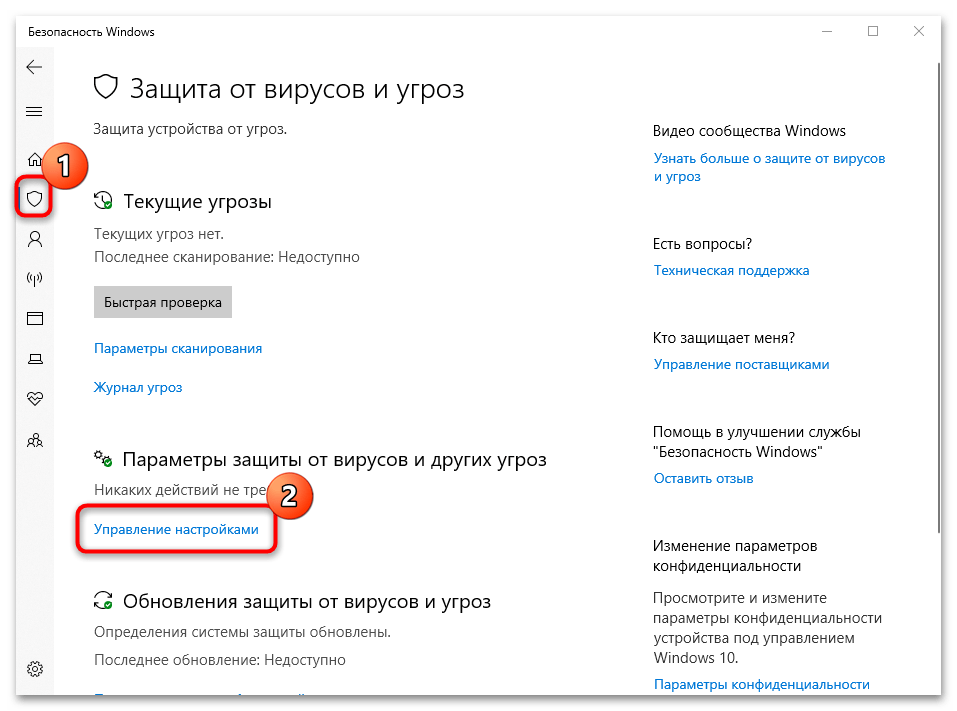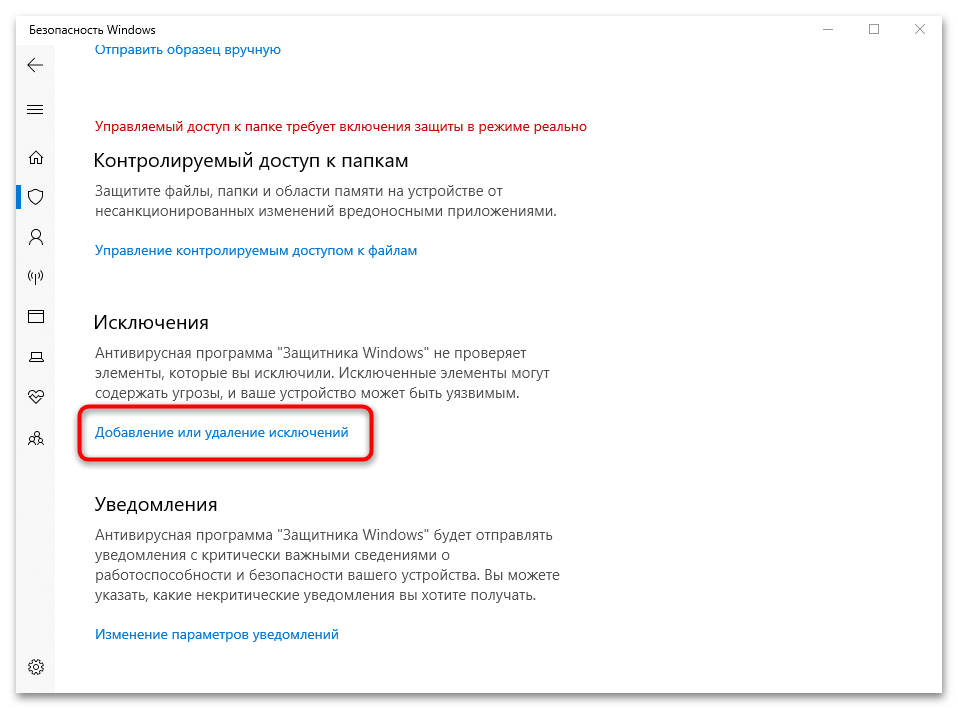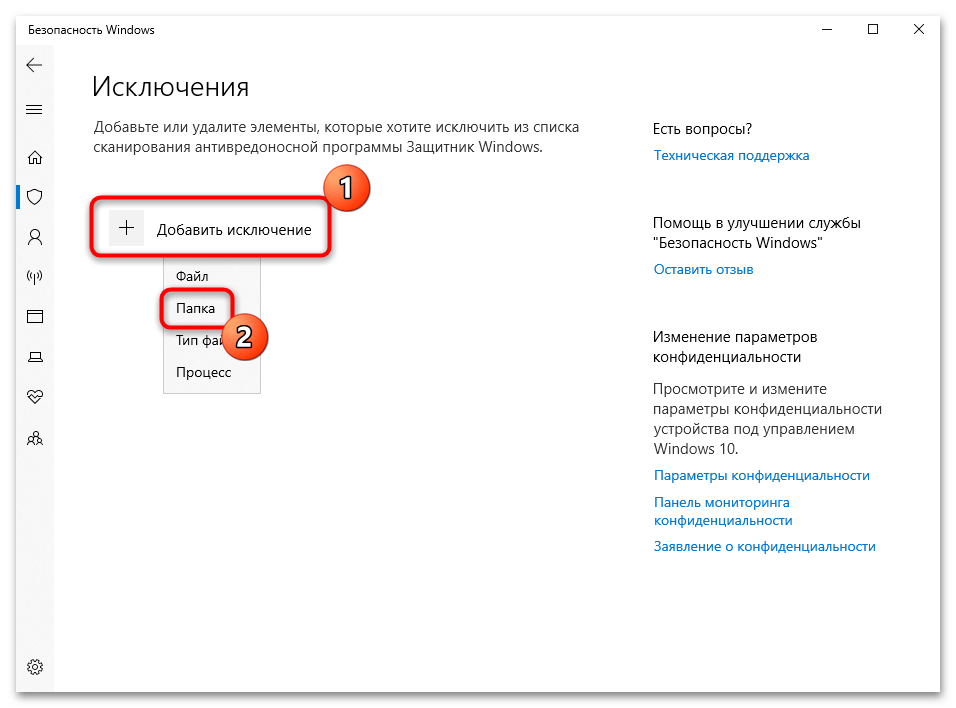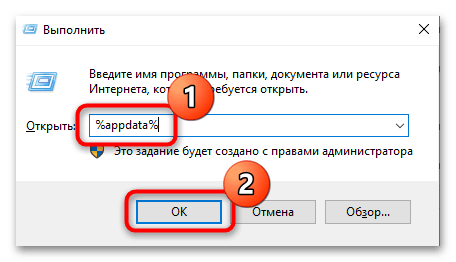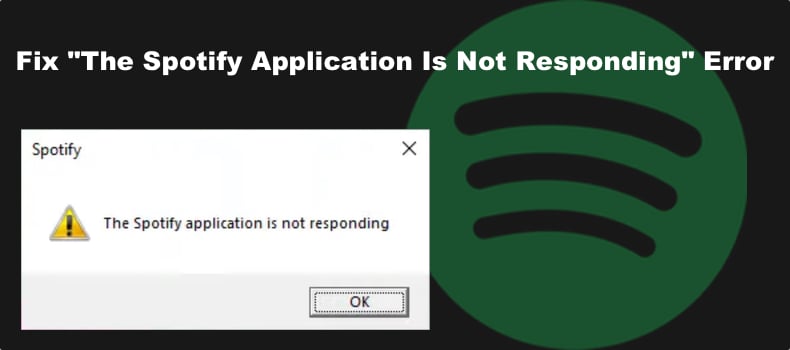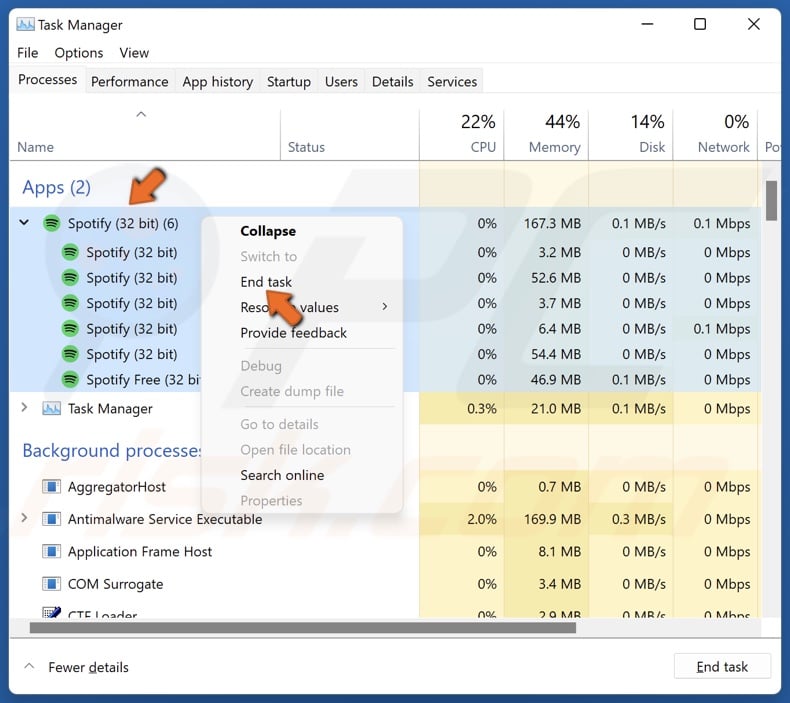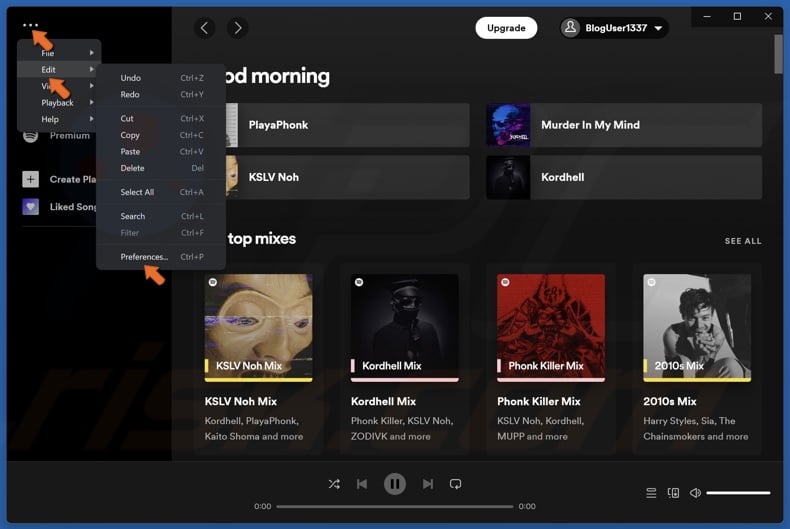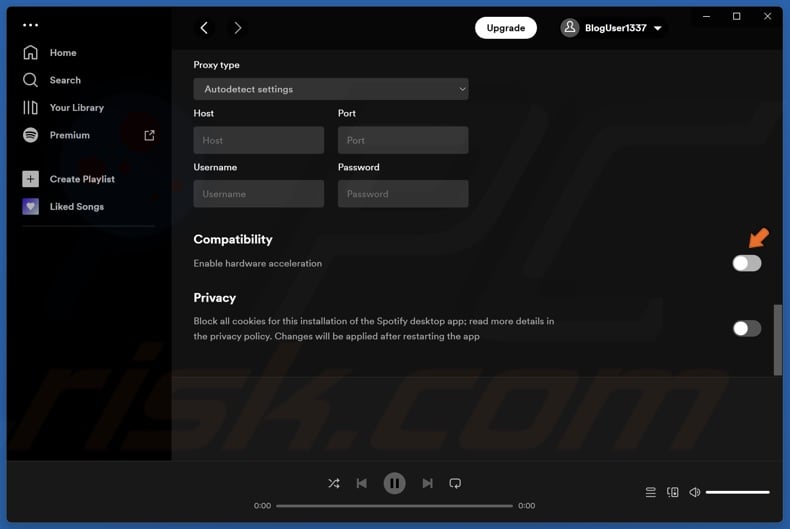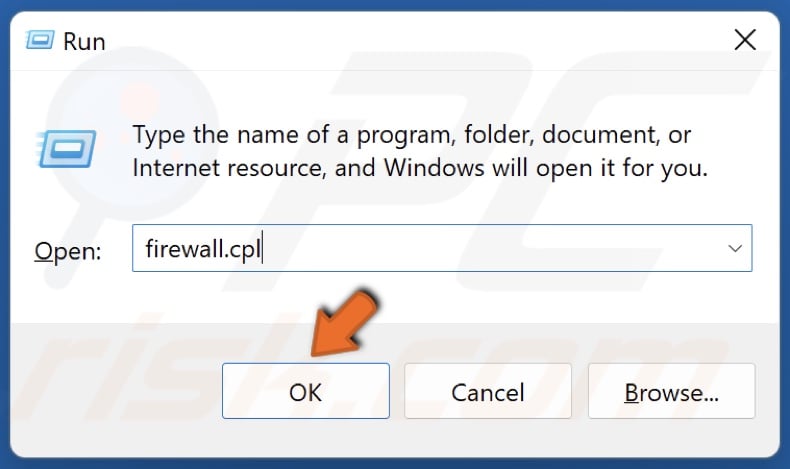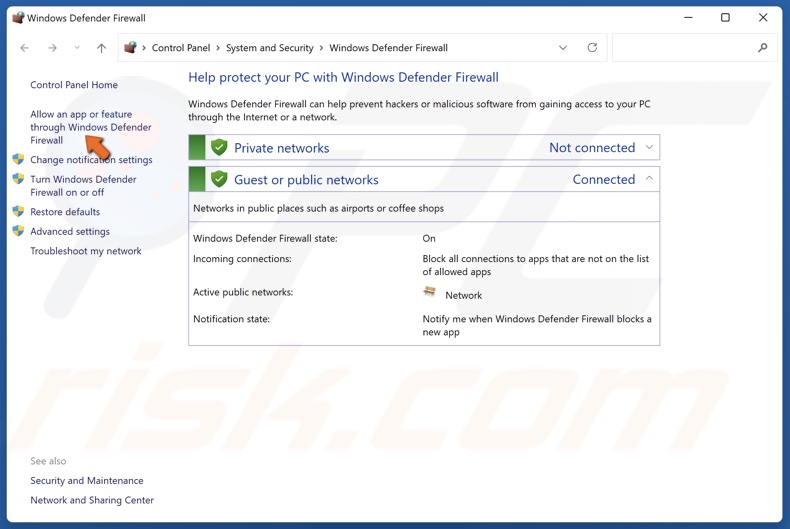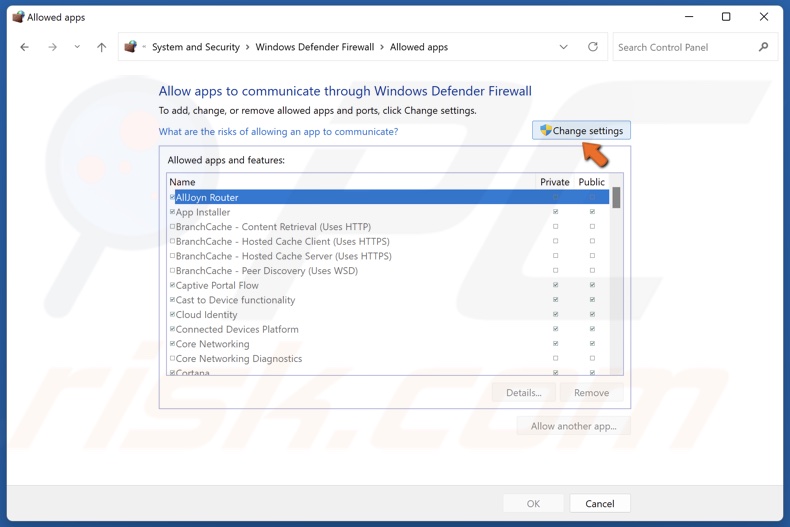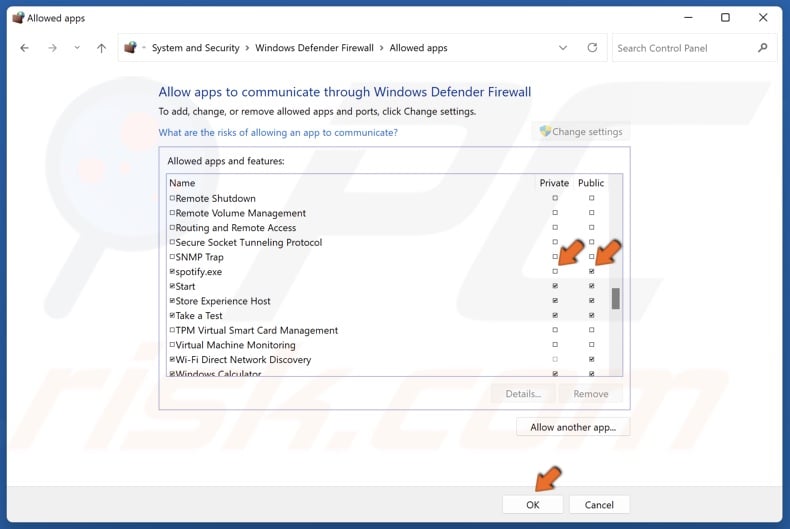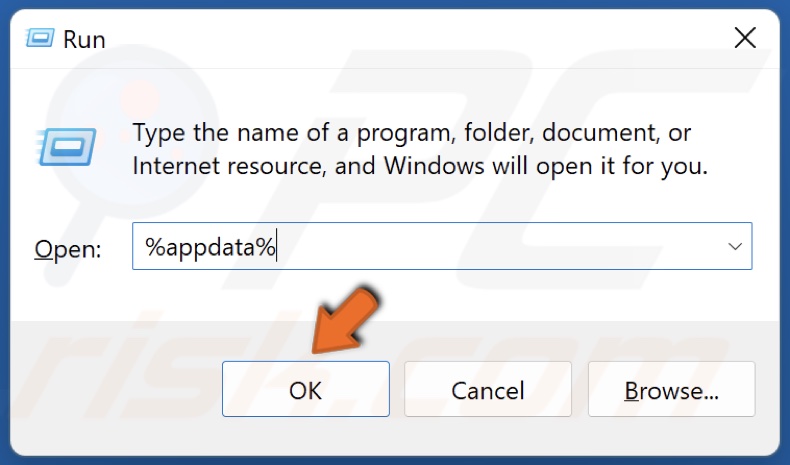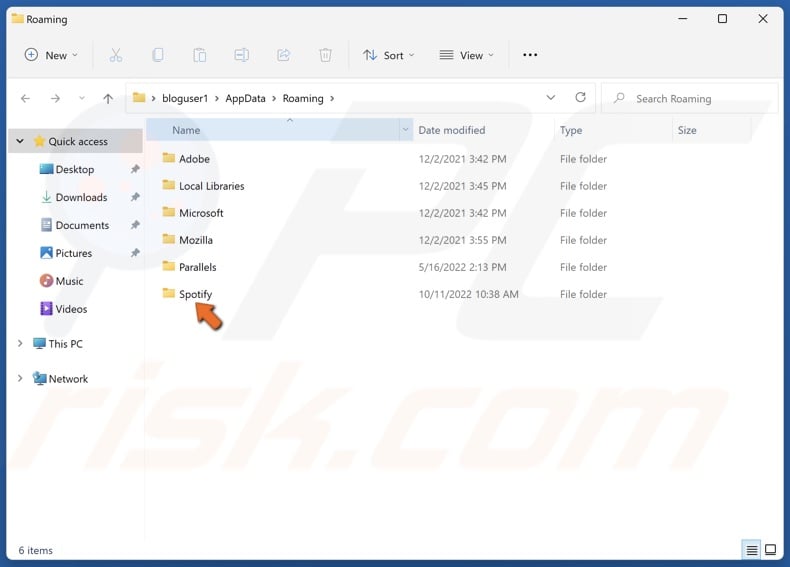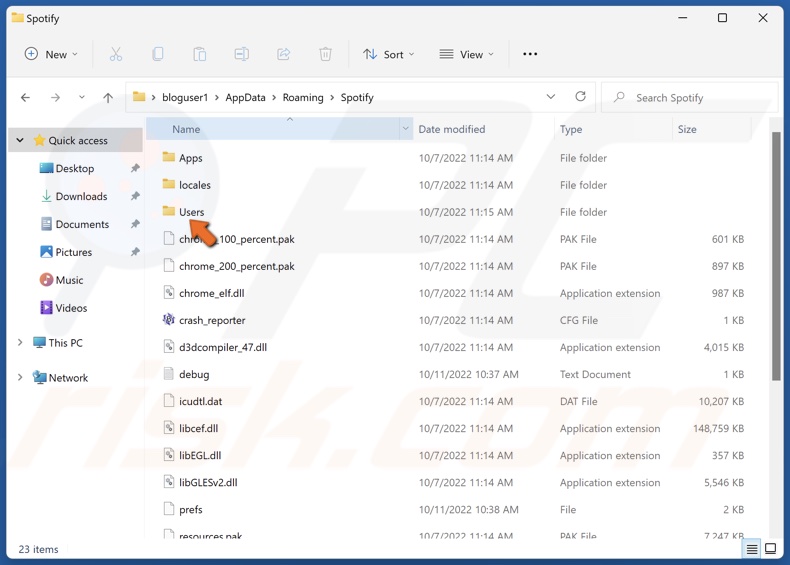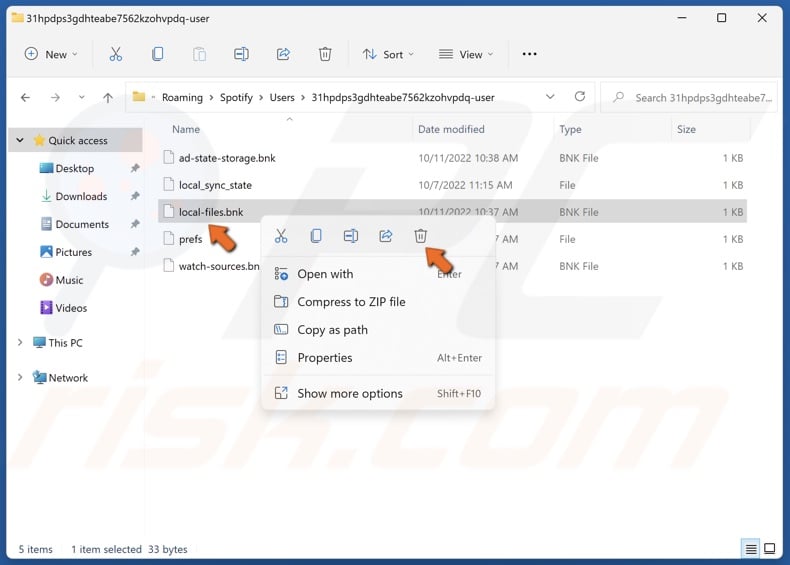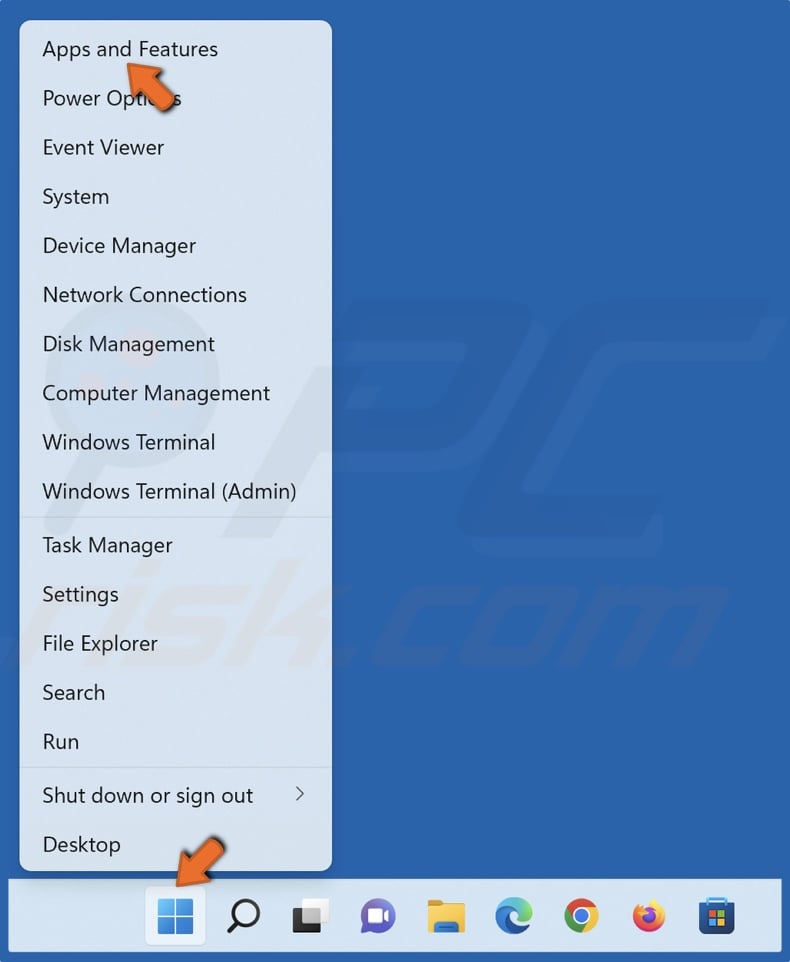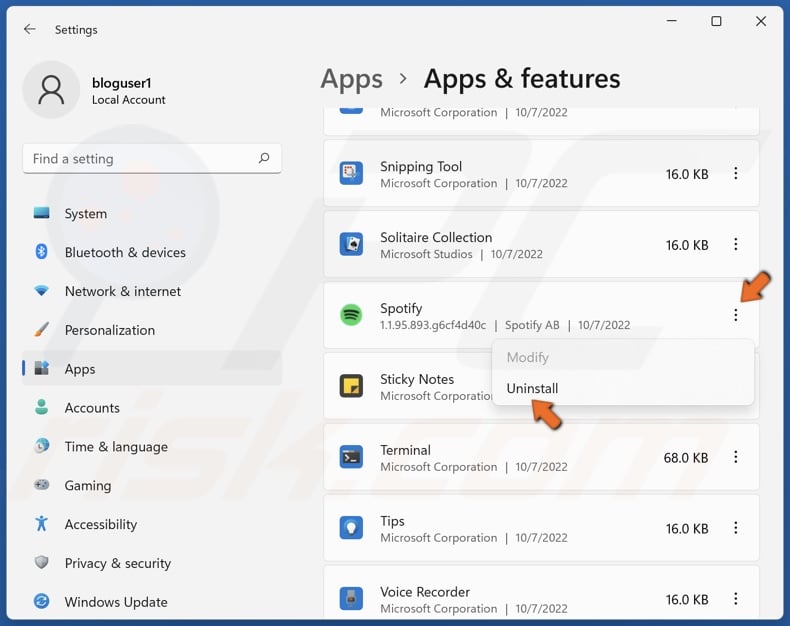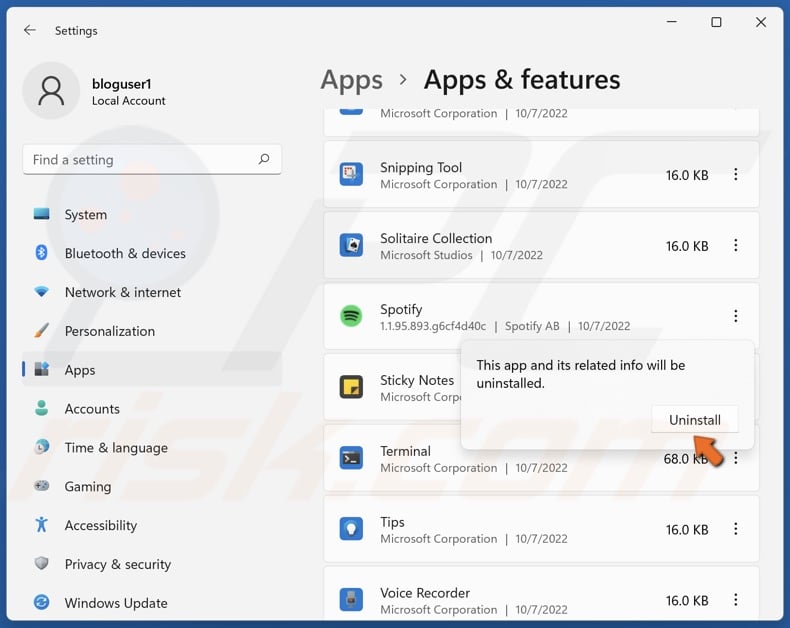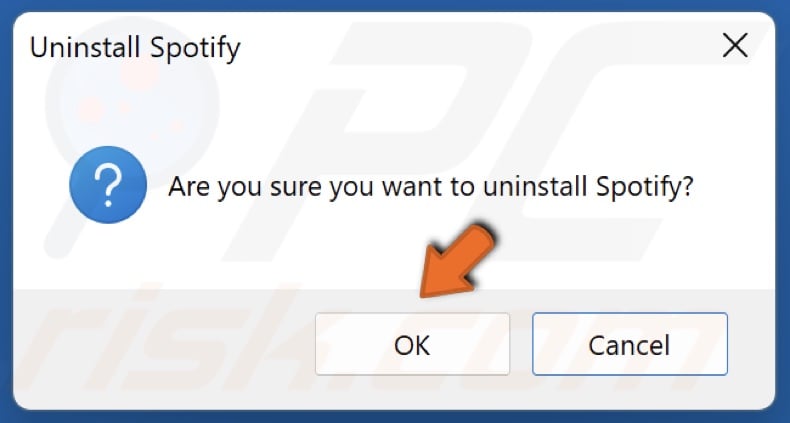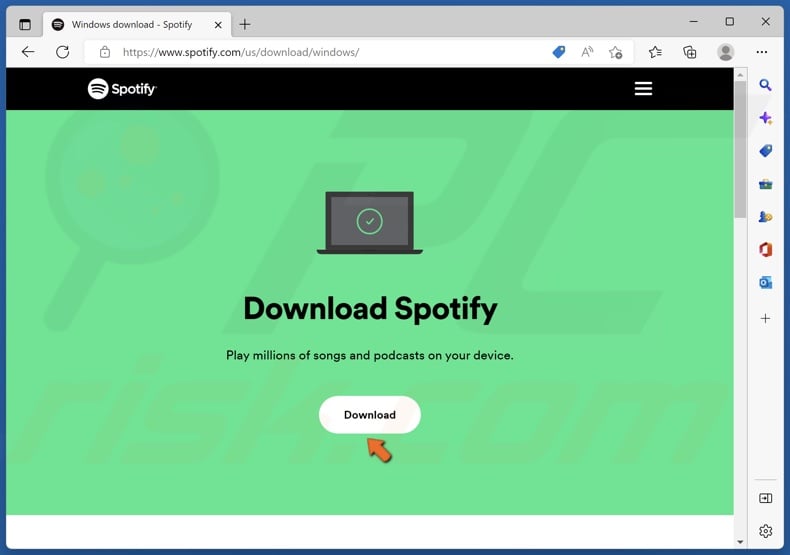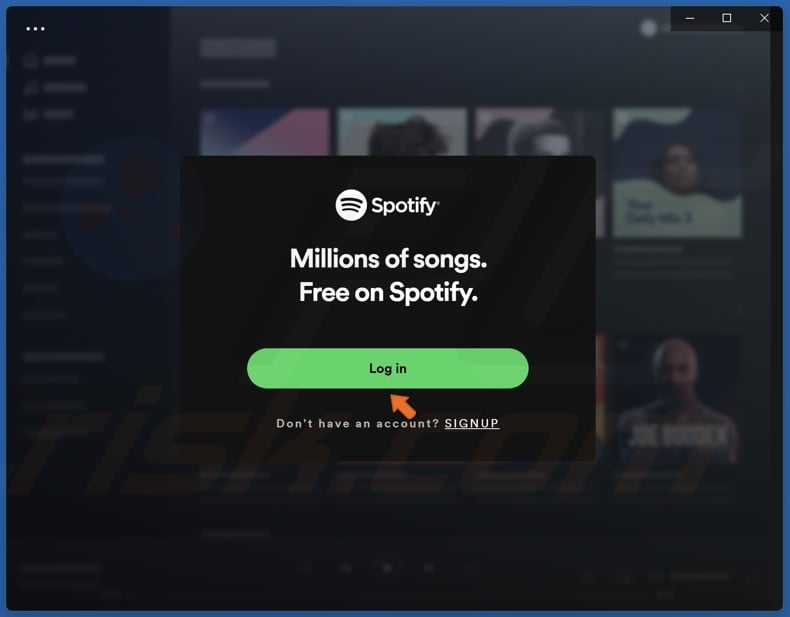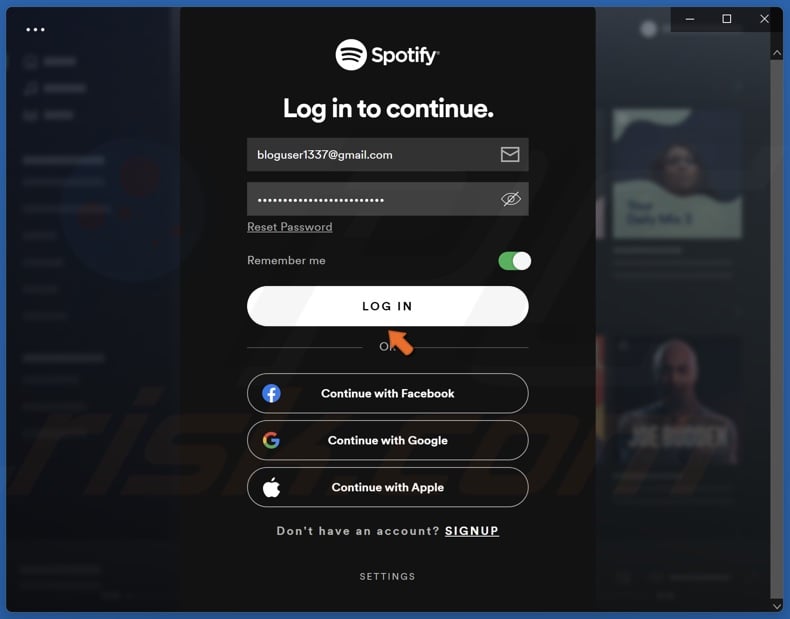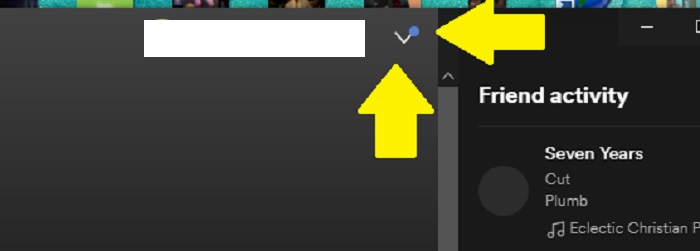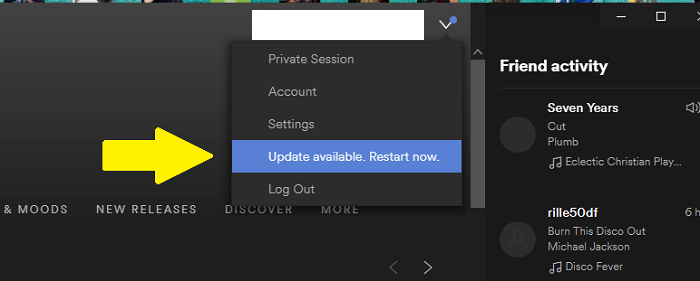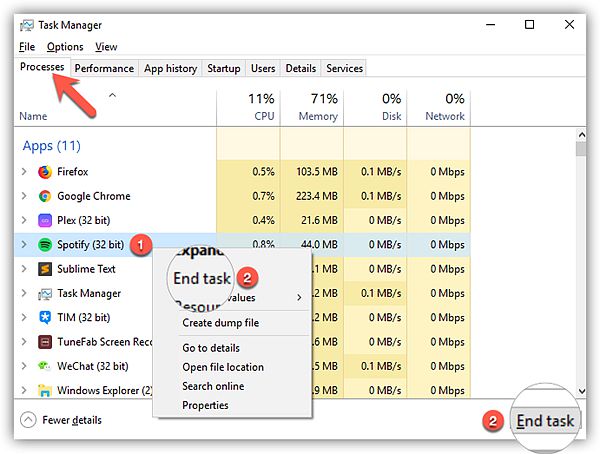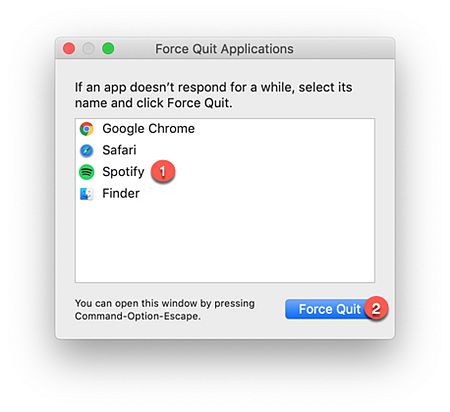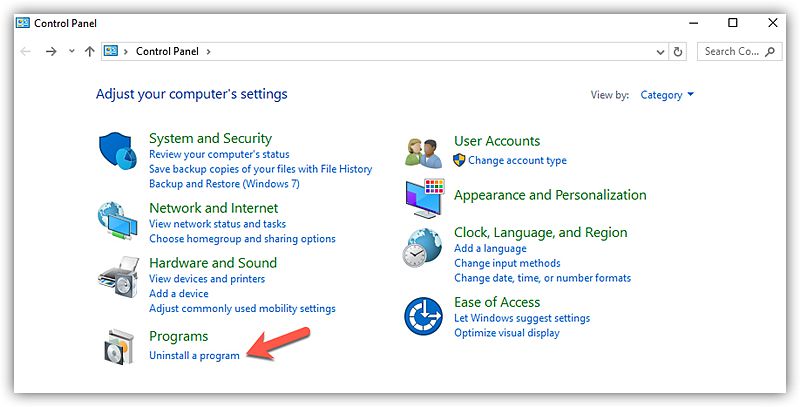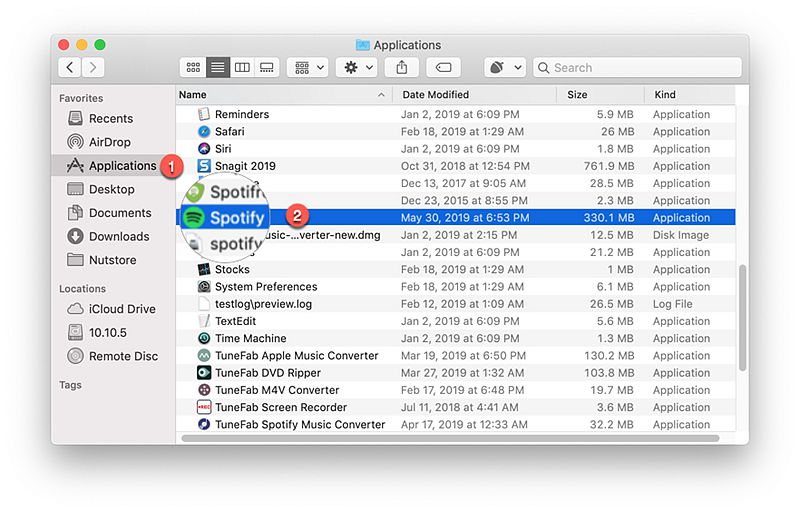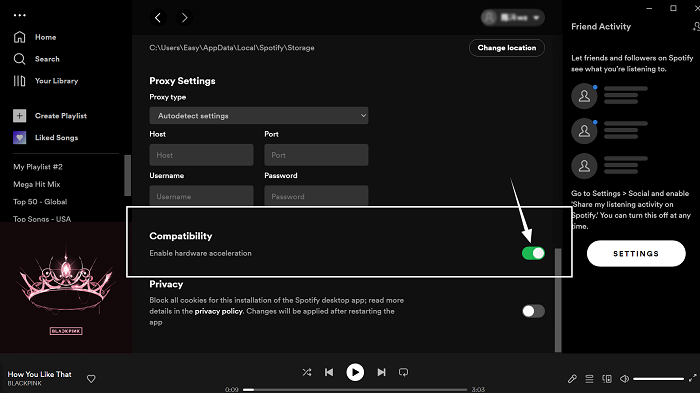Содержание
- Способ 1: Принудительное завершение работы
- Способ 2: Исключения брандмауэра
- Способ 3: Переустановка Spotify
- Вопросы и ответы
Ошибка «The Spotify application is not responding» возникает при работе клиента на компьютере. В большинстве случаев помогает перезагрузка ПК или ноутбука, но если после этого ничего не изменилось, то переходите к следующим решениям.
Способ 1: Принудительное завершение работы
Устранить ошибку, из-за которой Spotify не отвечает, можно с помощью снятия задачи в системном инструменте Windows «Диспетчер задач»:
- Самый быстрый способ открыть средство на Windows 10 – это клик правой кнопкой мыши по нижней рабочей панели. Из появившегося меню выберите пункт «Диспетчер задач». В Windows 11 то же самое делается кликом ПКМ по кнопке «Пуск». Универсальный вариант для всех ОС — сочетание клавиш Ctrl + Shift + Esc.
- На вкладке «Процессы» найдите Spotify. Одинарным нажатием левой кнопкой мыши выделите название и выберите кнопку «Снять задачу» внизу.
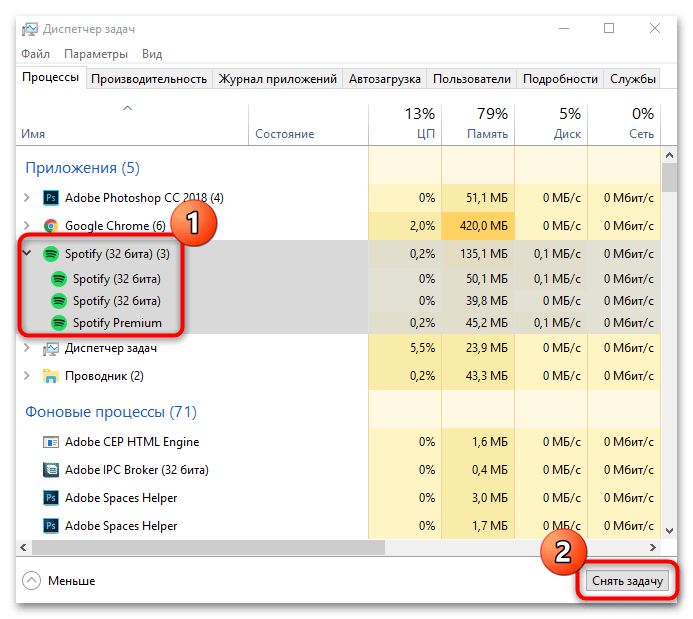
После этого работа Спотифай на компьютере будет принудительно завершена. С последующим запуском проблема должна быть решена.
Способ 2: Исключения брандмауэра
Работу клиента музыкального сервиса может блокировать установленный брандмауэр. В этом случае потребуется добавить Спотифай в список исключений. Алгоритм действий зависит от настроек используемой антивирусной программы для ПК.
Папка со Spotify находится в скрытых директориях, поэтому для начала необходимо активировать функцию отображения скрытых файлов через «Проводник». Запустите его, затем выберите вкладку «Вид» и поставьте галочку у параметра «Скрытые элементы».
На примере встроенной защиты Windows 10 разберем, как добавить приложение в список исключений:
- Через поисковую строку системы найдите встроенное средство «Безопасность Windows».
- Выберите раздел на панели слева «Защита от вирусов и угроз». Кликните по ссылке «Управление настройками» у «Параметров защиты от вирусов и других угроз».
- Найдите блок «Исключения» и нажмите на кнопку добавления.
- Кликните по иконке в виде плюса в следующем окне, чтобы раскрыть выпадающее меню. Выберите пункт «Папка».
- В системном «Проводнике» укажите путь к каталогу установленного Спотифай. Обычно данные Spotify находятся на локальном диске C в пользовательской папке. В скрытой папке «AppData» перейдите в «Roaming» и выделите одноименный каталог. Кликните по кнопке «Выбор папки».
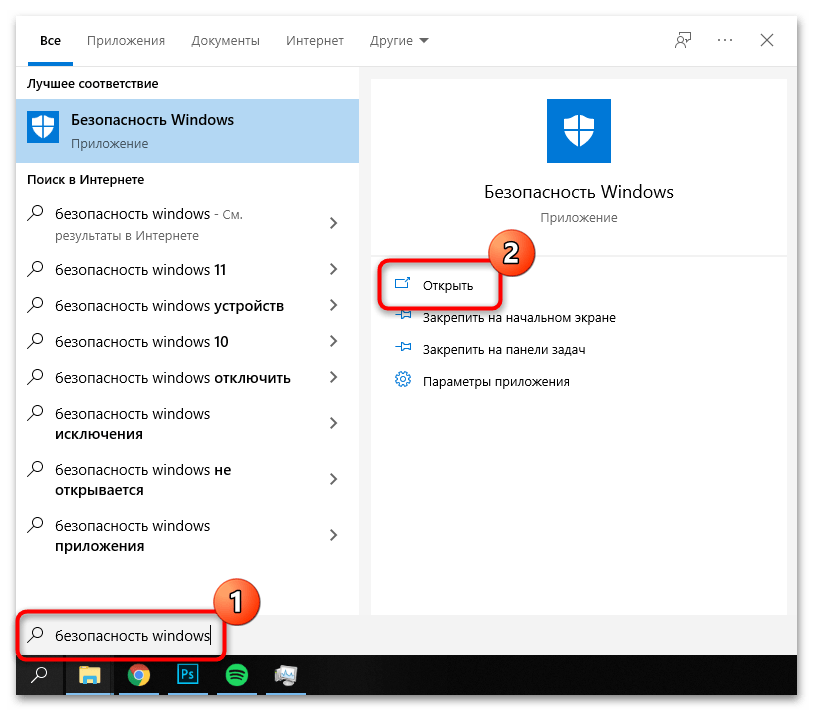

Если сбои в работе, из-за которых возникает ошибка «The Spotify application is not responding», произошли в приложении, и предыдущие способы не сработали, то лучше полностью переустановить программу, удалив все временные файлы в скрытых папках. В наших отдельных материалах подробно описаны способы установки и удаления программ на распространенных версиях ОС Windows. Деинсталляция выполняется с помощью встроенных средств системы или стороннего софта.
Подробнее: Установка и удаление программ на Windows 10 / Windows 7
После того, как удаление Spotify выполнено, необходимо ликвидировать одноименную папку в скрытой директории «AppData». Можно перейти по пути, описанному в Способе 2, заблаговременно включить функцию отображения скрытых файлов. Или же воспользоваться диалоговым окном «Выполнить»:
- Одновременно зажмите клавиши «Win + R» на клавиатуре, затем пропишите команду
%appdata%. - В открывшемся окне найдите папку «Spotify» и удалите привычным способом: через контекстное меню или с помощью клавиши «Delete».
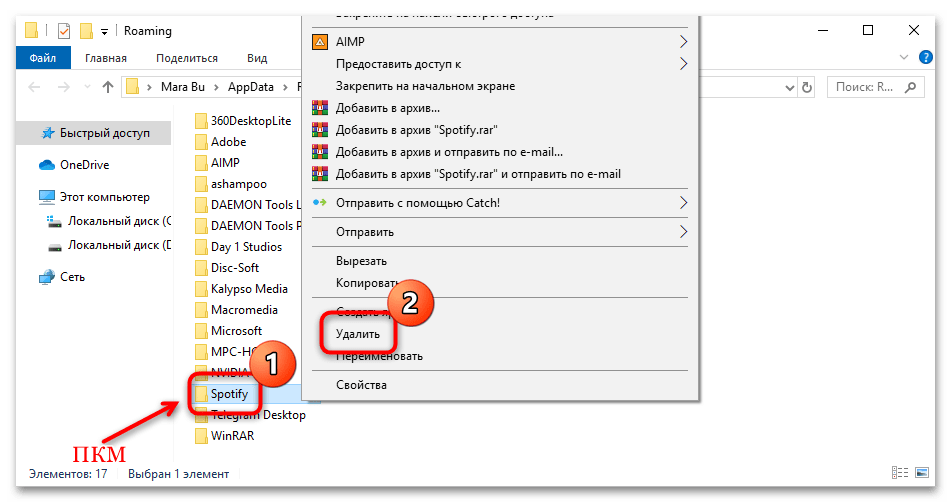
Когда все связанные со Спотифай данные удалены, можно заново установить клиент музыкального сервиса на компьютер или ноутбук.
Скачать Spotify
Еще статьи по данной теме:
Помогла ли Вам статья?

Если при запуске приложения на компьютере появляется ошибка Spotify is not responding, есть два способа от нее избавиться. Первый вариант предполагает, что данная надпись появилась из-за антивируса, установленного на компьютер. Когда причина в этом, необходимо:
- запустить антивирусную программу и перейти в настройки;
- найти раздел с исключениями, и нажать кнопку «Добавить»;
- в открывшемся окне нажать «Обзор» и указать папку с приложением;
- перейти в блокированные приложения (здесь же есть разрешенное ПО);
- кликнуть «Разрешить» и «Выбрать приложение»;
- снова найти файл Spotify.exe и добавить его в список исключений.
Обычно данный файл находится по адресу диск С, папка пользователя, а далее: \gigab\AppData\Roaming\Spotify\Spotify.exe Процедура может несколько отличаться в зависимости от компании, антивирусная программа которой установлена на компьютере.
Другой распространенный способ устранения проблемы – принудительное завершение работы программы в диспетчере задач. Надо запустить диспетчер, найти работающее приложение, кликнуть по нему правой кнопкой мыши и выбрать «Принудительное завершение» или «Снять задачу». Диспетчер задач можно вызвать сочетанием клавиш Ctrl+Alt+Delete, если используете устройство на базе Windows. Если у вас Mac, необходимо нажать «Command» + «Option» + «Escape».
Как еще можно убрать ошибку Spotify is not responding?
Самое простое, что можно сделать – перезагрузить компьютер или другое устройство, на котором запущено приложение. Не помогло – добавьте в фаерволе ПК разрешение для работы конкретного приложения. Откройте брандмауэр и проверьте, есть ли Спотифай в белом списке. Чтобы запустить брандмауэр:
- нажмите WIN+I;
- прокрутите список сервисов вниз;
- кликните «Обновление и безопасность»;
- выберите «Безопасность Windows».
Здесь в списке программ найдете брандмауэр. Описанные выше манипуляции не помогли – попробуйте переустановить приложение. Зайдите в список программ системы, либо воспользуйтесь поиском, введя название.
Рядом с утилитой Спотифай жмите «Удалить» и подтвердите действие. Затем скачайте установочный файл с официального сайта и заново проведите установку. Снова не помогло – принудительно завершите работу программы, выключите интернет и запустите Spotify снова.
Этот способ тоже не сработал – обратитесь в службу поддержки музыкального сервиса.
How to Fix “The Spotify Application Is Not Responding” Error on Windows 11
Spotify is an online music streaming service that allows you to access a wide range of music, podcasts, and videos. However, “The Spotify application is not responding” error will deny you access to Spotify’s vast media selection. This article will discuss the causes of this error and provide step-by-step instructions on how to fix it.
The Spotify Application is not responding
“The Spotify Application Is Not Responding” error appears after closing Spotify and opening it again. The problem is that Spotify won’t fully close, and the error message appears after opening it again.
Why is the Spotify Application Not Responding?
There are several reasons Spotify may stop responding. One of which is Spotify is experiencing issues on the server side. However, in most cases, the error occurs due to a problem on the client side. Our research has revealed several reasons Spotify won’t respond, which are listed below.
- A bug within Spotify. A bug in Spotify doesn’t allow users to search for songs, see Liked Songs and playlists. After closing it, Spotify doesn’t fully close and runs in the background.
- Spotify’s installation files have been corrupted. Some of Spotify’s files may have become corrupted or gone missing, preventing the application from running. Reinstalling it should fix the issue.
- Spotify is outdated. Try updating the app and see if that fixes the error.
- Your anti-virus/firewall program is blocking Spotify. Your anti-virus or firewall software may interfere with Spotify and prevent it from working correctly. Therefore, we recommend temporarily disabling your anti-virus software and adding it to your firewall’s exceptions list.
- Your PC doesn’t meet the minimum processor requirement. Spotify won’t run on your PC if it doesn’t meet the minimum processor (CPU) requirement.
If you haven’t tried it already, try restarting your PC since restarting will remove all temporary data from your system and resolve any bugs causing Spotify not to respond. Also, try restarting your Internet router by unplugging it from the power outlet, waiting a few seconds, and plugging it back in. If none of these things work, follow the troubleshooting steps below.
Video Guide on How to Fix “The Spotify Application Is Not Responding” Error
Table of Contents:
- Introduction
- Method 1. End the Spotify Process in Task Manager
- Method 2. Disable Hardware Acceleration in Spotify
- Method 3. Allow Spotify Through Windows Defender Firewall
- Method 4. Clear Spotify’s Local File Cache
- Method 5. Reinstall Spotify
- Video Guide on How to Fix “The Spotify Application Is Not Responding” Error
Method 1. End the Spotify Process in Task Manager
A bug in Spotify won’t close all of the processes when you close the app. As a result, the “Spotify Application Is Not Responding” error appears the next time you open the app. However, closing all of Spotify’s processes in Task Manager will allow you to launch Spotify with issues.
1. Hold down Ctrl+Shift+Esc keys to open Task Manager.
2. Right-click Spotify and click End task. If you have more than one Spotify process running, make sure to close them all.
3. Close the Task Manager and relaunch Spotify.
Note: Ending the Spotify processes in Task Manager may only be a temporary fix. The issue is likely to return after rebooting Windows. Nevertheless, this is an effective temporary fix.
[Back to Table of Contents]
Method 2. Disable Hardware Acceleration in Spotify
Hardware acceleration uses your computer’s graphics processor (GPU) to run the app smoothly. However, in some cases, having it enabled may have the opposite effect. Disabling hardware acceleration for Spotify might fix the error.
1. Open Spotify. In the top-left corner, click the three dots to open the drop-down menu.
2. Select Edit and click Preferences.
3. In the Settings window, scroll to the bottom.
4. In the Compatibility section, toggle off the slider next to Hardware acceleration.
5. Restart Spotify.
[Back to Table of Contents]
Method 3. Allow Spotify Through Windows Defender Firewall
Windows Defender Firewall (or your third-party firewall solution) may block Spotify. The instructions below will show you how to add Spotify to Windows Defender Firewall’s exceptions list.
1. Hold down Windows+R keys to open Run.
2. In the Run dialog box, type in firewall.cpl and click OK.
3. Click Allow an app or feature through Windows Defender Firewall.
4. Click Change settings.
5. Scroll down and locate Spotify.exe. Mark the Private and Public checkboxes next to Spotify.exe and click OK.
[Back to Table of Contents]
Method 4. Clear Spotify’s Local File Cache
Spotify’s cache allows you to temporarily store songs locally. However, if the cache becomes overloaded, it may trigger performance issues. Deleting the cache file will log you out of your account, delete the cached songs and reset your settings.
1. Close Spotify if it’s running.
2. Hold down Windows+R keys to open Run.
3. In the Run dialog box, type in %AppData% and click OK.
4. Access the Spotify folder.
5. Access the Users folder.
6. Then, go to your user folder.
7. Right-click the local-files.bnk file and click Delete.
8. Restart Spotify.
[Back to Table of Contents]
Method 5. Reinstall Spotify
If none of the previous methods help you fix the “Spotify Application Is Not Responding” error message, then you can perform a clean reinstall of Spotify. The steps below will show you how to uninstall the app and delete all of Spotify’s hidden cache files, which may cause the error to come back if you don’t delete them.
1. Right-click the Start menu button and click Apps and Features.
2. Locate Spotify. Click the three dots next to Spotify and click Uninstall.
3. Click Uninstall again to confirm the removal.
4. Click OK when prompted.
5. Restart your PC.
6. After restarting your PC, open your web browser and go to the Spotify website.
7. Click the Download button.
8. Once downloaded, run SpotifySetup.exe.
9. Click Log In.
10 . Enter your login credentials and click Log In.
Did this article help you fix «The Spotify Application is not responding» error on your PC? let us know in the comments below.
If the methods provided in this article didn’t help you fix the error, try installing the Spotify app from the Microsoft Store.
[Back to Top]
Suppose you are using the Spotify app, and it is failing to work.
Do you continuously get error codes when opening it or using certain features and not know how to fix Spotify error code solutions? Or Why is Spotify so slow?
Don’t panic! It’s usually easy to resolve these issues with Spotify Error Code Solutions.
Let’s delve into the steps you must take to troubleshoot common Spotify error codes and quickly get your music streaming experience back on track.
So read on if you’re ready to sort out those annoying errors and have a freezing-free musical journey uninterrupted by technical difficulty.
What Is Spotify Error Code
- Appear when there’s an issue with the Spotify app
- Help troubleshoot and provide helpful information to fix it
- Can range from 1 to 15 digits in length
Common Reasons
- Connection problems
- Incompatibility with devices or operating systems
- Bug issues within the app
Solutions
- Vary depending on the error code
- Can range from a quick restart to complex processes
- Important to identify the corresponding number before attempting troubleshooting
Resolving Errors
- Restart the app or device
- Reconfigure network settings
- Reset passwords or usernames if Spotify password requirements
- Update drivers or apps as needed
- Contact customer support if methods don’t work
Connecting To Spotify Error Code
Spotify Error Code 101 is a common error code that occurs when attempting to connect to the Spotify app.
It can be caused by various issues ranging from technical difficulties with your device, poor internet connection, or a problem with your account settings.
How To Fix Spotify Error Code
The most important step when fixing a Spotify error code is identifying which specific error code you receive. Once you have identified the code, you can take the necessary steps to resolve it.
Quick and easy fixes to resolve Spotify error code:
- Check your internet connection
- Clear cache and cookies
- Update your app
- Reinstall the app
- Contact Spotify support if none of the solutions work
These tips will help you fix the issue and get back to enjoying your music.
Spotify Error Code 0
Spotify Error Code 0 is a common error when using the Spotify app. Here are a few steps you can take to fix Spotify error code 0:
- Restart the Spotify app and try again.
- Check your internet connection and make sure it is strong and stable.
- Disable any firewall or antivirus software temporarily and try again.
- Update the Spotify app to the latest version available.
- Reinstall the Spotify app and log in again.
- Contact Spotify support if the issue persists even after trying all the above steps.
Sonos App Error Com. Spotify.Hermes Code 0
Sonos App Error com.spotify.hermes code 0 is a common error encountered when using the Sonos app with Spotify. It occurs when your device cannot connect to the Spotify servers successfully, which can be due to various reasons.
Here is a quick way to fix the issue:
- Restart your Sonos speaker and router.
- Uninstall and reinstall the Sonos app on your device.
- Check for updates for the Sonos app and your device’s operating system.
- Disable any VPN or proxy settings on your device.
Spotify Error Code 1
Spotify Error Code 1 is an issue that can occur when attempting to launch the Spotify app.
- Try restarting the device or reinstalling the app.
- Check for hardware-related problems, such as blocked ports or faulty cables.
Error Code Spotify 1 Distrokid
- The error occurs when transferring music from Distrokid to Spotify
- Caused by incorrect artist information in Distrokid, such as spelling and capitalization
- Wrong country of residence information in Distrokid can cause further delays
- Ensure correct artist information and country of residence in Distrokid for successful transfer.
Spotify Installer Error Code 1
- It happens due to insufficient storage during Spotify installation or update.
- Check for enough free space before installation by deleting existing files or using an external hard drive.
- Uninstall unused applications to free up more space for Spotify installation
- Ensure enough storage space for Spotify installation to avoid errors.
Error Code 1 Enough Free Space Spotify
- This error can occur on both desktop and mobile versions of the app.
- The amount of free space required may vary depending on the device and the specific action performed on the app.
- To resolve this issue, users should free up space on their devices by deleting unnecessary files or apps.
Spotify Service Is Temporarily Unavailable Error Code 1
- Code appears when users cannot sign in due to server overloads or technical issues
- The best solution is to wait until the problem resolves itself
- Avoid restarting devices or closing down applications to prevent data loss and delays
Spotify Error Code Auth 1
Spotify error code auth 1 is common issue users encounter when trying to log in to their account or access certain features on the platform.
- This error typically indicates an authentication problem.
- Users can reset their password or update their Spotify app to the latest version to troubleshoot this issue.
Spotify Error Code 2
Spotify Error Code 2 is one of streaming services’ most common error codes and people even experience it in the Spotify Premium APK version.
- Outdated software, weak internet, corrupted files, or lack of storage space may cause Error Code 2.
- Restart the device and open Spotify again as the first troubleshooting step.
- Check if Spotify is updated to the latest version and ensure a strong internet connection.
- Delete temporary files associated with Spotify to clear the clutter that may cause errors.
What Is Spotify Error Code 2
- Spotify error code 2 refers to users encountering problems using the Spotify app or web player.
- It usually indicates a connection issue between the device and the Spotify server.
- The error message may prevent users from accessing their Spotify account or playing music.
- The error can occur on various operating systems, including Windows, Mac, and Linux.
Spotify Error Code 2 Mac
- On a Mac, Spotify error code 2 may occur due to network or firewall settings.
- It can also be caused by proxy settings or outdated software.
- Users can try restarting their device or reinstalling the Spotify app to fix the error.
- Clearing the DNS cache and disabling the antivirus software temporarily have also been reported to solve the issue.
Spotify Error Code 2 Proxy
- Spotify error code 2 proxy refers to a situation where the user’s connection is routed through a proxy server, preventing Spotify from accessing the server.
- Users can check their proxy settings and disable proxy servers to resolve the error.
Spotify Error Code 2 Windows
- Users on Windows machines can encounter error code 2 if their system is not updated or their network settings are incorrect.
- The error can be fixed by updating the Windows operating system or resetting the network settings.
- Disabling the antivirus software temporarily or clearing the cache may also help resolve the issue.
Spotify Error Code 2 Firewall
- Occasionally, a firewall may block the Spotify app from accessing the internet, causing error code 2.
- Users can check their firewall settings and allow the Spotify app to permit them to access the internet.
- Disabling the firewall temporarily may help.
Spotify Web Player Error Code 2
- Spotify web player error code 2 is usually due to network connectivity issues.
- Users should check their network connection and try refreshing the web player to resolve the issue.
- Clearing the cache and cookies or trying a different browser may also help.
Spotify Installer Error Code 2
- Spotify installer error code 2 indicates that the installation process has encountered an issue.
- Corrupt files, incomplete installation, or outdated software can cause errors.
- Users can try restarting their device or running the installer as an administrator to fix the error.
- Checking for updates to their operating system and disabling antivirus software temporarily have also been reported to solve the issue.
Service Is Temporarily Unavailable Spotify Error Code 2
- When users encounter this error, it usually means an issue with the Spotify server or service.
- Users can check Spotify’s social media pages or community forums to see if others are experiencing the same issue.
- Waiting for a few hours or trying again later usually resolves this error.
Spotify Error Code Auth 2
Spotify error code auth 2 is one common problem users might encounter when logging into their accounts. This error code typically appears when there is an issue with the user’s authorization token, which Spotify uses to verify their identity.
What Is Spotify Error Code Auth 2?
- An authentication error occurs when users try logging in to their Spotify account.
- The error message may read “Auth Failed” or “User not authorized.”
Spotify Login Error Code Auth 2
- This error is common among users who try logging into their Spotify account using Facebook credentials.
- It is also reported by those who have changed their Facebook password, which invalidates the Spotify access token.
How To Fix Error Code 2 On Spotify
- If the error is due to an invalid access token, users can fix it by logging out of Spotify and Facebook and then logging back in.
- If the error persists, users should check the Facebook app settings to ensure that Spotify has the necessary permissions to access their account.
Spotify Error Code 3
Spotify is one of the most popular music streaming platforms. However, it is not immune to technical issues. One such issue that users often encounter is Error Code 3 on Spotify. This error typically occurs when the platform cannot access the user’s account due to some problem.
Error Code 3 on Spotify Deutsch
- This error is encountered by German users who are trying to access their Spotify accounts.
- It may be caused by an issue with the user’s login credentials or connectivity problems.
- To resolve this issue, users should try logging out and back in, clearing their cache, or re-installing the Spotify app.
Error Code 3 On Spotify Facebook
- Spotify allows users to create accounts using Facebook. However, some users may encounter Error Code 3 when logging in through Facebook.
- This issue can be caused by various factors, such as incorrect login credentials, expired login tokens, or conflicts with Facebook’s security protocols.
- To fix it, users should try resetting their Facebook password, ensuring that their Facebook account is active and in good standing, or using an alternative login method.
Spotify Error Code 3 Family
- Spotify Family is a premium subscription service that allows up to six family members to share a single account.
- Some users may encounter Error Code 3 when accessing their Spotify Family account.
- A billing or payment problem may cause this issue, an issue with the user’s email address, or difficulties with account synchronization.
- To fix it, users should check their billing information, verify their email addresses, or contact Spotify support for assistance.
Spotify Error Code 3 German
- German users may encounter Error Code 3 when accessing their Spotify account.
- User account information problems, connectivity issues, or technical glitches may cause this issue.
- To fix it, users should try logging out and back in, clearing their cache, or re-installing the Spotify app.
Spotify Error Code 3 PC
- Spotify users on PC may encounter Error Code 3 when logging in.
- This issue may be caused by various factors, such as connectivity problems or conflicts with the user’s system settings.
- To fix it, users should try updating their system software, ensuring their internet connection is stable, or using an alternative browser.
Spotify Error Code 3 Windows 10
- Users running Windows 10 may encounter Error Code 3 when trying to access their Spotify account.
- Conflicts with Windows Defender, outdated system software, or connectivity problems may cause this issue.
- To fix it, users should disable Windows Defender, update their system software, or check their internet connection.
Spotify Desktop App Error Code 3
- Spotify users may encounter Error Code 3 when using the desktop app.
- Various factors, such as outdated software, user network settings problems, or corrupted app files may cause this issue.
- To fix it, users should try updating the app, resetting their network settings, or re-installing it.
Spotify Download Error Code 3
- Users may encounter Error Code 3 on Spotify when downloading songs or playlists.
- Various factors, such as connectivity issues, server problems, or software conflicts, may cause this issue.
- To fix it, users should check their internet connection, update their software, or use an alternative browser.
Can’t log in To Spotify Error Code 3
- Error Code 3 may occur when users cannot log in to their Spotify account.
- Various factors, such as incorrect login details, connectivity issues, or server problems, can cause this issue.
- Users should try resetting their password, clearing their cache, or contacting Spotify support to fix the issue.
Spotify Username Or Password Is Incorrect Error Code 3
- Users may encounter Error Code 3 when their login details are incorrect.
- This issue may be caused by a user needing to remember their login details, entering the wrong information, or having problems with the account.
- To fix the issue, users should try resetting their password, checking their account details, or contacting Spotify support.
Spotify Error Code Auth 3
This is an authentication error that occurs while logging in to Spotify. It can happen on any device, including mobile and desktop. Also, it is one of the most common errors users face while using the service.
To fix it:
- Restart Computer
- Turn off VPN
- Open Firewall
- Open App with Firewall
- Change settings
- Private and Public
Spotify Error Code Auth 3 On Mac
- Although the error is platform-agnostic, it may happen more frequently on Mac devices.
- This is because of the way Mac OS handles network connectivity and firewall settings.
- However, the underlying cause of the error is the same irrespective of the device type.
Firewall Issues Causing Error Code Auth 3
- The error message may indicate a firewall blocking Spotify’s authentication servers.
- It could be because of the firewall settings on the device or within the network.
- One needs to temporarily allow Spotify through the firewall or disable it to fix the issue.
How To Fix Error Code Auth 3 On Spotify
- First, try logging out and then logging back into Spotify.
- If that doesn’t work, check for any updates to the Spotify app and install them.
- If the error persists, check the firewall settings on the device and network and allow Spotify access.
- One can also try connecting to a different network to see if the issue also happens there.
Spotify Error Code 4
Spotify error code 4 typically indicates a connectivity issue between the app and the server or device—firewalls, antivirus software, or unreliable network connections commonly cause this error. Clearing the cache or reinstalling the app may resolve this issue.
What Is Spotify Error Code 4?
- It is a common error that usually indicates a connectivity issue.
Error Code 4 Spotify Mac
- This error can occur when Mac’s firewall blocks Spotify’s connection.
Error Code 4 Spotify PC
- This error can indicate an issue with the app or a problem with the PC’s internet connectivity.
Error Code 4 Spotify Windows
- Similar to the PC error, it can point to a variety of issues
Spotify Error Code 4 Proxy
- It can occur when using a proxy or VPN service
Spotify Error Code 4 Ubuntu
- This error can happen on Ubuntu or other Linux systems and is usually related to connectivity.
Spotify Error Code 4 VPN
- Using a VPN can sometimes trigger this error due to connectivity issues
Spotify Keeps Going Offline Error Code 4
- Various factors, including network connectivity, server issues, or outdated software, can cause this error.
New Spotify Update Error Code 4
- Updating to the latest version of Spotify can sometimes result in this error.
Code 4 Internet Connection For Spotify Error
- This error can happen when the internet connection is too slow or unreliable.
Error Code 4 On Spotify When The Internet Is Working
- It can sometimes happen if there are issues with the network or DNS settings
How To Fix Spotify Error Code 4
- Check your internet connection.
- Disable any proxy or VPN services.
- Disable any firewall software temporarily.
- Update to the latest version of Spotify
- Restart your computer or device
- Check your network settings, including DNS and IP configurations
Spotify Error Code 6
Spotify error code 6 usually occurs when users try to access their Spotify account from a different country or location.
Failed To Start Spotify Error Code 6
- It can occur due to issues with installation, corrupted files, or compatibility issues.
- Usually accompanied by an error message stating, “The installer encountered an error that caused the installation to fail. Contact the software manufacturer for assistance.”
- Can be resolved by downloading the latest version of Spotify and reinstalling, ensuring all system requirements are met, and checking for any antivirus or firewall software blocking the installation process
Spotify Error Code 6 Mac
- Usually occurs when Spotify is attempting to access a file or data, but it cannot work in the Mac operating system.
- Can be caused by permission issues or conflicts with other software
- It can be resolved by closing any conflicting applications, repairing disk permissions, and reinstalling the latest version of Spotify.
Error Code 7 Spotify
When error code 7 Spotify appears, it suggests an issue with the Spotify account’s subscription status. This error can occur if the subscription has expired or if Spotify has problems processing the subscription payment.
Error Code 7 Spotify Windows
- It can occur due to issues with the Windows operating system, outdated drivers, or conflicting software.
- Usually accompanied by an error message stating, “The installer encountered an error that caused the installation to fail. Contact the software manufacturer for assistance.”
- Can be resolved by checking for any updates or patches for Windows, updating any outdated drivers, and disabling any antivirus or firewall software that may be blocking the installation process
Spotify Error Code 7 Proxy
- Usually occurs when Spotify is unable to connect to its servers due to issues with the proxy settings.
- Can be caused by network configurations or software blocking access to the proxy server
- Can be resolved by checking proxy settings and configuring them correctly, disabling any proxy software or firewalls, and ensuring the network is properly configured for Spotify access
Spotify Error Code Login 7
- It occurs when Spotify cannot verify user login credentials or an issue with the user’s account.
- Can be caused by incorrect login details or network connectivity issues
- Can be resolved by double-checking login details, resetting the password if necessary, and checking network connectivity and stability
Service Is Temporarily Unavailable Spotify Error Code 7
- Usually occurs when Spotify’s servers are undergoing maintenance or are experiencing issues
- It can also be caused by network connectivity issues or an outdated version of the application
- Can be resolved by checking for any updates or patches to the application, ensuring network connectivity is stable, and waiting for Spotify to resolve any server issues
Can’t Log Into Spotify Osx Error Code 7
- Similar to the login error on Windows, this occurs when the Mac operating system is unable to verify user credentials or there is an issue with the account.
- Can be caused by incorrect login details or network connectivity issues
- Can be resolved by double-checking login details, resetting the password if necessary, and checking network connectivity and stability.
Spotify Error Code 8
Spotify error code 8 is a frustrating error that can occur when data files required by the app get damaged or corrupted. This error can also happen when there is an unsuccessful installation or app update.
Spotify Error Code 8 On Mac
- Error code 8 is a common issue faced by Spotify users on Mac.
- It usually occurs due to a corrupt installation or outdated version of Spotify.
- To fix this error, one can try uninstalling and then reinstalling Spotify.
Spotify Error Code 8 On Windows
- Windows users also face the issue of error code 8 on Spotify.
- This error can be caused by various reasons such as network issues, corrupt installation, or outdated version of Spotify.
- One can try restarting the computer and the router or modem to troubleshoot this error.
A Firewall May Be Blocking Spotify Error Code 8
- Sometimes, error code 8 on Spotify can be caused by a firewall blocking the application.
- Windows and Mac devices have built-in firewalls that may interfere with Spotify.
- To alleviate this issue, one can try disabling the firewall temporarily or adding Spotify to the list of exceptions.
- Using an antivirus program with a built-in firewall is also recommended.
Not Able To Log Into Spotify Error Code 8
- Spotify users may encounter error code 8 when logging into their accounts.
- This issue can occur due to network issues, server problems, or incorrect login credentials.
- To fix this error, one can try resetting the password, clearing cache and cookies, or using a different device to log in.
- If the problem persists, one can contact Spotify support for assistance.
Spotify Download Error Code 8
- Error code 8 on Spotify can also occur during the download process.
- Network issues, corrupt installation, or outdated versions of Spotify can cause this issue.
- Restarting the download or the device to troubleshoot this error.
Spotify Error Code 11
This error is related to firewall issues and can occur when the firewall blocks Spotify from connecting to the internet.
Spotify Error Code 11 Firewall
- Error code 11 usually indicates issues with the firewall settings of your computer.
- Add Spotify to the list of exceptions in your firewall settings to resolve it.
- You can also temporarily disable the firewall to check if it resolves the issue.
- If the problem persists, contact your IT administrator or internet service provider for assistance.
Spotify Error Code 11 Mac
- If you encounter an error, code 11 on your Mac while using Spotify, try logging out of your account and then logging back in.
- You can also try uninstalling and reinstalling the app to fix the issue.
- If none of these solutions work, contact the Spotify support team for further assistance.
Spotify Error Code 11 Windows
- Error code 11 on Windows can be resolved by updating the Spotify app to the latest version.
- You can also try clearing the cache and deleting temporary files to fix the issue.
- If the problem persists, try uninstalling and reinstalling Spotify on your computer.
Spotify Won’t Install Windows Error Code 11
- If you encounter error code 11 while trying to install Spotify on your Windows device, make sure your internet connection is stable.
- Try temporarily disabling any antivirus software or firewall to see if it resolves the issue.
- If you still can’t install Spotify, try downloading the app from a different source or contact the Spotify support team for assistance.
Spotify Error Code 12
This error is related to an HTTP load failure in the Spotify iOS SDK.
HTTP Load Failed Error Code 12 8 Spotify Ios Sdk
- This error message indicates that the Spotify iOS SDK could not load and connect to the server.
- To fix this issue, users can try resetting their network settings, ensuring they are logged into their Spotify account correctly, and contacting Spotify support for further assistance.
Spotify Error Code 13
This error is related to installation issues and may occur for various reasons, including firewall or proxy issues.
Spotify Setup Error Code 13
- This error appears during the setup process for the Spotify app on a device and indicates that there has been a problem with the installation.
- To fix this issue, users can try running a complete antivirus or malware scan, restarting their device, reinstalling Spotify, and ensuring they have installed the latest software updates.
Spotify Error Code 13 Firewall
- This error message can occur when the user’s firewall settings block or prevent the Spotify app from accessing the internet.
- To fix this issue, users can adjust their firewall settings to allow Spotify access to the internet or temporarily disable the firewall while using the app.
Spotify Error Code 13 Proxy
- This error message can appear when the user’s network or device is configured to use a proxy, which may be preventing the Spotify app from connecting to the server.
- To fix this issue, users can try disabling the proxy settings temporarily or configuring the proxy settings to allow access to the Spotify app.
Can’t Install Spotify Windows 10 Error Code 13
- This error message can occur during the installation of the Spotify app on a Windows 10 device and indicates that there has been a problem with the installation process.
- Possible causes of this error include issues with file permissions, corrupt or incomplete installation files, and conflicts with other software or malware on the device.
- To fix this issue, users can try running a complete antivirus or malware scan, restarting their device, reinstalling Spotify, and ensuring they have installed the latest software updates.
Spotify Error Code 13 Fix
- Several potential solutions exist to fix the various error messages associated with Spotify Error Code 13.
- Some general troubleshooting steps users can take include restarting their device, uninstalling and reinstalling the app, resetting network settings, and running antivirus or malware scans.
- Users can contact Spotify support directly for further assistance and personalized solutions if these general steps do not solve the problem.
Spotify Error Code 16
This error code typically indicates a firewall issue preventing Spotify from accessing the internet or authentication servers.
Spotify Firewall Error Code 16
It can occur on both Windows and Mac operating systems.
- One possible cause of this error is that your firewall prevents the application from accessing the internet or authentication servers.
- Another potential issue could be outdated or incorrect network settings preventing Spotify from connecting to the internet.
- To fix this error, users can temporarily disable their firewall, check their network settings, or reinstall the Spotify application.
Spotify Error Code Auth 16
Another variant of error code 16 specifically refers to an authentic preventing Spotify from verifying a user’s account credentials.
This error can also be caused by firewall settings or other network issues that prevent Spotify from connecting to its authentication servers.
A Firewall May Be Blocking Spotify Error Code Auth 16
- When users try to log in to the app, they may be prompted with an error message that says, “A firewall may be blocking Spotify (error code auth 16).”
- To resolve this issue, users can try resetting their password, logging out and back into their account, or uninstalling and reinstalling the Spotify app.
Spotify Error Code 17
Spotify Error Code 17 typically occurs when users try to log in to the platform or while trying to download or install the app.
What Is Spotify Error Code 17
- Spotify error code 17 is a technical glitch that occurs when users try to log in to the platform or while trying to install or download the app.
Error Code 17 Spotify Login
- Users may encounter error code 17 while logging in to their Spotify account.
Error Code 17 Spotify Windows 10
- Sometimes, users might face Spotify error code 17 while using Windows 10 operating system.
Spotify Error Code 17 Beheben
- Spotify Error Code 17 can be resolved by following certain troubleshooting techniques.
Spotify Error Code 17 Deutsch
- Spotify Error Code 17 can occur in any language; however, users can find solutions in their preferred language, such as German.
Spotify Error Code 17 Proxy
- A proxy server can cause a blockage in the communication between the Spotify app and its servers, leading to Error Code 17.
Spotify Error Code 17 Ubuntu
- Users might also face Spotify Error Code 17 while using the Ubuntu operating system.
A Firewall May Be Blocking Spotify Error Code 17
- A firewall can prevent Spotify from accessing its servers, leading to an Error Code 17.
A Firewall May Be Blocking Spotify Error Code 17 Mac
- Like Windows, a Mac firewall can block Spotify from accessing its servers and cause Error Code 17.
Error Code 17 Spotify Could Not Be Started
- Sometimes Error Code 17 is displayed when the platform cannot start due to certain issues.
Can’t Download Spotify Error Code 17
- Users might struggle to download the Spotify app due to Spotify Error Code 17.
Can’t Install Spotify Error Code 17
- Spotify Error Code 17 can prevent users from installing the app.
How To Fix Error Code 17 On Spotify
- Users can try various troubleshooting techniques to fix Error Code 17 on Spotify, such as disabling the firewall, updating drivers, etc.
Spotify Error Code 18
Error Code 18 Spotify Mac: If you are using Spotify on a Mac and are encountering error code 18, it may be because of permissions issues. To resolve this, follow these steps:
- Open Finder and go to Applications.
- Find Spotify in the list and right-click on it.
- Select Get Info from the context menu.
- In the Info window, click the padlock icon and enter your admin password.
- Under Sharing & Permissions, ensure your user account has read and write access.
- Finally, close the Info window and try running Spotify again.
Error Code 18 Spotify Windows
If you encounter error code 18 on a Windows computer, it may be because of file integrity issues. Here’s how you can resolve this:
- Close Spotify and open the Task Manager (Ctrl + Shift + Esc).
- Find any Spotify processes that are still running and end them.
- In the Windows search bar, type in %AppData% and hit Enter.
- Find the Spotify folder and delete it.
- Restart your computer and try installing Spotify again.
A Firewall May Be Blocking Spotify Error Code 18
If you have a firewall enabled, it may be blocking Spotify’s installation. Here’s how to resolve this:
- Disable your firewall temporarily.
- Try installing Spotify again.
- Once the installation is complete, you can re-enable your firewall.
Downloading Spotify Error Code 18
If you face error code 18 while downloading Spotify, it may be due to a weak or unstable internet connection. Here’s what you can do:
- Make sure that your internet connection is stable.
- Try downloading again.
Cannot Install Spotify Error Code 18
If you cannot install Spotify due to error code 18, it may be because of various issues. Here are some steps you can try:
- Make sure that you have enough disk space available.
- Ensure that your internet connection is stable.
- Try disabling your antivirus temporarily and then installing Spotify.
How To Fix Spotify Error Code 18
To summarize, to fix Spotify error code 18:
- Ensure that your permissions are set if you’re on a Mac.
- Delete the Spotify folder and reinstall if you’re on Windows.
- Disable your firewall temporarily.
- Check your internet connection.
- Disable your antivirus temporarily.
Spotify Error Code 24
Spotify Error Code 24 Desktop: This error occurs on the desktop version of Spotify. Here’s how you can fix it:
- Delete the Spotify folder located in %AppData%.
- Reinstall Spotify.
Spotify Error Code 24 Mac
If you encounter error code 24 on a Mac, the root cause could be file permission issues. Here’s how to resolve this:
- Open Finder and go to Applications.
- Find Spotify in the list and right-click on it.
- Select Get Info from the context menu.
- In the Info window, click the padlock icon and enter your admin password.
- Under Sharing & Permissions, ensure your user account has read and write access.
- Finally, close the Info window and try running Spotify again.
Spotify Error Code 24 Windows
Error code 24 on Windows could be due to file integrity issues. Here’s how to resolve it:
- Close Spotify and open the Task Manager (Ctrl + Shift + Esc).
- Find any Spotify processes that are still running and end them.
- In the Windows search bar, type in %AppData% and hit Enter.
- Find the Spotify folder and delete it.
- Restart your computer and try installing Spotify again.
Spotify Installer Error Code 24
If you face error code 24 during Spotify’s installation, the issue may be due to insufficient disk space. Here’s how to resolve it:
- Ensure that you have enough disk space available.
- Disable your antivirus temporarily and try reinstalling.
Installer Encountered An Unknown Error Spotify Error Code 24
If you are facing an unknown error while installing Spotify, here’s what you can do:
- Restart your computer.
- Try reinstalling Spotify.
Spotify Error Code 30
- This error code is often associated with issues regarding the user’s Facebook login in Spotify.
- The error message “Login Failed” is usually displayed alongside the error code 30.
- To resolve this error, users can try logging out of their Facebook account, clearing their browser cache and cookies, and then logging back into Spotify.
Spotify Error Code 30 iOS
- This error occurs when the device cannot connect to the Spotify server.
- To resolve this issue, check your internet connection and ensure it is stable.
- Moreover, clear the cache and data of the Spotify app, and re-install it.
Spotify Error Code 30 iPad
- The troubleshooting steps for Spotify Error Code 30 on iPad are similar to the ones for iOS devices.
- In addition, users should ensure that their device’s software is up-to-date and that they have allowed Spotify access to the internet in their firewall settings.
Spotify Error Code 30 Mac
- This error code is related to the user’s network connectivity, which might be due to an outdated DNS cache or incorrect proxy settings.
- To resolve this issue, users can try to flush their DNS cache, clear their browser cache, and disable any proxy settings.
Spotify Login Error Code 30
- This error code can occur when users try to log in to their Spotify account.
- The most effective solution for this issue is to try logging in with their account credentials via the web or mobile app.
Spotify Login Error Code 30 iPhone
- The troubleshooting solutions for this issue are similar to the ones for iOS devices.
- In addition, users should ensure that Spotify is authorized to use cellular data and that they have a stable internet connection.
Spotify Proxy Settings Error Code 30
- This error code mainly occurs due to incorrect or outdated proxy settings.
- To resolve this error code, users should disable proxy settings or update them as required.
A Firewall May Be Blocking Spotify Error Code 30
- This error code may occur due to the Firewall settings that may be blocking Spotify’s access to the internet.
- Users can resolve this issue by allowing Spotify access via their Firewall settings.
- Additionally, they can try disabling VPN and updating their Firewall software.
Spotify Error Code 34
- This error code typically occurs when there are issues with the cache memory.
- The error message “An error occurred when opening a cache file” is usually displayed alongside the error code 34.
- To resolve this error, users can try deleting the Spotify cache folder, found in the AppData folder on Windows or the Library folder on Mac.
Spotify Firewall Error Code 34
- This error typically indicates that the system prevents Spotify from connecting to its server over the internet.
- To resolve the issue, try temporarily disabling your firewall and then launching Spotify again. If it works, consider adding Spotify to the list of allowed programs in your firewall settings.
Error Code Access Point 34 Spotify
- Error Code Access Point 34 on Spotify indicates a problem connecting to the internet through your access point.
- Try moving closer to the Wi-Fi router or restarting the access point to fix the issue. Ensure the Wi-Fi credentials are entered correctly, and other devices are not blocking the connection.
Spotify Error Code 52
- This error code is often associated with issues related to the Firewall or antivirus blocking Spotify from accessing the internet.
- The error message “Can’t connect to Spotify” is usually displayed alongside the error code 52.
- To resolve this error, users can check their Firewall or antivirus settings to ensure that Spotify is not blocked.
Error Code 52 Downloading Spotify
- This error may occur due to corrupt or damaged system files, outdated drivers, or conflicting programs.
- To fix this issue, try restarting your computer and restarting the installation process.
- If the problem persists, try running a system scan to detect and repair corrupt files.
- Updating your drivers and ensuring no conflicting programs are running may also help resolve this error.
Spotify Install Error Code 52
- Spotify installs error code 52 may occur for various reasons, including corrupt or damaged system files, outdated drivers, or conflicting programs.
- To fix this issue, try restarting your computer and restarting the installation process.
Spotify Error Code 73
- This error code typically occurs when there are issues with the user’s internet connection.
- The error message “A firewall may be blocking Spotify. Please update your firewall to allow Spotify” is usually displayed alongside the error code 73.
- To resolve this error, users can try resetting their internet connection, restarting their router or modem, or disabling any firewalls or antivirus software that may be preventing Spotify from accessing the internet.
Spotify Error Code Auth 73
- This error may occur due to incorrect login details, an unstable internet connection, or an outdated version of the Spotify app.
- To fix this issue, ensure you have entered the correct login details and try logging in again.
- Check your internet connection to ensure it is stable and has a strong signal.
Error Code Auth 73 Spotify Mac
- Error code auth 73 on Spotify Mac may occur due to incorrect login details, an unstable internet connection, or an outdated version of the Spotify app.
- To fix this issue, ensure you have entered the correct login details and try logging in again.
- Remove any VPN or proxy services that may interfere with the authentication process.
- Update your Spotify app to the latest version, as older versions may not be compatible with new updates and cause authentication errors.
A Firewall May Be Blocking Spotify Error Code Auth 73
- The error code auth 73 on Spotify may occur if a firewall blocks the authentication process.
- To fix this issue, check your firewall settings to ensure that Spotify is allowed to access the internet.
- Add Spotify to your firewall’s allowlist to ensure it is not blocked again.
Spotify Error Code 74
- Spotify error code 74 is an authentication error that occurs when the user’s Spotify account is not authenticated properly for different reasons.
- To resolve the Spotify error code auth 74, users can check internet connectivity and try to log in again.
- Update the Spotify app to the latest version.
- Verify the entered login credentials and try logging in again.
- Clear saved login credentials and try logging in again.
A Firewall May be Blocking Spotify Error Code Auth 74
- Check firewall settings and ensure Spotify is set as an exception or allowed access.
- Contact the network administrator or IT support team to check firewall settings and request access to Spotify.
Spotify Error Code 101
- Spotify error code 101 is another common error when Spotify cannot connect to the internet.
- Outdated Spotify app version.
- Incomplete installation or corrupt files.
- Firewall blocking access to Spotify.
To fix the Spotify error code 101, users can try the following solutions:
- Ensure the internet connection is stable, and try accessing Spotify again.
- Update the Spotify app to the latest version.
- Remove and reinstall the Spotify app to fix any installation issues.
- Disable your firewall or add Spotify as an exception on your computer or network’s firewall settings.
Error Code 101 Spotify iPhone:
If you are an iPhone user and experiencing the Spotify error code 101, then follow the below steps to resolve the issue:
- Make sure the internet connection is stable.
- Log out from the Spotify app and log back in.
- Disable the firewall or add Spotify as an exception on your iPhone’s firewall settings.
- Reinstall the Spotify app.
Spotify Connection Lost Error Code 101
Spotify connection loss error code 101 occurs due to a sudden loss of internet connectivity while accessing Spotify. To fix the Spotify connection failed error code 101, users can try the following possible solutions:
- Check and ensure the internet connection is stable and try accessing Spotify again.
- Restart the Spotify app and try accessing Spotify again.
Spotify Error Code 101 How to Remove It
To remove the Spotify error code 101, users can try the following solutions:
- Check and ensure the internet connection is stable and try accessing Spotify again.
- Update the Spotify app to the latest version.
- Remove and reinstall the Spotify app to fix any installation issues.
- Disable the firewall or add Spotify as an exception on your computer or network’s firewall settings.
Spotify Error Code 126
Spotify error code 126 generally points out that there might be a problem with the installation or running of the software due to corrupt files. Here’s what you can do to fix it:
- Reinstall the Spotify application and download it from a reliable source.
- Restart your computer after uninstalling the application before reinstalling it.
- Check your device’s firewall settings to prevent blocking the Spotify application.
- Clear the cache memory and try logging in again.
How To Fix Error Code 126 Spotify Windows
- Ensure your Windows operating system is up-to-date with the latest updates and patches.
- Check for any conflicting programs or applications that may be preventing Spotify from functioning properly.
- Contact Spotify support for further assistance if the issue persists.
A Firewall May Be Blocking Spotify Error Code 126
- Check your firewall settings and ensure that Spotify is allowed through.
- Disable any antivirus or security software and see if that resolves the error.
- Try re-installing Spotify and ensuring all files are downloaded properly.
Spotify Error Code 127
- Error Code 127 is a common issue faced by Spotify users. It occurs when a user’s session with the platform terminates unexpectedly, disrupting the streaming service.
- This error code is typically related to issues with the Spotify app’s configuration or unexpected changes in the device’s network settings.
Spotify Session Terminated Error Code 127
- If you encounter this error, the first step is to check your network’s connectivity and settings.
- You should also try restarting the Spotify app or reinstalling it to resolve any issues with its installation.
Spotify Error Code 404
Spotify error code 404 occurs when the service is temporarily unavailable.
Service Is Temporarily Unavailable. Spotify Error Code 404
- Check Spotify’s website or social media accounts to see if the service is down.
- Ensure that your internet connection is stable.
- Restart your device and try logging in again.
- Clear the cache and cookies of your browser.
Spotify 404 Error Code Desktop
An error 404 code usually indicates that the page or resource cannot be found on the server.
Spotify Error Code 404 Logging In
- The most common cause of the error code 404 on the Spotify desktop app is when logging in. It can happen for several reasons, such as invalid login credentials, network connectivity issues, or server problems.
- Try resetting your password or logging in to your account from a different device or browser to fix this.
How To Fix Error Code 404 On Spotify
If you’re experiencing the error code 404 on the Spotify desktop app, you can try the following solutions:
- Check your internet connection
- Clear your cache and cookies
- Spotify may block access to its servers over VPN or proxy connections; try disabling them or switching to a different network.
Spotify Error Code 408
- This error occurs when there’s an issue with the server timing out or a loss of connection.
- Try logging in from a different device to identify if the problem is with your device. Check the status of your internet connection.
Getting Round Error Code 408 Spotify
- Check your internet connection and speed. A slow or unstable connection can cause the error code 408.
- Clear your cache and cookies on your device. It may help refresh your connection and remove any potential conflicts.
- Make sure you are using the latest version of the Spotify app or website. Outdated versions can cause errors like 408.
Spotify Error Code 408 Vpn
- Disable your VPN and reconnect to the internet. Sometimes VPNs can cause connectivity issues with Spotify servers, resulting in error code 408.
- Check that your VPN is compatible with Spotify. Not all VPNs work properly with the streaming service; some may block access altogether.
- Try a different VPN server or location. The server you’re currently using may be experiencing high traffic or other issues.
Code 0x803fb005 Spotify Error Microsoft
- This error code usually appears when users try to download the Spotify application from the Microsoft Store.
- Check your internet connection – a slow internet connection might cause the error.
- Disable or temporarily turn off any antivirus software to allow the download.
- Restart your computer.
- Ensure your device and software meet the minimum system requirements to download Spotify from Microsoft Store.
Conclusion
Spotify is undoubtedly one of the best music streaming platforms available today. However, like any technological platform, it is prone to occasional errors. Some of the most common Spotify error codes include error 4, error code 3, and error code 18. Fortunately, several solutions are available to fix these errors, including clearing your cache and data, updating your Spotify app, and disabling your antivirus software. By following these simple steps, you can quickly get back to enjoying your favorite tunes on Spotify.
Как одно из первых музыкальных приложений, Spotify предоставляет пользователям все, что есть у всех его конкурентов в области приложений для потоковой передачи музыки, и даже больше. Это причина, которая привлекает любителей музыки во все возрастающем количестве. Однако он недостаточно совершенен, чтобы иногда отображать «Приложение Spotify не отвечает«. Не расстраивайтесь. Часто вы сталкиваетесь с таким сценарием. Следуя этим 8 решениям, основанным на опыте, вы сможете успешно решить проблему и снова наслаждаться музыкой.
СОДЕРЖАНИЕ
- Причины, по которым Spotify не отвечает
- Решение 1. Отключите интернет-соединения на вашем компьютере
- Решение 2. Перезагрузите компьютер
- Решение 3. Обновите программное обеспечение Spotify
- Решение 4. Разрешить запуск Spotify под брандмауэром
- Решение 5. Принудительно закрыть Spotify в диспетчере задач
- Решение 6. Выполните чистую переустановку Spotify
- Решение 7. Отключить аппаратное ускорение
- Решение 8. Панацея — музыкальный конвертер Spotify
Если приложение Spotify не отвечает, ошибки или ошибки программного обеспечения и проблемы, связанные с сетью, являются распространенными причинами, которые следует учитывать. И, возможно, проблема, с которой вы столкнулись, так или иначе сложна для устранения. Таким образом, вы можете напрямую обратиться к решение 6 чтобы исправить проблему, из-за которой Spotify не отвечает. Тем не менее, прежде чем принимать дополнительные меры, рекомендуется проверить следующие важные шаги на случай, если вы усложните простые вещи.
1. Вы можете проверить подключение к Интернету и снова запустить Spotify.
2. Возможно, службы подписки Spotify не работают, поэтому вы можете отправить письмо в Spotify.
3. Вы можете проверить, выпустил ли Spotify новое обновление. Без обновления иногда вы можете не использовать Spotify.
4. Вы также можете проверить свой компьютер на наличие ожидающих обновлений. Если это так, вам нужно загрузить и установить обновления, а затем снова попытаться запустить приложение Spotify.
После того, как вы проверите Spotify этими простыми способами, а Spotify по-прежнему не отвечает, вы можете попробовать дополнительные решения, указанные ниже.
Решение 1. Отключите подключение к Интернету на вашем компьютере.
Если ваша локальная сеть (локальная сеть) работает нормально, Spotify по-прежнему не отвечает. Вы можете попытаться отключить свою сеть перед запуском Spotify. В некоторых случаях проблемы с ответом Spotify можно предотвратить, отключив Интернет, к которому вы подключаетесь. Когда вы снова откроете Spotify, вы можете подключиться к сети и проверить, появляется ли ошибка.
Решение 2. Отключите подключение к Интернету на вашем компьютере.
Иногда приложение Spotify не отвечает из-за сбоя вашего компьютера. И теперь вы можете перезагрузить компьютер и посмотреть, работает ли он. В конце концов, перезагрузка компьютера может помочь сохранить его бесперебойную работу. Он не только очищает память, но и останавливает любые задачи, потребляющие оперативную память. Кроме того, перезагрузка также может устранить проблемы с периферийными устройствами и оборудованием.
Решение 3. Обновите программное обеспечение Spotify
Чтобы поддерживать бесперебойную работу, официальный должен выпустить последнюю версию, чтобы исправить некоторые ошибки. Таким образом, новое обновление также может привести к тому, что Spotify не будет отвечать. Если ваш компьютер не обновляет Spotify автоматически, проверьте, требуется ли обновление для Spotify.
Шаг 1. Запустите Spotify и войдите в свою учетную запись.
Шаг 2. Вы можете увидеть стрелку рядом с вашим именем пользователя. У него может быть синяя точка, и вы можете просто щелкнуть по ней.
Шаг 3. Из появившегося списка опций выберите «Доступно обновление», где оно будет обновляться.
Решение 4. Разрешить запуск Spotify под брандмауэром
Иногда брандмауэр на вашем компьютере может отключить работающий Spotify и привести к тому, что Spotify не будет отвечать. Если вам не удалось заставить его работать, вы можете зайти в свой брандмауэр и проверить, есть ли Spotify в белом списке. Если Spotify занесен в черный список, обязательно разрешите запуск Spotify на вашем компьютере.
Решение 5. Принудительно закрыть Spotify в диспетчере задач
Попробовав вышеупомянутые способы, но приложение Spotify все еще не работает, вы можете посмотреть, работает ли приложение Spotify в вашем диспетчере задач. Когда вы завершили закрытие приложения Spotify, вы можете снова запустить Spotify. Вот разные шаги для Windows и Mac. Просто подберите подходящий шаг вашего компьютера.
Для Windows:
Шаг 1. Используйте горячие клавиши 2 для входа в диспетчер задач.
#1 Нажмите горячую клавишу «Ctrl + Alt + Del» и нажмите «Диспетчер задач». И тогда появится всплывающее окно.
#2 Нажмите горячую клавишу «Ctrl + Shift + Esc», после чего появится окно с заголовком «Диспетчер задач».
Шаг 2. Найдите Spotify и нажмите Spotify. Здесь у вас есть множество опций, таких как «Развернуть», «Завершить задачу», «Подробнее» и многое другое. Здесь просто нажмите «Завершить задачу», чтобы завершить процесс Spotify в диспетчере задач. Кроме того, вы можете просто выбрать Spotify, а затем нажать кнопку в правом нижнем углу всего диспетчера задач, чтобы увидеть, работает ли Spotify или нет.
Для Mac:
Шаг 1. Нажмите горячую клавишу «Command + Option + Escape», чтобы включить «Принудительный выход из приложений».
Шаг 2. В главном интерфейсе приложений принудительного выхода вы увидите приложения, работающие на вашем Mac. И, как видите, есть приложение Spotify. Теперь выберите Spotify, а затем нажмите Force Quit, чтобы завершить процесс Spotify в приложениях Force Quit.
Решение 6. Выполните чистую переустановку Spotify
Если вы завершили процесс Spotify и проверили брандмауэр, но по-прежнему испытываете проблему с тем, что Spotify не отвечает, в Spotify должны быть некоторые ошибки, например, отсутствие файлов запуска программного обеспечения. Тогда выполнение полной переустановки Spotify отлично подойдет для устранения проблемы с неработающим приложением Spotify. Давайте посмотрим, как это сделать.
Раздел 1. Полностью удалите Spotify
Для пользователей Windows
Ниже приведен пример Windows 10. Обратите внимание, что методы для Windows 8, Windows 7 и других такие же, как и для Windows 10.
Шаг 1. Убедитесь, что вы отключили Spotify, прежде чем приступать к полному удалению. Если вы не знаете, как это сделать, см. решение 5.
Шаг 2. Зайдите в «Панель управления» вашего компьютера. Здесь у вас есть право настраивать параметры вашего компьютера, такие как учетные записи пользователей, оборудование и звук, а также программы.
Шаг 3. Теперь нажмите «Удалить программу». Затем вы перейдете на страницу удаления или изменения программы, прокрутите вниз, чтобы найти Spotify, и нажмите «Удалить Spotify».
Шаг 4. После завершения установки удалите данные из папки Spotify. Здесь находится папка с файлами ниже. Просто введите полный путь к папке на вашем компьютере, а затем удалите папку с файлами.
Путь к папке с файлами: C: \ Users \ YOURUSERNAME \ AppData \ Roaming \ Spotify
Для пользователей Mac:
Шаг 1. Пожалуйста, убедитесь, что вы уже прекратили работу приложения Spotify на своем MacBook. Если вы не знаете, как полностью бросить курить, пожалуйста, посмотрите решение 5.
Шаг 2. Откройте Finder > Приложения, после чего вы увидите множество папок приложений, хранящихся в этой папке. Прокрутите вниз, чтобы найти Spotify, и нажмите «Переместить в корзину», после чего вы, наконец, сможете удалить Spotify на Mac. Если вы загрузили его из App Store, просто удалите его на панели запуска.
Шаг 3. После того, как вы успешно удалили Spotify, имейте в виду, чтобы удалить соответствующую папку файлов, как показано ниже.
Нажмите горячую клавишу «Command + Shift + G», чтобы включить «Перейти к папке», а затем введите «~/Library/», чтобы открыть папку библиотеки.
В папке библиотеки вы можете ввести Spotify в строке поиска, а затем нажать «Библиотека», а затем вы можете переместить все связанные файлы Spotify в корзину. Кроме того, вы можете выполнить поиск «~/Library/Preferences/» или другие, чтобы удалить папку связанных файлов Spotify.
Шаг 4. Очистите корзину, чтобы убедиться, что вы очистили все папки с файлами Spotify.
Раздел 2. Переустановите Spotify на свой компьютер
Решение 7. Отключите аппаратное ускорение.
Аппаратное ускорение — это параметр, который позволяет программе использовать аппаратное обеспечение компьютера для более эффективного выполнения функций и процессов. Но если ваш компьютер работает медленно и Spotify не отвечает, вы можете отключить его.
Шаг 1. Откройте Spotify, выберите свое имя пользователя и нажмите «Настройки».
Шаг 2. Прокрутите вниз и найдите «Совместимость». И тогда можно отключить кнопку «Включить аппаратное ускорение».
Решение 8. Панацея — Spotify Music Converter
Что, если упомянутые выше методы не помогли вам, вы можете попробовать эту серебряную пулю — TuneFab Spotify Music Converter.
TuneFab Spotify Music Converter это настольное приложение, которое пользователи настоятельно рекомендуют за его функцию преобразования музыки. Это может быть ваша резервная копия, когда настольная версия или приложение Spotify не отвечает. Во-первых, TuneFab Spotify Music Converter имеет встроенный веб-плеер Spotify; с другой стороны, он может загружать и конвертировать песни, треки, плейлисты и подкасты в формат MP3 или другие совместимые форматы, такие как M4A, WAV и FLAC. Более того, даже если вы не являетесь пользователем Spotify Premium, вы можете попробовать конвертировать и скачивать музыку.
Вещи, которые вам понравятся
1. Вы можете пользоваться практически всеми функциями и услугами Spotify Music Converter, если войдете в свою учетную запись.
2. Вы можете наслаждаться и сохранять песни в оригинальном высоком качестве.
3. Вы можете скачивать музыку и подкасты даже без Spotify Premium.
4. Вы можете сохранить теги ID3 после преобразования музыки, чтобы лучше управлять своей музыкальной библиотекой.
5. Вы можете получить в 5 раз более высокую скорость преобразования по умолчанию и поддержку пакетного преобразования.
Вы ознакомились с основными функциями программы. И вы можете выполнить следующие шаги, чтобы наслаждаться музыкой, когда Spotify не отвечает.
Шаг 1. Загрузите и запустите TuneFab Spotify Music Converter.
Шаг 2. Войдите в свою учетную запись Spotify.
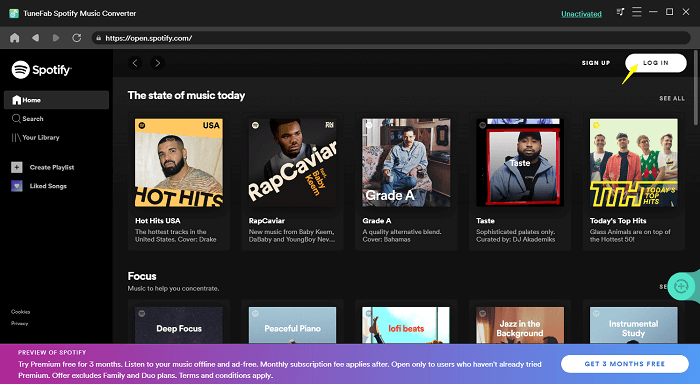
Шаг 3. Выберите любимые песни или плейлисты и перетащите их на зеленую кнопку добавления.
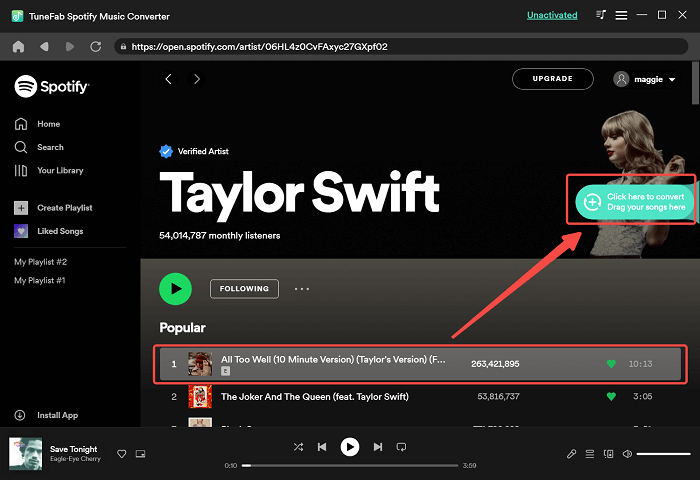
Шаг 4. Измените настройки перед преобразованием. Вы можете изменить музыкальные форматы в верхнем углу и настроить музыкальные папки внизу страницы конвертации.
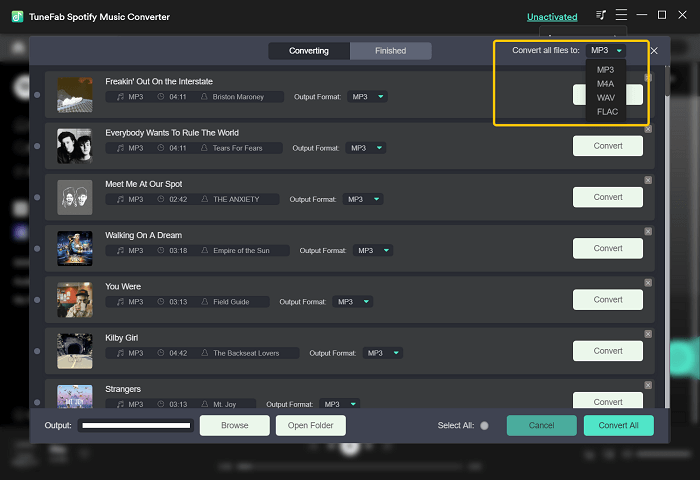
Шаг 5. Нажмите «Преобразовать все», чтобы преобразовать выбранную музыку, и вы можете проверить преобразованные песни на странице «Готово».
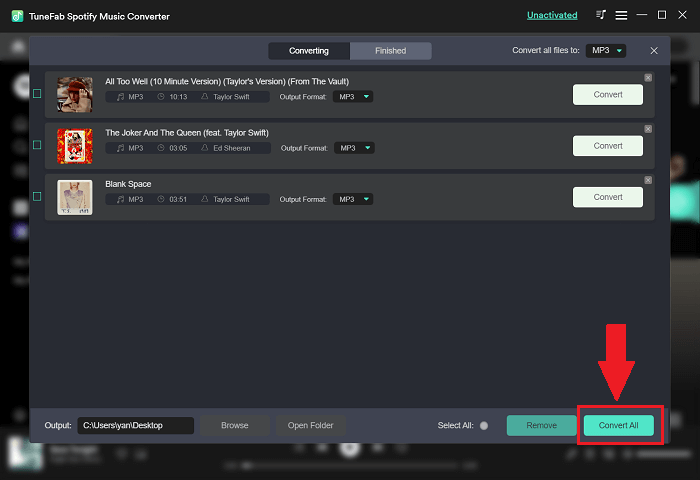
Заключение
Теперь, с помощью 8 решений, перечисленных выше, вы можете вручную исправить, что ваш Spotify не отвечает на Mac и Windows. Но, учитывая различия в устройствах, регионах и версиях Spotify, автор по-прежнему предлагает сначала использовать простые методы. Между тем, Spotify Music Converter — хорошая попытка буквально, когда вы не можете исправить, что Spotify не отвечает. Надеюсь, вы скоро погрузитесь в музыку!