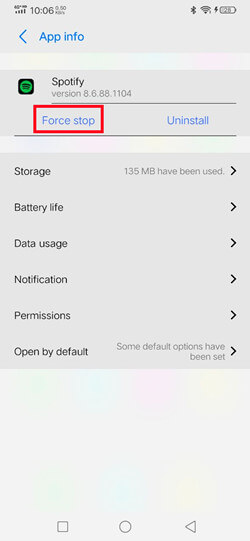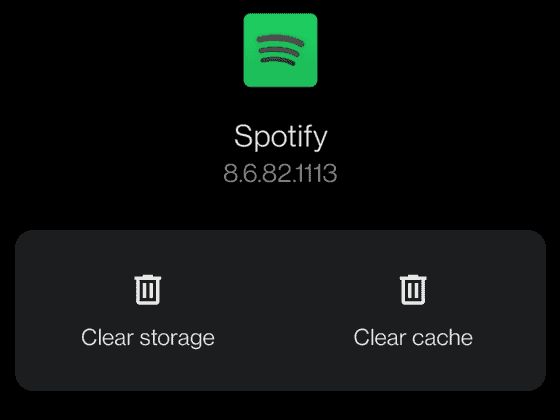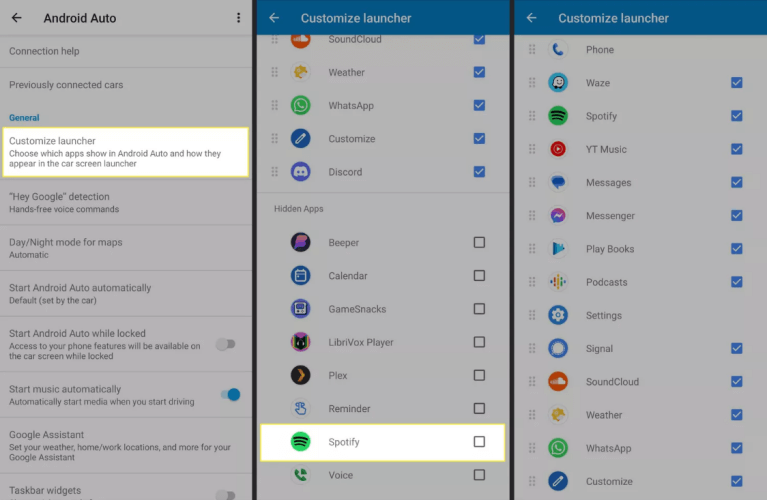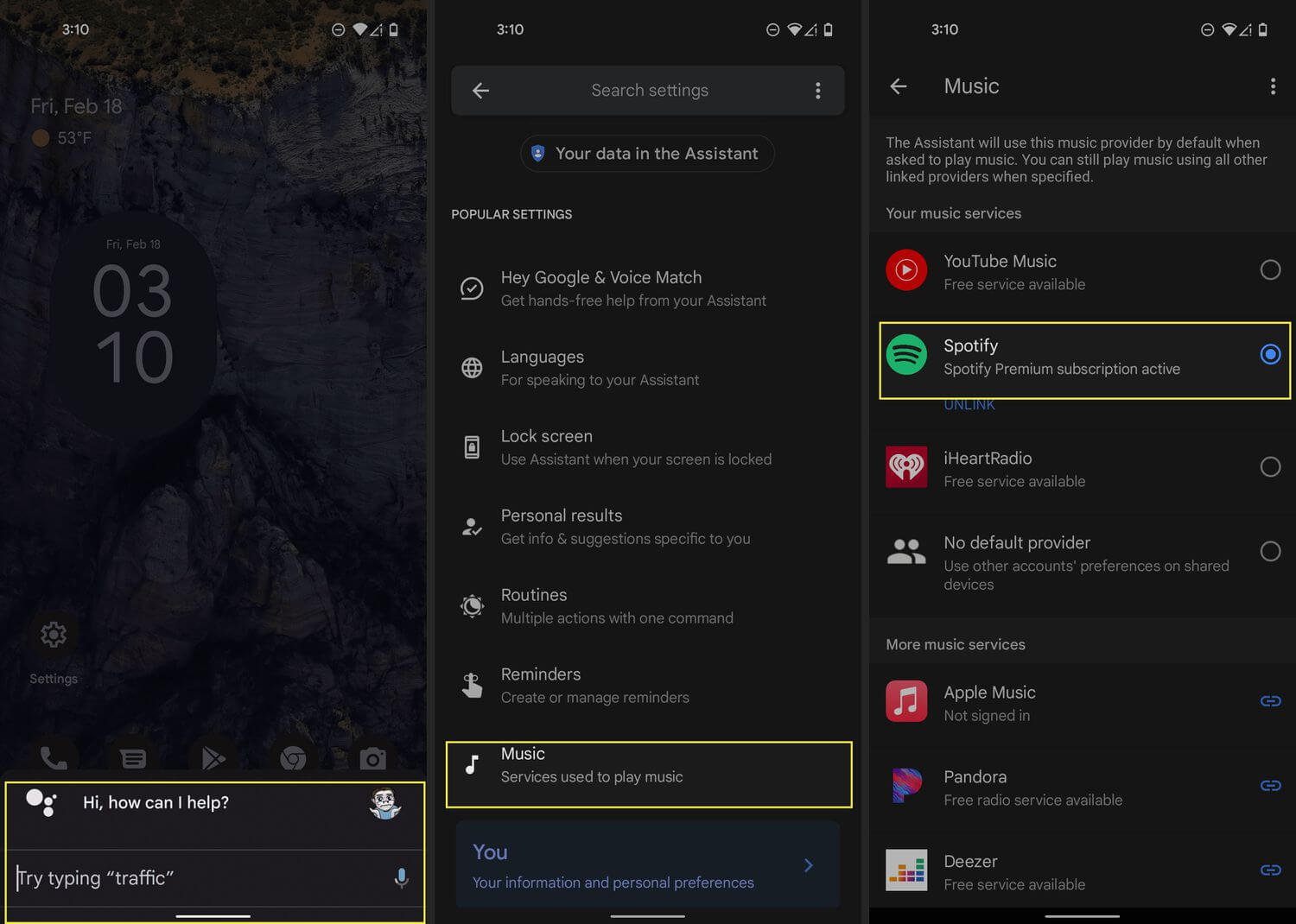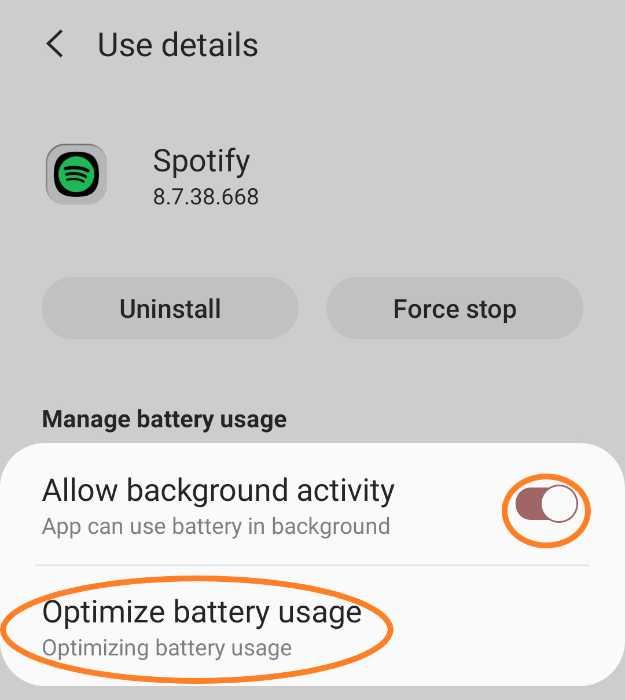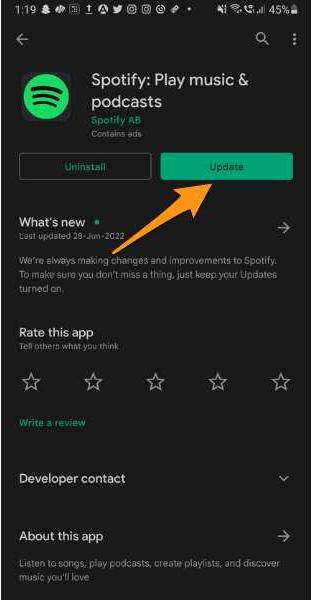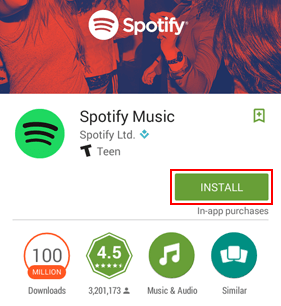If restarting your phone and your car don’t help, check that Spotify isn’t hidden, outdated, or battery-optimized
Published on May 31, 2023
Spotify not working on Android Auto can materialize in many ways, such as a missing icon, choppy audio streams, or a non-responsive, blank screen. Below are several troubleshooting tips to get Spotify and Android Auto to work together again.
Causes of Spotify Not Working With Android Auto
Here are some possible reasons why Spotify isn’t working with Android Auto:
- There’s a temporary communication hiccup between the two
- Android Auto isn’t running in your car
- Your car isn’t compatible with Android Auto
- Android Auto is hiding the Spotify app
- Spotify is restricted from running in the background
- Your phone has too weak of an internet connection to stream
- The app needs to be updated to fix a bug
- The app cache has become corrupted
How to Fix Spotify Not Working on Android Auto
Follow these tips in order to fix it when Android Auto won’t play Spotify:
-
Restart your Android device.
This is quick and easy to do and will serve multiple functions. It will refresh your phone and Android Auto connection (if you’re connected during the reboot) and completely shut down both apps.
-
Park your car and restart it by turning the ignition off and on. Or, if you can’t do that, some infotainment systems can be restarted by pressing and holding the infotainment’s power button.
The previous step should be enough to restart communication between your phone and car, but this is a smart next step, especially if you’re getting this error:
Spotify doesn't seem to be working right now. -
Open Android Auto from your car.
This is a basic but crucial step that’s easy to overlook. It’s possible for your phone to be plugged into your car and everything else running correctly, but Android Auto hasn’t been triggered. It must be turned on for your phone to put Spotify on your car’s display.
For example, with your phone plugged in, you might see an Android Auto button on your car’s head unit. Tap it to load the Spotify icon and icons for all your other Android Auto apps.
Not all cars work the same way. Consult your car manufacturer’s user manual for details specific to your vehicle.
-
Quickly check whether other Android Auto apps, like Google Maps, work in your car.
If they are having trouble, too, check out this more general guide: Ways to Fix It When Android Auto Is Not Working. That article will also help you determine if your car is compatible with Android Auto.
-
Add Spotify to Android Auto if it’s not showing up as an option in your car.
You shouldn’t need to do this because it happens automatically once Spotify is installed on your phone. However, it’s possible to hide apps from displaying in Android Auto, which might be why Spotify isn’t showing up in your car.
-
Turn off battery optimization to fix things like buffering issues and unresponsive screens.
Here’s how to stop restricting Spotify’s battery usage on a Google Pixel: Go to Settings > Apps > Spotify > App battery usage, then tap Optimized. If that doesn’t help, return to that final screen and select Unrestricted instead.
If you have a Samsung phone, disable deep sleep for Spotify.
If this works for you, you might consider adjusting this setting each time you disconnect from Android Auto to conserve power.
-
Check your phone’s mobile internet connection, which must be solid to avoid audio cutting out while streaming.
One quick fix we’ve seen resolve some data connection issues is to cycle through Airplane Mode; turn it on for a few seconds, and then turn it back off.
If Spotify skips only at certain times during a drive, especially if it’s always at the same time along a repeated route, then it’s likely a signal issue that’s out of your control.
-
Update your Android apps and update the Android OS.
If a known bug prevents Spotify from working correctly with your car, there’s a good chance an app update or operating system update will fix it.
-
Clear the cache for the Android Auto app and the Spotify app.
Deleting an app’s cache clears away potentially corrupted temporary files that could be to blame for Spotify not working with Android Auto.
-
Reinstall Spotify.
See How to Delete Apps on an Android Phone if you’re not sure to do this. Then, install Spotify again from the Google Play Store.
-
Turn on autostart for Spotify. This will allow the app to start back up again in the background after being closed.
This is only relevant on some phones, like those from Xiaomi, Huawei, and Realme. Here are some steps to try, depending on your phone maker:
- Security > Manage apps > Permissions > Autostart > Spotify.
- Settings > Apps > settings icon > App auto-launch.
- Settings > App management > App list > Spotify > Auto Startup.
-
Some users have had luck getting Spotify to work with Android Auto only after turning on an option in the Android Auto app that lets you use unofficial apps.
To do this, first, enable Android Auto’s developer mode, and then from the three-dot menu, tap Developer settings > Unknown sources. Finally, completely close down Android Auto and Spotify before you try using it again.
FAQ
-
Why does Android Auto keep disconnecting?
Problems with Android Auto not working are usually because of connection issues. Other causes include a corrupted app, an incompatible vehicle, or bad settings on your phone. You can fix these problems by rebooting your phone, checking for updates, and trying a wired connection if possible.
-
How do I fix Spotify errors?
If you’re having trouble with Spotify, it could be a hardware, software, or server issue. Try closing and then restarting the app, checking for updates, and rebooting your device. You should also check Is It Down Right Now to see if the problem is on Spotify’s end; in that case, all you can do is wait.
Thanks for letting us know!
Get the Latest Tech News Delivered Every Day
Subscribe
Spotify Not Showing On Android Auto
Plan: Premium
Country: USA
Device: Samsung Galaxy S10
Operating System: Android 9
Spotify doesn’t show up in the Android Auto Menu.
This symptom was covered in another thread from a few years ago but it seems something else is going on.
- Have uninstalled both Spotify and Android Auto and reinstalled both.
- Have restarted phone.
- Have checked «Device Broadcast Status» in Spotify Settings.



-
All forum topics -
Previous Topic -
Next Topic
-
All forum topics -
Previous Topic -
Next Topic
-
Previous
-
- 1
- 2
-
Next
Casual Listener
2019-08-02
02:02 PM
Personnally, using Dev options doesn’t work. By the way, I’ve find another solution :
Open your settings and go to Manage apps. Then in Spotify, there’s an Autostart option where you can find «Allow the app to be started by other apps»
This solved my problem. Hope it can help some of you
-
Launch the Android Auto app.
-
Tap the top left menu and select About.
-
Tap About Android Auto 10 times to unlock Developer Mode. Select top right menu and check if there’s Developer settings.
-
Select Developer settings and scroll down to Unknown sources
try this as it worked for me, ensure you close/force close all apps and re open it.
22 Replies
-
Previous
-
- 1
- 2
-
Next
I’m also having this issue after restoring my Note 9. if I play Spotify before I plug it in Spotify continues to play through my car but I have no control over it.
I was on chat with Spotify and they ask you to go through the usual things, like clear the cache, etc. Nothing worked, and after an hour plus they now acknowledge it’s a bug in their app affecting Android 9.
It’s very disappointing, it’s like they don’t test AA at all. This would be the very first thing they’d see.
-
Launch the Android Auto app.
-
Tap the top left menu and select About.
-
Tap About Android Auto 10 times to unlock Developer Mode. Select top right menu and check if there’s Developer settings.
-
Select Developer settings and scroll down to Unknown sources
try this as it worked for me, ensure you close/force close all apps and re open it.
- Mark as New
- Bookmark
- Subscribe
- Mute
- Subscribe to RSS Feed
- Permalink
- Report Inappropriate Content
Thank you so much! I nearly returned my S10 and got an iPhone just for the CarPlay feature. (Dumb, I know, but I drive a ton!)
Click the menu button on the top left. Then click About. Once in the about section you should see three vertical dots next to the settings icon. Click on the dots, and you should see developer settings listed. See screenshot attached. Let me know if you’re still having issues.

This fix didn’t work for me but I found a thread and the fix for me was to:
1. Run AA
2. Go to «Settings»
3. Scroll down and hit «Version» several times until you get comfirmation that «Developer settings» is enabled.
4. Choose «Unknown sources».
5. Close open apps and restart.
- Mark as New
- Bookmark
- Subscribe
- Mute
- Subscribe to RSS Feed
- Permalink
- Report Inappropriate Content
Tapping Version in the Settings menu seems to be the new way to do this or at least an alternate path to try if the other solutions offered don’t work for you. Worked for me using a Xiaomi Redmi Note 7. Restarting both Android Auto and Spotify (if it was running when you made the change) was key for me to get it to work.
- Mark as New
- Bookmark
- Subscribe
- Mute
- Subscribe to RSS Feed
- Permalink
- Report Inappropriate Content
Hi,
I have enabled the developer mode , and ticked the unknown source box without any (direct) results.
My solution is first start Spotify and after that start Android auto.
I struggled with this issue every time I used android auto , since I tried this «combination» the problem for me and my Poco f1 has been solved.
Personnally, using Dev options doesn’t work. By the way, I’ve find another solution :
Open your settings and go to Manage apps. Then in Spotify, there’s an Autostart option where you can find «Allow the app to be started by other apps»
This solved my problem. Hope it can help some of you
- Mark as New
- Bookmark
- Subscribe
- Mute
- Subscribe to RSS Feed
- Permalink
- Report Inappropriate Content
>>»Then in Spotify, there’s an Autostart option where you can find «Allow the app to be started by other apps»<< — this chapter helpes me, not any dev mods and other, just simply start by other app works fine. Btw thank U
-
Previous
-
- 1
- 2
-
Next
Suggested posts
Let’s introduce ourselves!
Hey there you,
Yeah, you!
Welcome — we’re glad you joined the Spotify Community!
While you here, let’s have a fun game and get to know…
Staff / Moderator/ 2 years ago in Social & Random
Read more
Have you come across Spotify not working on Android Auto error? Are you struggling to know why this error has prompted you and how to get rid of it? Don’t panic, just go through this blog and get to know everything.
We all are very much familiar with Spotify, one of the popular music streaming apps available online. It runs on all smartphones, PCs as well as in-car via Android Auto. Most of them know and also use Android Auto, an app from Google.
It needs to be connected to your car’s dashboard for entertainment. However, the problem seems to be common for every app, and here does the same. Many users have reported that they were facing Android Auto Spotify not working error.
If you have the same problem and looking for fixes then no need to panic. In this article, I will help you suggest you few effective fixes for Spotify not working on Android Auto.
Why Does Spotify Show Error With Android Auto?
Well, there can be several reasons behind the error but many of us don’t know. Here, I have listed a few common causes.
They are:
- Android Auto feature not supported in your car
- Poor internet connection
- Some features are not available in specific countries whereas some are available
- The Spotify app is running on the old version
- Malicious malware or bugs on Android Auto
- Some internal issues with the Android Auto connection
Now, it’s time to find out the fixes that will help you to get rid of Android Auto Spotify not showing all songs or Spotify keeps crashing on Android Auto.
So let’s read further.
- Restart Your Android Phone
- Force Stop Spotify App
- Verify For Stable Internet Connection
- Delete Cache Of Spotify App
- Check Settings Of Spotify App
- Check If Spotify Is Added To Android Auto
- Make Spotify As Default Music Service
- Turn Off Spotify Battery Optimization
- Check And Update Spotify App
- Uninstall/Reinstall Spotify App
- Check And Update Android Phone OS
- Reset Network Settings
- Advanced Trick To Fix Spotify Not Working On Android Auto
Solution 1: Restart Your Android Phone
Sometimes, a minor glitch on the app leads to such unwanted errors and this can be fixed easily. A simple restart of the device is highly recommended to fix the issue. Press the Power button unless you get the Restart option on the screen.
Now, tap on it and wait unless your device restarts. After this, try to connect your phone with Android Auto again to check if the problem is fixed.
Solution 2: Force Stop Spotify App
If restart fails to fix the issue then you are suggested to force close the app once. This is yet another useful way to get rid of such unwanted problems.
Here are the steps to follow:
- First, open Settings on your phone
- Now, click on Application Manager > move down to choose Spotify
- Open the app and click on the Force Stop option
That’s it.
Solution 3: Verify For Stable Internet Connection
Your poor internet connection can be yet another reason for Android Auto Spotify not working error. Whenever your device does not receive a stable internet connection then it can show problems in connecting.
Maybe there is a Wi-Fi unavailability, so you should enable mobile data for some time and then check if the error is resolved.
Solution 4: Delete Cache Of Spotify App
If the error continues then you can also try to clear Spotify app cache to get rid of the issue. It has the possibility to remove issues related to the app cache.
Here is what you have to do:
- First, go to Settings and click on Applications
- Now, move down and choose the Spotify app
- Then, click on the Spotify app and Storage usage
- Here, click on the Clear Cache option
Once done, check if Spotify is working on Android Auto or not.
Solution 5: Check Settings Of Spotify App
While connecting to Android Auto, you need to properly set the Spotify app. In the app settings, an option named “Enable Device Broadcast” is available that allows the visibility of Spotify to other devices.
When it is enabled, the devices running on the same network can identify the playback status and control remotely. Therefore, you are suggested to enable this option.
Here is how to do it:
- First, open Settings on the Spotify app
- Then, go to the Device Broadcast Status option
- If this option is disabled then enable it. But if it’s enabled already then turn it off and again turn it on
Solution 6: Check If Spotify Is Added To Android Auto
When you see that Android Auto Spotify not showing all songs then you should check if the Spotify app is linked to Android Auto or not. The process of adding the app is easy. Once you successfully install Spotify on your phone, use the below steps to add Spotify.
- First, connect your phone to the car using a USB cable
- Now, click on Customize Launcher option on Android Auto
- Here, look for Spotify and select your music to play
Solution 7: Make Spotify As Default Music Service
It’s common that Android phone users to use lots of music services on their devices. But if your default music service is not a Spotify app then you can come across Spotify not working on Android Auto.
Therefore, you are suggested to set the app to default music service to tackle the issue.
Check out the steps as guided:
- First, open Google on your device
- Now, tap on the Menu icon
- Next, choose Settings and then the Google Assistant option
- After that, click on Services and tap on Music
- Finally, click on the Spotify app to set it as the default music service
Solution 8: Turn Off Spotify Battery Optimization
If you have enabled battery optimization on your device for the Spotify app then also such kind of error can trouble you. So you should check it and turn off the battery optimization feature by following the below steps:
- First, go to Settings on your phone
- Now, click on Battery and click on three dots icon
- Next, look for the Spotify app and click on it
- At last, toggle off the Battery Optimization option for the Spotify app
That’s it.
Solution 9: Check And Update Spotify App
Several kinds of issues can also occur when your apps are running on older versions. Most of them don’t care whether the app is outdated but it can put you in trouble as apps start to misbehave.
Therefore, you should check and if required then update the Spotify app ASAP.
Here is how to do that:
- First, open Google Play Store on your Android phone
- Now, click on the profile menu and click on Manage Apps & devices
- After that, click on Updates option
- Here, search for the Spotify app > click on Update option beside the app
This will update the app to the latest version and the issue will be resolved now.
Solution 10: Uninstall/Reinstall Spotify App
If Android Auto keeps disconnecting and the Spotify error still exists then you can uninstall the app and again reinstall it. This is an effective way to get rid of the issue without any further problems.
Here are the steps to follow:
- First, launch Settings > Apps > App Manager
- Now, look for Spotify and choose it
- Next, tap on Uninstall option
- After that, tap on the OK button and then reboot your device
- Now, go to Google Play Store > search for the Spotify app
- Then, click on the Install option Accept the permissions and move ahead
Once done, try to connect the app to Android Auto and see if the error is resolved.
Solution 11: Check And Update Android Phone OS
In many cases, when your phone operating system is outdated then also you can come across such unwanted issues. So you should verify if your device needs any updates by following the below steps:
- First, go to Settings and click on the Software Update option
- Here, you will know if any update is available
- Now, click on the Download and Install option
- After that, wait for some time unless the installation is over
At last, your device will restart and then check if the error is resolved or not.
Solution 12: Reset Network Settings
If Android Auto still shows an error connecting with Spotify then you can also reset the network settings once. This will completely set the entire connection of your phone.
Follow the below-mentioned steps:
- First, open Settings on your Android device
- Now, tap on General Management and choose the Reset option
- Here, click on Reset network settings and finally click on Reset settings
That’s it.
Solution 13: Advanced Trick To Fix Spotify Not Working On Android Auto
If you are wondering about a simple and automatic way to fix the issue then you should go for the Android Repair tool. This is a professional repair software that easily fixes Android Auto Spotify not showing/working errors. It is easy to use and troubleshoots all types of issues and errors with one click.
Using this repair tool, several other errors are also fixed such as settings has stopped, Android black screen, app keeps crashing, Spotify keeps crashing, Tiktok has stopped, Android hotspot not working, and many more.
It supports all types of Android devices to get out of critical situations. You just need to download and install this fantastic tool to fix the issue. Also, you can follow the complete step-by-step guide to use the software.
Free Download Android Repair Tool


FAQ:
Why does Android Auto keep disconnecting?
There can be several reasons behind Android Auto not working with the Spotify app. It can be because of wrong settings, incompatible cars, outdated app versions, bad internet connection, and others. Problems can occur anytime and a common reason is a connection problem.
How To Fix Android Auto Spotify Not Working?
Here is how to fix Spotify not working on Android Auto:
- Restart Android phone
- Check internet connection
- Reinstall Spotify
- Force stop Spotify
- Clear Spotify cache
- Add Spotify to Android Auto
Conclusion
There can be several reasons when it comes to Spotify not working on Android Auto. But this problem is common and many users can come across it. However, there is nothing to panic about because several solutions are available to fix it.
I hope you have successfully fixed the issue by following the above methods. Also suggested using the Android Repair tool to fix Android Auto Spotify keeps disconnecting with one click.
Further, if you have any suggestions or queries then drop them in below comment section.
You can further reach us through our social sites like Facebook & Twitter
Sophia Louis is a professional blogger and SEO expert. Loves to write blogs & articles related to Android & iOS Phones. She is the founder of Android-iOS-data-recovery and always looks forward to solve issues related to Android & iOS devices
Благодаря нынешней цифровой революции стало возможным пользоваться бесчисленным множеством очень полезных программ и приложений, таких как Android Auto, которые позволяют нам взаимодействовать с нашими телефонами во время вождения либо для сверяйтесь с картами или слушайте музыку на Spotify, не теряя из виду дорогу.
Эта музыкальная платформа стала самой популярной в мире и логично, что одна из первые возможности Android Auto быть именно для эффективного взаимодействия для воспроизведения музыки.
К сожалению, нет ничего идеального, и иногда Spotify не отображается в Android Auto потому что связь между ними терпит неудачу и причиняет неудобства пользователям, которые вынуждены прерывать концентрацию на дороге, чтобы решить проблему. В этой статье мы проанализируем возможные проблемы, которые могут возникнуть с этим приложением, и способы их решения.
Теме статьи:
Как узнать, кто следит за моими плейлистами в Spotify
Индекс
- 1 Регулярные проверки, когда Spotify не работает на Android Auto
- 2 Распространенные проблемы, почему Spotify не работает на Android Auto
- 2.1 Очистить кеш приложения и данные
- 2.2 Перезагружаем телефон
- 2.3 Исключить Spotify из оптимизации батареи
- 2.4 Установите Spotify в качестве музыкального сервиса по умолчанию
- 2.5 Переустановите Spotify на телефоне
Прежде чем мы перейдем к решению возможных проблем, которые возникают, официальная поддержка Spotify Предлагаем рассмотреть следующие аспекты:
- Убедитесь, что приложение и операционная система обновлены до последней доступной версии.
- Убедитесь, что ваше устройство подключено к Интернету или имеет сильный сигнал мобильных данных.
- Если приложение зависло, закройте его и снова откройте.
- Перезавести машину (выключить и снова включить)
- Если кабель, который подключается к устройству, неисправен, убедитесь, что это оригинальный или совместимый кабель. Если возможно, используйте другой кабель для проверки работоспособности.
В качестве дополнительного примечания всегда рекомендуется активировать приложение перед началом движения, чтобы предотвратить несчастные случаи из-за деконцентрации.
Распространенные проблемы, почему Spotify не работает на Android Auto
Как и в большинстве приложений Android, связанных с какой-либо службой, Одной из основных причин сбоя соединения между Android Auto и Spotify является нестабильность в приложении., устаревшее или проблема, связанная с памятью или кешем.
Иногда проблема может даже возникнуть из-за обновления, в котором есть ошибки от тех же разработчиков, в этом случае вам остается только ждать исправления в будущем.
К счастью, есть несколько способов исправить другие проблемы, которые могут возникнуть при использовании приложения.
Очистить кеш приложения и данные
Одной из наиболее эффективных мер является очистить кэш и данные из Android Auto, потому что, безусловно, могла произойти утечка поврежденного или испорченного файла.
Необходимо только ввести значок с надписью «информация», затем получить доступ к разделу «Использование хранилища» и, наконец, удалить данные и содержимое кеша.
Как только это будет сделано, приложение Android Auto должно работать без проблем.
Перезагружаем телефон
Еще одна очень простая в применении мера перезагрузите смартфон и снова подключитесь к Spotify.
Имейте в виду, что иногда обновления телефона «приостанавливаются» либо из-за сбоя подключения Wi-Fi в этом районе, либо из-за отсутствия доступных мобильных данных. После перезапуска эти обновления перезапускаются, и проблема решается.
Точно так же важно убедиться, что эти обновления включают музыкальное приложение, поскольку оно может быть устаревшим и конфликтовать с операционной системой.
Исключить Spotify из оптимизации батареи
Есть еще одна повторяющаяся ошибка, и это то, что оптимизация батареи часто влияет на видимость Spotify на экране, но это также очень легко исправить.
Все, что вам нужно сделать, это ввести значок батареи телефона, выбрать «Дополнительные настройки», а затем щелкнуть элемент «Оптимизация использования батареи», найти Spotify и, наконец, выбрать «Без оптимизации».
Установите Spotify в качестве музыкального сервиса по умолчанию
Еще одно очень практичное решение — выбрать приложение Spotify в качестве службы, которая будет воспроизводить музыку по умолчанию.
Для этого все, что вам нужно сделать, это найти «Настройки помощника» на верхней панели навигации вашего телефона и выбрать первый вариант, затем провести вниз, чтобы открыть раздел «Музыка», и нажать на Spotify, чтобы связать его в качестве службы по умолчанию. .
Переустановите Spotify на телефоне
Если какой-либо или все из четырех вышеперечисленных вариантов были применены, и это все еще не решает проблему, просто удалите приложение Spotify на телефоне и заново скачайте программу с нуля.
Но обратите внимание на крайне важную вещь: при повторной загрузке приложения убедитесь, что вы ввели официальная страница а не в APK. Часто ошибка возникает именно из-за загрузки приложения с неофициального сайта, что иногда вызывает ошибки.
Это были основные проблемы, когда Spotify не работал на Android Auto, но это зависит от каждого устройства.
Содержание статьи соответствует нашим принципам редакционная этика. Чтобы сообщить об ошибке, нажмите здесь.
Цель технологий — облегчить нашу жизнь, это очевидно. Но бывают случаи, когда его использование и удовольствие могут стать несколько сложными, либо потому, что мы не понимаем, как работает процесс, либо потому, что он дает нам ошибку, которую мы не знаем, как решить. В этот день Мы поговорим о двух приложениях, которые облегчают вождение, таких как Android Auto и Spotify.
Благодаря Android Auto мы можем почти полностью управлять своим смартфоном, находясь в машине., Помните, что мы не должны манипулировать экраном или мобильным телефоном во время вождения, иначе мы можем быть оштрафованы в соответствии с указаниями Главного управления дорожного движения, по крайней мере, в Испании. И другое приложение, которое нас беспокоит, — это большое Spotify, который дает нам часы музыки и подкастов для наших автомобильных поездок.
Сочетание обоих приложений может быть очень продуктивным, но иногда мы можем найти нас с проблемами использования или просто с тем, что он не отображается в списке приложений, доступных через Android Auto. Вот почему мы собираемся посмотреть, как решить эту ошибку на нашем устройстве.
Индекс
- 1 Android-Авто
- 2 Очистить кеш и данные
- 3 перезагрузить смартфон
- 4 Исключить параметр оптимизации батареи
- 5 Переустановите и/или обновите приложение Spotify.
- 6 Обновление системы и/или приложений
- 7 последние ресурсы
Для начала мы кратко рассмотрим, из чего состоит Android Auto, и в качестве определения мы можем сказать, что это Инструмент Google, который дает нам доступ к использованию многих приложений, установленных на нашем смартфоне. через экран автомобиля. Спроектировано таким образом, чтобы водитель мог быть на связи с того момента, как он сядет в автомобиль, и все это без необходимости отрывать руки от руля или взгляд от дороги.
Очевидно у нас он доступен через Play Store, Android Auto — это приложение, совместимое со всеми мобильными телефонами с операционной системой Android.
Просто произнося известную фразу «Окей, Google», мы активируем помощника и можем отдавать соответствующие распоряжения. для выполнения желаемых действий. От того, чтобы показать нам дорогу в любую точку, до совершения звонков, не касаясь ни одной кнопки или экрана, и того, как не просить его включить песню на Spotify, чтобы сделать поездку более приятной.
но что происходит, когда приложение Spotify не отображается в Android Auto? Что ж, это то, что нам нужно решить, и мы собираемся объяснить, как это решить сегодня.
Очистить кеш и данные
Обычно это неприятно, когда мы хотим использовать Spotify через Android Auto, а он не отображается на экране нашего автомобиля. Вот почему мы должны провести ряд проверок, прежде чем принимать какие-либо более решительные меры, когда дело доходит до ее решения. Прежде всего, что мы должны сделать, это убедитесь, что оба приложения обновлены до последней версии программного обеспечения. Затем он проверяет, не накопилось ли в самом приложении череды испорченных или поврежденных файлов.
По этой самой причине мы должны очистить кеш и данные приложения, чтобы вернуться в нормальное состояние, или хотя бы попробовать. Чтобы выполнить этот шаг, вам просто нужно нажать и удерживать значок приложения на экране мобильного телефона и нажать «Информация», чтобы получить доступ к параметрам «Использование хранилища». Здесь мы должны удалить как данные, так и кеш.
перезагрузить смартфон
Это решение, которое сказал бы нам любой уважающий себя ученый-компьютерщик. И это то, что нет ничего лучше робкой перезагрузки для устранения проблем с подключением или тому подобное. Программное обеспечение нашего телефона может столкнуться с ошибкой, которая не позволяет правильно подключиться к Android Auto.
Поэтому нам нужно перезагрузить устройство и заново подключить его к нашему авто через Android Auto. Мы можем даже выключить мобильный телефон на несколько секунд, а затем включить его. как рекомендуемый и несколько радикальный вариант, так как это решение не быстрое, но иногда действенное.
Исключить параметр оптимизации батареи
Если мы продолжим проблемы с подключением мы должны посмотреть на опцию «Оптимизация батареи». Неоднократно сообщалось, что значки некоторых приложений, особенно тот, который касается нас со Spotify, исчезают с экрана нашего автомобиля при подключении к Andrid Auto.
Все указывает на то, что проблема кроется прежде всего в упомянутом нами варианте: «оптимизация батареи телефона». Поэтому мы должны перейти к настройкам и в разделе батареи мы нажмем «Дополнительные настройки», чтобы найти наше приложение Spotify и выберите опцию «Не оптимизировать». Еще одно решение нашей проблемы.
Переустановите и/или обновите приложение Spotify.
Если ничего из вышеперечисленного не работает, как мы упоминали в начале, мы должны Попробуйте удалить приложение Spotify и загрузить его снова. Таким образом, всегда загружайте оригинальное программное обеспечение, а не APK, поскольку Android Auto не распознает его, поскольку оно имеет сомнительное происхождение (хотя есть способы сделать его видимым, о чем мы поговорим в другой день), и это может быть триггер для проблемы.
Обновление системы и/или приложений
Другой альтернативой, которая может решить эту проблему, является обновление системы, так как старая версия может вызвать больше проблем, чем хотелось бы. Поэтому лучшим и единственно подходящим решением является обновление до последней версии Android или двух подручных приложений, таких как Android Auto и Spotify.
Вполне возможно, что у нас все обновлено до последней версии, поэтому нам остается только ждать, пока компании выпустят патч, решающий эту проблему, поэтому вы должны сообщать о любых возникающих сбоях, чтобы они могли решить их как можно скорее.
последние ресурсы
Если проблемы не устранены, перезапустите приложение, если на нашем смартфоне есть нежелательная ошибка, также можно перезапустить автомобиль, выключив зажигание и перезапустив двигатель, таким образом электроника его тоже сбрасывается, в некотором роде. Приложение Spotify все еще не отображается? Что-то очень простое и почти очевидное, но убедитесь, что интернет-соединение работает и, следовательно, подключено правильно. И если у вас все еще есть проблемы, вы должны убедиться, что используемый вами USB-кабель совместим и работает правильно, в противном случае попробуйте другой кабель.
Со всем этим мы надеемся, что решили вашу проблему, помните, что если вы используете Spotify APK, вам придется выполнить другую процедуру, так как Android Auto по умолчанию поставляется без активированной опции распознавания источников сомнительного происхождения.
Содержание статьи соответствует нашим принципам редакционная этика. Чтобы сообщить об ошибке, нажмите здесь.