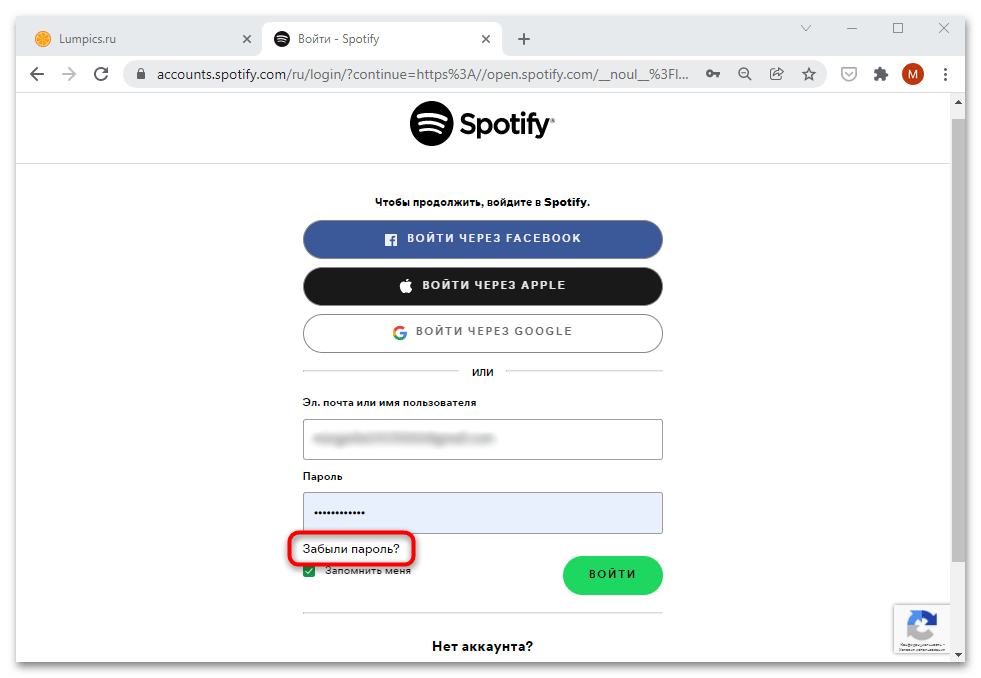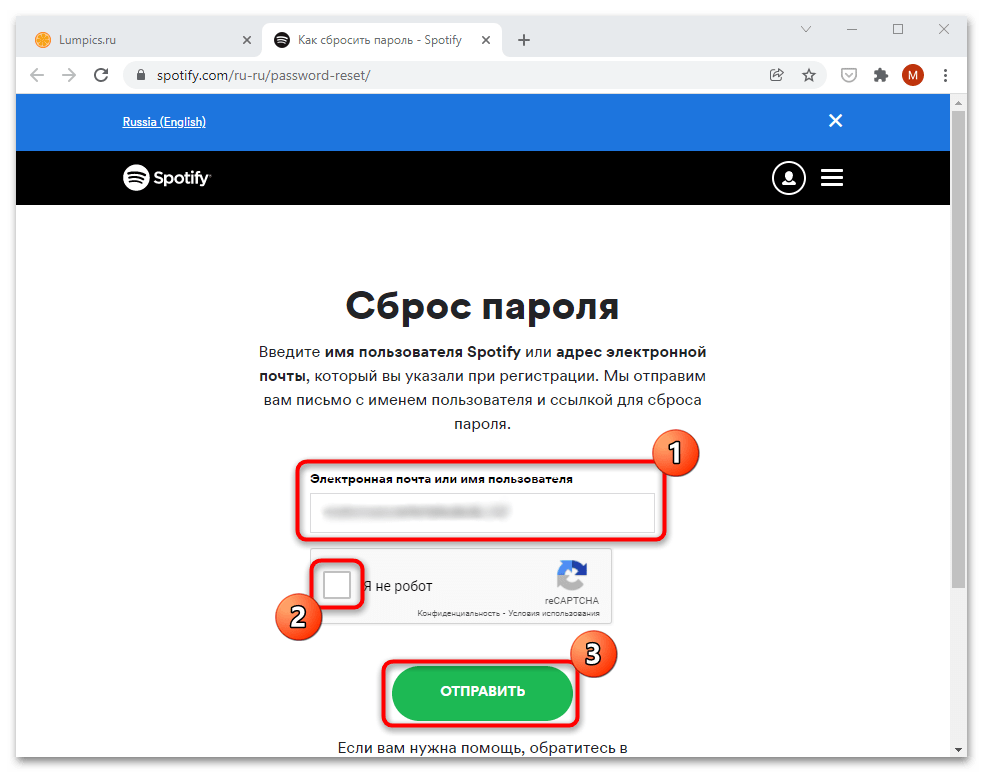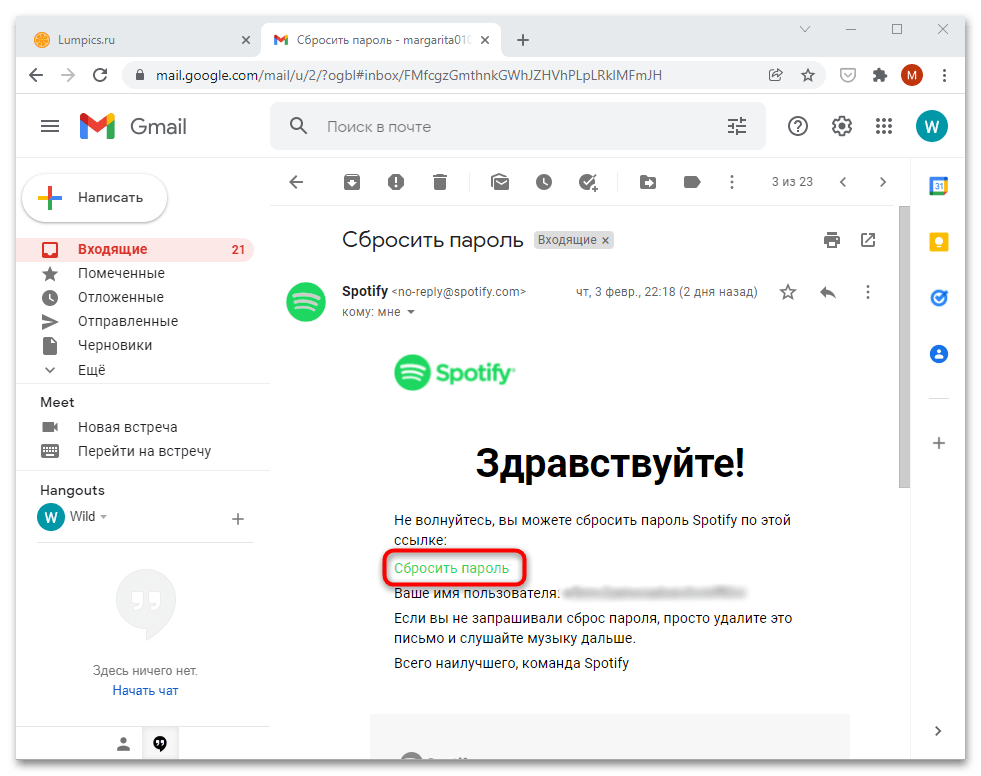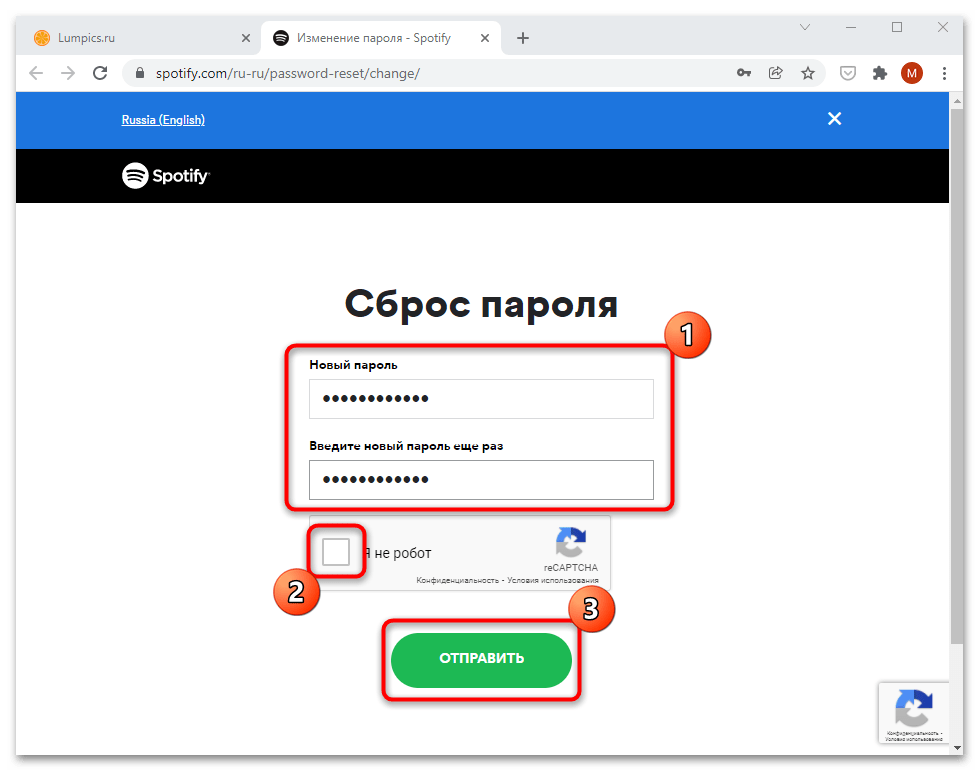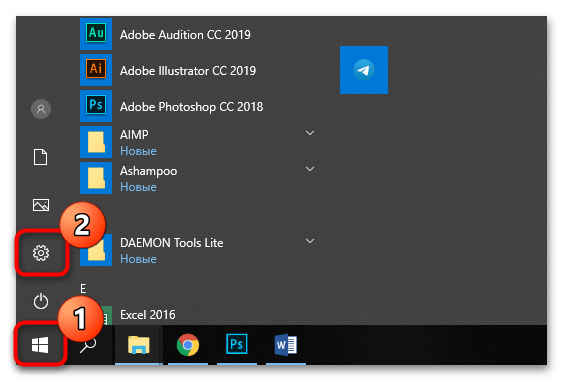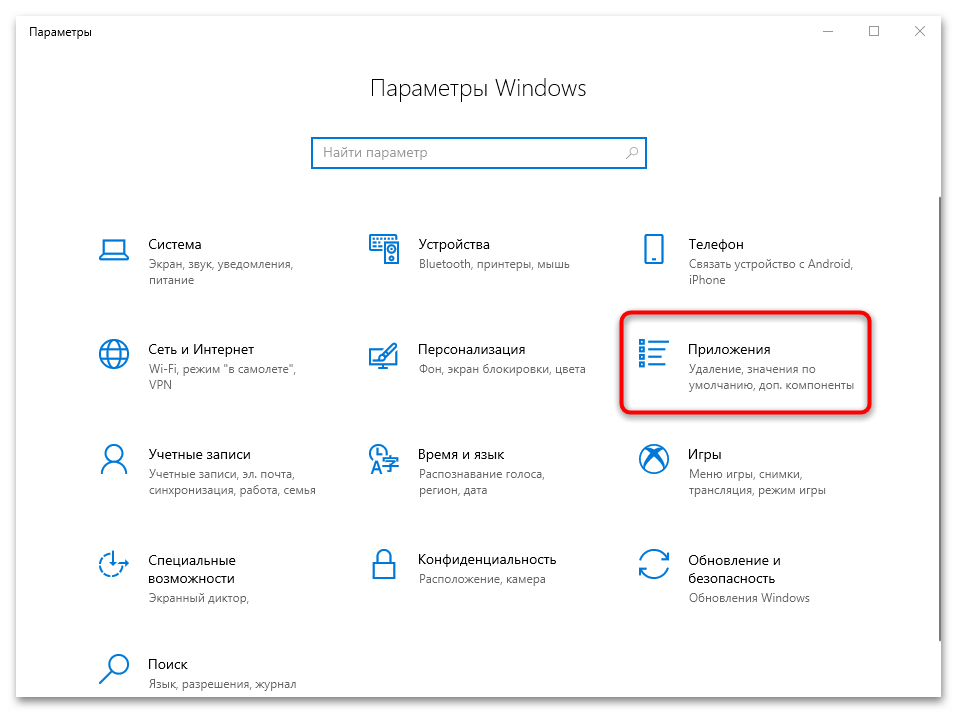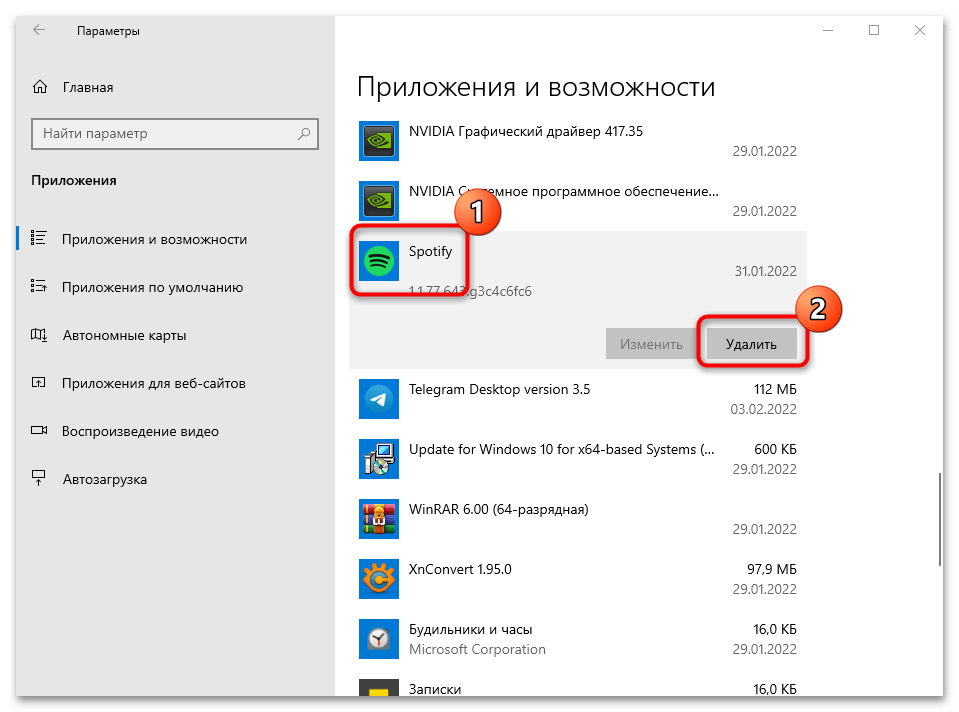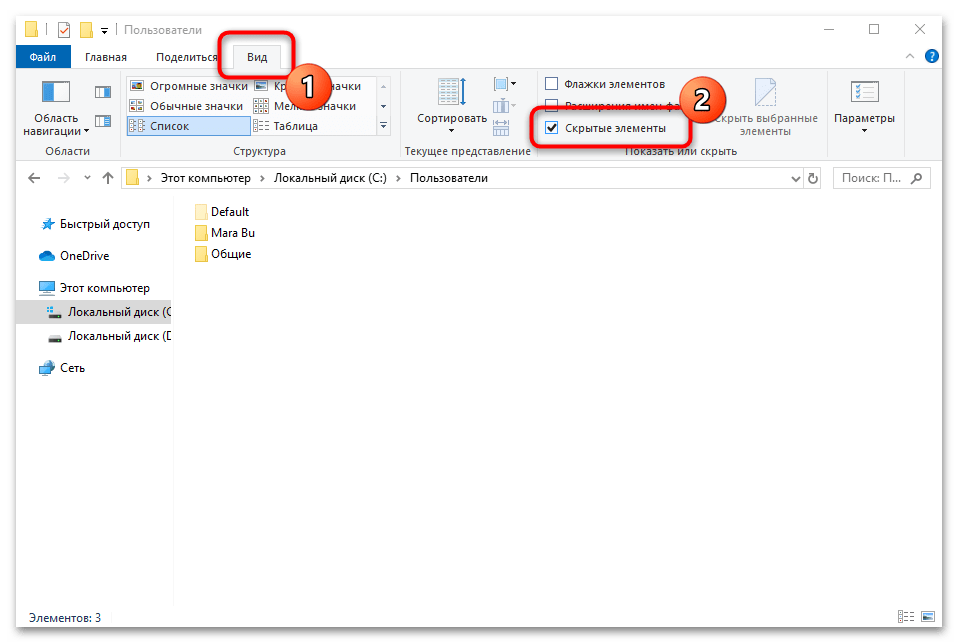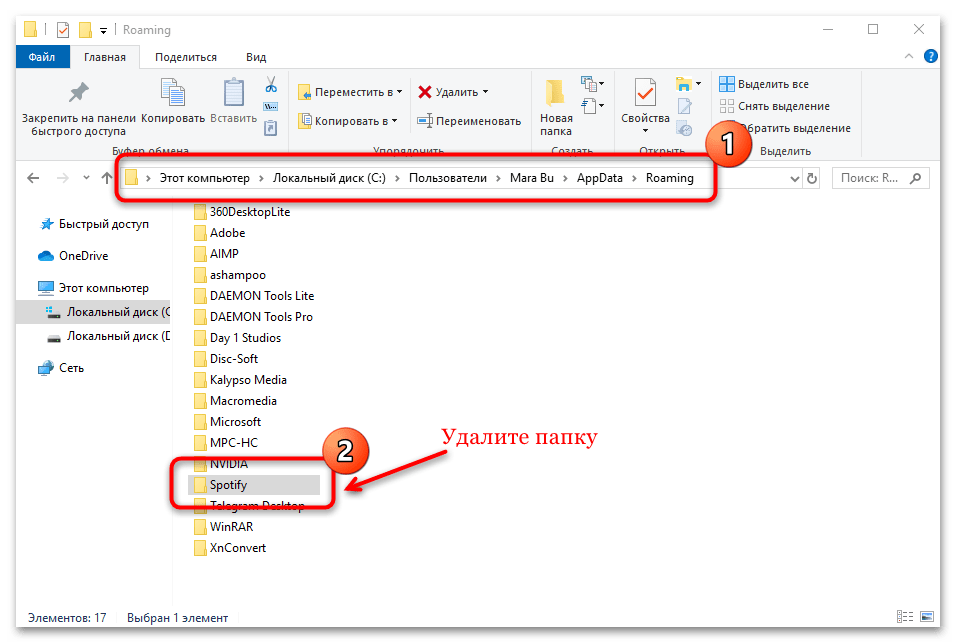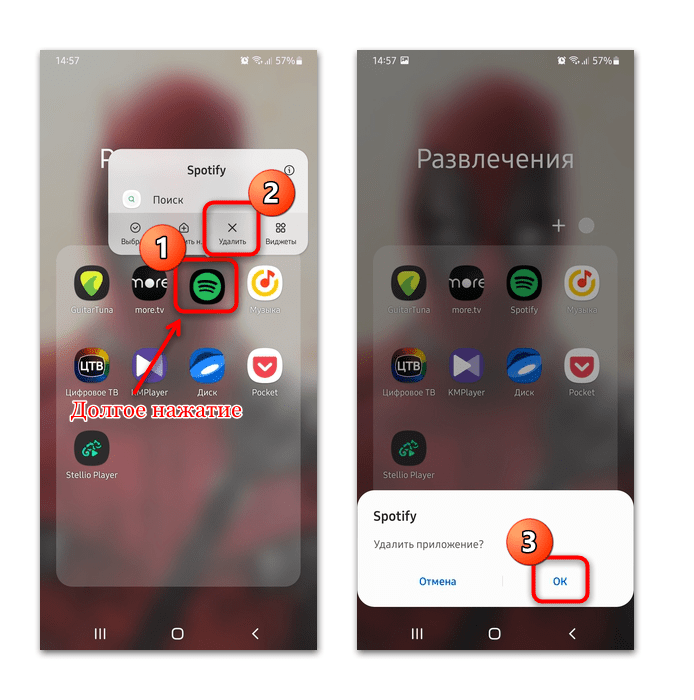FAQ
На чтение
3 мин.
Просмотров
9740
Опубликовано
24.05.2022
Что означает код ошибки auth 2 в Spotify? Как правило, подобное уведомление о неполадке возникает в том случае, когда наблюдаются проблемы со входом в приложение на компьютере. К примеру, вы могли указать неправильный пароль или случайно для авторизации выбрали другую учетную запись Google или Facebook. Для решения проблемы можно использовать стандартные способы, связанные со сбросом данных от аккаунта и переустановкой программы.
Вообще, в Spotify код ошибки auth2 всегда свидетельствует о том, что наблюдаются проблемы со входом в учетную запись. На форуме, где пользователи общаются с технической поддержкой, указывается, что первым делом нужно попытаться сбросить пароль от аккаунта. Если не знаете, как сделать это правильно, то обратите внимание на пошаговую инструкцию:
- Переходим на страницу с авторизацией в аккаунте. Это можно сделать как через приложение на смартфоне или компьютере, так и посредством веб-версии сервиса. В последнем случае потребуется нажать на кнопку «Вход в аккаунт», расположенную в углу страницы.
- Выбираем «Забыли пароль», после чего вводим адрес электронной почты или имя пользователя. Стоит отметить, что указывать нужно реальный ящик, привязанный к проблемному аккаунту. Впоследствии на него будет отправлена ссылка для сброса кода доступа.
- Проходим проверку на робота, после чего кликаем «Отправить».
И теперь, чтобы в Спотифай убрать код ошибки auth 2, потребуется открыть письмо и перейти по указанному там URL-адресу для сброса пароля. Вам остается придумать новый код доступа, а затем сохранить его. Но иногда этого недостаточно, поэтому для устранения ошибки в Spotify (auth 2 error) потребуется переустановить приложение. Здесь будет информация, если случился сбой сервиса.
Вот инструкция, актуальная для операционной системы Windows:
- Открываем меню «Пуск» и находим там строку с названием Spotify.
- Кликаем по ней ПКМ, после чего выбираем «Удалить».
- Открывается новая страница, где нужно опять-таки отыскать программу и нажать на кнопку «Удалить».
- Подтверждаем действие и избавляемся от приложения.
После этого, чтобы в Спотифай ошибка auth2 больше не появилась, рекомендуем установить приложение именно через Microsoft Store (этот магазин по умолчанию имеется на компьютере с Windows 10). В поисковую строку нужно ввести название сервиса, а затем выбрать «Получить».
Таким образом, мы выяснили, что означает код ошибки auth 2 в Spotify и как решить возникшую проблему. Как правило, требуется сбросить пароль или переустановить приложение на компьютере. Есть вопросы? Тогда задавайте их в комментариях! Смотрите так же отдельную статью не работает на ПК — что делать?.
Have you attempted to log in to Spotify and got an error code auth 2 on your screen? Do you know the reason why the error pops up on your device? In this article, we will list all possible causes and fixes to get you to log back into the Spotify application.
Spotify application is well-known for its amazing audio streaming services. Since the Spotify launch in 2006, the company has gained momentum and is now offering its services around the globe. Spotify not only has a desktop application but also an app version available for Android and iOS devices.
However, bugs in the Spotify application and the glitches in your device settings can often result in errors showing up that you might not understand. Let’s take a closer look at the error code auth 2 and try to fix it in quick and easy steps.
What Is Error Code Auth 2 On Spotify?
Quite a few users reported that when they try to log in to their Spotify account, they see an error code auth 2. The error comes pops up with a message “Service is temporarily available, please try again later”.
There can be a lot of reasons for the error code 2 which are as follows.
- Something is wrong with your network connection
- You are using a VPN/Proxy server or behind a firewall that restricts the operating system’s access to the Spotify server
- Junk in the DNS cache can cause the Spotify application to show the error code auth 2
- Somehow the Spotify nameservers are added to the blacklist entries of the Windows host file
- The Spotify installation files are corrupted and not letting you Sign in
How Do I Fix My Spotify error?
You can do the following troubleshooting steps to get rid of the Spotify error code auth 2.
Do A Clean Reinstall
The first fix you can apply is to uninstall the Spotify program completely on your computer and do a fresh install. To do this:
- Access your Computer’s Control Panel and remove the Spotify application
- Next, delete the Spotify folder in the App data directory (Use interlink link of the Spotify error code 18 when published) to remove all traces of the Spotify app
- Restart your computer and download the latest version of the Spotify application
Flush Your Computer’s DNS Cache
If the fresh Spotify reinstall does not fix the error, you may need to flush Windows DNS. Over time, the DNS cache collects and bulks up with junk files that can cause login errors for different programs installed on your computer. To flush the DNS cache:
- Click on the Window icon on your desktop
- Right-click on the command prompt and click on “Run as administrator”
- A command prompt will open up
- Type in ipconfig /flushdns and press Enter
- Launch the Spotify application and see if that fixes the error
Remove Spotify Nameservers From The Blacklist File
If your Windows host file has the Spotify nameservers entry in its blacklist file, you can not use or connect to Spotify servers. Therefore, you need to check and remove the Spotify nameservers from the Windows host file blacklist. To do this:
- Create a new Notepad file on your desktop
- Right-click on the Notepad file and choose “Run as administrator”
- Now open the Notepad file and click on the File Tab
- Select Open and browse to the C:WindowsSystem32driversetc directory
- Next, open the file names as Hosts
- Check all the entries in the Notepad file and see if you one that contains the Spotify or fastly text
- If you see an entry, remove that from the file and try to log in to the Spotify app
Turn Off Windows Firewall and Antivirus
Sometimes, an Antivirus like Windows Defender blocks the Spotify application from accessing its servers. The same thing can happen with your Windows Firewall settings. Therefore, to rule out this particular cause, turn off the Windows firewall and disable the Antivirus installed on your computer. Now open the Spotify application and see if you can log in this time.
Check Your Network Connection
Quite often, your WIFI is the main reason for the sign-in issues associated with the Spotify application. Maybe, your router is not able to resolve the domain nameservers to the IP addresses and requires a restart to fix application errors.
Therefore, reboot your router by turning it off and back on after a few minutes. Now launch the Spotify application and verify that your error code auth 2 is fixed.
Conclusion
It can be frustrating to find that you can’t log in to the Spotify app and enjoy your favourite music. We tried to explain the Spotify error code auth 2 in detail and provide you with easy fixes for each reason. However, we recommend that you should reset your Spotify password and restart your computer to solve the issue before trying out the fixes mentioned in this guide. Keep enjoying music!
Plan
Premium
Device
Windows Computer
Operating System
Windows 10 Pro 1909
My Question or Issue
I couldn’t sign in Spotify via Facebook on Windows 10, it showed «The username or password is incorrect(Error code:auth:2)». It worked fine before I reinstalled my Windows system.
I had some tries to solve the problem but still couldn’t solve the problem:
1. Logging into both web download version and Microsoft Store version of Spotify via Facebook on Windows 10, they showed identical error code.
2. Logging into the web version of Spotify via Facebook and it worked, I could check my account and listen to music on Spotify for web. Moreover, I could login via Facebook on my iPad, then I assume my account and password are correct.
3. Restarting my computer as well as the router, but the problem persisted.
4. Flushing DNS and closing antivirus software, as well as firewall, it couldn’t solve the problem.
5. Connecting to 4G network and the issue continued.
Spotify community article doesn’t have any issue like this, could someone tell me how to solve the problem? Thank you.
Содержание
- Способ 1: Сброс пароля
- Способ 2: Переустановка Spotify
- Вопросы и ответы
Способ 1: Сброс пароля
Код ошибки «Auth 2» в Spotify означает, что возникли проблемы со входом в учетную запись музыкального сервиса, и первое, что может помочь — смена пароля. Чтобы это сделать, потребуется указать адрес электронной почты, к которой привязан аккаунт Спотифай. Алгоритм действий аналогичен как для версии приложения для ПК, так и для мобильного клиента.
После этого входить в учетную запись понадобится через новые данные. В большинстве случаев сброс пароля помогает избавиться от ошибки с кодом «Auth 2».
Способ 2: Переустановка Spotify
Если сброс пароля не помог, то можно попробовать полностью переустановить клиент стримингового сервиса. Для этого понадобится сначала удалить его, затем очистить папку с временными файлами на ПК. Инструкция актуальна для Windows 10:
После этого необходимо удалить оставшиеся данные от приложения в скрытой системной папке. Для начала откройте «Проводник» и через панель вверху переключитесь на вкладку «Вид». Отметьте галочкой опцию «Скрытые элементы».
После этого перейдите по следующему пути: «Локальный диск (С:)» – «Пользователи» – «Имя пользователя» – «AppData» – «Roaming». Найдите папку с названием «Spotify» и удалите ее клавишей «Delete» или через контекстное меню, вызвав его правой кнопкой мыши.
Когда удаление завершено, снова установите Spotify.
Скачать Spotify
Полностью удалить приложение на мобильном устройстве, работающем на базе Андроид, можно прямо из главного меню. Для этого достаточно вызвать дополнительное меню продолжительным тапом по иконке и выбрать соответствующий пункт.
Читайте также: Как удалить приложение с Android / iPhone
Теперь установите его заново.
Скачать Spotify для Android / Скачать Spotify для iPhone
What does Auth Error Code 2 mean in Spotify? Of course, it can be assumed that the vast majority of users are unlikely to be able to understand and explain what this means.
Typically, this error notification occurs when there are problems with logging into the application on the computer. For example, you may have entered the wrong password or accidentally selected a different Google or Facebook account for authorization. To solve the problem, you can use the standard methods related to resetting data from your account and reinstalling programs.
In general, in Spotify, the Auth Error Code 2 always indicates that there are problems with logging into your account. On the forum where users communicate with technical support, it is indicated that the first thing to do is to try to reset the account password. If you do not know how to do it correctly, then pay attention to the step-by-step instructions:
Try it free
- Go to the page with authorization in your account. This can be done both through the application on a smartphone or computer, and through the web version of the service. In the latter case, you will need to click on the Login to your account button located in the corner of the page.
- Select Forgot Password, then enter your email address or username. It is worth noting that you need to specify a real mailbox associated with the problem account. Subsequently, a link to reset the access code will be sent to it.
- And now, in order to remove the Auth Error Code 2 in Spotify, you will need to open the email and go to the password reset URL indicated there. You just have to come up with a new access code, and then save it. But sometimes this is not enough, so in order to fix the error in Spotify (Auth 2 Error), you will need to reinstall the application. There will be information if there was a service failure.
This mistake can be considered quite common. Of course, some steps will need to be taken. Even if you reinstall the streaming application, you will not lose your music collections and, accordingly, the results of a long creative work to collect the music that suits you.
After that, so that the Auth Error Code 2 no longer appears in Spotify, we recommend installing the application through the Microsoft Store (this store is available by default on a Windows 10 computer). In the search bar, you need to enter the name of the service, and then select Get.
Try it free
FAQ
На чтение
3 мин.
Просмотров
596
Опубликовано
24.05.2022
Что означает код ошибки auth 2 в Spotify? Как правило, подобное уведомление о неполадке возникает в том случае, когда наблюдаются проблемы со входом в приложение на компьютере. К примеру, вы могли указать неправильный пароль или случайно для авторизации выбрали другую учетную запись Google или Facebook. Для решения проблемы можно использовать стандартные способы, связанные со сбросом данных от аккаунта и переустановкой программы.
Как исправить ошибку auth 2 в Spotify?
Вообще, в Spotify код ошибки auth2 всегда свидетельствует о том, что наблюдаются проблемы со входом в учетную запись. На форуме, где пользователи общаются с технической поддержкой, указывается, что первым делом нужно попытаться сбросить пароль от аккаунта. Если не знаете, как сделать это правильно, то обратите внимание на пошаговую инструкцию:
- Переходим на страницу с авторизацией в аккаунте. Это можно сделать как через приложение на смартфоне или компьютере, так и посредством веб-версии сервиса. В последнем случае потребуется нажать на кнопку «Вход в аккаунт», расположенную в углу страницы.
- Выбираем «Забыли пароль», после чего вводим адрес электронной почты или имя пользователя. Стоит отметить, что указывать нужно реальный ящик, привязанный к проблемному аккаунту. Впоследствии на него будет отправлена ссылка для сброса кода доступа.
- Проходим проверку на робота, после чего кликаем «Отправить».
И теперь, чтобы в Спотифай убрать код ошибки auth 2, потребуется открыть письмо и перейти по указанному там URL-адресу для сброса пароля. Вам остается придумать новый код доступа, а затем сохранить его. Но иногда этого недостаточно, поэтому для устранения ошибки в Spotify (auth 2 error) потребуется переустановить приложение. Здесь будет информация, если случился сбой сервиса.
Вот инструкция, актуальная для операционной системы Windows:
- Открываем меню «Пуск» и находим там строку с названием Spotify.
- Кликаем по ней ПКМ, после чего выбираем «Удалить».
- Открывается новая страница, где нужно опять-таки отыскать программу и нажать на кнопку «Удалить».
- Подтверждаем действие и избавляемся от приложения.
После этого, чтобы в Спотифай ошибка auth2 больше не появилась, рекомендуем установить приложение именно через Microsoft Store (этот магазин по умолчанию имеется на компьютере с Windows 10). В поисковую строку нужно ввести название сервиса, а затем выбрать «Получить».
Таким образом, мы выяснили, что означает код ошибки auth 2 в Spotify и как решить возникшую проблему. Как правило, требуется сбросить пароль или переустановить приложение на компьютере. Есть вопросы? Тогда задавайте их в комментариях! Смотрите так же отдельную статью не работает на ПК — что делать?.