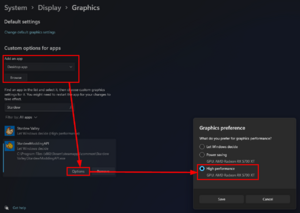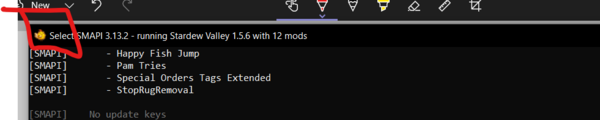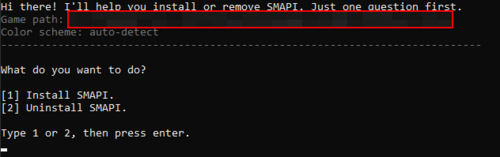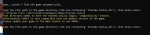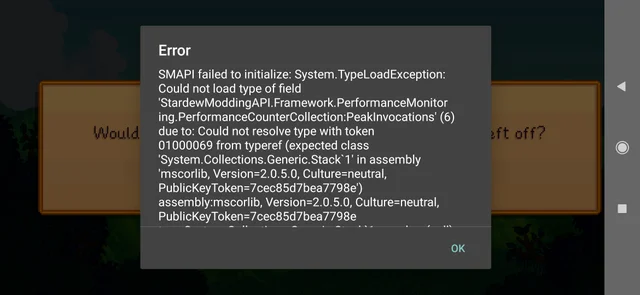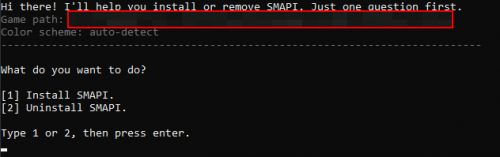Stardew Valley — это популярная сельскохозяйственная игра, разработанная Эриком Бароном. Для расширения возможностей игры и добавления различных модификаций существует инструмент SMAPI (Stardew Modding API). Однако, при использовании SMAPI пользователи могут столкнуться с определенными ошибками. В данной статье рассмотрим наиболее распространенные ошибки и их возможные исправления при попытке запуска Stardew Valley с использованием SMAPI.
«StardewModdingAPI.exe — Приложение не найдено»
Эта ошибка возникает, когда отсутствует файл «StardewModdingAPI.exe» в папке с установленной игрой. Для исправления данной ошибки необходимо убедиться, что файл «StardewModdingAPI.exe» присутствует в корневой папке игры или переустановить SMAPI.
«Стартовая страница игры не отображается»
Если при запуске игры с помощью SMAPI не отображается стартовая страница с опциями игры, это может быть вызвано конфликтом между SMAPI и другим модом. Рекомендуется отключить все другие моды и попробовать запустить игру снова.
«Ошибка загрузки модов»
При запуске игры с использованием SMAPI может возникнуть ошибка загрузки модов. Проверьте, что все установленные моды совместимы с текущей версией игры и SMAPI. Обновите моды или удалите некоторые из них, чтобы избежать конфликтов при загрузке.
«Ошибка совместимости SMAPI»
Если при запуске игры появляется сообщение об ошибке о совместимости SMAPI, убедитесь, что используемая версия SMAPI совместима с версией игры. Проверьте официальный сайт SMAPI для получения последней версии и обновите ее при необходимости.
«Игра вылетает после запуска»
Если игра вылетает сразу после запуска с использованием SMAPI, возможно, проблема вызвана конфликтом модов или несовместимыми модификациями. Отключите все моды и запустите игру снова, чтобы проверить, работает ли она без модов. Если игра успешно запускается без модов, попробуйте включить их по одному, чтобы определить конкретный мод, вызывающий проблему, и сделайте необходимые обновления или удалите его.
«Отсутствует log файл»
При возникновении ошибок SMAPI может создать log файл, который содержит информацию о возникшей проблеме. Если log файл отсутствует, убедитесь, что ваш антивирус или другое программное обеспечение безопасности не блокируют его создание. Проверьте настройки программного обеспечения и временно отключите его, если необходимо.
Вывод
SMAPI предоставляет возможности для модификации и расширения игры Stardew Valley. Ошибки, возникающие при запуске игры с использованием SMAPI, могут быть вызваны несовместимостью модов, конфликтами между модами или различными другими причинами. В данной статье были рассмотрены наиболее распространенные ошибки и возможные пути их исправления. Если проблема не решена после выполнения описанных действий, рекомендуется обратиться за помощью на официальный форум или сообщество пользователей SMAPI.
Did something go wrong with your game? This is the page for you. (This page isn’t only for players who use mods!)
The basics
Common fixes
- Restart your computer.
- Make sure you have Stardew Valley 1.5.6 or later.
- Click the «?» button on the title screen, and the version will appear in the bottom-left.
- Right-click on the game’s name in Steam and go to Properties. Check the betas tab, and make sure you are not opted into the 32-bit beta if you are trying to use SMAPI. For more information, see Modding:Player_Guide/Troubleshooting#SMAPI_doesn.27t_work_with_the_compatibility_branch.
- Reset your content files.
- If you use SMAPI:
- Make sure you have the latest version of that.
The SMAPI version is shown at the top of the SMAPI console window. - Upload a log to the log parser, following the instructions on that page to find where your log is stored. It can help you diagnose common errors. Take a look at this annotated log for more information on how to read and understand your log.
- If the parser website says the log is too big, or it takes too long to parse, you can open it up in any text editor (Notepad or Notepad++ work; on Mac TextEditor works), then copy from the very top of the log to the bottom of the first couple errors, and parse that.
- The very top of your log will show a list of all your mods that need to be updated. You can also use Mod Update Menu to keep track of your updates from the in-game menu. The first thing to try when you’re having issues with mods is to update everything shown there, even if some of the mods seem to be working fine right now.
- If you’ve narrowed down the issue to a specific mod or group of mods, try performing a clean reinstall.
- Remove all folders for the mod that’s causing the issue, making sure to check the mod page for a list of every folder that’s included. (If you’re downloading mods from Nexus, you can look under «Preview File Contents.» On ModDrop, you can find that information under «Files» on the sidebar.)
- Redownload the mod and follow the installation instructions on the mod page. If you normally use a mod manager, reinstall the mod manually to make sure your issue wasn’t caused by the mod manager placing files in the wrong locations.
- Make sure you have the latest version of that.
- If you still get the error, look through the common issues on this page or ask for help!
Reset your content files
Many problems are caused by broken game files (especially if you use XNB mods). You can reset your game files to fix that. SMAPI mods won’t be affected.
- See instructions for Steam, for GOG Galaxy, or for Xbox.
- If you use SMAPI on Linux or macOS, reinstall SMAPI to fix the launcher.
| more options |
|---|
If you don’t want to reset all files, you have some other options.
|
Caution: XNB mods (which replace your game files directly) are no longer recommended and can cause issues. Resetting your content files will remove XNB mods you installed. After doing so, consider using content packs instead.
FAQs about Stardew Valley 1.5.5
- Do I need NET 5.0?
- You shouldn’t need NET 5.0 to run Stardew Valley 1.5.5+ or SMAPI 3.13.2; Stardew bundles NET 5.0.
- What are all these weird files in my game folder?
- These are from Stardew Valley 1.5.5 itself, do not delete them! (Stardew now bundles dependencies, that’s what all those files are!)
- Are mods updated for 1.5.5?
- More than 95% of mods are not broken, per Pathoschild’s official stats, but some are on unofficial updates. For PyTK and TMXL, got to smapi.io/mods and search for their names there, then follow the links to the unofficial updates. For UI Info Suite, get UI Info Suite 2 from searching smapi.io/mods for the link, then going to the sidebar on Github for releases. For Content Patcher, make sure you have the most recent version. For all other mods, check smapi.io/mods for the latest version, which may be an an unofficial update.
Game doesn’t launch
When you try to launch the game, nothing seems to happen or the window closes instantly. (If you use Steam, it might show ‘running’ for a few seconds.)
- 1. Try common fixes:
-
- Restart your computer.
- Reset your content files or reinstall the game.
- Delete your
startup_preferencesfile. (To find it: open your saves folder, and it’ll be in the folder that contains it.) - Install the software for your graphics card (GeForce Experience for NVIDIA or Radeon Software for AMD), then use that software to update to your latest graphics drivers. (See how to check which graphics card you have.)
- Disable any programs that intercept the game (like MSI AfterBurner or RivaTuner).
- Delete
startup_preferencesThis can be found on Windows at %appdata% > Stardew Valley > it’s in that folder, or C:\Users\Yourwindowsnamehere\AppData\Roaming\StardewValley or for Mac can be found at ~/.config/StardewValley - If you use…
system common fixes SMAPI on Windows If you use Steam, double-check that your Steam launch options match the instructions in the install guide. SMAPI on Linux If you use Steam, make sure your Steam launch options are empty.
Your default terminal might not be compatible. Try installing the xterm terminal.
SMAPI on macOS If you use Steam, make sure your Steam launch options are empty.
- 2. (Windows only) Run the game on your dedicated graphics card:
-
The ‘high performance’ option described in the steps on the left.
Many computers have two options for running games: integrated graphics (part of the processor) and dedicated graphics (a separate graphics card by NVIDIA or AMD). Stardew Valley should be run on the dedicated graphics, but that’s not always the default (especially on laptops). If you’re not sure if this applies to your computer, it’s safe to just try the instructions below anyway — they just won’t do anything if it doesn’t apply.
To fix this:
- From the start menu, search for Graphics Settings and open it.
- In the window that opens, click «Browse» near the top and choose
StardewModdingAPI.exe
Stardew Valley.exe
- In the app list, click «Options» under StardewModdingAPI (or Stardew Valley if you play without mods).
- Change the Graphics preference to «High performance».
- Save.
- Check whether it launches fine now.
- 3. Check if there’s an error message:
-
- Open your game folder.
- Right-click the folder background. On Windows, also hold Shift
- Click the option that says Open in Command Prompt, Open in PowerShell, Open in Windows Terminal or Open In Terminal (depending on your system settings/OS).
- Type this command:
if you play… command with mods on Windows .\StardewModdingAPI.exewithout mods on Windows .\"Stardew Valley.exe"with mods on Mac/Linux ./StardewModdingAPIwithout mods on Mac/Linux ./"StardewValley" - Press enter to run the command.
- If it shows an error message, check for a section under Specific error messages below.
- 4. Ask for help:
- If you still haven’t solved it, come Ask for help!
(note: any command prompt works, including WSL’s, if you don’t like powershell/command prompt.)
Specific error messages
«Could not load ‘Stardew Valley’ or one of its dependencies»
SMAPI wasn’t able to load the game’s executable. There’s a number of possible reasons for this:
- Reset your content files.
- Make sure you have Stardew Valley 1.5.6 or later. (If you’re not sure: launch without mods per step 4 below, click the «?» button on the title screen, and check the bottom-left corner of the screen.)
- Make sure you have the latest version of SMAPI.
- Make sure you can launch the game without SMAPI:
- Open your game folder.
- Double-click
Stardew Valley.exe
StardewValley-original(on Linux/macOS). - If the game doesn’t work either, see game doesn’t launch.
- Make sure you didn’t enable the «compatibility branch» in Steam or GOG Galaxy (mods don’t work on the compatibility branch).
- Make sure you’re running
StardewModdingAPI.exe
- Did you install SMAPI manually (not using the installer)? Make sure you followed all the steps in the installer’s README.txt file.
- In rare cases, completely uninstalling then reinstalling the game may be needed.
«The game failed to launch: Microsoft.Xna.Framework.Graphics.NoSuitableGraphicsDeviceException: Failed to create graphics device»
That means your graphics drivers aren’t supported by the underlying game framework.
Common fixes:
- 1. Update your graphics drivers:
-
- Install the app for your graphics card (GeForce Experience for NVIDIA or Radeon Software for AMD). If you’re not sure, see how to check which graphics card you have.
- Open the app.
- Find the section that shows graphics driver info. Make sure it says you have the latest version, and install any updates if not.
- 2. (Windows only) Run the game on your dedicated graphics card:
-
The ‘high performance’ option described in the steps on the left.
Many computers have two options for running games: integrated graphics (part of the processor) and dedicated graphics (a separate graphics card by NVIDIA or AMD). Stardew Valley should be run on the dedicated graphics, but that’s not always the default (especially on laptops). If you’re not sure if this applies to your computer, it’s safe to just try the instructions below anyway — they just won’t do anything if it doesn’t apply.
To fix this:
- From the start menu, search for Graphics Settings and open it.
- In the window that opens, click «Browse» near the top and choose
StardewModdingAPI.exe
Stardew Valley.exe
- In the app list, click «Options» under StardewModdingAPI (or Stardew Valley if you play without mods).
- Change the Graphics preference to «High performance».
- Save.
- Check whether it launches fine now.
- 3. Use the compatibility branch or an older version of Stardew Valley:
- As an absolute last resort, you can…
- Use the Stardew Valley compatibility branch (note that that mods don’t work with that version currently);
- or downgrade to Stardew Valley 1.5.4 or earlier (note that you’ll need to use older versions of SMAPI and many mods).
«Skipped ‘…’ because it doesn’t have a manifest.json»
SMAPI couldn’t find the manifest.json file for the mod in that folder. That usually means it’s not a SMAPI mod, so it won’t work from the Mods folder. See that mod’s documentation for install instructions.
«missing executable» (Steam only)
Steam can’t find the game launcher, usually because your Steam launch options are incorrect. Common fixes:
- If you want to use SMAPI:
make sure it’s installed and your launch options are correct (see install guide). - If you’re uninstalling SMAPI:
- In Steam, right-click Stardew Valley and choose Properties.
- Click the Set Launch Options button.
- Make sure the textbox is completely empty.
«Could not load file or assembly»
If the ‘file or assembly’ starts with Microsoft or System (like «FileNotFoundException: Could not load file or assembly ‘System.[…]’ or one of its dependencies«) OR you get something like «The library ‘[…].dll’ required to execute the application is not found in ‘C:\Program Files\dotnet`» (often this is hostpolicy.dll), something is wrong with the core frameworks used by the game.
Common fixes:
- Reset the content files.
- If that doesn’t work, uninstall Stardew Valley (and fully delete your game folder) and then reinstall it.
- Check to make sure you don’t accidentally have two copies of the game.
(Stardew now comes packaged with the dependencies needed to run, so you shouldn’t need to install them yourself.)
You may also see an error like this if you installed SMAPI manually (by renaming the .bat to a .zip and moving files yourself). Try reinstalling SMAPI using the installer if that is the case.
OutOfMemoryException errors
Your log shows OutOfMemoryException errors in the console, and the game may severely lag or crash. That means your game ran out of available memory mid-session.
This might also show up as Unable to allocate pixels for the bitmap.
Some common fixes:
- Make sure you have the latest Stardew Valley 1.5.6, which is 64-bit and doesn’t have the 32-bit limitations of older versions.
- If you still get the error, you might need to remove content mods you don’t need (particularly content packs for Custom Music, SAAT or TMXL Map Toolkit, which can use a lot of memory).
SMAPI takes forever to load!
A few main issues can cause this:
- (Windows only) **Make sure the SMAPI window isn’t in select mode** (the SMAPI window will show ‘Select’ in the top-left corner before ‘SMAPI’). This pauses loading so you can see what the console says, enabled when you select any text on the console window. To fix it, just click the console and press the ‘enter’ key a few times.
The ‘select mode’ indicator.
- An antivirus hampering SMAPI in loading up the game. Often this results in larger gaps of time than is usual in the log (several seconds to do a very basic task). You can try disabling your antivirus to check if this is the cause, and if that fixes it, re-enabling the antivirus while whitelisting SMAPI, Stardew Valley, and the game folder.
- One tip: If you aren’t sure if you have an antivirus, Windows has a built-in one named Windows Defender.
- (Windows only) If you have a dedicated graphics card, run the game on it and not on the integrated graphics card. See above under “Game doesn’t launch” for instructions.
- If you have a lot of mods, you should expect a loading time measured in minutes. The exact loading up time depends heavily on which exact mods you have and what your computer is like. If you have a few very large mods (such as one or more expansion-type mods) you should probably wait a few minutes before deciding something is wrong. If you have PyTK installed but are no longer using it, try removing it to see if this helps the load times.
NoAudioHardwareException: Audio has failed to initialize
This exception means that for whatever reason, either the game or SMAPI cannot use your computer’s audio. A possible fix (for Windows) is installing OpenAl. You can also try plugging in some headphones or connecting a bluetooth headset.
Mac: Contents/MacOS/StardewValley Already Exists
This error looks something like:
«An error occurred in the base update loop: IOException: The file ‘/Users/USERNAME/Library/Application Support/Steam/steamapps/common/Stardew Valley/Contents/MacOS/StardewValley’ already exists.»
If this happens, verify the following:
- Show hidden files in Finder with
Command+Shift+., then go to your home directory (named after your username, likely has a little home icon next to it on the left side of Finder). There should be a bunch of hidden folders that show up. - The folder
~/.config/StardewValley/ErrorLogsexists. If it doesn’t exist, make it exist. - Your screenshots button works. If it doesn’t work, make sure the folder
~/.local/share/StardewValley/Screenshotsexists. If it doesn’t exist, make it exist.
If neither of those fixes works, it’s not clear what to do.
Other issues
Game lags or stutters in-game
There’s a few things you can try.
- If you use mods:
- Update SMAPI and your mods to their latest versions.
- Make sure there’s no repeating errors in the SMAPI console window (if there are, see get help).
- Temporarily remove all mods except SMAPI and Error Handler. If that fixes it, one of your mods might be causing lag. (You can still try the other fixes below to see if they help.)
- For Windows players only:
- Run the game on your dedicated graphics card (see subsection 2).
- Install the software for your graphics card (GeForce Experience for NVIDIA or Radeon Software for AMD), then use that software to update to your latest graphics drivers. (See how to check which graphics card you have.)
- If using NVIDIA GeForce Experience, make sure WhisperMode is disabled.
- For Linux/SteamDeck players:
- From your game folder, open smapi-internal/config.json and set ListenForConsoleInput to false. (Note the instructions at the top of that file about creating a config.user.json file.)
- Add an exception in your antivirus software for the Stardew Valley folder. You can search online for your antivirus name with the words add folder exception for instructions.
Note for Windows players: if didn’t install an antivirus, you have Windows Defender by default and it can cause lag. Try excluding the game folder in that case. - Set the processor affinity for
StardewModdingAPI.exe
Stardew Valley.exe
- Set the process priority for
StardewModdingAPI.exe
Stardew Valley.exe
- If you own the Steam version of the game, try launching the game through the Steam client.
If you’re still having issues after that, see get help.
Game audio doesn’t play or audio is distorted (Windows only)
Audio plays fine in your browser or other apps, but the game is silent. Here are some common fixes:
- Restart your computer.
- Make sure the Windows mixer isn’t muting the game.
- Make sure the in-game sound slider options aren’t muted.
- Check the debugging options under «Game doesn’t launch».
- Check for a NoAudioHardwareException and follow instructions there
Game resolution changes when launched with SMAPI (Windows only)
Everything looks bigger/smaller if you launch the game with SMAPI.
Updating to SMAPI 3.16.0 or later should fix this. If not, please ask for help.
Save disappeared or doesn’t load
See Saves#Troubleshooting.
Can’t connect to another player in multiplayer
- Check your game setup:
- Make sure you have the latest Stardew Valley version (1.5.6 on PC).
- Make sure the host (main player) is in co-op mode. They need to click the Co-op button on the title screen, and launch the save by clicking «Host (farmname) Farm». Loading a save through the regular load game menu, even if cabins have been built, will launch it in single-player mode.
- Make sure you have enough cabins built for the number of players.
- Make sure the server is set to online in the game options.
- Reset the content files for all players.
- Delete your
startup_preferences(found in%appdata%/StardewValleyon Windows or~/.config/StardewValleyon Linux/Mac).
- Make sure everyone launches the game through Steam or GOG Galaxy (not a separate shortcut). For SMAPI on Windows, see Configure your game client in the Windows install guide.
- Turn off firewalls and antiviruses for all players. If you have more than one antivirus, that’s very likely the cause. Never use more than one antivirus at a time.
- Restart all players’ PCs.
- Restart all players’ routers, and check for any updates for your router.
- If you don’t see the ‘enter invite code’ option, your Steam name may have been flagged as inappropriate. Try changing it and re-launching the game.
- (Windows only) Check the debugging steps under Game doesn’t launch.
- If you use mods and are getting a «version mismatch» error, check your log files for a line like
[19:49:26 TRACE game] Starting server. Protocol version: 1.5.6and check whether the protocol version matches.
For console players, please try all of the steps that apply (particularly the first four under ‘check your game setup’) and try power cycling your console. Please note that all consoles require their paid online service to play over the internet.
SMAPI files disappear or antivirus complains
Your antivirus might remove or report SMAPI/mod files. This is almost always a false positive, meaning the files don’t contain a trojan.
-
- How can I know if it’s actually safe?
- Nothing on the Internet is guaranteed, but SMAPI itself is most likely safe — you can check by reading the code, decompiling the download, or uploading it to VirusTotal. (VirusTotal scans the file with sixty or so antiviruses; if only one or two detect an issue, it’s most likely a false positive.)
-
- For mods, you can check by decompiling them or uploading to VirusTotal too. Note that every file downloaded from Nexus Mods is scanned before it’s available.
-
- Why does this happen?
- Antiviruses are usually concerned because…
- The download is still new. In this case it didn’t really detect anything, it’s just worried because it’s an unknown file. Antiviruses often show a fake trojan name like Trojan:Win32/Emali.A!cl for this. Antiviruses learn to allow it after enough users download it, but that resets for each release.
- Antiviruses may check for certain patterns like accessing files or rewriting code, which are both things SMAPI mods do as part of their normal functionality (since changing the game is the whole point).
-
- How can I install SMAPI or the mod if my antivirus flags it?
-
-
- One option is to just wait a few days before downloading a new update (or a few weeks for a less popular mod). By then enough users should have downloaded it to reduce antivirus alerts.
- If you’ve checked that it’s safe above, another option is to…
- Temporarily disable your antivirus.
- Redownload and install SMAPI or the mod.
- Add an exception to your antivirus for the Stardew Valley folder (search online for your antivirus name with the words add folder exception for instructions).
-
SMAPI doesn’t recognize controller (Steam only)
Common fixes:
- Launch the game through Steam.
- Windows only: make sure you set the launch options (see Configure your game client in the Windows install guide).
- If all else fails, you can use third-party software to add controller support. Suggested software:
- Linux: SC Controller.
- Mac: 360Controller. When using a non-Xbox controller, you should enable ‘pretend to be an Xbox 360 controller’. (In some cases, you may need to enable it even for an Xbox controller.)
- Windows: reWASD (not free after trial period) or InputMapper (free but more complicated) to remap your controller as an Xbox controller.
| last resort on Linux/Mac |
|---|
|
As a last resort on Linux or Mac, you can disable the SMAPI console window to fix this. You won’t see update/error alerts unless you check the log, and your game won’t launch after a crash until you delete the smapi-internal/StardewModdingAPI.crash.marker file. You should periodically check the log to make sure everything is working correctly. If you really want to do this:
You’ll need to repeat this after updating SMAPI. |
Cursor gets stuck on museum or build screen
When placing items in the museum or placing buildings on the farm, the cursor gets stuck in one spot and snaps back whenever you try to move it.
That happens when the game doesn’t detect the gamepad mode correctly. To fix it:
- Load your save.
- Open the in-game menu and go to the options.
- Set the Gamepad Mode option to either Force On (if you use a controller) or Force Off (if you use a keyboard and mouse).
After updating to the latest versions, launching the game still shows an old SMAPI or game version
That usually means you have two copies of the game: one copy you updated, and another you’re actually playing.
To check if that’s the issue:
- Launch the SMAPI installer again, and note the «Game path» shown on the first screen:
- Launch the game with SMAPI, and note the «Mods go here» path shown at the top of the output:
- If the two paths are not identical (except for the
/Modspart), then you have two game folders.
If you have multiple copies installed, the best solution is to only have one. To do that:
- Make a copy of your Mods folder somewhere else.
- Uninstall the game.
- Delete both folders you found above.
- Reinstall the game through Steam or GOG Galaxy.
- Reinstall SMAPI, which should now detect your single game path.
- Copy your mods back into the new game folder.
| more options |
|---|
| If having multiple copies of the game is deliberate, you can also copy the SMAPI installer into a subfolder of the game folder you want to update. When you run it, it’ll detect the parent folder automatically and update that one. |
SMAPI installer opens, then immediately closes
Q: The installer opens for a second, then immediately closes.
A: Make sure you’re installing SMAPI 3.13.1 or later, which fixed an issue with path names. If you are, try whitelisting the SMAPI installer with your antivirus, and redownload, as your SMAPI installer may have been mangled by your antivirus. If that still doesn’t work try these steps:
- Open the installer folder.
- Hold shift and right-click on the folder background.
- Click the option that says Open in command prompt / PowerShell / Windows Terminal (depending on your Windows settings).
- Run
"install on Windows.bat"(if Command Prompt) or./"install on Windows.bat"(if PowerShell or Windows Terminal). - Now if it crashes, the window should stay open so you can see the error.
- Post a screenshot of the full window when it shows the error in the #using-mods discord channel for debugging help.
Two copies of saves
Try uninstalling Get Glam if you have it installed.
Pet event repeating over and over
You probably have a pet named the same thing as an NPC in the game, most likely a modded NPC (both reported instances have been Stardew Valley Expanded NPC names). Save editing to remove your pet may help, but is tricky and difficult. Narrowing down the cause of this issue has been somewhat difficult. You can try naming the pet something other than the name of an NPC, or rejecting the pet, and see if that helps, but you may end up with multiple pets.
Known issues
SMAPI doesn’t work with the compatibility branch
- What is the compatibility branch?
- There’s two versions of Stardew Valley 1.5.6: the newer 64-bit main branch which is installed by default, and a legacy 32-bit compatibility branch for older systems. These have identical content for players, but use different frameworks.
- Why don’t mods work with it?
- Unfortunately SMAPI only supports the main branch of the game currently. There are formidable difficulties across all mods in supporting all three variations, 32-bit imposes significant restrictions on what mods can do, and the Steam hardware stats show that ≈99.69% of players have 64-bit.
- Having multiple versions of SMAPI (like we do for Linux/macOS/Windows compatibility) wouldn’t be enough in this case. Every C# mod author would need to manually port two versions of every update of every mod forever, which is prohibitively unfeasible. It’s possible that in the future we’ll either figure out how SMAPI can automatically rewrite mods for the compatibility branch, or some modders may port SMAPI and individual mods to the compatibility branch.
- How can I play if I can’t update to the latest versions?
- You have a few options.
- First, make sure you really can’t update. Over 99% of systems should be compatible with the main branch; it’s only very old system that are 32-bit-only or use unsupported graphics cards that might not work.
- Or you can switch to the game’s compatibility branch without mods. Mods don’t work with it currently, but it’ll continue receiving the same content updates backported to the older frameworks for players with older systems.
-
Or you can rollback to the previous Stardew Valley 1.5.4, so you can continue playing like before. The newest mod updates won’t work for you, but you’ll be able to install any mod updates up to 29 November 2021. If (or when) we figure out how to make mods work with the compatibility branch in the future, then you’d be able to switch to the compatibility branch instead.
If you want to rollback to Stardew Valley 1.5.4, here’s how:
- Please note this only works on the Steam version of the game!
- Install .NET 5 or later.
- Download the latest DepotDownloader release.
- Open a command prompt in the DepotDownloader folder.
- Run this command (replace
<username>and<password>with your Steam login):dotnet DepotDownloader.dll -app 413150 -depot 413151 -manifest 7802000804251603756 -username <username> -password <password>
- Install SMAPI in the downloaded folder and move your mods over.
- Launch StardewModdingAPI.exe in the downloaded folder.
-
Or use a tool called DepotDLGUI designed to download 1.5.4 more easily using DepotDownloader.
- Please note this only works on the Steam version of the game!
- Install .NET 5.
- Download the latest release of DepotDLGui. (Green Price Tag on the right side of the screen, under the word Releases)
- Unzip the file you just downloaded.
- Run DepotDLGUI_cs.exe
- Install SMAPI in the downloaded folder (depots\413151\8043676)and move your mods over.
- Launch StardewModdingAPI.exe in the downloaded folder.
Get help
Report a bug
- If you play without mods
- See this guide to fixing your game. If you still need help, ask for help.
- If you play with mods
- First, check whether it happens without mods too:
- Open your game folder.
- Double-click
Stardew Valley.exe
StardewValley-original(on Linux/macOS) to launch the game.
- If it only happens with mods installed, ask for help. Otherwise see If you play without mods above.
Ask for help
See Modding:Help for how to get help!
-
#1
Hi! Whenever I’m trying to install SMAPI, this text comes up:
Oops, couldn’t find the game automatically.
Type the file path to the game directory (the one containing ‘Stardew Valley.dll’), then press enter.
How do I fix this?
-
#2
The way I’ve found to fix this is to open up the properties tab of the Stardew Valley shortcut (assuming it’s been made into a shortcut on your desktop) and copying the location. then right click in the SMAPI Installer to paste it and add
\Stardew Valley.dll
This should fix the issue!
-
#3
It worked!
Thank you so much!
The way I’ve found to fix this is to open up the properties tab of the Stardew Valley shortcut (assuming it’s been made into a shortcut on your desktop) and copying the location. then right click in the SMAPI Installer to paste it and add
\Stardew Valley.dll
This should fix the issue!
-
#4
Just finished installing SMAPI and had this same issue. If you have Stardew on Steam then copy paste this into the Installer.
D:\SteamLibrary\steamapps\common\Stardew Valley\Stardew Valley.dll
-
#5
Cada vez que intento descargar smapi, no me deja.
Escriba la ruta del archivo al directorio del juego (el que contiene ‘Stardew Valley.dll’), luego presione enter.
/Users/luciahierrezuelo/Desktop\Stardew Valley.dll
y he probado a pegar las ubicaciones de los archivos pero sigue sin funcionar, pero debe ser porque lo estoy probando en un mac
help!! 
-
#6
Hi, I seem to have the same problem as Chripp and am following ArcticFern’s instructions but i don’t know how to copy the location. Can anybody who knows hot to do this help pls.
The way I’ve found to fix this is to open up the properties tab of the Stardew Valley shortcut (assuming it’s been made into a shortcut on your desktop) and copying the location. then right click in the SMAPI Installer to paste it and add
\Stardew Valley.dll
This should fix the issue!
-
#7
Hi, I seem to have the same problem as Chripp and am following ArcticFern’s instructions but i don’t know how to copy the location. Can anybody who knows hot to do this help pls.
*how
-
#8
Might I suggest putting the install files directly into the mod or stardew valley folder? Also, the location should appear after you right click and select properties. Then I think its as simple as dragging over the text while holding left click. Hope this helped!
Edit: The reason I say put the install files in the folder is as it normally auto detects for me whenever I do this.
-
#9
Might I suggest putting the install files directly into the mod or stardew valley folder? Also, the location should appear after you right click and select properties. Then I think its as simple as dragging over the text while holding left click. Hope this helped!
Edit: The reason I say put the install files in the folder is as it normally auto detects for me whenever I do this.
ok, tysm. i’ll try that.
-
#10
Might I suggest putting the install files directly into the mod or stardew valley folder? Also, the location should appear after you right click and select properties. Then I think its as simple as dragging over the text while holding left click. Hope this helped!
Edit: The reason I say put the install files in the folder is as it normally auto detects for me whenever I do this.
HI, i can’t seem to be able to drag-click on the target.
-
#11
HI, i can’t seem to be able to drag-click on the target.
Are you on mac or Windows? That might be the problem.
-
#13
Are you on mac or Windows? That might be the problem.
im on windows
-
#14
Hi, I’m having the same issue as chirpp and i’ve tried everything i saw suggested here but nothing is working 
I’m also on windows
if anyone knows any other way to fix it pls let me know
-
17.7 KB
Views: 944
-
#15
Hi, I’m having the same issue as chirpp and i’ve tried everything i saw suggested here but nothing is working
i have no clue what to do
I’m also on windows
if anyone knows any other way to fix it pls let me know
Hi, thanks for the screenshot.
You don’t need to type out the Stardew Valley.dll part.
SMAPI just wants you to type out the folder location of that file. After doing so; SMAPI will verify the folder contains that .dll file itself.
-
#16
Hi, thanks for the screenshot.
You don’t need to type out theStardew Valley.dllpart.SMAPI just wants you to type out the folder location of that file. After doing so; SMAPI will verify the folder contains that .dll file itself.
hi thanks for replying! i hope this actually replies directly idk how to use this yet but i tried again and it still didnt work but i got a new message
im not sure what it needs me to do bc my game is all up to date as far as i know? is it just not gonna work?
thank you for your help i appreciate it alot !!
-
32.5 KB
Views: 583
-
#17
hi thanks for replying! i hope this actually replies directly idk how to use this yet but i tried again and it still didnt work but i got a new message
im not sure what it needs me to do bc my game is all up to date as far as i know? is it just not gonna work?
thank you for your help i appreciate it alot !!
Omg my bad it took me alot more googling but i figured it out T_T thank you again for taking the time to answer i finally got it
-
#18
Omg my bad it took me alot more googling but i figured it out T_T thank you again for taking the time to answer i finally got it
No worries; I’m glad I could help a bit! And nice work figuring out the compat branch stuff.
-
#19
bruv ive tried all of the sugestions but still it won t work it shows me the same message every time
-
14.9 KB
Views: 332
-
#20
bruv ive tried all of the sugestions but still it won t work it shows me the same message every time
If you go into Steam, right-click Stardew Valley. Then scroll to «Manage» -> «Browse Local Files».
It will open the game folder.
Is that the same path you’re entering?
With the use of SMAPI (Stardew Modding API), gamers may improve the quality of their Stardew Valley gameplay by adding mods. Some users, however, have the aggravating problem where SMAPI fails to initialize, prohibiting them from utilizing modifications and taking advantage of the extra capabilities they offer.
In this post, we will examine possible explanations for this issue and offer practical fixes to assist gamers in resolving the SMAPI failed to initialize issue. Players may get their modifications back up and running so they can completely immerse themselves in the thrilling Stardew Valley universe by comprehending the underlying causes and carrying out the suggested repairs.
This page attempts to offer the required assistance, regardless of whether you’re an experienced modder or new to the modding community, so you can fix the SMAPI startup issue and play the game with your preferred mods.
Here is our guide on Fix: SMAPI failed to initialize.
Article Contents
Short Answer: SMAPI failing to initialize can include outdated game files, incompatible mods or versions, missing dependencies, conflicts with other software or antivirus programs, and incorrect installation or configuration of SMAPI itself.
Players will be able to successfully diagnose and remedy the issue once they have a grasp of the fundamental causes for it. This will ensure a seamless and joyful modding experience in Stardew Valley.
1. Files for Outdated Game Versions
Outdated game files are one of the most typical factors that contribute to SMAPI not initializing properly. It is possible for there to be compatibility difficulties between the SMAPI tool and the game files if they have not been updated.
2. Conflicting Modifications or Versions
Failures in startup can also be caused by incompatibilities between different versions of SMAPI and modifications. Because individual developers are responsible for the creation and maintenance of mods, it is possible that some mods will not be compatible with the most recent release of SMAPI.
3. Missing Dependencies
In order to work appropriately, SMAPI is reliant on a number of requirements. Failures in initialization are possible outcomes that might result from certain dependencies being absent or poorly installed. It is the responsibility of the player to verify that they have properly installed all of the necessary dependencies, as detailed in the documentation for the mod or SMAPI.
4. Incompatibilities with Other Software or Virus Protection Programmes
The startup process of SMAPI might be disrupted when it comes into conflict with other applications or when an antivirus program is used. There is a possibility that overzealous antivirus software would incorrectly label SMAPI files as harmful or prevent their execution.
This problem can be mitigated to some degree by either temporarily deactivating antivirus programs or creating exceptions for SMAPI and files linked to it.
5. Uncorrected Errors in the SMAPI Installation or Configuration
Failures in a startup are another potential outcome of improperly installing or configuring SMAPI. It is imperative that players make certain they give the installation instructions offered by the SMAPI documentation the thorough attention it deserves.
6. Concerns Regarding the Game’s Directories for Installation
There is also a possibility that the failure to initialize SMAPI was caused by problems with the directory in which the game was installed, such as incorrect file permissions or damaged files. Players should confirm that they have the requisite read and write access by checking the file permissions of the Stardew Valley installation directory.
Fix: SMAPI failed to initialize
This thorough troubleshooting guide will examine the causes of the problem and offer detailed solutions to enable you to resolve it and resume enjoying the great environment of Stardew Valley with your preferred modifications.
Method 1: Inactive game files
Outdated game files are a frequent reason why SMAPI doesn’t initialize. Ensure that Stardew Valley is installed in its most recent version. To guarantee you have the most recent version, manually check for updates or check the game files’ integrity using your preferred platform (such as Steam).
Method 2: Versions or Mods that are incompatible
Initialization errors can be brought on by incompatibility between modifications and the SMAPI version you’re running. Verify that the modifications you have installed work with the SMAPI version you are using. Look for mod updates, or think about downgrading SMAPI to a version that is compatible.
Method 3: Defective Dependencies
SMAPI needs a few particular prerequisites to work properly. Initialization issues may be caused by missing or incorrectly installed dependencies. To locate and install the necessary dependencies, such as Microsoft.NET Framework, Visual C++ Redistributable, and XNA Framework, refer to the documentation offered by the mod or SMAPI.
Method 4: Other Software or Antivirus Programs in Conflict
Firewall settings or antivirus software that is too aggressive might obstruct SMAPI’s startup procedure. They could unintentionally mark SMAPI files as harmful or prevent them from running.
Disable your antivirus program temporarily or make SMAPI and its related files exceptions in the firewall and antivirus settings. To reduce the possibility of false positives, make sure you are obtaining SMAPI from legitimate sources. After SMAPI has been properly initialized, restart your antivirus software and make the necessary changes.
Method 5: SMAPI installation or configuration errors
Initialization issues may result from improper SMAPI installation or configuration. Pay close attention to the installation guidelines provided by the SMAPI manual. Aside from configuring the relevant parameters, such as Steam launch options or command-line arguments for other platforms, make sure that SMAPI files are put in the appropriate directory.
Method 6: Problems with the Installation Directory for the Game
SMAPI startup issues can be brought on by issues with the game’s installation directory, such as damaged files or issues with file permissions. To make sure you have the required read and write access, check the file permissions in the Stardew Valley installation directory.
Check the game files’ integrity through your platform (such as Steam) or think about reinstalling the game to fix any damaged files.
Method 7: SMAPI reinstalling
It is frequently possible to fix SMAPI initialization problems by reinstalling and customizing the program. SMAPI should first be removed from the Stardew Valley installation directory. Then, get the most recent version of SMAPI from a reliable modding platform or the official SMAPI website.
Carefully adhere to the installation instructions, making sure to put the SMAPI files in the proper spot. By altering the smapi-config.json file, you may customize SMAPI to suit your needs. Pay heed to any further instructions the mod’s developers or the SMAPI documentation may give.
Method 8: Update Stardew Valley and check the game files
Outdated game files are one of the frequent causes of SMAPI failing to initialize. Start by using the Steam client to check the game files’ integrity. In your Steam library, right-click Stardew Valley, choose “Properties,” go to the “Local Files” tab, and pick “Verify Integrity of Game Files.”
Steam will automatically replace any missing or damaged files that are discovered. To guarantee compatibility with SMAPI, be sure to upgrade Stardew Valley to the most recent version as well.
Method 9: SMAPI and Mod compatibility should be verified
SMAPI depends on modifications to improve the game, however, occasionally mods may not work with the current version of SMAPI, which might cause startup errors. Make sure that SMAPI and your modifications are both running at the most recent version.
Verify that the changes work with the unique installation of SMAPI that you have. If a mod is incompatible, you should either locate an alternate mod that works with your SMAPI version or update the mod to the most recent version.
Method 10: Examine file permissions and fix damaged files
Failures during SMAPI startup can also be caused by file permissions and damaged game files. To access the “Security” tab, right-click the Stardew Valley installation directory, select “Properties,” and then click “Security.” Make that the directory and its files are accessible to your user account with the proper read and write rights.
Use the “Verify Integrity of Game Files” option in the Steam client, which was previously stated, to fix corrupted game files. Any damaged files will be found by Steam and replaced, resulting in a clean installation.
Method 11: Consult the Stardew Valley Community for Assistance
The Stardew Valley community may be able to help you if you have tried all the troubleshooting procedures above but are still getting SMAPI setup issues. Visit Stardew Valley-related forums, Reddit posts, or modding groups.
Give a thorough description of your problem, mentioning any previous measures you’ve made. The community’s more seasoned gamers and modders may have dealt with similar problems and can provide advice or specialized solutions to your problem.
Follow us on Twitter & like our Facebook page for more post-updates.
-
-
Can you Awaken Venom in Blox Fruits
-
What happens if you give someone a bouquet while married Stardew Valley
Jatin is an aspiring dentist with a keen interest in video games who likes to spend his time playing an array of different games. Other than that, he is a die-hard basketball fan who often embraces R&B music.
Did something go wrong with your game? This is the page for you. (This page isn’t only for players who use mods!)
Contents
- 1 Common fixes
- 1.1 The basics
- 1.2 Reset your content files
- 2 Fix common problems
- 2.1 Game doesn’t launch
- 2.2 Game freezes or crashes while opening
- 2.3 Game audio doesn’t play (Windows only)
- 2.4 Save disappeared or doesn’t load
- 2.5 Can’t connect to another player in multiplayer
- 2.6 SMAPI files disappear or antivirus complains
- 2.7 SMAPI doesn’t recognize controller (Steam only)
- 2.8 After updating to the latest versions, launching the game still shows an old SMAPI or game version
- 3 Fix specific errors
- 3.1 «SMAPI can’t find the game»
- 3.2 «Skipped ‘…’ because it doesn’t have a manifest.json»
- 3.3 «missing executable» (Steam only)
- 3.4 «looks like Mono isn’t installed» (Linux/Mac only)
- 3.5 Could not load file or assembly
- 3.6 Game freezes when loading a save (Mac only)
- 3.7 Game resolution changes when launched with SMAPI (Windows only)
- 4 Fix other problems
- 5 Ask for help
Common fixes
The basics
- Restart your computer.
- Make sure you have Stardew Valley 1.5.4 or later.
Click the «?» button on the title screen, and the version will appear in the bottom-left. - Reset your content files.
- If you use SMAPI:
- Make sure you have the latest version of that.
The SMAPI version is shown at the top of the SMAPI console window. - Upload a log to the log parser, following the instructions on that page to find where your log is stored. It can help you diagnose common errors. Take a look at this annotated log for more information on how to read and understand your log.
- The very top of your log will show a list of all your mods that need to be updated. You can also use Mod Update Menu to keep track of your updates from the in-game menu. The first thing to try when you’re having issues with mods is to update everything shown there, even if some of the mods seem to be working fine right now.
- If you’ve narrowed down the issue to a specific mod or group of mods, try performing a clean reinstall.
- Remove all folders for the mod that’s causing the issue, making sure to check the mod page for a list of every folder that’s included. (If you’re downloading mods from Nexus, you can look under «Preview File Contents.» On ModDrop, you can find that information under «Files» on the sidebar.)
- Redownload the mod and follow the installation instructions on the mod page. If you normally use a mod manager, reinstall the mod manually to make sure your issue wasn’t caused by the mod manager placing files in the wrong locations.
- Make sure you have the latest version of that.
- If you still get the error, look through the common issues on this page or ask for help!
Reset your content files
Many problems are caused by broken game files (especially if you use XNB mods). You can reset your game files to fix that. SMAPI mods won’t be affected.
- See instructions for Steam or for GOG Galaxy.
- If you use SMAPI on Linux/Mac, reinstall SMAPI to fix the launcher.
| more options |
|---|
If you don’t want to reset all files, you have some other options.
|
Caution: XNB mods (which replace your game files directly) are no longer recommended and can cause issues. Resetting your content files will remove XNB mods you installed. After doing so, consider using content packs instead.
Fix common problems
Game doesn’t launch
The game doesn’t open when you try to launch it. (If you use Steam, it might show ‘running’ for a few seconds.) Here are some common fixes:
- Restart your computer.
- Make sure you have speakers or headphones plugged in. (They can be muted, but the game needs a working audio device.)
- If you play on Windows:
- Install (or reinstall) .NET Framework 4.5.2 and XNA Framework 4.0. You may need to remove .NET first.
- Restart your computer.
- Launch the game.
- If you play on Linux:
- Your default terminal might not be compatible. Try installing the xterm terminal.
- If that doesn’t fix it:
- Install SMAPI (if you don’t already have it).
- Launch the game.
- Ask for help and attach your SMAPI log.
Game freezes or crashes while opening
The game tries to open, but crashes before the title screen. Here are some common fixes:
- Try everything in the list above first.
- Delete your
startup_preferences, found in%appdata%/StardewValleyon Windows. - Disable antivirus if using SMAPI.
- Disable any programs that intercept the game (like MSI AfterBurner or RivaTuner).
- If that doesn’t fix it, follow the steps to ask for help.
Game audio doesn’t play (Windows only)
Audio plays fine in your browser or other apps, but the game is silent. Here are some common fixes:
- Restart your computer.
- Make sure the Windows mixer isn’t muting the game.
- Make sure the in-game sound slider options aren’t muted.
- Reinstall .NET Framework 4.5.2 and XNA Framework 4.0.
Save disappeared or doesn’t load
See Saves#Troubleshooting.
Can’t connect to another player in multiplayer
- Check that Stardew Valley is up to date and your save is loaded in co-op mode. The host needs to go to the Co-op tab in the main menu and launch the save by clicking «Host (farmname) Farm». Loading a save through the regular load game menu, even if cabins have been built, will launch it in singleplayer.
- Make sure you have enough cabins built for the number of players.
- Make sure everyone launches the game through Steam or GOG Galaxy (not a separate shortcut). On Windows, see Launch SMAPI through Steam or GOG Galaxy in the Windows install guide.
- Make sure the server is set to online in the game options.
- Turn firewalls and antivirus off for all players. If you have more than one antivirus, that’s very likely the cause. Never use more than one antivirus at a time.
- Do a content reset for all players.
- Delete your
startup_preferences(found in%appdata%/StardewValleyon Windows or~/.config/StardewValleyon Linux/Mac). - Restart all players’ PCs.
- Restart all players’ routers, and check for any updates for your router.
- If you don’t see the ‘enter invite code’ option, your Steam name may have been flagged as inappropriate. Try changing it and re-launching the game.
- (Windows only) Try reinstalling .NET Framework 4.5.2 and XNA Framework 4.0 first and Visual C++ Redistributable Packages for Visual Studio 2013 if that fails.
- If you use mods and are getting a «version mismatch» error, check your log files for a line like
[19:49:26 TRACE game] Starting server. Protocol version: 1.4.0.1and check whether the protocol version matches.
For console players, please try as many of the steps as you can (particularly the first three) and try power cycling your console. Please note that all consoles require their paid online service to play over the internet.
SMAPI files disappear or antivirus complains
Your antivirus might remove or report SMAPI/mod files. This is almost always a false positive, meaning the files don’t contain a trojan.
-
- How can I know if it’s actually safe?
- Nothing on the Internet is guaranteed, but SMAPI itself is most likely safe — you can check by reading the code, decompiling the download, or uploading it to VirusTotal.
-
- For mods, you can check by decompiling them or uploading to VirusTotal too. Note that every file downloaded from Nexus Mods is scanned before it’s available.
-
- Why does this happen?
- Antiviruses are usually concerned because…
- The download is still new. In this case it didn’t really detect anything, it’s just worried because it’s an unknown file. Antiviruses often show a fake trojan name like Trojan:Win32/Emali.A!cl for this. Antiviruses learn to allow it after enough users download it, but that resets for each release.
- Antiviruses may check for certain patterns like accessing files or rewriting code, which are both things SMAPI mods do as part of their normal functionality (since changing the game is the whole point).
-
- How can I install SMAPI or the mod if my antivirus flags it?
-
-
- One option is to just wait a few days before downloading a new update (or a few weeks for a less popular mod). By then enough users should have downloaded it to reduce antivirus alerts.
- If you’ve checked that it’s safe above, another option is to…
- Temporarily disable your antivirus.
- Redownload and install SMAPI or the mod.
- Add an exception to your antivirus for the Stardew Valley folder (search online for your antivirus name with the words add folder exception for instructions).
-
SMAPI doesn’t recognize controller (Steam only)
Common fixes:
- Launch the game through Steam.
- Windows only: make sure you set the launch options (see Launch SMAPI through Steam or GOG Galaxy in the Windows install guide), don’t add SMAPI as a non-Steam game.
- If all else fails, you can use third-party software to add controller support. Suggested software:
- Linux: SC Controller.
- Mac: 360Controller. When using a non-Xbox controller, you should enable ‘pretend to be an Xbox 360 controller’. (In some cases, you may need to enable it even for an Xbox controller.)
- Windows: reWASD (not free after trial period) or InputMapper (free but more complicated) to remap your controller as an Xbox controller.
| last resort on Linux/Mac |
|---|
|
As a last resort on Linux or Mac, you can disable the SMAPI console window to fix this. You won’t see update/error alerts unless you check the log, and your game won’t launch after a crash until you delete the smapi-internal/StardewModdingAPI.crash.marker file. You should periodically check the log to make sure everything is working correctly. If you really want to do this:
You’ll need to repeat this after updating SMAPI. |
After updating to the latest versions, launching the game still shows an old SMAPI or game version
That usually means you have two copies of the game: one copy you updated, and another you’re actually playing.
To check if that’s the issue:
- Launch the SMAPI installer again, and note the «Game path» shown on the first screen:
- Launch the game with SMAPI, and note the «Mods go here» path shown at the top of the output:
- If the two paths are not identical (except for the
/Modspart), then you have two game folders.
If you have multiple copies installed, the best solution is to only have one. To do that:
- Make a copy of your Mods folder somewhere else.
- Uninstall the game.
- Delete both folders you found above.
- Reinstall the game through Steam or GOG Galaxy.
- Reinstall SMAPI, which should now detect your single game path.
- Copy your mods back into the new game folder.
| more options |
|---|
| If having multiple copies of the game is deliberate, you can also copy the SMAPI installer into a subfolder of the game folder you want to update. When you run it, it’ll detect the parent folder automatically and update that one. |
Fix specific errors
«SMAPI can’t find the game»
- Make sure you’re running
StardewModdingAPI.exein your game folder (see the install instructions). - Did you install SMAPI manually (not using the installer)? Make sure you copied the right files:
internal/Windowsfor Windows, orinternal/Monofor Linux/Mac.
«Skipped ‘…’ because it doesn’t have a manifest.json»
SMAPI couldn’t find the manifest.json file for the mod in that folder. That usually means it’s not a SMAPI mod, so it won’t work from the Mods folder. See that mod’s documentation for install instructions.
«missing executable» (Steam only)
Steam can’t find the game launcher, usually because your Steam launch options are incorrect. Common fixes:
- If you want to use SMAPI:
make sure it’s installed and your launch options are correct (see install guide). - If you’re uninstalling SMAPI:
- In Steam, right-click Stardew Valley and choose Properties.
- Click the Set Launch Options button.
- Make sure the textbox is completely empty.
«looks like Mono isn’t installed» (Linux/Mac only)
Mono is a framework needed by the installer and SMAPI to work correctly. Installing Mono and restarting your computer usually fixes this error.
On Mac, it might not work after installing Mono. If so:
- Enter this command:
ln -s /Library/Frameworks/Mono.framework/Versions/Current/bin/mono /usr/local/bin/mono
- If that shows an error or it still doesn’t work, you can install Homebrew and run
brew install mono mono-libgdiplusin the Terminal app.
Could not load file or assembly
If the ‘file or assembly’ starts with Microsoft or System (like «FileNotFoundException: Could not load file or assembly ‘System.[…]’ or one of its dependencies«), something is wrong with the core frameworks used by the game.
- Common fixes:
platform reinstall frameworks Windows reinstall .NET Framework 4.5.2 and XNA Framework 4.0 (those exact versions). Linux reinstall mono-complete. Mac reinstall Mono (either channel is fine). - On Windows only, in rare cases that won’t fix the issue. Unfortunately that’s hard to fix since .NET Framework is part of Windows itself. In those cases you may need to perform a Windows reset (you can keep your files), or perform a clean reinstall of Windows. This is drastic, but should fix the issue.
Game freezes when loading a save (Mac only)
On Mac only, the game may freeze when you create or load a save; reinstalling Mono (either version) usually fixes that. If it doesn’t, ask for help!
Game resolution changes when launched with SMAPI (Windows only)
Everything looks bigger/smaller if you launch the game with SMAPI. This is usually due to Windows DPI settings.
Common fix:
- Right-click on StardewModdingAPI.exe, go to Properties > Compatibility > Change High DPI settings, and keep it open.
- Right-click on StardewValley.exe, and go to Properties > Compatibility > Change High DPI settings.
- Change the DPI settings for StardewModdingAPI.exe so they match the ones for StardewValley.exe.
Fix other problems
Run the game without SMAPI by launching Stardew Valley.exe (on Windows) or StardewValley-original (on Linux/Mac) in your game folder.
- If it still happens without SMAPI: see this guide to fixing your game. If you still need help, ask for help.
- If it only happens with SMAPI, ask for help.
Ask for help
See Modding:Help for how to get help!