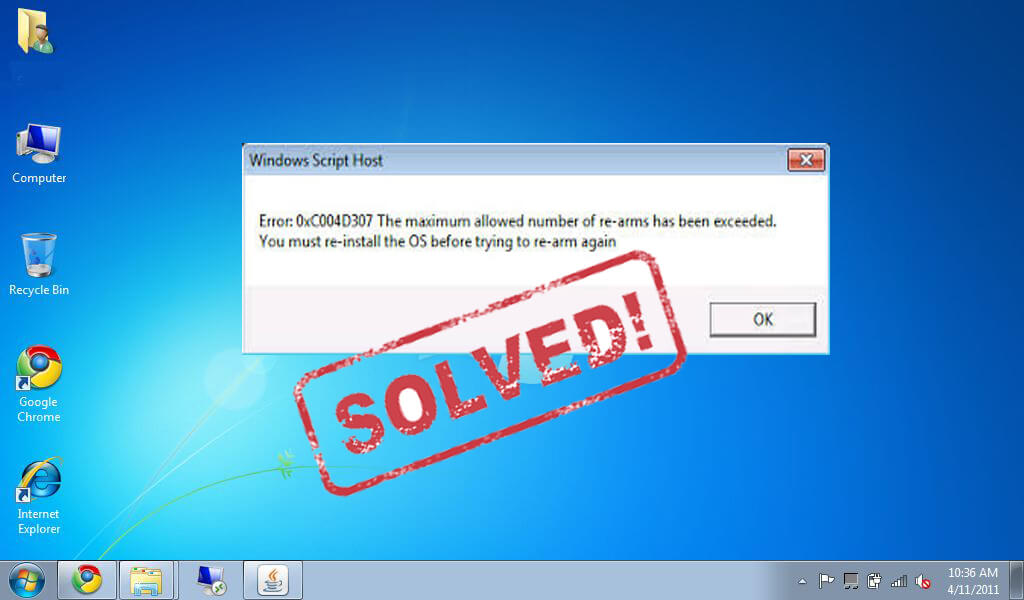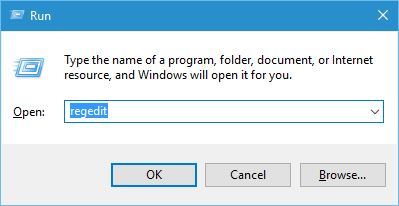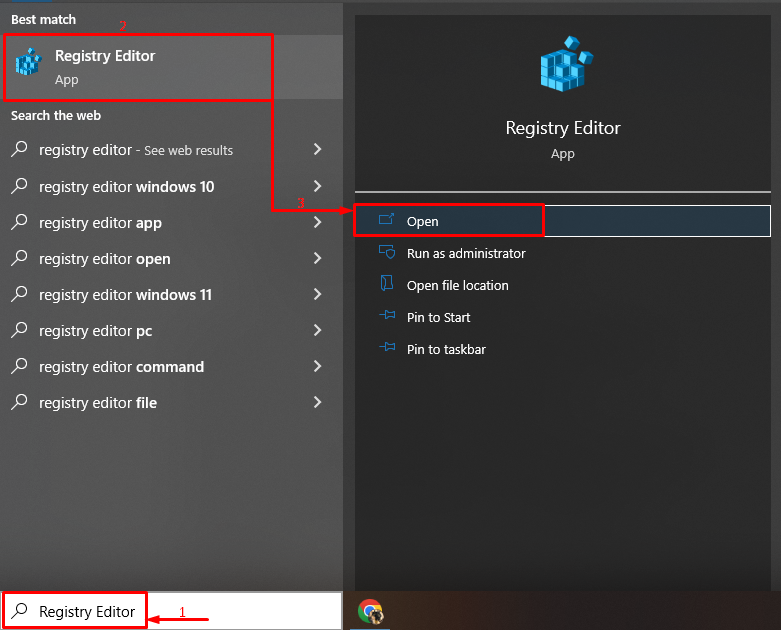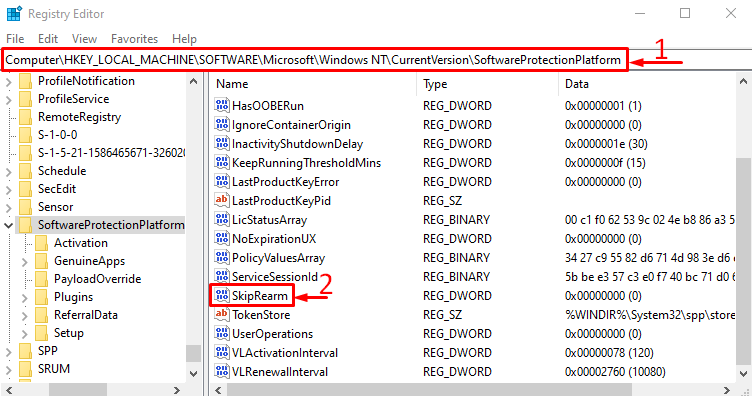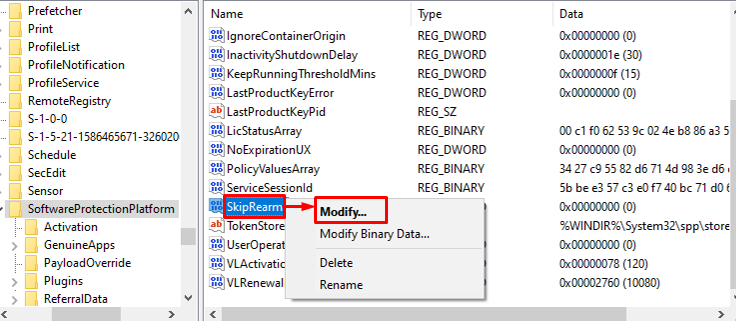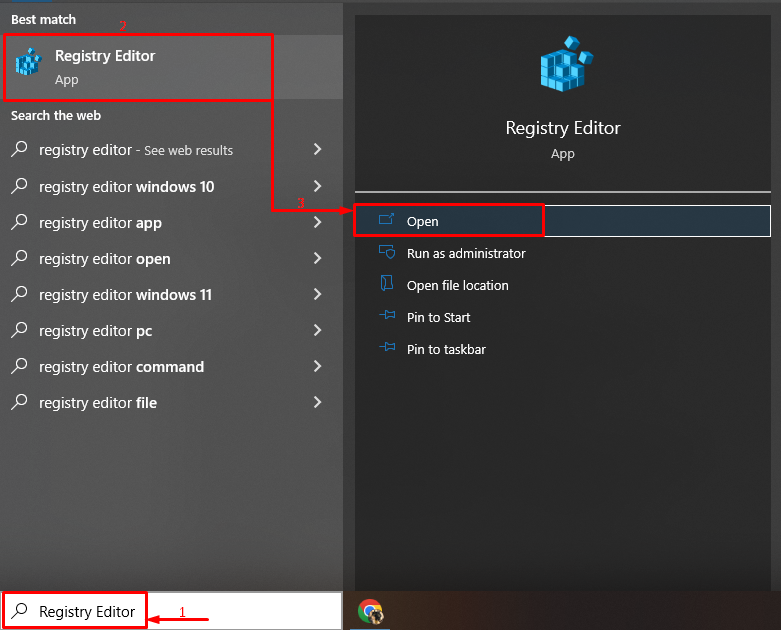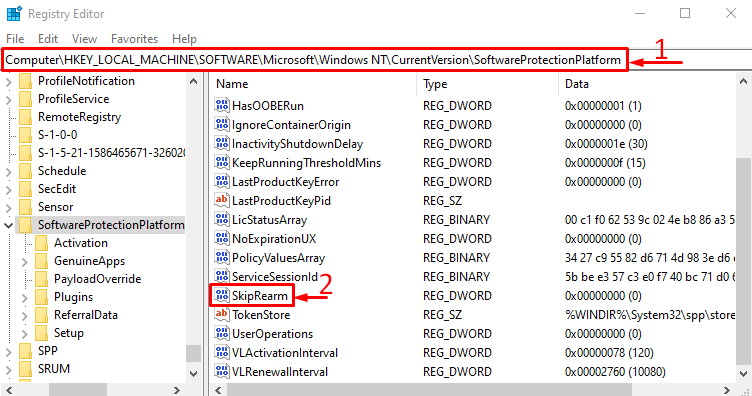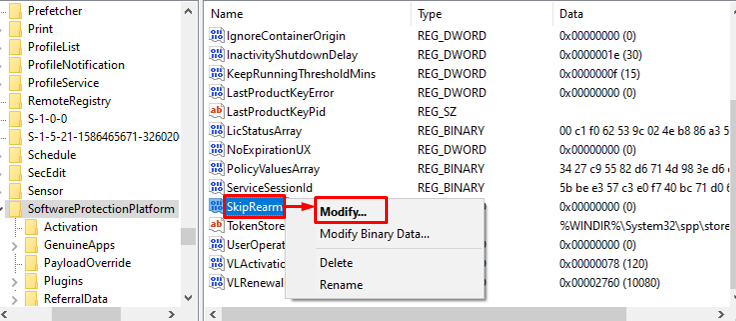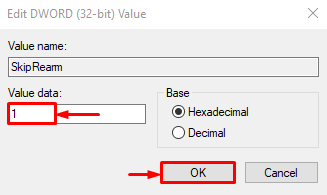Are you getting “Error 0xc004d307: The maximum allowed number of re-arms has been exceeded” error message while trying to convert a not genuine windows operating system to genuine?
If YES then don’t worry as you can easily deal with this issue. This error message may appear when you run the “SLMGR -REARM” command more than three times.
To error 0xc004d307, we recommend Advanced System Repair:
This software is your one stop solution to fix Windows errors, protect you from malware, clean junks and optimize your PC for maximum performance in 3 easy steps:
- Download Advanaced System Repair rated Excellent on Trustpilot.
- Click Install & Scan Now to install & scan issues causing the PC problems.
- Next, click on Click Here to Fix All Issues Now to fix, clean, protect and optimize your PC effectively.
The command “SLMGR -REARM” is used to convert the trial version of Windows 7 to full version, and during the conversion process of not genuine windows to genuine windows, you may get the error 0xc004d307 when you have tried this command for more than three times.
In this tutorial you will learn the different techniques to fix Error 0xc004d307 or the maximum number of rearms exceeded windows 7 or slmgr rearm not working after reboot “Error 0xc004d307: The maximum allowed number of re-arms has been exceeded”.
As above discussed, while converting not genuine windows to genuine, you may receive this error message (Error 0xc004d307). You can’t run the SLMGR – REARM command more than three times and when the user exceeds the limit this error pops up.
In order to get rid of this error message, you have to reinstall the OS (Operating System). But, if you want to remove Error 0xc004d307 without reinstalling OS then you can do it by following the given steps. But before applying the solutions let’s know what happened when the user run SLMGR -REARM command more than 3 times.
When you execute the command SLMGR -REARM more than 3 times then the value of the “SkipRearm” registry key will turn to “0”. So, we have to change the “SkipRearm” registry key to “1”.
To do this we have to find out the “SkipRearm” key using the registry editor window, the whole process is given below.
1: Open the run dialogue box, by pressing the “Windows + R” keys. After opening the run box, type “Regedit” and press the Enter key. This command will open up the Registry editor window.
Now we have to follow the below-given path:
HKEY_LOCAL_MACHINE/SOFTWARE/Microsoft/WindowsNT/CurrentVersion/SoftwareProtectionPlatform
2: Click on the arrow mark present along with “HKEY_LOCAL_MACHINE”.
3: Click on the arrow mark present along with “SOFTWARE”.
4: Click on the arrow mark present along with “Microsoft”.
5: Click on the arrow mark present along with “Windows NT”.
6: Click on the arrow mark present along with “CurrentVersion”.
7: After it, you have to click on the word “SoftwareProtectionPlatform”
8: Now, right-click on the “SkipRearm” present in the right window.
9: Click on the “Modify” and here change the “Value Data” to “1”.
10: At last, reboot your computer.
Now you can run the command SLMGR -REARM and convert your non-genuine Windows to a genuine operating system without any error message.
Check Your Windows PC/Laptop Health
You can also scan your system with the PC Repair Tool, this tool is designed with an advanced algorithm and help you scan, detect, and fix various PC related issues and errors.
It will automatically scan your entire system and fix several issues related to the registry database, DLL errors, driver confliction, system file integrity, and more. And the most important part of this tool, you don’t need any professional experience to operate it as this software is completely automatic and deal with those errors that you can’t fix manually.
Get PC Repair Tool, to fix errors and optimize Windows PC performance
Conclusion
After applying the above-given technique you can easily convert the trial version of Windows 7 to the full version. But it is recommended to apply the above-discussed solutions very carefully as a small mistake while operating the Windows registry may affect your entire computer.
If you don’t have the knowledge to operate the registry keys then you should avoid these steps and contact a professionally skilled person.
You can also run the automatic Registry Repair Tool, to fix corrupted, damaged registry entries automatically.
Despite this, we would like to hear from you, share your valuable comments, suggestions, or queries on our Facebook page.
Good Luck..!
Always up to help others with their PC-related issues, Jack loves to write on subjects such as Windows 10, Xbox, and numerous technical things. In his free time, he loves to play with his dog “Bruno” and hang out with his friends.
Код ошибки «0xc004d307” появляется всякий раз, когда максимальное количество перезапусков превышает определенный предел. “перевооружение” используется в командной строке для продления бесплатного пробного периода Windows. Однако указанная ошибка возникает всякий раз, когда пользователь пытается запустить «SLMGR-REARM” более чем в 3 раза. Это также может произойти после установки новой операционной системы Windows.
В этом блоге будет представлена серия инструкций по исправлению указанной ошибки.
Как исправить/исправить ошибку 0xc004d307, чтобы максимизировать разрешенное повторное использование?
Код ошибки «0xc004d307” можно исправить, следуя приведенному ниже руководству.
Шаг 1: Запустите редактор реестра
Сначала запустите «Редактор реестра» из меню «Пуск» Windows:
Шаг 2. Перейдите к платформе SoftwareProtectionPlatform.
Скопируйте указанный путь и вставьте его в «Редактор реестра» в строке поиска/адреса и нажмите кнопку «Входить” для перехода по указанному пути:
>Компьютер\HKEY_LOCAL_MACHINE\ПРОГРАММНОЕ ОБЕСПЕЧЕНИЕ\Microsoft\Windows >NT\CurrentVersion\SoftwareProtectionPlatform
Шаг 3: Изменить SkipRearm
Найдите “SkipRearm», щелкните по нему правой кнопкой мыши и выберите «Изменить» вариант:
Шаг 4. Включите SkipRearm
Тип «1» в «Значение данных» и нажмите «ХОРОШО” для включения SkipRearm:
Теперь вы можете запустить команду SLMGR-REARM в CMD.
Заключение
Ошибка «0xc004d307, чтобы максимизировать разрешенное перевооружение” можно решить, открыв “Редактор реестра» и перейти к этому «Компьютер\HKEY_LOCAL_MACHINE\ПРОГРАММНОЕ ОБЕСПЕЧЕНИЕ\Microsoft\Windows NT\CurrentVersion\SoftwareProtectionPlatform» путь. Затем найдите «SkipRearm» и измените его, введя «1«в своем»Значение данных» раздел. В этом руководстве даны краткие инструкции по исправлению упомянутой ошибки.
Fix Error 0xc004d307: The maximum allowed number of rearms has been exceeded to successfully convert your Windows copy into genuine. If you tried making your non-genuine Windows copy to genuine and get the Error 0xc004d307, here is what you can do to easily fix this issue. The “0xc004d307: The maximum allowed number of rearms has been exceeded” error is the result of entering SLMGR-REARM command more than three times. With this command, your can convert trial version of Windows 7 to full version. So we look at the solution to fix this so you can use your Windows copy as genuine.
You might find many counterfeited Windows operating system copies all across the world. They are cheap compared to the official copy. But there is a downside to it: you do not get official Windows updates and security patches that are often critical to the stability and smooth performance of your PC. Many try to convert unofficial or trial version of Windows copies to genuine in order to claim all the official support from Microsoft.
Also See: Download Folder Guard For PC Windows 10, 7, 8.1, 8, XP
This can be a tricky task for some. While converting your not genuine windows to genuine, you may get Error 0xc004d307. You get this error because you have used the above mentioned command more than three times during the conversion process.
To fix this error, you need to reinstall the operating system. But, if you don’t want to go down the lengthy path of reinstalling the OS, here is what you can do to solve the problem.
Method to fix Error 0xc004d307
When the command SLMGR-REARM is enter more than three times, it changes the “SkupRearm” registry value to “0”. If that happens, you have to change the “Skiprearm” registry key to “1”. To find “SkipRearm” go to the following location in “Registry Editor”.
HKEY_LOCAL_MACHINE/SOFTWARE/Microsoft/Windows NT/CurrentVersion/SoftwareProtectionPlatform
Now to head over to the above mentioned location in registry editor, follow these steps one-by-one:
- Press Windows + R keyboard shortcut to open “Run” dialog box. Or click start, type Run and enter to select it from search result.
- Type regedit in Run box and click OK to open Registry editor window.
- Now, click on the arrow mark left to HKEY_LOCAL_MACHINE.
- Next, go to this path: SOFTWARE > Microsoft > Windows NT > CurrentVersion and select SoftwareProtectionPlatform.
- Then, right-click on SkipRearm on the right window pane.
- Click Modify and change Value Data to 1.
- Restart your PC when finished.
That’s it. Following the above method should fix the error permanently. You can use the Windows OS as genuine but may not get all security updates.
Remember that it’s never a wise move to use unofficial copy of Windows OS as hackers constantly look for ways to sneak into computers to push malware and hack user details. That’s why always use the latest version of the software with security updates that fix loopholes to protect your device. You can grab genuine Windows OS from Microsoft Store. This secures your device with latest updates and full Microsoft support.
I hope this article helped to fix Error 0xc004d307. If you are still experiencing problem, drop your question in comments below.
The error code “0xc004d307” appears whenever the maximum number of rearms exceeds a specific limit. The “rearm” command is used in Command Prompt to extend the free trial period of Windows. However, the stated error occurs whenever a user tries to run “SLMGR-REARM” more than 3 times. This could also occur after installing a new Windows operating system.
This blog will provide a series of instructions to fix the specified error.
The error code “0xc004d307” can be repaired by following the below guide.
Step 1: Launch Registry Editor
First, launch “Registry Editor” from the Windows Start menu:
Step 2: Navigate to the SoftwareProtectionPlatform
Copy the given path and paste it to the “Registry Editor” search/address bar and press the “Enter” key to navigate to the given path:
>Computer\HKEY_LOCAL_MACHINE\SOFTWARE\Microsoft\Windows >NT\CurrentVersion\SoftwareProtectionPlatform
Step 3: Modify SkipRearm
Locate “SkipRearm”, right-click on it, and select the “Modify” option:
Step 4: Enable SkipRearm
Type “1” in the “Value data” section and hit the “OK” button for enabling SkipRearm:
Now, you can run the SLMGR-REARM command in CMD.
Conclusion
The error “0xc004d307 to maximize allowed re-arms” can be resolved by opening “Registry Editor” and navigating to this “Computer\HKEY_LOCAL_MACHINE\SOFTWARE\Microsoft\Windows NT\CurrentVersion\SoftwareProtectionPlatform” path. Then, locate “SkipRearm” and modify it by entering the “1” in its “Value data” section. This tutorial has given brief instructions to fix the mentioned error.
About the author

I am a Computer Science graduate and now a technical writer who loves to provide the easiest solutions to the most difficult problems related to Windows, Linux, and Web designing. My love for Computer Science emerges every day because of its ease in our everyday life.
Is your PC randomly crashing or freezing while running multiple applications. The 0xc004d307 happens due to various issues like Windows error, registry error, scrap files, application errors, unnecessary programs installed in the PC etc. So, here in this article check out the complete information about how to fix the Windows error 0xc004d307.
The Windows error 0xc004d307 is the error that most of the users are found reporting. This error is faced by the users while trying to active Windows and then when the number of allowed activation has been exceeded.
The Windows 7, 8.1 and 10 users are found struggling with the error 0xc004d307 when the Windows activation data gets corrupted.
Commonly when the users try installing the “unauthorized” or pirated copies of Windows on their computer they are getting the error in their window system.
“Error 0xc004d307: The maximum allowed number of re-arms has been exceeded”. User faces this error when he/she try “SLMGR -REARM” command for more than three times. Mainly this command is used to convert trial version of Windows 7 to full version. So to know the complete steps to make your not genuine Windows to genuine Windows, you need to learn how to remove Windows, not genuine error.
And this conversion process may let you with the Error 0xc004d307. The main reason behind this error is that while converting the not genuine windows to genuine Windows you may make use of the command more than three times. So you need to avoid this error, for this, you need to reinstall your operating system. But you can also solve this error without reinstalling your operating system. For this, you need to follow some steps that are given below.
How to Fix Windows Error 0xc004d307:
As due to using the “SLMGR -REARM” command for more than three time you get the Error 0xc004d307, and this makes the “SkipRearm” registry key “0”. So you need to change “SkipRearm” registry key to “1”. You can find the “SkipRearm” by going into the location from “Registry editor”.
HKEY_LOCAL_MACHINE/SOFTWARE/Microsoft/WindowsNT/CurrentVersion/SoftwareProtectionPlatform
Follow the steps to do so:
- Press “Windows + R” and you can see the Run dialog box. Or you can go to Start, and click Run.
- Then type “Regedit”. And click Ok. You can see Registry editor window.
- Click on Arrow mark which is placed left to “HKEY_LOCAL_MACHINE”
- Then click on the arrow mark that is placed left to “SOFTWARE”.
- After that again click on arrow mark that is placed left to “Microsoft”.
- Click on arrow mark that is left to “Windows NT”.
- Click on arrow mark which is left to “CurrentVersion”.
- Now you need to click on the word “SoftwareProtectionPlatform”, not on arrow mark.
- And Right click on “SkipRearm” in the right window.
- Then click on “Modify”. Change “Value Data” to “1”.
- And lastly, restart your PC.
After completing the steps try the command SLMGR-REARM, hope this works for you to fix the Windows error 0xc004d307. But if not then scan your system with the automatic repair utility.
You may also read:
- 6 Working Solutions to Fix Windows 10 Update Error 0x80071a91
- 5 Working Solutions to Fix Windows Store Error Code 0x80131505
Check Your Windows PC/Laptop Health
You can also scan your Windows system with Windows Repair tool, to fix various Windows update errors and other related issues. This is the advanced tool that scan, detect and repair various Windows operating system issues such as corruption, damages of the Windows system files, malware/viruses, protect you from file loss, hardware issues and many more. Apart from fixing the errors this also optimizes the Windows PC performance and speed up the Windows PC without any hassle. It is easy to use even a novice user can use it easily.
Conclusion:
Windows is a very highly used operating system but this highly popular operating system is not free from errors.
There are many errors faced by users in different situations. And the Windows error 0xc004d307 is the error that many users are found struggling.
So here check out the complete ways to fix the error 0xc004d307 in Windows system.
I tried my best to put together the working solutions to fix the error 0xc004d307 make use of it one by one and check which one works for you.
Also, check the device drivers and update them, install the latest Windows 10 updates, delete the temporary files, scan your system with good antivirus software and remove unwanted software from time to time to maintain the Windows PC performance and other issues.
Additionally, if you find the article helpful or have any query, comment, questions or suggestions related, then please feel free to share it with us in the comment section below or you can also go to our Fix Windows Errors Ask Question Page.
Good Luck!!!
Summary
Article Name
How to Fix Windows Error 0xc004d307 to Maximize Allowed Re-Arms
Description
Looking to fix Windows error 0xc004d307, then here check out the complete fixes to resolve the error 0xc004d307 in Windows 7/8/10…
Author
Publisher Name
Fix Windows Error Blog
Publisher Logo