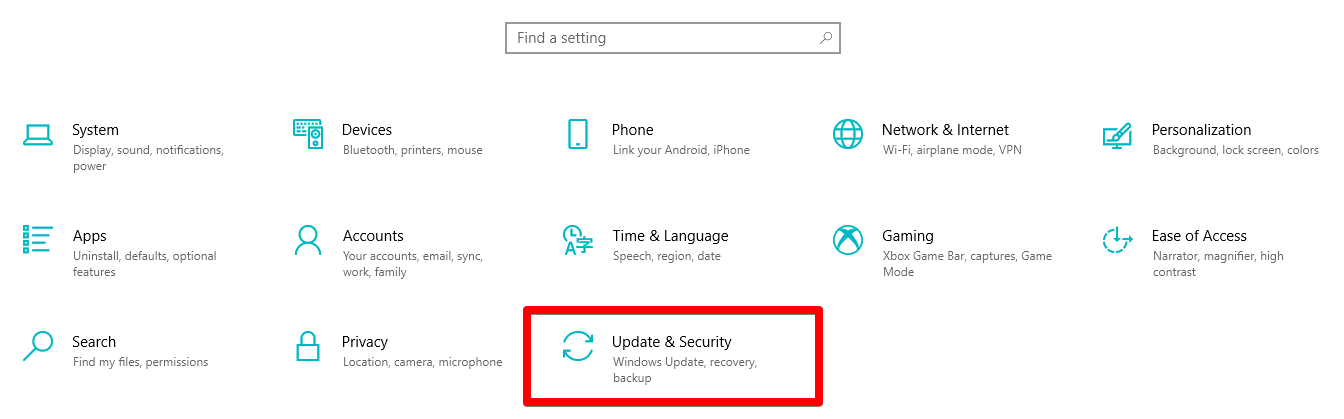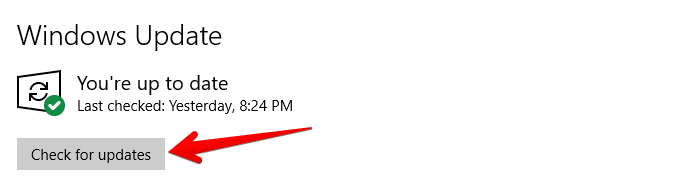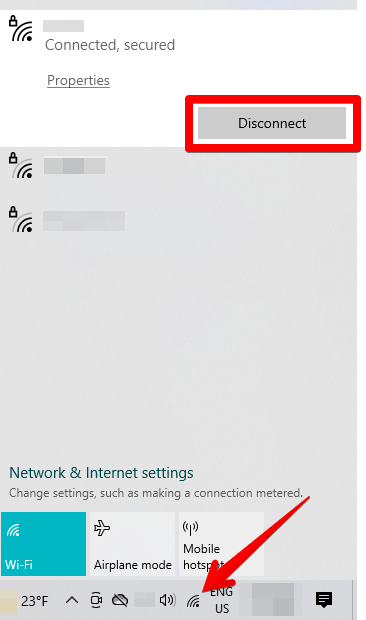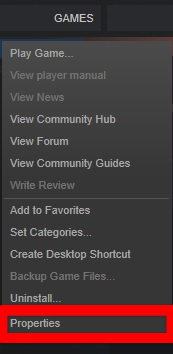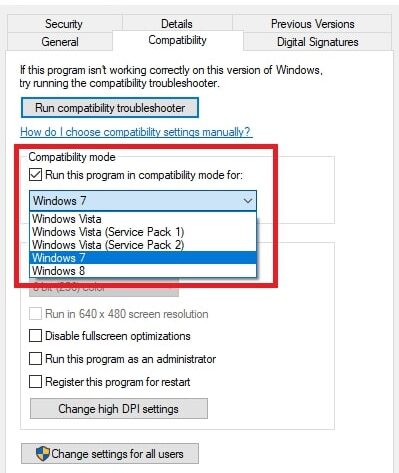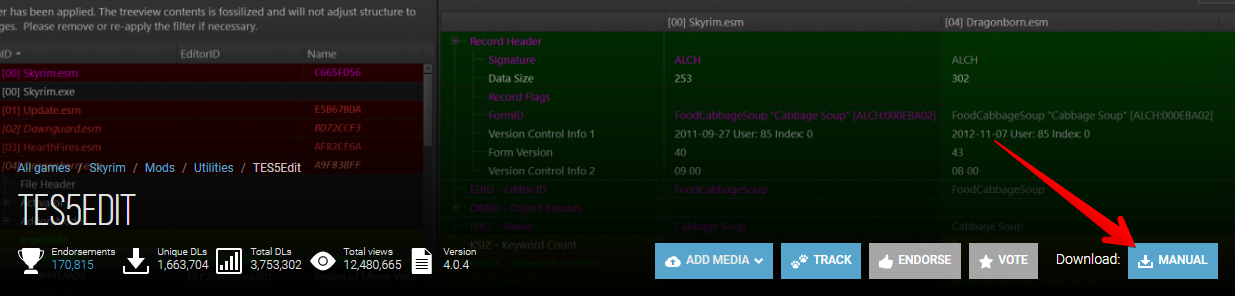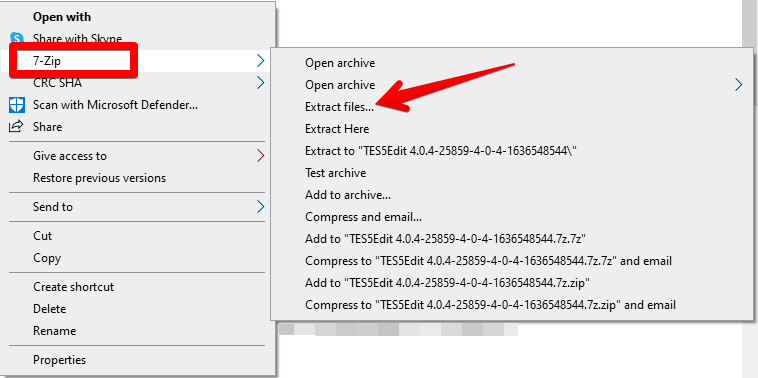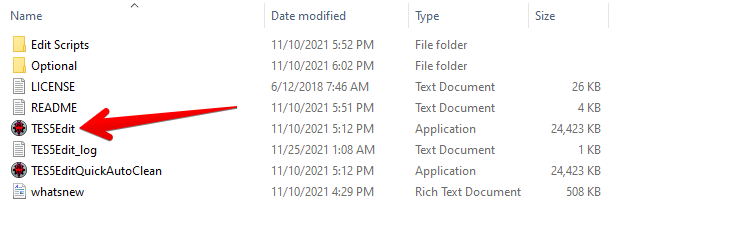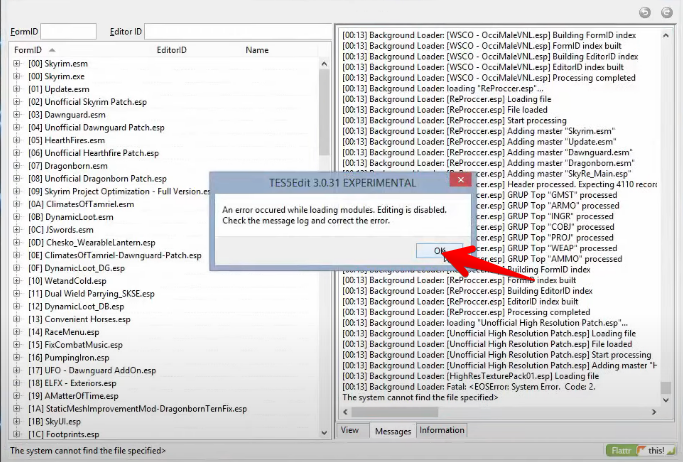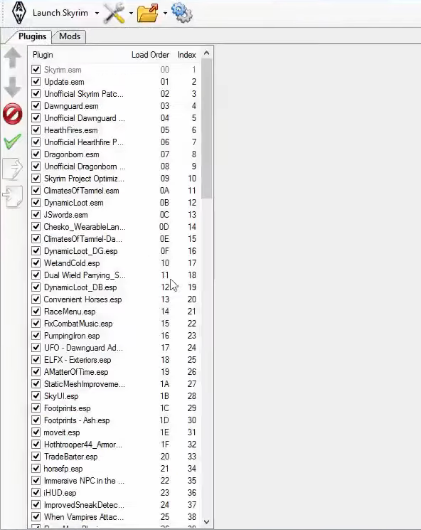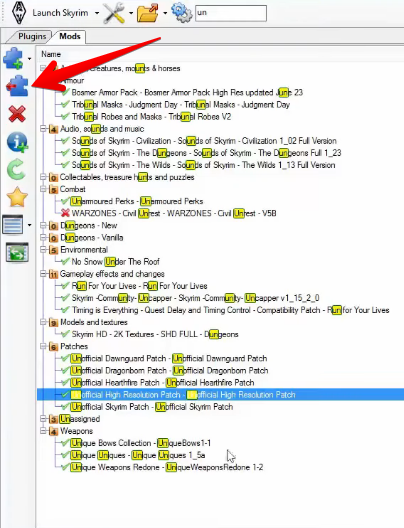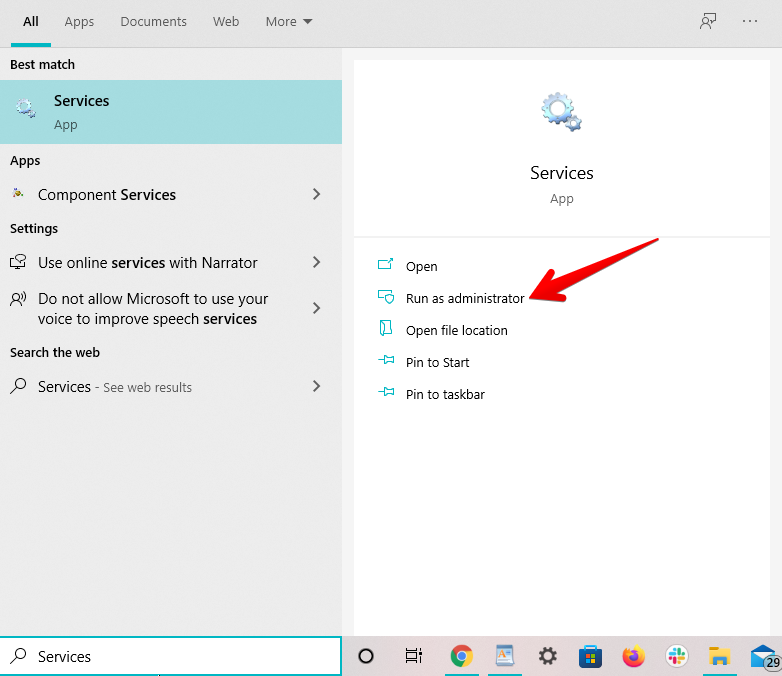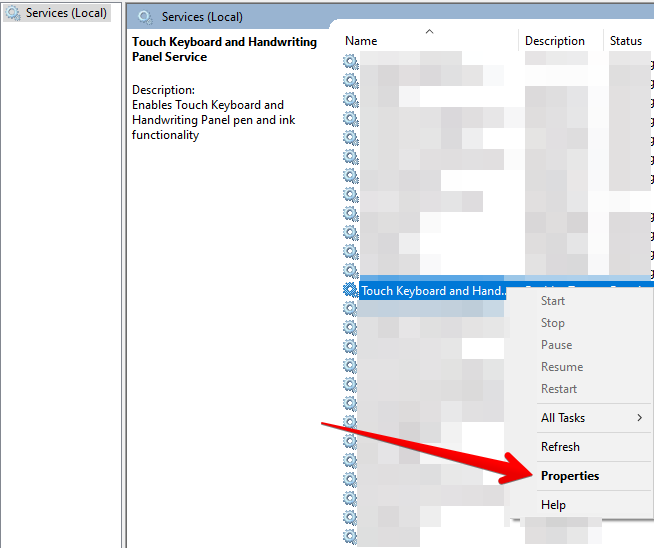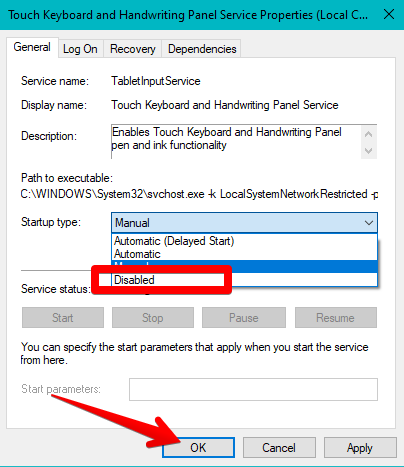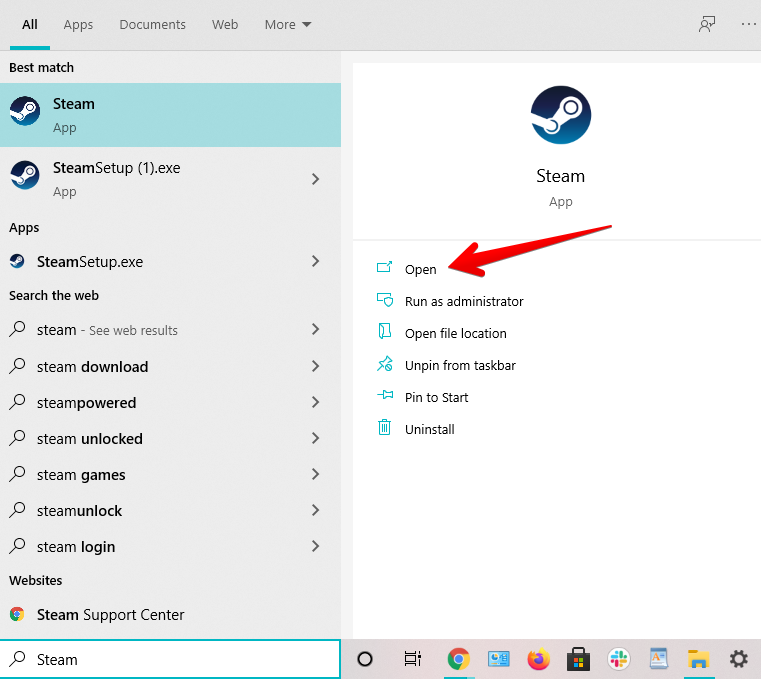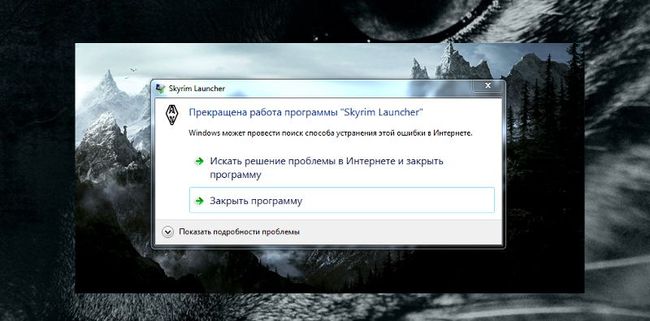Проблема с запуском лаунчера
Всем доброго времени суток, меня возникла ошибка при запуске skyrim launcher. Пишет: «Прекращена работа программы Skyrim Launcher». Переустанавливал игру, сейвы удалил, раньше этот репак работал (имеет 3 оф. DLC и текстур-пак), самостоятельно моды не ставил. Можете подсказать в чем может заключаться проблема?

Я не понимаю каким образом, но проблема решилась сама по себе банальным перезапуском системы. Всем спасибо.
- пожаловаться
- скопировать ссылку
Или Антивирус
- пожаловаться
- скопировать ссылку
Noir 2
Наверное, ты с 7-ки перешел на 8-ку?
- пожаловаться
- скопировать ссылку
Нет, виндовс остался прежний.
- пожаловаться
- скопировать ссылку
Noir 2
Перед запуском launcher удали папку Skyrim( с установочными файлами), чтобы появился автодетект видеонастроек.
- пожаловаться
- скопировать ссылку
nestrbob
Ничего не изменилось. Такая-же ошибка.
- пожаловаться
- скопировать ссылку
Noir 2
А launcher от этой версии игры? Попробуй запустить напрямую TESV.exe.
- пожаловаться
- скопировать ссылку
у меня такая беда со стимовским скайримом.. переустанавливал непомогает. от имени администратора тоже непомогает..
- пожаловаться
- скопировать ссылку
вова тимофеев
Включение кнопки «Файлы»
1. Зайти в папку: Мои Документы\My Games\Skyrim\
2. Открыть файл SkyrimPrefs.ini блокнотом
3. В раздел [Launcher] добавить строку: bEnableFileSelection=1
4. после редактирования в свойствах файла включить галочку»только для чтения»
Для настроек наверняка тоже есть что то подобное кто знает подскажут
Ну раз пошли минусы за попытку помощи
Нефиг пользоваться всякой недоделанной лабудищей и все будет ОК!
- пожаловаться
- скопировать ссылку
не запускается лаунчер, пробывал переустанавливать — бессполезно
выскакивает таже бяка
- пожаловаться
- скопировать ссылку
у меня то же самое, не знаю что делать..
Уже с другого сайта качал, все то же самое
Играть в Скайрим могу, но моды и DLC не работают..
xxxjkxxx
- пожаловаться
- скопировать ссылку
Пацаны это решение для тех у кого при запуске лаунчера он не отвечает просто делайте перезагрузку пк.
- пожаловаться
- скопировать ссылку
Я «Слегка» запоздал, но надеюсь, что зашедшие сюда люди, в поиске решения поставленной проблемы, прочитают этот комментарий.
Я решил эту проблему перезагрузкой компьютера. Рекомендую!
- пожаловаться
- скопировать ссылку
Николай Царёв
Жизненно
- пожаловаться
- скопировать ссылку
Николай Царёв
не помогло
- пожаловаться
- скопировать ссылку
Noir 2
У меня такая же проблема случилась и даже скай не запускался. Простая перезагрузка компа и всё будет в норме. Ошибка винды из-за малой оперативки, мусорного кеша. Вообщем с виндой напряг.
- пожаловаться
- скопировать ссылку
Хомяк 555
2013 год.
- пожаловаться
- скопировать ссылку
Noir 2
На лицензии всё нормально пашет, купи её и не парься.
- пожаловаться
- скопировать ссылку
From using magic out of thin air to making gold with the transmute spell, Skyrim is timeless, and that’s saying the least. However, users have run into their fair share of errors within the game, such as the Skyrim SE won’t launch issue. Instances such as these can hinder playability drastically, so you definitely don’t want that.
Key Highlights
- The Skyrim SE Won’t Launch may be caused due to installed mods, corrupted game files, and when “Touch Keyboard and Handwriting Panel Services” is turned on in the Windows’ Services area.
- Many players have been able to fix the “Skyrim SE not launching” issue by launching the game by going offline.
- Playing the game in compatibility mode may solve the issue of “Skyrim SE not launching” and prevent it from future crashing as well.
- Installed Mods are among the most significant reasons why Skyrim Special Edition doesn’t launch. Get rid of Nexus Mods which are known to cause crashes.
- Another potential fix for the “Skyrim SE won’t launch” issue is blocking the connection for the Inbound and Outbound rules of the major game files.
- If you are playing the game on Steam, using Steam’s built-in tool to check for missing or corrupted game files may fix the “Skyrim SE won’t launch” issue.
- If none of the previous solutions have worked, uninstalling and reinstalling Skyrim.
We’ve mustered up a solution-rich guide to get you back to playing and slaying on Skyrim. Carefully following the enlisted fixes will make sure there’s not a snowball’s chance in hell that the game isn’t fixed. Without any further delay then, let’s jump right into the fixes.
Restart Your PC and Check for Updates
A bit of a preliminary affair—we know—but what’s necessary is necessary. You can benefit greatly by rebooting your PC and the pros don’t come just for Skyrim SE. There are performance boosts that you can retrieve from a proper restart, among other advantages. Therefore, go ahead and give your PC a little breathing room by letting it refresh itself.
If your computer keeps operating for too long, its chances of giving you trouble increase by leaps and bounds. That is because you never know what component is eating away your RAM profoundly unless you’re checking the Task Manager every once in a while.
Therefore, go to the Windows Start menu, click on the “Power” button, and opt for a “Restart.” This should quickly prompt your PC to reboot itself. You can also press and hold the dedicated “Power” key on the keyboard for a forced shutdown, but we don’t recommend that.
The next step is to check for Windows updates once the PC boots back on. This holds the potential to fix half of the issues you’re facing with your PC, let alone Skyrim SE not launching. Doing that is equally effortless. You simply go into the settings area by selecting “Update and Security” as soon as you’re there.
You will then focus your attention on the top-most section of the subsequently opening page. This is where your update status will appear. If there are any impending updates in the pipeline, you’ll be seeing a likewise notification. It doesn’t always mean necessarily that you’re up to date if the system tells you so. It’s always worth clicking on “Check for updates” to know for sure. Do that as shown in the following image to double-check.
Update your system if the system prompts you to. Continue on to the other fixes if there’s nothing to update and restarting the PC hasn’t helped with the Skyrim SE won’t launch issue.
Play the Game Offline
As the title of the section depicts, many players have been able to get rid of Skyrim SE not launching just by launching the game offline. We admit that this is more of a temporary fix, but it does help you get back into the game the fastest. Therefore, if you are looking to play your copy of Skyrim SE instantly without diving deep into other complex fixes, this is the solution to go with.
You can easily disconnect the internet from your device by clicking on the “Internet access” icon in the notification area. Once you’ve done that, click on “Disconnect” beside whatever connection you’re using to finalize the process.
It’s time to launch the game just like you normally would after disconnecting the internet on your device. Run the Skyrim launcher and click on “Play.”
Wait a few moments to see if the game crashes on you again or just doesn’t launch. You can easily connect your internet if the game launches perfectly, so don’t worry about not being able to stream afterward. As we said before, if either you don’t want to shoot for a temporary fix like this or the game still doesn’t work for you, keep on reading for more high-quality solutions.
Run the Game in Compatibility Mode
Still haven’t managed to get Skyrim working on your Windows 10 PC? It’s time that you try another fix to get things flowing. Some users have found a neat method to get Skyrim SE to launch again, and that requires little to no effort on your end.
It turns out that if you play the game in the provided compatibility mode, the title won’t freeze nor will it crash. Now, this, obviously, won’t work for all of the players out there, but knowing that it has worked for some, you better give it a shot just to be sure.
Get started with this step by opening the Steam launcher and right-clicking on the “The Elder Scrolls V: Skyrim Special Edition” game to reveal more options. Click on “Properties” next to get to the next step.
When you open up the game’s properties, you’ll notice quite a few different settings. Your job is to click on the “Local Files” tab and then select “Browse Local Files.” This will take you directly to all the game files associated with the title.
Now that you’re in your “Windows Explorer” application, the next step is to look for two distinct files: SkyrimSE.exe and SkyrimSELauncher.exe. You’ll open the properties of each file one by one and change its compatibility mode. Therefore, right-click on any of the two, to begin with, and choose “Properties” to get to the next step.
Once you’re there, click on the “Compatibility” tab at the top of the window to get to the next section. You should be seeing a section called “Compatibility mode.” Check the box beside it to unlock its options below and select “Windows 7” from the dropdown menu. Finalize by clicking on “OK” next to render your game in compatibility mode.
- It’s also worth noting that you should try running the game as an administrator at this point. This will grant all privileges to Skyrim Special Edition and hinder it no more from operating uninterruptedly. Therefore, check the box beside the aforementioned feature and then click on “OK” to move forward.
Repeat the exact same process as described above with the other file that’s left now. Be sure to click “Run this program as an administrator” for it too for the best results.
With some luck, you’ll now be able to resolve the Skyrim SE won’t launch issue and play it like normal again. Launch the game again to find out. If you still experience consistent crashing, keep on reading for more solutions.
Uninstall Your Downloaded Mods
The PC gaming community is celebrated across the world for creating game mods. These pave the way to an enhanced experience and unlock more ways to play the same game. Sometimes, these mods are purely for aesthetics while in other instances, they can fix a host of bugs and issues. Skyrim Special Edition is no stranger to mods. In fact, it boasts one of the most attractive collections of modifications to ever come to a game.
That said, not all mods are game-changers. Some of them can turn out to be game-breakers as well. To highlight one in specific for Skyrim, the Unofficial High Resolution Patch mod on Nexus Mods is notorious to crash the game repeatedly. If you have it installed on your PC, get rid of it first and try launching the game afterward.
If that has solved the problem for you, then you’re in luck. You no longer have to go through the rest of the steps necessary to resolve the Skyrim SE won’t launch issue. However, for those who haven’t, we have to rule out the possibility of any faulty mod other than the aforementioned High Resolution Patch mod causing the same not to launch.
The same goes for people who say clicking SKSE won’t launch Skyrim SE. SKSE is an acronym that stands for Skyrim Script Extender. It’s a mod that can be downloaded from Nexus Mods and is used to run the game with extra functionality. Read on as we talk about the process of uninstalling mods.
How to Uninstall Skyrim SE Mods
We’ll be making the best of a highly specialized tool for that matter called TES5Edit. The irony is that this application is a mod itself too and can be downloaded from Nexus Mods. TES5Edit is tailored towards picking out broken mods that are causing nothing issues for the game and not letting it run properly.
As soon as it detects something fishy with a mod, it’ll alert you with an error prompt. That way, you can effortlessly remove that mod using the Nexus Mod Manager program on your PC and continue playing Skyrim SE just like before again.
To get started, click on this direct link to get straight to the official TES5Edit mod page. This is where you can install the tool by selecting the “Download” button.
You will be needing to create an account on Nexus Mods first to download any mods, so there’s that. It only takes a minute so I suggest getting done with it as soon as you can. Begin the download by clicking on “Slow Download” since that’s what is available for non-premium accounts. You can always purchase a paid Nexus Mods account for extra perks and a host of other benefits though.
Another requirement of using the TES5Edit mod is 7-Zip. This utility comes pre-loaded in most Windows 10 PCs, so going through with it shouldn’t be a problem. Wait for the mod to finish downloading and head to your Windows Explorer once it does. Right-click on the folder, hover over 7-Zip, and select Extract All to continue.
Doing so will get you the TES5Edit mod in an extracted form and all its files will be accessible now. The next step, therefore, is to select the “TES5Edit 4.0.4” folder after you click on the main mod folder. You will then be able to access all the files related to this mod once the folder opens. Click on the “TES5Edit” application to launch it and get right down to diagnosing the issue with Skyrim.
The time is nigh to run this mod. As soon as you click on it, the tool will launch and start gaining access to your already downloaded Nexus Mod Manager app. It’s going to commence the scan as soon as it does, so sit tight and wait for the tool to do its thing.
The mod will scan all the existing mods present on the system for Skyrim Special SE. As soon as it detects an error, it’ll launch a prompt. You can then check the vividly apparent message log to pinpoint what exactly is causing the issue. Once you’ve got the name of the trouble-monger mod, head straight to the Nexus Mods Manager app and fire it up.
You should be looking for this mod in the “Plugins” section of the interface. Scroll down until you find the culprit and click on the box beside it once you have. This will mark the mod and allow you to remove it subsequently.
Click on the “Mods” section after you’ve selected what you needed to from here. This will take you to another area where removing the mod will become outright painless. Simply click on the “Remove Plugin” button present on the left column to rid your system of whatever mod that was causing the Skyrim SE won’t launch headache.
That’s about it from your end. You’ve successfully used a highly efficient tool to fix your copy of the game and it’s time to see if any of the latter has bore fruit. If Mod Organizer 2 won’t launch Skyrim SE, you have a load of currently installed mods that need to be tended to, all through the process listed above though.
Launch Skyrim SE again and verify whether the title is working or not now. There’s a hefty chance that you’ve made the fix, but in the unlikely case that you haven’t, keep on reading for more tip-top solutions.
Disable Touch Keyboard and Handwriting Panel Services
There’s another fix that has solved the Skyrim SE won’t launch problem. The way it works isn’t quite established, but as long as it resolves our issue, we have got to give it a shot. It turns out that the “Touch Keyboard and Handwriting Panel Services” entry in Windows’s Services area is preventing Skyrim from launching properly.
- Type “Services” in the Windows Search bar to get started. Click on the application once it appears on your screen to move forward.
2. You’ll now see another window launching on the screen. This is where you can check all of the services running on your Windows 10 PC. Note that this program is different from the Task Manager which primarily focuses on all the background processes including the ones of the foreground. Scroll down until you find “Touch Keyboard and Handwriting Panel Services.” Right-click on it to reveal more options and then choose “Properties” to continue.
3. Clicking on “Properties” will open another window for you. This is where you will be able to turn this service off for good. Click on the area besides “Startup Type” and this should give a total of three options to choose. One of them is going to be “Disable.” Click on it to bid farewell to the service. Once done, select “OK” and you should be golden now.
You’ve successfully disabled the problematic service that might have been causing the Skyrim SE won’t launch issue. It’s best that you try launching the game again to see if this step has resolved the issue. Doing so worked for a bevy of players across the board, so here’s hoping that you become one of them as well.
In addition to this, remove or unplug any digital device that you’ve hooked up to your PC. This can include any drawing tablet that might be exacerbating the issue at hand. If you didn’t have any of those devices, to begin with, or disabling the Touch Keyboard and Hand Writing Panel functionality also didn’t work, we’ve got a bunch of more solutions lined out for you.
Specify Inbound and Outbounds Rules in Windows Firewall
There’s another potential fix that has done wonders for multiple players experiencing the Skyrim SE won’t launch hassle. This is something that doesn’t relate particularly with the game, but rather the system processes surrounding the game and how they could possibly prevent it from launching. What you have to do actually is block the connection for the Inbound and Outbound rules of the major Skyrim game files.
With some spell of magic, doing so bodes chances of resolving this consistent game crashing. It’s definitely worth a shot as it isn’t difficult to do and obviously can fix the problem that we’re having.
How to Specify Inbound Rules in Windows Firewall
The following steps are going to take it from here.
- Go to the Windows Search bar and type in “Windows firewall and network protection.” You should see the application popping up on your screen subsequently. Click on “Open” to get to the next step.
2. A window will open up as soon as you click on “Open.” This is will be all things Windows Security. You now have to click on “Advanced Settings” in the area below to get to the next step.
3. Clicking on Advanced settings above will lead you to launch yet another window. That will be where you’ll access “Windows Defender Firewall With Advanced Settings.” Many different processes are going to be listed here, so it sure can get a bit complicated. Don’t fret though since we’ll be illustrating every step of the way. Click on “Inbound Rules” located in the left column to get started. Once done, click on “New Rule” on the right-hand side to get to the next step.
4. Doing so will launch another window, but it’ll be relatively less complex this time. You simply have to make a series of clicks and you’ll be all set. Click on “Program” and select “Next” to get to the next step.
5. You now have to select the path of the program in order to continue. This is where you need to understand what needs to be done. Remember the “Run the Game in Compatibility Mode” section? We mentioned two specific Skyrim files there that both needed to be marked. You’re going to have to do the same here. The first file that pertains to the situation here is SkyrimSE.exe and the other is called SkyrimSELauncher. For Outbound Rules, we will have to encompass both of these files, but all in a one-by-one fashion. Take a look at the photo below to jog your memory.
6. The next step, therefore, is to choose the program path of either one of the aforementioned applications. You’ll get to the other one too, but not in this step since the process accommodates applications one by one. Therefore, click on “Browse” and find the first Skyrim file and select it. Click on “Next” when you’re done to get to the next step.
7. You’ll next be asked regarding what to do with the file that has been selected just now. We’re going to check the toggle beside “Block the connection” and that should be good enough to take us further on in the guide. Click on “Next” when you’re done to discover what comes ahead.
8. Your next task is to ascertain whether what instances will the selected rule apply. You’ve blocked the connection of the application in the step above. To make sure you achieve the desired results, check all three boxes of Domain, Private, and Public and click on “Next” to move forward.
9. The last step before you finish confirming your new inbound rule is to name it. You simply have to enter anything in the field that you can recognize as Skyrim. We’ll be going with a basic “Skyrim File 1” name here in this case. You can use whatever seems better to you. Click on “Finish” once you’ve done this to specify the inbound rule.
10. This is going to get fairly tedious from here on out, but the extra effort is worth making if it solves the regular crashing of Skyrim SE for you. What you need to do now is simply go back to Step 3 of the tutorial and follow it till Step 6. This is where you have to choose the file path you’d like to specify an inbound rule for. Choose the other Skyrim game file that was left out initially and take it all the way to the end. In the naming section, give it a different moniker, so you know what’s what, and click on “Finish” to finalize.
That’s about it for specifying the inbound rules for Skyrim SE. You now have to complete the outbound rules section as well to get the game to work again.
How to Specify Outbound Rules
Specifying outbound rules is similar to everything we’ve done above. Therefore, you experience zero trouble understanding what to do here. You should be at Step 3 of the previous tutorial where you’ve just opened the Windows Defender Firewall With Advanced Security window. If you’re unsure how to do that, simply refer to the guide above.
The following steps are going to take it from here.
1. Click on “Outbound Rules” to properly direct what you’re meaning to modify. You can then select “New Rule” to open up another window and get started with the rest of the process.
2. The next screen will let you choose whether what type of rule would you like to create. All you have to do is select “Program” and select “Next” to continue the process.
3. Similar to how it was done before, you now have to select one out of the two major Skyrim SE game files. You can choose one here but be mindful of the fact that you’ll have to come back for the second one later too.
4. The next step, therefore, is to choose the program path of either one of the aforementioned applications. Click on “Browse” and find the Skyrim file and select it. Click on “Next” when you’re done to continue.
5. The next screen is where you will have to select “Block the connection,” just like how you did before and that should do the trick. Click on “Next” when you’re done to get to the following step now.
6. You now have to make sure that the set rule applies to Domain, Private, and Public profiles. Check the box beside each entry and click on “Next” to proceed.
7. The last step is to name the rule that you’ve created for the game. Enter any name of your choice here and click on “Finish” to specify the outbound rule.
8. You now have to repeat the steps given above and block the connection for the Skyrim SE file that was left out. Again, this is something that is being repeated in the whole “Inbound and Outbound” rule scenario. It can be time-consuming, but it is quite painless. Get to the last step with the game file, give it another unique name, and click on “Finish“. That should be it for now.
Give yourself a pat on the back for making it this far! You’ve successfully learned how to specify inbound and outbound rules for Skyrim SE. Take a deep breath and launch the game again to see if it works fine now. Make sure that you’re restarting your PC before doing that.
Verify the Game Integrity Files
If you’re playing the game on Steam, there’s another possible fix of the issue at hand. You can use the famous platform’s built-in tool to check if any essential game file is missing or corrupted. Doing so will make it easy to solve the problem and get right back into playing the title. It’s definitely worth a shot, especially since the utility can repair games all on its own.
Therefore, the following steps are going to illustrate how you can use verify integrity of game files using the Steam desktop client.
- Open the Steam Launcher on your Windows 10 PC to get started. You can use the Taskbar if you have the application pinned there or use the Windows Start menu to find it effectively.
2. You now have to click on the Library area to access your set of games. We basically need to access Skyrim SE’s properties now and this can be done through the side panel on the Steam homescreen as well. Perform a right-click on the title name to reveal more options. Click on “Properties” subsequently to get to the next step.
3. With the Properties window open for Skyrim SE, simply click on “Local Files.” This will change the contents of the screen for you and make it possible to verify the integrity of game files. Click on the relevant area as specified in the image below to begin the process. It’ll probably be a while before the procedure concludes, so sit tight but hope for the best.
That’s all about verifying the integrity of game files on Steam. When the process finishes, try launching Skyrim SE again to see if the issue has been solved. If the game still doesn’t play, it appears then you have one option left now. Keep on reading for the final solution we have got for you.
Reinstall the Game
Have none of the aforementioned solutions worked for you? Unfortunately, the only fix that you have left now is to reinstall the game after uninstalling and try launching it again. This method is known to work universally for several PC games, and the Skyrim SE won’t launch hassle also bows down to an uninstall too at times.
You can either go to your Steam desktop client or the Windows “Add or remove programs” section to uninstall the game. It depends on how you have the game installed on your PC. One user has mentioned that they had to reinstall the game three times before the issue was fixed. We genuinely hope that this doesn’t go on to be the same case with you, but we do recommend being patient in this respect.
Reinstall By Renaming the Game Folder First
If you’ve given Skyrim Special Edition a decent reinstall and it still hasn’t fixed the issue, there’s another trick to try here that’s in continuation with this section. The exact reason how this fix operates is unknown more or less, but it’s still worth trying as it has worked for many people.
You need to perform this fix before you uninstall the game. Get started by heading over to the location of the game files folder. It’s typically found within the “SteamLibrary” folder in Local Disk (C:), but the exact address may differ depending on where you’ve stored the game yourself.
Rename the folder once you’ve arrived at the file destination. You don’t have to pull something unique here. Simply add a letter or two ahead of the original name and that will count as well.
Uninstall the game from the Steam desktop client once you’ve completed doing the previous step. Right after that, proceed to install the game again. Rename the folder back to what it was as soon as the game finishes installing. Try launching the game now to see if the Skyrim SE won’t launch issue has been fixed.
- Related: 8 Ways to Fix Destiny 2 Crashing PC.
FAQs
How to See Why Game Won’t Launch?
It’s obvious to diagnose that your Skyrim SE isn’t launching. Whenever you try playing the game, it’ll crash right after. In addition, you might be seeing the Skyrim SE icon but no pop-up will be appearing on your screen.
Why does Skyrim crash on startup?
Skyrim could crash on startup for many reasons, including unspecified Windows Firewall rules, faulty mods, corrupted game files, and impending Windows updates.
What does CTD mean in Skyrim?
CTD is an acronym that stands for Crash to Desktop. This is when the game keeps on crashing repeatedly. You can fix the issue using multiple ways though.
Was this article helpful?
Thanks! Do share your feedback with us. ⚡
How could we improve this post? Please Help us. ✍
Сегодня я расскажу вам почему не запускается Skyrim и основные способы решения большинства проблем с игрой. В 90% случае они до жути банальны, которые становятся основной причиной для багов, вылетов и сбоев
Стандартные проблемы и простые решения
В каждой игре есть ряд проблем и их решений, которые до жути банальны, но именно они в 90% случаев и становятся основной причиной для багов, вылетов и сбоев. К набору таких дефектов можно отнести:
- Черный экран при запуске.
- Вылет после вступительной заставки игры.
- Отсутствие реакции на запуск Скайрима из лаунчера.
- Фризы.
- Ошибки разного рода после запуска.
Каждая из перечисленных проблем уже не раз могла встречаться пользователям не только в играх Bethesda, но и других проектах. Чтобы устранить неполадки необходимо:
- Проверить соответствие системным требованиям. Да, игра вышла в 2011 году и сейчас не запускается только на самых древних калькуляторах, но не стоит забывать, что вы по ошибке могли скачать свежий перезапуск, у которого требования к железу не хуже современных игр. Так что перепроверьте еще раз параметры ПК, на соответствие с теми, которые рекомендуются для запуска.
- Обновить драйвера. Поставьте более свежее ПО от производителей вашего железа. Это не только может помочь запустить игру, но и решит много других проблем с компом. Не стоит забывать и про отдельные программы, которые устанавливаются вместе с Skyrim, лучше всего скачать их последние версии.
- Отключить антивирус и проверить карантин. Если игра была скачана в виде пиратки, скорей всего ваш антивирусник посчитал некоторые файлы за вредоносное ПО и попросту их удалил. Зайдите в программу защиты и найдите раздел карантин. Если там будут находиться подобные файлы (Skyrim.exe или steam_api) восстановите их или переустановите игру с выключенной защитой компьютера.
Перечисленные выше действия являются универсальными и зачастую именно они спасают геймера от вылетов и фризов, но если эффекта не будет, можно попробовать кое-что еще.
Источник: http://gameslog.ru/the-elder-scrolls-skyrim/pochemu-ne-zapuskaetsya-kak-ispravit/
Почему не запускается лаунчер скайрим
На некоторых версиях любимой игры, в том числе и на Special Edition, часто возникают проблемы с лаунчером. Он не запускается, даже если вы пытаетесь открыть игру через стим. Обычно это значит, что на вашем компьютере не хватает каких-либо файлов или же дополнительных программ, драйверов.
Для начала скачайте с официального сайта вашей операционной системы Microsoft visual C++ и Microsoft .NET Framework 4. Эти программы нужны для корректной работы приложения, в том числе с сетевыми функциями. Также они влияют на отображение графики и работу с несколькими функциями.
Если это не помогло, попробуйте отключить антивирус и вновь запустить скайрим. Некоторые файлы, особенно если речь идет о пиратской копии, конфликтуют с официальными антивирусными программами. Если «защитник» выдавал какие-то сообщения во время загрузки ― значит, он что-то удалил или заблокировал. Переустановите игру заново.
Попробуйте и такой способ:
- Пройдите по пути Мои Документы/My Games/Skyrim/SkyrimPrefs.ini.
- Откройте файл при помощи обычного блокнота.
- Найдите там строку, начинающуюся с bEnableFileSelection.
- Измените там «0» на «1».
- Сохраните изменения.
- Зайдите в свойства файла, нажав на него правой кнопкой, и поставьте галочку на «Только для чтения».
Есть и еще один вариант.
Сделайте следующее:
- Пройдите по пути «Пуск» ― «Выполнить».
- Введите в открывшееся окно «regedit».
- Откройте системный реестр.
- В боковом меню разделов перейдите на HKEY_LOCAL_MACHINE/SOFTWARE/Bethesda Softworks/Skyrim/.
- Найдите там строку «Installed Path».
- Проверьте, указан ли там корректный путь к игре.
Если вы играете на пиратской версии, проблема может быть в ней. Пираты часто распространяют нерабочие программы.
Источник: http://nashkomp.ru/skyrim-ne-zapuskaetsya
Возможные причины проблемы
Прежде чем рассматривать причины возникновения проблем со «Скайрим» (в том числе «Special Edition»), нужно отметить, что ошибка при запуске свойственна любым другим играм на Виндовс 10. Чаще всего сложности бывают связаны с совместимостью, однако «The Elder Scrolls V: Skyrim» – это не такой старый проект, чтобы со стопроцентной уверенностью назвать главной причиной неполадок версию ОС.
Здесь мы имеем дело с другими проблемами, из-за которых приложение постоянно вылетает:
- ошибочная блокировка файла запуска со стороны антивируса;
- неправильный путь установки игры;
- недостаточное количество пользовательских прав;
- отсутствие последних обновлений, как «Скайрим», так и ОС;
- некорректная установка модов и дополнений для игры;
- повреждение игровых файлов;
- устаревшие драйверы видеокарты или процессора.
Список возможных причин довольно широкий, и рядовому пользователю будет сложно установить точного виновника возникновения проблемы. Тем не менее, это не повод отказываться от решительных мер по устранению неполадок. Напротив, нужно как можно внимательнее изучить инструкцию и выполнить каждый шаг из представленного алгоритма.
Источник: http://it-tehnik.ru/windows10/ispolzovanie/ne-zapuskaetsya-skayrim.html
Ниже приведено несколько простых способов решения проблемы, но нужно понимать, что вылеты могут бытьсвязаны как с ошибками игры, так и с ошибками, связанными с чем-то определённым на компьютере. Поэтомунекоторые случаи вылетов индивидуальны, а значит, если ни одно решение проблемы не помогло, следуетнаписать об этом в комментариях и, возможно, мы поможем разобраться с проблемой.
- Первым делом попробуйте наиболее простой вариант – перезапустите The Elder Scrolls V: Skyrim, ноуже с правами администратора.
- Обязательно следует проверить, не возникает ли конфликтов у The Elder Scrolls V: Skyrim с другимиприложениями на компьютере. Например, многие игроки часто ругаются на утилиту подназваниемMSI AfterBurner, поэтому, если пользуетесь такой или любой другойпохожей, отключайте и пробуйте запустить игру повторно.
- Вполне возможно, что игра отказывается адекватно работать из-заWindowsDefender(он же«Защитник») или из-за антивируса. Поэтому вам следуетзайти в опции и добавить.exe-файлзапуска The Elder Scrolls V: Skyrim в исключения, илисразу отключить антивирус вместе с Защитником (они также могли удалить какой-нибудьжизненно важный файл для игры, который нужно восстановить).
Как увеличить объём памяти видеокарты? Запускаем любые игры
Большинство компьютеров и ноутбуков имеют интегрированную (встроенную) графическую карту. Но для работывидеоадаптера используется лишь часть…
Источник: http://coop-land.ru/allgames/115-the-elder-scrolls-v-skyrim/tech-faq.html
Что сделать в первую очередь
- Скачайте и запустите всемирно известный CCleaner (скачать по прямой ссылке) – это программа, которая очистит ваш компьютер от ненужного мусора, в результате чего система станет работать быстрее после первой же перезагрузки;
- Обновите все драйверы в системе с помощью программы Driver Updater (скачать по прямой ссылке) – она просканирует ваш компьютер и обновит все драйверы до актуальной версии за 5 минут;
- Установите Advanced System Optimizer (скачать по прямой ссылке) и включите в ней игровой режим, который завершит бесполезные фоновые процессы во время запуска игр и повысит производительность в игре.
Источник: http://vgtimes.ru/games/the-elder-scrolls-5-skyrim-legendary-edition/tormozit-ne-zapuskaetsya-vyiletaet-oshibki-pomoshh-v-reshenii-problem
Способ 3: Отключение установленных модов
Сейчас Skyrim обрел новую популярность из-за наличия огромного количества самых разнообразных модификаций, предназначенных для расширения игрового процесса и улучшения графической составляющей. Однако иногда такие изменения влекут за собой появление различных ошибок, в том числе и с запуском самой игры. В случае наличия установленных модов предлагаем на время отключить их или вовсе удалить директорию с ними из корня каталога, чтобы проверить, как приложение будет функционировать без таких нововведений. Если проблема решится, придется по очереди проверять каждый мод, чтобы найти проблемный и избавиться от него.
Источник: http://lumpics.ru/skyrim-dont-running-in-windows-10/
Уникальный баг со Skyrim
По непонятным мне причинам, игра может отказаться запускаться, после нажатия соответствующей кнопки в лаунчере, из-за проблемы со звуком. К счастью для геймеров, такая проблема решается всего несколькими кликами за одну минуту:
- Находим в правом нижнем углу значок динамика и нажимаем на него ПКМ.
- В появившемся списке выбираем «Устройства воспроизведения».
- Клацаем на действующее устройство (динамик или наушники) правой кнопкой мыши и переходим в раздел свойства.
- В появившемся окне выбираем «Дополнительно» и устанавливаем формат в 16 бит, 44100 Гц.
Такая проблема тоже является распространенной и убирается описанным выше способом.
Источник: http://gameslog.ru/the-elder-scrolls-skyrim/pochemu-ne-zapuskaetsya-kak-ispravit/
Почему не запускается skyrim сразу после установки
Если игра не просто перестала работать, а и не начинала этого делать, проблема обычно кроется в установочных файлах. Лучше полностью удалите приложение с компьютера при помощи программы Ccleaner и поставьте его заново. Но с выключенным антивирусом ― на всякий случай.
Проверьте, все ли файлы у вас на месте. Зайдите в папку SteamsteamappscommonSkyrimDataStrings и посмотрите, что там находится. Для ванильной игры должно быть три файла с соответствующим названием. Под каждое ДЛС также нужны три файла.
Если их нет ― докачайте нужные вещи из интернета. Они выложены на специализированных форумах.
Источник: http://nashkomp.ru/skyrim-ne-zapuskaetsya
Появляется чёрный экран в The Elder Scrolls V: Skyrim
Появление чёрного экрана частосвязано с конфликтом видеодрайверов и ПО. И реже всего с определёнными файлами The Elder Scrolls V: Skyrim. Впрочем,существует довольно много других причин, связанных с появлением «чёрного экрана смерти».
Первымделом при появлении проблемы следует обновить видеодрайвер. Многие пренебрегают этим совсем, но мынастоятельно рекомендуем сделать это, потому что для многих современных игр следом выходят и важныеобновления, которые помогают запустить ту или иную игру.
- Драйверы установлены/обновлены, но The Elder Scrolls V: Skyrim всё равно отказывается работатьнормально? Тогда нужно проверить ПО, установлены ли вообще необходимые библиотеки? Впервую очередь проверьте наличие библиотекMicrosoft Visual C++и.NetFramework, а также наличие «свежего»DirectX.
- Если ничего из вышеописанного не дало нужного результата, тогда пора прибегнуть крадикальному способу решения проблемы: запускаете The Elder Scrolls V: Skyrim и при появлениичёрного экрана нажимаете сочетание клавиш «Alt+Enter», чтобы игра переключилась наоконный режим. Так, возможно, откроется главное меню игры и удастся определитьпроблема в игре или нет. Если удалось перейти в оконный режим, тогда переходите вигровые настройки The Elder Scrolls V: Skyrim и меняйте разрешение (часто получается так, чтонесоответствие разрешения игры и рабочего стола приводит к конфликту, из-за которогопоявляется чёрный экран).
- Причиной этой ошибки также могут послужить различные программы, предназначенные длязахвата видео и другие приложения, связанные с видеоэффектами. А причина простая –появляются конфликты.
- И напоследок – проблема, вероятнее всего, может быть связана с техническойсоставляющей «железа». Видеоадаптер может перегреваться, как и мосты на материнскойплате, что влечёт за собой уменьшенное энергопотребление видеокарты. Мы не будемвдаваться в детальные технические подробности, поэтому просто рекомендуем вобязательном порядке почистить свою машину от пыли и также поменять термопасту!
Источник: http://coop-land.ru/allgames/115-the-elder-scrolls-v-skyrim/tech-faq.html
Проблемы со Skyrim в Windows 10 :: The Elder Scrolls V: Skyrim General Discussions
Проблемы со Skyrim в Windows 10
Доброго времени суток!Виндос на ноутбуке на днях с 7-ки перешел на 10-ку, с тех пор в Скайрим не могу нормально поиграть, а до этого все было прекрасно. Постоянные вылеты в игре, очень часто перед этим появляется курсор от Виндос параллельно со скайримским курсором. Я бы даже сказала, что это не совсем вылеты. Окно Скайрима зачастую остается, но если в него вернуться, виндос долго тормозит и думает и показывает черный экран.Приняла такие меры:- Поставила файл TESV.exe в режим совместимости с Windows 7 и запуск от имени администратора.- Обвила драйвера на видеокарте.Но ситуация не изменилась. Подскажите, как решить проблему.
Note: This is ONLY to be used to report spam, advertising, and problematic (harassment, fighting, or rude) posts.
Источник: http://a174.ru/the-elder-scrolls-v-skyrim-legendary-edition-ne-zapuskaetsya-na-windows-10/
Не работает мышь, клавиатура или контроллер
Чаще всего, если такиепроблемы и возникают, то строго на стороне игрока. В процессе подключения нового девайса ОС моментальнопытается установить необходимый пакет драйверов, но проблема в том, что он стандартный, а значит, будетсовместим далеко не с каждым устройством, поэтому проверьте наличие необходимых драйверов. Кроме того,на управление могут повлиять вирусы, так что обязательно проверьте систему.
Эмуляция джойстика Xbox 360
Каждый из нас хотел бы спокойно и с комфортом поиграть используя любой геймпад, не забиваякастомные раскладки…
И напоследок, каквариант, следует попробовать удалить все зарегистрированные компьютером USB-устройства. Нельзя трогатьтолько то обеспечение, которое связано с основными девайсами (геймпад, клавиатура, мышь, беспроводнойадаптер), после чего обязательно перезагрузите компьютер. Вполне возможно, что произошёл конфликт ииз-за этого управление не работает.
Источник: http://coop-land.ru/allgames/115-the-elder-scrolls-v-skyrim/tech-faq.html
Скайрим – одна из самых популярных компьютерных игр последнего десятилетия. Однако, как и любое программное обеспечение, у нее могут возникать ошибки. Одна из самых распространенных проблем с Скайримом – это проблемы с его лаунчером.
Лаунчер – это программа, которая запускает игру при ее старте. Если у вас возникли проблемы с лаунчером Скайрима, вы можете столкнуться с трудностями в запуске игры или в работе с модами и дополнительным контентом. Но не стоит паниковать – мы составили полное руководство по исправлению ошибок с лаунчером Скайрима, которое поможет вам решить эти проблемы и наслаждаться игрой без каких-либо помех.
В этом руководстве мы рассмотрим самые распространенные ошибки с лаунчером Скайрима и предложим наиболее эффективные способы их решения. Мы покажем, как провести базовую диагностику проблем, как обновить лаунчер, и как запустить Скайрим с помощью альтернативных программ. Независимо от того, какая ошибка у вас возникла, в этом руководстве вы найдете решение для своей проблемы.
Содержание
- Что делать при ошибке с лаунчером Скайрим: полное руководство
- Проверить системные требования
- Установить последние обновления и патчи
- Изменить настройки совместимости
Что делать при ошибке с лаунчером Скайрим: полное руководство
Ошибки с лаунчером игры Скайрим могут быть причиной недоступности игры или проблем с ее запуском. Возможно, вы столкнулись с сообщением об ошибке, или лаунчер просто не запускается. В этом руководстве мы рассмотрим основные проблемы с лаунчером Скайрим и предоставим вам подробные инструкции по их устранению.
Перед тем, как начать исправлять ошибки, убедитесь, что ваш компьютер соответствует минимальным системным требованиям игры Скайрим. В противном случае, некоторые ошибки могут быть вызваны недостатком производительности вашей системы. Проверьте, установлены ли на компьютере все последние обновления, включая драйверы видеокарты и DirectX.
Если лаунчер Скайрим не запускается, попробуйте выполнить следующие действия:
1. Проверьте целостность файлов игры. Зайдите в Steam, найдите игру Скайрим в вашей библиотеке, щелкните правой кнопкой мыши на нее и выберите «Свойства». Во вкладке «Локальные файлы» нажмите «Проверить целостность файлов игры». Подождите, пока процесс завершится, и затем попробуйте запустить лаунчер снова.
2. Убедитесь, что лаунчер не заблокирован антивирусным программным обеспечением или брандмауэром. В некоторых случаях антивирусное программное обеспечение может блокировать запуск лаунчера или нормальное функционирование игры. Вам следует добавить лаунчер Скайрим в список исключений или временно отключить антивирусное программное обеспечение и брандмауэр, чтобы проверить, исправит ли это проблему.
3. Обновите лаунчер Скайрим и все необходимые компоненты. Проверьте, нет ли доступных обновлений для лаунчера Скайрим или для компонентов, которые он использует, таких как .NET Framework или Visual C++ Redistributable. Установите все доступные обновления и перезапустите компьютер.
4. Попробуйте запустить лаунчер от имени администратора. Щелкните правой кнопкой мыши ярлык лаунчера Скайрим на рабочем столе или в меню «Пуск» и выберите «Запуск от имени администратора». Это может помочь устранить конфликты с правами доступа и проблемы с запуском.
Если вы все еще сталкиваетесь с проблемами с лаунчером Скайрим, рекомендуем обратиться за помощью к сообществу игры, а именно на официальные форумы или поддержку разработчика. Для получения качественной помощи, опишите вашу проблему, предоставьте все подробности и сообщите о шагах, которые вы уже предприняли для ее устранения.
Надеемся, что это руководство помогло вам исправить ошибку с лаунчером Скайрим. Удачной игры!
Проверить системные требования
Прежде чем приступить к поискам ошибок с лаунчером Скайрим, важно убедиться, что ваш компьютер соответствует системным требованиям игры. Неправильная совместимость компьютера с игрой может привести к различным проблемам, включая проблемы с запуском лаунчера.
Вот основные системные требования Скайрим:
| Компонент | Минимальные требования |
|---|---|
| Операционная система | Windows 7/8.1/10 (64-битная версия) |
| Процессор | Intel Core i5-750/AMD Phenom II X4-945 |
| Оперативная память | 8 ГБ |
| Видеокарта | NVIDIA GTX 470 1 ГБ/AMD HD 7870 2 ГБ |
| Место на жестком диске | 12 ГБ |
Убедитесь, что ваш компьютер соответствует этим требованиям. Проверьте операционную систему, процессор, оперативную память, видеокарту и место на жестком диске. Если ваш компьютер не соответствует каким-либо из этих требований, возможно, вам потребуется обновить аппаратное обеспечение или выбрать другую игру, которая будет функционировать на вашем компьютере.
Установить последние обновления и патчи
Исправление ошибок и улучшение стабильности игры Skyrim зависит от установки последних обновлений и патчей. Разработчики Bethesda регулярно выпускают новые версии, которые исправляют ошибки, устраняют проблемы совместимости, а также добавляют новый контент.
Чтобы установить последнее обновление для Skyrim, вам потребуется доступ к интернету и оригинальный дистрибутив игры. В некоторых случаях обновления можно загрузить и установить автоматически через Steam или иной игровой клиент. Тем не менее, необходимо проявлять осторожность, чтобы режимы игры не противоречили установленным модификациям.
Если вы не можете установить обновление автоматически, вы можете посетить официальный сайт Bethesda и загрузить обновление вручную. После завершения загрузки установите обновление, следуя инструкциям на экране.
Вместе с обновлениями Bethesda выпускает патчи, которые исправляют конкретные ошибки или проблемы. Патчи могут устанавливаться после обновления игры и обычно имеют гораздо меньший размер.
Чтобы установить патч для Skyrim, вы также можете посетить официальный сайт Bethesda и найти соответствующую страницу загрузки патча. После загрузки выполните инструкции для его установки.
Установка последних обновлений и патчей поможет вам исправить проблемы с лаунчером Skyrim и сделает игровой процесс более стабильным и приятным.
| Преимущества установки обновлений и патчей |
|---|
| Исправление ошибок и проблем совместимости |
| Добавление нового контента и функциональности |
| Улучшение стабильности игры |
Изменить настройки совместимости
1. Щелкните правой кнопкой мыши по ярлыку Скайрим на рабочем столе или в меню «Пуск».
2. В появившемся контекстном меню выберите «Свойства».
3. В открывшемся окне «Свойства» перейдите на вкладку «Совместимость».
4. В разделе «Режим совместимости» установите флажок «Запускать эту программу в режиме совместимости с» и выберите предыдущую версию Windows, с которой вы знаете, что программа работала без проблем.
5. Нажмите на кнопку «Применить» и «ОК», чтобы сохранить изменения.
6. Запустите лаунчер Скайрим и проверьте, исправилась ли ошибка. Если проблема все еще не решена, повторите процесс, выбрав другую версию Windows в настройках совместимости.
Изменение настроек совместимости может помочь решить проблемы с запуском лаунчера Скайрим и обеспечить его стабильную работу на вашей операционной системе.