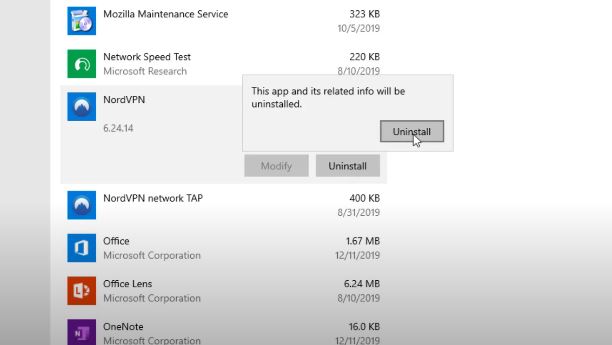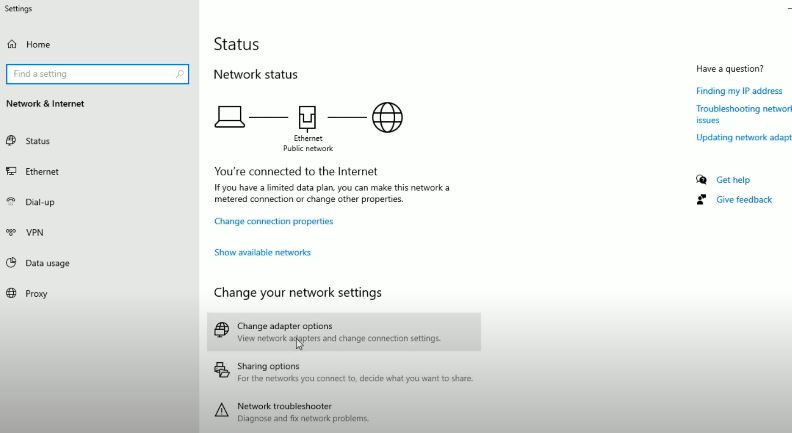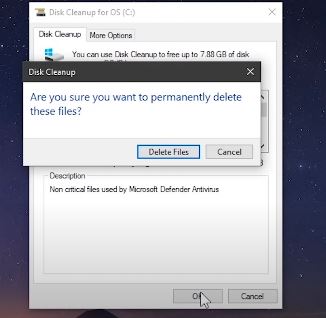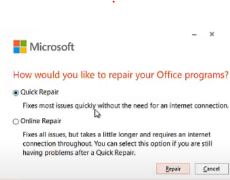Skype для бизнеса — отличный инструмент для совместной работы. Сотрудники могут использовать его для отправки текстовых сообщений, начала аудио- и видеозвонков, обмена файлами и т. Д.
Если бизнес-инструмент не работает должным образом, ИТ-администраторам необходимо как можно скорее устранить проблему. В конце концов, время — деньги.
Если вы продолжаете получать сообщение об ошибке, в котором говорится, что Skype не может найти сервер Skype для бизнеса для вашего домена, вот несколько предложений по устранению проблемы.
Сообщение об ошибке обычно выглядит следующим образом:
Skype для бизнеса не может найти Skype для бизнеса Server для DOMAIN.com. Возможно, возникла проблема с конфигурацией системы доменных имен для вашего домена. См. Подробности в KB2566790 и обратитесь к системному администратору.
Исправить Skype для бизнеса не удалось найти Skype для бизнеса Server
Добавьте записи DNS для домена
Одна из наиболее частых причин этой ошибки — отсутствие записей DNS Skype или Lync для соответствующего домена. Попробуйте добавить правильные записи DNS и сохраните изменения.
Убедитесь, что к вашему DNS-узлу добавлены следующие записи службы (SRV) и псевдонима (CNAME):
Записи SRV
Первая партия
- Тип: SRV
- Услуга _sip _
- Протокол: tls
- Порт: 443
- Масса: 1
- Приоритет: 100
- TTL: 1 час
- Имя:
- Цель: sipdir.online.lync.com
Вторая партия
- Тип: SRV
- Услуга _sipfederationtls _
- Протокол: tcp
- Порт: 5061
- Масса: 1
- Приоритет: 100
- TTL: 1 час
- Имя:
- Цель: sipfed.online.lync.com
Записи CNAME
Первая партия
- Тип: CNAME
- Имя хоста: глоток.
- Место назначения sipdir.online.lync.com
- TTL:1 час
Вторая партия
- Тип: CNAME
- Имя хоста: lyncdiscover.
- Место назначения: webdir.online.lync.com
- TTL:1 час
Подождите пять минут, пока изменения вступят в силу и распространятся по сети. Затем вы можете попробовать войти снова.
Для получения дополнительной информации см. Устранение проблем с конфигурацией DNS Skype для бизнеса Online в Office 365.
Отключите или удалите антивирус и VPN
Многие пользователи предположили, что отключение или даже удаление антивируса и VPN может решить эту проблему со входом в SFB.
Кажется, что антивирусные программы и VPN иногда мешают процессу входа в Skype для бизнеса. Похоже, это связано с тем, что Skype для бизнеса уже зашифровывает ваши данные, и потенциально могут возникнуть конфликты входа в систему.
Проверьте свое соединение
Нестабильное подключение к Интернету или отсутствие достаточной пропускной способности также может помешать вам войти в Skype для бизнеса.
Использовать Тест удаленного подключения для оценки вашего удаленного подключения к серверам Skype для бизнеса.
Вот несколько быстрых советов, которые помогут улучшить ваше соединение:
- Используйте кабельное соединение вместо беспроводного.
- Отключите все программы потокового видео, которые могут быть запущены на вашем устройстве.
- Отключите другие устройства, использующие ту же сеть.
Очистить кеш
- Закройте Skype для бизнеса.
- Нажмите клавиши Windows и R, чтобы открыть новый Окно запуска.
- Введите следующий путь в окне «Выполнить»: % localappdata% \ Microsoft \ Office \ 16.0 \ Lync
- Затем найдите и удалите папку, которая начинается с глоток_
- Найдите Отслеживание папку и откройте ее.
- Удалите все файлы, хранящиеся там, но оставьте саму папку трассировки.
- Запуск Командная строка (администратор).
- Затем запустите ipconfig / flushdns команду и нажмите Enter.
- Перезагрузите компьютер и попробуйте снова войти в Skype для бизнеса.
Ремонтный офис
Восстановление Office — еще одно потенциальное решение для устранения этой проблемы Skype для бизнеса.
- Открыть Панель управления.
- Затем перейдите в Программ.
- Выбирать Программы и характеристики.
- Затем выберите Office 365 или Microsoft 365.
- Нажать на Изменять кнопка.
- На экране появится новое окно. Сначала выберите Быстрый ремонт.
- Если функция быстрого восстановления не решила проблему, выберите Онлайн-ремонт.
- Перезагрузите компьютер и снова запустите Skype для бизнеса, чтобы проверить, исчезла ли проблема.
KB2566790 business error in Skype is registered by many users and asked for a possible solution on the internet. Many Skype for business users faced this, and it is a common issue. In this case, they saw an error code KB2566790. Here the user gets an error message ‘Skype for Business‘ could not find a Skype for Business Server ‘domain.in’. Any kind of fault with the Domain Name System(DNS) configuration for your domain can cause problems. For error message KB2566790, you need to contact your system admin.
Causes of KB2566790 business error
The main reason for this KB2566790 error is missing Skype or Lync DNS records for the respective domain. As long as the error is not fixed, you will see the error message. As a result, the problem needs to be fixed.
There are many ways to fix this issue. Those are as follows:
By uninstalling or deactivating the VPN or antivirus for a while
The easiest way to fix this KB2566790 issue is to disable the antivirus and the VPN. The VPNs and the antiviruses might create some problems for Skype for Business due to data encryption. As a result, the user will face trouble while logging in. By disabling VPNs and antiviruses, many users got positive results while logging in.
By properly checking your connection
Skype for Business might show some errors due to a fault in your internet connection. If your internet connection is not stable over time or does not have sufficient bandwidth, it can cause a lot of trouble. This is required for a smooth operation. Now, in this condition, if you try to log in, there will be some error in Skype for Business. Testing your connection with a remote connectivity test to access skype will help. There are some other ways by which the connection of skype can be improved. Those are as follows:
- Take a change of your wireless connection and use a wired connection instead.
- By disconnecting any other connected device with your network will help to improve the connection.
- You must have to disable any app running in the background of the video streaming app.
By clearing the cache of your system
By clearing the cache of your system can help you in getting out of the KB2566790 error. The steps to do this are as follows:
- First, you need to close Skype for Business. Now, you have to open the command window by pressing the Windows key along with ‘R.’
- Now you have to type in the command window as follows: ‘ %localappdata%\Microsoft\Office\16.0\Lync ’.
- After that, you have to delete those files that are named as ‘sip_’ at the beginning.
- Now, you have to identify the tracing file and then open it.
- Then, you must delete all the files inside of the tracing file. However, you must keep the main file as it is.
- Now you have to launch the command prompt as administrator and then run ipconfig /flushdns command in it.
- After that, you need to restart your PC and start logging into Skype for Business.
By repairing the Office 365 on your PC
Another easy and hassle-free step to fix the KB2566790 error is to repair Office 365 in your system. To do this properly, you need to follow the below-mentioned steps.
- First of all, you have to open the control panel in your system.
- Now you have to go to ‘Programs,’ and then you have to choose the ‘Programs and Features’ option.
- Then you have to click on the Office 365 option.
- Here you find the Change option. You have to click on it. Then it would help if you opted for the ‘Quick Repair’ option. The problem should end here. If the problem is still there in the system, you should click on the ‘Online Repair’ option.
- After completing those steps, you need to restart your PC and check it.
By correctly adding the DNS for the Domain:
By making the correct entries of the DNS can fix this issue. By properly maintaining the entries of the services(SRV) and alias(CNAME) to your DNS host could solve the issue.
By changing the setting in Skype
According to some users, after some changes made in the skype setting, it is working fine. The steps are given below.
- It would help if you went to the tools options. After that, you have to select the Advanced Connection Settings.
- Here, you must check the Manual Configuration closely.
- You have to enter the same as “sipdir.online.lync.com:443” for the internal servers only.
- However, for the external server name, you have to enter “sipdir.online.lync.com:443” properly.
- After that, you have to click Ok to proceed with the login.
Also-Read >> [[Solved] Windows 10 stuck on the Windows Logo
Conclusion
The error message KB2566790 might seem too complicated to someone. The solution is not that complicated. It is clear that the problem is with the DNS configuration. You can either follow any of those above-mentioned steps or contact your administrator and ask for help.
Q: Is it necessary to perform all the above-mentioned steps to get rid of this error message KB2566790?
Ans: No, you have to try with any one of those methods. If it does not work, then you have to look for other options. Once the problem is fixed, you should not look at the other options.
Q: Is repairing Office 365 the better option than others?
Ans: Repairing Office 365 is a good option. It can not be said which one is the best. However, according to some users, they get positive results by following the Office 365 method.
Q: Is it mandatory to restart the computer after completing a method mentioned here?
Ans: It is suggested by the experts to restart your PC after completing a certain method. It is not mandatory but it is recommended.
Q: Is this KB2566790 error is complicated?
Ans: No, it seems to be complicated. But actually, it is much easier to fix. You can fix this error by following any of the above-mentioned steps. The entire process is hassle-free and smooth.
- Remove From My Forums
-
Question
-
We are looking to gain some assistance in resolving the issue we are having with logging into Skype for Business 2019 on premise clients. When trying to use the autodiscover feature, we receive an error stating:
«Skype for Business couldn’t find a Skype for Business Server for (domain.com). There might be an issue with the Domain Name System (DNS) configuration for your domain. See KB2566790 for details and contact your system admin.»
If we go in and manually set the internal/external server name to the name of our pool, we are able to sign in without any issues. I have checked for the Microsoft KB listed above, but it appears that the page is dead and can not find any assistance that
helps us with our issue. We have DNS records set for LyncDiscover and LyncDiscoverInternal under the proper domain pointing at the name of our pool, however we still have issues with the autodiscover.Any help would be appreciated!
- Remove From My Forums
-
Question
-
Thanks in advance for the help.
I’m deploying a Skype for business 2015 environment in three physical locations with an enterprise FE pool in each. Some users are able to connect
but others aren’t, all are using the Skype for Business 2016 client.User #1 assigned to FE Pool #1 can log in with no issues
User #2 assigned to FE Pool #2 gets the error I mentioned when logging in to the Skype for Business client using autodiscover (if I manually enter the URL of the pool, User #2 can connect to FE Pool #2 without any issues).
Interestingly, If I move User #2 from FE Pool #2 to FE Pool #1 in the Skype for business control panel but change nothing on the client side, the error no longer appears end-user can log in normally with autodiscover.
My lyndiscoverinternal.mydomain.com DNS record points to a load balancer that passes traffic to FE Pool #1.
I checked to confirm that the webservicesint-FEPool2.mydomain.com URL for FE Pool #2 resolves properly to the load balancer. Also, if I connect to https://webservicesint.mydomain.com/cscp URL for FE Pool #2, I’m able to open the Skype for business control
panel normally (so my web services are not completely off-line). I also checked to make sure the lyndiscoverinternal.mydomain.com URL is reachable from everywhere in my organization so it’s not a network issue of some clients not being able to find it.Looking on the event log of the client machine, I see events like «Lync was unable to locate the login server. No DNS SRV records exist for domain blueorigin.com, so Lync was unable to login.» There’s no failure event for the lyndiscoverinternal.mydomain.com
URL.Please note that I also have an FE Pool #3 that is exhibiting the exact same symptoms as FE Pool #2. I welcome any thoughts folks have, thanks in advance.
-
Edited by
Friday, June 30, 2017 11:29 PM
-
Edited by
Answers
-
Hang on. You mean you have 3 different pools? you would need to put in SRV records for _sipinternaltls._tcp.domain.com with 3 different priorities, point to 3 pool FQDNs. It will work.
Else, you need to have 2 of those paired. If so, then the lyncdiscoverinternal.domain.com will work. You can’t have 3 pools paired, so you will need to configure the SRV record.
http://thamaraw.com
-
Edited by
Thamara.Wijesinghe
Saturday, July 1, 2017 7:38 AM -
Marked as answer by
Bobby Dore
Sunday, July 2, 2017 1:41 AM
-
Edited by
Recently I faced problem with Skype for Business where I was not able to login. After searching I got to know to change the settings and to change the correct date and Time
Problem was with date and Time in my computer. So I have changed it.
Change Setting in Skype.
- Go to Tools-Options.
- Go to Advanced Connection Settings.
- In here check “Manual Configuration”.
- For Internal server name enter “sipdir.online.lync.com:443”.
- For External server name enter “sipdir.online.lync.com:443”.
- Click on OK and proceed to log in.
Once this was done now I am able to login to skype.