Как проверить работоспособность оперативной памяти на компьютере или ноутбуке
Привет. В моей практике встречались случаи, когда неполадки компьютера были из-за оперативной памяти. Клиенты звонят с такой проблемой: выбивает синий экран, через раз загружается система. Пытаешься переустановить Windows — выходят ошибки.
В этой статье я расскажу, как проверить оперативную память на компьютере на работоспособность и выявить неисправный модуль.
Симптомы неисправности оперативной памяти
На неисправность оперативной памяти (RAM) указывают следующие признаки:
- Компьютер включается, но на экране нет изображения.
- Во время загрузки или работы системы вылетает синий экран с ошибками BSOD.
- Постоянные вылеты из программ, использующие интенсивно оперативную память: 3D приложения, игры, видеомонтаж и т.д.
- Во время установки Windows выходит ошибка.
Если периодически выскакивает синий экран во время работы или при загрузке системы, то это повод проверить оперативку на ошибки.
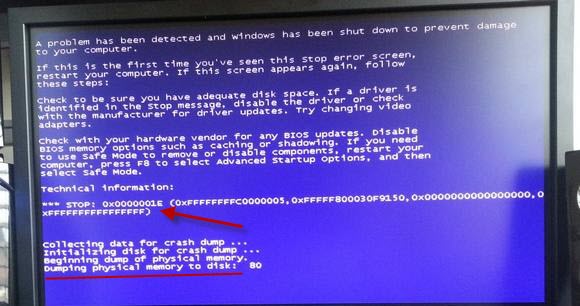
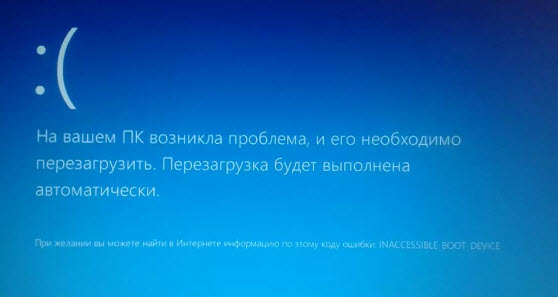
У меня был случай, при установке Windows 7 на ноутбуке выходила ошибка 0х80070570. После проверки оперативной памяти выяснилось, что причиной была — неисправность одной из планок оперативки.
Неисправность оперативной памяти — при установке Windows 7 выходит ошибка 0x80070570
Как я выяснил неисправность оперативной памяти в ноутбуке читайте ниже в статье.
Вступайте в группу ВК — https://vk.com/ruslankomp Помогу решить проблему с вашим ПК или ноутбуком
Помогу решить проблему с ПК или ноутбуком. Вступайте в группу VК — ruslankomp
Проверка оперативной памяти на работоспособность
В этой статье я опишу 4 способа:
- Диагностика средствами Windows — самый простой способ, который встроен в операционную систему.
- MemTest86 — нужно будет создать загрузочную флешку и запустить проверку в среде DOS. Можно использовать, если даже не загружается Windows.
- TestMem5 — проверка происходит в среде Windows, что наиболее подходит к реальным условиям использования компьютера.
- Тестер слотов материнки — проверка работоспособности разъемов оперативной памяти на материнской плате.
Способ 1. Диагностика средствами Windows
Чтобы запустить проверку оперативной памяти, достаточно воспользоваться средствами виндовс.
Для этого заходим в Пуск и в поле поиска вводим: оператив. Выходит список утилит, где выбираем Диагностика проблем оперативной памяти компьютера.
Запуск диагностики памяти в Windows 7
Или ещё вариант. Нажимаете Win+R
Горячие клавиши Win+R
Введите в поле: mdsched, нажмите ок.
Откроется средство проверки памяти Windows. Выберите Выполнить перезагрузку и проверку.
Проверка компьютера на предмет неполадок с памятью
После чего компьютер перезагрузится и запуститься диагностика оперативной памяти. По прошествии двух проходов, если неполадки не найдены, то значит все ок.
Диагностика оперативной памяти — неполадки не обнаружены
Если же появится надпись: обнаружены проблемы оборудования, то значит оперативная память с ошибками.
Диагностика оперативной памяти — обнаружены проблемы
Способ 2. Диагностика MemTest86
Чтобы проверить оперативную память на ошибки программой MemTest86, нужно создать загрузочную флешку.
Эта программа запускается с загрузочной флешки в среде DOS. Поэтому можно использовать на компьютере без установленной Windows или есть проблемы с загрузкой системы.
Итак, скачайте memtest с официального сайта — http://www.memtest.org/
Найдите файл для закачки, как показано на рисунке ниже.
Скачивайте MemTest86+ для загрузочной флешки
После распакуйте архив, вставьте usb флешку и запустите MemTest86+USB Installer.
Создание загрузочной флешки Memtest86
Выберите флешку, поставьте галочку, напротив — We will format E: as Fat32 и нажмите Create.
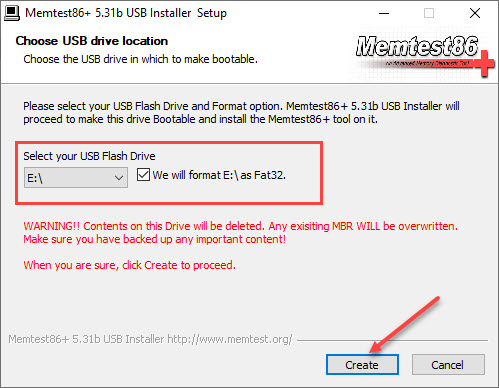
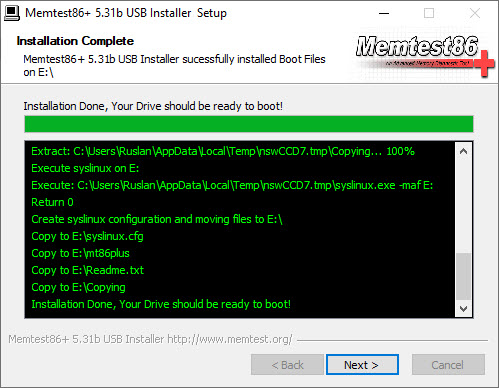
После записи программы, перезагружаем компьютер и загружаемся с флешки.
В зависимости от материнской платы или модели ноутбука, меню загрузки вызывается клавишей F8, F9, F11, F12.
Выбираем в меню загрузки USB носитель
Или поменяйте приоритет загрузки с USB носителя в BIOSе материнской платы. Чтобы войти в BIOS на ноутбуке — это делается клавишей F2, на ПК — Del (Delete).
Важно! Соответствующую клавишу нужно нажимать быстро несколько раз, сразу после включения компьютера или в момент перезагрузки компьютера, как только потух монитор.
После загрузки с флешки проверка оперативной памяти начнется автоматически.
MemTest86 проверка оперативной памяти — ошибок не найдено
Если обнаружатся ошибки, то это будет выглядеть, как на картинке ниже.
MemTest86 проверка оперативной памяти — обнаружены ошибки
Если ваш компьютер современный поддерживает загрузку UEFI, то можете использовать другую версию Memtest86.
Скачиваем архив, извлекаем содержимое, вставляем флешку в компьютер.
- Запускаем файл imageUSB.exe.
- Ставим галку напротив флешки, на которую запишется программа.
- Нажимаем Write.
Процесс занимает считанные минуты. Все, образ готов.
Создание загрузочной флешки Memtest86 завершено успешно
Также перезагружаем компьютер и выбираем загрузку с USB носителя.
После загрузки флешки, нажмите Config.
Запуск Memtest86 Passmark — кнопка Config
Запустите тест нажав кнопку Start test.
Запуск теста Memtest86 — кнопка Start Test
Достаточно пройти минимум 5–10 циклов проверки, чтобы выявить ошибки оперативной памяти.
Диагностика оперативной памяти в Memtest86
Если ошибки будут найдены, то информация будет отображаться в строке Errors: 0. Соответственно вместо 0, будет другая цифра с количеством ошибок.
Способ 3. Диагностика программой TestMem5
Программа для тестирования оперативной памяти в среде Windows — скачать здесь.
Тут все просто. Скачивайте, распаковывайте архив и запускаете программу в режиме администратора.
Запуск от имени администратора TestMem5
Слева в окне программы выводится:
- наименование процессора;
- тип процессора;
- частота процессора;
- количество ядер х2 х4 и т.д;
- поддерживаемые режимы SSE.
В правой части программы указывается состояние системной памяти — сколько есть в наличии и сколько занято программой.
Тест оперативной памяти в TM5
В середине слева показывается ход тестирования. При обнаружении сбоя ячейки 0-5 меняют цвет на красный и количество сбоев выполнения тестов выводится в разделе ошибки справа.
Способ 4. Диагностика разъемов на материнке с помощью тестера
Порой проблемы бывают связанные с разъемом оперативной памяти в материнской плате.
Для определения работоспособности слота материнки поможет специальный тестер DDR2 / DDR3 — купить здесь.
Вставляете тестер в разъем оперативной памяти и нажмите на кнопку тестера. Если все светодиоды включены и яркость у всех одинаковая, сигнал в порядке, нет никаких проблем.
Если какой-то светодиод не светится или слабо светится, то это говорит на наличие проблем в цепи материнской платы. В таком случае рекомендуется заменить материнскую плату.
Тестер разъемов ОЗУ на материнской плате
Как определить неисправный модуль оперативной памяти
Если в компьютере одна планка, то очевидно, что в ней проблема — ее нужно заменить.
Если в компьютере две или четыре планок оперативной памяти, то нужно протестировать каждую по очереди. Для этого оставьте одну планку оперативной памяти и запускайте диагностику заново.
Как только тест покажет проблемы, значит диагностируемая планка, однозначно подлежит замене.
Или можно сделать так:
- Протестировать четыре планки.
- Если есть ошибки, оставить 2 планки, а 2 планки вытащить.
- Если ошибок нет, то значит эти планки исправные вытаскиваем и вставляем оставшиеся по одной.
- Или если на первых двух появились ошибки, то вынимаем одну и снова тестируем, до выявления неисправного модуля.
Таким образом можно выявить какая планка не рабочая.
Планки оперативной памяти в разъеме материнской платы
Важно! Планки оперативной памяти отсоединяйте и подключайте только на выключенном компьютере.
Что делать с неисправным модулем памяти?
Причиной сбоя оперативной памяти могут быть:
- Окисление контактов планки.
- Разгон частоты оперативной памяти.
- Выход из строя чипов или контроллера памяти.
При окислении контактов оперативной памяти — нужно вынуть планку из слота материнской платы и почистить контакты стеркой.
Чистим ластиком контакты планки оперативной памяти с этой и обратной стороны
Если вы разгоняли частоту оперативной памяти в биосе, то значит верните настройки Bios по умолчанию или снизьте частоту до оптимальной. Я думаю описывать, как это делать в этой статье нет смысла, если вы разгоняли частоту, то и знаете как снизить.
И последняя причина сбоя оперативки — выход из строя чипов памяти. В этом случае выход только один — замена на другую планку с подходящими характеристиками.
На этом у меня все. Если вам нужна диагностика, чистка компьютера или ноутбука вступайте в группу ВК — https://vk.com/ruslankomp и оставьте заявку на консультацию.
Помогу решить проблему с ПК или ноутбуком. Вступайте в группу VК — ruslankomp
1 комментарий к статье “ Как проверить работоспособность оперативной памяти на компьютере или ноутбуке ”
Спасибо Руслан. Благодаря вашей статье выявил неисправность одной из планок оперативки. После замены плашки глюки и вылеты синего экрана прекратились.
Тест оперативной памяти Windows 10: 3 способа
Всем привет! В этой статье мы поговорим про проверку оперативной памяти в Windows 10 на наличие ошибок. Вообще, для чего проверять ОЗУ? – На самом деле её проверяют в двух случаях:
- Вы купили новый или Б/У компьютер или взяли отдельно плашки ОЗУ, и хотите их проверить.
- На вашем компьютере часто стал появляться синий экран смерти, вылетают программы, виснет и тормозит система, есть лаги в играх.
Я привел три способа, которые проверил на своем компьютере. Если у вас что-то будет не получаться или возникнут вопросы, то сразу пишите мне в комментариях под этой статьей. Поехали!
Способ 1: Штатные средства
Почти во всех версиях «Окон» есть штатная программа, которая позволяет провести тест оперативной памяти. Проверка происходит после перезагрузки компьютера, так как при этом оператива должна быть максимально свободная, а при запущенной операционной системе сделать это невозможно.
- Нам нужно запустить системную утилиту «mdsched.exe». Это можно сделать двумя способами. Первый – откройте поиск Виндовс 10, нажав по значку лупы в левом нижнем углу экрана, и вбейте туда это название.
- Второй способ – это зажать на клавиатуре кнопку , а потом кликнуть по букве R . Вылезет вот такое вот маленькое окошко, куда нужно будет вбить название утилиты и нажать «ОК».
- Далее у вас есть два выбора – или запустить проверку прямо сейчас, или сделать это при следующем включении ПК. Если вы будете делать проверку сейчас, закройте все приложения и сохраните данные, которые вам нужны.
- Компьютер перезагрузится, а на экране вы увидите ход проверки. Не выключайте и не трогайте комп.
- Как только проверка закончится, система загрузится, и в правом нижнем углу экрана вы увидите оценку проверки RAM. Если вы пропустили эту оценку, или она не вылезла, то вы можете посмотреть результаты в системных событиях. Запускается он аналогично через и R и команду:
- Когда окошко откроется, выбираем слева основной раздел «Журналы Windows». Внутри находим подраздел «Система». Теперь смотрим в основное центральное окошко. Обычно события сортируются по дате и времени, и наша диагностика будет в самом верху. Если дата не совпадает, то отсортируйте колонку, нажав по верхней надписи «Дата и время».
- Открываем событие и смотрим результаты тестов.
Способ 2: MemTest86
MemTest86 – это отдельная более продвинутая утилита, которая позволяет более тщательно проверить плашки оперативной памяти. Многие системные администраторы, инженеры и программисты предпочитают именно MemTest86, а не встроенную утилиту от Виндовс, так как считают, что она более продвинутая. Минус данного способа в том, что для проверки вам нужно будет сделать загрузочную флешку.
- Скачиваем архив с официально сайта .
- Вставляем флешку в USB-порт компьютера.
- Открываем архив и запускаем exe-файл.
- В первом шаге выбираем вашу флешку. Если вы её не видите, нажмите по кнопке «Refresh Drivers». В конце жмем «Write».
- Как только флешка будет готова, перезагружаем компьютер и запускаем «BOOT-меню» – для этого вам нужно несколько раз нажать на вспомогательную кнопку на клавиатуре. Кнопка может отличаться в зависимости от версии вашего БИОС. Часто используются клавиши: F11 , F12 , F8 , Esc . Если BOOT-menu BIOS не запускается – зайдите в сам «БИОС» (кнопки: Del , F2 , Esc , F10 ), найдите там раздел «BOOT» и установите на первое место вашу USB-флешку. После того как процедура закончится, не забудьте вернуть все на место.
- Как только программа запустится, вам ничего жать не придется. Тестирование будет проходить постоянно по циклу, поэтому в конце вам нужно самостоятельно нажать на кнопку Esc , чтобы все закончилось. Нужно пройти как минимум 6 тестов. Если у ОЗУ будут какие-то ошибки, вы их увидите ниже – они будут подсвечены красным.
Способ 3: TestMem5
Еще одна интересная самодельная программа по тестированию ОЗУ. В свое время очень выручала. Скачать программу можно по этой ссылке . Плюс этой программы в том, что она имеет совершенно другие алгоритмы, чем у предыдущих двух вариантов. После запуска сразу же начнется тест. Самое главное запустить утилиту с правами администратора, нажав правой кнопкой мыши по exe-файлику. Тут все аналогично – чем больше проверочных циклов, тем лучше.
Что делать, если обнаружилась неисправная оперативная память?
Для начала нам нужно найти поломанную плашку – для этого вытаскиваем все ОЗУ. Достаточно осмотреть их визуально. На моей памяти была и горелая память. Если таким образом обнаружить виновника не удается, то придется делать все «методом тыка» – устанавливая по одной плашке памяти. Нам нужно для каждой пройти отдельные тесты.
Как только вы её обнаружите, её следует сразу же поменять на новую. Если RAM-память находится на гарантии, то бегите с чеком и отдавайте её в магазин. Если она уже вышла из гарантии, чинить её нецелесообразно. Вам нужно купить точно такую же плашку. Самое главное не ошибиться и правильно выбрать оперативу на замену. Тема достаточно скрупулезная, поэтому предлагаю вашему вниманию видео ниже.
Memory Testing with TestMem5 TM5 with custom configs
Error 2, 12 is a timeout issue, somewhere something ends too quickly or you lack voltage and cells are not recharged in time
a sync issue with other words which’s first culprit is voltage somewhere or resistance somewhere
Error 3 & 4 by checking the MT.cfg — are MirrorMove errors
That set shows tRFC 2 issues and this tRFC «auto predicted» ? is wrong.
tRFC is so far always even
as tRFC stepping are 32,16,8,4,2 ,
Error 5 then 6 is a timings missmatch between dimms (data mirror move)
Error 6 is purely related to the IMC , be if procODT, CLDO_VDDP or vSOC
it translates to «i couldn’t even start transfering data, i crashed»
4-6x error 6 result in full bluescreen
- it will error out if if CAD_BUS is not optimal
- will error out if tRFC is too low
- mostly errors out only after time
Error 10 mostly affects the first 5 main timings
— noticed it can be tRCDWR to RD. can be tRP too, but it also can be the last two tRDWR & tRDRD which don’t play well with your main tRCDWR/RD
Error 13 = Simple Test 64mb, timeout while transfering big data
= full crash, nearly always related to voltage
as memory was not able to autocorrect it
Error 14 we know is MirrorMove Omb, a timeout issue
— it can error after the 2nd or 3rd pass if something is off my some ns and just «got lost»
Thanks to @KedarWolf for this information
In no particular order:
Please comment on your favorite .cfg and why
Thankyou
@KedarWolf
To change the language to English, edit the .cfg file and change Language=1 to Language=0
When using usmus .cfg you want to change to 25 cycles. Takes like 3 hours. The default 3 cycles not near long enough
Thanks to @Hequaqua for the idea to make to download set to english
Thanks @h610er for the tip to get [email protected] anta777.cfg to work by resizing the window with his very first post on OCN Memory Testing with TestMem5 TM5 with custom configs
Thanks to all the people that contributed to this software
If you would like something added to this section leave a comment in the thread with @munternet after it
Why is this program needed.
Well, I think you know what the program is about, after all, version 5. At the moment, the memory tests are not bad, but quite bad. I would not like to talk about ‘all’ tests, but most of them are unaware of significant changes in the hardware. And the main ‘harm’ is not at all from memory, it has evolved little, namely, from the processor and memory controller (to a lesser extent). Processors have become faster, there are a lot of them and they have become strange. For example, before the memory ‘sat’ on one controller, with which the processor communicated. Now memory can hang on different processors and, as a result, have a different ‘distance’ from a particular processor core to a particular DIMM. In addition, the amount of caches in the processor has increased, which may affect testing. For example, TM4 used 512K test block size. At the time of writing the program, this was the optimum, but now this block quietly fits in L2 and the test does not work at all as intended. Will this unpleasant moment affect the quality of memory failure detection? Undoubtedly and in the most disgusting way. Alas. Other programs can operate on an access block, which is now extremely unreasonable and causes more problems than mythical benefits. Everything becomes obsolete. Alas, the same fate befell MemTest86. Quite good and effective, now it has quietly degraded to ‘just a test’. The reason is the same — the test modules have not changed for a long time, and the hardware does not stand still. Alas. Other programs can operate on an access block, which is now extremely unreasonable and causes more problems than mythical benefits. Everything becomes obsolete. Alas, the same fate befell MemTest86. Quite good and effective, now it has quietly degraded to ‘just a test’. The reason is the same — the test modules have not changed for a long time, and the hardware does not stand still. Alas. Other programs can operate on an access block, which is now extremely unreasonable and causes more problems than mythical benefits. Everything becomes obsolete. Alas, the same fate befell MemTest86. Quite good and effective, now it has quietly degraded to ‘just a test’. The reason is the same — the test modules have not changed for a long time, and the hardware does not stand still.
However, if you read a horror story about testing problems, please
Added full support for 16 tests and the ability to load other test configuration files. Unfortunately, a complete and imperceptible restart of the program is very difficult, so you will have to use the «manual» launch. After installing the new settings file, the program closes.
In the program window, on the left, the type and name of the processor, its frequency, the number of cores and the supported SSE modes are displayed.
The right side shows the state of the system memory — how much is available and how much the program is busy with.
The middle left shows the progress of testing, when a failure is detected, cells 0-5 change color to red and the number of test failures is displayed in the status section in the middle right.
Small description.
- block size. The smaller, the more efficient the algorithm. But, if the block fits into the cache, then the algorithm will fail.
- block bypass method. Linear or bouncing. The first one has a high speed, the second one — more intensively loads the controller-DIMM bundle and leads to greater memory heating. (um, it’s not for nothing that the fourth test in S&M heated up the memory so much).
- the principle of generating templates. Constant, variable and random.
Wrote two functions: MirrorMove and MirrorMove128.
The bottom line is that the test block is turned inside out. In this case, two processes of reading and writing go to meet. If the memory controller is trying to be clever and adapt to the access mode, then from such pornography its boss should be demolished — there are never two equal processes in + and in — addressing. The functions themselves only shake the block, but do not test data integrity. Test 0 is used for verification. Therefore, if you want to use these functions, do not turn off test 0.
MirrorMove
— mirrors the testing block. With an even number of reflections, the final state of the block does not change (if there are no failures). The block itself can be split into several subblocks and ‘mirrored’ simultaneously [/ i]. This creates big problems for the controller (and the memory itself) — more often you have to overload SDRAM pages.
Only Test Block Size and Parameter are configurable, which can take values 1,2,3,4 — this is the number of sub-blocks in the block.
All other settings (and this is the template generation mode) are ignored.
MirrorMove128
— similar to MirrorMove, but works a little differently — operations are performed on a page of 128 bytes (see below), an additional offset is made between access. Those. movement (mirroring) is done in stripes in several passes — first even stripes, then odd (for 2 stripes). In addition to increasing the load on the memory controller, this action causes an intensive page reload in SDRAM, which increases the likelihood of a failure in it. (well, heating, of course)
Only Test Block Size and Parameter are adjustable, which can take values from 0 and more. The Parameter itself means how much additional [/ i] should be shifted in pages of 128 bytes. Those. 0 will mean linear access (almost like in MirrorMove), 1 — skip page and jump ‘every other time’, 2 — skip 2 pages (256 bytes) .
Accordingly, Parameter sets the number of additional bands (passes) to fill the entire block. Judging by the execution time of the move, then, for Core2 (probably, and other processors with the old interleaving mode) the 510 hour causes the greatest problems. This means that it is potentially interesting for testing. For other processors and systems, it would be good to check numbers in powers of two minus 2. This ‘-2’ forces you to select not one, but two SDRAM pages, which causes an increase in time. That is, for optimization it would be good to check the row 128-2 = 126, 256-2, 512-2, 1024-2, 2048-2.
Regarding access to 128 bytes, this was done on purpose. As a rule, a data transfer unit on the bus is 64 bytes, which corresponds to a cache line, but in Core2 (and higher) this line is paired and its dimension is 128 bytes. If you read 64 bytes, the download speed will drop. In addition, in the new processors (AMD K10, K11 . ; Intel Core i *), interleaving is not lowercase, but block and 64-byte access unit. So when accessing 128 bytes, both DIMMs are read.
A further increase from 128 to 256 bytes is not yet relevant . but you can do it. There will be MirrorMove256
In TM5 version 0.5, the dimension of the presentation of the test test block has been changed. It used to be in bytes, now in megabytes. The argument is that small blocks are nicely cached in L2 / L3 and won’t be tested. Meaning? There is no sense, but convenience suffers, so I changed it.
Because in modern processors the cache is more than 4Mb (or the order of that), then the numbers 0-3 are not interesting and they are interpreted in a special way. Namely, as the degree of window breaking.
Testing is performed in a 1Gb window (this number can be changed) and the test block should fit in it. You can specify the size of the test block in an absolute value Mb, or as part of the window. Here are the numbers 0-3 and define this ‘part’.
0 = whole window
1 = 1/2 window
2 = 1/3 window
3 = 1/4 window
Probably, for the MirrorMove * functions it is better to specify 0 and give the whole window.
After starting the program, the MT.cfg file appeared in the bin directory, which is the test configuration file.
Enable = 1 — 1 = enabled, 0 = disabled
Time = 100 — testing time, 100%
Function = SimpleTest —
DLL function name Name = bin MT0.dll — dll name
Pattern Mode = 1 — pattern type. 0 = constant, 1 = variable, 2 = random
Pattern Param0 = 0x1E5F — used to generate a pattern; For mode 2 serves as a multiplier
Pattern Param1 = 0x45357354 — similarly. For mode 2 is added to the template.
Parameter = 0 — the principle of moving by addresses.
Test Block Size = 4194304 — block size, in bytes
To generate a template in mode 2, a simple formula is used to obtain RND = Value * Param0 + Param1
|
1 / 1 / 0 Регистрация: 04.12.2020 Сообщений: 13 |
|
|
1 |
|
|
20.01.2021, 17:37. Показов 25140. Ответов 4
Доброго времени суток, такой вопрос вообще после увеличения частоты памяти стабильность обычно проверяю прогой testmem5 билд от ант777, так вот сегодня переустанавливал винду и перед установкой прогнал тест тест прошел ошибок нет, в биосе сохранил билд думаю на всякий, переустановил винду (так получилось, что пришлось сбросить биос на сток ибо у меня стоит 2 ссд m2),ну все установил, думаю дай загружу профиль разгона, загружаю, пк загрузил захожу в тест и и он почти сразу посыпался ошибками, думаю не порядок зашел сбросил профиль разгона, потом опять его включил, захожу в тест и все как бы норм, так вот подскажите почему так, в одном случае тест проходит, а потом бац и посыпались ошибками?
0 |
|
Модератор 23507 / 13166 / 2297 Регистрация: 23.11.2016 Сообщений: 66,016 Записей в блоге: 31 |
|
|
21.01.2021, 16:19 |
2 |
|
2 планки самсунг b-die чипы,2 планки микрон j-die разнобой? мило… припоминайте как оно там было настроено. Наверняка руками гналось
0 |
|
1 / 1 / 0 Регистрация: 04.12.2020 Сообщений: 13 |
|
|
21.01.2021, 17:05 [ТС] |
3 |
|
kumehtar, Да не разнобой, у меня был комплект 2 по 8 на чипах j-die, ну сами знаете в калькуляторе их нет,методот проб и ошибок вроде как я их заставил работать на 3600, ну тут смотрю цены чет не радуют только дорожает все ( плюс ремонт в новой квартире скоро намечает будет не до комплектующих) ну дернуло меня еще думаю запасом возьму, мало купил такой же комплект 2 по 8 и тут попался самсунг, ну думаю хорошо, раз уж микрон работает на этих тайминга самсунг то уж подавно сможет, но не тут то было, скорость чтения по аиде такая же как и на скорости 3200, при этом шину не режет 1800 все как положено, ну и тут чтобы я не ставил куда не плясал ошибки ошибки ошибки, при этом если выбрать в калькуляторе микрон e/h-die и бэд бин, то с предложенными значениями пк даж не заводится, все методом тыка 3533 то есть то нет ошибок, а вот сейчас надоело и просто выставил напряжение в авто частоту 3466 и тайминги 16-19-19-19-39,тест прошел странно, да и если судить по аиде 72.4 латентность и чтение 49392,что вполне вроде как не плохо, ну и по поводу ошибок я так понял, что тест надо запускать сразу после включения пк не открывая не чего, только тогда у меня сыпались ошибки, хотя не знаю
0 |
|
1 / 1 / 0 Регистрация: 04.12.2020 Сообщений: 13 |
|
|
22.01.2021, 21:46 [ТС] |
4 |
|
НУ чтож, расскажу небольшую историю, сегодня устал я тестить эту память взял материнку и всю оперативу, тем более что нашел 1 штуку, когда решил отдельно все планки потестить и при работающем ПК задел оперативу во втором слоте, а пк раз и завис, я продел это еще пару раз дыбы убедится, что это из за моих действий, подумал собрал материку оперативу ладно все на гарантии и поехал в сервис, приезжаю мол так и так, оставил, через пару часов звонит мастер говорит, что все работает, я говорю да не может быть, он говорит стенд собран покажу, приезжаю в сервис, и правда на слоте все лежит работает и как не тормоши все норм, собрал приехал домой, давай смотреть че может быть и новой сборке заметил, что нижний средний проставочный винт закручен на половину и когда получется мать прикручиваешь она получается с небольшим перекосом, которого походу и хватило на все глюки, сейчас все собрал выставил 3533 на cl16 19-19-19-37 тест прошел буду дальше смотреть, через дня три отпишусь, вот такое вот бывает
1 |
|
1 / 1 / 0 Регистрация: 04.12.2020 Сообщений: 13 |
|
|
26.01.2021, 10:35 [ТС] |
5 |
|
Прошло несколько дней и могу сказать, что все траблы скорей всего были из-за перекоса мат. платы, но при разгоне все 1 штука осталась, память проходит все тесты все хорошо работает, но бывает момент при включении ПК просто черный экран, на плате проверка пост кодов застывает на диоде CPU, при нажатии на кнопку резета на корпусе ПК перезагружается и работает в штатном режиме, не понятно с чем связано, мб тайминги или напряжение чуть надо поднять
0 |
|
IT_Exp Эксперт 87844 / 49110 / 22898 Регистрация: 17.06.2006 Сообщений: 92,604 |
26.01.2021, 10:35 |
|
Помогаю со студенческими работами здесь Assembler, ошибки в памяти Ошибки памяти в Memtest Странные ошибки памяти interface uses Ошибки с использованием памяти
char *c=new char ; Но не… Внезапная перезагрузка, ошибки памяти. Искать еще темы с ответами Или воспользуйтесь поиском по форуму: 5 |
Why is this program needed.
Well, I think you know what the program is about, after all, version 5. At the moment, the memory tests are not bad, but quite bad. I would not like to talk about ‘all’ tests, but most of them are unaware of significant changes in the hardware. And the main ‘harm’ is not at all from memory, it has evolved little, namely, from the processor and memory controller (to a lesser extent). Processors have become faster, there are a lot of them and they have become strange. For example, before the memory ‘sat’ on one controller, with which the processor communicated. Now memory can hang on different processors and, as a result, have a different ‘distance’ from a particular processor core to a particular DIMM. In addition, the amount of caches in the processor has increased, which may affect testing. For example, TM4 used 512K test block size. At the time of writing the program, this was the optimum, but now this block quietly fits in L2 and the test does not work at all as intended. Will this unpleasant moment affect the quality of memory failure detection? Undoubtedly and in the most disgusting way. Alas. Other programs can operate on an access block, which is now extremely unreasonable and causes more problems than mythical benefits. Everything becomes obsolete. Alas, the same fate befell MemTest86. Quite good and effective, now it has quietly degraded to ‘just a test’. The reason is the same — the test modules have not changed for a long time, and the hardware does not stand still. Alas. Other programs can operate on an access block, which is now extremely unreasonable and causes more problems than mythical benefits. Everything becomes obsolete. Alas, the same fate befell MemTest86. Quite good and effective, now it has quietly degraded to ‘just a test’. The reason is the same — the test modules have not changed for a long time, and the hardware does not stand still. Alas. Other programs can operate on an access block, which is now extremely unreasonable and causes more problems than mythical benefits. Everything becomes obsolete. Alas, the same fate befell MemTest86. Quite good and effective, now it has quietly degraded to ‘just a test’. The reason is the same — the test modules have not changed for a long time, and the hardware does not stand still.
However, if you read a horror story about testing problems, please
What’s new.
Added full support for 16 tests and the ability to load other test configuration files. Unfortunately, a complete and imperceptible restart of the program is very difficult, so you will have to use the «manual» launch. After installing the new settings file, the program closes.
Appearance.
In the program window, on the left, the type and name of the processor, its frequency, the number of cores and the supported SSE modes are displayed.
The right side shows the state of the system memory — how much is available and how much the program is busy with.
The middle left shows the progress of testing, when a failure is detected, cells 0-5 change color to red and the number of test failures is displayed in the status section in the middle right.
Small description.
This program is built on a slightly different principle than all the previous ones. Namely — it is customizable… Moreover, it can be configured by the user for those conditions that seem best to him. The program has the concept of ‘test module’ and ‘test’. A module is called to perform testing, but it can (and should) be configured in different ways. Formally speaking, tests in S&M are one and the same module, but with different settings — have you seen that the performance of tests varies significantly? … and this effect can be different for different memory (different manufacturers). Well, if the efficiency changes, then the logical conclusion from this is that by adjusting the parameters it is possible to raise it (efficiency, that is). It is difficult to consider a program that was written 5 years ago to be optimal. So, test = test module + individual settings. The second point is the number of test threads. In terms of modern processors, the number of testing threads should be more than one, which will make it easier (more precisely, more often) to communicate with processors with their own memory. This is especially true for the K10-11-12 with its distributed bus. The program supports a different (let’s put it mildly) number of testing threads. From S&M’s experience, I can say — the fastest mode for one process, but I have been repeatedly informed that enabling multiple mode, although it leads to a slight decrease in speed, increases the efficiency of the algorithm. Well … although the speed of work is almost synonymous with quality (because a slow algorithm will not find errors), it is stupid to argue with practice. The program supports a different (let’s put it mildly) number of testing threads. From S&M’s experience, I can say — the fastest mode for one process, but I have been repeatedly informed that enabling multiple mode, although it leads to a slight decrease in speed, increases the efficiency of the algorithm. Well … although the speed of work is almost synonymous with quality (because a slow algorithm will not find errors), it is stupid to argue with practice. The program supports a different (let’s put it mildly) number of testing threads. From S&M’s experience, I can say — the fastest mode for one process, but I have been repeatedly informed that enabling multiple mode, although it leads to a slight decrease in speed, increases the efficiency of the algorithm. Well … although the speed of work is almost synonymous with quality (because a slow algorithm will not find errors), it is stupid to argue with practice.
At the moment, the following test parameters are planned (and supported):
- block size. The smaller, the more efficient the algorithm. But, if the block fits into the cache, then the algorithm will fail.
- block bypass method. Linear or bouncing. The first one has a high speed, the second one — more intensively loads the controller-DIMM bundle and leads to greater memory heating. (um, it’s not for nothing that the fourth test in S&M heated up the memory so much).
- the principle of generating templates. Constant, variable and random.
Test modules.
So far there are only two of them, but this is temporary.
1. Test 0, namely, and only on it this module works — data stability check. The idea here is that all memory is signed with some non-constant pattern, then testing is performed and the safety of this data is checked.
The test dramatically slows down the testing speed.
2. SimpleTest — although it is called simple, it is more sarcasm. All settings are supported (size-method-template), but not very efficiently optimized due to increased versatility. However, losses due to non-optimal software implementation are not so great and are leveled when multi-threaded testing is enabled — several processors clog the memory I / O channel by 100%. However, if something can be simplified, the speed will increase.
Feature: the program consists of two parts — a startup program and a DLL with test modules. Unpack everything and keep the directories.
Wrote two functions: MirrorMove and MirrorMove128.
The bottom line is that the test block is turned inside out. In this case, two processes of reading and writing go to meet. If the memory controller is trying to be clever and adapt to the access mode, then from such pornography its boss should be demolished — there are never two equal processes in + and in — addressing. The functions themselves only shake the block, but do not test data integrity. Test 0 is used for verification. Therefore, if you want to use these functions, do not turn off test 0.
MirrorMove
— mirrors the testing block. With an even number of reflections, the final state of the block does not change (if there are no failures). The block itself can be split into several subblocks and ‘mirrored’ simultaneously [/ i]. This creates big problems for the controller (and the memory itself) — more often you have to overload SDRAM pages.
Only Test Block Size and Parameter are configurable, which can take values 1,2,3,4 — this is the number of sub-blocks in the block.
All other settings (and this is the template generation mode) are ignored.
MirrorMove128
— similar to MirrorMove, but works a little differently — operations are performed on a page of 128 bytes (see below), an additional offset is made between access. Those. movement (mirroring) is done in stripes in several passes — first even stripes, then odd (for 2 stripes). In addition to increasing the load on the memory controller, this action causes an intensive page reload in SDRAM, which increases the likelihood of a failure in it. (well, heating, of course)
Only Test Block Size and Parameter are adjustable, which can take values from 0 and more. The Parameter itself means how much additional [/ i] should be shifted in pages of 128 bytes. Those. 0 will mean linear access (almost like in MirrorMove), 1 — skip page and jump ‘every other time’, 2 — skip 2 pages (256 bytes) …
Accordingly, Parameter sets the number of additional bands (passes) to fill the entire block. Judging by the execution time of the move, then, for Core2 (probably, and other processors with the old interleaving mode) the 510 hour causes the greatest problems. This means that it is potentially interesting for testing. For other processors and systems, it would be good to check numbers in powers of two minus 2. This ‘-2’ forces you to select not one, but two SDRAM pages, which causes an increase in time. That is, for optimization it would be good to check the row 128-2 = 126, 256-2, 512-2, 1024-2, 2048-2.
Regarding access to 128 bytes, this was done on purpose. As a rule, a data transfer unit on the bus is 64 bytes, which corresponds to a cache line, but in Core2 (and higher) this line is paired and its dimension is 128 bytes. If you read 64 bytes, the download speed will drop. In addition, in the new processors (AMD K10, K11 …; Intel Core i *), interleaving is not lowercase, but block and 64-byte access unit. So when accessing 128 bytes, both DIMMs are read.
A further increase from 128 to 256 bytes is not yet relevant … but you can do it. There will be MirrorMove256
In TM5 version 0.5, the dimension of the presentation of the test test block has been changed. It used to be in bytes, now in megabytes. The argument is that small blocks are nicely cached in L2 / L3 and won’t be tested. Meaning? There is no sense, but convenience suffers, so I changed it.
Because in modern processors the cache is more than 4Mb (or the order of that), then the numbers 0-3 are not interesting and they are interpreted in a special way. Namely, as the degree of window breaking.
Testing is performed in a 1Gb window (this number can be changed) and the test block should fit in it. You can specify the size of the test block in an absolute value Mb, or as part of the window. Here are the numbers 0-3 and define this ‘part’.
0 = whole window
1 = 1/2 window
2 = 1/3 window
3 = 1/4 window
Probably, for the MirrorMove * functions it is better to specify 0 and give the whole window.
Customization.
After starting the program, the MT.cfg file appeared in the bin directory, which is the test configuration file.
Enable = 1 — 1 = enabled, 0 = disabled
Time = 100 — testing time, 100%
Function = SimpleTest —
DLL function name Name = bin \ MT0.dll — dll name
Pattern Mode = 1 — pattern type. 0 = constant, 1 = variable, 2 = random
Pattern Param0 = 0x1E5F — used to generate a pattern; For mode 2 serves as a multiplier
Pattern Param1 = 0x45357354 — similarly. For mode 2 is added to the template.
Parameter = 0 — the principle of moving by addresses.
Test Block Size = 4194304 — block size, in bytes
To generate a template in mode 2, a simple formula is used to obtain RND = Value * Param0 + Param1
Parameter is a way to go to the next block. 0 = linear (sequential) bypass. Other values are only for their DIMM. The number itself is how much to shift.
The idea is that first one DIMM is checked, then the second (and the third, for variants like Core i7).
Access unit, i.e. the number of bytes taken from one DIMM at a time 64 bytes. Accordingly, by setting Parameter = 1, the check will go on each block of the selected DIMM. If «2» — then after one …..
By the way, the section for setting up the equipment is important here. I think almost everyone has memory in paired slots and DUAL mode works. So you need to do one thing — switch the Intreliving mode . 0 for older processors (no integrated memory controller) and 1 for newer ones.
The memory manager in Windows 7 has one feature — as soon as you take memory from Windows, it immediately begins to empty more and more. Usually, it is enough to wait a few cycles and this process will calm down. If it interferes, then you can disable this ‘soft’ mode of memory request.
If you put: Capable = 0x 0 , then the occupied memory will be immediately latched.
TestMem support page — TestMem V
Get the Reddit app
Scan this QR code to download the app now
Or check it out in the app stores
Всем доброго времени суток.
Решил я значить обновить комплектующие своего ПК, и соответственно добрался до оперативной памяти. К слову компьютеру лет 6, довольно таки мощная машина в свое время, за исключением возможно видеокарты 1070ti (кому то она может показаться слабоватой но не мне:)) Так вот добрался я до Ram (Corsair Vengeance CMK32GX4M2B3000C15 (32gb 2x16gb) 3000Mhz 15-17-17-35 1.35V), и оказалось что я даже не разгонял ее в профиле Xmp, получается все эти 6 лет гонял в стоковой 2133Mhz (Карл). Дело в том что решил собрать второй блок, пока биток уверенно летит к истокам, и начал более детально изучать все вопросы. В ходе изучения, как раз таки и обнаружил этот прокол с памятью (2133). Решил провести тест. Зашел в биос, выбрал профиль, скачал нужные програмки, плюс через командную строку проверил, оперативка запущена в 3000Mhz. Подумал круто, и в то же время грустное лицо (6 лет Карл).

Соответственно после разгона, решил я значит копнуть дальше, и проверить память на ошибки. Никогда не интересовался данным вопросом, и вообще не думал что рядовому пользователю может потребоваться проводить подобные шаманства. Скачал я MemTest5 по рекомендациям какого-то малопопулярного ютубера, и тут у меня понеслось. (Времени было 2 ночи и я вообще планировал поиграть в Desteny 2 а не вот это все:)) Одним словом засосало.
В первой проверке стояло 2 планки (дуал), и где-то по времени минут 30 на 20 циклов. За этот период выдало ошибки 2-4 (к сожалению точную цифру не помню, и не скринил), и я подумал, «-Ага»!?!?» Видимо что-то пошло не так. Захожу в биос, возвращаю на заводские 2133 и повторяю данную процедуру, с полной уверенностью

что наверно ошибка такая была допущена при разгоне, либо что-то там нужно вручную подгонять. Но нет, к моему удивлению в стоковой 2133 так же выдало ошибки 2-4

(писало что-то типа «ошибка после 4»), время 30мин (циклов поменьше поставил). Потом я прочитал что стоит проверить каждую планку отдельно, что я и сделал. Выставил 7 циклов. Одна планка прошла тест без ошибок, а вот вторая выдала 2 ошибки, (ошибка после 4).
Так вот вопрос 
На что влияют эти ошибки? Стоит ли заменить? Информацию в интернете я к сожалению не нашел, потому что пишут в основном, менять тайминги, вольтаж и т.д. В общем советы для тех кто гонит(я:)) оперативки. Но здесь в стоке одна из планок выдает их.

P.s: 6 лет Карл

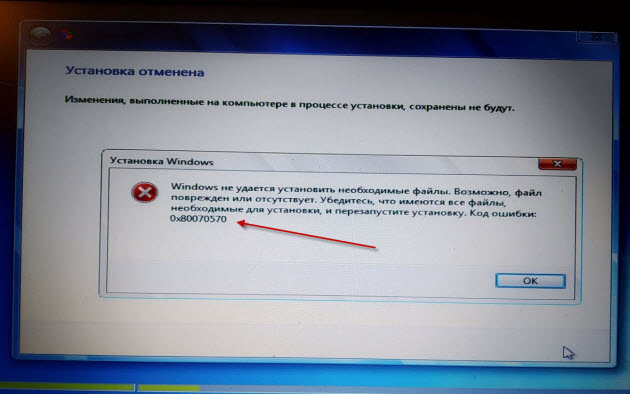

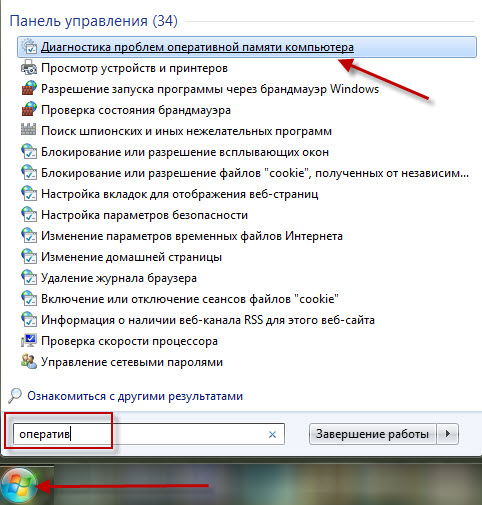

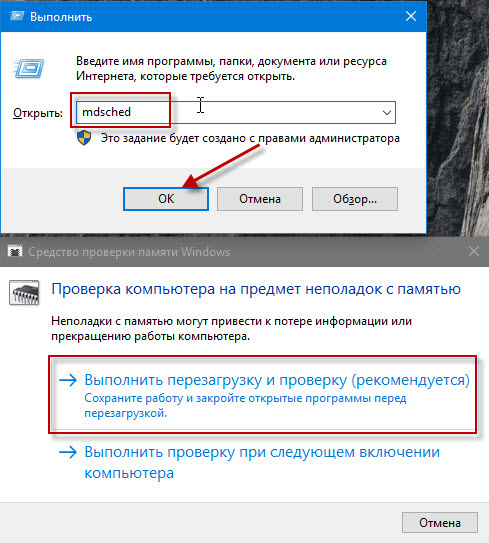
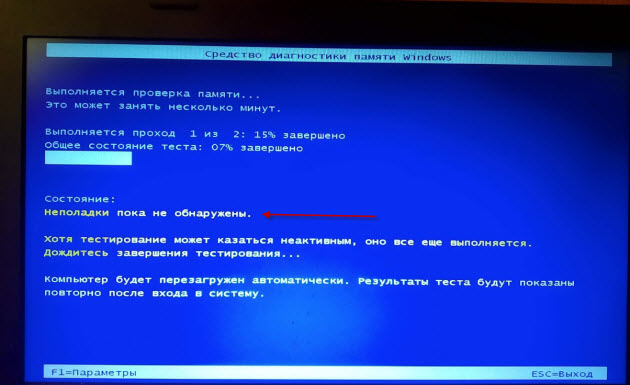

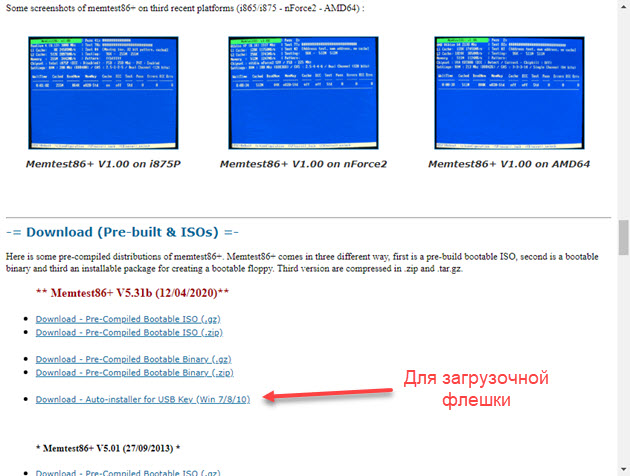
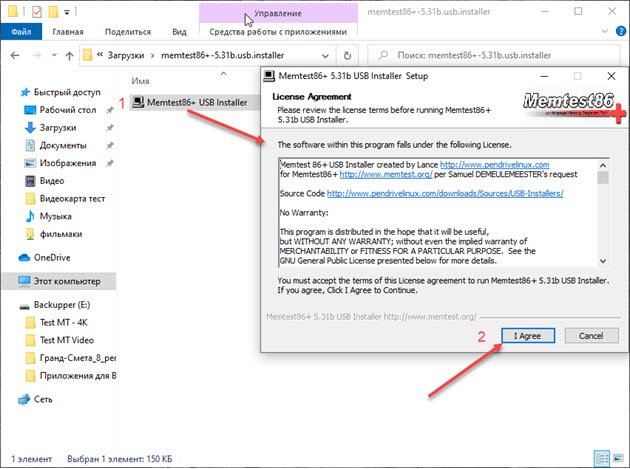
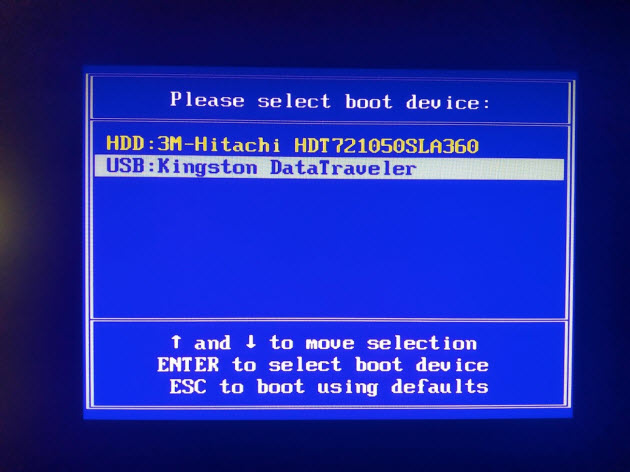
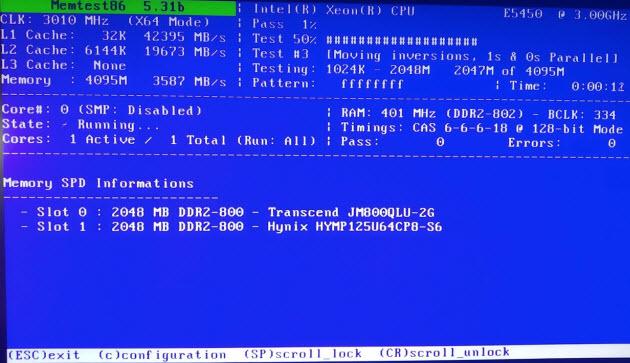
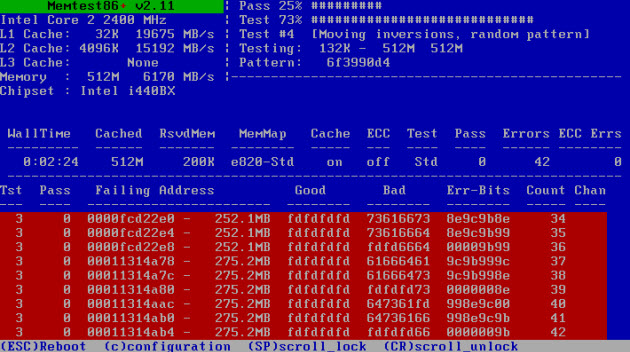


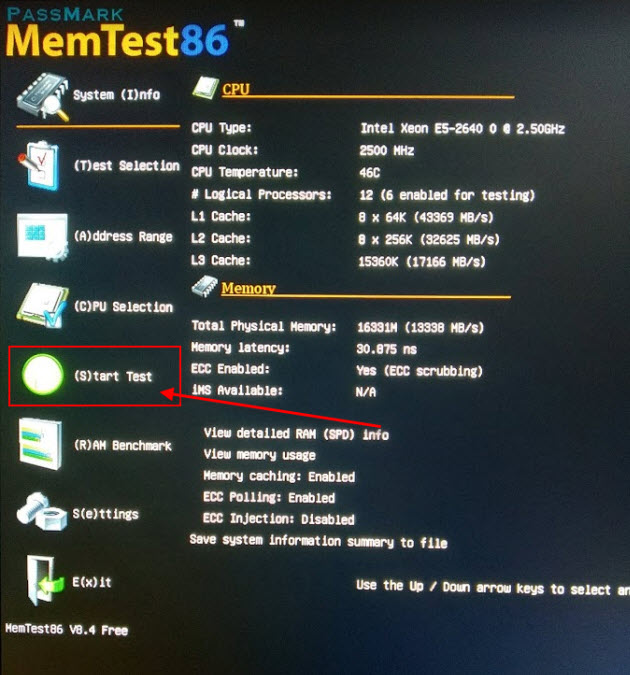
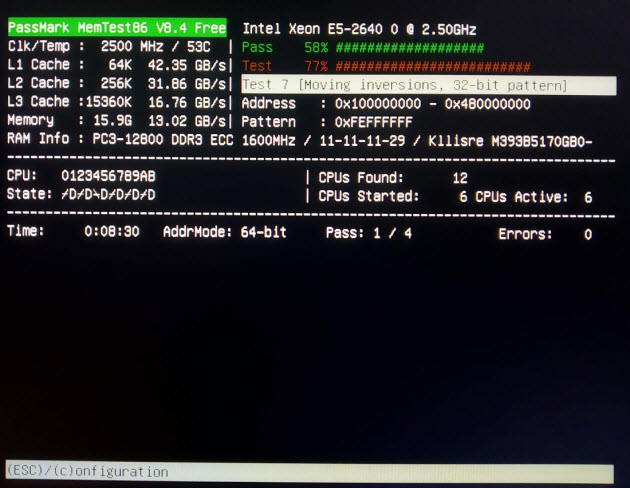
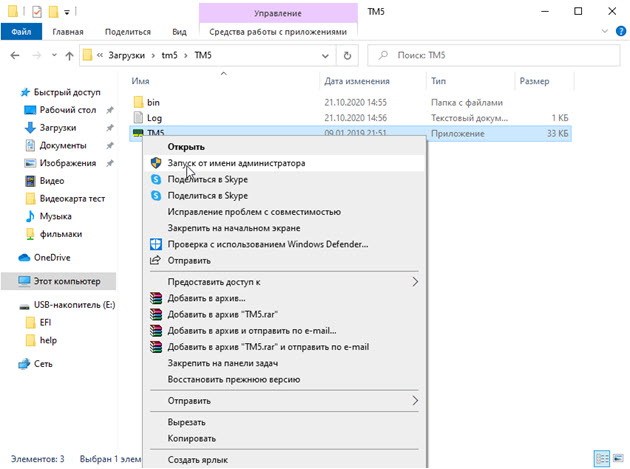
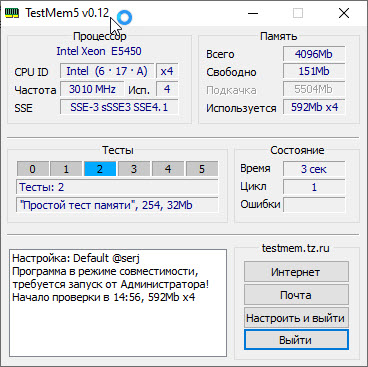

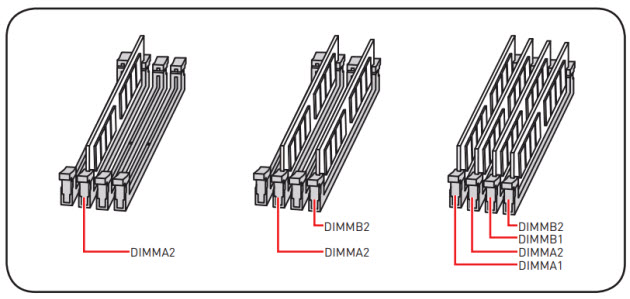


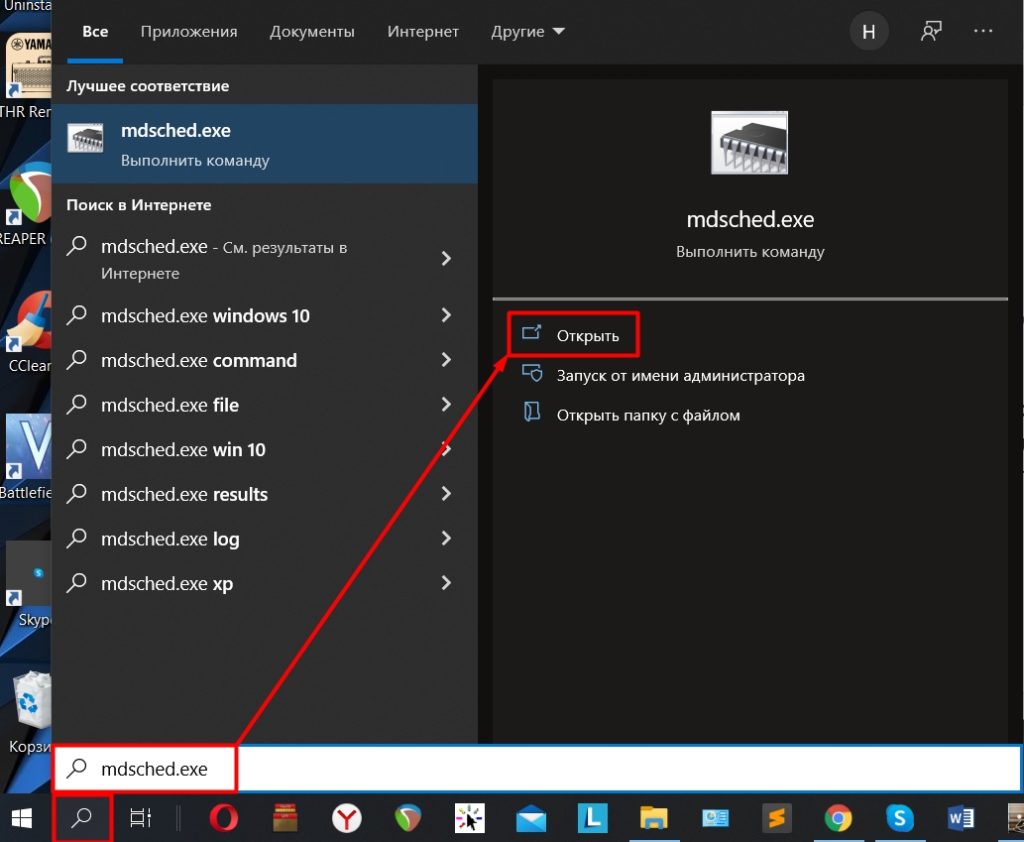
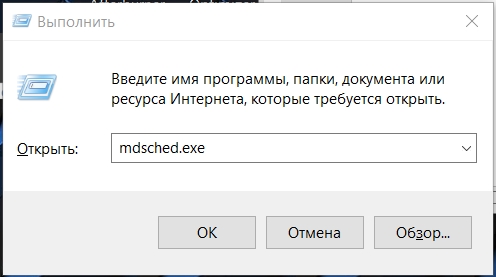
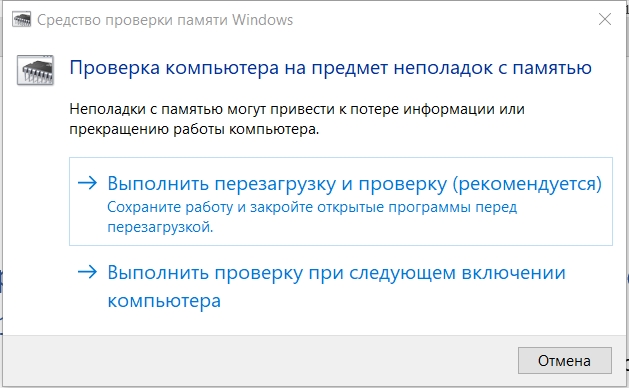
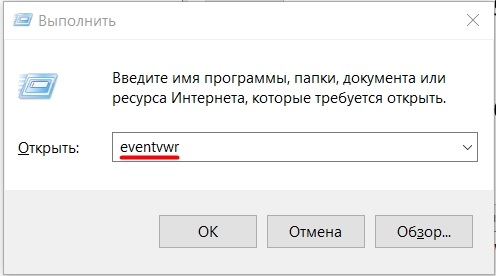

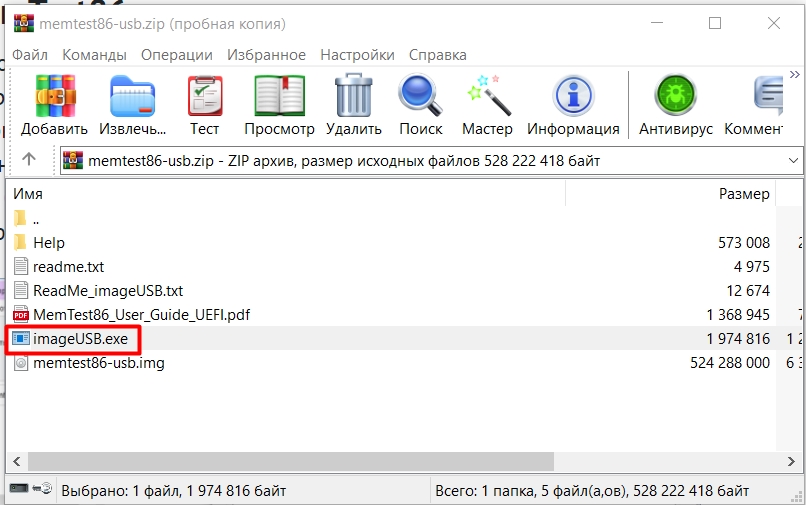
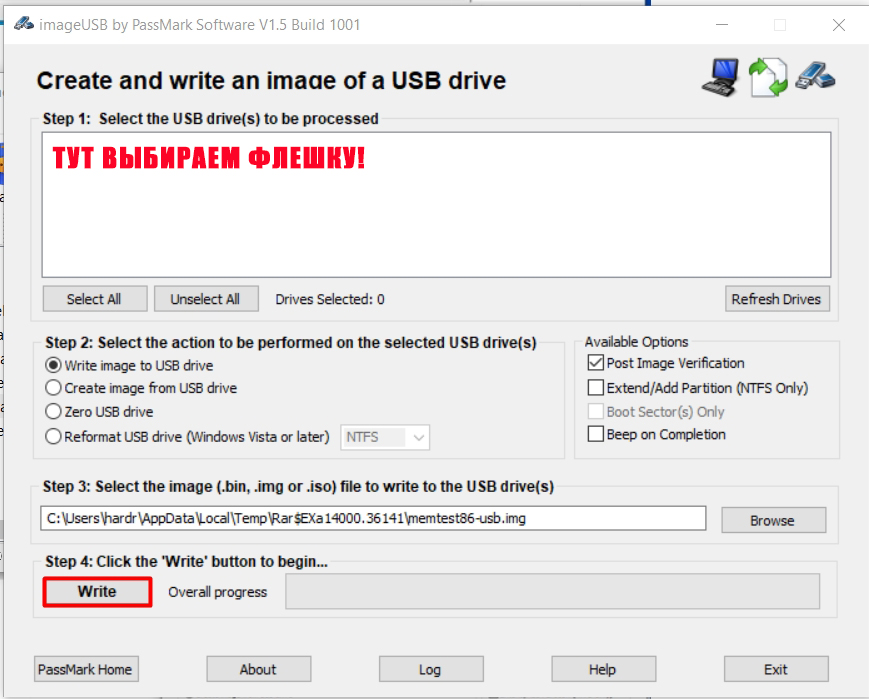

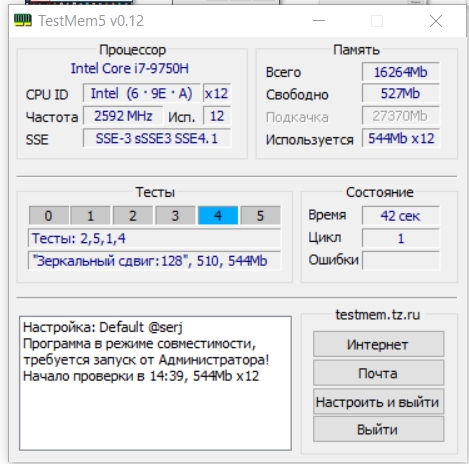




 Ошибки при выделении памяти
Ошибки при выделении памяти



