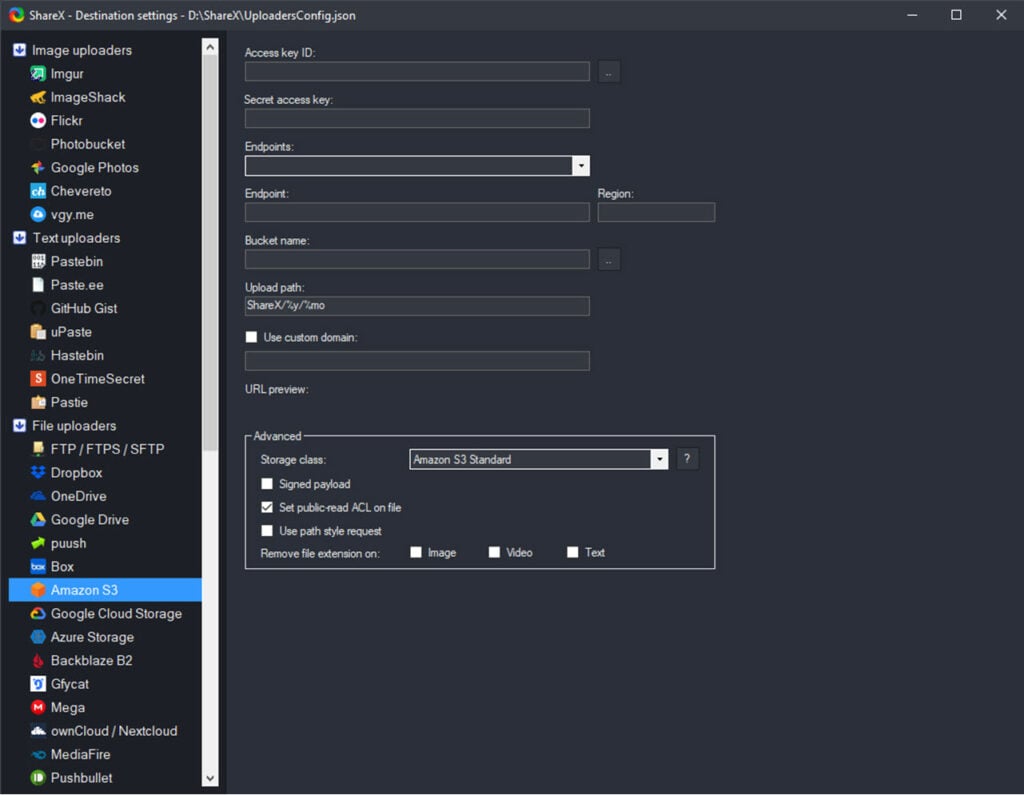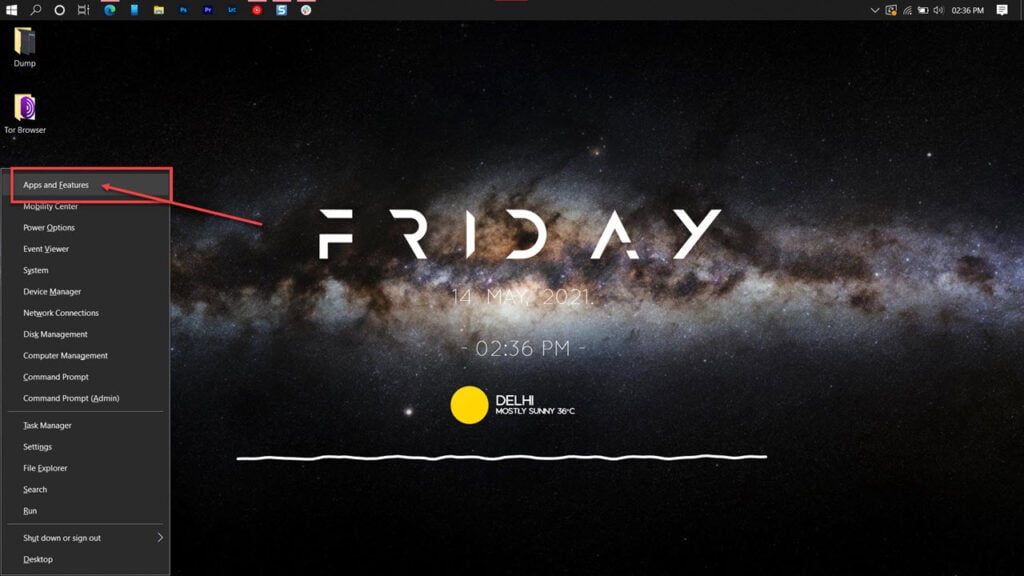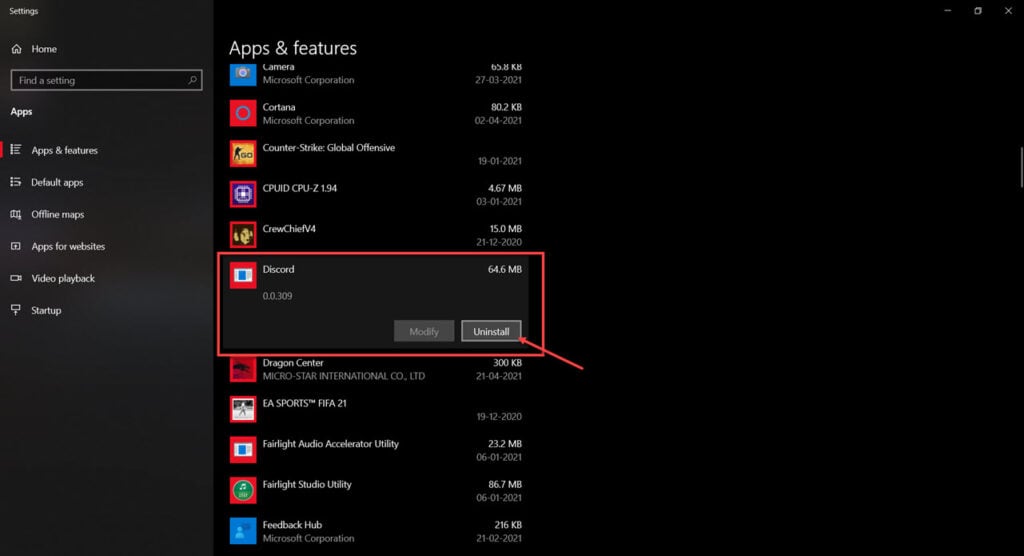Ошибки при загрузке фото на сервера хранилищ:
Request URL:
https://api.flickr.com/services/rest?format=json&method=flickr.photos.getSizes&nojsoncallback=1&oauth_consumer_key=fbe042faa01e6af0371b6d87be75436a&oauth_nonce=2vtVLVwyYZea&oauth_signature_method=HMAC-SHA1&oauth_timestamp=1625355054&oauth_token=72157719511839235-0604be80dddd1288&oauth_version=1.0&photo_id=51288025633&oauth_signature=eexEptBerES7dbbBVEomCy%2FEQtM%3D
Stack trace:
в System.Net.HttpWebRequest.GetResponse()
в ShareX.UploadersLib.Uploader.GetResponse(HttpMethod method, String url, Stream data, String contentType, Dictionary`2 args, NameValueCollection headers, CookieCollection cookies, Boolean allowNon2xxResponses)
2021-07-04 07:31:05.078 — Exception:
System.ArgumentNullException: Значение не может быть неопределенным.
Имя параметра: value
в Newtonsoft.Json.JsonConvert.DeserializeObject(String value, Type type, JsonSerializerSettings settings)
в Newtonsoft.Json.JsonConvert.DeserializeObject[T](String value, JsonSerializerSettings settings)
в ShareX.UploadersLib.ImageUploaders.FlickrUploader.PhotosGetSizes(String photoid)
в ShareX.UploadersLib.ImageUploaders.FlickrUploader.Upload(Stream stream, String fileName)
в ShareX.WorkerTask.UploadData(IGenericUploaderService service, Stream stream, String fileName)
в ShareX.WorkerTask.DoUpload(Int32 retry)
2021-07-04 07:31:05.078 — Upload failed. Retrying upload.
2021-07-04 07:31:15.437 — ApplicationConfig save started: C:\Users\hohlo\Documents\ShareX\ApplicationConfig.json
2021-07-04 07:31:15.437 — UploadersConfig save started: C:\Users\hohlo\Documents\ShareX\UploadersConfig.json
2021-07-04 07:31:15.437 — HotkeysConfig save started: C:\Users\hohlo\Documents\ShareX\HotkeysConfig.json
2021-07-04 07:31:15.617 — UploadersConfig save successful: C:\Users\hohlo\Documents\ShareX\UploadersConfig.json
2021-07-04 07:31:15.647 — HotkeysConfig save successful: C:\Users\hohlo\Documents\ShareX\HotkeysConfig.json
2021-07-04 07:31:15.679 — ApplicationConfig save successful: C:\Users\hohlo\Documents\ShareX\ApplicationConfig.json
2021-07-04 07:31:18.152 — Error:
Error message:
Невозможно разрешить удаленное имя: ‘api.flickr.com’
Request URL:
https://api.flickr.com/services/rest?format=json&method=flickr.photos.getSizes&nojsoncallback=1&oauth_consumer_key=fbe042faa01e6af0371b6d87be75436a&oauth_nonce=tC4DC8kOaovK&oauth_signature_method=HMAC-SHA1&oauth_timestamp=1625355067&oauth_token=72157719511839235-0604be80dddd1288&oauth_version=1.0&photo_id=51288869030&oauth_signature=6%2Bn2JUYTYpjKcDgH2rAbG%2BvcWbw%3D
Stack trace:
в System.Net.HttpWebRequest.GetResponse()
в ShareX.UploadersLib.Uploader.GetResponse(HttpMethod method, String url, Stream data, String contentType, Dictionary`2 args, NameValueCollection headers, CookieCollection cookies, Boolean allowNon2xxResponses)
2021-07-04 07:31:18.153 — Exception:
System.ArgumentNullException: Значение не может быть неопределенным.
Имя параметра: value
в Newtonsoft.Json.JsonConvert.DeserializeObject(String value, Type type, JsonSerializerSettings settings)
в Newtonsoft.Json.JsonConvert.DeserializeObject[T](String value, JsonSerializerSettings settings)
в ShareX.UploadersLib.ImageUploaders.FlickrUploader.PhotosGetSizes(String photoid)
в ShareX.UploadersLib.ImageUploaders.FlickrUploader.Upload(Stream stream, String fileName)
в ShareX.WorkerTask.UploadData(IGenericUploaderService service, Stream stream, String fileName)
в ShareX.WorkerTask.DoUpload(Int32 retry)
2021-07-04 07:31:18.153 — Task failed. Filename: t7omAcYCnP.jpg, Errors:
System.ArgumentNullException: Значение не может быть неопределенным.
Имя параметра: value
в Newtonsoft.Json.JsonConvert.DeserializeObject(String value, Type type, JsonSerializerSettings settings)
в Newtonsoft.Json.JsonConvert.DeserializeObject[T](String value, JsonSerializerSettings settings)
в ShareX.UploadersLib.ImageUploaders.FlickrUploader.PhotosGetSizes(String photoid)
в ShareX.UploadersLib.ImageUploaders.FlickrUploader.Upload(Stream stream, String fileName)
в ShareX.WorkerTask.UploadData(IGenericUploaderService service, Stream stream, String fileName)
в ShareX.WorkerTask.DoUpload(Int32 retry)
Error message:
Невозможно разрешить удаленное имя: ‘api.flickr.com’
Request URL:
https://api.flickr.com/services/rest?format=json&method=flickr.photos.getSizes&nojsoncallback=1&oauth_consumer_key=fbe042faa01e6af0371b6d87be75436a&oauth_nonce=2vtVLVwyYZea&oauth_signature_method=HMAC-SHA1&oauth_timestamp=1625355054&oauth_token=72157719511839235-0604be80dddd1288&oauth_version=1.0&photo_id=51288025633&oauth_signature=eexEptBerES7dbbBVEomCy%2FEQtM%3D
Stack trace:
в System.Net.HttpWebRequest.GetResponse()
в ShareX.UploadersLib.Uploader.GetResponse(HttpMethod method, String url, Stream data, String contentType, Dictionary`2 args, NameValueCollection headers, CookieCollection cookies, Boolean allowNon2xxResponses)
System.ArgumentNullException: Значение не может быть неопределенным.
Имя параметра: value
в Newtonsoft.Json.JsonConvert.DeserializeObject(String value, Type type, JsonSerializerSettings settings)
в Newtonsoft.Json.JsonConvert.DeserializeObject[T](String value, JsonSerializerSettings settings)
в ShareX.UploadersLib.ImageUploaders.FlickrUploader.PhotosGetSizes(String photoid)
в ShareX.UploadersLib.ImageUploaders.FlickrUploader.Upload(Stream stream, String fileName)
в ShareX.WorkerTask.UploadData(IGenericUploaderService service, Stream stream, String fileName)
в ShareX.WorkerTask.DoUpload(Int32 retry)
Error message:
Невозможно разрешить удаленное имя: ‘api.flickr.com’
Request URL:
https://api.flickr.com/services/rest?format=json&method=flickr.photos.getSizes&nojsoncallback=1&oauth_consumer_key=fbe042faa01e6af0371b6d87be75436a&oauth_nonce=tC4DC8kOaovK&oauth_signature_method=HMAC-SHA1&oauth_timestamp=1625355067&oauth_token=72157719511839235-0604be80dddd1288&oauth_version=1.0&photo_id=51288869030&oauth_signature=6%2Bn2JUYTYpjKcDgH2rAbG%2BvcWbw%3D
Stack trace:
в System.Net.HttpWebRequest.GetResponse()
в ShareX.UploadersLib.Uploader.GetResponse(HttpMethod method, String url, Stream data, String contentType, Dictionary`2 args, NameValueCollection headers, CookieCollection cookies, Boolean allowNon2xxResponses)
2021-07-04 07:31:52.344 — File opened: C:\Users\hohlo\Documents\ShareX\Logs\ShareX-Log-2021-06.txt
sharex authentication error is a common issue that arises when you try to access your account or share files with someone. When you encounter this error, it means that there’s something blocking you from accessing your account.
In this blog post, we will outline the steps that you need to take in order to fix Sharex Authentication Error and regain access to your account. We will also provide a workaround for users who are not able to access their account through the login screen.
What is sharex and what does it do?
ShareX is a free and open source program that lets you capture or record any area of your screen and share it with a single press of a key.
ShareX is a free and open source program that lets you capture or record any area of your screen and share it with a single press of a key. This can be incredibly useful for capturing screenshots, recording video footage, or just letting someone else know what you’re working on.
However, ShareX isn’t perfect and sometimes it can error out when trying to authentication. In this article, we’ll show you how to fix the authentication error with ShareX and keep your screen captured for future reference!
If you are experiencing an authentication error when trying to sign in to your sharex account, there are a few things that you can do to try and fix the issue. First, make sure that your username and password are correct. Second, make sure that you are using the correct browser and version of sharex. Finally, if you are still experiencing issues logging in, please contact support for assistance.
What is the causes of this error?
There are a few potential causes of this error. The most common is that you forgot to enter the sharex login credentials when setting up your account. If you’re using a public connection, your ISP may also be blocking access to sharex. In either case, there are several steps you can take to try and fix the problem.
First, check to see if you’re using the correct login credentials. If you’re not sure what they are, click on the “Help” tab in the sharex main window and look for instructions on how to set up your account. If those don’t work, then your ISP or network administrator may have blocked access to sharex. To test if this is the case, try accessing sharex from another location on your network.
If neither of these solutions work, then you’ll need to contact your ISP or network administrator for help troubleshooting the issue.
Internet connectivity issues
If you are having an issue logging in to ShareX, it is likely because your internet connection is not working. There are a few things that you can do to try and fix this problem:
- Try connecting to the ShareX website from a different location. If you are using a cellular or Wi-Fi connection, make sure that the signal strength is good where you are trying to connect.
- Make sure that your computer has the latest updates installed. This includes both software and hardware updates.
- Try rebooting your computer. This can sometimes help if there is an issue with your internet connection.
- Try signing in from another device on your network. If you have access to another computer on your network, try signing in from there instead of from your computer.
Wrong credentials for the target service
If you are receiving the following error when trying to authenticate with ShareX: “Wrong credentials for the target service”, there is a possibility that your credentials are not valid for the target service. There are a few things that you can do to try and fix this issue:
- Verify that your account is registered with the target service.
- Make sure that you are using the correct username and password for your account.
- Try logging in using another method, such as Facebook or Google Login.
Issues with ShareX
There are a few common issues that can arise when attempting to authenticate with ShareX. Below we will outline the most common causes and provide a solution for each.
1) Incorrect username or password
2) Failed to verify email address
3) Failed to connect to the ShareX server
4) Failed to authorize sharex account
5) Invalid session ID
6) Connectiontimeout while trying to connect to ShareX
How to fix sharex authentication error
If you are seeing an authentication error when trying to access your sharex account, there are a few things that you can do to try and fix the issue.
First, make sure that you have entered your login credentials correctly. If you are using the username and password combination that you originally set up, check to make sure that those are correct. If not, try resetting your password by clicking on the “Forgot Your Password?” link on the account overview page.
If you are still experiencing problems logging in, it may be because your computer is not configured to connect to sharex. You can determine whether or not your computer is properly configured by trying to visit sharex from a different web browser or location on the internet.
If none of these solutions work, it may be necessary to contact support for further assistance.
Restart Your Router
Restarting your router should usually fix ShareX authentication errors. If the issue persists, you can try one or more of these solutions:
- Clear your browser’s cache and history
- Disablezon3 authentication for ShareX accounts
- Reset your router to its factory settings
Relogin to the Target Service
If you are having trouble logging into sharex, there is a chance that you are experiencing an authentication error. In this article, we will show you how to fix this issue.
First, make sure that you are using the correct credentials for your account. If you are not sure what your credentials are, check out our tutorial on how to log in to sharex.
If you still cannot log in, try clearing your browser cache and cookies. This can helpfix some issues with webpages loading properly. Additionally, make sure that your computer is connected to the internet and that the target service is up and running. Lastly, please contact support if these steps do not solve the problem.
Uninstall and Reinstall the program
If you are still experiencing issues with the program, it may be necessary to uninstall and reinstall it.
To uninstall the program, follow these steps:
- Click on the “Uninstall” link on the main toolbar.
- When the uninstall window pops up, click on “OK”.
- The program will be uninstalled and you will be prompted to save any current data.
- Once the uninstall is complete, click on the “Install” button to reinstall the program.
- When the installation window pops up, click on “Next”.
- On the next screen, click on “I agree to the terms of use”.
- Click on “Install” to install the program.
Conclusion
If you’re experiencing the sharex authentication error, there are a few things you can do to try and fix it. First, make sure that your account is actually registered with sharex. If you’re having issues logging in or setting up your account, be sure to check our registration guide for help. If that doesn’t work, be sure to check out our troubleshooting tips for common authentication errors. After following these steps, if still no luck, please reach out to us at support@sharex.com so we can further assist you!
Like every other site, this one uses cookies too. Read the fine print to learn more. By continuing to browse, you agree to our use of cookies.X
Have a question about this project? Sign up for a free GitHub account to open an issue and contact its maintainers and the community.
- Pick a username
- Email Address
- Password
By clicking “Sign up for GitHub”, you agree to our terms of service and
privacy statement. We’ll occasionally send you account related emails.
Already on GitHub?
Sign in
to your account
Recording your screen can be an essential part of your workflow, especially if you’re documenting something or making a tutorial. There are a lot of free screen recording programs available as well, with most of them being rather good.
In this article, we’re talking about ShareX, or more specifically, the ShareX authentication error, its causes and what you can do to fix the problem.
What causes this error?
As the name suggests, the error is generally triggered by authentication issues when you’re trying to upload something you captured or recorded to the online storage service of your choice. Common causes include:
- Internet connectivity issues.
- Wrong credentials for the target service.
- Issues with ShareX.
Also read: Instagram DMs not working: 8 Fixes
How to fix this?
Here are three fixes you can try out.
Restart your router
Restarting your router can help eliminate any unseen network or connectivity issues that you may be facing. You have to turn off your router, wait a bit, and then turn it back on again.
Relogin to the target service
Incorrect or outdated credentials for your target service can also cause this error. Additionally, some services automatically log out of third-party services for security reasons. In such cases, it’s best to log in again to the service you want to upload to to fix the issue. You’ll find the related settings under Destination Settings.
Also read: Bosch dishwasher error codes
Reinstall the program
Your best bet is to reinstall ShareX from scratch if all else fails.
Step 1: Press the Windows key + X to open the Quick Access menu and click on Apps & Features.
Step 2: Find ShareX in this list and click on Uninstall.
Once the program has been removed, restart your PC, reinstall it and try launching again.
Also read: Whirlpool Duet washer error codes
If you use ShareX regularly, you know how helpful this open-source screen capture and sharing tool can be. Whether you need to create screenshots, record screen activities, or upload files to the cloud, ShareX can make your work much more efficient. But what happens when ShareX authentication errors occur and prevent you from accessing your account or using the tool properly?
If you’re experiencing ShareX authentication errors, don’t worry – you’re not alone. Many users encounter these errors at some point, and they can be frustrating to deal with. Fortunately, there are simple ways to troubleshoot ShareX authentication errors like a pro and get back to work quickly.
In this article, you will find what ShareX authentication errors are and why they occur. In addition, we will provide step-by-step instructions for troubleshooting them. Some advanced techniques will help you to fix the error comfortably with more complex troubleshooting methods.
Apart from this, you will find some preventative measures that you can take to avoid ShareX authentication errors. By the end of this article, you’ll have the knowledge and tools you need to fix ShareX authentication errors and use this powerful tool with confidence.

If you’re encountering ShareX authentication errors, it’s important to understand what they are and why they occur. ShareX authentication errors occur when there is an issue with the login process for your ShareX account. The tool is unable to authenticate your login credentials and verify your identity, which can result in a wide range of issues.
One of the most common causes of ShareX authentication errors is incorrect login information. Make sure that you’re using the correct username and password for your ShareX account. It is essential to confirm that your login information is up-to-date.
If you have recently changed your password, for example, you may need to update your login information in ShareX to reflect the change. Another cause of ShareX authentication errors is a corrupted cache or cookies.
ShareX authentication errors can also be caused by conflicts with other applications or software running on your system. If you recently installed a new application or update, it’s possible that it’s interfering with the ShareX authentication process.
Finally, ShareX authentication errors can sometimes be caused by security issues, such as firewalls or anti-virus software blocking the ShareX application.
By understanding the common causes of ShareX authentication errors, you can start to troubleshoot the issue and get back to using this powerful tool. In the next section, we will provide instructions to fix the ShareX authentication errors, so you can get back to work quickly.
🔰 Also Read: How to Fix Twitch Error 2000 [A Step-by-Step Guide]
Troubleshooting ShareX Authentication Error
Now that you understand what ShareX authentication errors are and why they occur, it’s time to troubleshoot the issue. Here are some step-by-step instructions for troubleshooting ShareX authentication errors:
Step 1: Check your Login Credentials
The first step in troubleshooting ShareX authentication errors is to check your login credentials. Make sure that you’re using the correct username and password for your ShareX account, and that your login information is up-to-date. If you’re unsure about your login information, try resetting your password.
Step 2: Clear your Cache and Cookies
As mentioned earlier, a corrupted cache or cookies can cause ShareX authentication errors. Clearing your cache and cookies can help to resolve this issue. To do this, go to the ShareX settings or your web browser settings and select the option to clear cache and cookies.
Step 3: Disable Conflicting Applications
If you recently installed a new application or update, it’s possible that it’s interfering with the ShareX authentication process. Try disabling any recently installed applications or updates and see if the ShareX authentication error persists.
Step 4: Adjust your Security Settings
If the ShareX authentication error is caused by security issues, such as firewalls or anti-virus software blocking the ShareX application, you may need to adjust your security settings. Try temporarily disabling your firewall or anti-virus software and see if the ShareX authentication error is resolved.
Step 5: Reinstall ShareX
If none of the above troubleshooting steps resolve the ShareX authentication error, try reinstalling ShareX. This can help to clear up any corrupt files or settings that may be causing the issue.
By following these troubleshooting steps, you can resolve ShareX authentication errors and get back to using this powerful tool. In the next section, we’ll cover some more advanced troubleshooting techniques for users who are comfortable with more complex troubleshooting methods.
Advanced Troubleshooting Techniques
Now that you may know about the troubleshooting method that can fix the ShareX authentication errors. But sometimes this may not work for you and still experiencing issues after applying those methods.

Hence, there are some more advanced techniques you can try. These techniques require a bit more technical knowledge, so they may not be suitable for all users. Here are some advanced troubleshooting techniques for ShareX authentication errors:
Check your proxy settings
If you’re using ShareX with a proxy server, it’s possible that your proxy settings are causing the authentication error. Check your proxy settings to make sure they’re correct and try disabling them temporarily to see if the ShareX authentication error goes away.
Check your network settings
Another possible cause of ShareX authentication errors is network issues. Check your network settings to make sure you’re connected to the internet and that your network is working properly. You can try resetting your network settings or restarting your router to see if that resolves the issue.
Use a different login method
If you’re still experiencing ShareX authentication errors, you can try using a different login method. For example, instead of logging in with your ShareX account, you can try using a different authentication method, such as Google, Microsoft, or GitHub.
Contact ShareX support
If you’ve tried all of the above troubleshooting techniques and are still experiencing ShareX authentication errors, it’s time to contact ShareX support. They can help you troubleshoot the issue further and provide additional guidance for resolving the authentication error.
By using these advanced troubleshooting techniques, you can further troubleshoot ShareX authentication errors. However, always back up your files before attempting any troubleshooting techniques, and proceed with caution when making changes to your system.
🔰 Also Read: [Fixed] Omegle Error Connecting to Server. Please Try Again
Preventing ShareX Authentication Error
While ShareX authentication errors can be frustrating, there are some steps you can take to prevent them from happening in the first place. Here are some tips for preventing ShareX authentication errors:
Keep your ShareX account information up-to-date
One of the most common causes of ShareX authentication errors is outdated or incorrect login information. To prevent this issue, make sure that your ShareX account information is up-to-date and that you’re using the correct login credentials.
Use a strong password
Another way to prevent ShareX authentication errors is to use a strong, secure password. This can help to prevent unauthorized access to your account and reduce the risk of someone else changing your login information.
Use a trusted network
Using ShareX on a public or unsecured network can increase the risk of authentication errors. To prevent this issue, use ShareX on a trusted network, such as your home or office network.
Keep your system and ShareX up-to-date
Keeping your operating system and ShareX up-to-date can help to prevent authentication errors. Software updates often include security patches and bug fixes that can help to avoid issues like ShareX authentication errors.
Use a reputable antivirus program
Using a reputable antivirus program can help to prevent ShareX authentication errors caused by malware or viruses. Make sure that your antivirus program is up-to-date and running scans regularly.
By following these tips, you can prevent ShareX authentication errors and ensure that your files and data remain secure. If you do experience authentication errors despite taking these preventive measures, refer to the troubleshooting steps we’ve covered earlier in this article.
Conclusion
In conclusion, ShareX is a powerful and versatile tool that allows you to capture screenshots, record videos, and share files with ease. However, like any software application, ShareX is not immune to errors and issues. One of the most common issues ShareX users face is authentication errors.
Fortunately, by understanding what causes these errors and following the troubleshooting techniques we’ve covered in this article, you can easily resolve authentication errors and get back to using ShareX without any interruption.
Additionally, taking preventive measures like keeping your ShareX account information up-to-date, using a strong password, and using a trusted network can help you avoid authentication errors altogether.
FAQ for ShareX Authentication Error
What is a ShareX authentication error?
A ShareX authentication error occurs when there is an issue with logging into your ShareX account, preventing you from using the application and sharing files.
What are some common causes of ShareX authentication errors?
Some common causes of ShareX authentication errors include outdated or incorrect login information, using an unsecured network, malware or virus infections, and software conflicts.
How can I troubleshoot ShareX authentication errors?
To troubleshoot ShareX authentication errors, you can try resetting your login information, checking your network connection, running antivirus scans, and reinstalling ShareX.
How can I prevent ShareX authentication errors?
To prevent ShareX authentication errors, you can keep your ShareX account information up-to-date, use a strong password, use a trusted network, keep your system and ShareX up-to-date, and use a reputable antivirus program.