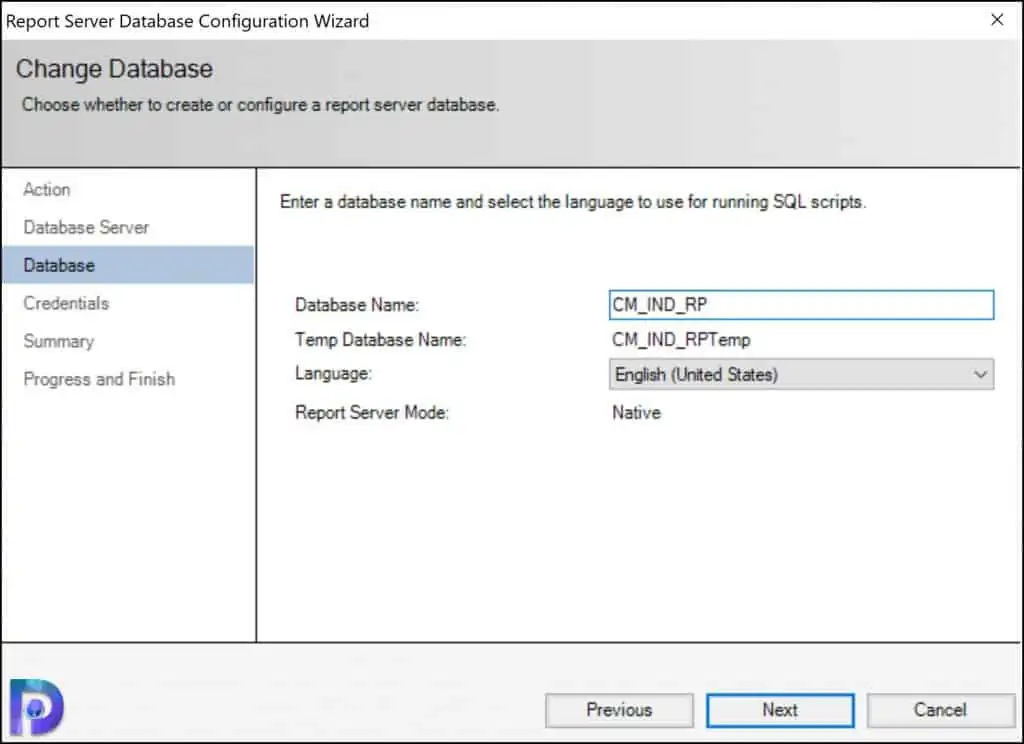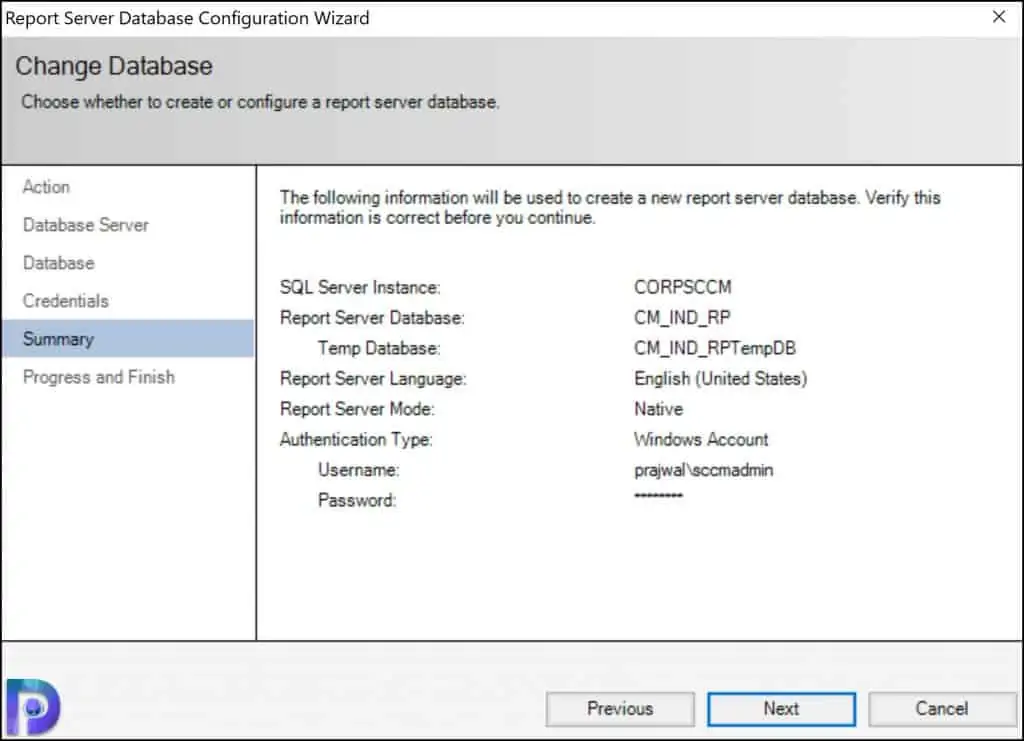- Remove From My Forums
-
Question
-
I am able to run the report fine in BIDS in the preview window, and it deployes fine. When it goes to view the report in the browser, I get the following error. There is no domain, I am using a standalone computer with SQL Server and SSRS on
this one machine.Can anyone point to where I might configure the permission it is looking for? thanks! Steven
- The report server has encountered a configuration error. Logon failed for the unattended execution account. (rsServerConfigurationError)
- Log on failed. Ensure the user name and password are correct. (rsLogonFailed)
- The user name or password is incorrect
- Log on failed. Ensure the user name and password are correct. (rsLogonFailed)
Steven DeSalvo
-
Moved by
Tuesday, November 18, 2014 1:20 AM
the right forum
- The report server has encountered a configuration error. Logon failed for the unattended execution account. (rsServerConfigurationError)
Answers
-
Hi StevenDE2012,
Based on the error message «The report server has encountered a configuration error. Logon failed for the unattended execution account. (rsServerConfigurationError)», it seems that the Unattended Execution Account settings in Reporting Services
Configuration is not correct.Reporting Services provides a special account that is used for unattended report processing and for sending connection requests across the network. Unattended report processing refers to any report execution process that is triggered by an event rather than
a user request. The report server uses the unattended report processing account to log on to the computer that hosts the external data source. This account is necessary because the credentials of the Report Server service account are never used to connect
to other computers. To configure the account, please refer to the following steps:- Start the Reporting Services Configuration tool and connect to the report server instance you want to configure.
- On the Execution Account page, select Specify an execution account.
- Type the account and password, retype the password, and then click Apply.
In addition, please verify you have access to the Report Server database by following steps:
- Go to SQL Server Reporting Services Configuration Manager, make sure the configuration is correct.
- Go to Database, Verify that you can connect to the database.
- Make sure you are granted public and RSExecRole roles.
Reference:
Configure the Unattended Execution Account
Configure a Report Server Database ConnectionIf the problem is unresolved, i would appreciate it if you could give us detailed error log, it will help us move more quickly toward a solution.
Thanks,
Wendy Fu-
Marked as answer by
StevenDE2012
Tuesday, November 18, 2014 4:20 PM
In this article, I will show you how to fix “The report server has encountered a configuration error (rsServerConfigurationError)“.
On new SCCM server, when you install SQL Server Reporting services, you may encounter Reporting Services Error. Upon browsing the SCCM reports in browser, you see The report server has encountered a configuration error (rsServerConfigurationError).
In addition, when you launch the SCCM console and go to Monitoring\Reporting\Reports, you see the ConfigMgr reports are empty. Does this mean reporting services has not been installed correctly? Let’s not conclude that so soon and first examine the log files.
SQL Server Reporting Services Log Files
When you install SQL Server Reporting Services for SCCM, there are three log files that you must monitor.
- srsrpsetup.log – Records results of the reporting services point installation process.
- srsrpMSI.log – Records detailed results of the reporting services point installation process from the MSI output.
- srsrp.log – Records information about the activity and status of the reporting services point. Site system server.
In my case, the srsrpsetup.log did not log any errors. I could see the srsrp.msi exited with return code 0 which meant the reporting services role was installed correctly.
The srsrpMSI.log also did not have any errors logged.
Product: ConfigMgr Reporting Services Point -- Configuration completed successfully. Windows Installer reconfigured the product. Product Name: ConfigMgr Reporting Services Point. Product Version: 5.00.9049.1000. Product Language: 1033. Manufacturer: Microsoft Corporation. Reconfiguration success or error status: 0.
Finally, when I examined the srsrp.log, I saw The report server has encountered a configuration error.
System.Web.Services.Protocols.SoapException: The report server has encountered a configuration error. ---> Microsoft.ReportingServices.Diagnostics.Utilities.ServerConfigurationErrorException: The report server has encountered a configuration error. ~ at Microsoft.ReportingServices.Library.ReportingService2005Impl.GetItemType(String Item, ItemType& Type)~ at Microsoft.ReportingServices.WebServer.ReportingService2005.GetItemType(String Item, ItemTypeEnum& Type)
If you launch the browser and browse the SCCM reports, you see The report server has encountered a configuration error. Reporting Services Error. There are few reasons why you see the report server configuration error.
- You haven’t configured the reporting database properly.
- The report server database is not created.
- You haven’t applied the configuration for the Web Service URL and Web Portal URL.
Launch the Report Server Configuration Manager and select Database. On the right pane, under Current Report Server Database, click Change Database.
On the Change Database window, you got two options.
- Create a new report server database – Choose the first option if you know that a report server database is not created. You can also verify that by logging in to the SQL server and checking the database.
- Choose an existing report server database – Select the second option when you know that report server database exists. Use this option to reconfigure your report server database.
Create New Report Server Database
I noticed that that report server database wasn’t created. If you log in to SQL server, you should find the reporting server database under Databases. In my case, it was missing. So use the below steps to create a new database for report server.
Choose a local or remote instance of a SQL server database engine and specify the credentials that have permissions to connect to the server. After you do that click Test connection and ensure you see Test Connection Succeeded message.
On the Database section, specify the database name for report server and click Next.
On the Credentials window, specify the credentials of an existing account that report server will use to connect to report server database. Click Next.
On the Summary window, verify all the settings once and click Next.
On the Progress and Finish window, ensure the reporting server database configuration wizard configures the database. Ensure you don’t see any errors here. Click Finish.
The SQL Server Reporting Services Configured successfully. Click Exit.
In the above steps we have created a report server database. You can log in to the SQL server and verify if you see the new database under Databases.
After you have made the above changes, you don’t need to reinstall the reporting services role. Just wait for few minutes and the reports will be deployed. Monitor the srsrp.log, and you will notice that reports are being added to SCCM.
Finally, the reports started to appear both in console and web browser. We have successfully fixed The report server has encountered a configuration error. I hope this post helps.

Prajwal Desai is a Microsoft MVP in Intune and SCCM. He writes articles on SCCM, Intune, Windows 365, Azure, Windows Server, Windows 11, WordPress and other topics, with the goal of providing people with useful information.
SCOM 2012 Reporting Services устанавливается из инcталляционного пакета SCOM, но на сервере где запущена база данных MS SQL. Если при первичной установке отчетов SCOM вы получили ошибку, то повторная инсталляция также будет с ошибкой.
Сообщение об ошибке:
—-при установке SCOM reporting Server
The specified SQL Server instance is not valid. The possible causes of this problem include the following:
* SSRS has not been configured correctly
* Secure Socket Layer (SSL) is configured for the SQL Server Report Server.
* A proxy server is configured for the SQL Server Report Server.
—-при попытке открыть URL отчетов в браузере http://имя_сервера/ReportServer
Сервер отчетов обнаружил ошибку конфигурации. (rsServerConfigurationerror)
Выявление проблемы:
- Перейдите в папку с логами reporting server, обычно она находится по такому пути C:Program FilesMicrosoft SQL ServerMSRSXX.MSSQLSERVERReporting ServicesLogFiles
- Откройте самый последний отчет об ошибке, выполните поиск по фразе ERROR:
ERROR: Throwing Microsoft.ReportingServices.Diagnostics.Utilities.ServerConfigurationerrorException: Unable to load assembly Microsoft.EnterpriseManagement.Reporting.Security, Microsoft.ReportingServices.Diagnostics.Utilities.ServerConfigurationerrorException: Le serveur de rapports a rencontré une erreur de configuration. —> System.IO.FileNotFoundException: Could not load file or assembly \’Microsoft.EnterpriseManagement.Reporting.Security\’ or one of its dependencies. The system cannot find the file specified
Причина:
При установке SCOM меняет конфигурационный файл SQL Reporting Service
Пути решения проблемы:
Способ №1: Удалите и установите заново SSRS
Способ №2: Когда SCOM 2012 изменяет конфигурационный файл SQL Reporting Service 2012, он делает бэкап конфигурации сервера отчетов: RSReportServer.config.0 and RSReportServer.config.1
- Таким образом перейдите в папку C:Program FilesMicrosoft SQL ServerMSRSXX.MSSQLSERVERReporting ServicesReportServer
- Удалите файл RSReportServer.config, и переименуйте RSReportServer.config.0 в RSReportServer.config
In this article, I will show you how to fix “The report server has encountered a configuration error (rsServerConfigurationError)“.
On new SCCM server, when you install SQL Server Reporting services, you may encounter Reporting Services Error. Upon browsing the SCCM reports in browser, you see The report server has encountered a configuration error (rsServerConfigurationError).
In addition, when you launch the SCCM console and go to MonitoringReportingReports, you see the ConfigMgr reports are empty. Does this mean reporting services has not been installed correctly? Let’s not conclude that so soon and first examine the log files.
SQL Server Reporting Services Log Files
When you install SQL Server Reporting Services for SCCM, there are three log files that you must monitor.
- srsrpsetup.log – Records results of the reporting services point installation process.
- srsrpMSI.log – Records detailed results of the reporting services point installation process from the MSI output.
- srsrp.log – Records information about the activity and status of the reporting services point. Site system server.
In my case, the srsrpsetup.log did not log any errors. I could see the srsrp.msi exited with return code 0 which meant the reporting services role was installed correctly.
The srsrpMSI.log also did not have any errors logged.
Product: ConfigMgr Reporting Services Point -- Configuration completed successfully. Windows Installer reconfigured the product. Product Name: ConfigMgr Reporting Services Point. Product Version: 5.00.9049.1000. Product Language: 1033. Manufacturer: Microsoft Corporation. Reconfiguration success or error status: 0.
Finally, when I examined the srsrp.log, I saw The report server has encountered a configuration error.
System.Web.Services.Protocols.SoapException: The report server has encountered a configuration error. ---> Microsoft.ReportingServices.Diagnostics.Utilities.ServerConfigurationErrorException: The report server has encountered a configuration error. ~ at Microsoft.ReportingServices.Library.ReportingService2005Impl.GetItemType(String Item, ItemType& Type)~ at Microsoft.ReportingServices.WebServer.ReportingService2005.GetItemType(String Item, ItemTypeEnum& Type)
If you launch the browser and browse the SCCM reports, you see The report server has encountered a configuration error. Reporting Services Error. There are few reasons why you see the report server configuration error.
- You haven’t configured the reporting database properly.
- The report server database is not created.
- You haven’t applied the configuration for the Web Service URL and Web Portal URL.
Launch the Report Server Configuration Manager and select Database. On the right pane, under Current Report Server Database, click Change Database.
On the Change Database window, you got two options.
- Create a new report server database – Choose the first option if you know that a report server database is not created. You can also verify that by logging in to the SQL server and checking the database.
- Choose an existing report server database – Select the second option when you know that report server database exists. Use this option to reconfigure your report server database.
Create New Report Server Database
I noticed that that report server database wasn’t created. If you log in to SQL server, you should find the reporting server database under Databases. In my case, it was missing. So use the below steps to create a new database for report server.
Choose a local or remote instance of a SQL server database engine and specify the credentials that have permissions to connect to the server. After you do that click Test connection and ensure you see Test Connection Succeeded message.
On the Database section, specify the database name for report server and click Next.
On the Credentials window, specify the credentials of an existing account that report server will use to connect to report server database. Click Next.
On the Summary window, verify all the settings once and click Next.
On the Progress and Finish window, ensure the reporting server database configuration wizard configures the database. Ensure you don’t see any errors here. Click Finish.
The SQL Server Reporting Services Configured successfully. Click Exit.
In the above steps we have created a report server database. You can log in to the SQL server and verify if you see the new database under Databases.
After you have made the above changes, you don’t need to reinstall the reporting services role. Just wait for few minutes and the reports will be deployed. Monitor the srsrp.log, and you will notice that reports are being added to SCCM.
Finally, the reports started to appear both in console and web browser. We have successfully fixed The report server has encountered a configuration error. I hope this post helps.

Prajwal Desai is a Microsoft MVP in Enterprise Mobility. He writes articles on SCCM, Intune, Configuration Manager, Microsoft Intune, Azure, Windows Server, Windows 11, WordPress and other topics, with the goal of providing people with useful information.
In this article, I will show you how to fix “The report server has encountered a configuration error (rsServerConfigurationError)“.
On new SCCM server, when you install SQL Server Reporting services, you may encounter Reporting Services Error. Upon browsing the SCCM reports in browser, you see The report server has encountered a configuration error (rsServerConfigurationError).
In addition, when you launch the SCCM console and go to MonitoringReportingReports, you see the ConfigMgr reports are empty. Does this mean reporting services has not been installed correctly? Let’s not conclude that so soon and first examine the log files.
SQL Server Reporting Services Log Files
When you install SQL Server Reporting Services for SCCM, there are three log files that you must monitor.
- srsrpsetup.log – Records results of the reporting services point installation process.
- srsrpMSI.log – Records detailed results of the reporting services point installation process from the MSI output.
- srsrp.log – Records information about the activity and status of the reporting services point. Site system server.
In my case, the srsrpsetup.log did not log any errors. I could see the srsrp.msi exited with return code 0 which meant the reporting services role was installed correctly.
The srsrpMSI.log also did not have any errors logged.
Product: ConfigMgr Reporting Services Point -- Configuration completed successfully. Windows Installer reconfigured the product. Product Name: ConfigMgr Reporting Services Point. Product Version: 5.00.9049.1000. Product Language: 1033. Manufacturer: Microsoft Corporation. Reconfiguration success or error status: 0.
Finally, when I examined the srsrp.log, I saw The report server has encountered a configuration error.
System.Web.Services.Protocols.SoapException: The report server has encountered a configuration error. ---> Microsoft.ReportingServices.Diagnostics.Utilities.ServerConfigurationErrorException: The report server has encountered a configuration error. ~ at Microsoft.ReportingServices.Library.ReportingService2005Impl.GetItemType(String Item, ItemType& Type)~ at Microsoft.ReportingServices.WebServer.ReportingService2005.GetItemType(String Item, ItemTypeEnum& Type)
If you launch the browser and browse the SCCM reports, you see The report server has encountered a configuration error. Reporting Services Error. There are few reasons why you see the report server configuration error.
- You haven’t configured the reporting database properly.
- The report server database is not created.
- You haven’t applied the configuration for the Web Service URL and Web Portal URL.
Launch the Report Server Configuration Manager and select Database. On the right pane, under Current Report Server Database, click Change Database.
On the Change Database window, you got two options.
- Create a new report server database – Choose the first option if you know that a report server database is not created. You can also verify that by logging in to the SQL server and checking the database.
- Choose an existing report server database – Select the second option when you know that report server database exists. Use this option to reconfigure your report server database.
Create New Report Server Database
I noticed that that report server database wasn’t created. If you log in to SQL server, you should find the reporting server database under Databases. In my case, it was missing. So use the below steps to create a new database for report server.
Choose a local or remote instance of a SQL server database engine and specify the credentials that have permissions to connect to the server. After you do that click Test connection and ensure you see Test Connection Succeeded message.
On the Database section, specify the database name for report server and click Next.
On the Credentials window, specify the credentials of an existing account that report server will use to connect to report server database. Click Next.
On the Summary window, verify all the settings once and click Next.
On the Progress and Finish window, ensure the reporting server database configuration wizard configures the database. Ensure you don’t see any errors here. Click Finish.
The SQL Server Reporting Services Configured successfully. Click Exit.
In the above steps we have created a report server database. You can log in to the SQL server and verify if you see the new database under Databases.
After you have made the above changes, you don’t need to reinstall the reporting services role. Just wait for few minutes and the reports will be deployed. Monitor the srsrp.log, and you will notice that reports are being added to SCCM.
Finally, the reports started to appear both in console and web browser. We have successfully fixed The report server has encountered a configuration error. I hope this post helps.

Prajwal Desai is a Microsoft MVP in Enterprise Mobility. He writes articles on SCCM, Intune, Configuration Manager, Microsoft Intune, Azure, Windows Server, Windows 11, WordPress and other topics, with the goal of providing people with useful information.