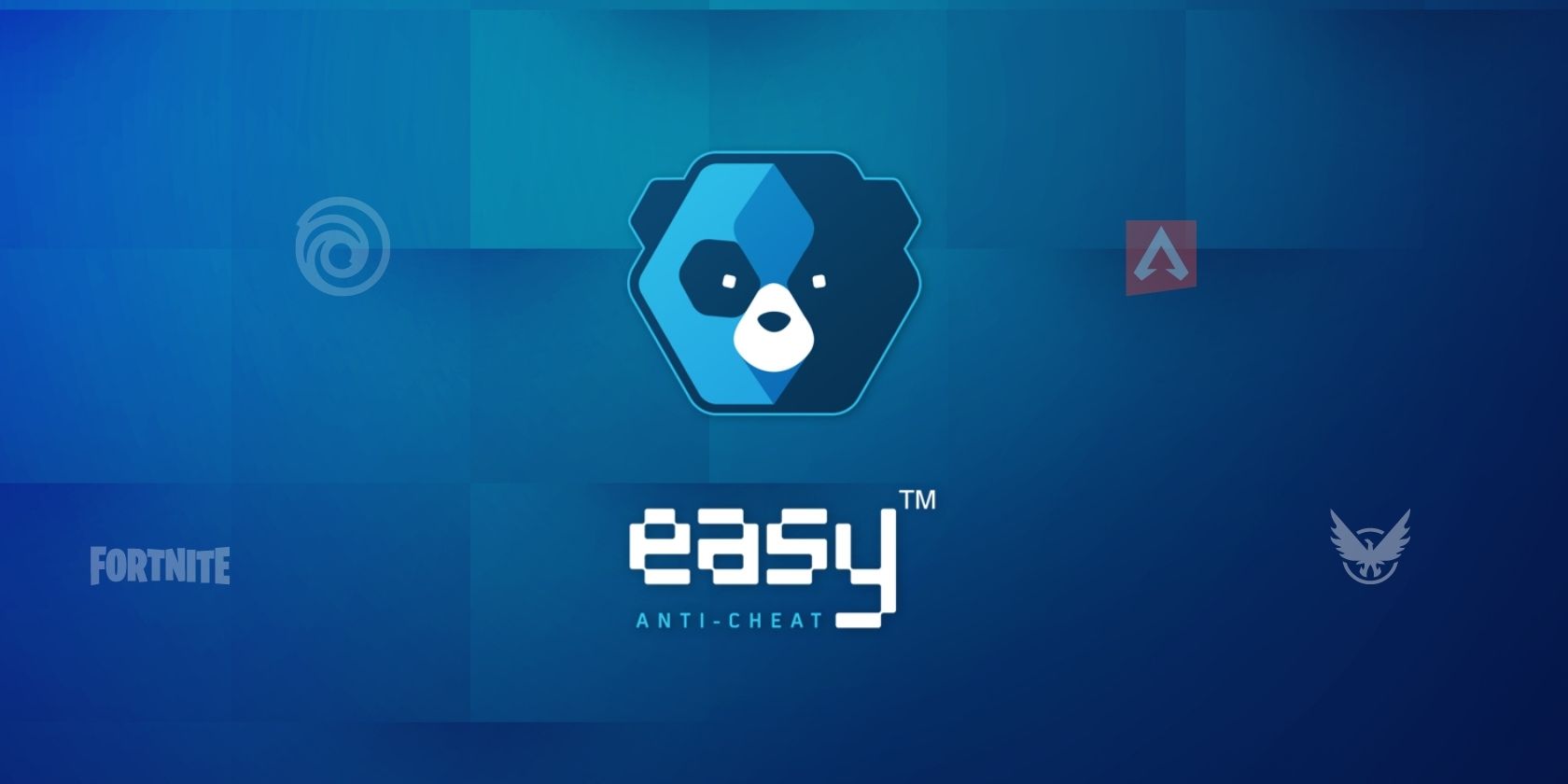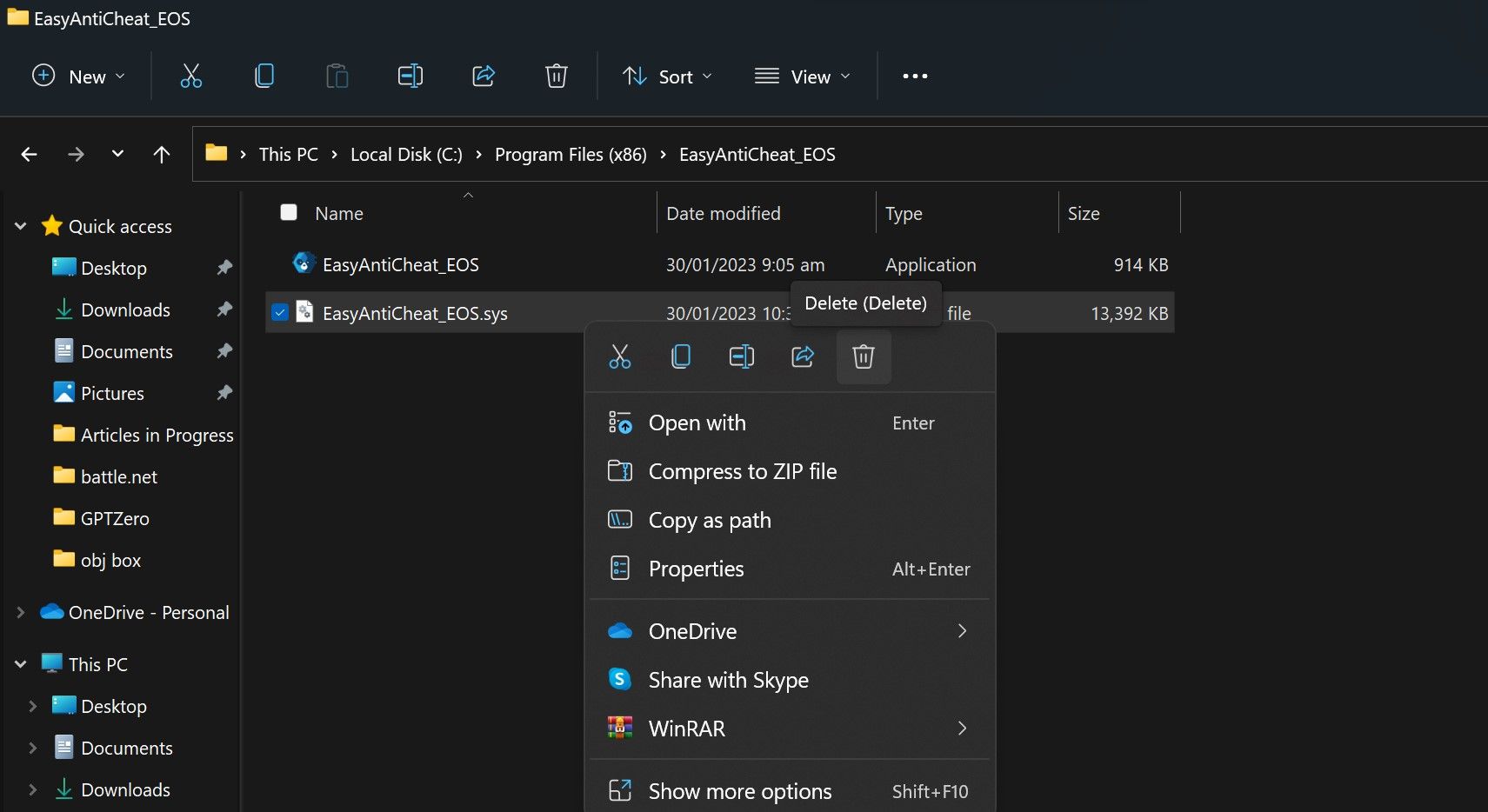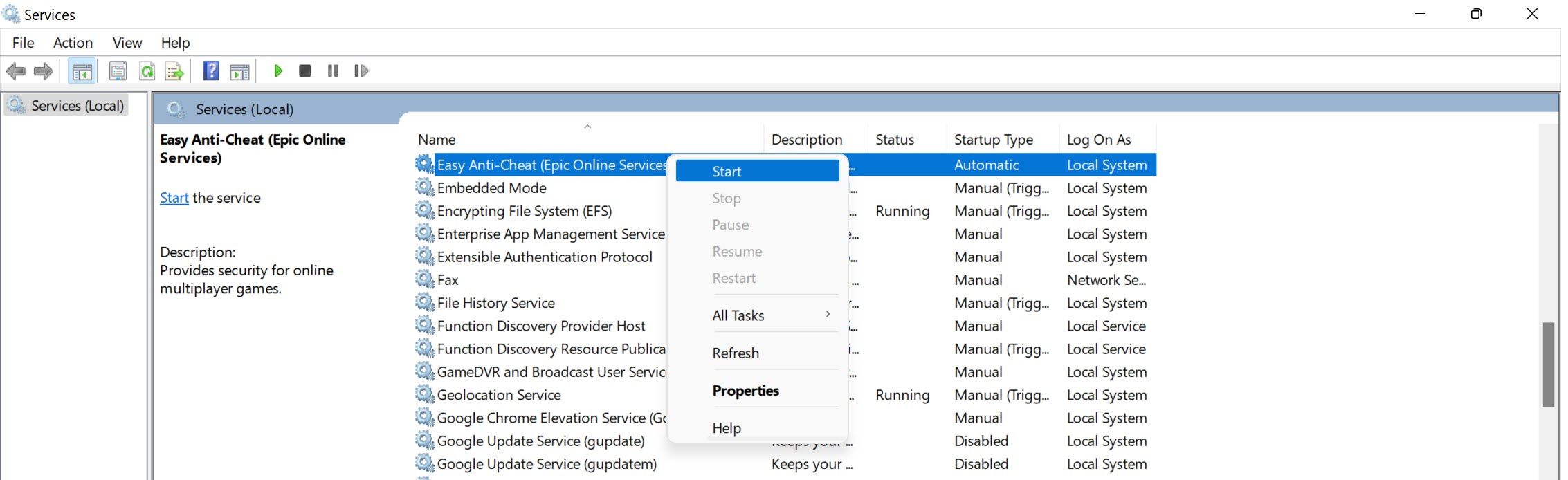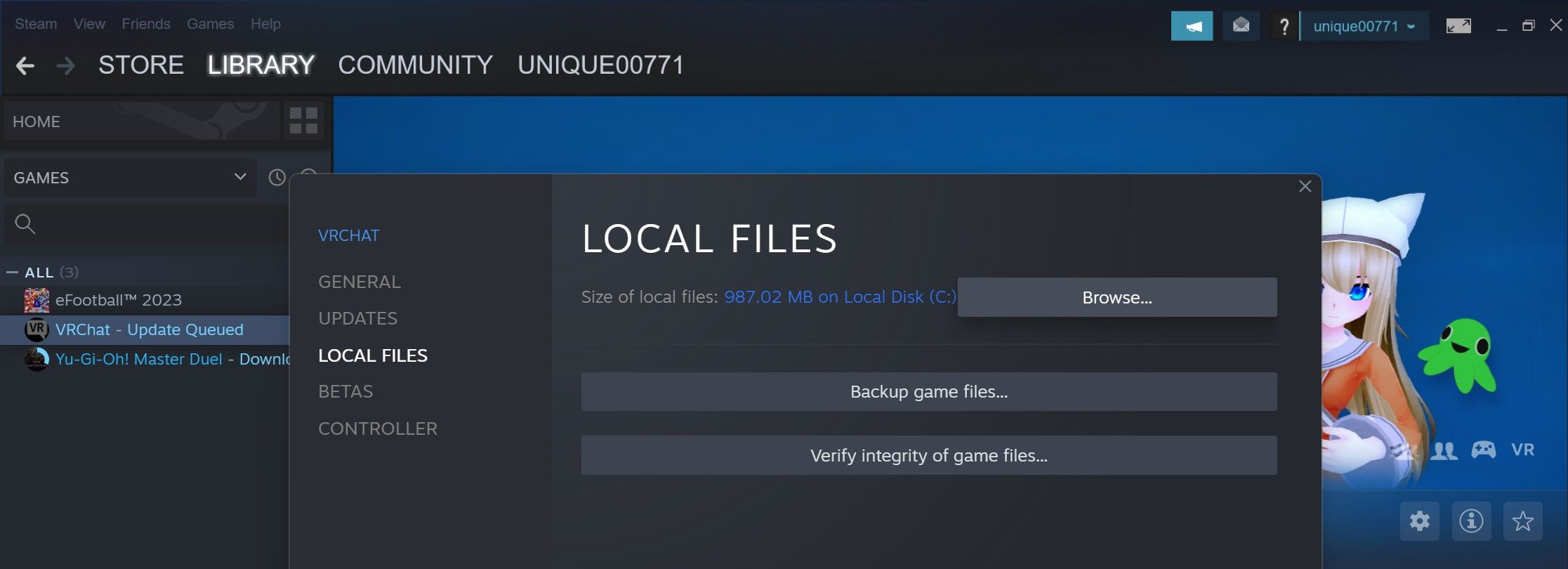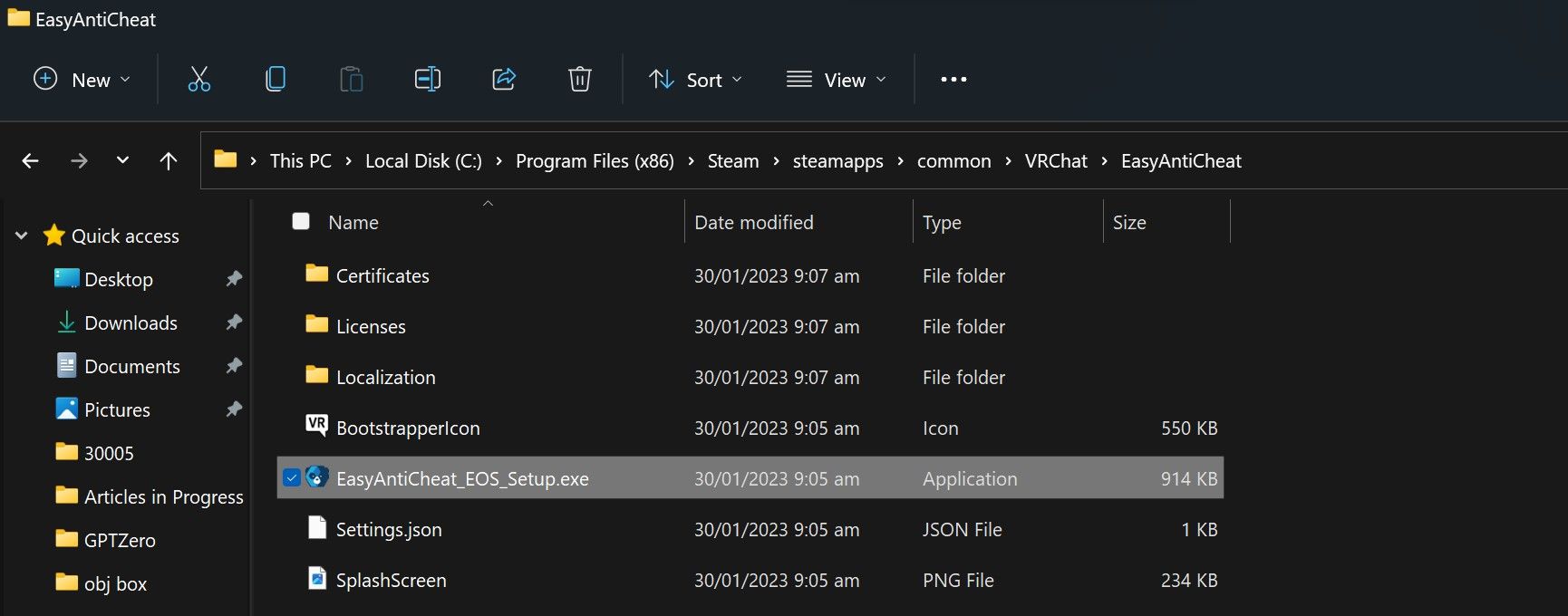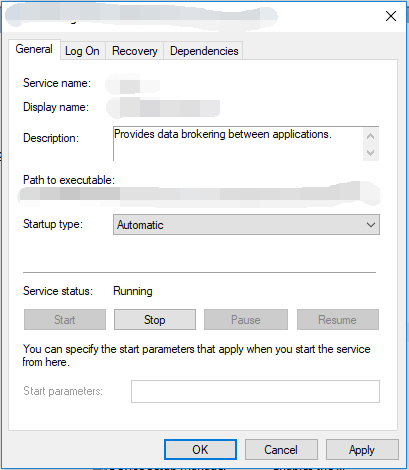Перейти к содержанию
На чтение 3 мин Просмотров 5.4к. Опубликовано
Ошибка «Ошибка 3005: сбой при создании файла с 32» отображается, когда пользователь пытается запустить игру, защищенную Easy Anti-Cheat, и возникает из-за того, что приложению не удается создать файл в папке, в которой находится Easy Anti-Cheat. Античит установлен. Это также может указывать на повреждение программного обеспечения.
Содержание
- Причины появления ошибки «Ошибка 30005: сбой создания файла» с 32-дюймовой ошибкой в Easy Anti-Cheat и как ее исправить?
- Решение 1. Удаление файла SYS
- Решение 2. Проверка игры
- Решение 3. Включение службы
Причины появления ошибки «Ошибка 30005: сбой создания файла» с 32-дюймовой ошибкой в Easy Anti-Cheat и как ее исправить?
Мы обнаружили, что основные причины:
- Sys File: Иногда файл sys, расположенный внутри основной папки, в которую был установлен Easy Anti-cheat, может быть предотвращение возможности программного обеспечения создать другой файл, из-за которого возникает ошибка. Этот файл содержит только данные о запуске определенной игры в определенное время.
- Проверка игры: Иногда игра, которую вы пытаетесь запустить, могла получить поврежден или некоторые из его файлов могут отсутствовать, из-за чего возникает ошибка. Очень важно, чтобы все файлы игры были проверены службой Easy Anti-Cheat перед запуском игры. Если игра была установлена через Steam, целостность файла также должна быть проверена.
- Service-Disabled: в некоторых случаях служба Easy Anti-Cheat мог быть отключен пользователем или программой оптимизации. Однако играм, связанным с Easy Anti-Cheat Protection, необходимо, чтобы эта служба была запущена и работала, прежде чем они смогут быть запущены. Если служба отключена или ее функциональность ограничена, может возникнуть эта ошибка.
- Антивирус: Возможно, что Антивирус или Программное обеспечение для защиты от вредоносных программ, которое вы установили на свой компьютер, может блокировать доступ службы Easy Anti-Cheat к Интернету, из-за чего возникает ошибка.
Решение 1. Удаление файла SYS
Внутри папки Easy Anti-Cheat находится файл SYS, который может препятствовать созданию любого другого файла службой Easy Anti-Cheat. Следовательно, на этом этапе мы удалим этот файл, и он автоматически будет заменен другим. Для этого:
- Перейдите в папку, в которую вы установили Easy Anti-Cheat Service.
- Откройте папку и щелкните правой кнопкой мыши файл «EasyAntiCheat.sys» .
- Выберите параметр «Удалить» , чтобы удалить файл с вашего компьютера.
- Запустите игру и проверьте , чтобы проверьте, сохраняется ли проблема.
Решение 2. Проверка игры
В некоторых случаях файл игры может отсутствовать, он мог быть непроверен из-за в котором возникает ошибка. Поэтому на этом этапе мы будем проверять игру через Easy Anti-Cheat.. Для этого:
- Зайдите в EasyAntiCheat и запустите EasyAntiCheat.exe.
- Он появится, чтобы выбрать игру, затем выберите игра, в которой возникают проблемы.
- Выберите Установить или восстановить.
- Подождите , пока процесс будет завершен, и проверьте , сохраняется ли проблема.
Решение 3. Включение службы
Если у службы Easy Anti-Cheat есть был отключен пользователем, это может помешать запуску игры. Следовательно, на этом этапе мы запустим эту службу. Для этого:
- Нажмите «Windows» + «R» , чтобы открыть окно «Выполнить».
- Наберите «services.msc» и нажмите
- Дважды щелкните службу Easy Anti-Cheat и выберите «Пуск» .
- Щелкните параметр «Тип запуска» и выберите «Автоматически» .a
- Выберите «Применить» и затем нажмите
- Попробуйте запустить игру и проверьте , сохраняется ли проблема.
Примечание. Отключите антивирус, установленный в системе, чтобы игра не была заблокирована.
‘Error 3005: Create File Failed with 32’ error is displayed when a user tries to launch a game that is protected by Easy Anti-Cheat and it occurs because the application fails to create a file in the folder where Easy Anti-Cheat is installed. It might also indicate a corruption of the software.
What Causes the “Error 30005: Create File Failed with 32” Error on Easy Anti-Cheat & How to Fix it?
We found the underlying causes to be:
- Sys File: Sometimes the sys file located inside the main folder where Easy Anti-cheat has been installed might be preventing the software from being able to create another file due to which the error is being triggered. This file only contains the launch data of a particular game at a particular time.
- Game Verification: Sometimes, the game that you are trying to launch might have gotten corrupted or some of its files might be missing due to which the error is being triggered. It is very important that all of the game files are verified by the Easy Anti-Cheat service before the game is launched. If the game has been installed through steam, the file integrity also needs to be verified.
- Service-Disabled: In some cases, the Easy Anti-Cheat service might have either been disabled by the user or by optimization software. However, the Games associated with the Easy Anti-Cheat Protection need this service to be up and running before they can be launched. If the service is disabled or its functionality has been limited, this error might be triggered.
- Anti-Virus: It is possible that the Anti-virus or the Anti-malware software that you have installed on your computer might be blocking the Easy Anti-Cheat service from being able to access the internet due to which the error is being triggered.
Solution 1: Deleting the SYS File
There is an SYS file located inside the Easy Anti-Cheat Folder that might be preventing the creation of any other file by the Easy Anti-Cheat Service. Therefore, in this step, we will be deleting that file and it will automatically be replaced by another. For that:
- Navigate to the folder where you installed Easy Anti-Cheat Service.
- Open the folder and right-click on the “EasyAntiCheat.sys” file.
Deleting the “EasyAntiCheat.sys.” File - Select the “Delete” option to remove the file from your computer.
- Start the game and check to see if the issue persists.
Solution 2: Verifying Game
In some cases, the game file might be missing it might have gotten unverified due to which the error is being triggered. Therefore, in this step, we will be verifying the game through Easy Anti-Cheat. For that:
- Go in the EasyAntiCheat folder and launch the EasyAntiCheat.exe
- It will show up to select a game, then select the game you are facing issues with.
- Select Install or repair.
Clicking on the “Repair” button - Wait for the process to be completed and check to see if the issue persists.
Solution 3: Enabling Service
If the Easy Anti-Cheat service has been disabled by the user, it might prevent the game from being able to launch. Therefore, in this step, we will be starting that service. For that:
- Press “Windows” + “R” to open the Run prompt.
- Type in “services.msc” and press “Enter”.
Opening services by typing “services.msc” in the RUN command. - Double-click on the Easy Anti-Cheat service and select the “Start” button.
- Click on the “Startup Type” option and select “Automatic”.a
Set the service’s startup type to Automatic - Select “Apply” and then click on “OK”.
- Try to start the game and check to see if the issue persists.
Note: Disable the Antivirus installed on the system to avoid the game from being blocked.
Kevin Arrows
Kevin Arrows is a highly experienced and knowledgeable technology specialist with over a decade of industry experience. He holds a Microsoft Certified Technology Specialist (MCTS) certification and has a deep passion for staying up-to-date on the latest tech developments. Kevin has written extensively on a wide range of tech-related topics, showcasing his expertise and knowledge in areas such as software development, cybersecurity, and cloud computing. His contributions to the tech field have been widely recognized and respected by his peers, and he is highly regarded for his ability to explain complex technical concepts in a clear and concise manner.
Back to top button
Сбой вида «Ошибка 3005: сбой при создании файла с 32» выводися в момент попытки запустить игру, которую защищает античитер Easy Anti-Cheat. Происходит ситуация, когда программа не способна создать в папке античита необходимый файл, хотя сам клиент Easy Anti-Cheat установлен. Причина может крыться в повреждении фрагментов ПО. Рассмотрим самые частые сбои.
Основные причины
Начнём с Sys File. Системный файл sys необходим для корректного запуска игры. Он располагается в основной папке установки Easy Anti-cheat. Способен стать причиной невозможности сформировать другой файл, необходимый для запуска игры. Информация, которая хранится в Sys File включает исключительно данные для старта конкретной игры в отдельно взятый момент времени.
Следующая причина может заключаться в повреждении самой игры, точнее, некоторых её файлов. Тогда следует просмотреть гейм-файлы программы Easy Anti-Cheat перед стартом. Если игровой модуль инсталлировался непосредственно через Steam, также необходимо удостовериться в комплектности файлов.
Ещё одна причина может заключаться в деактивации службы Easy Anti-Cheat либо пользователем, либо программой для оптимизации процессов. Соответственно, ограниченная функциональность или отключённое ПО повлекут ошибку. Чтобы запускать игры, связные с программой Easy AntiCheat Protection, античит надо запустить и убедиться, что он находится в рабочем состоянии, прежде чем стартует сама игры.
Очередная причина может крыться во взаимодействии клиента и защиты, установленной на компьютере. Антивирусники часто негативно расценивают работу некоторых программ, блокируют их функциональность или даже пытаются удалить. Возникает конфликт и, как следствие, ошибка 30005 EasyAntiCheat.
Способы устранения ошибки
Используйте тот из нижеперечисленных методов, который считаете актуальным. Если у вас нет предположений о причине ошибке, применяйте способы по очереди.
Способ 1. Удаление файла SYS
Откройте папку Easy Anti-Cheat. Найдите вложенный в неё файл SYS который способен мешать службе Anti-Cheat создавать другие необходимые для работы файлы.
Нужно будет убрать SYS, в дальнейшем он заменится другим без вашего участия — автоматически.
Порядок действий:
- определите папку установки Easy Anti-Cheat Service, перейдите в неё;
- наведите мышку на файл с расширением .sys, щёлкните правой кнопкой;
- в появившемся меню найди команду Удалить, примените.
Попробуйте запустить игровой процесс — если все работает корректно, значит проблема была именно в файле .sys и вы успешно справились с ситуацией.
Способ 2. Проверка игры
Иногда случается, что повреждена игра. Какой-либо файл отсутствует и из-за этого возникает ошибка. Последовательность проверки игры с помощью Easy Anti-Cheat:
- найдите папку с EasyAntiCheat, откройте;
- запустите файл с расширением .exe;
- выберите игру, с которой связана проблема;
- скомандуйте восстановить или установить.
Когда процесс завершится запустите игру. Если проблема была в игровых файлах, то теперь она решена, и ошибка не появится.
Способ 3. Проверка службы Easy Anti-Cheat
Пользователь может деактивировать службу случайно, что, соответственно, мешает запуску игры. Значит надо запустить службу заново. Для этого выполните шаги:
- примените комбинацию горячих кнопок Windows+R — откроется окошко Выполнения команд;
- напечатайте services.msc, подтвердите Ок;
- сделайте двойной клик на службе Easy Anti-Cheat, найдите пункт Пуск;
- выберите аргумент Типа запуска, далее Автоматически;
- нажмите Применить.
Вернитесь к игре и попробуйте её запустить. Возможно, проблема исчезнет. На время поиска и устранения ошибки отключите антивирусное ПО вашего компьютера, чтобы программа-защитник не блокировала игру. Может случиться и так,, что после этого действия все заработает и вам не потребуется совершать вышеописанные процедуры.
Easy Anti-Cheat, a service that detects in-game hacking, is usually the culprit behind error 30005. Here’s how to fix it on Windows.
When you launch a game on your PC or Steam client, do you encounter a message that reads «error 30005: CreateFile failed with 32»? It mostly occurs when running games protected by Easy Anti-Cheat, an anti-cheat service used by multiplayer games to prevent hacking.
If you have encountered this error, you’re probably trying to run a game protected by this service, but there is some issue with the service itself or game files, which is preventing the game from launching.
So, what causes this error, and how do you fix it?
What Causes the Error 30005: CreateFile Failed With 32 on Windows?
Here are a few major causes that may have resulted in the «error 30005: CreateFile failed with 32» issue on your device:
- A hack you’ve installed altered the game files, which Easy Anti-Cheat deemed suspicious.
- Your game files have been corrupted, and Easy Anti-Cheat has flagged these changes as unauthorized.
- The Easy Anti-Cheat service is being blocked by Windows Defender or antivirus software.
- Easy Anti-Cheat has failed to create the file in its installation folder since the file from the previous session already exists.
- You have mistakenly disabled the Easy Anti-Cheat process or service to reduce its resource consumption.
- The Easy Anti-Cheat software installation has been corrupted and requires repair or a fresh reinstallation.
How to Fix the Error 30005: CreateFile Failed With 32 on Windows
Now that you know why you might be experiencing this error, let’s discuss how you can fix it.
1. First, Perform Some Preliminary Checks
You should first perform the following preliminary checks before moving on to the main fixes:
- Are you using any hacking software of files to gain an advantage in the game? If so, you should remove them.
- Close any other program running alongside the game.
- Close any graphics optimization software you are using.
- Have you made any modifications to the game files? If you’ve done any, you should reinstall the game unless you know how to reverse these changes.
You can begin applying the remaining fixes if none of the above checks help.
2. Delete the EasyAntiCheat.Sys File
The EasyAntiCheat.sys file contains the launch information for the game. Every time you launch the game, and the Easy Anti-Cheat service confirms that the game files have not been modified, it gets created automatically.
In most cases, Easy Anti-Cheat creates this file successfully; occasionally, it fails. When that happens, the game displays this error message. To ensure that’s not the case here, you’ll have to delete this file manually, so Easy Anti-Cheat can recreate it when you relaunch the game.
To do this, follow these steps:
- Go to the directory folder of the game you’re having trouble with. Most of the time, you will find it in a subfolder of the Program Files (x86) folder on the drive where your operating system is installed.
- Open the EasyAntiCheat or EasyAntiCheat_EOS folder.
- Locate the EasyAntiCheat.sys or EasyAntiCheat_EOS.sys file in the folder.
- To delete the file, right-click on it and select Delete.
- Grant administrator permission if it is requested in the UAC window.
- Relaunch the game.
If you encounter the same error again, proceed to the next step.
3. Repair Any Corrupted Game Files
If your game files get corrupted, Easy Anti-Cheat will consider it unauthorized tampering. Therefore, repairing them is essential. Some game clients allow you to repair corrupt files from within the client; therefore, if the game you’re running offers this functionality, go ahead and repair the corrupt files.
If you have installed the game through Steam, you can repair your game files more easily. In our guide on repairing game files using different launchers, we have covered the process for verifying the integrity of game files (or fixing corrupt game files) in Steam. So, follow the relevant instructions to repair corrupt files.
4. Whitelist Easy Anti-Cheat in Windows Defender or Antivirus
Even though Easy Anti-Cheat is a trusted service, Microsoft Defender or antivirus software you use may consider it a threat and block it. Once blocked, Easy Anti-Cheat won’t be able to create the file it needs to, and the game launcher will display this error. Therefore, you should ensure it isn’t the cause of the problem.
Disable both programs to determine if Windows Defender or an antivirus program is causing the problem. Check out our guide on how to disable Windows Defender. There should be a similar option in your antivirus program’s settings. Use that to disable it. Once both programs have been disabled, run the game again and see if the error occurs.
If the game launches successfully this time, that confirms the problem lies with Windows Defender or a third-party antivirus program that you’re using. If you don’t enable either of these programs, you won’t encounter this error again, but disabling them puts your device at risk.
So, instead of doing that, you should whitelist Easy Anti-Cheat from Windows Defender and your antivirus program. Doing so will prevent either of these apps from blocking the Easy Anti-Cheat program, and both apps will continue to do their job of catching viruses.
If you aren’t familiar with the process to whitelist apps, check out our guide on how to allow apps through Windows Firewall. Likewise, visit the official website of the antivirus you’re using. There, you’ll find the instructions to whitelist apps in that particular software.
5. Ensure the Easy Anti-Cheat Service Is Running
Easy Anti-Cheat launches a service also named Easy Anti-Cheat when you install the program on your device. If this service isn’t running, Easy Anti-Cheat will throw an error. To do so, follow these steps:
- Open the Services app by typing «Services» in Windows Search.
- Find the Easy Anti-Cheat service.
- If it is already running, you don’t need to do anything. If it isn’t running already, right-click on it and click Start.
6. Repair or Reinstall the Easy Anti-Cheat Program
If none of the fixes work or the Easy Anti-Cheat software isn’t working correctly, you should repair and reinstall the program. Follow these steps to repair the client:
- Go to the installation folder of your game. If you have installed the game through Steam, open the Steam client, right-click on the game, and select Properties. Choose Local Files from the left sidebar and click Browse on the right.
- Close the Steam client and keep the installation folder open.
- Go to the Easy Anti-Cheat folder.
- Run the Easy Anti-Cheat setup file.
- In the UAC window, click Yes.
- Click on Repair Service.
- After that, click Finish and run the game.
If you encounter the same error when you run the game again, it indicates that the issue has not been resolved. So, reinstall the Easy Anti-Cheat program as a last resort.
To do that, follow the same steps explained above and run the Easy Anti-Cheat setup file again. Then, instead of clicking on Repair, click on Uninstall in the bottom-left corner.
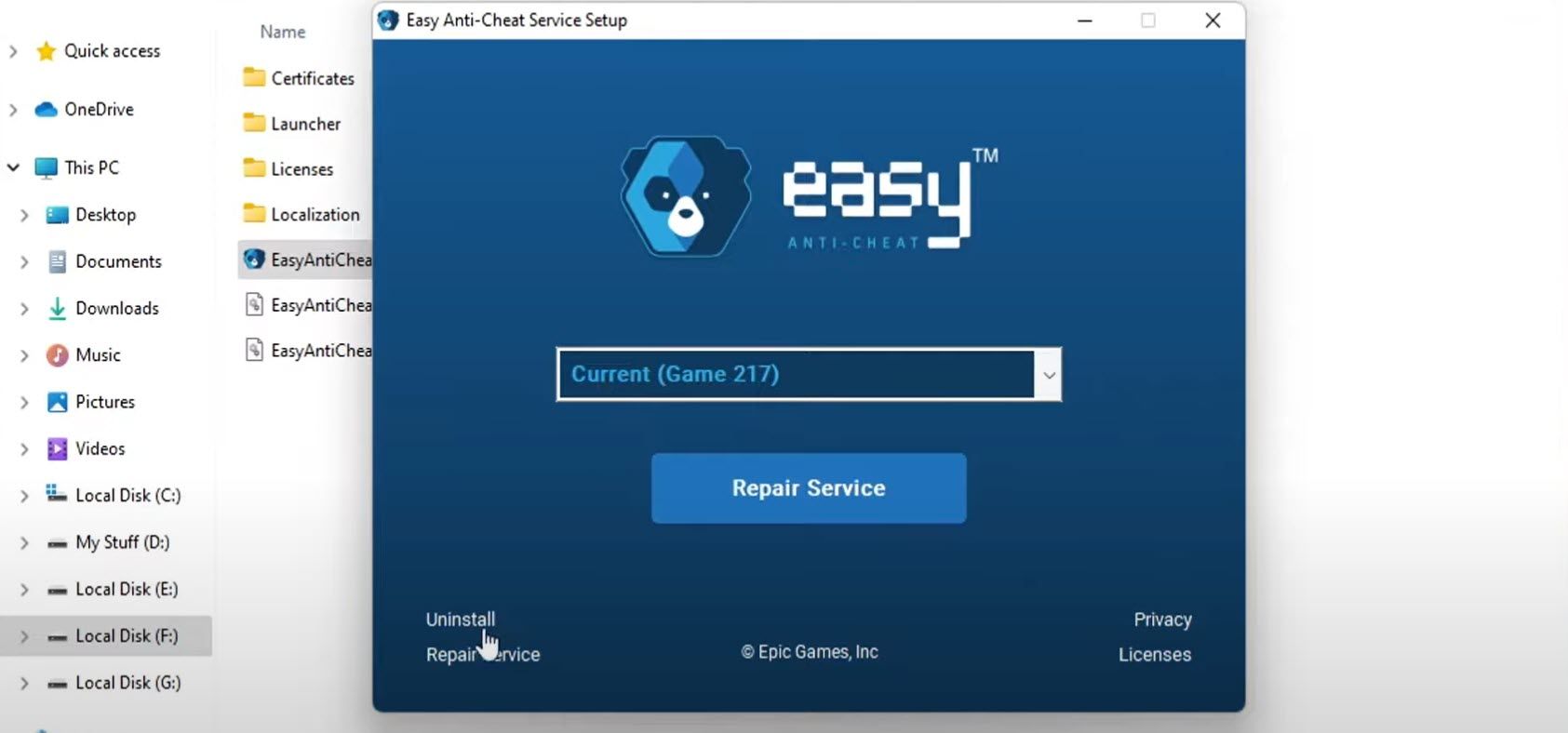
After that, click on Install Easy Anti-Cheat. Then click Finish.
Error 30005: CreateFile Failed With 32, Fixed
When Easy Anti-Cheat blocks hackers from entering multiplayer games and ruining your gaming experience, it’s great; when we get errors due to it, we find it annoying. Hopefully, the fixes covered in this article will help you resolve the «error 30005: CreateFile failed with 32» problem. If none of these solutions work, you should reinstall the game or the game client as a last resort.
-
Home
-
News
- 3 Ways to Launch Error 30005 Create File Failed with 32
By Tina |
Last Updated
What causes the launch error 30005 create file failed with 32? How to fix create file failed with 32? This post from MiniTool shows how to fix this error. In addition, you can visit MiniTool to find more Windows tips and solutions.
When launching a game, you may encounter the launch error 30005 create file failed with 32 that is protected by Easy Anti-Cheat and it occurs because the application fails to create a file in the folder where Easy Anti-Cheat is installed.
The error create file failed with 32 may be caused by several reasons. It may be caused by the sys file, game verification, service-disabled, third-party antivirus software, etc.
So, in the following section, we will show you how to fix create file failed with 32 error.
3 Ways to Launch Error 30005 Create File Failed with 32
In this part, we will show you how to fix create file failed with 32 error.
Way 1. Delete the SYS File
If there is an SYS file in the Easy Anti-Cheat Service folder, you may come across the launch error 30005 create file failed with 32, which might prevent the creation of any other file. So, in order to fix this error, you can choose to delete the SYS file.
Now, here is the tutorial.
- Navigate to the folder you install Easy Anti-Cheat Service.
- Then select the EasyAntiCheat.sys file.
- Then delete it.
After that, restart the game and check whether the error create file failed with 32 is solved.
Way 2. Verify the Game
If the game file is missing, you may get the launch error 30005 create file failed with 32. In this situation, you can choose to verify the game.
Now, here is the tutorial.
- Go to the EasyAntiCheat folder and launch the EasyAntiCheat.exe.
- Then it will show up to select a game, the select the gaming you are facing the error create file failed with 32.
- Next, select Install or repair.
- When the process is finished, reboot your game and check whether the launch error 30005 create file failed with 32 is solved.
Way 3. Enable Service
If the service of EasyAntiCheat is disabled, it is common for you to come across the launch error 30005 create file failed with 32. So, in this case, you need to enable the EasyAntiCheat service.
Now, here is the tutorial.
- Press Windows key and R key together to open Run dialog.
- Then type services.msc in the box and click OK to continue.
- In the Services window, find out the EasyAntiCheat service.
- Then double-click it.
- Change its Startup Type to Automatic, and then change its Service Status to Running.
- At last, click Apply and OK to save the changes.
Once all steps are finished, restart the game and check whether the launch error 3005 create file failed with 32 is removed.
Final Words
To sum up, as for how to fix create file failed with 32, this post has shown 3 ways. If you come across the same error when launching a game, you can try these solutions. If you have any different idea of the error create file failed with 32, you leave a message in the comment zone.
About The Author
Position: Columnist
Tina is a technology enthusiast and joined MiniTool in 2018. As an editor of MiniTool, she is keeping on sharing computer tips and providing reliable solutions, especially specializing in Windows and files backup and restore. Besides, she is expanding her knowledge and skills in data recovery, disk space optimizations, etc. On her spare time, Tina likes to watch movies, go shopping or chat with friends and enjoy her life.