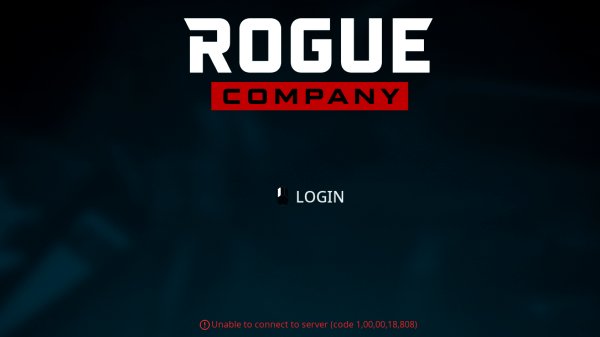Давеча, как известно, стартовал этап тестирования новой Rogue Company. И в этой связи, вкратце о том, что делать, когда игра не хочет подключаться к серверу и выдает ошибку с кодом 1 000 018 808.
Она, ошибка эта, судя по отзываем случается пока с примерно одинаковой частотой как в ПК-версии игры, так и на консолях (PS4, Xbox One и Nintendo Switch). То есть, как бы универсальна для всех игровых платформ.
Итак,..
Rogue Company не подключается к серверу и выдает ошибку 1 000 018 808 — что делать
Значит, как нетрудно догадаться, данная ошибка — «Unable to connect to server (code 1,000,018,808)» — означает, что игра на вашем компе или консоли по какой-то причине не в состоянии связаться с своим сервером.
Следовательно, имеет место быть проблема со связью. Либо на стороне пользователя (комп или консоль к интернету не подключены), либо на стороне серверов Hi-Rez Studios.
Поэтому сначала просто поверяем состояние подключения у себя. Если со связью все нормально, то далее можно на всякий случай глянуть официальный твиттер службы поддержки разработчиков @RogueCompany на предмет наличия актуальной информации о работах на серверах.
Не пропустите: Ошибка 1 000 101 898 в Rogue Company: откуда и что с нею делать
Такая предварительная разведка, надо сказать, тоже неплохо экономит время и нервы. К примеру, на момент публикации этого поста на серверах Rogue Company как-раз проводилось дежурное техобслуживание и игра не работала.
Плюс, разработчики в твиттере более-менее регулярно сообщают и о текущих проблемах (что не работает и когда заработает) и о своих планах на ближайшую перспективу.
Точное время, правда, не указывают, но вроде как стараются укладываться в приемлемое время, так что долго ждать не приходится (по крайней мере, пока).
В общем, когда Rogue Company выдает ошибку с кодом 1 000 018 808 и пишет, что нет связи с сервером, то:
- проверяем новости от разработчиков в твиттере @RogueCompany
- если о каких-то неполадках или работах разработчики не сообщают, т.е. сервера функционируют нормально, то…
- закрываем игру, перезагружаем комп/консоль (а также роутер/модем — для профилактики) и запускаем Rogue Company по-новой;
- если снова выскакивает ошибка 1 000 018 808 и зайти в игру не получается, то пробуем переподключится к другой сети Wi-Fi (если есть такая возможность) либо на время подключить комп/консоль к интернету не через Wi-Fi, а через кабель, и попутно проверяем состояние подключения через любое другое приложение (например, просто открываем в браузере любой сайт);
- ну а если со связью всё ОК, а игра не работает, то тогда категорически не лишним будет заглянуть в твиттер разрабов еще раз и/или поинтересоваться у причастных друзей/знакомых, как Rogue Company ведет себя у них — наверняка, снова возник какой-то сбой на сервере, но саппорт Hi-Rez еще не успел о нем сообщить.
Пока так…
Hi-Rez Studios and First Watch Games are working hard on Rogue Company, their new and promising third-person shooter. Recently released in paid Early Access and with the free-to-play launch scheduled for late 2020, fans of the genre are already picking up the game and the reception seems to be warm. However, some Rogue Company error codes are expected to show up occasionally, and so you must be prepared for the eventuality. One of the most common is the ‘Unable to Connect to Server’ code 1,00,00,18,808, sometimes described as code 1,000,018,808. What can you do when it pops up?
Rogue Company Error Code 1000018808 Fix
This code first appeared when Rogue Company was undergoing scheduled maintenance. One of the examples is this official tweet from July 24 where the team said that “Maintenance will begin as scheduled in 60 minutes.”
Eventually, when players tried to login during maintenance, the Rogue Company error code 1000018808 reared its ugly head and prevented everyone from playing. Don’t despair, and keep checking the official Twitter for any updates, or go to the Incident History page to learn the details of the maintenance. Is it scheduled or emergency maintenance, which platforms are affected, when is it completed, and so on, this is the best place to check about the Rogue Company server status.
As you can see, the 1,000,018,808 error code isn’t a problem on your end, so all that you can do is sit tight and wait for the servers to be back up. If for some reason the Rogue Company server maintenance is complete and you still can’t login, here are a few things that you should do:
- Reset your internet modem
- Reboot your computer or console
- Relaunch Rogue Company
Whenever we find any new Rogue Company error codes, we’ll make sure that we try to find a fix for it.
More Rogue Company Guides:
- What is the Rogue Company Queued For Login Message?
- Rogue Company Server Status | Am I Unable to Connect to Server?
- Is Rogue Company Cross Play on PC, PS4, Xbox One, and Switch?
If you click on a link and sign up for a game we may receive a small commission. Read our affiliate policy.
Исправление сбоев Rogue Company, код ошибки 1 000 018 808, отсутствие d3dcompiler_47.dll, сбой при запуске, как получить 60 FPS
Игра Rogue Company на ПК сталкивается с ошибками и проблемами, такими как код ошибки 1 000 018 808, сбой при запуске, отсутствие d3dcompiler_47.dll, тормозит игра, черный экран и многое другое.
Здесь я составил список ошибок и проблем Rogue Company, а также их исправления и обходные пути.
Сбой игры и тормоза Rogue Company
Rogue Company в настоящее время доступна как игра в раннем доступе. Это означает, что игра все еще находится в разработке, и наверняка будут игроки, столкнувшиеся с глюками и ошибками.
Игроки Rogue Company на ПК сообщают об ошибках и проблемах с игрой, таких как сбой игры при запуске, код ошибки 1 000 018 808, отсутствие звука, тормоза и т. Д.
Ниже перечислены ошибки и проблемы, с которыми сталкиваются игроки, а также их исправления и обходные пути.
Кроме того, это руководство поможет игрокам получить 60 FPS в Rogue Company, поскольку это одна из тех игр, в которые нужно играть со скоростью 60 FPS.
d3dcompiler_47.dll Отсутствует
По словам игроков Rogue Company, при запуске игры они получают ошибку «d3dcompiler_47.dll отсутствует» и не могут играть. Исправить эту ошибку очень просто: просто установите последнюю версию DirectX, и ошибка будет исправлена.
Другой способ исправить ошибку «d3dcompiler_47.dll отсутствует» — вручную поместить отсутствующий файл в папку с игрой. Перейдите в папку Epic Games и перейдите в «Epic Games Launcher Engine Binaries ThirdParty Windows DirectX x64».
Найдите файл, который сообщает об ошибке, и скопируйте его. Затем перейдите в папку с игрой и прошейте его там. Запустите Rogue Company и ошибка будет исправлена.
Однако это может привести к тому, что Easy Anti-Cheat выдаст ошибку, сообщающую, что файл не является надежным. Поэтому лучший способ исправить эту ошибку — установить последнюю версию DirectX.
Код ошибки 1 000 018 808
Это еще одна ошибка Rogue Company, с которой игроки сталкиваются при попытке сыграть в игру. По словам игроков, они получают следующее сообщение об ошибке.
Код ошибки 1 000 018 808 «Невозможно подключиться к серверу»
Эта ошибка связана с серверами игры. Причина, по которой игроки испытывают это, заключается в том, что серверы могут быть недоступны для обслуживания. Дождитесь завершения обслуживания сервера, и ошибка исчезнет.
Если там не будет обслуживания, попробуйте эти обходные пути, чтобы исправить код ошибки Rogue Company 1 000 018 808.
Если игроки используют беспроводное соединение, попробуйте использовать проводное соединение, чтобы исправить ошибку. Или игроки могут попробовать сбросить настройки своего интернет-модема, чтобы исправить ошибку.
Исправление сбоев
Многие игроки на ПК сообщают, что Rogue Company часто вылетает во время игры. Вот как это исправить.
Одна из причин сбоя игры — разогнанный процессор. Если вы разогнали свой процессор, верните его к его тактовой частоте по умолчанию, и Rogue Company перестанет давать сбой.
Еще одна причина, по которой игра рушится, могут быть сторонние инструменты и программное обеспечение, такие как MSI Afterburner. Просто отключите любое стороннее программное обеспечение, и проблема сбоя игры будет исправлена.
Нет звука
По словам игроков ПК Rogue Company, они не слышат звук во время игры. Во-первых, убедитесь, что вы выбрали правильное устройство вывода.
Если проблема не исчезнет, откройте «Настройки»> «Система»> «Звук»> «Панель управления звуком». Откроется новое окно, щелкните один раз на своем активном аудиоустройстве> Свойства> вкладка Пространственный звук.
В раскрывающемся меню выберите «выкл.» И примените изменения. Теперь запустите компанию ROgue, и звук будет работать нормально.
Черный экран
Многие игроки Rogue Company сообщают, что при запуске у них появляется черный экран с воспроизведением звука в фоновом режиме. Это обычная проблема с компьютерными играми, и ее легко исправить.
Запустите игру, и когда появится черный экран, нажмите «Alt + Enter». Игра перейдет в оконный режим и начнет отображаться.
Теперь перейдите в настройки видео, установите правильное разрешение, и вы сможете играть в игру в полноэкранном режиме.
Если вышеуказанное исправление не помогло, установите последний драйвер графического процессора и выполните чистую установку, и проблема с черным экраном будет исправлена навсегда.
Игра не работает, сбой при запуске
Игроки Rogue Company сообщают, что игра вылетает при запуске или не запускается вообще. Это может происходить по нескольким причинам, и вот исправления.
Одной из причин, по которой игра вылетает при запуске, может быть отсутствие прав администратора. Щелкните правой кнопкой мыши exe-файл Rogue Company> свойства> вкладка «Совместимость»> установите флажок «запустить эту программу от имени администратора». Примените изменения и запустите игру, она должна заработать.
Ваш антивирус / Защитник Windows может быть виновником этого, поскольку он может блокировать важные файлы игры. Либо отключите антивирус, либо исключите из него папку с игрой. После этого проверьте файлы игры, и проблема будет устранена.
Если вы разогнали свой процессор или видеокарту, это могло вызвать сбой Rogue COmpany при запуске. Верните его к частотам по умолчанию, и проблема будет устранена.
Кроме того, если вы не обновили свою ОС, это может привести к сбою игры при запуске. Для запуска игр требуется определенная сборка Windows 10, а ваша может быть устаревшей. Обновите свою ОС Windows, и проблема будет устранена.
Как получить 60 FPS, исправление лагов и тормозов
Rogue Company — одна из тех игр, в которые нужно играть со скоростью 60 FPS. Есть причина, по которой даже консольные версии, включая Nintendo Switch, работают со скоростью 60 кадров в секунду.
Однако с таким количеством конфигураций ПК и тем фактом, что игра находится в раннем доступе, может быть сложно запустить игру со скоростью 60 кадров в секунду. Мало того, игроки также испытывают зависания с Rogue Company.
Вот как получить 60 FPS и исправить заикание в Rogue Company. Сначала отключите in-game v.sync и закройте игру. Откройте Панель управления Nvidia> Управление настройками 3D> Настройки программы> выберите Rogue Company из раскрывающегося списка. Сделайте следующие изменения.
Anti-aliasing-FXAA — «Off»
Anti-aliasing-Gamma Correction — «Off»
Режим сглаживания — «Application Controlled»
Anti-aliasing-Transparency — «Off»
Графические процессоры CUDA — «All»,
Режим с низкой задержкой — зависит от игрока, но стоит играть на «Ультра», если графический процессор может с этим справиться.
Максимальная частота кадров — включите, если хотите ограничить FPS. Кроме того, ограничение FPS снизит нагрузку на графический процессор.
Многокадровый выборочный AA (MFAA) — «Выкл.»
GPU для рендеринга OpenGL — «Авто»
Установите для параметра «Управление питанием» значение «Предпочитать максимальную производительность».
Кэш шейдеров — «Вкл.», Только если вы используете жесткий диск. Не нужно включать его для SSD.
Установите для параметра Фильтрация текстур — Качество значение «Высокая производительность».
Тройная буферизация — «Выкл.»
Установите для параметра «Вертикальная синхронизация» значение «Вкл.»
Предварительно обработанные кадры виртуальной реальности — «Использовать настройки 3D-приложения».
Примените эти изменения, и не только будет исправлено заикание, но и вы получите 60 кадров в секунду.
Если проблемы с тормозами игры или низким FPS продолжают беспокоить, выполните шаги, упомянутые выше, но установите для параметра «Вертикальная синхронизация» значение «Быстро».
Обратите внимание, что быстрая синхронизация не будет работать, если вы включили «Максимальный предел FPS».
Примените изменения, и вы получите чоткую работу игры и без тормозов и багов.
Просмотров сегодня: 3 834
02 October 2020 | By Bogdan Robert Mateș

What does Rogue Company’s Error Code 1000018808 mean? Why does it occur and is there a fix for it?
Error Code 1000018808 has been encountered fairly often by Rogue Company players since the game’s launch into closed beta, spawning many a thread wondering about its cause.
Error Code 1000018808 always leads to players being unable to connect to the Rogue Company servers, regardless of their preferred platform.


Rogue Company Error Code 1000018808
From what we can tell, Rogue Company’s Error Code 1000018808 is associated with server downtime caused by maintenance, both scheduled and unscheduled.
In this case, there’s not much that you can do as a player, aside from waiting for the maintenance to finish. Our Rogue Company Server Status article makes it quite easy to keep track of when the game is down.
If the third-person shooter’s servers aren’t down because of maintenance, the cause of Error Code 1000018808 might be on your end.
This is when you should check your internet connection as well as attempt to reset your router/modem, as it can easily solve potential hiccups.
If all else fails and you still can’t reach the Rogue Company servers, consider contacting Hi-Rez support.
Rogue Company is now available on PC, Xbox One, PS4 and Nintendo Switch.
Keep updated on the latest PC Gaming news by following GameWatcher on Twitter, checking out our videos on YouTube, giving us a like on Facebook, and joining us on Discord. We may also include links to affiliate stores, which gives us a small commission if you purchase anything via them. Thank you.
Rogue Company has opened for a closed beta. Early players who participated in the draw, got to play the game for free. But, currently, you have to purchase one of the three packages of the game to receive an opportunity to be a part of the game. But, like all multiplayer, squad based games, the servers of the game become often overburdened and result in the Rogue Company “Unable to connect to server (code 1,000,018,808)” error. If you have encountered the error, you have come to the right place, we will share all there is about the error and the step forward.
The error occurs across all devices – PC, Xbox, PS4, and Switch. If you have encountered the error, the first thing you must do is check the status of the servers. Ensure it’s not down for maintenance. You can verify by visiting the Twitter of Rogue Company.
[status] In Progress: Scheduled maintenance is currently in progress. We will provide updates as necessary. https://t. co/gLyKuY0M4a
— Hi-Rez Operations (@HirezOps) July 24, 2020
If it’s not a server-side problem, the error can be on the client side. Either your internet connection might not be stable or there is a configuration problem. Read further for the troubleshooting steps you can take.
Fix Rogue Company ‘Unable to connect to server’ Code 1,000,018,808
The Rogue Company ‘Unable to connect to server’ Code 1,000,018,808 basically means there is a connection lapse between the client and the server, it could be due to a range of reasons from server overload, server down, ISP, network hardware compliance issues, packet lost while playing the game, unstable connections to Wi-Fi glitches.
However, if you are encountering the issue now on 24 July at the time of writing this post, it’s probably due to the scheduled server maintenance. However, for users who arrive at this page when there is no server maintenance scheduled, there are certain fix you can try.
If the Rogue Company ‘Unable to connect to server’ Code 1,000,018,808 error still occurs and you have exhausted all options, it’s advised that you get in touch with the game support. You can follow the link to Hi-Rez support. Since the game is in beta, the purpose of which is to weed out and resolve such errors before launch they would be more than happy to help you.
Harsh Clif
He is caught in a loop between writing about games and playing them. It’s a vicious cycle. Although he’s biased towards PC, you can occasionally find him on the PS5. He does not own an Xbox Consoles but plans on getting one soon.
Rogue Company Crash Fix, Error Code 1,000,018,808, d3dcompiler_47.dll Missing, Crash At Startup, How To Get 60 FPS
Rogue Company PC is facing errors and issues like Error Code 1,000,018,808, crash at startup, d3dcompiler_47.dll Missing, stuttering, black screen, and more. Here I have compiled a list of Rogue Company errors and issues along with their fixes and workarounds.
Rogue Company Crash, Stuttering, And Fixes
Rogue Company is currently available as an Early Access game. Meaning, the game is still in development and there are bound to be players facing glitches and errors.
Rogue Company PC players are reporting errors and issues with the game like the game crashing at startup, Error Code 1,000,018,808, no audio, stuttering, and more.
The following are the errors and issues that players are experiencing along with their fixes and workarounds.
Also, this guide will help players with how to get 60 FPS in Rogue Company as it’s one of those games that have to be played at 60 FPS.
d3dcompiler_47.dll Missing Fix
According to Rogue Company players, when they launch the game they get the “d3dcompiler_47.dll is missing” error and are unable to play. The fix for this error is very simple, just install the latest DirectX and the error will be fixed.
Another way to fix the “d3dcompiler_47.dll is missing” error is to manually place the missing file in the game’s folder. Go to your Epic Games folder and navigate to “Epic GamesLauncherEngineBinariesThirdPartyWindowsDirectXx64”. Find the file the error is telling you is missing and copy it. Then go to the game’s folder and past it there. Launch Rogue Company and the error will be fixed.
However, this might cause Easy Anti-Cheat to pop up an error telling you the file is untrusted. So the best way to go fix this error is to install the latest DirectX.
Error Code 1,000,018,808 Fix
This is another Rogue Company error that players are experiencing while trying to play the game. According to players, they get the following error message.
Error Code 1,000,018,808 ‘Unable to connect to server’
This error is related to the game’s servers. The reason players are experiencing it is that the servers might be down for maintenance. Wait for the server maintenance to complete and the error will be gone.
If there is no maintenance going there try these workarounds to fix Rogue Company Error Code 1,000,018,808.
In case players are using a wireless connection, then try to use a wired connection to fix the error. Or players can try resetting their internet modem to fix the error.
Crash Fix
A lot of PC players are reporting that Rogue Company is crashing a lot randomly while playing. Here is how to fix it.
One reason for the game to crash is the overclocked CPU. If you have overclocked your CPU then revert it back to its default clocks and the Rogue Company will stop crashing.
Another reason why the game is crushing could be third-party tools and software like MSI Afterburner. Just disable any third-party software and the crashing issue with the game will be fixed.
No Audio Fix
According to Rogue Company PC players, they aren’t getting any audio while playing. First, make sure you have selected the right output device.
If the issue persists then open Settings > System > Sound > Sound Control Panel. A new window will open, click once on your active audio device > Properties > Spatial Sound tab. Select “off” from the drop-down menu and apply the change. Now launch ROgue Company and the audio will be working just fine.
Black Screen Fix
A lot of Rogue Company players are reporting that they are getting Black Screen at launch with audio playing in the background. This is a common issue with PC video games and can be easily fixed.
Start the game and when the black screen appears, press “Alt + Enter”. The game will go into Windowed mode and will start to display. Now go to the video settings, set the proper resolution and you’ll be able to play the game in fullscreen.
If the above fix didn’t work, then install the latest GPU driver and do a clean installation and the black screen issue will be fixed for good.
Game Not Luanhcing, Crash At Startup Fix
Rogue Company players are reporting that the game is crashing at startup or not launching at all. There are multiple reasons why this might be happening and here are the fixes.
One reason for the game to crash at startup could be the lack of admin rights. Right-Click on Rogue Company’s exe > properties > Compatibility tab > check “run this program as administrator”. Apply the change and launch the game, this should get the game working.
Your anti-virus/Windows Defender might be the culprit behind it as it could be blocking important game files. Either disable the anti-virus or exclude the game’s folder from it. After that, verify the game files and the issue will be fixed.
If you have overclocked your CPU or GPU, that might be causing Rogue COmpany to crash at startup. Revert it back to its default clocks and the issue will be fixed.
Also, if you haven’t updated your OS then that might be causing the game to crash at launch. Games require a certain Windows 10 build to run and yours might be outdated. Update your Windows OS and the issue will be fixed.
How To Get 60 FPS, Stuttering Fix
Rogue Company is one of those games that demands to be played at 60 FPS. There is a reason that even the console versions, including the Nintendo Switch, are running at 60 FPS.
However, with so many PC configurations out there and the fact that the game is in Early Access, it can be difficult to run the game at 60 FPS. Not only that, players are also experiencing stuttering with Rogue Company.
Here is how to get 60 FPS and fix stuttering in Rogue Company. First, disable in-game v. sync and close the game. Open Nvidia Control Panel > Manage 3D Settings > Program Settings > select Rogue Company from the drop-down list. Make the following changes.
Anti-aliasing-FXAA – “Off”
Anti-aliasing-Gamma Correction – “Off”
Anti-aliasing Mode – “Application Controlled”
Anti-aliasing-Transparency – “Off”
CUDA GPUs – “All”
Low Latency Mode – depends on the player but recommends “Ultra” if the GPU can handle it.
Max Frame rate – Enable it if you intend to limit FPS. Also, limiting the FPS will reduce GPU Load.
Multi-Frame Sampled AA (MFAA) – “Off”
OpenGL Rendering GPU – “Auto”
Set Power Management to “Prefer Maximum Performance”
Shader Cache – “On” only if you are using an HDD. Don’t need to enable it for an SSD.
Set Texture filtering – Quality to “High Performance”
Triple Buffering – “Off”
Set Vertical Syn to “On”
Virtual Reality Pre-Rendered Frames – “Use 3D Application Settings”.
Apply these changes and not only the stuttering will be fixed but, you should be getting a 60 FPS experience.
In case the stuttering or low FPS issues continue to bother, then follow the steps I mentioned above but set Vertical Syn to “Fast. Note that, Fast sync won’t work if you have enabled the “Max FPS limit”.
Apply the changes and you should be getting a smooth experience without any stuttering in ROgue Company.
That is all for our Rogue Company fixes for errors like d3dcompiler_47.dll Missing, crash, Error Code 1,000,018,808, how to get 60 FPS, and more. If you are facing errors and issues with other PC games or your PC then also see our hub for commonly occurring PC errors and their fixes. If you are interested in learning more about the game then you can check out our Rogue Company Talon guide that covers weapons, abilities and perks.
Источники:
https://quoramarketing. com/fix-rogue-company-error-code-1000018808-unable-to-connect-to-server/
https://respawnfirst. com/rogue-company-crash-fix/
Недавно выпущенный Разбойная компания — это бесплатный сетевой многопользовательский шутер от третьего лица, разработанный First Watch Games и изданный Hi-Rez Studios. Эта игра находится на ранней стадии бета-тестирования для тестирования заинтересованных игроков и доступна для платформ Microsoft Windows, PlayStation 4, Xbox One, Nintendo Switch. Между тем, некоторые игроки сталкиваются с проблемой Rogue Company Unable to Connect to Server — Code 1 000 018 808 при подключении к игровым серверам. Если вы тоже один из них, проверьте, как исправить эту ошибку.
Однако ожидается, что ранняя бета-версия всегда будет содержать множество ошибок и кодов ошибок, и Rogue Company здесь не исключение. Итак, мы ожидаем, что на этапе бета-тестирования любой игры будет происходить очень много процессов обслуживания серверов и простоев серверов.
Похоже, что многие игроки Rogue Company сталкиваются с проблемой подключения к серверу на ПК, Xbox, PS4 и Nintendo Switch и начинают отчетность на сабреддите. Кроме того, проблема с подключением к серверу также может возникать из-за проблем с Интернетом.
Исправить мошенническую компанию, неспособную подключиться к серверу — код 1 000 018 808
Если у вас возникает ошибка невозможности подключиться к серверу при попытке запустить игру или войти в систему подбора игроков, убедитесь, что процесс обслуживания продолжается, как показано в твите ниже. Таким образом, если вы следите за Hirez Operations в Twitter, вы всегда будете получать обновления в реальном времени или уведомления о работе сервера.
[status] In Progress: В настоящее время проводится плановое техническое обслуживание. Мы будем предоставлять обновления по мере необходимости. https://t.co/gYc5CWnU26
— Hirez Operations (@HirezOps) 17 августа 2020 г.
- Прежде всего, зайдите в Страница статуса сервера Hi-Rez Studios для получения всей официальной информации в реальном времени. Если вы обнаружили проблему с игровым сервером, закройте игру и подождите пару часов, прежде чем повторить попытку.
- Кроме того, вы можете следить за официальным @RogueCompany в Twitter ручку для более подробной информации.
- Если в этом случае сервер не обслуживается или происходит простой, проверьте правильность подключения к Интернету.
- Попробуйте выключить и снова включить маршрутизатор или проверьте, используя проводное соединение вместо Wi-Fi.
- Также выполните сброс маршрутизатора.
- Если ваш маршрутизатор поддерживает двухдиапазонный Wi-Fi, попробуйте переключиться с 2,4 ГГц на 5 ГГц.
- Если возможно, измените тип NAT или адрес DNS на маршрутизаторе.
- Убедитесь, что игра Rogue Company и клиент обновлены до последней версии / патча.
- Проверьте прошивку вашего ПК или консоли на предмет ожидающих обновлений. Если доступно какое-либо обновление прошивки, просто обновите его.
- Вы также можете попробовать использовать мобильную точку доступа, чтобы проверить конкретный код ошибки.
Если ни один из вышеперечисленных методов вам не подходит, попробуйте обратиться в службу поддержки Hi-Rez Studio за дополнительной помощью. Вы можете оставить комментарий ниже для дальнейших запросов или ошибок.
Субодх любит писать контент, будь то технический или иной. Проработав год в техническом блоге, он увлекается этим. Он любит играть в игры и слушать музыку. Помимо ведения блога, он увлекается сборками игровых ПК и утечками информации о смартфонах.
07Rogue Company recently hit early access and, unsurprisingly, that comes hand-in-hand with some connection issues. If you can’t connect to the game servers on PC, PS4, Xbox One, or Nintendo Switch then we have you covered. Here’s the Rogue Company “Unable to connect to server (code 1,000,018,808)” fix you need in your life.
How to fix Rogue Company ‘Unable to connect to server (code 1,000,018,808)’
The Rogue Company “Unable to connect to server (code 1,000,018,808)” error occurs when the client (you) can’t contact the server. This could be due to either your internet connection or Hi-Rez Studios‘ server status. First things first, you should check the Rogue Company Twitter account (@RogueCompany) for any recent status updates.
At the time of writing, there’s ongoing Rogue Company server maintenance as confirmed in this tweet. There’s no word on how long the Rogue Company servers down issue will persist, so you’ll just need to be patient for the time being. Although there’s no precedent to estimate how long maintenance will take as the game is so new, we’re sure that the Rogue Company server status will return to normal sooner rather than later.
If you’re reading this after July 23, 2020 and there isn’t any ongoing maintenance, then your internet connection could be to blame.
Rogue Company ‘Unable to connect to server (code 1,000,018,808)’ fix
- Check @RogueCompany for any server status updates.
- If there are no known issues, close the game and reset your device.
- Boot up Rogue Company and see if the error persists.
- No luck? Close the game and reset your internet router or modem.
- Once the reboot is complete, launch the game and try again.
- If you still encounter the 1,000,018,808 error, then try switching to a different Wi-Fi network.
- Failing that, attempt to connect using mobile data.
If you exhaust all of the above steps and still get the “Unable to connect to server (code 1,000,018,808)” error, then we’d recommend contacting Hi-Rez support.
To provide the best experiences, we and our partners use technologies like cookies to store and/or access device information. Consenting to these technologies will allow us and our partners to process personal data such as browsing behavior or unique IDs on this site and show (non-) personalized ads. Not consenting or withdrawing consent, may adversely affect certain features and functions.
Click below to consent to the above or make granular choices. Your choices will be applied to this site only. You can change your settings at any time, including withdrawing your consent, by using the toggles on the Cookie Policy, or by clicking on the manage consent button at the bottom of the screen.
Functional
Functional
Always active
The technical storage or access is strictly necessary for the legitimate purpose of enabling the use of a specific service explicitly requested by the subscriber or user, or for the sole purpose of carrying out the transmission of a communication over an electronic communications network.
Preferences
Preferences
The technical storage or access is necessary for the legitimate purpose of storing preferences that are not requested by the subscriber or user.
Statistics
Statistics
The technical storage or access that is used exclusively for statistical purposes.
The technical storage or access that is used exclusively for anonymous statistical purposes. Without a subpoena, voluntary compliance on the part of your Internet Service Provider, or additional records from a third party, information stored or retrieved for this purpose alone cannot usually be used to identify you.
Marketing
Marketing
The technical storage or access is required to create user profiles to send advertising, or to track the user on a website or across several websites for similar marketing purposes.
Давеча, как известно, стартовал этап тестирования новой Rogue Company. И в этой связи, вкратце о том, что делать, когда игра не хочет подключаться к серверу и выдает ошибку с кодом 1 000 018 808.
Она, ошибка эта, судя по отзываем случается пока с примерно одинаковой частотой как в ПК-версии игры, так и на консолях (PS4, Xbox One и Nintendo Switch). То есть, как бы универсальна для всех игровых платформ.
Итак,..
Rogue Company не подключается к серверу и выдает ошибку 1 000 018 808 — что делать
Значит, как нетрудно догадаться, данная ошибка — «Unable to connect to server (code 1,000,018,808)» — означает, что игра на вашем компе или консоли по какой-то причине не в состоянии связаться с своим сервером.
Следовательно, имеет место быть проблема со связью. Либо на стороне пользователя (комп или консоль к интернету не подключены), либо на стороне серверов Hi-Rez Studios.
Поэтому сначала просто поверяем состояние подключения у себя. Если со связью все нормально, то далее можно на всякий случай глянуть официальный твиттер службы поддержки разработчиков @RogueCompany на предмет наличия актуальной информации о работах на серверах.
Не пропустите: Ошибка 1 000 101 898 в Rogue Company: откуда и что с нею делать
Такая предварительная разведка, надо сказать, тоже неплохо экономит время и нервы. К примеру, на момент публикации этого поста на серверах Rogue Company как-раз проводилось дежурное техобслуживание и игра не работала.
Плюс, разработчики в твиттере более-менее регулярно сообщают и о текущих проблемах (что не работает и когда заработает) и о своих планах на ближайшую перспективу.
Точное время, правда, не указывают, но вроде как стараются укладываться в приемлемое время, так что долго ждать не приходится (по крайней мере, пока).
В общем, когда Rogue Company выдает ошибку с кодом 1 000 018 808 и пишет, что нет связи с сервером, то:
- проверяем новости от разработчиков в твиттере @RogueCompany
- если о каких-то неполадках или работах разработчики не сообщают, т.е. сервера функционируют нормально, то…
- закрываем игру, перезагружаем комп/консоль (а также роутер/модем — для профилактики) и запускаем Rogue Company по-новой;
- если снова выскакивает ошибка 1 000 018 808 и зайти в игру не получается, то пробуем переподключится к другой сети Wi-Fi (если есть такая возможность) либо на время подключить комп/консоль к интернету не через Wi-Fi, а через кабель, и попутно проверяем состояние подключения через любое другое приложение (например, просто открываем в браузере любой сайт);
- ну а если со связью всё ОК, а игра не работает, то тогда категорически не лишним будет заглянуть в твиттер разрабов еще раз и/или поинтересоваться у причастных друзей/знакомых, как Rogue Company ведет себя у них — наверняка, снова возник какой-то сбой на сервере, но саппорт Hi-Rez еще не успел о нем сообщить.
Пока так…
Hi-Rez Studios and First Watch Games are working hard on Rogue Company, their new and promising third-person shooter. Recently released in paid Early Access and with the free-to-play launch scheduled for late 2020, fans of the genre are already picking up the game and the reception seems to be warm. However, some Rogue Company error codes are expected to show up occasionally, and so you must be prepared for the eventuality. One of the most common is the ‘Unable to Connect to Server’ code 1,00,00,18,808, sometimes described as code 1,000,018,808. What can you do when it pops up?
Rogue Company Error Code 1000018808 Fix
This code first appeared when Rogue Company was undergoing scheduled maintenance. One of the examples is this official tweet from July 24 where the team said that “Maintenance will begin as scheduled in 60 minutes.”
Eventually, when players tried to login during maintenance, the Rogue Company error code 1000018808 reared its ugly head and prevented everyone from playing. Don’t despair, and keep checking the official Twitter for any updates, or go to the Incident History page to learn the details of the maintenance. Is it scheduled or emergency maintenance, which platforms are affected, when is it completed, and so on, this is the best place to check about the Rogue Company server status.
As you can see, the 1,000,018,808 error code isn’t a problem on your end, so all that you can do is sit tight and wait for the servers to be back up. If for some reason the Rogue Company server maintenance is complete and you still can’t login, here are a few things that you should do:
- Reset your internet modem
- Reboot your computer or console
- Relaunch Rogue Company
Whenever we find any new Rogue Company error codes, we’ll make sure that we try to find a fix for it.
More Rogue Company Guides:
- What is the Rogue Company Queued For Login Message?
- Rogue Company Server Status | Am I Unable to Connect to Server?
- Is Rogue Company Cross Play on PC, PS4, Xbox One, and Switch?
If you click on a link and sign up for a game we may receive a small commission. Read our affiliate policy.
Исправление сбоев Rogue Company, код ошибки 1 000 018 808, отсутствие d3dcompiler_47.dll, сбой при запуске, как получить 60 FPS
Игра Rogue Company на ПК сталкивается с ошибками и проблемами, такими как код ошибки 1 000 018 808, сбой при запуске, отсутствие d3dcompiler_47.dll, тормозит игра, черный экран и многое другое.
Здесь я составил список ошибок и проблем Rogue Company, а также их исправления и обходные пути.
Сбой игры и тормоза Rogue Company
Rogue Company в настоящее время доступна как игра в раннем доступе. Это означает, что игра все еще находится в разработке, и наверняка будут игроки, столкнувшиеся с глюками и ошибками.
Игроки Rogue Company на ПК сообщают об ошибках и проблемах с игрой, таких как сбой игры при запуске, код ошибки 1 000 018 808, отсутствие звука, тормоза и т. Д.
Ниже перечислены ошибки и проблемы, с которыми сталкиваются игроки, а также их исправления и обходные пути.
Кроме того, это руководство поможет игрокам получить 60 FPS в Rogue Company, поскольку это одна из тех игр, в которые нужно играть со скоростью 60 FPS.
d3dcompiler_47.dll Отсутствует
По словам игроков Rogue Company, при запуске игры они получают ошибку «d3dcompiler_47.dll отсутствует» и не могут играть. Исправить эту ошибку очень просто: просто установите последнюю версию DirectX, и ошибка будет исправлена.
Другой способ исправить ошибку «d3dcompiler_47.dll отсутствует» — вручную поместить отсутствующий файл в папку с игрой. Перейдите в папку Epic Games и перейдите в «Epic Games Launcher Engine Binaries ThirdParty Windows DirectX x64».
Найдите файл, который сообщает об ошибке, и скопируйте его. Затем перейдите в папку с игрой и прошейте его там. Запустите Rogue Company и ошибка будет исправлена.
Однако это может привести к тому, что Easy Anti-Cheat выдаст ошибку, сообщающую, что файл не является надежным. Поэтому лучший способ исправить эту ошибку — установить последнюю версию DirectX.
Код ошибки 1 000 018 808
Это еще одна ошибка Rogue Company, с которой игроки сталкиваются при попытке сыграть в игру. По словам игроков, они получают следующее сообщение об ошибке.
Код ошибки 1 000 018 808 «Невозможно подключиться к серверу»
Эта ошибка связана с серверами игры. Причина, по которой игроки испытывают это, заключается в том, что серверы могут быть недоступны для обслуживания. Дождитесь завершения обслуживания сервера, и ошибка исчезнет.
Если там не будет обслуживания, попробуйте эти обходные пути, чтобы исправить код ошибки Rogue Company 1 000 018 808.
Если игроки используют беспроводное соединение, попробуйте использовать проводное соединение, чтобы исправить ошибку. Или игроки могут попробовать сбросить настройки своего интернет-модема, чтобы исправить ошибку.
Исправление сбоев
Многие игроки на ПК сообщают, что Rogue Company часто вылетает во время игры. Вот как это исправить.
Одна из причин сбоя игры — разогнанный процессор. Если вы разогнали свой процессор, верните его к его тактовой частоте по умолчанию, и Rogue Company перестанет давать сбой.
Еще одна причина, по которой игра рушится, могут быть сторонние инструменты и программное обеспечение, такие как MSI Afterburner. Просто отключите любое стороннее программное обеспечение, и проблема сбоя игры будет исправлена.
Нет звука
По словам игроков ПК Rogue Company, они не слышат звук во время игры. Во-первых, убедитесь, что вы выбрали правильное устройство вывода.
Если проблема не исчезнет, откройте «Настройки»> «Система»> «Звук»> «Панель управления звуком». Откроется новое окно, щелкните один раз на своем активном аудиоустройстве> Свойства> вкладка Пространственный звук.
В раскрывающемся меню выберите «выкл.» И примените изменения. Теперь запустите компанию ROgue, и звук будет работать нормально.
Черный экран
Многие игроки Rogue Company сообщают, что при запуске у них появляется черный экран с воспроизведением звука в фоновом режиме. Это обычная проблема с компьютерными играми, и ее легко исправить.
Запустите игру, и когда появится черный экран, нажмите «Alt + Enter». Игра перейдет в оконный режим и начнет отображаться.
Теперь перейдите в настройки видео, установите правильное разрешение, и вы сможете играть в игру в полноэкранном режиме.
Если вышеуказанное исправление не помогло, установите последний драйвер графического процессора и выполните чистую установку, и проблема с черным экраном будет исправлена навсегда.
Игра не работает, сбой при запуске
Игроки Rogue Company сообщают, что игра вылетает при запуске или не запускается вообще. Это может происходить по нескольким причинам, и вот исправления.
Одной из причин, по которой игра вылетает при запуске, может быть отсутствие прав администратора. Щелкните правой кнопкой мыши exe-файл Rogue Company> свойства> вкладка «Совместимость»> установите флажок «запустить эту программу от имени администратора». Примените изменения и запустите игру, она должна заработать.
Ваш антивирус / Защитник Windows может быть виновником этого, поскольку он может блокировать важные файлы игры. Либо отключите антивирус, либо исключите из него папку с игрой. После этого проверьте файлы игры, и проблема будет устранена.
Если вы разогнали свой процессор или видеокарту, это могло вызвать сбой Rogue COmpany при запуске. Верните его к частотам по умолчанию, и проблема будет устранена.
Кроме того, если вы не обновили свою ОС, это может привести к сбою игры при запуске. Для запуска игр требуется определенная сборка Windows 10, а ваша может быть устаревшей. Обновите свою ОС Windows, и проблема будет устранена.
Как получить 60 FPS, исправление лагов и тормозов
Rogue Company — одна из тех игр, в которые нужно играть со скоростью 60 FPS. Есть причина, по которой даже консольные версии, включая Nintendo Switch, работают со скоростью 60 кадров в секунду.
Однако с таким количеством конфигураций ПК и тем фактом, что игра находится в раннем доступе, может быть сложно запустить игру со скоростью 60 кадров в секунду. Мало того, игроки также испытывают зависания с Rogue Company.
Вот как получить 60 FPS и исправить заикание в Rogue Company. Сначала отключите in-game v.sync и закройте игру. Откройте Панель управления Nvidia> Управление настройками 3D> Настройки программы> выберите Rogue Company из раскрывающегося списка. Сделайте следующие изменения.
Anti-aliasing-FXAA — «Off»
Anti-aliasing-Gamma Correction — «Off»
Режим сглаживания — «Application Controlled»
Anti-aliasing-Transparency — «Off»
Графические процессоры CUDA — «All»,
Режим с низкой задержкой — зависит от игрока, но стоит играть на «Ультра», если графический процессор может с этим справиться.
Максимальная частота кадров — включите, если хотите ограничить FPS. Кроме того, ограничение FPS снизит нагрузку на графический процессор.
Многокадровый выборочный AA (MFAA) — «Выкл.»
GPU для рендеринга OpenGL — «Авто»
Установите для параметра «Управление питанием» значение «Предпочитать максимальную производительность».
Кэш шейдеров — «Вкл.», Только если вы используете жесткий диск. Не нужно включать его для SSD.
Установите для параметра Фильтрация текстур — Качество значение «Высокая производительность».
Тройная буферизация — «Выкл.»
Установите для параметра «Вертикальная синхронизация» значение «Вкл.»
Предварительно обработанные кадры виртуальной реальности — «Использовать настройки 3D-приложения».
Примените эти изменения, и не только будет исправлено заикание, но и вы получите 60 кадров в секунду.
Если проблемы с тормозами игры или низким FPS продолжают беспокоить, выполните шаги, упомянутые выше, но установите для параметра «Вертикальная синхронизация» значение «Быстро».
Обратите внимание, что быстрая синхронизация не будет работать, если вы включили «Максимальный предел FPS».
Примените изменения, и вы получите чоткую работу игры и без тормозов и багов.
Просмотров сегодня: 3 834
02 October 2020 | By Bogdan Robert Mateș

What does Rogue Company’s Error Code 1000018808 mean? Why does it occur and is there a fix for it?
Error Code 1000018808 has been encountered fairly often by Rogue Company players since the game’s launch into closed beta, spawning many a thread wondering about its cause.
Error Code 1000018808 always leads to players being unable to connect to the Rogue Company servers, regardless of their preferred platform.


Rogue Company Error Code 1000018808
From what we can tell, Rogue Company’s Error Code 1000018808 is associated with server downtime caused by maintenance, both scheduled and unscheduled.
In this case, there’s not much that you can do as a player, aside from waiting for the maintenance to finish. Our Rogue Company Server Status article makes it quite easy to keep track of when the game is down.
If the third-person shooter’s servers aren’t down because of maintenance, the cause of Error Code 1000018808 might be on your end.
This is when you should check your internet connection as well as attempt to reset your router/modem, as it can easily solve potential hiccups.
If all else fails and you still can’t reach the Rogue Company servers, consider contacting Hi-Rez support.
Rogue Company is now available on PC, Xbox One, PS4 and Nintendo Switch.
Keep updated on the latest PC Gaming news by following GameWatcher on Twitter, checking out our videos on YouTube, giving us a like on Facebook, and joining us on Discord. We may also include links to affiliate stores, which gives us a small commission if you purchase anything via them. Thank you.
Rogue Company has opened for a closed beta. Early players who participated in the draw, got to play the game for free. But, currently, you have to purchase one of the three packages of the game to receive an opportunity to be a part of the game. But, like all multiplayer, squad based games, the servers of the game become often overburdened and result in the Rogue Company “Unable to connect to server (code 1,000,018,808)” error. If you have encountered the error, you have come to the right place, we will share all there is about the error and the step forward.
The error occurs across all devices – PC, Xbox, PS4, and Switch. If you have encountered the error, the first thing you must do is check the status of the servers. Ensure it’s not down for maintenance. You can verify by visiting the Twitter of Rogue Company.
[status] In Progress: Scheduled maintenance is currently in progress. We will provide updates as necessary. https://t. co/gLyKuY0M4a
— Hi-Rez Operations (@HirezOps) July 24, 2020
If it’s not a server-side problem, the error can be on the client side. Either your internet connection might not be stable or there is a configuration problem. Read further for the troubleshooting steps you can take.
Fix Rogue Company ‘Unable to connect to server’ Code 1,000,018,808
The Rogue Company ‘Unable to connect to server’ Code 1,000,018,808 basically means there is a connection lapse between the client and the server, it could be due to a range of reasons from server overload, server down, ISP, network hardware compliance issues, packet lost while playing the game, unstable connections to Wi-Fi glitches.
However, if you are encountering the issue now on 24 July at the time of writing this post, it’s probably due to the scheduled server maintenance. However, for users who arrive at this page when there is no server maintenance scheduled, there are certain fix you can try.
If the Rogue Company ‘Unable to connect to server’ Code 1,000,018,808 error still occurs and you have exhausted all options, it’s advised that you get in touch with the game support. You can follow the link to Hi-Rez support. Since the game is in beta, the purpose of which is to weed out and resolve such errors before launch they would be more than happy to help you.
Harsh Clif
He is caught in a loop between writing about games and playing them. It’s a vicious cycle. Although he’s biased towards PC, you can occasionally find him on the PS5. He does not own an Xbox Consoles but plans on getting one soon.
Rogue Company Crash Fix, Error Code 1,000,018,808, d3dcompiler_47.dll Missing, Crash At Startup, How To Get 60 FPS
Rogue Company PC is facing errors and issues like Error Code 1,000,018,808, crash at startup, d3dcompiler_47.dll Missing, stuttering, black screen, and more. Here I have compiled a list of Rogue Company errors and issues along with their fixes and workarounds.
Rogue Company Crash, Stuttering, And Fixes
Rogue Company is currently available as an Early Access game. Meaning, the game is still in development and there are bound to be players facing glitches and errors.
Rogue Company PC players are reporting errors and issues with the game like the game crashing at startup, Error Code 1,000,018,808, no audio, stuttering, and more.
The following are the errors and issues that players are experiencing along with their fixes and workarounds.
Also, this guide will help players with how to get 60 FPS in Rogue Company as it’s one of those games that have to be played at 60 FPS.
d3dcompiler_47.dll Missing Fix
According to Rogue Company players, when they launch the game they get the “d3dcompiler_47.dll is missing” error and are unable to play. The fix for this error is very simple, just install the latest DirectX and the error will be fixed.
Another way to fix the “d3dcompiler_47.dll is missing” error is to manually place the missing file in the game’s folder. Go to your Epic Games folder and navigate to “Epic GamesLauncherEngineBinariesThirdPartyWindowsDirectXx64”. Find the file the error is telling you is missing and copy it. Then go to the game’s folder and past it there. Launch Rogue Company and the error will be fixed.
However, this might cause Easy Anti-Cheat to pop up an error telling you the file is untrusted. So the best way to go fix this error is to install the latest DirectX.
Error Code 1,000,018,808 Fix
This is another Rogue Company error that players are experiencing while trying to play the game. According to players, they get the following error message.
Error Code 1,000,018,808 ‘Unable to connect to server’
This error is related to the game’s servers. The reason players are experiencing it is that the servers might be down for maintenance. Wait for the server maintenance to complete and the error will be gone.
If there is no maintenance going there try these workarounds to fix Rogue Company Error Code 1,000,018,808.
In case players are using a wireless connection, then try to use a wired connection to fix the error. Or players can try resetting their internet modem to fix the error.
Crash Fix
A lot of PC players are reporting that Rogue Company is crashing a lot randomly while playing. Here is how to fix it.
One reason for the game to crash is the overclocked CPU. If you have overclocked your CPU then revert it back to its default clocks and the Rogue Company will stop crashing.
Another reason why the game is crushing could be third-party tools and software like MSI Afterburner. Just disable any third-party software and the crashing issue with the game will be fixed.
No Audio Fix
According to Rogue Company PC players, they aren’t getting any audio while playing. First, make sure you have selected the right output device.
If the issue persists then open Settings > System > Sound > Sound Control Panel. A new window will open, click once on your active audio device > Properties > Spatial Sound tab. Select “off” from the drop-down menu and apply the change. Now launch ROgue Company and the audio will be working just fine.
Black Screen Fix
A lot of Rogue Company players are reporting that they are getting Black Screen at launch with audio playing in the background. This is a common issue with PC video games and can be easily fixed.
Start the game and when the black screen appears, press “Alt + Enter”. The game will go into Windowed mode and will start to display. Now go to the video settings, set the proper resolution and you’ll be able to play the game in fullscreen.
If the above fix didn’t work, then install the latest GPU driver and do a clean installation and the black screen issue will be fixed for good.
Game Not Luanhcing, Crash At Startup Fix
Rogue Company players are reporting that the game is crashing at startup or not launching at all. There are multiple reasons why this might be happening and here are the fixes.
One reason for the game to crash at startup could be the lack of admin rights. Right-Click on Rogue Company’s exe > properties > Compatibility tab > check “run this program as administrator”. Apply the change and launch the game, this should get the game working.
Your anti-virus/Windows Defender might be the culprit behind it as it could be blocking important game files. Either disable the anti-virus or exclude the game’s folder from it. After that, verify the game files and the issue will be fixed.
If you have overclocked your CPU or GPU, that might be causing Rogue COmpany to crash at startup. Revert it back to its default clocks and the issue will be fixed.
Also, if you haven’t updated your OS then that might be causing the game to crash at launch. Games require a certain Windows 10 build to run and yours might be outdated. Update your Windows OS and the issue will be fixed.
How To Get 60 FPS, Stuttering Fix
Rogue Company is one of those games that demands to be played at 60 FPS. There is a reason that even the console versions, including the Nintendo Switch, are running at 60 FPS.
However, with so many PC configurations out there and the fact that the game is in Early Access, it can be difficult to run the game at 60 FPS. Not only that, players are also experiencing stuttering with Rogue Company.
Here is how to get 60 FPS and fix stuttering in Rogue Company. First, disable in-game v. sync and close the game. Open Nvidia Control Panel > Manage 3D Settings > Program Settings > select Rogue Company from the drop-down list. Make the following changes.
Anti-aliasing-FXAA – “Off”
Anti-aliasing-Gamma Correction – “Off”
Anti-aliasing Mode – “Application Controlled”
Anti-aliasing-Transparency – “Off”
CUDA GPUs – “All”
Low Latency Mode – depends on the player but recommends “Ultra” if the GPU can handle it.
Max Frame rate – Enable it if you intend to limit FPS. Also, limiting the FPS will reduce GPU Load.
Multi-Frame Sampled AA (MFAA) – “Off”
OpenGL Rendering GPU – “Auto”
Set Power Management to “Prefer Maximum Performance”
Shader Cache – “On” only if you are using an HDD. Don’t need to enable it for an SSD.
Set Texture filtering – Quality to “High Performance”
Triple Buffering – “Off”
Set Vertical Syn to “On”
Virtual Reality Pre-Rendered Frames – “Use 3D Application Settings”.
Apply these changes and not only the stuttering will be fixed but, you should be getting a 60 FPS experience.
In case the stuttering or low FPS issues continue to bother, then follow the steps I mentioned above but set Vertical Syn to “Fast. Note that, Fast sync won’t work if you have enabled the “Max FPS limit”.
Apply the changes and you should be getting a smooth experience without any stuttering in ROgue Company.
That is all for our Rogue Company fixes for errors like d3dcompiler_47.dll Missing, crash, Error Code 1,000,018,808, how to get 60 FPS, and more. If you are facing errors and issues with other PC games or your PC then also see our hub for commonly occurring PC errors and their fixes. If you are interested in learning more about the game then you can check out our Rogue Company Talon guide that covers weapons, abilities and perks.
Источники:
https://quoramarketing. com/fix-rogue-company-error-code-1000018808-unable-to-connect-to-server/
https://respawnfirst. com/rogue-company-crash-fix/
Недавно выпущенный Разбойная компания — это бесплатный сетевой многопользовательский шутер от третьего лица, разработанный First Watch Games и изданный Hi-Rez Studios. Эта игра находится на ранней стадии бета-тестирования для тестирования заинтересованных игроков и доступна для платформ Microsoft Windows, PlayStation 4, Xbox One, Nintendo Switch. Между тем, некоторые игроки сталкиваются с проблемой Rogue Company Unable to Connect to Server — Code 1 000 018 808 при подключении к игровым серверам. Если вы тоже один из них, проверьте, как исправить эту ошибку.
Однако ожидается, что ранняя бета-версия всегда будет содержать множество ошибок и кодов ошибок, и Rogue Company здесь не исключение. Итак, мы ожидаем, что на этапе бета-тестирования любой игры будет происходить очень много процессов обслуживания серверов и простоев серверов.
Похоже, что многие игроки Rogue Company сталкиваются с проблемой подключения к серверу на ПК, Xbox, PS4 и Nintendo Switch и начинают отчетность на сабреддите. Кроме того, проблема с подключением к серверу также может возникать из-за проблем с Интернетом.
Исправить мошенническую компанию, неспособную подключиться к серверу — код 1 000 018 808
Если у вас возникает ошибка невозможности подключиться к серверу при попытке запустить игру или войти в систему подбора игроков, убедитесь, что процесс обслуживания продолжается, как показано в твите ниже. Таким образом, если вы следите за Hirez Operations в Twitter, вы всегда будете получать обновления в реальном времени или уведомления о работе сервера.
[status] In Progress: В настоящее время проводится плановое техническое обслуживание. Мы будем предоставлять обновления по мере необходимости. https://t.co/gYc5CWnU26
— Hirez Operations (@HirezOps) 17 августа 2020 г.
- Прежде всего, зайдите в Страница статуса сервера Hi-Rez Studios для получения всей официальной информации в реальном времени. Если вы обнаружили проблему с игровым сервером, закройте игру и подождите пару часов, прежде чем повторить попытку.
- Кроме того, вы можете следить за официальным @RogueCompany в Twitter ручку для более подробной информации.
- Если в этом случае сервер не обслуживается или происходит простой, проверьте правильность подключения к Интернету.
- Попробуйте выключить и снова включить маршрутизатор или проверьте, используя проводное соединение вместо Wi-Fi.
- Также выполните сброс маршрутизатора.
- Если ваш маршрутизатор поддерживает двухдиапазонный Wi-Fi, попробуйте переключиться с 2,4 ГГц на 5 ГГц.
- Если возможно, измените тип NAT или адрес DNS на маршрутизаторе.
- Убедитесь, что игра Rogue Company и клиент обновлены до последней версии / патча.
- Проверьте прошивку вашего ПК или консоли на предмет ожидающих обновлений. Если доступно какое-либо обновление прошивки, просто обновите его.
- Вы также можете попробовать использовать мобильную точку доступа, чтобы проверить конкретный код ошибки.
Если ни один из вышеперечисленных методов вам не подходит, попробуйте обратиться в службу поддержки Hi-Rez Studio за дополнительной помощью. Вы можете оставить комментарий ниже для дальнейших запросов или ошибок.
Субодх любит писать контент, будь то технический или иной. Проработав год в техническом блоге, он увлекается этим. Он любит играть в игры и слушать музыку. Помимо ведения блога, он увлекается сборками игровых ПК и утечками информации о смартфонах.
07Rogue Company recently hit early access and, unsurprisingly, that comes hand-in-hand with some connection issues. If you can’t connect to the game servers on PC, PS4, Xbox One, or Nintendo Switch then we have you covered. Here’s the Rogue Company “Unable to connect to server (code 1,000,018,808)” fix you need in your life.
How to fix Rogue Company ‘Unable to connect to server (code 1,000,018,808)’
The Rogue Company “Unable to connect to server (code 1,000,018,808)” error occurs when the client (you) can’t contact the server. This could be due to either your internet connection or Hi-Rez Studios‘ server status. First things first, you should check the Rogue Company Twitter account (@RogueCompany) for any recent status updates.
At the time of writing, there’s ongoing Rogue Company server maintenance as confirmed in this tweet. There’s no word on how long the Rogue Company servers down issue will persist, so you’ll just need to be patient for the time being. Although there’s no precedent to estimate how long maintenance will take as the game is so new, we’re sure that the Rogue Company server status will return to normal sooner rather than later.
If you’re reading this after July 23, 2020 and there isn’t any ongoing maintenance, then your internet connection could be to blame.
Rogue Company ‘Unable to connect to server (code 1,000,018,808)’ fix
- Check @RogueCompany for any server status updates.
- If there are no known issues, close the game and reset your device.
- Boot up Rogue Company and see if the error persists.
- No luck? Close the game and reset your internet router or modem.
- Once the reboot is complete, launch the game and try again.
- If you still encounter the 1,000,018,808 error, then try switching to a different Wi-Fi network.
- Failing that, attempt to connect using mobile data.
If you exhaust all of the above steps and still get the “Unable to connect to server (code 1,000,018,808)” error, then we’d recommend contacting Hi-Rez support.
Rogue Company has opened for a closed beta. Early players who participated in the draw, got to play the game for free. But, currently, you have to purchase one of the three packages of the game to receive an opportunity to be a part of the game. But, like all multiplayer, squad based games, the servers of the game become often overburdened and result in the Rogue Company “Unable to connect to server (code 1,000,018,808)” error. If you have encountered the error, you have come to the right place, we will share all there is about the error and the step forward.
The error occurs across all devices – PC, Xbox, PS4, and Switch. If you have encountered the error, the first thing you must do is check the status of the servers. Ensure it’s not down for maintenance. You can verify by visiting the Twitter of Rogue Company.
If it’s not a server-side problem, the error can be on the client side. Either your internet connection might not be stable or there is a configuration problem. Read further for the troubleshooting steps you can take.
The Rogue Company ‘Unable to connect to server’ Code 1,000,018,808 basically means there is a connection lapse between the client and the server, it could be due to a range of reasons from server overload, server down, ISP, network hardware compliance issues, packet lost while playing the game, unstable connections to Wi-Fi glitches.
However, if you are encountering the issue now on 24 July at the time of writing this post, it’s probably due to the scheduled server maintenance. However, for users who arrive at this page when there is no server maintenance scheduled, there are certain fix you can try.
- Switch to a wired internet connection such as Powerline, Ethernet Cable, or MoCA. Using Wi-Fi or mobile hotspot can be the cause of several errors in games.
- For Console Players clear the cache if you are on Xbox and PS4 players hard reset the console. Users on PC, reboot the system and try playing the game.
- Reset the internet router or modem
- Cable connections, fiber, and DSL offer the best gaming experience. On the other hand, internet service providers such as satellite, wireless, and cellular are less reliable for online gaming.
- If a wired internet connection is not an option, consider:
- Changing the channel on your wireless router; ideally, the one that is used the least.
- Try shifting from 2.4GHz to 5GHz or vice versa.
- Ensure that the router is placed closer to the console or PC and not blocked by a wall or other obstacles that can block the Wi-Fi signal.
- Adjust the router’s antennae.
- Change your network connection. Try using a different internet connection. If you are using Wi-Fi, try playing the game through your mobile internet.
- Do not use other devices on the same network such as tablets, cell phones, etc. while playing Destiny 2.
- Terminate bandwidth-intensive tasks such as Netflix, YouTube, or other video streaming services, file transfer (torrents), etc.
- Ensure you are using the latest hardware and firmware. Get in touch with your ISP and ensure the network equipment such as modems, cables, routers, switches, etc. are all up-to-date and working as intended.
- Call the ISP for help with the problem.
- Change the NAT type.
If the Rogue Company ‘Unable to connect to server’ Code 1,000,018,808 error still occurs and you have exhausted all options, it’s advised that you get in touch with the game support. You can follow the link to Hi-Rez support. Since the game is in beta, the purpose of which is to weed out and resolve such errors before launch they would be more than happy to help you.
Давеча, как известно, стартовал этап тестирования новой Rogue Company. И в этой связи, вкратце о том, что делать, когда игра не хочет подключаться к серверу и выдает ошибку с кодом 1 000 018 808.
Она, ошибка эта, судя по отзываем случается пока с примерно одинаковой частотой как в ПК-версии игры, так и на консолях (PS4, Xbox One и Nintendo Switch). То есть, как бы универсальна для всех игровых платформ.
Итак,..
Rogue Company не подключается к серверу и выдает ошибку 1 000 018 808 — что делать
Значит, как нетрудно догадаться, данная ошибка — «Unable to connect to server (code 1,000,018,808)» — означает, что игра на вашем компе или консоли по какой-то причине не в состоянии связаться с своим сервером.
Следовательно, имеет место быть проблема со связью. Либо на стороне пользователя (комп или консоль к интернету не подключены), либо на стороне серверов Hi-Rez Studios.
Поэтому сначала просто поверяем состояние подключения у себя. Если со связью все нормально, то далее можно на всякий случай глянуть официальный твиттер службы поддержки разработчиков @RogueCompany на предмет наличия актуальной информации о работах на серверах.
Не пропустите: Ошибка 1 000 101 898 в Rogue Company: откуда и что с нею делать
Такая предварительная разведка, надо сказать, тоже неплохо экономит время и нервы. К примеру, на момент публикации этого поста на серверах Rogue Company как-раз проводилось дежурное техобслуживание и игра не работала.
Плюс, разработчики в твиттере более-менее регулярно сообщают и о текущих проблемах (что не работает и когда заработает) и о своих планах на ближайшую перспективу.
Точное время, правда, не указывают, но вроде как стараются укладываться в приемлемое время, так что долго ждать не приходится (по крайней мере, пока).
В общем, когда Rogue Company выдает ошибку с кодом 1 000 018 808 и пишет, что нет связи с сервером, то:
- проверяем новости от разработчиков в твиттере @RogueCompany
- если о каких-то неполадках или работах разработчики не сообщают, т.е. сервера функционируют нормально, то…
- закрываем игру, перезагружаем комп/консоль (а также роутер/модем — для профилактики) и запускаем Rogue Company по-новой;
- если снова выскакивает ошибка 1 000 018 808 и зайти в игру не получается, то пробуем переподключится к другой сети Wi-Fi (если есть такая возможность) либо на время подключить комп/консоль к интернету не через Wi-Fi, а через кабель, и попутно проверяем состояние подключения через любое другое приложение (например, просто открываем в браузере любой сайт);
- ну а если со связью всё ОК, а игра не работает, то тогда категорически не лишним будет заглянуть в твиттер разрабов еще раз и/или поинтересоваться у причастных друзей/знакомых, как Rogue Company ведет себя у них — наверняка, снова возник какой-то сбой на сервере, но саппорт Hi-Rez еще не успел о нем сообщить.
Пока так…
[irp]
Исправление сбоев Rogue Company, код ошибки 1 000 018 808, отсутствие d3dcompiler_47.dll, сбой при запуске, как получить 60 FPS
Игра Rogue Company на ПК сталкивается с ошибками и проблемами, такими как код ошибки 1 000 018 808, сбой при запуске, отсутствие d3dcompiler_47.dll, тормозит игра, черный экран и многое другое.
Здесь я составил список ошибок и проблем Rogue Company, а также их исправления и обходные пути.
Сбой игры и тормоза Rogue Company
Rogue Company в настоящее время доступна как игра в раннем доступе. Это означает, что игра все еще находится в разработке, и наверняка будут игроки, столкнувшиеся с глюками и ошибками.
Игроки Rogue Company на ПК сообщают об ошибках и проблемах с игрой, таких как сбой игры при запуске, код ошибки 1 000 018 808, отсутствие звука, тормоза и т. Д.
Ниже перечислены ошибки и проблемы, с которыми сталкиваются игроки, а также их исправления и обходные пути.
Кроме того, это руководство поможет игрокам получить 60 FPS в Rogue Company, поскольку это одна из тех игр, в которые нужно играть со скоростью 60 FPS.
d3dcompiler_47.dll Отсутствует
По словам игроков Rogue Company, при запуске игры они получают ошибку «d3dcompiler_47.dll отсутствует» и не могут играть. Исправить эту ошибку очень просто: просто установите последнюю версию DirectX, и ошибка будет исправлена.
Другой способ исправить ошибку «d3dcompiler_47.dll отсутствует» — вручную поместить отсутствующий файл в папку с игрой. Перейдите в папку Epic Games и перейдите в «Epic Games Launcher Engine Binaries ThirdParty Windows DirectX x64».
Найдите файл, который сообщает об ошибке, и скопируйте его. Затем перейдите в папку с игрой и прошейте его там. Запустите Rogue Company и ошибка будет исправлена.
Однако это может привести к тому, что Easy Anti-Cheat выдаст ошибку, сообщающую, что файл не является надежным. Поэтому лучший способ исправить эту ошибку — установить последнюю версию DirectX.
Код ошибки 1 000 018 808
Это еще одна ошибка Rogue Company, с которой игроки сталкиваются при попытке сыграть в игру. По словам игроков, они получают следующее сообщение об ошибке.
Код ошибки 1 000 018 808 «Невозможно подключиться к серверу»
Эта ошибка связана с серверами игры. Причина, по которой игроки испытывают это, заключается в том, что серверы могут быть недоступны для обслуживания. Дождитесь завершения обслуживания сервера, и ошибка исчезнет.
Если там не будет обслуживания, попробуйте эти обходные пути, чтобы исправить код ошибки Rogue Company 1 000 018 808.
Если игроки используют беспроводное соединение, попробуйте использовать проводное соединение, чтобы исправить ошибку. Или игроки могут попробовать сбросить настройки своего интернет-модема, чтобы исправить ошибку.
Исправление сбоев
Многие игроки на ПК сообщают, что Rogue Company часто вылетает во время игры. Вот как это исправить.
Одна из причин сбоя игры — разогнанный процессор. Если вы разогнали свой процессор, верните его к его тактовой частоте по умолчанию, и Rogue Company перестанет давать сбой.
Еще одна причина, по которой игра рушится, могут быть сторонние инструменты и программное обеспечение, такие как MSI Afterburner. Просто отключите любое стороннее программное обеспечение, и проблема сбоя игры будет исправлена.
Нет звука
По словам игроков ПК Rogue Company, они не слышат звук во время игры. Во-первых, убедитесь, что вы выбрали правильное устройство вывода.
Если проблема не исчезнет, откройте «Настройки»> «Система»> «Звук»> «Панель управления звуком». Откроется новое окно, щелкните один раз на своем активном аудиоустройстве> Свойства> вкладка Пространственный звук.
В раскрывающемся меню выберите «выкл.» И примените изменения. Теперь запустите компанию ROgue, и звук будет работать нормально.
Черный экран
Многие игроки Rogue Company сообщают, что при запуске у них появляется черный экран с воспроизведением звука в фоновом режиме. Это обычная проблема с компьютерными играми, и ее легко исправить.
Запустите игру, и когда появится черный экран, нажмите «Alt + Enter». Игра перейдет в оконный режим и начнет отображаться.
Теперь перейдите в настройки видео, установите правильное разрешение, и вы сможете играть в игру в полноэкранном режиме.
Если вышеуказанное исправление не помогло, установите последний драйвер графического процессора и выполните чистую установку, и проблема с черным экраном будет исправлена навсегда.
Игра не работает, сбой при запуске
Игроки Rogue Company сообщают, что игра вылетает при запуске или не запускается вообще. Это может происходить по нескольким причинам, и вот исправления.
Одной из причин, по которой игра вылетает при запуске, может быть отсутствие прав администратора. Щелкните правой кнопкой мыши exe-файл Rogue Company> свойства> вкладка «Совместимость»> установите флажок «запустить эту программу от имени администратора». Примените изменения и запустите игру, она должна заработать.
Ваш антивирус / Защитник Windows может быть виновником этого, поскольку он может блокировать важные файлы игры. Либо отключите антивирус, либо исключите из него папку с игрой. После этого проверьте файлы игры, и проблема будет устранена.
Если вы разогнали свой процессор или видеокарту, это могло вызвать сбой Rogue COmpany при запуске. Верните его к частотам по умолчанию, и проблема будет устранена.
Кроме того, если вы не обновили свою ОС, это может привести к сбою игры при запуске. Для запуска игр требуется определенная сборка Windows 10, а ваша может быть устаревшей. Обновите свою ОС Windows, и проблема будет устранена.
Как получить 60 FPS, исправление лагов и тормозов
Rogue Company — одна из тех игр, в которые нужно играть со скоростью 60 FPS. Есть причина, по которой даже консольные версии, включая Nintendo Switch, работают со скоростью 60 кадров в секунду.
Однако с таким количеством конфигураций ПК и тем фактом, что игра находится в раннем доступе, может быть сложно запустить игру со скоростью 60 кадров в секунду. Мало того, игроки также испытывают зависания с Rogue Company.
Вот как получить 60 FPS и исправить заикание в Rogue Company. Сначала отключите in-game v.sync и закройте игру. Откройте Панель управления Nvidia> Управление настройками 3D> Настройки программы> выберите Rogue Company из раскрывающегося списка. Сделайте следующие изменения.
Anti-aliasing-FXAA — «Off»
Anti-aliasing-Gamma Correction — «Off»
Режим сглаживания — «Application Controlled»
Anti-aliasing-Transparency — «Off»
Графические процессоры CUDA — «All»,
Режим с низкой задержкой — зависит от игрока, но стоит играть на «Ультра», если графический процессор может с этим справиться.
Максимальная частота кадров — включите, если хотите ограничить FPS. Кроме того, ограничение FPS снизит нагрузку на графический процессор.
Многокадровый выборочный AA (MFAA) — «Выкл.»
GPU для рендеринга OpenGL — «Авто»
Установите для параметра «Управление питанием» значение «Предпочитать максимальную производительность».
Кэш шейдеров — «Вкл.», Только если вы используете жесткий диск. Не нужно включать его для SSD.
Установите для параметра Фильтрация текстур — Качество значение «Высокая производительность».
Тройная буферизация — «Выкл.»
Установите для параметра «Вертикальная синхронизация» значение «Вкл.»
Предварительно обработанные кадры виртуальной реальности — «Использовать настройки 3D-приложения».
Примените эти изменения, и не только будет исправлено заикание, но и вы получите 60 кадров в секунду.
Если проблемы с тормозами игры или низким FPS продолжают беспокоить, выполните шаги, упомянутые выше, но установите для параметра «Вертикальная синхронизация» значение «Быстро».
Обратите внимание, что быстрая синхронизация не будет работать, если вы включили «Максимальный предел FPS».
Примените изменения, и вы получите чоткую работу игры и без тормозов и багов.
Просмотров сегодня: 4 407
Hi-Rez Studios and First Watch Games are working hard on Rogue Company, their new and promising third-person shooter. Recently released in paid Early Access and with the free-to-play launch scheduled for late 2020, fans of the genre are already picking up the game and the reception seems to be warm. However, some Rogue Company error codes are expected to show up occasionally, and so you must be prepared for the eventuality. One of the most common is the ‘Unable to Connect to Server’ code 1,00,00,18,808, sometimes described as code 1,000,018,808. What can you do when it pops up?
Rogue Company Error Code 1000018808 Fix
This code first appeared when Rogue Company was undergoing scheduled maintenance. One of the examples is this official tweet from July 24 where the team said that “Maintenance will begin as scheduled in 60 minutes.”
Eventually, when players tried to login during maintenance, the Rogue Company error code 1000018808 reared its ugly head and prevented everyone from playing. Don’t despair, and keep checking the official Twitter for any updates, or go to the Incident History page to learn the details of the maintenance. Is it scheduled or emergency maintenance, which platforms are affected, when is it completed, and so on, this is the best place to check about the Rogue Company server status.
As you can see, the 1,000,018,808 error code isn’t a problem on your end, so all that you can do is sit tight and wait for the servers to be back up. If for some reason the Rogue Company server maintenance is complete and you still can’t login, here are a few things that you should do:
- Reset your internet modem
- Reboot your computer or console
- Relaunch Rogue Company
Whenever we find any new Rogue Company error codes, we’ll make sure that we try to find a fix for it.
More Rogue Company Guides:
- What is the Rogue Company Queued For Login Message?
- Rogue Company Server Status | Am I Unable to Connect to Server?
- Is Rogue Company Cross Play on PC, PS4, Xbox One, and Switch?
If you click on a link and sign up for a game we may receive a small commission. Read our affiliate policy.

Rogue Company has opened for a closed beta. Early players who participated in the draw, got to play the game for free. But, currently, you have to purchase one of the three packages of the game to receive an opportunity to be a part of the game. But, like all multiplayer, squad based games, the servers of the game become often overburdened and result in the Rogue Company “Unable to connect to server (code 1,000,018,808)” error. If you have encountered the error, you have come to the right place, we will share all there is about the error and the step forward.
The error occurs across all devices – PC, Xbox, PS4, and Switch. If you have encountered the error, the first thing you must do is check the status of the servers. Ensure it’s not down for maintenance. You can verify by visiting the Twitter of Rogue Company.
If it’s not a server-side problem, the error can be on the client side. Either your internet connection might not be stable or there is a configuration problem. Read further for the troubleshooting steps you can take.
The Rogue Company ‘Unable to connect to server’ Code 1,000,018,808 basically means there is a connection lapse between the client and the server, it could be due to a range of reasons from server overload, server down, ISP, network hardware compliance issues, packet lost while playing the game, unstable connections to Wi-Fi glitches.
However, if you are encountering the issue now on 24 July at the time of writing this post, it’s probably due to the scheduled server maintenance. However, for users who arrive at this page when there is no server maintenance scheduled, there are certain fix you can try.
- Switch to a wired internet connection such as Powerline, Ethernet Cable, or MoCA. Using Wi-Fi or mobile hotspot can be the cause of several errors in games.
- For Console Players clear the cache if you are on Xbox and PS4 players hard reset the console. Users on PC, reboot the system and try playing the game.
- Reset the internet router or modem
- Cable connections, fiber, and DSL offer the best gaming experience. On the other hand, internet service providers such as satellite, wireless, and cellular are less reliable for online gaming.
- If a wired internet connection is not an option, consider:
- Changing the channel on your wireless router; ideally, the one that is used the least.
- Try shifting from 2.4GHz to 5GHz or vice versa.
- Ensure that the router is placed closer to the console or PC and not blocked by a wall or other obstacles that can block the Wi-Fi signal.
- Adjust the router’s antennae.
- Change your network connection. Try using a different internet connection. If you are using Wi-Fi, try playing the game through your mobile internet.
- Do not use other devices on the same network such as tablets, cell phones, etc. while playing Destiny 2.
- Terminate bandwidth-intensive tasks such as Netflix, YouTube, or other video streaming services, file transfer (torrents), etc.
- Ensure you are using the latest hardware and firmware. Get in touch with your ISP and ensure the network equipment such as modems, cables, routers, switches, etc. are all up-to-date and working as intended.
- Call the ISP for help with the problem.
- Change the NAT type.
If the Rogue Company ‘Unable to connect to server’ Code 1,000,018,808 error still occurs and you have exhausted all options, it’s advised that you get in touch with the game support. You can follow the link to Hi-Rez support. Since the game is in beta, the purpose of which is to weed out and resolve such errors before launch they would be more than happy to help you.
Hi-Rez Studios and First Watch Games are working hard on Rogue Company, their new and promising third-person shooter. Recently released in paid Early Access and with the free-to-play launch scheduled for late 2020, fans of the genre are already picking up the game and the reception seems to be warm. However, some Rogue Company error codes are expected to show up occasionally, and so you must be prepared for the eventuality. One of the most common is the ‘Unable to Connect to Server’ code 1,00,00,18,808, sometimes described as code 1,000,018,808. What can you do when it pops up?
Rogue Company Error Code 1000018808 Fix
This code first appeared when Rogue Company was undergoing scheduled maintenance. One of the examples is this official tweet from July 24 where the team said that “Maintenance will begin as scheduled in 60 minutes.”
Eventually, when players tried to login during maintenance, the Rogue Company error code 1000018808 reared its ugly head and prevented everyone from playing. Don’t despair, and keep checking the official Twitter for any updates, or go to the Incident History page to learn the details of the maintenance. Is it scheduled or emergency maintenance, which platforms are affected, when is it completed, and so on, this is the best place to check about the Rogue Company server status.
As you can see, the 1,000,018,808 error code isn’t a problem on your end, so all that you can do is sit tight and wait for the servers to be back up. If for some reason the Rogue Company server maintenance is complete and you still can’t login, here are a few things that you should do:
- Reset your internet modem
- Reboot your computer or console
- Relaunch Rogue Company
Whenever we find any new Rogue Company error codes, we’ll make sure that we try to find a fix for it.
More Rogue Company Guides:
- What is the Rogue Company Queued For Login Message?
- Rogue Company Server Status | Am I Unable to Connect to Server?
- Is Rogue Company Cross Play on PC, PS4, Xbox One, and Switch?
If you click on a link and sign up for a game we may receive a small commission. Read our affiliate policy.