
Rock Of Ages 3: Make & Break is a tower defense game and the third title in the series. With the official release of the game, early players are reporting a bunch of fatal errors with the game. Some users faced the issue while starting the game, other encountered the fatal error during online play. Users are also complaining about the Fatal Error: Error initializing SteamAPI. If you have faced such errors, you have come to the right place, we have some recommendations to fix the Rock of Ages 3: Make & Break fatal error.
The Fatal Error: Error initializing SteamAPI can occur due to a range of reasons. You have to identify the problem in your case and implement the fix. Most gamer’s use overclocking software to boost the performance of games. More often than not, these software cause crash and fatal error.
Steam and Discord Overlay as well as other game optimization software can also be a cause of the error. Hence, disable the Windows Game Bar, SweetFX , Steam Overlay, MSI Frame Server, Discord Overlay, and Afterburner before you attempt to play the game.
If you are playing on a pirated copy of the game that can also lead to fatal errors as it only takes one instance of one crack to ruin the access to an entire steam library. Other causes that can lead to the crash and fatal error are problem with installation and incorrect location or missing steam directories. Corrupt or missing game file scan also cause the error. For most of these errors, a reinstallation of the game is required. However, you may also try to first repair the game by running check the integrity of game files function on Steam.
Fix Rock Of Ages 3: Make & Break Fatal Error at Startup
Here are some of the fixes you can try to resolve the Rock Of Ages 3: Make & Break Fatal Error at Startup or the Fatal Error: Error initializing SteamAPI.
Fix 1: Restart Steam
The first fix you must try is to restart the Steam client. Initialization or load errors can be resolved when you restart the Steam client. So, close the game and Steam. It’s best that you restart the system and launch the Steam client again. Open the game and check if the error occurs. A lot of players resolved the error with a simple restart of the system. Hence, that’s the first thing you must try when you encounter the fatal error with Rock of Ages 3.
Fix 2: Disable Steam and Discord Overlay
Overlay software are responsible for crash and errors in a lot of games not just Rock of Ages. Even the last installment of the game has problems with Discord. Therefore, disable these software before playing the game. Here are the steps.
Disable Steam Overlay
- From the Steam client Home Screen, click on Steam
- Click on Settings and select the In-Game from the menu
- Uncheck Enable the Steam Overlay while in-game
- Click OK to save the changes.
Disable Discord Overlay
- Launch the Discord app and click on the gear icon at the bottom.
- Under App Settings, select Overlay
- Toggle off the Enable in-game overlay
Now launch the game and check if the fatal error still occurs. If it does, disable all the unwanted software as shown in the next step.
Fix 3: Suspend All Unwanted Services
When we do not know which third-party application could be causing problems, it’s best to disable them all except the essential Microsoft services. Here are the steps you can follow.
- Press Windows + R and type msconfig, hit Enter
- Go to Services tab and click on Hide all Microsoft services
- Click on Disable all
- Save the changes and exit.
Launch the game and check if the Rock Of Ages 3: Make & Break Fatal Error at Startup still occurs.
Fix 4: Reinstall the Game
If the above fixes have not resolved the error, there is no other option than to reinstall the game. To uninstall the game, go to Program and Settings and uninstall the game as you would any other program. Once uninstalled, reinstall the game again and your error should be resolved.
Fix 5: Send Crash Report to Developers
If none of the above steps have worked to resolve the Rock Of Ages 3: Make & Break Fatal Error at Startup or Error Initializing SteamAPI, you can raise a complaint with the developers. They are very active and will address your problem. Here are the steps to raise a complaint or seek assistance.
- Locate the last directory listed in this path (the latest directory listed by date): %USERPROFILE%\AppData\Local\ROA2\Saved\Logs (the Folder should appear similar to this: UE4CC-Windows-<big number>)
- Create a Zip or RAR file of the directory with all files
- Now, send the file to support@aceteam.cl
Note, the process to create the request is from the last title of the game so some things may vary, but the process is essentially the same. Additionally, you may also try to set exclusion on your Windows Virus & Threat Protection for the software. Sometimes that can also be a cause of the problem.
Rock of Ages III: Make & Break crashes? Game not starting? Bugs in Rock of Ages III: Make & Break? Solution to most technical problems.
If Rock of Ages III: Make & Break crashes, Rock of Ages III: Make & Break will not start, Rock of Ages III: Make & Break not installing, there are no controls in Rock of Ages III: Make & Break, no sound in game, errors happen in Rock of Ages III: Make & Break – we offer you the most common ways to solve these problems.
Be sure to update your graphics card drivers and other software
Before letting out all of your bad feelings toward development team, do not forget to go to the official website of your graphics card manufacturer and download the latest drivers. There are often specially prepared optimized drivers for specific game. You can also try to install a past versions of the driver if the problem is not solved by installing the current version.
It is important to remember that only the final version of the video card driver must be loaded – try not to use the beta version, since they can have some terrible bugs.
Do not also forget that for good game operation you may need to install the latest version DirectX, which can be found and downloaded from official Microsoft website.
Rock of Ages III: Make & Break not starting
Many of the problems with games launching happen because of improper installation. Check, if there was any error during installation, try deleting the game and run the installer again, but before install don’t forget to disable antivirus – it may often mistakenly delete files during installation process. It is also important to remember that the path to the folder with a game should contain only Latin characters and numbers.
You also have to check whether there is enough space on the HDD for installation. You can also try to run the game as an administrator in compatibility mode with different versions of Windows.
Rock of Ages III: Make & Break crashes. Low FPS. Friezes. Hangs
Your first solution to this problem install new drivers for a video card. This action can drastically rise game FPS. Also, check the CPU and memory utilization in the Task Manager (opened by pressing CTRL + SHIFT + ESCAPE). If before starting the game you can see that some process consumes too many resources — turn off the program or simply remove this process from Task Manager.
Next, go to the graphics settings in the game. First – turn off anti-aliasing and try to lower the setting, responsible for post-processing. Many of them consume a lot of resources and switching them off will greatly enhance the performance, and not greatly affect the quality of the picture.
Rock of Ages III: Make & Break crashes to the desktop
If Rock of Ages III: Make & Break often crashes to the desktop, try to reduce quality of the graphics. It is possible that your PC just does not have enough performance and the game may not work correctly. Also, it is worth to check out for updates — most of today’s games have the automatic patches installation system on startup if internet connection is available. Check to see whether this option is turned off in the settings and switch it on if necessary.
Black of black screen in the Rock of Ages III: Make & Break
The most common issue with black screen is a problem with your GPU. Check to see if your video card meets the minimum requirements and install the latest drivers. Sometimes a black screen is the result of a lack of CPU performance.
If everything is fine with your hardware and it satisfies the minimum requirements, try to switch to another window (ALT + TAB), and then return to the game screen.
Rock of Ages III: Make & Break is not installed. Installation hangs
First of all, check that you have enough space on the HDD for installation. Remember that to work properly installer requires the declared volume of space, plus 1-2 GB of additional free space on the system drive. In general, remember this rule – you must always have at least 2 gigabytes of free space on your system drive (usually it’s disk C) for temporary files. Otherwise, the games and the other software may not work correctly or even refuse to start.
Problems with the installation may also be due to the lack of an internet connection or it’s instability. Also, do not forget to stop the antivirus for the time game installation – sometimes it interferes with the correct file copy, or delete files by mistake, mistakenly believing they are viruses.
Saves not working in Rock of Ages III: Make & Break
By analogy with the previous solution, check for free space on HDD — both on where the game is installed, and the system drive. Often your saves are stored in a folder of documents, which is separate from the game itself.
Controls not working in Rock of Ages III: Make & Break
Sometimes the controls in game do not work because of the simultaneous connection of multiple input devices. Try disabling gamepad, or, if for some reason, you have two connected keyboards or mouses, leave only one pair of devices. If your gamepad does not work, remember — the games usually officially support only native Xbox controllers. If your controller is defined in system differently — try using software that emulates the Xbox gamepad (eg, x360ce — step by step manual can be found here).
No sound in Rock of Ages III: Make & Break
Check if the sound works in other programs. Then check to see if the sound is turned off in the settings of the game, and whether there is correct audio playback device selected, which is connected your speakers or headset. After this check volumes in system mixer, it can also be turned off there.
If you are using an external audio card — check for new drivers at the manufacturer’s website.
Go to ACETeam
r/ACETeam
/r/ACETeam is the official subreddit of ACE Team, the creators of Zeno Clash, Rock of Ages, Abyss Odyssey, The Deadly Tower of Monsters, The Eternal Cylinder and Clash: Artifacts of Chaos.
Members
Online
•
Rock of Ages 3 PS4: Crashing every attempt on Rome obstacle course
I cannot complete the Rome Obstacle course on Rock of Ages on the PS4. Is this a known solution to this or is it not a common issue people are running into? It seems to crash at the same point each time. It happened on local co-op 3 times, I then tried it single player and the same thing happened. I submitted a crash report when it happened.
The game is up to date 1.04
Rock of Ages 3: Make & Break problems reported in the last 24 hours
Have an issue with Rock of Ages 3? Report your problem
Troubleshooting Rock of Ages 3: How to Fix Common Problems and Isuses
Common fixes:
- Clear the Cache of Your PC or Console
- Update Rock of Ages 3 game Licenses (PS Only).
- Power cycling your console (PlayStation 4 & Xbox One): Turn off your console » unplug power-cable for 1min. » Plug power-cable back » restart console » Run Rock of Ages 3 again.
- Install Missing Multiplayer packages.
How to Fix Rock of Ages 3 Game Server Connection Problems:
- Reset Winsock:
- Press » Search bar » and type CMD. Now, Right-click Command Prompt when it comes up as a result and select Run as administrator.
In Command Prompt, type ‘netsh winsock reset’ and hit Enter (on your keyboard).
Now, Restart your computer and Launch Rock of Ages 3 and check if the issue persists.
- Press » Search bar » and type CMD. Now, Right-click Command Prompt when it comes up as a result and select Run as administrator.
- Close all other Internet connected apps.
- Restart your network (modem or wi-fi).
Contact Modus Games Customer Service
If the problem still persists, contact Modus Games customer support. Here is how:
- Open email client
- Provide all neccessary details about the issues you’re experiencing.
- Send your email to [email protected]
ABOUT THE GAME
Make your own Levels. Break everyone else’s.Rock of Ages 3: Make & Break is competitive tower defense and arcade action rolled up with ACE Team’s quirky, Monty Python-esque humor into one giant, creative game for the ages!Jump into the expansive, gut-busting story for an eclectic adventure featuring bizarre and irreverent takes on legendary characters, or for the first time, create and share your own levels to compete with friends and strangers online in a real-time mix of hectic tower defense and epic boulder-racing arcade action.Make & Break WorldsDesign and build your own levels in the easy-to-use editor and share your creations with players from all over the world for nearly limitless creative fun!Competitive Tower DefenseBuild defenses and race to destroy your opponents’ in up to 4-player online multiplayer, or head-to-head in 2-player split-screen action.Boulder-Smashing Arcade ActionCrash your way through everything in your path as fast as you can in six distinct and arcadey game modes with over 20 zany boulders! Absurdly Funny Take a ride on the wild side with ACE Team’s hilarious story – everyone from Caesar and Moctezuma to Krampus and the Flying Spaghetti Monster make an appearance in an expansive campaign across history and beyond.Game Modes GaloreDefend your base in the new Boulder Avalanche, perfect your rolling skills in the fragile Humpty-Dumpty Mode, race the clock in Time Trials, or create your own unique gameplay with the creator for hundreds of hours of fun!
Similar Games like Rock of Ages 3
Внимание! Ниже расположена инструкция по умолчанию с возможными решениями проблем, которые могут помочь.
В связи с геополитической ситуацией, для перехода на некоторые сайты может потребоваться VPN.
Запуск от имени администратора и в режиме совместимости
Для начала попробуйте запустить игру от имени администратора. Если игре более 5 лет, попробуйте запустить её в режиме совместимости с более старой версией windows, например windows 7 (для очень старых игр можно попробовать Windows XP SP3).
Правой кнопкой мыши по ярлыку игры → свойства → совместимость → ставим флажки «Запустить программу в режиме совместимости с…» и «Запускать эту программу от имени администратора».
Эти два действия очень часто решают проблему запуска и стабильного ФПС.
Если вы играете через Steam или другой лаунчер, попробуйте запускать игру через него (после того, как выполнили действия выше).
Отключение XMP профиля в Bios
Если вы не знаете, что это такое, то можете переходить к следующему пункту.
Не запускается игра в Steam
Для начала просто перезапустите Steam. Если не помогло, то перейдите в свойства игры → расположение файлов → запуск от имени администратора (смотри самый первый пункт).
Если вы используете пиратку
Есть вероятность, что репак неисправный, подробнее читать тут. Но для начала рекомендуем ознакомиться с пунктами ниже.
Проверка / установка драйверов
Проверьте все драйверы:
- бесплатная утилита Driver Pack (если у вас пустая страница, попробуйте войти через вкладку инкогнито или отключите AdBlock)
- аналог Driver Booster
- зайти на сайт производителя вашего ноутбука или мат. платы и скачать драйвера там
Вы так же можете отдельно установить драйвера на видеокарты и сопутствующее ПО на сайтах разработчиков видеокарт, там драйвера появляются быстрее, чем в автоапдейтерах:
- AMD
- Nvidia
- IntelHD

Обновление DirectX
Все ошибки, которые имеют в себе приставку D3D, X3D, xinput *** .dll скорее всего сообщают об отсутствии нужных библиотек DirectX
- Скачать веб установщик можно здесь
Может помочь установка библиотек NET Framework
- Скачать Microsoft .NET Framework 3.5
- Скачать Microsoft .NET Framework 4
Обновление библиотек Microsoft Visual C++
Если в названии упоминается приставка MSVC, и если не упоминается, обновление этих библиотек для игр чрезвычайно важно. К тому же даже после установки вы можете заметить, что ошибка повторяется, причина в том, что необходимо скачивать все версии, как х64, так и х86, некоторые игры требуют обе.
Распространяемые библиотеки Microsoft Visual C++ скачать
Очистка системы с помощью Advanced SystemCare Free
Скачиваем программу
Запускаем, включаем анализ на основе Искусственного Интеллекта. Программа, вероятно, найдет огромное количество мусорных файлов, битых записей в реестре и прочего.
После завершения анализа примените автоматическое исправление
Системные требования Rock of Ages 3: Make & Break (2020)
Убедитесь, что ваш железный конь соответствует минимальным характеристикам, необходимым для этой игры:
Минимум
Операционная система: 64-разрядные Windows 7 / 8.1 / 10
Процессор: Intel Core i5-760 @ 2.8 ГГц / AMD Athlon X4 740 @ 3.2 ГГц
Оперативная память: 8 ГБ
Место на диске: 3 ГБ
DirectX: 11.0
Рекомендуется
Операционная система: 64-разрядные Windows 7 / 8.1 / 10
Процессор: Intel Core i7-4771 @ 3.5 ГГц / AMD FX-9370 @ 4.4 ГГц
Видеокарта: NVIDIA GeForce GTX 970 / AMD Radeon RX 470 с 4 ГБ видеопамяти
Оперативная память: 8 ГБ
Место на диске: 3 ГБ
DirectX: 11.0
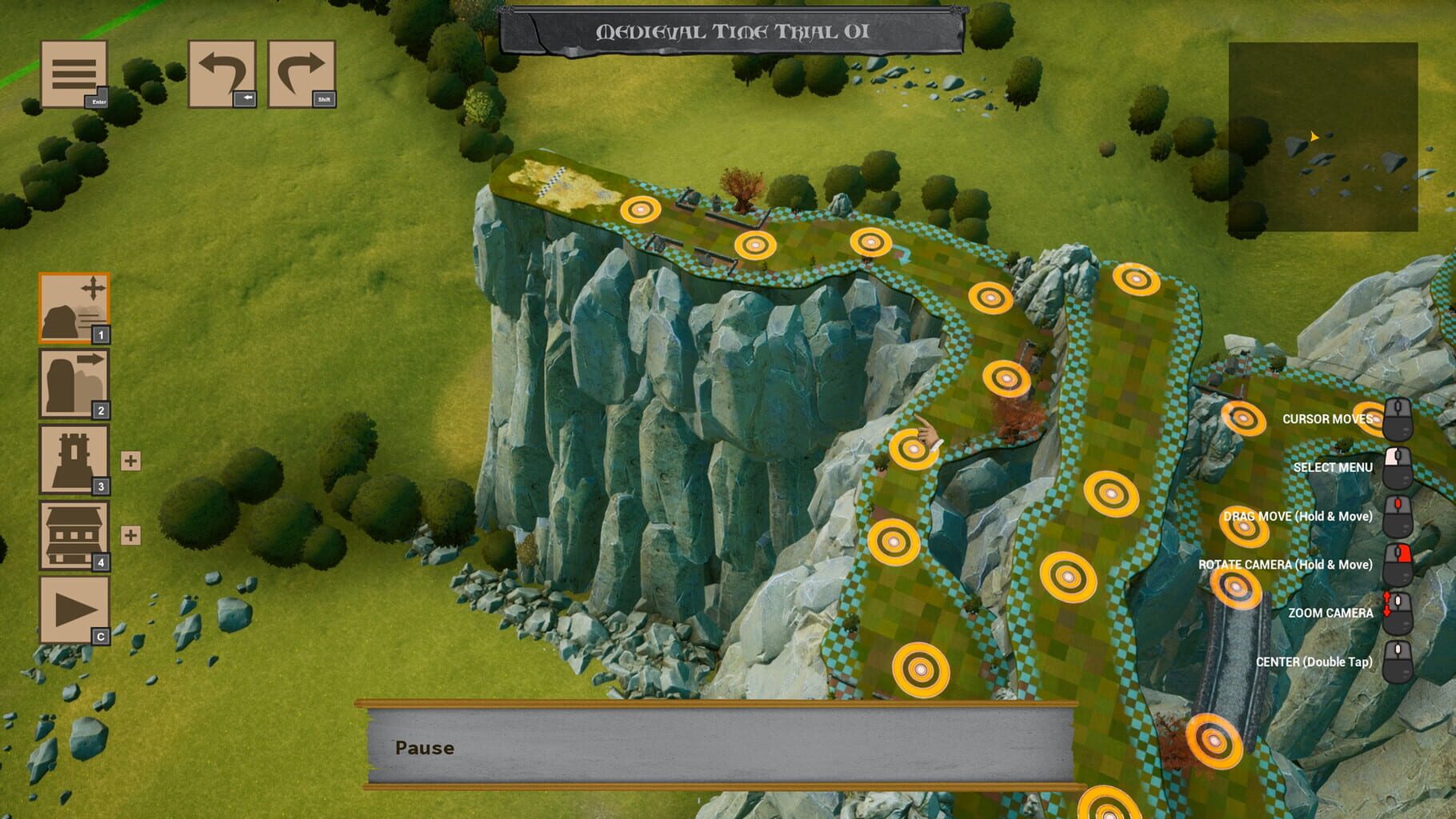
Наличие вирусов
Проверьте ваш компьютер на наличие вирусов, можно использовать бесплатные и пробные версии, например:
- Avast Free Antivirus
- Dr. WEB CureIT
Усердный антивирус блокирует запуск Rock of Ages 3: Make & Break (2020)
Ситуация обратная предыдущей, установленный или встроенный (защитник windows) антивирус блокируют запуск игры, необходимо либо отключить их на время, либо добавить в исключения папку с игрой. Однако, если защитник успел поместить какие-либо файлы в карантин, игру придется переустановить.
Как временно отключить защитник Windows 10
Пуск → Параметры → Обновление и безопасность → Безопасность Windows → Защита от вирусов и угроз → Крутим вниз до пункта «Параметры защиты от вирусов и угроз», кликаем «Управление настройками» → отключаем «Защита в режиме реального времени».
Как добавить файлы и папки в исключения защитника Windows
Пуск → Параметры → Обновление и безопасность → Безопасность Windows → Защита от вирусов и угроз → Крутим вниз до пункта «Исключения», кликаем «Добавление или удаление исключений» → нажимаем «Добавить исключение» → выбираем нужный файл или папку

Rock of Ages 3: Make & Break (2020) изображение выходит за края, изображение не разворачивается на весь экран, неправильное расположение окна игры, проблемы с разрешением экрана
Разумеется, вы уже проверили в настройках игры пункты «разрешение экрана» и «на весь экран».
Проблема может крыться в неправильном масштабировании. Необходимо перейти в свойства ярлыка → изменить параметры высокого DPI → поставить флажок в самом низу и нажать ОК
Rock of Ages 3: Make & Break (2020) неправильно определяет монитор, запускается не на том мониторе
Если вы пытаетесь вывести игру на другой монитор, вам может помочь статья 5 способов вывести игру на второй монитор.
Rock of Ages 3: Make & Break (2020), скачанная с торрента, не работает
Пиратские версии вообще не гарантируют стабильной работы, их разработчики не отвечают перед вами за качество продукта, жаловаться некуда. Есть вероятность, что репак окажется нерабочим, или недоработанным именно под ваши характеристики. В любом случае мы рекомендуем пользоваться лицензионными версиями игр, это убережет ваш компьютер от всевозможных программ-шпионов, майнеров и прочей нечисти, так же обеспечив стабильную поддержку и выход новых патчей от разработчиков.
Rock of Ages 3: Make & Break (2020) не скачивается или скачивается долго. Лагает, высокий пинг, задержка при игре
В первую очередь проверьте скорость своего интернет-соединения на speedtest.net, если заявленная скорость в порядке, проверьте, не загружен ли ваш канал, возможно у вас подключено несколько устройств к вай-фаю, идет обновление операционной системы, скачивается что-то в браузере, или запущен фильм. Посмотрите нагрузку на сеть в диспетчере устройств. Проверьте целостность кабеля, идущего к вашему устройству. Если вы все же пользуетесь торрентом, возможно, скорость раздачи ограничена из-за нехватки раздающих. В крайнем случае вы всегда можете позвонить своему провайдеру и узнать, все ли в порядке с вашей линией.
Rock of Ages 3: Make & Break (2020) выдает ошибку об отсутствии DLL-файла
Запишите название DLL файла и скачайте его, используя интернет поиск, там же должно быть описание, что именно это за файл и где он должен лежать, если никакого описания нет, рекомендуем поискать альтеративные сайты для скачивания. Или воспользуйтесь утилитой DLL-Fixer

Rock of Ages 3: Make & Break (2020) не устанавливается. Установка прекращена, прервана
Проверьте наличие свободного места на вашем диске. Если с местом все в порядке, рекомендуем так же проверить диск на наличие битых секторов с помощью бесплатных программ VictoriaHDD или CrystalDiskInfo
Rock of Ages 3: Make & Break (2020) зависает, застывает изображение
Проблема вполне может быть вызвана самой игрой, это хороший вариант. Но такое поведение может свидетельствовать о неполадках в работе процессора и видеокарты. Проверьте температуры CPU и GPU, нормальный уровень можно узнать на сайте разработчика по модели устройства. Если температура завышена, устройство уже не на гарантии и его давно не чистили, сделайте это сами (если понимаете как) или отнесите в сервисный центр на чистку и замену термопасты, если проблема не устранена, есть вероятность сбоя других компонентов: материнской платы, оперативной памяти или блока питания.
Rock of Ages 3: Make & Break (2020) тормозит. Просадки частоты кадров. Низкий FPS (ФПС)
Вероятно вашему ПК не хватает мощности для стабильной работы Rock of Ages 3: Make & Break (2020). Для начала включите вертикальную синхронизацию, если она выключена и проверьте результат. Затем попробуйте понизить все графические настройки до минимума, кроме разрешения экрана. После повышайте до тех пор, пока картинка остаётся комфортной. Если же понижение не помогло, остаётся только понижать разрешение.

В Rock of Ages 3: Make & Break (2020) нет звука. Ничего не слышно
Проверяем звук в настройках игры. Проверяем звук на самом ПК, например музыку в браузере. Если ничего нет:
- проверьте уровень звука в windows (вашей ОС), возможно уровень звука установлен в 0
- проверьте правильность подключения колонок, наушников
- если устройство нестандартное, ему могут потребоваться свои драйвера от разработчика
- возможно нет драйверов на звук в системе вообще (обновляем, смотри первый пункт)
- в крайнем случае есть вероятность, что вышла из строя звуковая карта
Rock of Ages 3: Make & Break (2020) не видит мышь, клавиатуру или геймпад. Не работает управление
Первым делом перейдите в настройки игры и проверьте, переключено ли у вас устройство управления на геймпад (если проблема в нем). Плотно ли подключены провода? Работают ли устройства вне игры? Решением может быть проверка драйверов с помощью утилит (смотри первый пункт) или банальное отключение → подключение.
Rock of Ages 3: Make & Break (2020) ошибка 0xc0000142

Если Rock of Ages 3: Make & Break (2020) выдает ошибку 0xc0000142, устранить проблему можно одним из способов, указанных ниже. Лучше всего пробуйте один за другим, пока проблема не решится.
- При загрузке игры отлючите все антивирусные программы.
- Проверьте путь к папке игры, все должно быть записано латинскими буквами (английскими). Например C:\Games\Game Folder.
- Имя пользователя Windows тоже должно быть указано латиницей. Нажмите Win+R → наберите команду netplwiz → выделите имя пользователя → Свойства.
- Зайти в свойства игры, кликнув правой кнопкой мыши по ярлыку. Совместимость → Режим совместимости → Выберите режим совместимости отличный от вашей ОС → Поставьте галочку «Запускать от имени администратора«.
Если эти советы не помогли, значит надо искать проблему в стабильности работы ОС и в файлах игры.
- С помощью Advanced SystemCare Free проведите стандартную очистку.
- Замените значение реестра: Поиск → Редактор Реестра → HKEY_LOCAL_MACHINE → SOFTWARE → Microsoft → Windows NT → CurrentVersion → Windows → LoadAppInit_DLLs → в строке Значение замените 1 на 0.
- Проверьте компьютер на наличие вредоносных программ и вирусов. После проверки и чистки перезагрузите ПК и снова загрузите игру.
- Проверьте, чтобы у вас были установленные все необходимые версии компонентов, а именно Microsoft Visual C++, DirectX, Драйвера (смотри пункты в начале).


