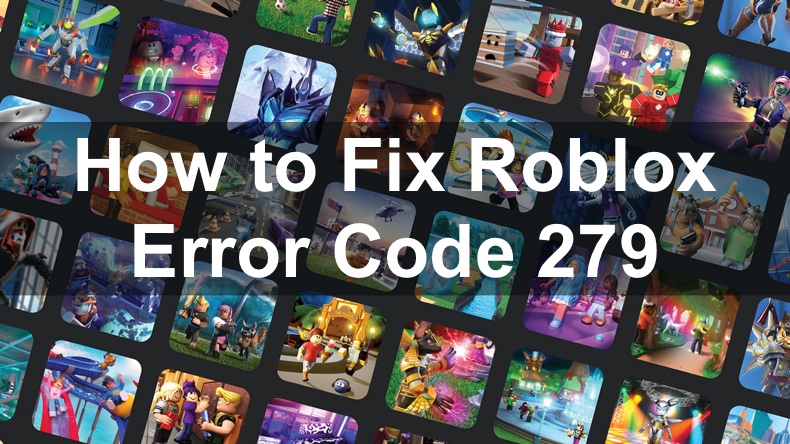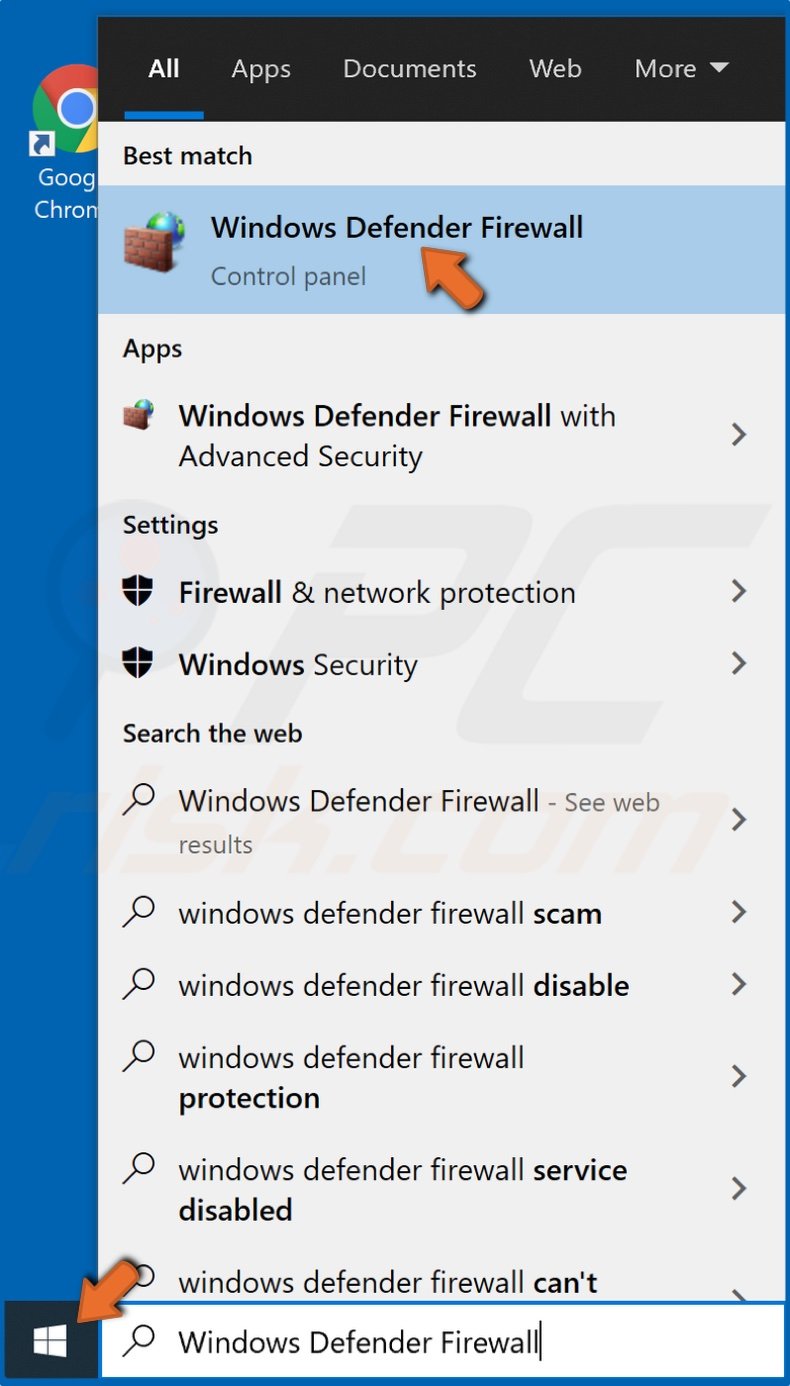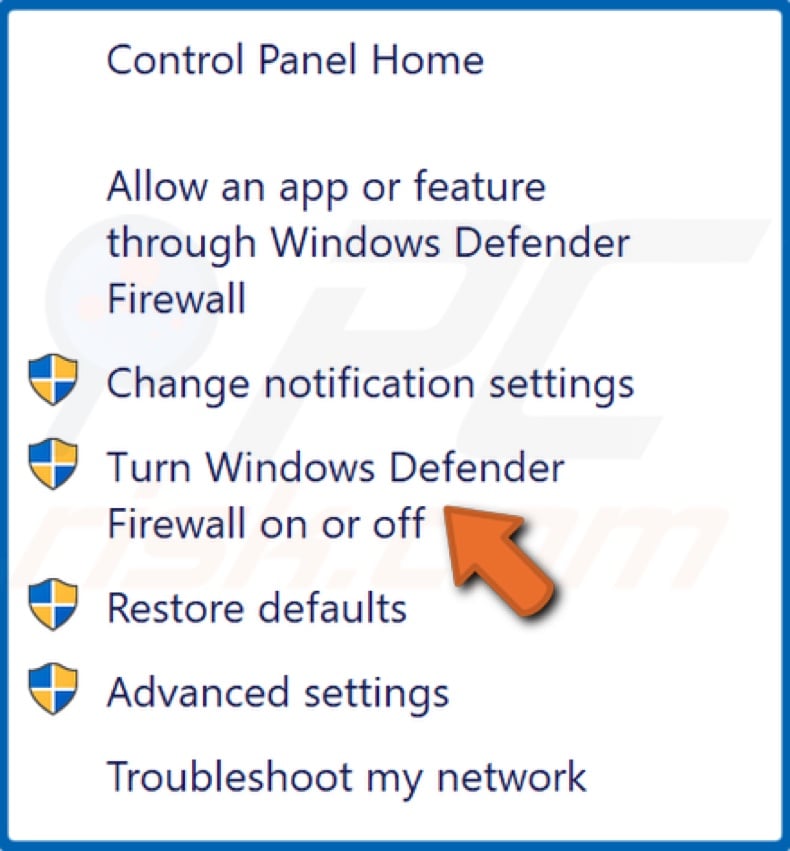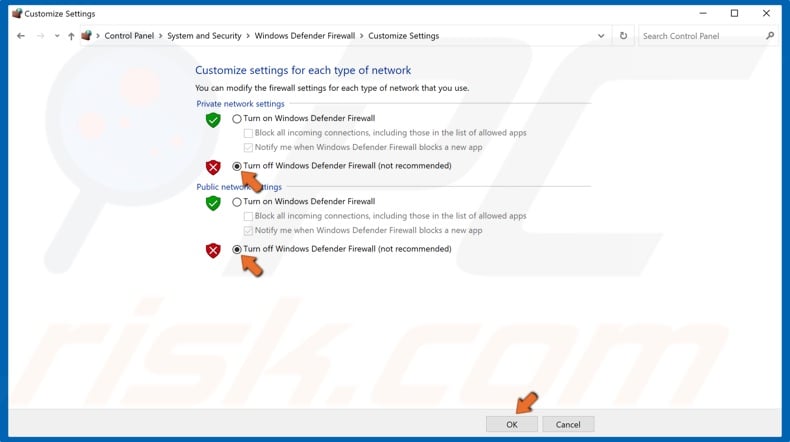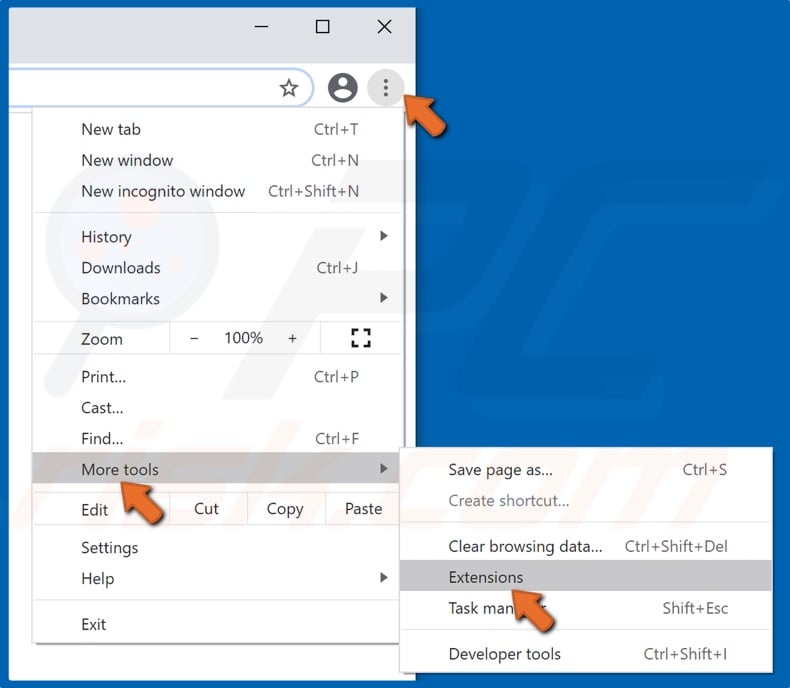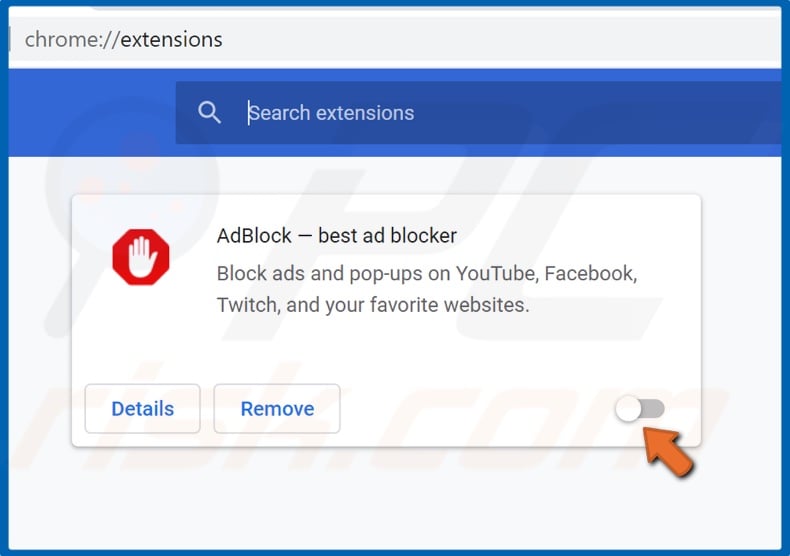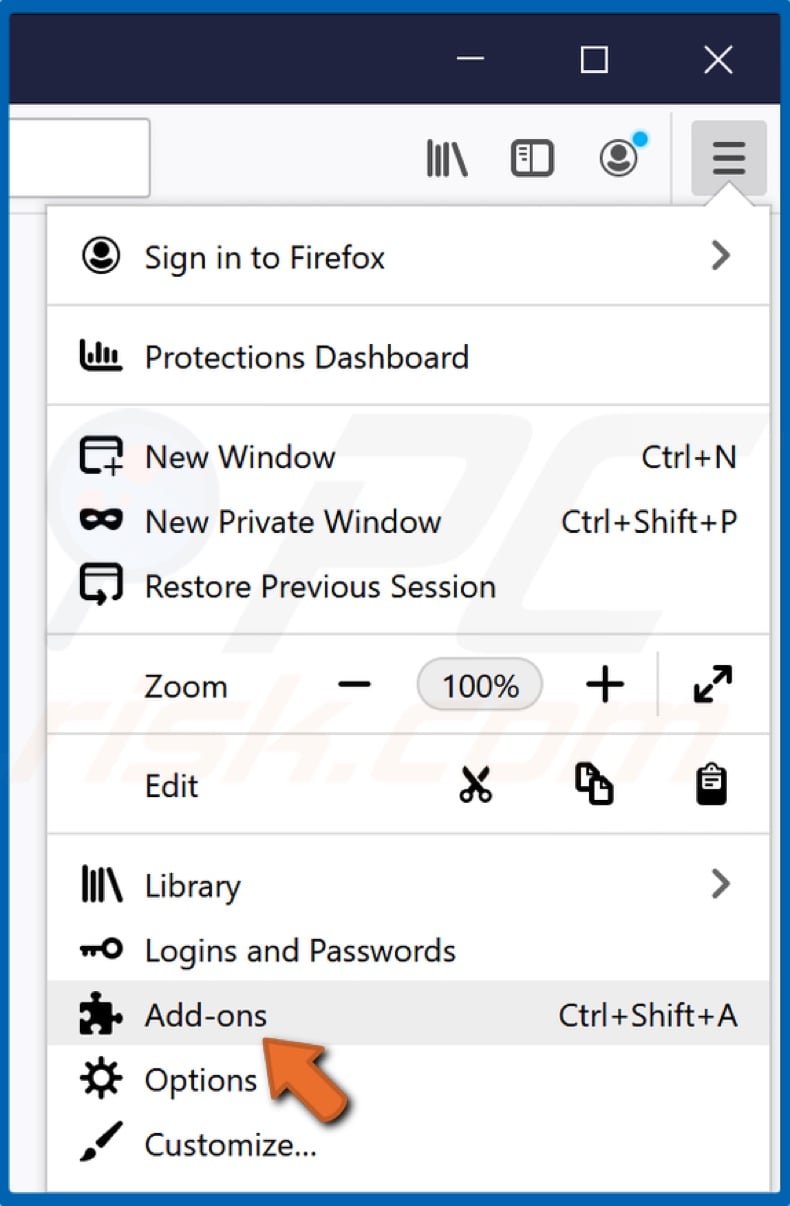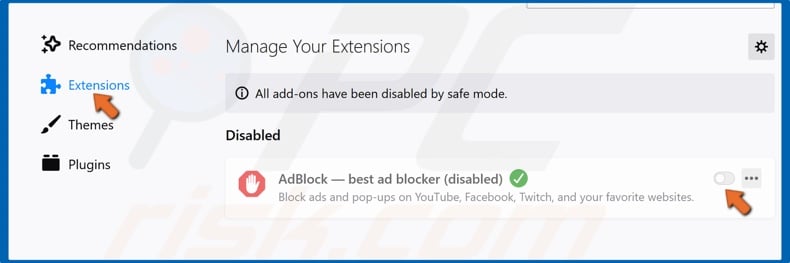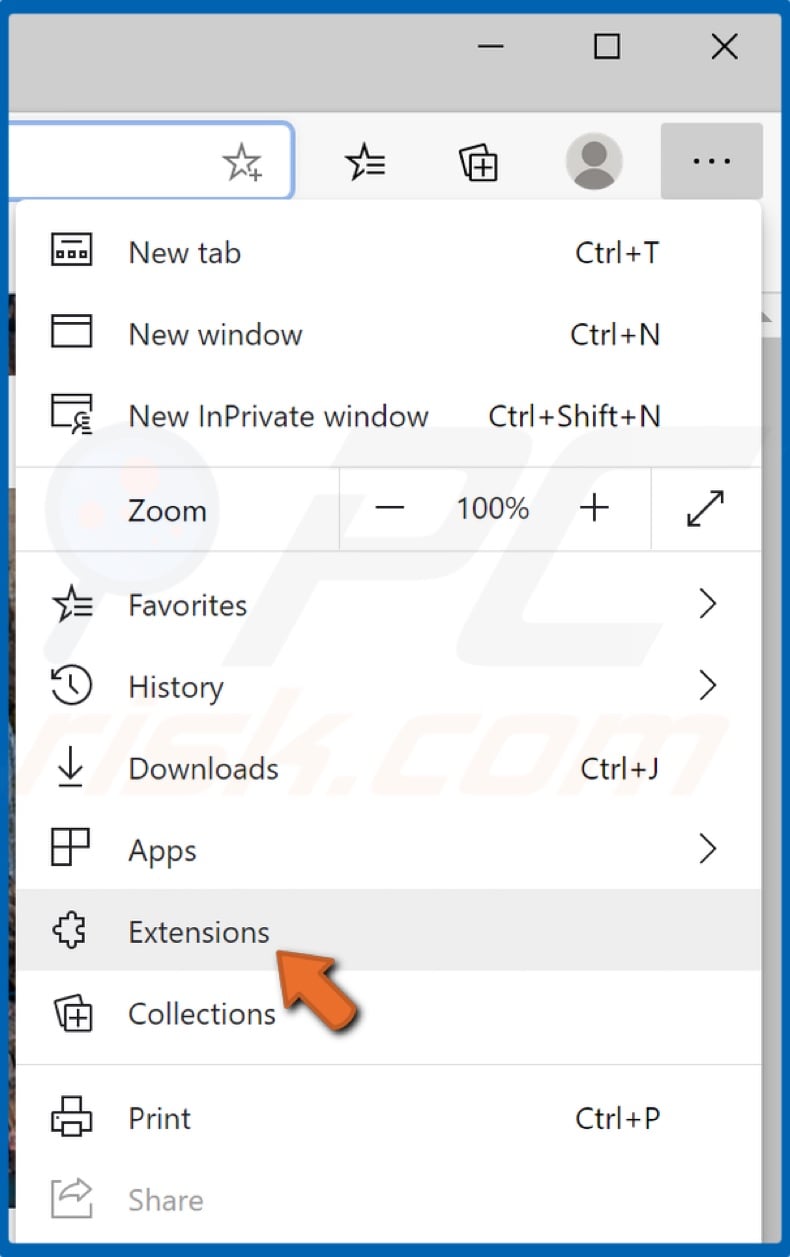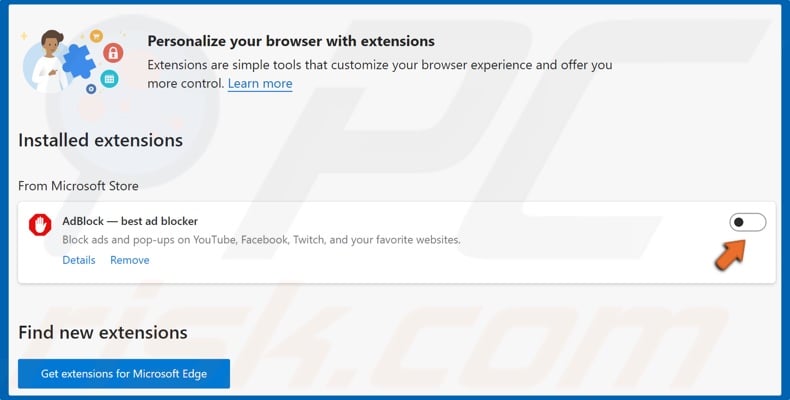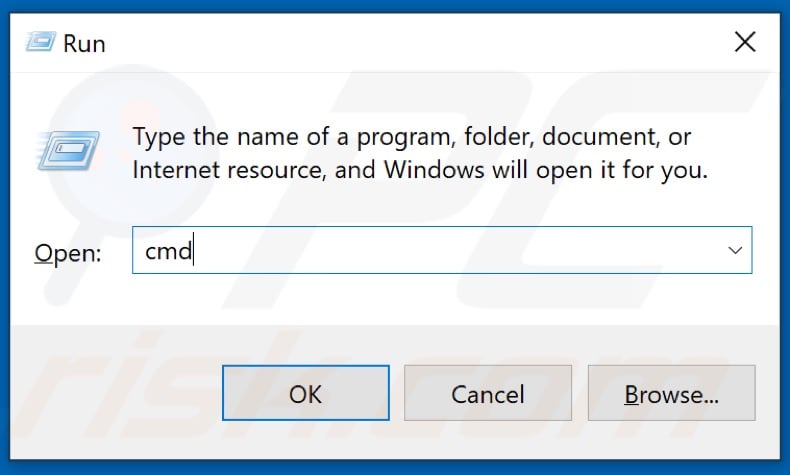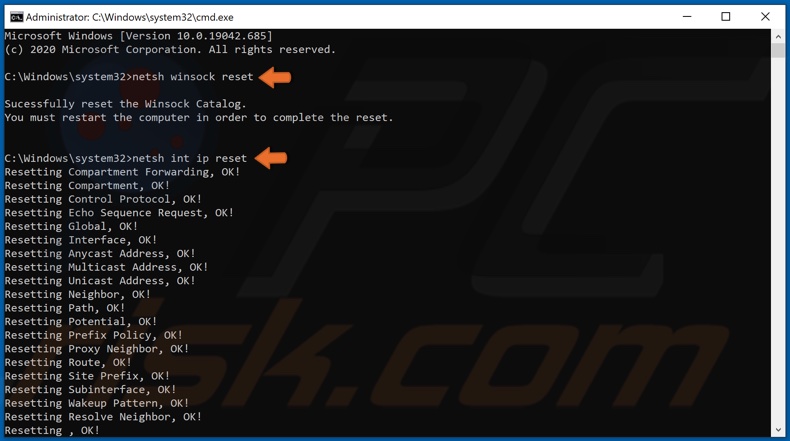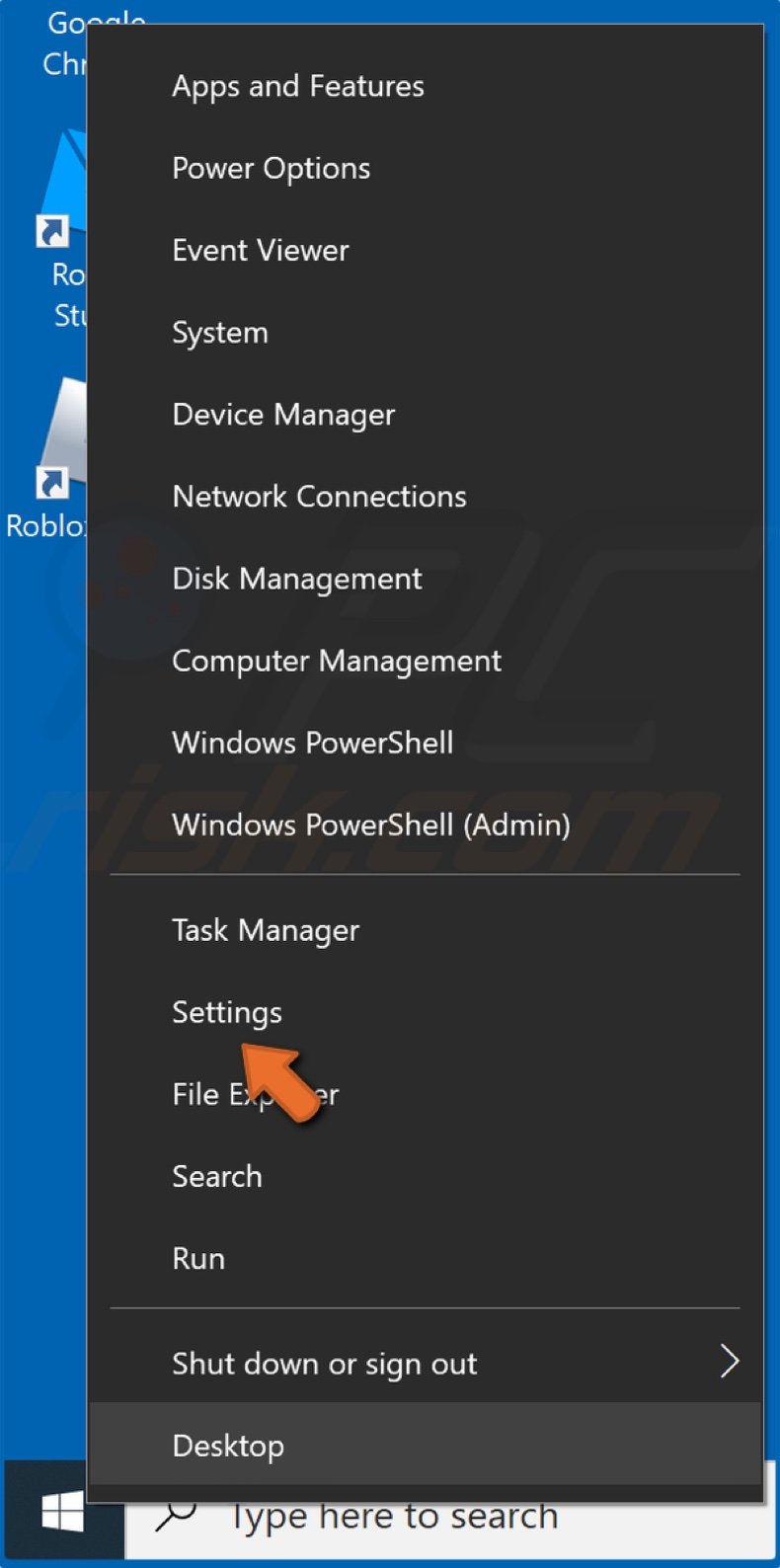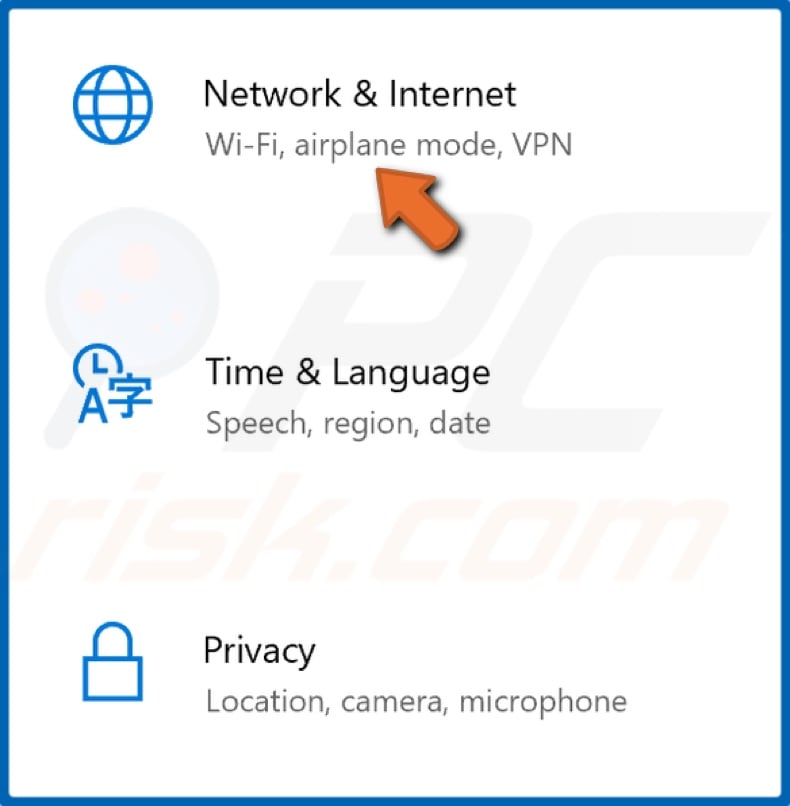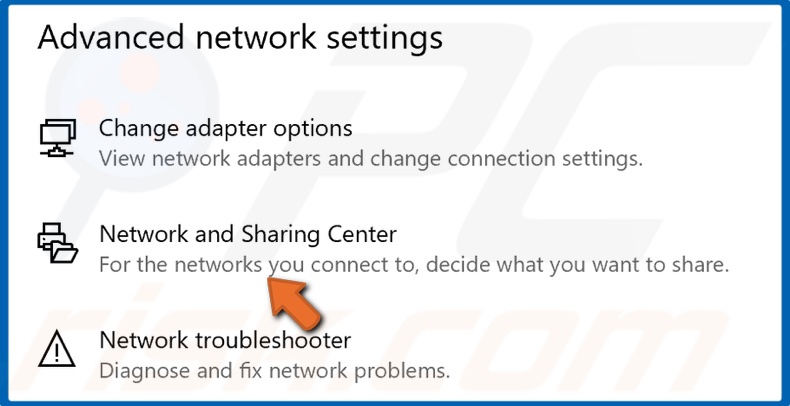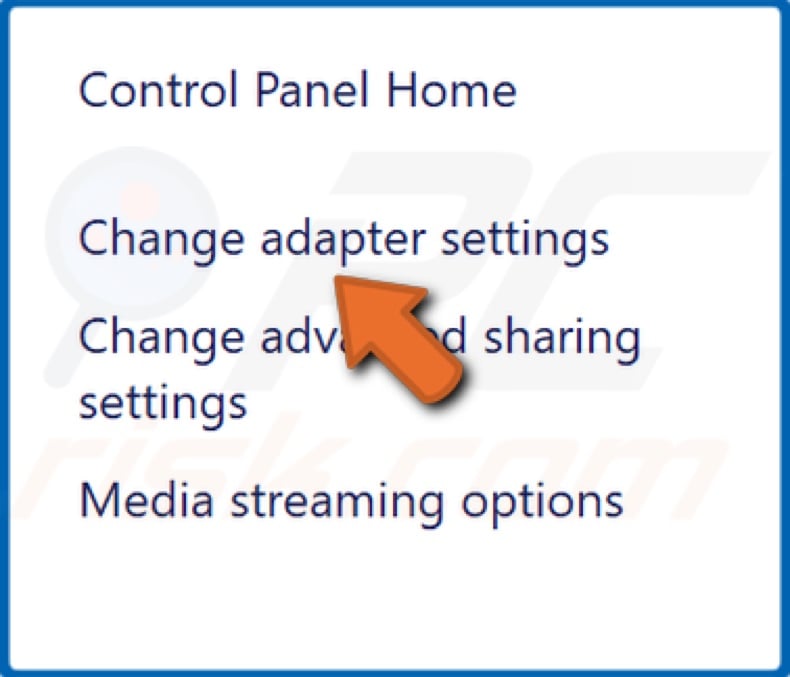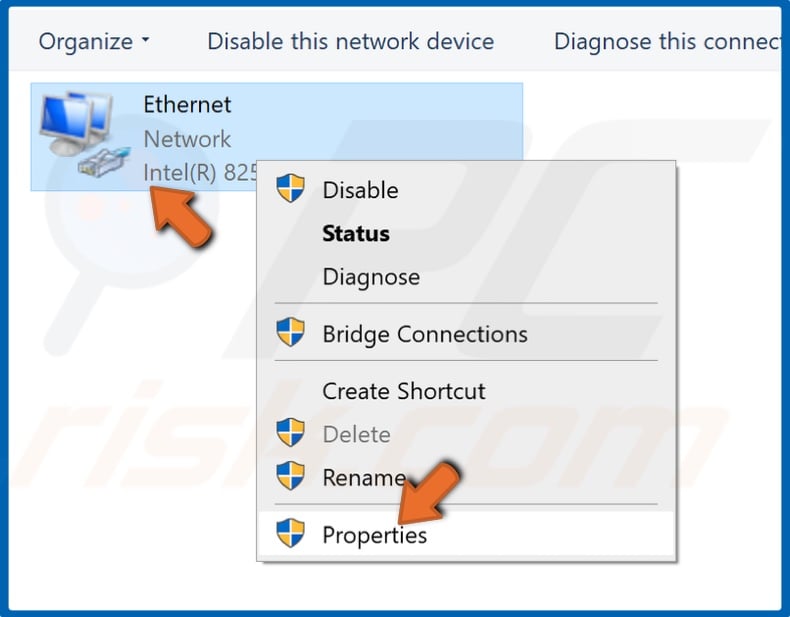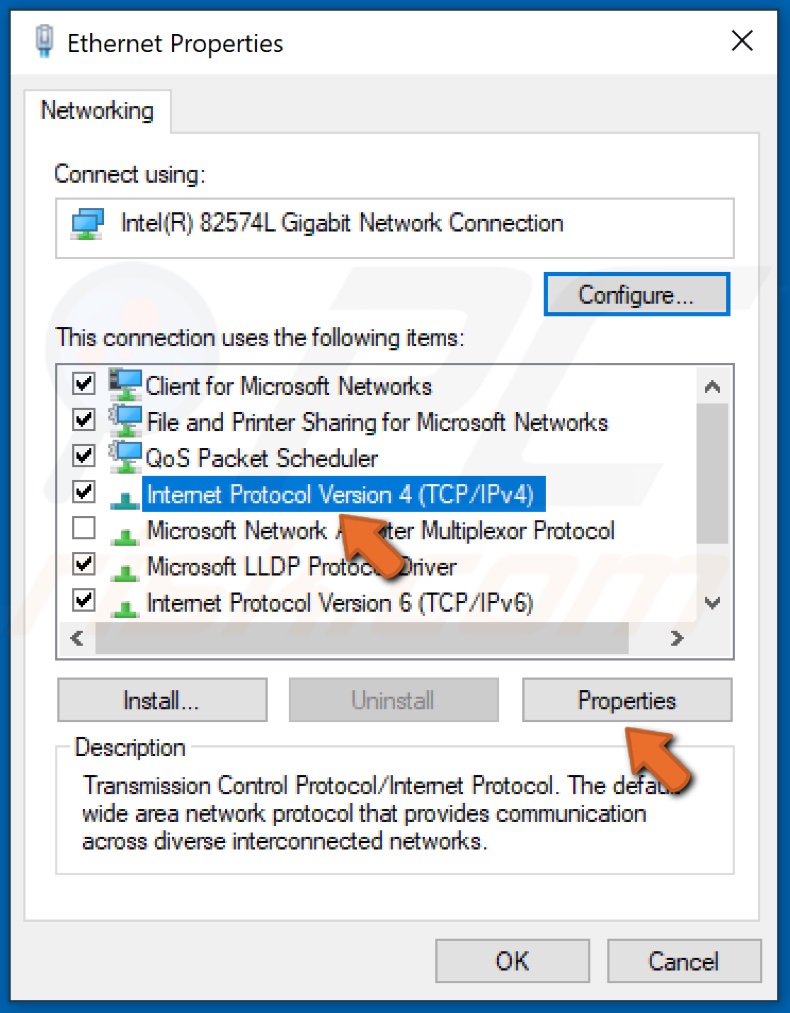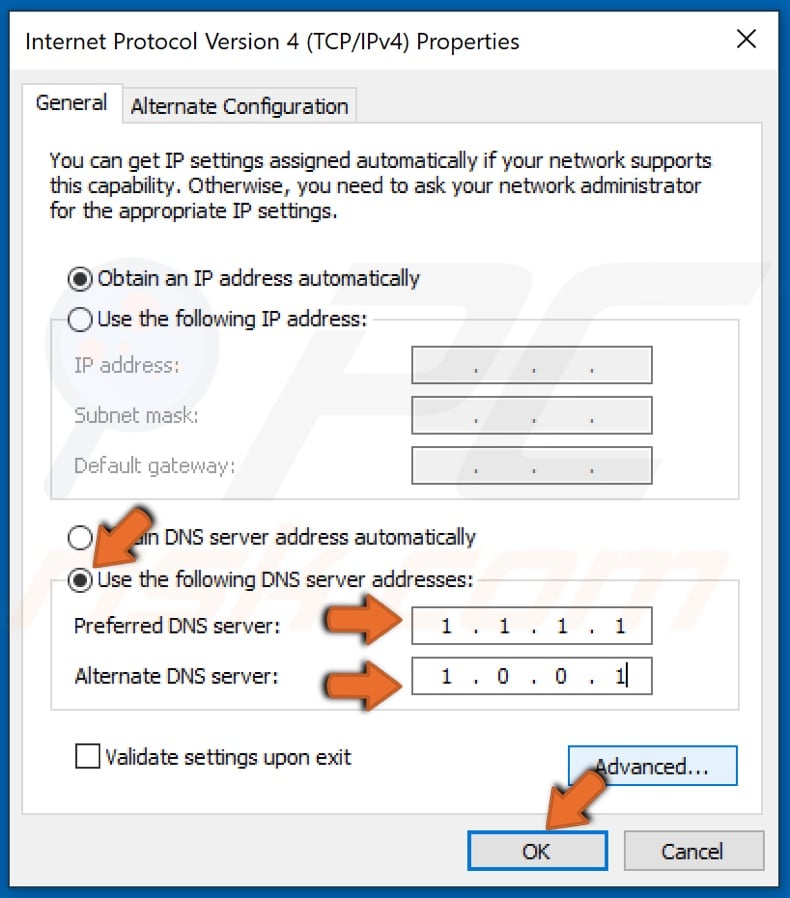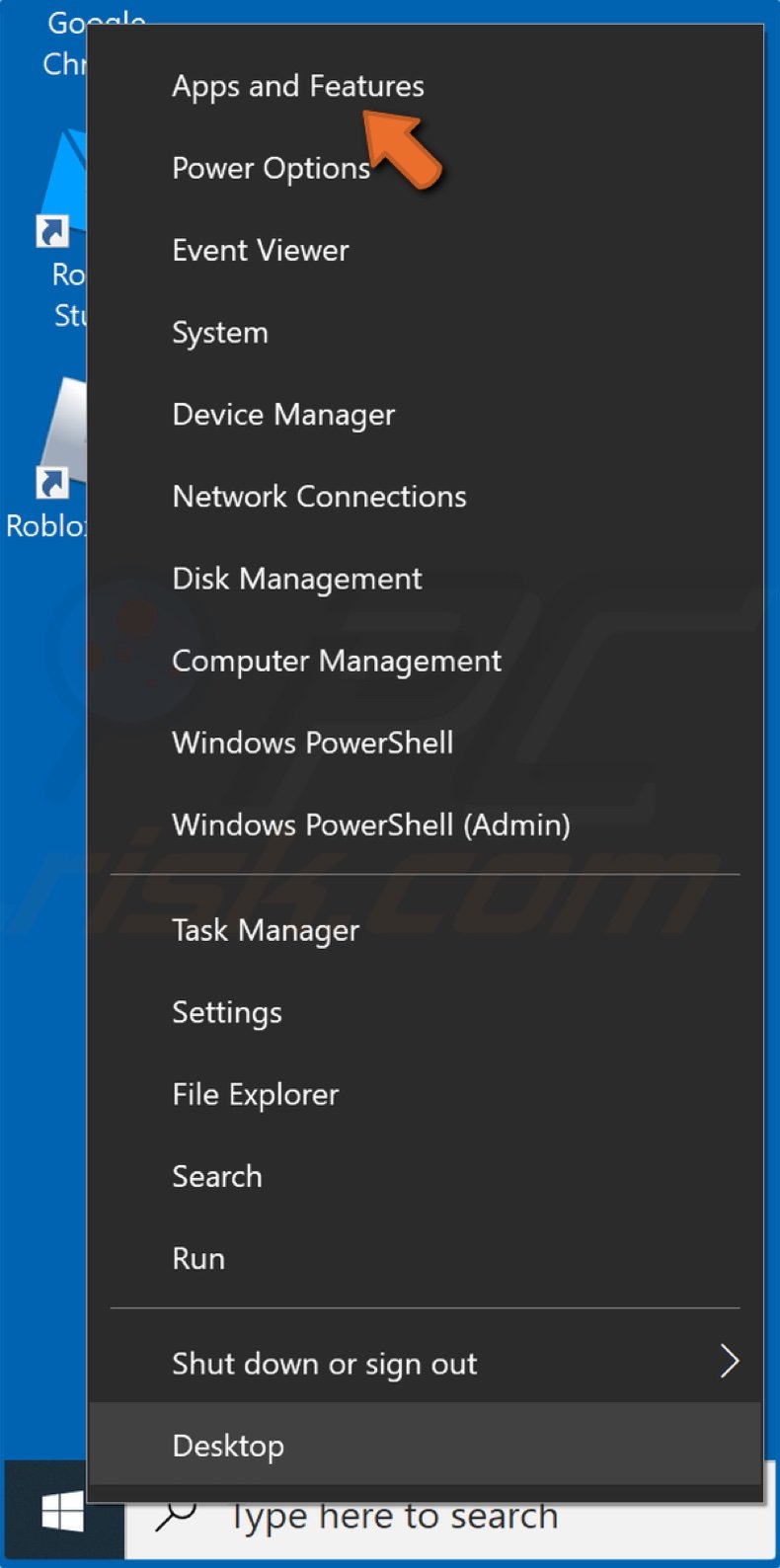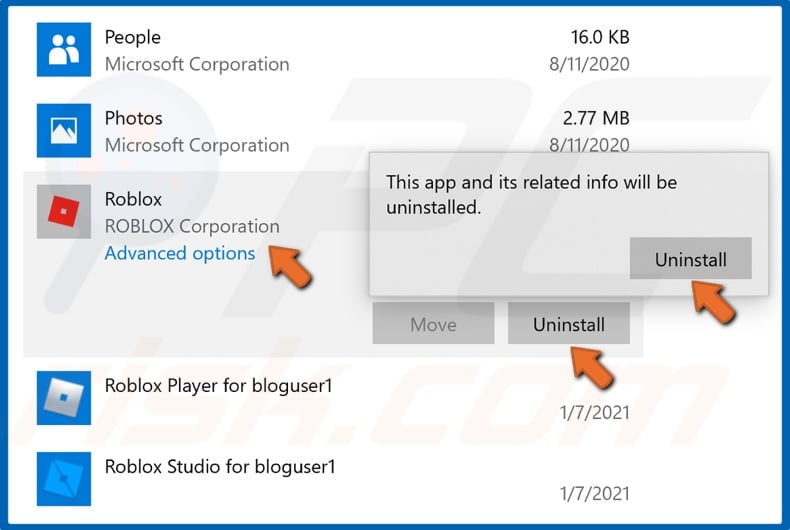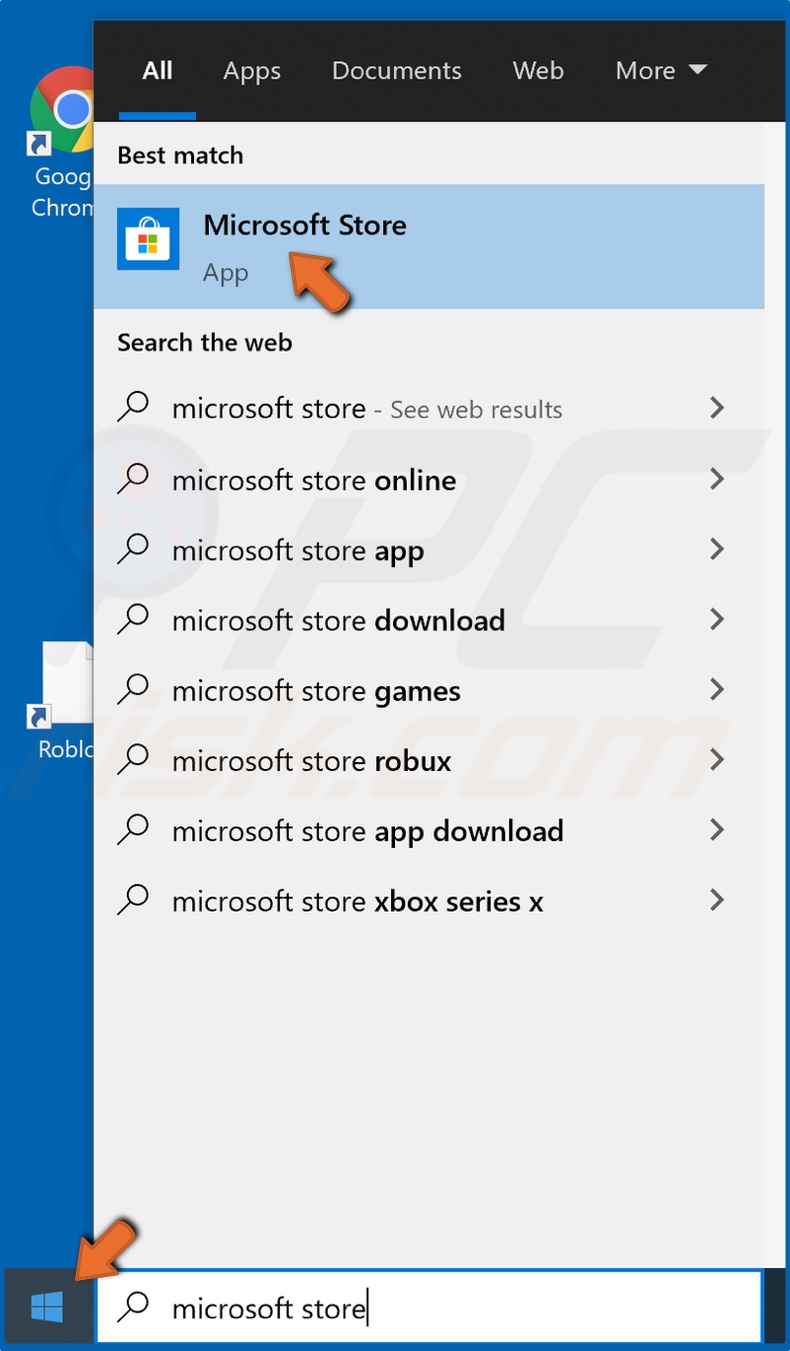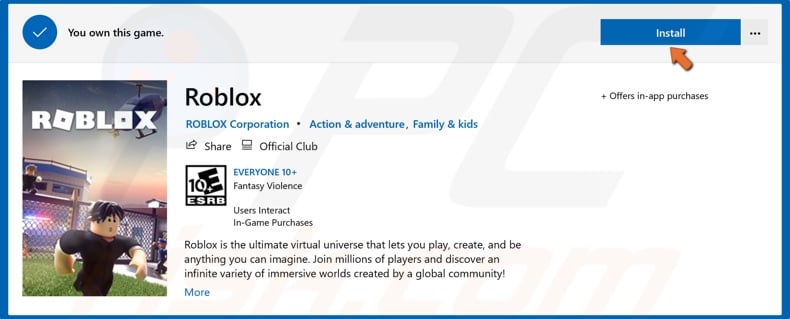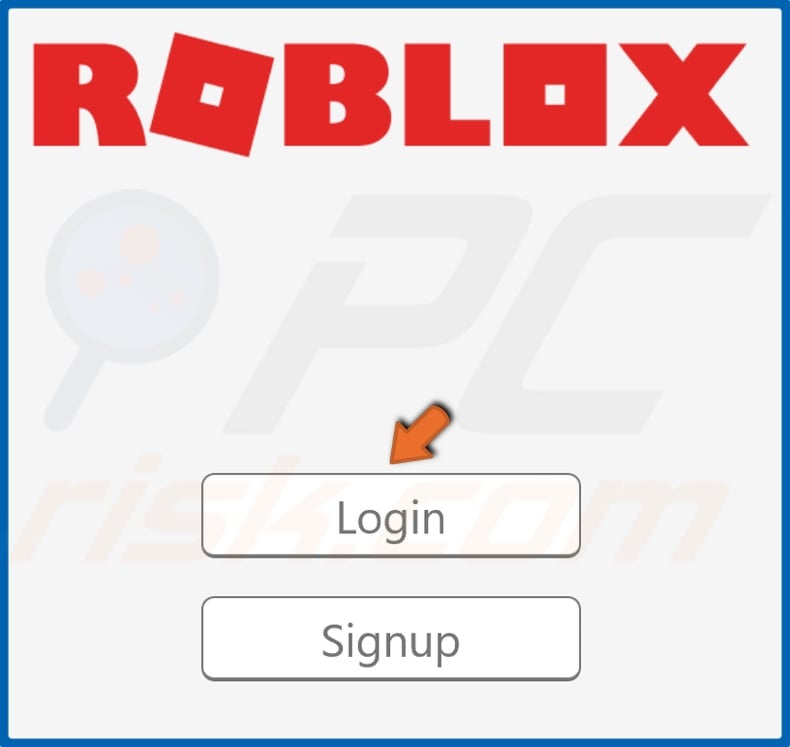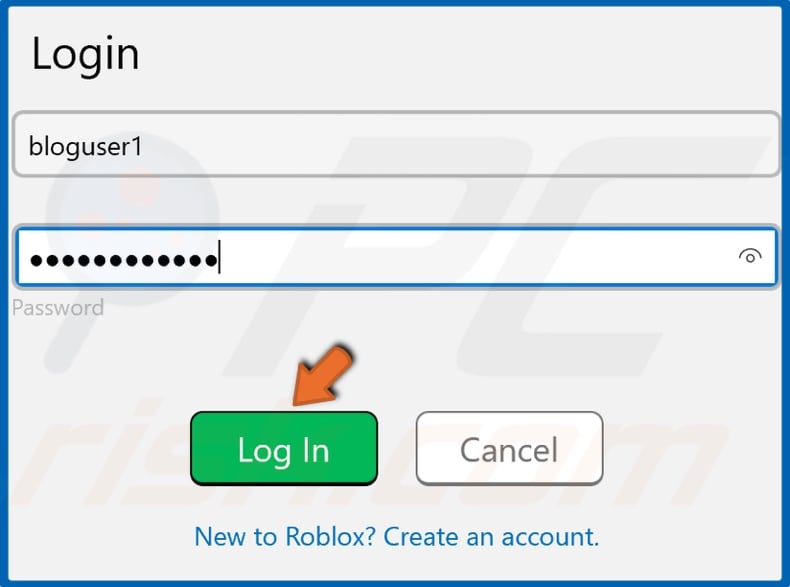Ошибка 279 в Роблокс сопровождается сообщением «Не удалось подключиться к игре. Попытка подключения не удалась» или же «Не удалось подключиться к игре. Версия roblox устарела. Пожалуйста, удалите и повторите попытку«.
Нестабильное интернет соединение;
- Проблема с серверами игры;
- Брандмауэр или антивирус блокирует соединение;
- Версия игры устарела и ее необходимо обновить;
- Кэш игры слишком большой.
Как исправить ошибку 279
Если вы не знаете конкретную причину появления ошибки 279, необходимо поэтапно проверить все возможные причины, от самой простой к более сложным.
- Проверьте ваш роутер и модем. Попробуйте открыть сторонние сайты или скачать какой то файл. Воспользуйтесь проверкой интернет соединения на специальных сайтах, скорость во время проверки не должна проседать.
- Проверьте состояние серверов игры. Для этого напишите в поисковик запрос «состояние серверов роблокс» и перейдите на первый сайт из выдачи мониторящий состояние серверов. Если сервера на данный момент времени не активны, возможно произошел какой то сбой или проводятся внеплановые работы. В этом случае Вам остается только ждать, ну или можете испытать удачу и попробовать написать в тех. поддержку с просьбой разъяснить причину отключения серверов и сколько времени потребуется для восстановления игры.
Проверка серверов на сайте status.roblox.com - Бывают случаи когда ошибку 279 вызывает брандмауэр или сторонний антивирус. В этом случае отключите экраны антивируса на некоторое время и попробуйте снова войти в игру. Если ошибка больше не появиться, можно добавить роблокс в список исключений брандмауэра, что бы он не блокировал соединение, но при этом продолжал защищать Ваш ПК. Для этого нажмите комбинацию клавиш Win + R, введите команду control firewall.cpl и нажмите «Ок». В появившемся окне нажмите «Разрешить запуск программы или компонента через брандмауэр Windows«. В открывшемся окне нажмите кнопку «Изменить параметры», найдите в списке Роблокс, установите галочки и нажмите ОК.
- Ошибка 279 может появиться если ваша версия Роблокс устарела. В этом случае полностью удалите игру, скачайте актуальную версию и установите ее на свой ПК.
- Слишком большой кэш игры так же может вызвать ошибку. Если вы играете через браузер откройте страницу с игрой и нажмите Ctrl + F5 или очистите весь кэш через расширенные настройки браузера. Если же вы играете через предустановленное приложение, нажмите комбинацию клавиш Win + R введите в появившемся окне команду %temp%\Roblox и нажмите Inter. После чего откроется папка Roblox с кэшем игры. Вам нужно будет выделить все файлы находящиеся в этой папке и удалить их. Для быстрого выделения нажмите комбинацию Ctrl + A.


6. Используйте ВПН. Попробуйте скачать ВПН и поиграть через него. Возможно соединение через ВПН будет более стабильным.
7. Очистите Кэш DNS. Нажмите комбинацию клавиш Win + R, введите команду cmd и нажмите сочетание клавиш Ctrl + Shift + Enter что бы запустить командную строку от имени администратора. В появившейся командной строке введите команду ipconfig/flushdns и нажмите Enter на клавиатуре. Дождитесь пока процедура будет завершена и перезагрузите компьютер.
8. Очистите стеки сетевых протоколов. Нажмите комбинацию клавиш Win + R, введите команду cmd и нажмите сочетание клавиш Ctrl + Shift + Enter что бы запустить командную строку от имени администратора. В появившейся командной строке введите команду netsh winsock reset и нажмите Enter на клавиатуре. Дождитесь пока процедура будет завершена.


После чего нажмите ПКМ по вашему интернет соединению в нижнем правом углу и выберите «Открыть параметры сети и Интернет»
Далее откройте вкладку Enternet и кликните по «Настройка параметров адаптера»
Выберите Internet Protocol Version 4 (TCP/IPv4) и нажмите свойства
Найдите ваше активное интернет соединение, кликните по нему ПКМ и выберите Свойства
Активируйте флажок «Использовать следующие адреса DNS-серверов» и введите их вручную 1.1.1.1 и 1.0.0.1 после чего нажмите ОК и перезагрузите ПК.
Видео обзор
Roblox is one of the world’s most-used gaming platforms. Given the size and heavy usage of this application, it is bound to encounter various errors and complications such as Roblox Error Code 279. Unlike the Roblox Error Code 103, this error specifically reflects a connectivity issue on your end. Here are some easy fixes that will help you achieve smoother gameplay without having to deal with any frustrating error popups.
Highlights
- Roblox Error Code 279 mostly revolves around poor internet connection.
- There are multiple Causes for this particular Error such as Weak Internet Connection, Firewall Issues, Developer Errors, A browser that is not supported by Roblox, and unnecessary extensions.
- To fix network problems Troubleshoot your Router by turning it off and then turning it back on after a while
- Recheck your connection by opening Settings > Network and Settings > Status and check the status of your connection.
- Reset your network settings by clicking Settings > Network and Settings > Status > Network Reset.
- Fix Firewall issues by searching Windows Defender Firewall > Allow an App > Change Settings > Tick mark Public and Private.
- Check a trusted source such as Twitter for updates on Roblox.
- Switch To a browser that is supported by Roblox such as Mozilla Firefox or Google Chrome.
- Disable extensions by clicking Settings > Extensions > Select extension and click remove.
- Use a command prompt by pressing windows+R > type in cmd > type netsh winsock reset.
- Reset browser settings by clicking Settings > Reset settings > Restore settings > Click Reset Settings.
What Causes the Roblox Error Code 279 And How to Fix Them
There are many reasons why this occurs, however here are some common causes many users are having trouble resolving.
Weak Internet Connection
Interruptions with your internet may be causing inconsistent connection. In this case, your game may be facing long loading times to run a game, followed by this error. Roblox will possibly fail to respond or shut down completely due to this.
Troubleshoot your router
Your router can possibly be the culprit so in order to fix this, restart your device by turning off your router. This can be done by pressing a button at the back of the device. Wait a few moments and then turn it back on, and check if the issue still persists.
Recheck your internet connection
At times your internet connection may be lost due to wifi disconnecting automatically without you knowing, usually because of general connectivity problems. To sure that your device is connected to the internet,
- Press Windows and open the settings.
Click Network and Internet. - Click on network and settings.
Check your Network Status. - Next, check if you are connected to the internet under ‘status‘. If yes then ur good to go!
- If you’re connected and still facing a problem then make sure to check the bandwidth of your internet connection.
Reset Network Settings
This is a very easy step to solve any occurrence of internet problems causing the error code 279 of Roblox, which is given below.
- Once again, press the Windows icon and click settings.
- Select Network and Settings and press ‘Status‘ on the left pane.
Click Network reset after clicking Status. - Click Network Reset below.
click on Reset now. - Lastly, confirm the reset of the network settings which will automatically restart your PC.
Please take into consideration that this process removes all your network adapters and reinstalls them in the system. So in case you were previously experiencing problems installing drivers for a network card or Wi-Fi adapter, there are chances that they will occur again after rebooting your device.
Firewall Issues
A firewall is an essential tool to safeguard your device from any suspicious activity or viruses, However, it malfunctions sometimes and is prone to detect games such as Roblox as a threat. Misidentifying software will result in Roblox being blocked by the firewall and the game will be unable to function smoothly.
Allow Roblox through the firewall
In case you do not wish to disable your firewall completely, you can simply just allow Roblox through the firewall by following the step-by-step guide listed below.
- Click Windows on your screen, and search Windows Defender Firewall on your search bar below. Click Open.
Search Window Defender Firewall - Click Allow an app or feature through Windows Defender Firewall. This will enable you to grant access to Roblox through the firewall.
Turn off Window Firewall. - Look for Roblox in the long list of items being displayed on your screen.
Search For Roblox - Select change settings and make changes by tick marking both, the public and private boxes.
Change Settings - Lastly, just restart your PC to save the changes made.
Developer Error
Usually, the Roblox error code 279 occurs due to an internal issue. Roblox occasionally undergoes maintenance, which restricts users from accessing the game, and is likely to have to face more errors during this time. Another such reason can possibly be that the application is in the process of being updated to its latest version thus, not being able to function properly.
Check a trusted source
In this case, you can reach out to the Official Roblox Website to constantly check for updates and get back to gaming as soon as possible! Many times there is a genuine server outage ongoing, which is easily one of the most common reasons for error popups. You can check out StatusGator for Roblox, it accurately displays the duration and reasoning for the outage.
Another option is to check the Roblox Status page on Twitter for new updates regarding the situation.
If there is an internal issue in the process of being fixed by Roblox, then you can wait around until the problem is completely resolved to continue playing again.
Tweak your browser
Roblox is a game that depends fully on browsers to function in a smooth manner. If the browser you are currently using to run the application is not supported by Roblox, then you might have to switch browsers. We recommend using Google Chrome or Mozilla Firefox since they work well with Roblox.
While you are at it, make sure that you have an updated version of the browser on your PC.
Disable extensions
Extensions are installed to make life easier, however, sometimes they can interfere with your gameplay. To avoid this disable all unnecessary extensions by
- Clicking the three-dotted icon on the top right of Google Chrome.
Click the icon with three dots on Chrome - Click on the settings shown at the bottom and proceed to click extensions on the left pane.
Click extensions in the settings - Now, press Remove or shift the toggle to the left to disable your extension.
Click on remove.
Reset Winsock using Command Prompt
Winsock is an important tool to communicate between you and the internet. It stores important information and has a close link with network settings. However, If it becomes corrupted or receives incorrect entries, it may restrict your access to different servers or games such as Roblox. Furthermore, it leads to errors such as Roblox Error Code 279, Thus, to avoid such errors you need to reset Winsock by running a few commands.
- Click the search bar below and type in ‘CMD’.
Click the search bar and type in cmd - Select the “Run as Administrator” showing on the right pane. An easier shortcut is to press the Windows icon + R which will open the task manager. Then just type in cmd. Note: If you have an earlier version of Windows, you will have to right-click on the Command Prompt to find this option.
Select Run as administrator Another way to access cmd - A similar window will open in front of you. Type in this exact command Prompt: netsh winsock reset
Type in the command prompt given above
With the help of this command, all network-related problems will be cleared up. After this command has been run through and completed successfully, restart your PC to save recent changes that have been made and check If the Roblox Error code 279 still persists. While you are at it we highly recommend that you Clear your System’s DNS Cache as well as this will eradicate any additional issues.
Reset Default Settings on Browser
If you are still dealing with the error, you may need to reset the settings on your browser which will return your browser to its original state.
- Click the three-dotted icon on the top right of your browser and select settings, shown at the bottom.
Click settings in Google Chrome - Click Reset Settings and click Restore Settings to their Original Defaults.
-
Click Reset and cleanup - Next, Click Reset Settings to confirm.
Confirm reset settings
Frequently Asked Questions
Here are some FAQs that many Roblox have found helpful.
Why am I banned on Roblox error code 279?
Error 279 does not signify that you have been banned, rather it is related to internet problems. However, Roblox Error code 268 shows that you have been banned from a server.
What is ID 17 Error on Roblox?
Many users confuse error ID 17 with other errors, however, that is not the case since ID 17 and Roblox Error Code is the same error, both relating to connectivity issues.
How do I fix Error 279 on my Ipad?
To fix this error on any ios device you will need to go to settings > Wi-Fi > disconnected your wifi on and then turn it back on. If you are still experiencing the same issue then you may need to troubleshoot your router.
Conclusion
Any such errors that disrupt your gameplay can often be challenging and annoying, hopefully by following this informative guide and step-by-step solutions you can easily tackle the situation and get back to gaming peacefully!
Further, Read
- Roblox Error Code 103 – Step by step Guide.
- Roblox Error code 404: 10 Quick Fixes.
- Error Code 533 Roblox – How To Fix.
- Roblox Connection Error – 14 Easy Fixes.
- Roblox Error 524 [Explained and solved]

Zymal Umair is an avid Roblox Gamer. She spends her time discovering new Roblox games and achieving its mastery.
При запуске игры Роблокс система может вернуть код ошибки 279, которая, как следует из сообщения, образовалась при неудачной попытке подключения к серверу, указывая на идентификатор сбоя ID=17. Неполадка может возникнуть по многих причинам, включая блокировку соединения пакетом безопасности Windows, при повреждении файлов игры и прочие.
Причины ошибки 279 в Роблокс
Если не удается запустить игру из-за проблем с подключением, это значит, что в системе работает какое-то программное обеспечение, которое препятствует его установке. Обычно код ошибки 279 возникает по следующим причинам:
- Соединение с сервером блокируется брандмауэром Windows. Это происходит, если не разрешены требуемые соединения для Роблокс в этом приложении безопасности.
- Медленное подключение к интернету, при котором объекты в игре при подключении занимают больше времени, чем обычно, что в результате приводит к этому сбою.
- Неполадки в игре, когда при наступлении какого-либо события она не может их обработать.
Отключение брандмауэра Windows
Если столкнулись с кодом ошибки 279, в первую очередь временно отключите встроенный межсетевой экран. После снова попробуйте запустить игру. Если сбой при подключении удалось устранить, то, скорее всего, проблема возникала из-за ограничений, наложенных брандмауэром. Для его выключения, следуйте инструкции.
Откройте Панель управления командой control из окна Win + R.
Переключите просмотр на крупные значки и перейдите в раздел Брандмауэр Защитника Windows.
На левой панели навигации перейдите на вкладку «Включение и отключение брандмауэра».
Отметьте флажками опции «Отключить Брандмауэр Windows» для частной и общедоступной сети. Сохраните изменения нажатием на «ОК».
После перезагрузки ПК проверьте, блокируется ли запуск Roblox ошибкой 279.
Поддерживаемые браузеры
Если вам удобнее использовать платформу Роблокс в браузере вместо загрузки приложения на компьютер или смартфон, убедитесь, что он поддерживается игрой.
Кроме того, сбой при соединении может возникнуть в устаревшей версии браузера. Поэтому, если используете Firefox или Chrome для доступа к Роблокс, проверьте, что они обновлены до последней версии.
Отключение расширений браузера
Некоторые дополнения браузера также могут быть причастны к коду ошибки 279. Если проблемы с подключением возникли после установки какого-либо расширения, отключите его. Кроме того, рекомендуется отключить все сторонние дополнения перед входом на сайт Roblox.
Проверка портов
Игру также не удается запуститься, когда требуемый диапазон портов для Роблокс не открыт в используемой сети.
Войдите в настройки роутера. В разделе переадресации введите диапазон портов 49152-65535 и выберите UDP в качестве протокола.
После перезагрузите роутер и попробуйте запустить Roblox.

Roblox, which has been around for around 15 years, has grown in popularity and has many followers all across the world. Users on this platform can create games and play multiplayer games produced by others. However, sometimes things don’t quite work right as certain users frequently encounter an issue while using the platform where they are unable to connect to a server and are interrupted by the error number 279.
Contents
- What is error code 279 in Roblox?
- How to fix Roblox Error code 279?
- Configure Your Windows Firewall
- Use Different (Supported) Browser
- Disable Antivirus Temporarily
- Perform a Port Forwarding
- Reinstall Roblox
- FAQs
Error number 279 is one of the most common Roblox issues that players have seen in recent months. It reflects problems with your internet connection, direct obstruction of the Roblox software, and, on rare occasions, faults with the Roblox servers. Because there is no fixed cause, there is no lasting solution to this issue. Each time the problem displays on your device, you must discover an appropriate solution that works for you.
Error code 279 in Roblox is commonly caused by the following factors:
Internet Connection: Unwanted internet limits imposed by your system or service provider.
Developer Issues: Errors or maintenance for Roblox’s official servers.
Firewall Issues: Your system’s firewall may occasionally prevent Roblox from connecting to its servers.
Corrupted Cached Data: Temporary cached data that is designed to make Roblox operate faster can become corrupted and prevent the game from launching properly.
How to fix Roblox Error code 279?
Roblox error code 279 is most commonly seen by Windows users. Thankfully, they also possess the most diverse collection of solutions for getting the app to work and back on track in a timely manner. As a result, players might be forced to explore each solution in order until they find anything that works.
The Roblox 279 error can occur when the official Roblox server is down for maintenance. In that scenario, your best bet is to wait for the server to come back online. But if that’s not the case then here are a few other solutions.
Configure Your Windows Firewall
The first step is to temporarily disable your Windows Firewall, then reconnect to Roblox to see if the error persists. If you can now play normally, the issue was most likely your Windows Firewall, and you will need to manually enable Roblox.
Here’s how to do it:
-
Launch the Start menu.
-
Enter «Windows Defender Firewall.»
-
On the left, click «Switch Windows Defender Firewall On/Off.»
-
Check the box next to «Turn Off Windows Defender Firewall» in the private and public sections, then click OK.
Use Different (Supported) Browser
When you run Roblox in a web browser, an error code may appear. If you are using this platform on one browser and this error code occurs, the browser you are using should be supported. You can do so by visiting the website. If your browser is supported, you can try updating it to see if the issue code has been resolved.
If the problem remains, check to see if you have any Adblocker add ons installed in your browser. These may also result in the error code 279. Hence, make sure to disable any such add-ons before viewing the page, and then check to see if the error persists.
Disable Antivirus Temporarily
Third-party antivirus software on your device may occasionally prevent Roblox from connecting. You will be unable to connect to the game as a result of this. Thus, momentarily disable your antivirus and then restart the game to see if the problem has been resolved. If the error code disappears, you should add a Roblox exception.
Perform a Port Forwarding
While this is mostly a connection-based mistake, it’s possible that a shortage of free ports in your network is creating this problem. Fortunately, opening a suitable set of ports on your network with port forwarding can fix such issues. The following are the stages to executing a Port Forward:
-
Login as Administrator and then open your router control panel.
-
Go to the port forwarding category and enter your system’s IP address.
-
Input the UDP port or range 49152-65535.
-
Choose UDP as the protocol.
-
Once finished, restart your Router.
-
Now, launch Roblox, join a game, and see whether the problem persists.
Reinstall Roblox
Reinstalling the game client may remove any corrupted game files, allowing you to resume your gaming session. If you’re not sure how to uninstall this game from your device, just follow these steps:
-
In your Windows search box, type Control Panel.
-
Remove a programme by going to Programs > Uninstall a Program.
-
Search for Roblox, right-click it, and select Uninstall.
-
You can now proceed by downloading the most recent version of Roblox Player.
FAQs
Q. What causes Roblox error code 279?
A. This error code could be caused by a problem with the game to which you are attempting to connect, your Windows Firewall, or something else. Error code 279 indicates that something on your device is interfering with or obstructing your connection to the game.
Q. What error code is banned in Roblox?
A. If a specific Roblox experience has temporarily blocked you, the error code 267 will display a message indicating the length of your suspension. It can range from a few minutes to an hour or even days.
Q. Who is the real owner of Roblox?
A. Roblox’s founder and CEO is David Baszucki.
How to Fix Roblox Error Code 279
Many users have complained about getting Error Code 279 on Roblox. For players looking to hop into a game, this error presents a severe obstacle as it prevents them from connecting to a server.
Error Code 279 indicates a connection issue that prevents you from accessing a game. After failing to connect to a server, the game will present you with a window that says the following:
Failed to connect to the Game. (ID = 17: Connection attempt failed.) (Error Code: 279).
What Causes Error Code 279?
Roblox players have discovered four possible reasons this error occurs.
- A slow or unstable Internet connection. When the connection is slow, connecting to a server with large objects takes much longer than usual, resulting in a connection timeout that manifests as Error Code 279.
- Windows Defender Firewall may block Roblox connections.
- Scripting objects in the game may be too much for it to handle.
- Running Roblox on an unsupported web browser. Many Roblox players solved this issue by launching Roblox on Google Chrome.
In addition, there have been reports that specific browser extensions, particularly adblockers, cause Error Code 279. Try disabling some or even all of your browser extensions and see what happens.
Lastly, you may be unable to connect to a Roblox server due to your device not opening the required ports for Roblox. To fix this, you must log in as an administrator to your router and add Roblox PC ports UDP: 49152–65535.
Video Guide on How to Fix Roblox Error Code 279
Table of Contents:
- Introduction
- Method 1. Temporarily Turn Windows Defender Firewall off
- Method 2. Disable Web Browser Extensions
- Method 3. Reset TCP/IP
- Method 4. Set Custom DNS
- Method 5. Reinstall Roblox
- Video Guide on How to Fix Roblox Error Code 279
Method 1. Temporarily Turn Windows Defender Firewall off
We want to stress that Windows Defender Firewall should be turned off only temporarily as it’s vital to keeping your computer secure.
1. Open the Start menu and type in Windows Defender Firewall, and click the result.
2. Click Turn Windows Defender Firewall on or off.
3. Tick the Turn off Windows Defender Firewall checkboxes for both Private and Public networks.
4. Click OK.
[Back to Table of Contents]
Method 2. Disable Web Browser Extensions
If you run Roblox from your web browser, check your browser extensions. Some browser extensions, particularly adblockers, may prevent Roblox from launching. So temporarily disabling browser extensions might fix the issue.
Disable Extensions on Google Chrome
1. Open the browser.
2. At the top right, click the ellipsis.
3. Click More tools.
4. Then, click Extensions.
5. Identify the extension you think is causing error 279.
6. Then, toggle the Turn on or off slider to disable the extension.
[Back to Table of Contents]
Disable Extensions on Mozilla Firefox
1. Open the browser.
2. Click the Menu button.
3. Click Add-ons.
4. Select Extensions, identify the extension you think is causing error 279, and click the blue toggle for the extension you wish to disable.
[Back to Table of Contents]
Disable Extensions on Microsoft Edge
1. Open the browser.
2. At the top corner of the browser, select Settings and more.
3. Select Extensions.
4. Click the toggle next to the extension.
[Back to Table of Contents]
Method 3. Reset TCP/IP
1. Simultaneously hold down Windows+R keys to open Run.
2. Type in CMD in the Run dialog box and simultaneously hold down Shift+Ctrl+Enter keys to open the elevated Command prompt.
3. Type in netsh winsock reset in the Command Prompt and hit Enter.
4. Then, Type in netsh int ip reset and hit Enter.
5. Close the Command Prompt.
6. Restart your PC.
[Back to Table of Contents]
Method 4. Set Custom DNS
1. Right-click the Start Menu and click Settings.
2. Click Network and Internet.
3. Select Network and Sharing Center.
4. Click Change adapter options.
5. Right-click your network adapter and select Properties.
6. Select Internet Protocol Version 4 (TCP/IPv4) and click Properties.
7. Tick the Use the following DNS server addresses option.
8. Enter the following addresses (or your preferred DNS addresses):
In the Preferred DNS server, type in 1.1.1.1
In the Alternate DNS server, type in 1.0.0.1
9. Click OK to save settings.
10. Restart your PC for the changes to take effect.
[Back to Table of Contents]
Method 5. Reinstall Roblox
If you’re having issues with the desktop version of Roblox, you can try reinstalling the app. We recommend uninstalling both Roblox proper and the Roblox launcher and then reinstalling the platform by downloading it from the Microsoft Store.
1. Right-click the Start Menu button and click Apps and Features.
2. Scroll through the application list and locate Roblox.
3. Select the application. Click Uninstall and click Uninstall again.
You might also want to uninstall Roblox Player, and Roblox Studio if you have them installed on your PC.
4. Click the Start Menu button, and then type in Microsoft Store.
5. In the Microsoft Store’s search box, type in Roblox, and click the result below.
6. Click the Install button, and wait for the game to download and install.
7. Click the Login button.
8. Enter your login credentials and click Log In.
Did this article help you fix Error Code 279 in Roblox? Let us know in the comments below.
[Back to Top]

 Нестабильное интернет соединение;
Нестабильное интернет соединение;