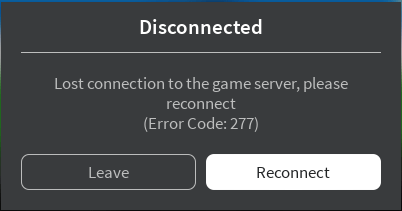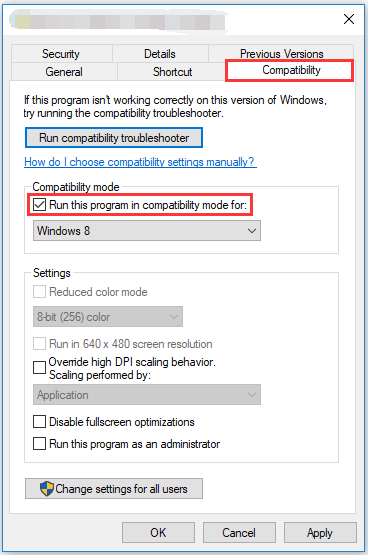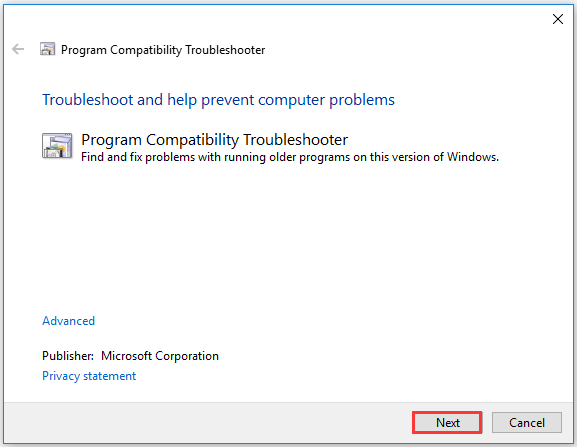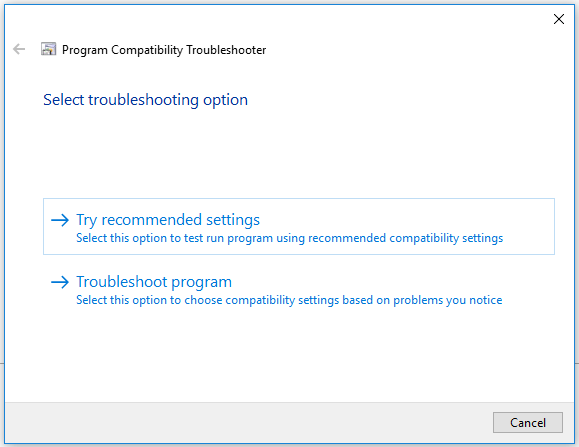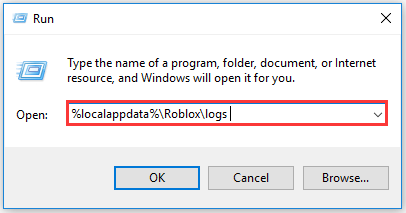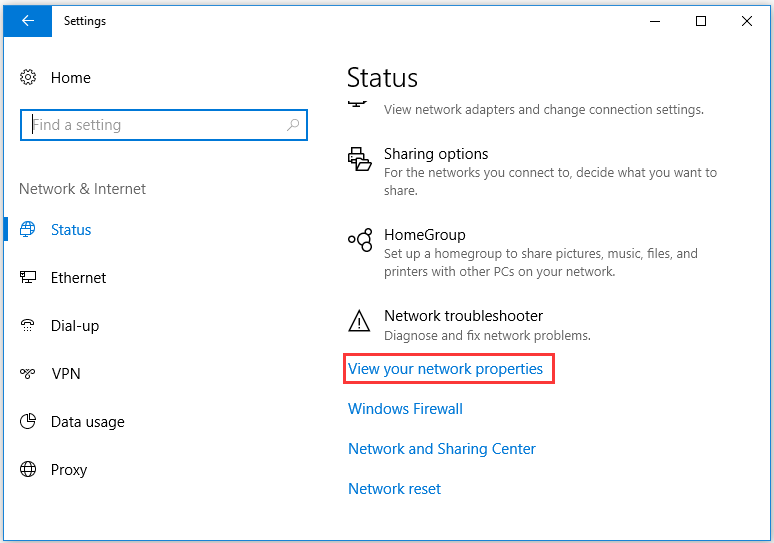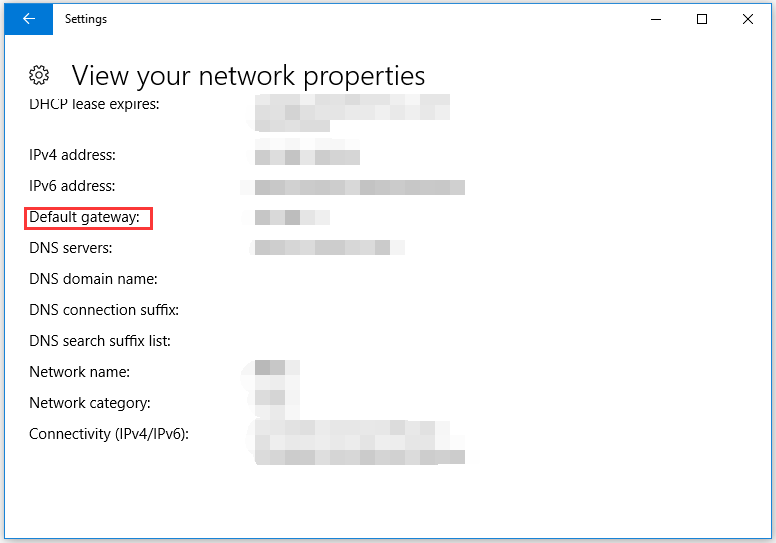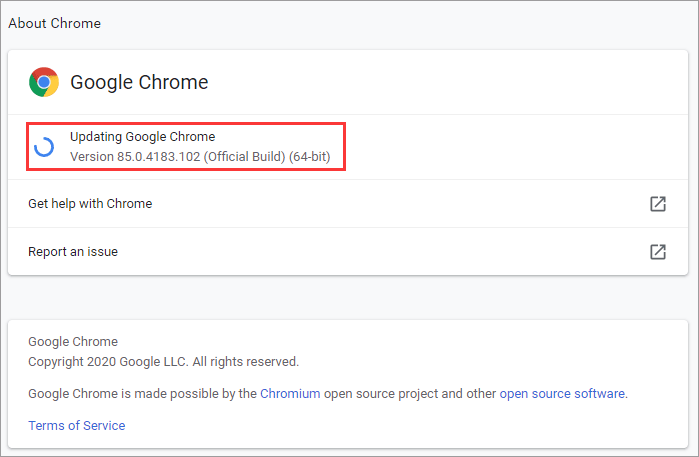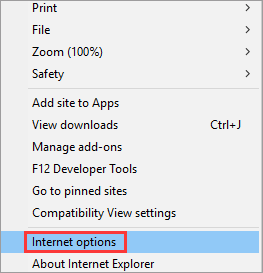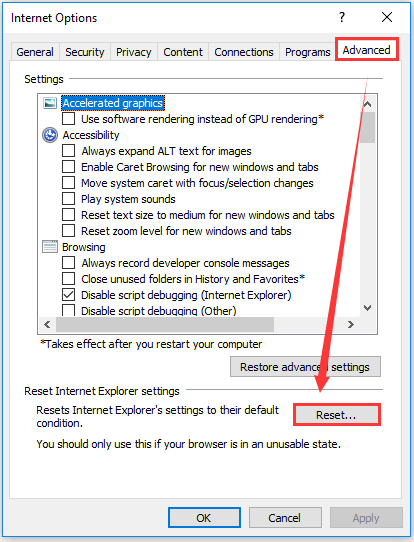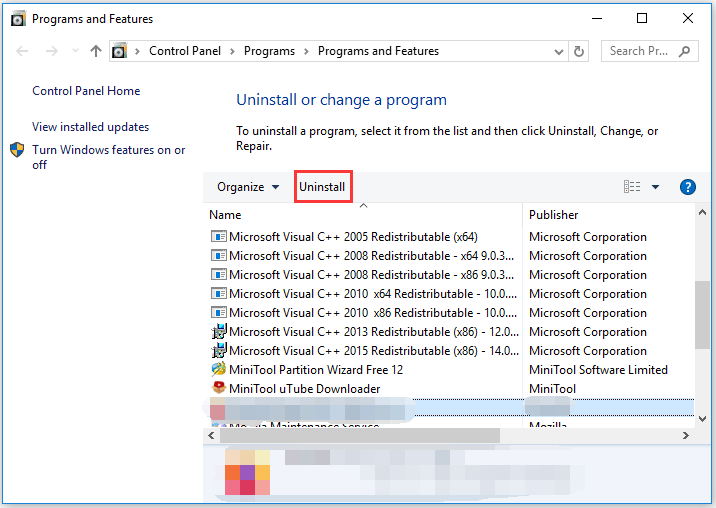Ошибка 277 сопровождается сообщением «Пожалуйста, проверьте подключение к Интернету и повторите попытку». В большинстве случаев ошибка возникает по причине нестабильного интернет соединения и всевозможных сбоях возникающих при подключении к серверу. Давайте более детально разберемся в причинах появления ошибки и способах ее устранения.
Нестабильное интернет соединение;
- Скопившаяся информация в логах вызывает ошибку;
- Скопившийся кэш игры вызывает ошибку;
- Скопившиеся локальные данные вызывают ошибку;
- Произошел сбой на сервере;
Это пожалуй самые распространенные проблемы которые могут вызывать ошибку 277 в Роблокс.
Как исправить ошибку 277 в Роблокс
-
- Интернет соединение. Проверьте ваше интернет соединение (от разъемов и соединений до состояния модема). Если с интернетом все в порядке, на всякий случай перезагрузите модем и переходите к следующему шагу.
- Очистка логов. Что бы очистить информацию в логах нажмите комбинацию клавиш Win + R. В появившемся окне введите команду % localappdata% Roblox logs и нажмите Inter. После чего откроется папка с журналами которые необходимо будет удалить. Не волнуйтесь это никак не повлияет на игру, так как в них хранится временная информация. После этого закройте все папки и окна и повторите эту процедуру введя команду % USERPROFILE% AppData LocalLow RbxLogs перезагрузите ПК и попробуйте войти в игру.
- Очистка кэша. Если вы играете через браузер нажмите комбинацию клавиш Ctrl + F5 на странице с игрой или удалите кэш игры через расширенные настройки браузера. Если вы играете через предустановленное приложение Роблокс, нажмите Win + R, затем введите %temp%\Roblox, выделите весь кэш нажав CTRL + A и удалить его. Перезагрузите ПК и попробуйте войти в игру.
Нажмите Win + R и введите команду %temp%\Roblox Удалите все папки
- Удаление локальных данных. Что бы удалить локальные данные необходимо нажать Win + R ввести в появившемся проводнике команду %AppData% и нажать Inter. В папке Local найдите подкаталог Roblox и удалите его. Затем найдите папку Temp, откройте ее и удалите все ее содержимое. Перезагрузите ПК и попробуйте войти в игру.
- Сбой на сервере. В случае сбоя на сервере Вам ничего не остается делать кроме как ожидать. Можете проверить состояние серверов через специальные сайты которые можно найти через поисковик, а можете попытать удачу и написать разработчикам в надежде узнать дополнительную информацию по сбоям и сроках их исправления.
Проверка серверов на сайте status.roblox.com
Видео обзор
Roblox is a popular online game platform and is available for Android, iOS, Windows, macOS, etc. However, many Windows users ran into error code 277 on this platform. Why did this error appear? How to get rid of it? This post analyzes the issue Roblox error code 277 and shows several fixes.
Until 2020, Roblox has gained 150 million users. On this online game platform, users are not only game players but also game designers. However, nothing is perfect, including Roblox — many users ran into some issues like error code 110, error code 279, and error code 277. As the first two error codes have been discussed, this post focuses on the last error code.
Tip: MiniTool Partition Wizard is a professional partition manager. With it, you can upgrade to an SSD without installing Windows, back up hard drive, test hard drive sped and health, etc.
MiniTool Partition Wizard DemoClick to Download100%Clean & Safe
Roblox Error Code 277
What is Roblox error code 277? Roblox error code 277 is a server disconnection error and it comes with an error message like the following image shows.
You may have followed the error message to reconnect the game server but it is pointless and the same error code shows up again.
Why does this error code appear? The possible reasons include poor internet connectivity, defective router port, corrupted system files or logs, incomplete installation of Roblox files, improper deletion of software from your device, and so on.
How to fix Roblox error code 277? The following content offers several fixes to this issue on Windows 10. So, keep reading until the end.
Fix 1: Try Another Network
According to some users, they ran into the error code 277 when they used a particular network, while the error code disappeared when they switched to another network (like using your mobile data).
Fix 2: Run Roblox in Compatibility Mode
Step 1: Right-click the Roblox application on your computer screen and then choose the properties from the menu.
Step 2: Switch to the Compatibility tan and then check the Run this program in compatibility mode for box.
Step 3: Choose the Windows version you want to use for the app’s seeing from the dropdown menu.
Step 4: Click the Apply button and OK button to confirm and save the changes.
Then, try to run Roblox again and see if “error code 277 Roblox” shows up again. If the issue persists, please follow the guide below.
Step 1: Input run games in the Cortana’s search bar and then choose the Run programs made for previous versions of Windows search result.
Step 2: After accessing the Program Compatibility Troubleshooter window, click the Next button.
The troubleshooter will automatically scan potential compatibility issues. When the process ends, you will see a list of problematic apps.
Step 3: Locate the Roblox app, select it, and click the Next button.
Step 4: Wait for a few seconds and you will see two troubleshooting options, being Try recommended settings and Troubleshoot program.
Step 5: Follow the on-screen options to troubleshoot the program issue.
Fix 3: Clear Roblox Logs
When the Roblox logs (containing history, saved settings, and other files) get corrupt, Roblox error code 277 may appear. In this case, you just need to clear such files (the files will be created by Roblox again).
Step 1: Right-click the Windows icon on the taskbar and then choose the Run option from the menu.
Step 2: Input %localappdata%Robloxlogs on the Run dialogue box and then click the OK button.
Step 3: Select all files and then press the Shift + Delete to remove them permanently.
Step 4: Call out the Run dialogue box again, input %USERPROFILE%AppDataLocalLowRbxLogs, and click the OK button.
Step 5: Remove all the files on the current window permanently.
You may be interested in [SOLVED] How to Recover Permanently Deleted Files in Windows.
Fix 4: Change the Opened Ports on Your Router
Changing the opened ports on your router could be also helpful when you encounter Roblox error code 277. So, follow the tutorial below to change the opened ports on your router.
Step 1: Click the Windows icon on the taskbar and then choose the Settings option.
Step 2: Click the Network & Internet option on the Settings window and then click the View your network properties option on the right side of the current window.
Step 3: Find your router’s IP address that is the one next to Default gateway.
Step 4: Go to Google or other browser and type the IP address to access your router’s settings page.
Step 5: Input your username and password.
Step 6: Click the option like Fort Forwarding, Applications, Gaming, Virtual Servers, Firewall, Protected Setup, or Advanced settings. Then, open your preferred port range by filling out the required information:
Name/Description– Type in Roblox.
Type/Service Type– Enter UDP.
Inbound/Start– Type in 49152.
Private/End– Type in 65535.
Step 7: Type your IP address and then click the Save or Apply button to save the changes. Then, restart your router to execute the changes.
Step 8: Disconnect your computer from the router and then reconnect it to see if the Roblox error code 277 gets solved.
Fix 5: Update Your Browser to Its Latest Version
Roblox is compatible with a lot of browsers including Google Chrome, Firefox, Microsoft Edge, etc. However, if the browser you are using is not updated to its latest version, you will some issues like “error code 277 Roblox”.
Here is the tutorial on how to update Google Chrome to its latest version.
Step 1: Open Google Chrome and click the three vertical dots at the right top corner to access the Google’s menu.
Step 2: Choose the Help option and then the About Google Chrome option. Google Chrome will be automatically updated to the latest version.
Once the browser is updated to the latest version, please try to play Roblox again and see if the error code 277 still exists.
Fix 6: Reset the Internet Option
Step 1: Go to Internet Explorer (make sure it is updated to the latest version).
Step 2: Click the settings icon and then choose the Internet options option.
Step 3: Navigate to the Advanced tab and then click the Reset button.
Step 4: Close Internet Explorer and play Roblox again.
Fix 7: Reinstall Roblox
The last resort to fix “Roblox error code 277” is by reinstalling the app. If the above ways fail, try this way.
Step 1: Type Roblox on Cortana’s search bar.
Step 2: Right-click the Roblox search result and then choose the Uninstall option.
Step 3: On the Programs and Features window, locate and highlight Roblox and then click the Uninstall option.
- Код 277 Роблокс
- Что означает ошибка 277 в Роблокс
- Решение
- Roblox Utility Tool
- Выставляем совместимость
- Очищаем журнал временных файлов
- Чистим историю браузера и обновляем его
- Сбрасываем настройки роутера
- Переустанавливаем игру
Ошибка 277 в Роблоксе возникает в различных ситуациях. В большинстве случаев такое случается, если наблюдается нестабильное подключение к интернету и по другим причинам.
Код 277 Роблокс
277 – это одна из наиболее распространенных ошибок, с которыми сталкиваются игроки. Сейчас мы более подробно разберем, почему такой код возникает, что он значит и какие существуют безопасные методы устранения этой ошибки.
Что означает ошибка 277 в Роблокс
Как говорилось выше, чаще всего такая ошибка возникает при нестабильном подключении к сети или если оно вовсе отсутствует. Также этому могут способствовать и другие причины, такие как: сбой на главном сервере, накопившиеся сведения в логах игры, загруженный кэш, накопившиеся локальные файлы.
Решение
Теперь перейдем к самим вариантам решения проблемы, которые позволяют без лишних проблем исправить ситуацию с кодом ошибки 277 и насладиться любимой игрой без суеты.
Roblox Utility Tool
Это специальная утилита непосредственно от разработчиков игры Роблокс, которая позволяет устранить данную ошибку. Для этого нужно выполнить следующие действия:
· Перейти на официальный сайт игры и скачать программу Utility Tool, после чего запустить Roblox Studio. В левой части окна, в разделе «Toolbox» нажать кнопку «Insert».
· В правой части окна, в разделе «Explorer» выбрать управляющий элемент, указанный на скриншоте. После этого утилита запустит процесс проверки Роблокс и если будут выявлены какие-то проблемы, она автоматически их исправит.
Выставляем совместимость
Роблокс хорошо работает с 10-й версией Windows, но в некоторых случаях также могут возникать проблемы, которые касаются и других версий этой операционной системы. Для исправления ситуации нужно запустить игру в режиме совместимости.
Для начала нужно кликнуть правой кнопкой мыши по самому приложению, выбрать «Свойства», затем включить опцию «Запустить эту программу в режиме совместимости» — в этом пункте следует выбрать соответствующую версию операционную систему.
После этих действия нужно еще раз попробовать запустить игру.
Очищаем журнал временных файлов
Нажать сочетание горячих клавиш «Windows + R», после чего откроется такое окно:
Здесь вписать «%LocalAppdata%\Roblox\logs», затем в высветившимся окне выделить все находящиеся в нем файлы и удалить их. В этой папке хранится кеш игры. Помимо этого, таким же образом можно почистить папку «%temp%».
Чистим историю браузера и обновляем его
Переходим в раздел «История», выбираем «Очистить историю». Во вкладке «Дополнительно» также выставляем галочки (можно оставить пароли и данные для входа), после чего очищаем.
Предварительно нужно выйти из своего аккаунта в том, где выдается данная ошибка, после чего обновить его. Также можно попробовать другой браузер. Например, Microsoft Edge, который устанавливается с 10-й и 11-й версией Windows.
Сбрасываем настройки роутера
Если компьютер или ноутбук подключен к интернету с помощью проводного или беспроводного маршрутизатора, то последний может стать одной из причин появления кода 277. Чтобы сбросить настройки роутера, нужно нажать на кнопку «Reset» при включенном роутере, которая находится с задней стороны, возле LAN-разъемов. Лучше подержать кнопку несколько секунд. После этого настройки сбросятся на заводские.
Переустанавливаем игру
В крайней случае, если ни один из вышеперечисленных способов не помог решить проблему, нужно удалить Roblox с устройства и установить его заново. После этого все настройки будут сброшены и выставлены по умолчанию, что решит возникшую проблему.
Out of the many Roblox errors reported by the community, the 277 is considered one of the easiest ones to fix. However, many users are still unsure what to do after being greeted by the error message, as it only states an issue with the internet connection and doesn’t point to the problem’s cause.
Luckily, we’ve solved this issue multiple times, and we’ll help you do it too, if you take a look at the fixes listed in the guide below.
Without any further ado, let’s get into it.
The Problem Explained
As stated in our full Roblox Error List guide, the 277 error is likely caused by your IP address changing while already connected to a Roblox server, which could happen when your router restarts due to a power outage or a scheduled IP reset issued by your Internet Service Provider.
The Roblox 277 error can also appear due to other issues with your connection, such as having a high amount of ping while playing.
In other, more rare scenarios, the error could appear due to the server crashing and going offline.
One of the most confusing things about the 277 Roblox error is the fact that users who experience it often see an error screen with a different code, as reported in this post on the official Roblox forum.
It is indeed true that connection issues can lead to multiple different error codes while playing Roblox, but all of them can be solved with different fixes. Once again, we cover the reasons and solutions for all Roblox errors in our comprehensive guide.
For now, we’ll focus on solving the 277 Roblox error, but note that by applying the fixes mentioned below, you could potentially solve other error codes as well, as most of them in this group are caused by an issue with your connection.
Fix 1: Delete The Roblox Logs Folder
One of the main fixes for this problem is removing the folder where the game stores log files. According to some users, these log files can often confuse the game into thinking there are issues with your connection, and deleting them gets rid of the 277 error.
To do this, follow the steps below:
- Press Windows + R on your keyboard at the same time to open the Run command window.
- Type in “%localappdata%Robloxlogs” and press Enter on your keyboard to initiate the search.
- Inside the folder that just opened on your screen, press Ctrl + A to select all the files, and then remove them by pressing the Delete button on your keyboard.
- Open the run command window again, but this time type in “%USERPROFILE%AppDataLocalLowRbxLogs” and press Enter on your keyboard again.
- Within the folder that opened, delete all the files just like you did in step 3.
After removing all Roblox logs, you shouldn’t have trouble playing the game anymore. But if the issue still persists, you can try the solutions for your connection listed below, which address the frequent reason behind the 277 error.
Fix 2: Clear Your DNS Cache And Restart Your Router
Clearing your DNS Cache is healthy for your system if you haven’t done it in a while and also helps with many different errors for multiple online games, one of them being Roblox. Luckily, it also seems to help with the Roblox 277 error, as reported by other users.
Here’s what you need to do to flush the DNS cache on your computer:
- Press Windows + S on your keyboard simultaneously, and within the search field that opened, type in Command Prompt, right-click the first result, then choose Run as Administrator, as shown in the image below.
- Within the Command Prompt Window, type in: “ipconfig /flushdns” and then press Enter on your keyboard to initialize the command. You will get a returning message confirming that you successfully flushed the DNS Resolver Cache, as shown in the image below.
Although it’s not mandatory, we recommend restarting your router after flushing your DNS Cache. You can do this by switching the device off using its power button, then waiting for five minutes and turning it back on again. While you’re doing this, you can also restart your PC.
Once your PC reboots and your connection to the internet is restored, re-launch Roblox and try to join the server you previously couldn’t or were getting disconnected from. You should now be able to play without experiencing the Roblox 277 error any further.
Fix 3: Add Roblox To Your List Of Firewall And Antivirus Exceptions
Sometimes our firewalls and antivirus programs block our connection to specific services and game servers as they mistake these connections for something potentially harmful. Although it’s all for a good cause, these mistakes can often prevent us from launching a perfectly safe app or playing a game, such as Roblox.
Several users have reported that including Roblox as an exemption in their firewall preferences (and antivirus software too) aided them in resolving the issue.
To do this, simply follow the steps below:
- Press Windows + S on your keyboard at the same time to open the Windows search panel. Then, type in Firewall & Network Protection and press Enter to initiate the search command.
- Scroll down within the panel until you see the “Allow an App Through the Firewall” option, and then click on it, as shown in the image below.
- Search for the Roblox executable file on your system, and then add it as an exception in your firewall.
This will make sure your connection to any Roblox server won’t be stopped by the Windows security settings, and if that was causing the issue, you should no longer face it while playing.
You can do the same with your antivirus settings, but since everyone is using a different antivirus, you’ll have to manually search the guide for adding exceptions.
Conclusion
That’s all you need to know about the Roblox 277 error, which sometimes occurs due to an issue with the server but, most of the time, it’s a problem on the user’s end and related to their internet connection.
Luckily, all the methods listed above were proven helpful to multiple users, and when applied correctly, they should help you overcome the issue as well.
Ошибка Error Code: 277 является одной из самых распространенных, с которой сталкиваются игроки Roblox. Обычно она появляется из-за нестабильного интернет-соединения со стороны пользователя или его полного отсутствия. Также проблему способны спровоцировать неполадки сервера, избыток скопившихся локальных данных и перегруженный кэш.
Что делать?
В первую очередь необходимо загрузить программу под названием Roblox Utility Tool. Для этого сделайте соответствующий запрос в поисковой строке и скачайте софт с официального сайта. Далее запускаем программу и нажимаем кнопку Insert, которая расположена в левой части экрана.
После этого активируйте PingChecker, которая автоматически запустит проверку файлов. В случае обнаружения неполадок они будут исправлены.
Выставляем совместимость
Несмотря на то, что игра замечательно адаптирована под Windows 10, в некоторых случаях ошибка 277 возникает из-за проблем с совместимостью. В данном случае необходимо кликнуть по ярлыку ПКМ, перейди в раздел свойств и выставить запуск программы в режиме совместимости. Там же вы сможете выбрать свою операционную систему.
Очищаем логи
В папке LocalAppData находится папка игры, где расположен еще один раздел Logs. Удалите все файлы, которые находятся внутри его. Для пущей уверенности можно очистить и папку Temp.
Другие варианты решения проблемы
Обычно вышеперечисленных действий хватает для того, чтобы избавиться от надоедливой ошибки. Но если вам это не помогло, попробуйте проделать следующее:
- Обновите браузер и очистите его историю. Пароли и данные для входа можно оставить.
- Перезапустите свой роутер или сбросьте его настройки до заводских (данная рекомендация подходит только для опытных пользователей).
- Переустановите игру. Для этого необходимо выйти из аккаунта со всех устройств и выполнить переустановку.
Обязательно просмотрите советы для устранения для ошибки 273 в Роблокс и отдельная статья при проблемах с Error Code: 529.
Алексей Марков
Автор статей по настройкам приложений и программ, оптимизация работы смартфонов под управлением ОС Андроид и IOS. Решние проблеем в мире онлайна и техники
Оценка статьи:

Загрузка…
Самое читаемое:
 09.08.2023
09.08.2023
Как найти и посмотреть баланс на Wildberries
Многие пользователи маркетплейса Вайлбдерис накопили деньги на внутреннем балансе магазина. Накапливая бонусы и…
Далее
 08.08.2023
08.08.2023
Ошибка 102 в Блэк Раша — причины возникновения и способы устранения
Ошибка 102 в популярной игре Black Russia свидетельствует о невозможности подключения пользователя к игровому серверу….
Далее
 07.08.2023
07.08.2023
Как навсегда отключить истории в Телеграм на Android? Подробная инструкция
Сторис — короткие видео и фото, доступные 24 часа, — появились в Telegram сравнительно недавно. Но этот формат уже…
Далее
 06.08.2023
06.08.2023
Ошибка исполнения функции 0x8007065b КриптоПро CSP — причины и решение
В Интернете много информации на тему ошибки исполнения функции 0x8007065b в КриптоПро CSP. Рассмотрим основную причину…
Далее

 Нестабильное интернет соединение;
Нестабильное интернет соединение;