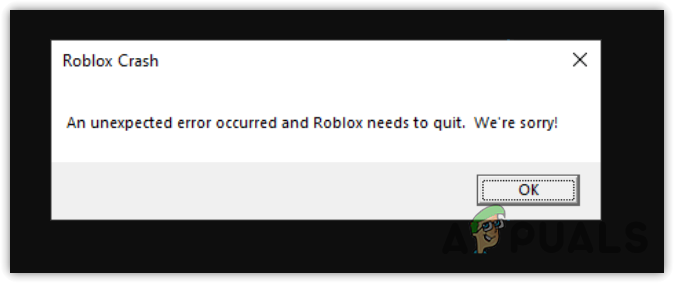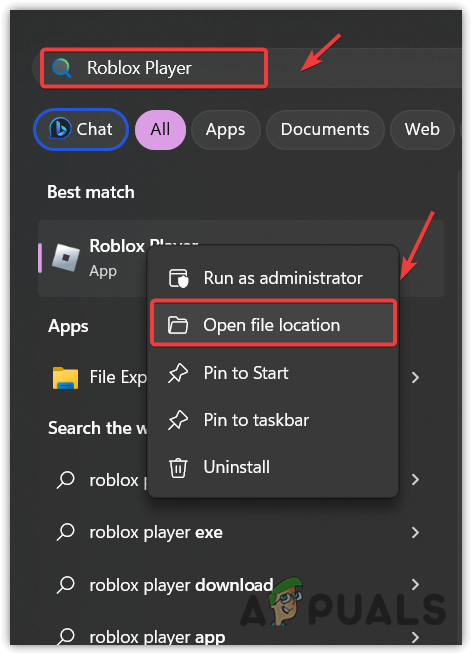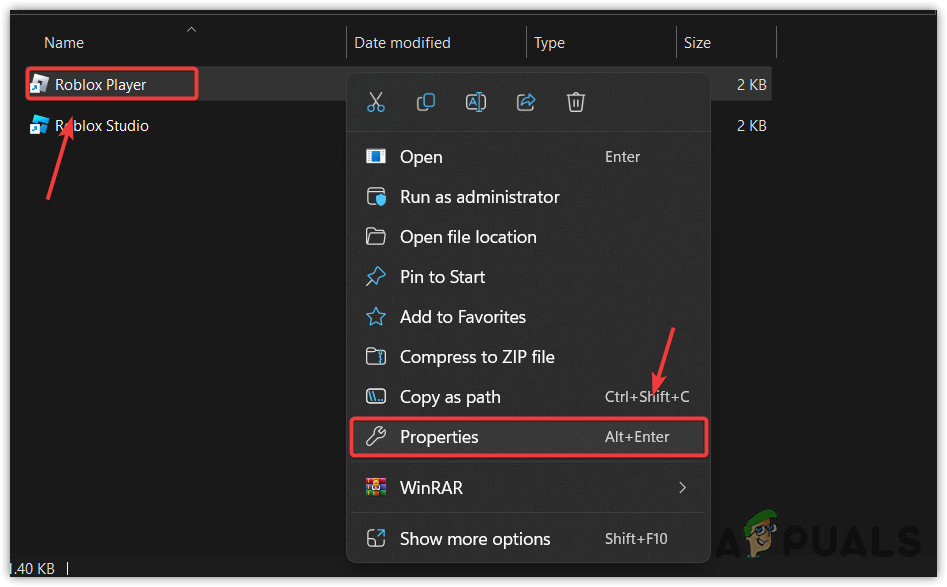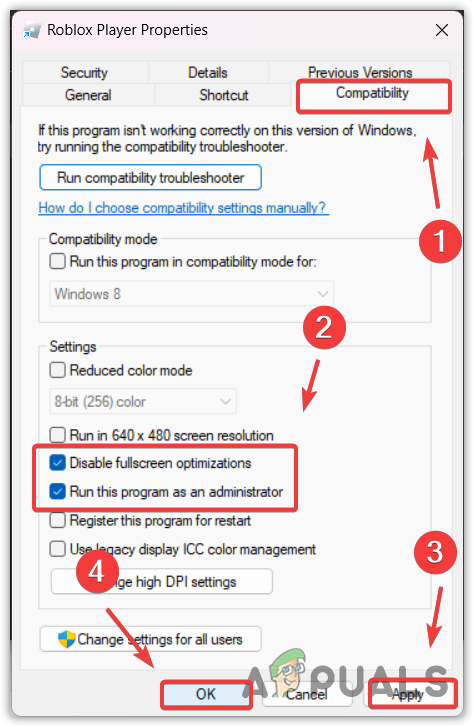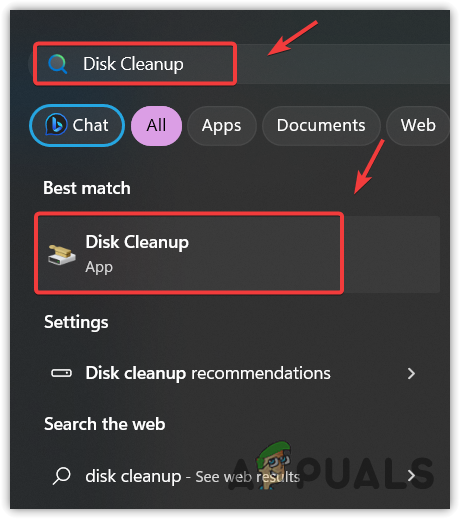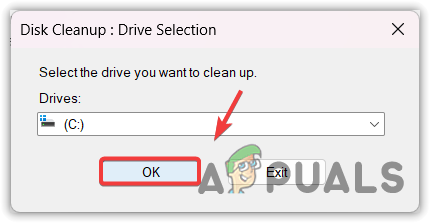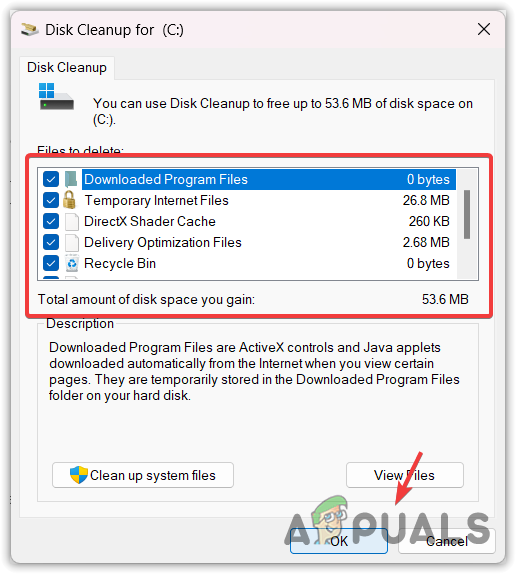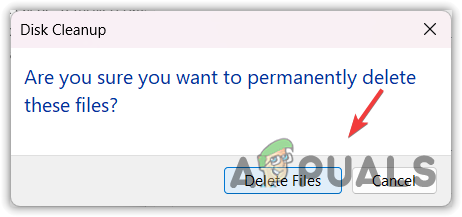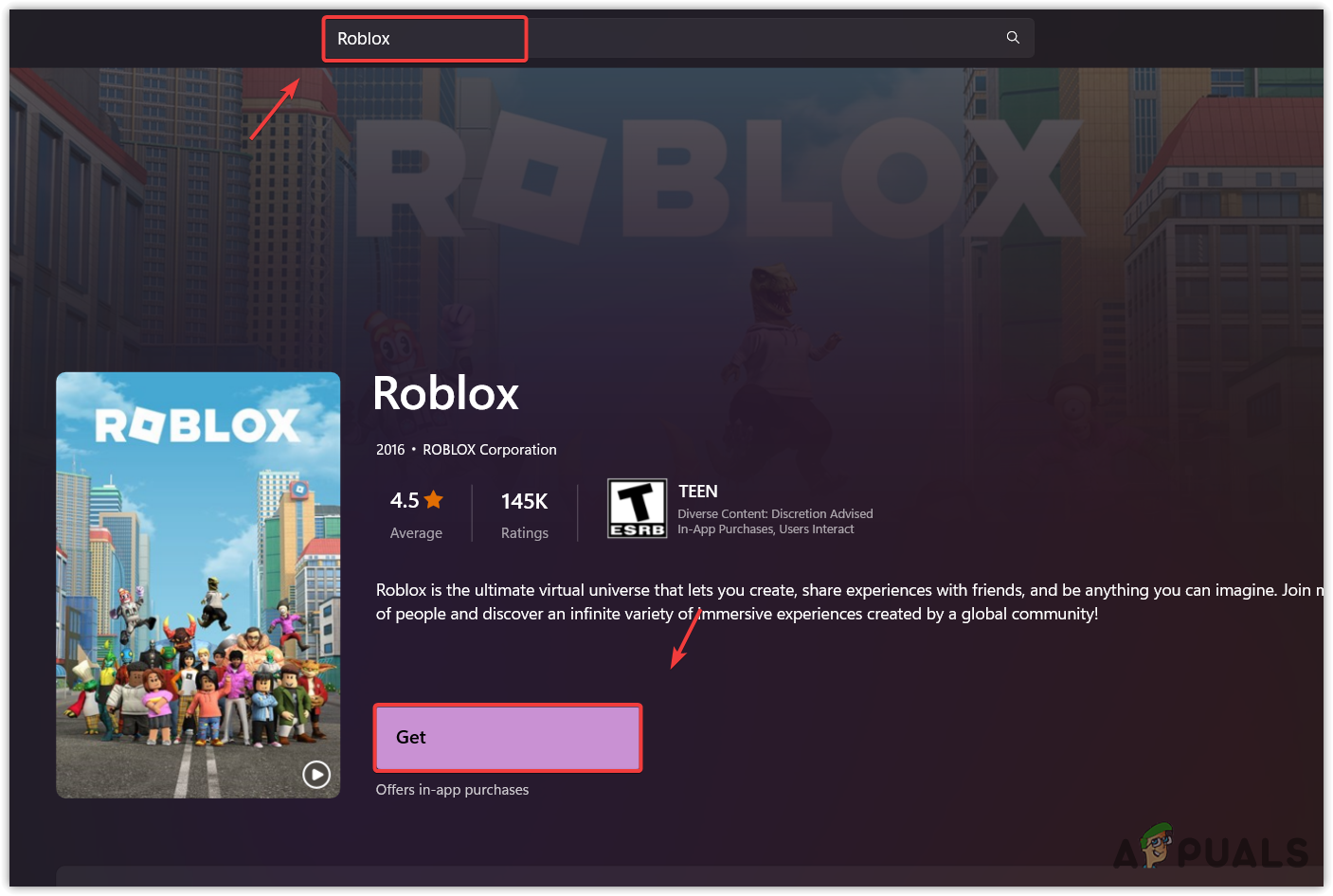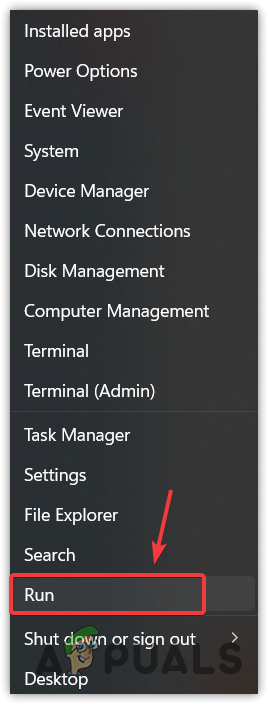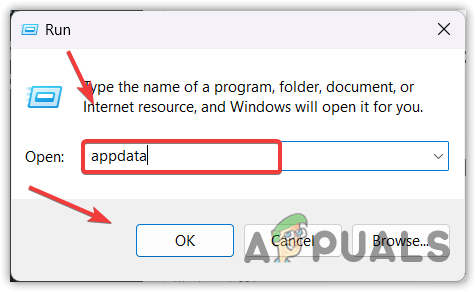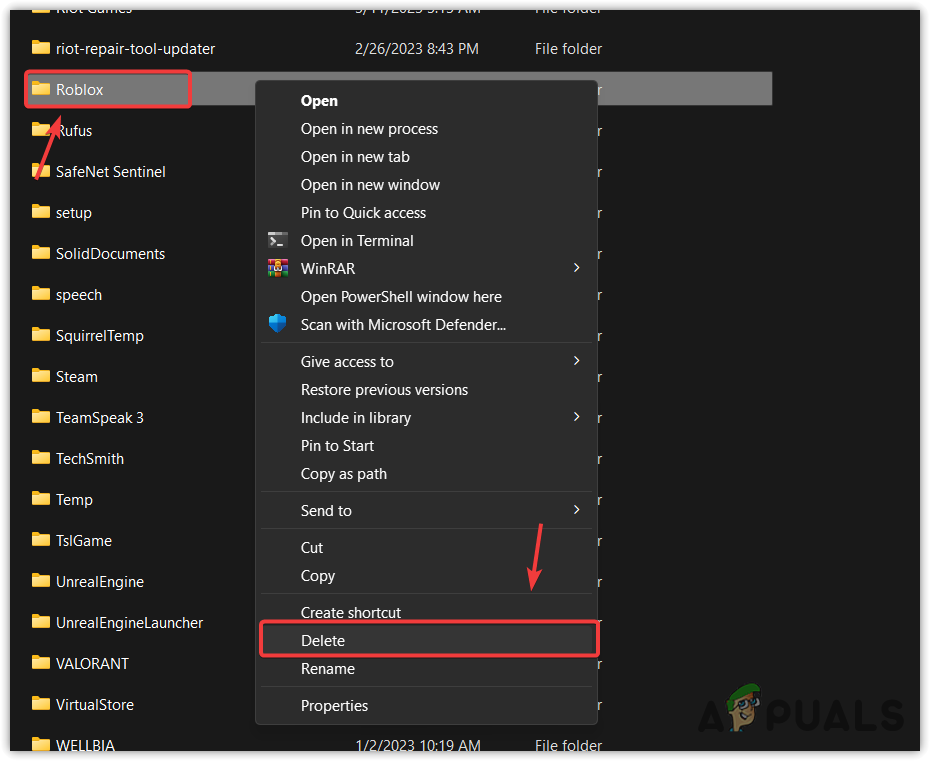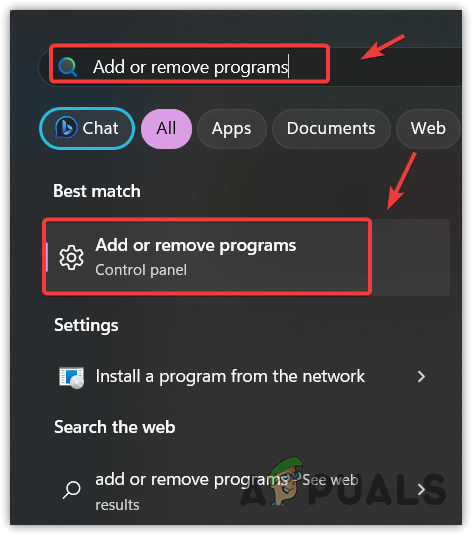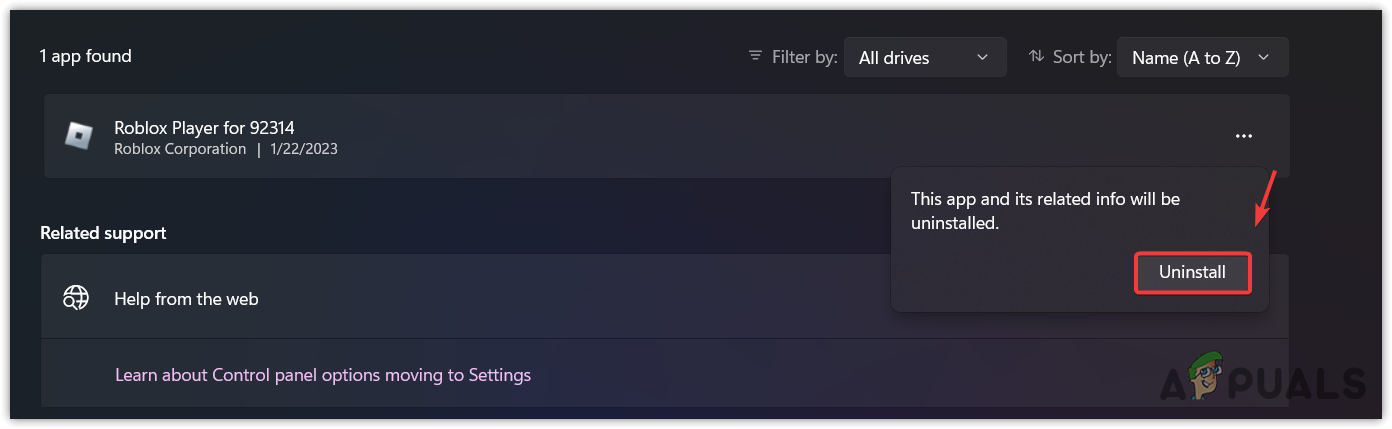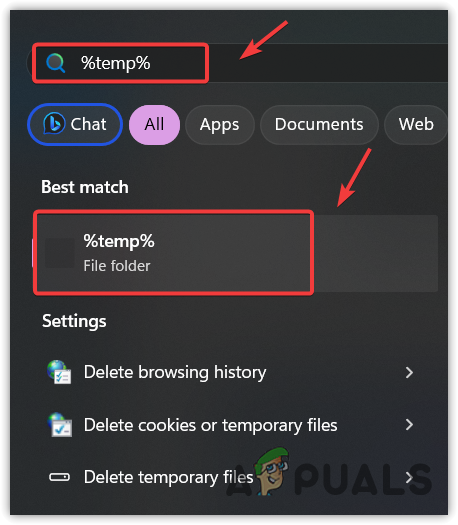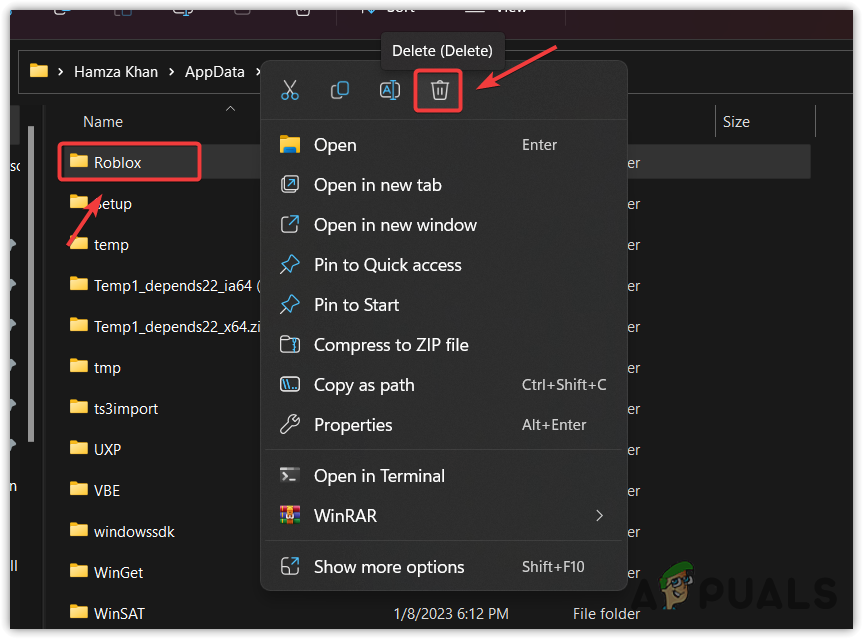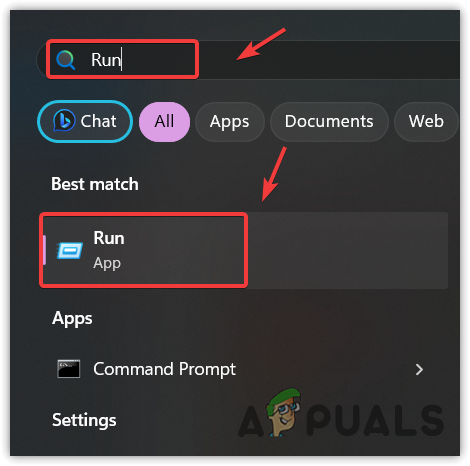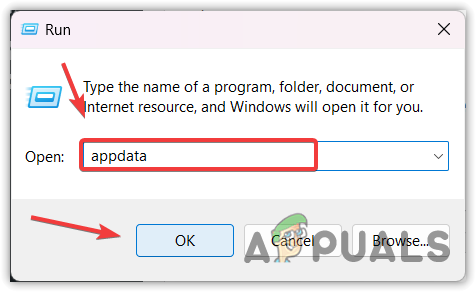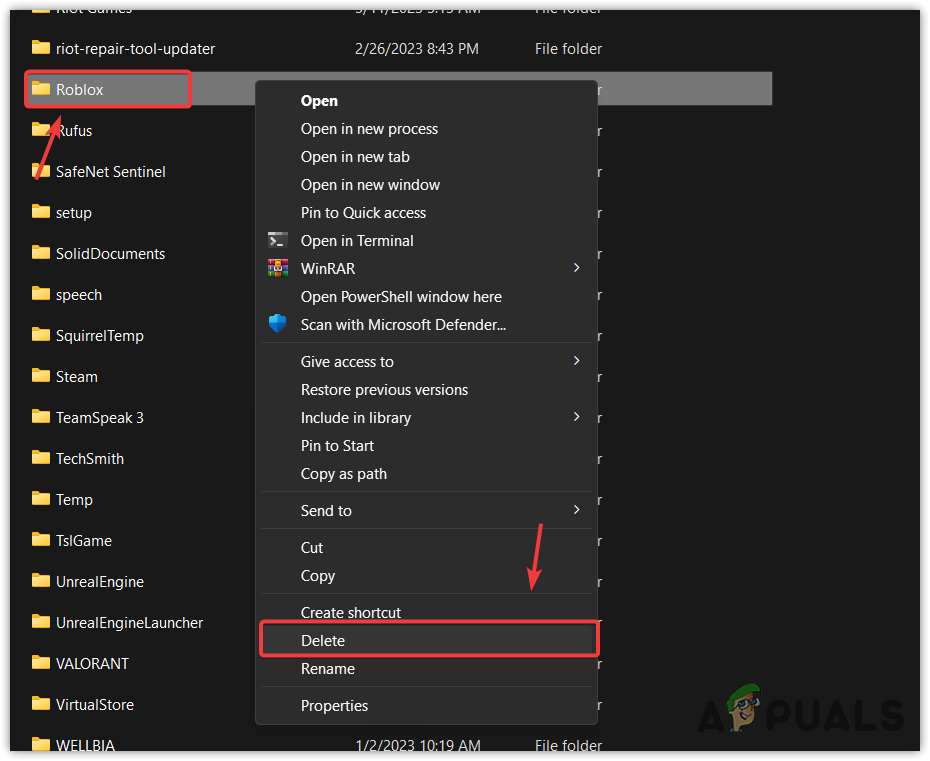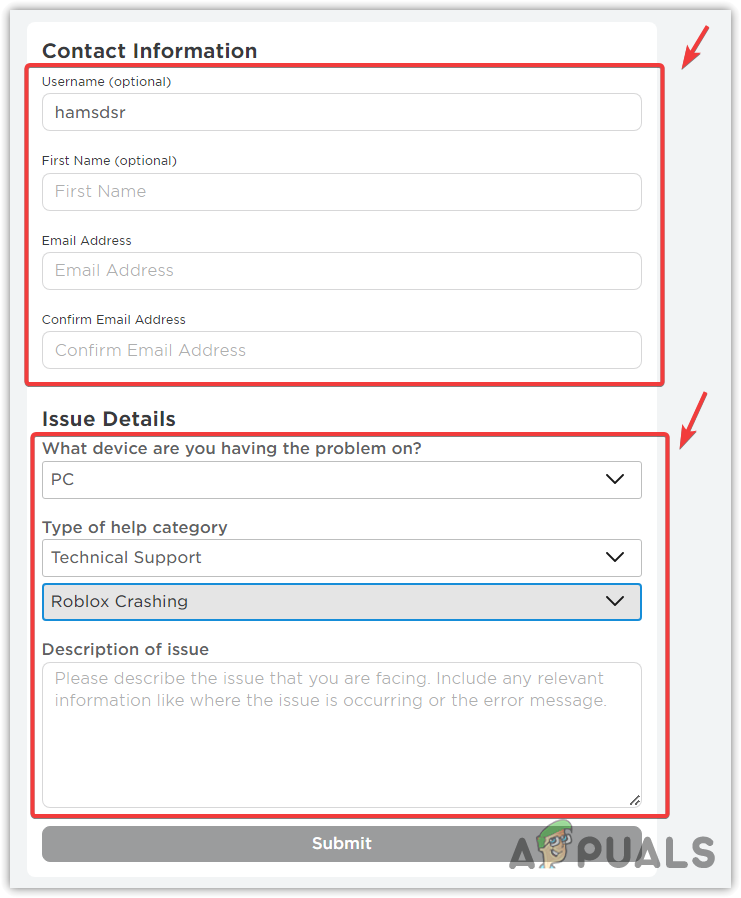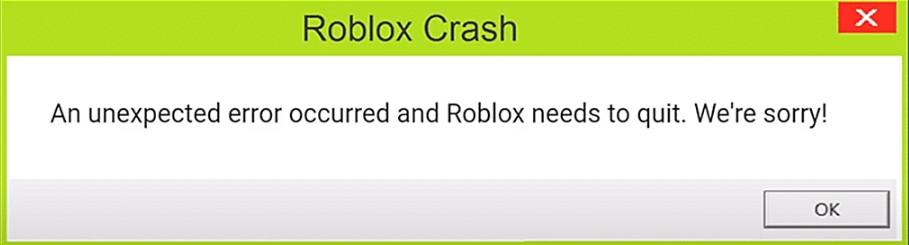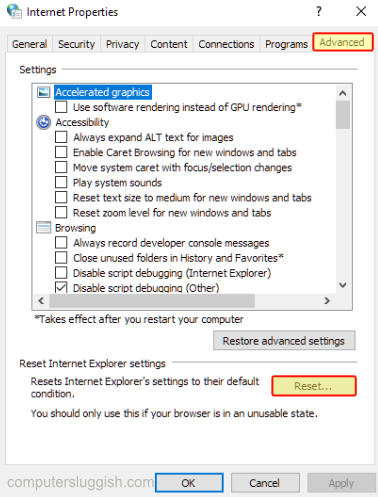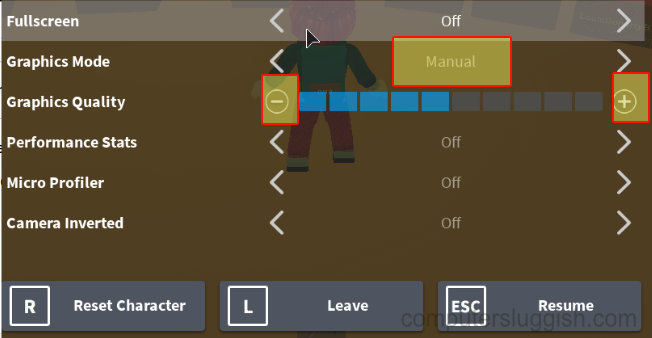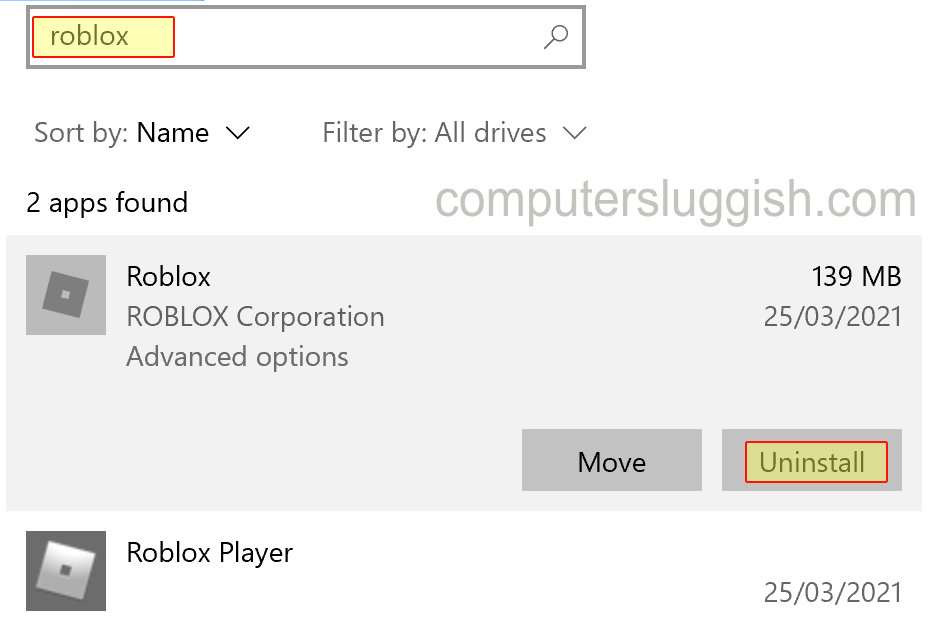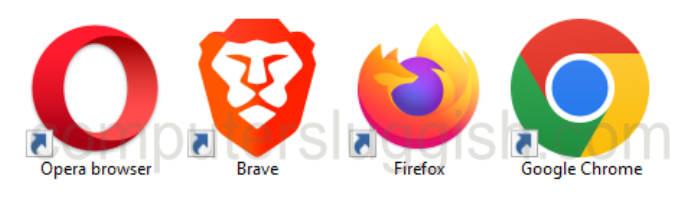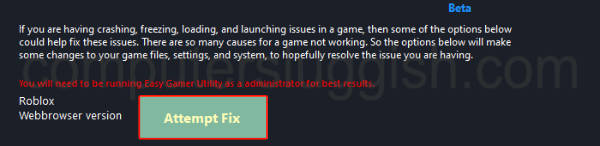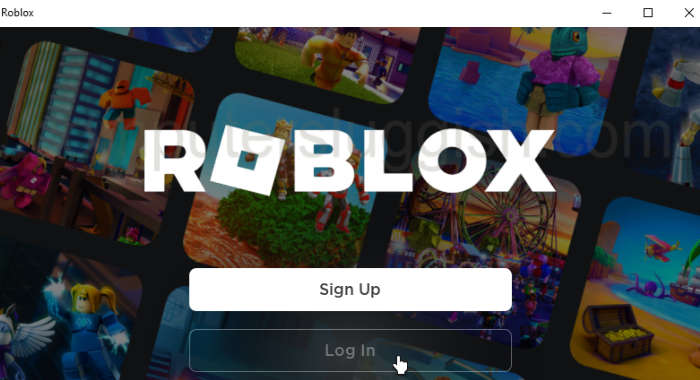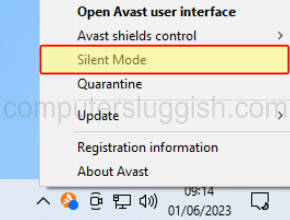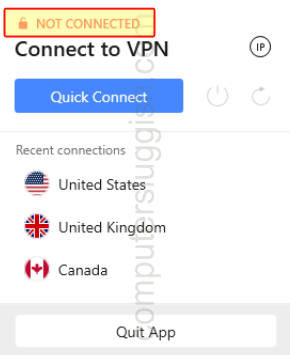When Roblox crashes with the error message that says, “An unexpected error occurred and Roblox needs to quit. We are sorry!” it simply means something is preventing Roblox from running properly. This mainly happens when there is a compatibility issue between Windows and Roblox, or when there are corrupted Roblox temporary or cache files.
Fortunately, this issue can be resolved quite easily. Follow the solutions below to address your issue.
1. Configure Compatibility Settings
When it comes to crashes, a compatibility issue is a very common problem because Roblox has its own optimizations, which conflict with the Windows optimizations applied to Roblox by default.
Moreover, if your Roblox cannot access the required redistributables, it will also cause crashes. Hence, to fix this issue, begin by configuring the compatibility settings using the following steps:
- Click the Start Menu and search for Roblox Player.
- Right-click the Roblox and select Open file location.
- Here right-click the Roblox shortcut and open its Properties.
- Go to the Compatibility tab and tick Disable full-screen optimizations and Run this program as an administrator.
- Once done, click Apply and click OK to save the settings.
- Now open Roblox and check if your Roblox is still crashing.
2. Clean up Your System Disk
Disk cleanup is a utility that removes junk files such as temporary files, DirectX cache, removed data stored in the Recycle bin, and more. Cleaning these temporary files can help eliminate any corrupted ROBLOX cache, which in turn forces ROBLOX to create a new cache from scratch. This process refreshes the game and can potentially resolve the issue you are experiencing.
- Press the Windows key and type Disk Cleanup.
- Hit Enter to run the Disk Cleanup utility.
- Leave your system drive selected, and click OK.
- Here check all the options under Files to delete files and click OK.
- And click Delete Files to start cleanup your system drive.
- Once done, open Roblox and check if it is still crashing.
3. Install the Microsoft Store Roblox version
If you haven’t tried the Roblox Microsoft Store version yet, it’s worth giving it a shot. There have been reports suggesting that Roblox crashes are more prevalent on the client version. Installing the Microsoft Store version, which is similar to the client version, may help resolve the issue. Follow these steps to install the Microsoft Store version of Roblox:
- Open Microsoft Store and type Roblox in the search box.
- Select Roblox from the results, then click the Get button to install Roblox.
- Once the installation is finished, launch Roblox, log in with your account, and see if the crashing error is fixed or not by running games.
4. Clear Roblox Cache
Roblox cache files are similar to temporary files, but they store important data such as user login information and frequently accessed application data. These cache files are created by applications to improve loading times and enhance the user experience.
If the Roblox cache files become corrupted, it can lead to improper functioning of Roblox and even cause crashes. To address this issue, try clearing the Roblox cache files by following these steps:
- Right-click the Start Menu and select Run from the listed options.
- Here type appdata and click OK to navigate the folder.
- Here navigate to the Local folder.
- Now, find the Roblox and delete it.
5. Reinstall Roblox Completely
If you are still experiencing the error, reinstalling Roblox completely from your system may be the final option to consider. The error message “An unexpected error occurred, and Roblox needs to quit” suggests that there are corrupted files in the Roblox directory, which are preventing it from running properly. To confirm this, you can attempt reinstalling Roblox by following these steps:
- Click the Start Menu and type Add or remove programs.
- Open the settings, and find Roblox.
- Then, click the three dots and click Uninstall.
- Again, click Uninstall to remove the Roblox.
- Once the Roblox is uninstalled, click the Start Menu and type %temp% in the Windows search.
- Here find the Roblox folder and delete it.
- Once done, again, click Start Menu and type Run.
- Hit Enter to open the Run Window.
- Type appdata and click OK,
- Go to the Local folder and find the Roblox folder to delete it.
- Once done, install the Roblox client from the official site and check if you again encounter the same error message or not,
6. Contact Roblox Support
In case the error still persists after following all the solutions, you can do little else but contact the Roblox support team. The support team will assist you in resolving this issue by inspecting the computer and examining the event logs. To contact the Roblox team, please follow the provided steps.
- Go to the Roblox support and log in with the credentials.
- Enter the details: name and email address.
- Select the device on which you are experiencing the error.
- Then, select the category: Technical Support.
- Under the sub-category, select “Roblox Crashing.”
- Now, briefly describe your issue in the description.
- Once done, click “Submit.”
- Now just wait for the response to the given email.
—
Why does Roblox keep saying an unexpected error occured?
In the error message, “An unexpected error occurred” means there is something preventing Roblox from running. When this error occurs, it often indicates there are corrupted Roblox files causing this issue.
How do I Fix unexpected error in Roblox?
Navigate to the appdata folder, then go to the Local folder. Here delete the Roblox folder. Once done, launch the Roblox and see if the issue is fixed or not.
Muhammad Zubyan
Muhammad Zubyan is a certified Google IT Support Professional with over 7 years of extensive experience. He has worked on more than 1500 computers, gaining valuable insights that enable him to detect and troubleshoot any complicated root cause of Windows-related issues and errors. In addition to managing Appuals as a Senior Editor, he is currently developing his own Game Optimization program that caters to both gamers and casual users alike.
Ошибка «An unexpected error occurred and Roblox needs to quit. We’re sorry!» означает что в Роблокс произошла неожиданная ошибка и он должен завершить свою работу. Обычно ее появление связанно повреждением файлов игры и исправляется путем полного удаления Роблокс, очистки Кэша и установки обновленной версии.
- Удалите Роблокс. Для этого зайдите в «панель управления» — «удаление и изменение программ» найти в списке Роблокс и удалить его нажав соответствующую кнопку.
- Очистите кэш DNS. Нажмите комбинацию клавиш Win + R, введите команду cmd и нажмите сочетание клавиш Ctrl + Shift + Enter что бы запустить командную строку от имени администратора. В появившейся командной строке введите команду ipconfig/flushdns и нажмите Enter на клавиатуре. Дождитесь пока процедура будет завершена и перезапустите игру.
- Очистите кэш браузера и cookies. Для этого войдите в настройки браузера, выберите пункт «История» — «Очистить историю посещений». После удаления cookies нужно будет входить в свой аккаунт заново, так что убедитесь в том что вы помните пароль.
- Скачайте обновленную версию Роблокс и установите ее. Для этого скачайте лаунчер к себе на ПК, запустите его и следуйте дальнейшим инструкциям.
- Запустите Роблокс от имени администратора
Бывают случаи возникновения ошибки по причине отсутствия разрешения на использования всех функций приложения. В этом случае необходимо запустить игру от имени администратора. Для этого необходимо:
- Навести курсор на ярлык Роблокс и нажать ПКМ по нему;
- Выбрать «Запуск от имени администратора«.
Loading
© Copyright 2023 Wealth Quint. All rights reserved.
By Sebanti . April 26, 20232 Mins read
Is Roblox crashing for you or are you getting “An Unexpected Error Occurred, and Roblox Needs to Quit” error?
Roblox is an immensely popular platform, providing millions of players with an opportunity to create, share, and enjoy games.
However, it is not uncommon for users to encounter the error message, “Roblox Crash – An Unexpected Error Occurred, and Roblox Needs to Quit, We are sorry!”
In this article, I will discuss what causes “An Unexpected Error Occurred, and Roblox Needs to Quit” & how to fix it.
What Causes An Unexpected Error Occurred And Roblox Needs To Quit
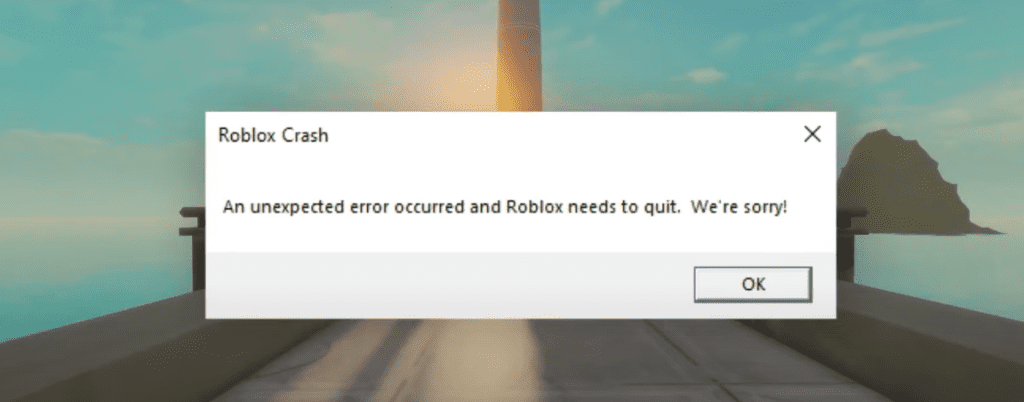
“An Unexpected Error Occurred and Roblox Needs to Quit” error can arise due to various reasons such as:
- Outdated Graphics Drivers: Incompatible or outdated graphics drivers can lead to issues with Roblox and cause the error message to appear.
- Corrupted Cache and Temporary Files: Corrupted or outdated cache and temporary files associated with Roblox can cause the game to malfunction, leading to the error.
- Antivirus or Firewall Interference: Some antivirus or firewall programs may wrongly identify Roblox as a potential threat and block it, causing the unexpected error message to appear.
- System Incompatibilities: Compatibility issues between your operating system and the Roblox platform can also trigger the error.
- Missing or Corrupted Game Files: If the Roblox installation is incomplete or certain files are missing or corrupted, it can lead to the error message.
How To Fix An Unexpected Error Occurred And Roblox Needs To Quit

1. Update Your Graphics Drivers
Outdated graphics drivers can cause compatibility issues with Roblox, leading to the unexpected error message.
To ensure smooth gameplay, follow these steps to update your graphics drivers:
- Press
Windows key + Xand click Device Manager from the menu. - Expand Display adapters and right-click on your graphics card.
- Select Update driver and choose Search automatically for updated driver software.
Once the process is complete, restart your computer and try running Roblox again.
2. Clear Roblox Cache And Temporary Files
Clearing Roblox cache and temporary files can resolve issues caused by corrupt or outdated data.
To clear these files, follow the steps below:
- Press
Win + Rand type%Temp%\Robloxand hit enter. - Press
Ctrl + Aand delete everything in the folder. - There you go!
After completing these steps, relaunch Roblox and check if the issue is resolved.
3. Disable Antivirus And Firewall Temporarily
Sometimes, antivirus and firewall programs can interfere with Roblox, causing the unexpected error message.
Temporarily disabling these programs can help identify if they are the cause of the issue.
Follow these steps:
- Right-click the antivirus or firewall icon in the system tray.
- Choose the option to disable or turn off the program temporarily (the exact wording may vary depending on the software).
- Launch Roblox and check if the error is resolved.
Note: Remember to re-enable your antivirus and firewall programs after testing to ensure your system remains protected.
4. Change The Graphics Settings Of Roblox
If you are using a high graphics setting in Roblox and it is not possible for your device to handle such then also Roblox will show you the quit error.
If such a thing happens then you will have to change the graphics setting of your Roiblox.
To do that please follow the steps below and you will be able to do it with ease.
- Launch Roblox and enter a game.
- Click on the Roblox logo at the top left-hand corner.
- Go to Settings.
- Set the Graphics mode to Manual.
- Now, adjust the graphics quality of Roblox.
5. Uninstall And Reinstall Roblox
Reinstalling Roblox can fix any issues caused by missing or corrupted files.
Here’s how to reinstall Roblox:
- Press
Windows key + Ito open the Settings app. - Click Apps and search for Roblox in the search bar.
- Select Roblox and click Uninstall.
- Visit the official Roblox website and click Download to reinstall the latest version.
After reinstalling, launch Roblox and check if the error persists.
Similar Posts:
Are you getting an unexpected error has occurred in Roblox? Roblox has been out for some time now and it is a very popular game. In fact, it was initially released on 1st September 2006!
But just because it has been out for a very long time does not mean that the game is not going to have its problems, as everyone’s system is different. This can lead to all sorts of different crashes, connection issues, or in the case of this guide, an unexpected error.
The message will pop up on your screen when you are trying to play Roblox on your Windows PC or laptop and will say something along the lines of “An Unexpected Error Occured And Roblox Needs To Quit. We`re sorry“, and your game will usually crash.
Below we have put together different methods that you can do that will hopefully fix the unexpected error message that you are receiving when trying to play Roblox games on your Windows 10/11 computer.
It is important to ensure that your system does meet the Roblox PC minimum system requirements, as if it does not then you are going to run into issues, FPS problems, and it could very well be the reason why you are getting this Roblox PC crash error.
What If The Methods Don’t Work?
If the below methods do not fix the unexpected error message that you are getting when trying to play Roblox, then ensure that everything on your system is up to date, and if everything is then you might need to reset Windows.
You could also try reaching out to the Roblox community and see if anyone else is having the same issue that you are having, and know of a fix that we have not listed below.
Why Am I Getting Unexpected Error When Playing Roblox?
There can be many reasons why you are getting the unexpected error on your PC. It could be that the game you are trying to play within Roblox has a bug that is causing the game to crash, or it could be one of the game files that are used for the Roblox player has become corrupt.
It doesn’t matter if you are playing an obby game, a simulator game, or a survival game. Unfortunately, you will not know the exact cause as it does not give an error code when the error message is displayed.
Related: Fix Roblox “some studio files are missing or corrupted”
How To Fix Roblox PC Unexpected Error Message:
Below are the steps for fixing “An Unexpected Error Occured And Roblox Needs To Quit” on a Windows 10 or Windows 11 PC.
After trying each method try launching Roblox and see if it resolved the issue, if it did not then move on to the next method.
Fix 1: Restart PC or laptop
This can resolve so many issues, even if it sounds really simple. So go ahead and restart your computer and hopefully, you will no longer get the crash error in the Roblox game.
Fix 2: Try a different game within Roblox
It could be an issue with the game you are currently playing, so try a few different ones within Roblox.
Fix 3: Reset Internet Options
- Open your Windows start menu and search and open Internet Options
- Click on the Advanced tab > Click on Reset…
Fix 4: Lower in-game graphics
If your system is struggling with higher graphics then it could cause an unexpected error so lowering them could help:
- Launch Roblox and then enter into a game
- Press ESC or click on the Roblox logo in top left-hand corner and then go to Settings
- Change the Graphics mode to Manual
- Adjust the Graphics Quality
Fix 5: Uninstall Roblox
- Open File Explorer and type the following in the address bar and press enter: %localappdata%
- Rename the Roblox folder to something else like Robloxbackup (If the Roblox folder does not exist just uninstall the game)
- Now uninstall Roblox by Right-clicking on the start menu and select Apps and Features
- Now search Roblox then select it and uninstall
- Once you have uninstalled the game go ahead and reinstall it on your PC
Fix 6: Use a different web browser
If you are using the web browser version of the game then try another browser to see if a particular one is causing you the Roblox crash issue.
Instead of Microsoft Edge use a web browser like Firefox, Google Chrome, Opera, Brave, etc
Fix 7: Easy Gamer Utility
Try using our program called Easy Gamer Utility also known as EGU, it has an option to fix the Roblox web browser version and is defiantly worth giving a try.
Download Easy Gamer Utility here
Once downloaded open the program and click the Fix tab
Next to the Roblox option click the Attempt Fix button
Fix 8: Try the Roblox app version
This only applies if you are using the web browser version of Roblox. If you have already tried different web browsers then try out the Roblox player Microsoft Store version.
Fix 9: Security software
If you have installed a third-party security program onto your computer like Avast Antivirus, Kaspersky, Norton Security, AVG, etc then put it into either a game mode, passive mode, or silent mode as it could be blocking Roblox causing the problem.
If you are not able to use some kind of passive mode then either unblock the game within the security software or disable it then test the game and see if it resolves the issue, just keep in mind you might not be protected from security threats while it’s disabled.
Fix 10: Network settings
If you have adjusted any of your Windows network settings, or using a VPN then remove all these settings as they could be causing network problems and causing the “an unexpected error has occurred in Roblox”.
So if you are using a VPN service like ExpressVPN, NordVPN, Surfshark, CyberGhost, TunnelBear, etc disable the VPN then test the game again and see if it resolves the issue.
Final thoughts
There you have it that’s how you can fix the Roblox “An Unexpected Error Occurred And Roblox Needs To Quit” error when trying to play Roblox on your Windows PC or laptop.
If this did not help resolve the issue then you could always take a look at our fix Roblox crashing guide for more methods.
Also, if you did find this guide helpful then we are sure you would like our other gaming guides.
Check out our YouTube video here on How To Fix Roblox Unexpected Error Occurred and Roblox Needs To Quit, if you are getting stuck.