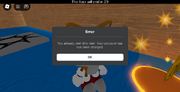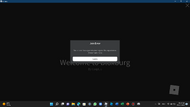Loading
In this guide, we will be taking a look at how to fix the Roblox Studio error saying “Some Studio files are missing or corrupted. Please reinstall Studio“, which is stopping you from being able to launch Roblox Studio. This error message can be very frustrating as the last thing you want to be doing is trying to figure out how to fix the error.
Roblox Studio is a great program that lets you build games for Roblox, and the good thing about it is that it’s free! That’s why we have put together a list of different methods below on how you can fix Roblox Studio files missing or corrupted.
The possibilities within Roblox Studio are endless and luckily it’s a very easy-to-use game maker for Roblox games. But when you run into an issue like files being missing or corrupted, then this can be a setback and the last thing you want. So you will need to try each method below until one fixes the error on your Windows computer.
What causes Roblox Studio Error missing or corrupted files?
There can be a few things that can cause Roblox Studio to give an error message saying that some of its Studio files are either missing or corrupted. It could be due to not having the correct privileges within Windows to run Roblox Studio, or your hard drive is slowly failing.
But don’t panic as it’s most likely due to one of the files just simply missing or corrupted and you will need to reinstall the program.
Related: Fix Roblox An Unexpected Error Occured
How to fix missing/corrupted files when launching Roblox Studio
Below are different methods that should fix Roblox Studio corrupted files or missing files on your Windows 10 or Windows 11 computer, and get you back to building games for Roblox shortly.
Fix 1: Sign out other users
That sounds simple but first ensure no one else is currently running Roblox Studio on their user profile if you share the computer:
Right-click on the Windows Start menu icon and select Task Manager
Now click the Users tab
Sign out all other users on your computer (just remember they will lose any saved work so ensure it is okay to do this)
Fix 2: Run as an administrator
Allowing Roblox Studio to run as an administrator can help as it gives the program extra privileges:
Open up the Windows Start Menu and search Roblox Studio > Right-click on it and select “Open file location“
Now right-click on the Roblox Studio shortcut within File Explorer and again click on “Open file location“
Right-click on the RobloxStudioBeta.exe and go to Properties > Click on the Compatability tab
Tick the box for “Run this program as an administrator” and then press Apply
Do the same for the RobloxStudioLauncherBeta.exe
If this does not work then try removing the Run as administrator option from both .exe files
Fix 3: Reinstall
Reinstalling Roblox Studio will replace the missing or corrupted files. But before you do this you will need to uninstall Roblox Studio from your computer:
Right-click on the Windows start menu and go to Apps and Features
Search for Roblox Studio
Select it and then click on Uninstall > It will then be removed
Then download Roblox Studio again > Follow the on-screen steps to install it
Fix 4: Scan drive
If your hard drive has become faulty then this going to cause issues with not only Roblox Studio but also other files etc. that you have stored on that drive. Luckily we can do a scan to check:
Open File Explorer and right-click on your C: Drive
Click on Properties
Go to the Tools tab and click on “Check“
Fix 5: Roblox servers
If you are still not able to access Roblox Studio then it could be a problem with the Roblox servers, luckily we can easily check if this is the problem by going to Roblox status page report. You can also check out our Roblox server status guide for more information about this.
We hope the above guide has helped fix Roblox Studio not working on your Windows computer and you are now able to get back to building an awesome new game for Roblox, without an error message popping up.
If you did find this guide helpful then check out our other awesome gaming guides.
Check out our YouTube video here on How to FIX Roblox Studio Some Studio Files Are Missing Or Corrupted Error if you are getting stuck.
Check out our latest guides:
Are you getting a “Some Studio files are missing or corrupted” error in Roblox Studio?
Here’s the second part of the error message, “Please reinstall Studio by following the instructions”.
Here’s the link that you’re supposed to visit, “<a href=’https://www.en.help.roblox.com/hc/en-us/articles/203312910?fromStudio=true’>.
If so, you won’t be able to open Roblox Studio.
There are multiple threads on the Roblox forum talking about this error.
To fix it, you need to either run Roblox Studio as an administrator or change its compatibility settings.
You can also try uninstalling and reinstalling it.
- Method 1: Run Roblox Studio as an administrator
- Method 2: Change the compatibility settings
- Method 3: Uninstall and reinstall Roblox Studio
Method 1: Run Roblox Studio as an administrator

To fix “Some Studio files are missing or corrupted” in Roblox Studio, you can try running it as an administrator.
A user by the name of “Vamshi” in the Roblox forum mentioned this fix.
A YouTube channel by the name of “FlavxZanfir2” uploaded a 23-second video fixing the error.
Similarly, the video guides you on how to run Roblox Studio as an administrator.
To do so, you need to add Roblox Studio to your desktop.
Lastly, right-click Roblox Studio and click on “Run as administrator”.
The YouTube video received over 70 comments saying that it worked.
Here’s one of the comments, “Thank you, bro, you fixed my problem in 23 seconds”.
Apparently, the “Some Studio files are missing or corrupted” error is caused because you didn’t run it as an administrator.
Hence, running the app as an administrator will fix the error.
Method 2: Change the compatibility settings

The second method is to change the compatibility settings for Roblox Studio.
You need to change it so that you’ll always run the app as an administrator.
To begin with, you need to add Roblox Studio to your desktop.
After you’ve added Roblox Studio to your desktop, you need to right-click it.
A menu will open containing multiple options.
Click on “Properties” to open the properties for Roblox Studio.
Now, click on the “Compatibility” tab to change its compatibility.
Click on “Run this program as an administrator” to ensure that you’re always running the app as an administrator.
This will mitigate the need for you to right-click it and run it as an administrator each time you open it.
Lastly, try opening Roblox Studio to see if the “Some Studio files are missing or corrupted” error is fixed.
Method 3: Uninstall and reinstall Roblox Studio
The final method is to try uninstalling and reinstalling Roblox Studio.
This is the recommended method to fix the “Studio files missing” error.
To do so, search for “Control Panel” using Windows search and open the Control Panel.
Under “Programs”, click on “Uninstall a program”.
Search for “Roblox Studio”, right-click it, and click on “Uninstall”.
Lastly, reinstall Roblox Studio and try opening it again.
If you uninstall Roblox Studio, your data will be kept if you log in.
Conclusion
You might encounter a startup crash or error when you try opening Roblox Studio.
This is can happen because of missing or corrupted files.
It can also happen because you didn’t run the app as an administrator or Roblox is down.
You can check if Roblox is down by visiting https://status.roblox.com/.
If you see a green banner saying, “All Systems Operational”, it means that Roblox is not down.
However, if you see a red banner, it means that there is probably an issue with their servers.
If that’s the case, you need to monitor the status of the issue and wait until Roblox fixes it.
After Roblox fixes the issue, try running Roblox Studio again.
Further reading
Top 10 Roblox Outfit Ideas
50+ Free Roblox Accounts With Robux
How to See Your Roblox Password While Logged in
The best part of Roblox Studio is that it doesn’t cost anything, yet still allows you to create your own games on the Roblox platform.
Fortunately, Roblox Studio is a straightforward tool for creating Roblox games, since the possibilities inside it are almost limitless.
However, if you stumble upon a problem, such as data that is missing or damaged, this may be a letdown, which is certainly the last thing you want to happen.
If you’re unable to run Roblox Studio because of the message “Some Studio files are missing or damaged. Please reinstall Studio,” this tutorial will show you how to resolve that issue.
Article Contents
Short Answer: “Some Studio files are missing or corrupted” means that Roblox Studio cannot be opened for one of many reasons, including a drive failure, a problem in the software, or a lack of necessary data.
Roblox Studio is susceptible to the “Some Studio files are missing or corrupted” problem.
The complete error message says: “Some Studio files are missing or corrupted. Please reinstall Studio by following the instructions”. For further information, please refer to this link: a href=”https://www.en.help.roblox.com/hc/en-us/articles/203312910?fromStudio=true”>.
When the files in a directory become damaged, a certain application will no longer start correctly. The same kind of mistake might happen if certain necessary data is missing.
There are several potential causes for Roblox Studio to report that some of its Studio files are damaged or missing. A failing hard disc or insufficient Windows permissions might be to blame.
Fix: “Some Studio files are missing or corrupted” in Roblox
Method 1: Sign out other users
Although it may seem obvious, if you are using a shared computer, you should check to make sure that no other users have Roblox Studio open in their profiles.
-
Step 1: Right-click on the Windows Start menu icon.
-
Step 2: Click on Task Manager
-
Step 3: Now, click on the Users tab
-
Step 4: Sign out all the other users on your computer
Method 2: Change the compatibility settings
Alternatively, you may adjust Roblox Studio’s compatibility options. Unless you make the necessary adjustments, the program will always launch in normal mode.
-
Step 1: First, you have to add Roblox Studio to your desktop.
-
Step 2: Right-click on Roblox Studio after you’ve added it.
-
Step 3: A selection menu with many alternatives will pop up.
-
Step 4: Select “Properties” to see Roblox Studio’s configuration options.
-
Step 5: Select the “Compatibility” tab
Select the “Compatibility” tab to make the necessary adjustments for compatibility.
-
Step 6: Select “Run this program as an administrator”
To make sure you are constantly running the app as an administrator, go to the “Run this program as an administrator” option and select it.
You won’t have to right-click it and choose “Run as administrator” every time you launch it anymore.
-
Step 7: Launch Roblox Studio again
Finally, try launching Roblox Studio again to see whether the “Some Studio files are missing or corrupted” problem has been resolved.
Method 3: Run Roblox Studio as administrator
Most people who have run across this problem have been able to get over it by following these steps. The issue should be fixed when the studio tool is run with administrative privileges. You may quickly and easily execute it in administrator mode by following the instructions below.
-
Step 1: Select Open file location
Select Open file location from the menu that appears when you right-click Roblox Studio.
If you don’t see an option to “open file location,” you may get there by going to this directory-
C:\Users\[PCNAME]\AppData\Local\Roblox\Versions\version-cab881b8584d4028.
-
Step 2: Choose RobloxStudioBeta with a right-click
Once the folder has been opened, choose RobloxStudioBeta with a right click.
-
Step 3: Access the Compatibility tab by clicking on Properties.
-
Step 4: Select “Run this software as an administrator”
Select “Run this software as an administrator” to ensure that it is always started with administrative privileges. You should do the same with the beta version of Roblox Studio Launcher. To change the launcher’s settings, right-click on it.
-
Step 5: Go to the Compatibility menu
Go to the Compatibility menu and verify that it will launch with your privileges as an administrator.
In case the dreadful “some studio files are missing or corrupted” warning message continues to appear, move on to the next troubleshooting step.
Method 4: Reinstall Roblox Studio
In the event that certain files are missing or have been corrupted, a fresh installation of Roblox Studio will restore them. It’s important to remove Roblox Studio first, however.
See below for instructions on how to remove the game creator from your computer.
-
Step 1: Launch the Start Menu.
-
Step 2: Input Control Panel.
-
Step 3: Underneath the Programs menu, choose Uninstall a program.
-
Step 4: Locate and right-click on the studio tool.
To delete the program from your computer, choose the Uninstall option.
Hold off until the uninstall has been completed. Once you’ve uninstalled the program entirely, you may get it again from Roblox’s main site.
Method 5: Drive scan
Problems with Roblox Studio, as well as any other programs or data you may have saved on a defective hard drive, are likely. Fortunately, we can scan to make sure:
-
Step 1: Launch File Explorer and right-click the C: Drive.
-
Step 2: Select Properties.
-
Step 3: Navigate to the Tools menu and choose “Check.”
Method 6: Examine the disk’s condition.
Hard drive failure might be the cause of your Roblox Studio files missing or corrupted problems.
Although it’s very improbable, if you’re seeing similar problems on a frequent basis, you may want to examine the status of your hard drive or solid-state drive.
However, it is possible that this issue only occurs inside the app. Think back to the last time you tried to run the software and saw a similar error message.
When this kind of problem keeps happening on your computer, it’s probably a good idea to check and see whether the disc is damaged.
Here’s how to determine the health of your hard disc.
Step 1: Launch the Start Menu.
Step 2: To launch the Command Prompt, input cmd, and press enter.
Step 3: Write CHKDSK and press enter.
Using the CHKDSK command, your computer will check the disk’s integrity.
Examine the scan findings to ensure that everything is in working condition once the operation has finished.
Follow us on Twitter & like our Facebook page for more post-updates.
-
Fix: “An unknown error occurred” Roblox
-
Fix: “The chat filter is currently experiencing issues” in Roblox
-
[Fix] Why is Roblox so Laggy (2022)
-
(2022) Top 11 Roblox Condo Games
Abhigyan identifies himself as a tech geek, gaming cognoscenti, and also a connoisseur of music. Unidentified and mysterious phenomena never fail to gather his undivided attention. When not reading about bizarre and perplexing entities across the Universe, he can often be found cheering for his favorite teams in Football.
If you have been experiencing technical difficulties with Roblox, please contact Roblox Support for assistance.
An example of a Roblox error.
An example of an old version Roblox error.
New symbol with builderman used for error pages.
An error is a message displaying information about an unexpected event. Errors can happen typically anywhere on Roblox, in-game and on the website. There are different types of errors, such as connection, game, teleportation and HTTP related errors.
On the game client, if an error has occurred, a grey box will appear displaying the information about what happened, and will give the player a Leave or Reconnect option if possible. If it occured on the website, it will typically show the same information, with different options.
2xx errors indicate connection issues, 5xx errors indicate player-related error, 6xx errors indicate HTTP issues and 7xx errors indicate place teleportation error.
You can view some of the website errors by going to this page and adding a 4xx error code or adding 500.
Website errors
| Type of Error | Description | Images |
|---|---|---|
| Down For Maintenance | Main article: Maintenance
«We’ll Be Back Soon» «We’re making things more awesome. Be back soon.» «This site is currently offline for maintenance and upgrades. Please check back soon!» Displayed when the administrators have locked down the site to fix something that went wrong in the background. This screen is also used when the site is closed for maintenance. This is what the test websites currently lead to. The buttons spelling out Roblox and the text box are used when the administrators need to enter a password to start making changes to the website. Google Chrome sees this error as a soft-503 error The error message may not always have the password text box depending on the reason for maintenance. Even if Roblox isn’t offline for maintenance, you can view the new maintenance page at https://www.roblox.com/offline.html |
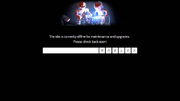 2014–2015  2018–2021  2021–Present |
| Too Many Redirects | The message varies depending on the browser:
«The page isn’t redirecting properly» (Firefox) «This page isn’t working: www.roblox.com redirected you too many times.» (Chrome) Displayed on accounts with a poison ban. This error occurs because the site tries to redirect to the Membership/CreationDisabled.aspx page, but when banned, all pages redirect back to Membership/NotApproved.aspx, creating an infinite redirect loop. |
 Google Chrome error 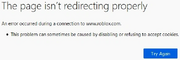 Mozilla Firefox error |
| Updating Avatar Error | «Items you don’t own in this outfit: (X)»
Displayed when trying to wear a limited hat or a normal hat that was traded or sold, or wearing a previously deleted item. X will be replaced with the number of unavailable items. |
|
| Something went wrong | «Error | An unexpected error occurred. Please try again later.»
Displayed when changing the error code in the error page URL to a non-existent error code. |
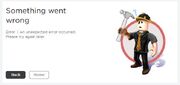 Current version (Light Mode) 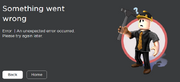 Current version (Dark Mode) |
| Bad Request | «400 | There was a problem with your request»
Displayed when the web request made by a device is invalid or otherwise incorrect. It may also happen when searching inventories of completely wiped accounts too (e.g. noli — ID 31042685). This error is also caused when changing the code in the address bar, or when the Roblox site is experiencing problems. It can also occur while uploading images on the Develop page. |
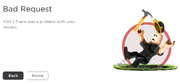 Current version (Light Mode) 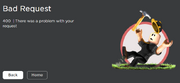 Current version (Dark Mode) |
| Access Denied |
«403 | You don’t have permission to view this page.» Displayed when attempting to view a page that is restricted. This will often show up when the user tries to go to an administrator/staff-only page, or when the user is IP banned. |
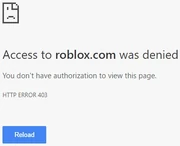 IP ban on Google Chrome Web server access denied 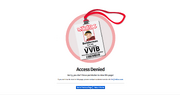 Old access denied 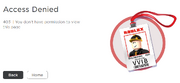 Current version (Light Mode) 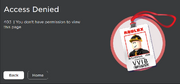 Current version (Dark Mode) 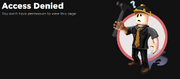 Creator Dashboard access denied (error image is same as 404 error) |
| Page cannot be found or no longer exists | «404 | Page Not found»
Displayed when the URL leads to a page that could not be found or does not exist. Will occur often due to an invalid URL or when one tries to go to the profile of a terminated account. |
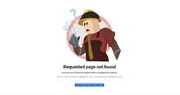 Old page not found. 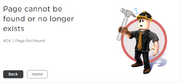 Current version (Light Mode) 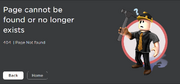 Current version (Dark Mode) 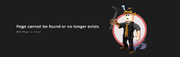 Current version (Creator Marketplace, Dark Mode) Web server Error 404 |
| Internal Server Error | «500 | An unexpected error occurred»
Displayed when the server has encountered an internal error or misconfiguration and was unable to complete the web request. It’s also the only error code that contains a link to the Roblox Status page. |
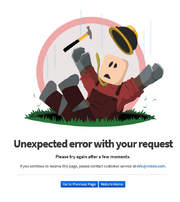 Old internal server error. 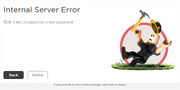 Current version (Light Mode) 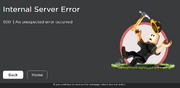 Current version (Dark Mode) |
| Roblox outage | «The request could not be satisfied.»
Also known as a hard 503 error. Displayed when ROBLOX is having downtime or outages, but not for maintenance. Alternatively, entering the URL roblox.com/request-error?code=503 doesn’t make this page pop up, instead showing the «bad request» or «Something went wrong» error. |
 The new 503 error message 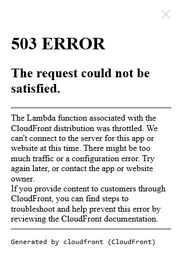 The request could not be satisfied. |
| Connection timed out. | The message varies depending on the browser:
«This page isn’t working: roblox.com took too long to respond.» (Chrome) HTTP 504. Displayed during a web-host timeout, which can be caused by Roblox maintenance/server downtime or by a poor internet connection. |
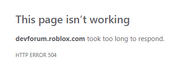 |
| An error occurred, please try again. | «Error»
Happens when Roblox is attempted to load on some VPNs, or when an invalid IP is used to load the website. This can also occur when trying to view game passes through the Wayback Machine. |
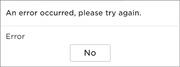 |
| Invalid Parameter | «Invalid arguments.»
Happens when the Roblox website is encountering problems. |
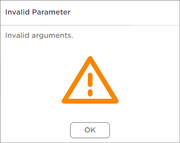 |
| Game Pass Loading Error | «Failed to load Game Passes. Please try again later.»
Displayed when the request to retrieve game passes fails, which can be caused due to Roblox issues or by faulty internet connection from the user. Also known to occur when attempting to view game passes using the Internet Archive website. |
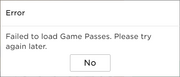 |
| Maximum Friends Error | «Unable to process Request. That user currently has the max number of Friends allowed.»
Happens when the player tries to friend a user that already has the maximum of friends allowed on Roblox. (200 Friends) |
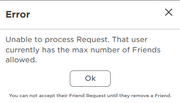 |
| Transaction Failed | «We are having a problem completing your purchase. Please try again in a few minutes.»
Shown when Roblox fails to complete a transaction. |
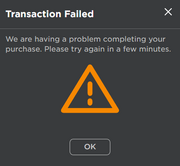 |
| An error has occurred. | «Sorry, an error occurred.»
This error can be caused due to Roblox issues or by a poor internet connection. Also known to occur when attempting to register or sign up using the Internet Archive website. |
2006 error message. 2007 error message. |
| Avatar Page Error | «The avatar page is temporarily unavailable.»
This error can be caused when the avatar page is unavailable due to housekeeping or technical difficulties. |
|
| Failed to load recent items | «Failed to load recent items.»
Getting an accessory and accessing the avatar page while Roblox is in maintenance. |
|
| User is blocked | «User is blocked»
This error occurs when a friend request is sent to a blocked user. |
|
| Library Error | «Library temporarily unavailable, please try again later.»
This can happen when one enters an invalid Category number in the URL bar. |
|
| Unable to join | «You cannot join this VIP server because this game is private.»
This happens when one attempts to join a VIP server on a private/under-review game. |
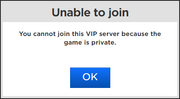 Attempting to join an under review/private game. |
| Item Owned | «You already own this item.»
This happens when one attempts to purchase an item that they already own. |
 |
| Recent experiences unable to load | «Experiences failed to load»
This happens when the servers are not able to load a user’s recent experiences. |
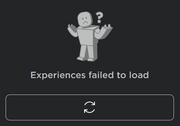 |
| Unable to load friends | «Unable to load friends»
This happens when the servers are not able to load a user’s friends list. |
|
| Connection Error | There are two variations of this error:
This can happen with the big black rechtangle being infront of the connection error [The ban/warn message] |
 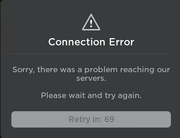 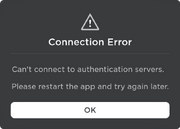 |
| Error starting experience | An error occurred trying to launch the experience. Please try again later. | 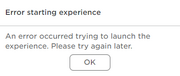 |
Game client errors
Roblox is currently down
| Error code (#) | Description | Images | |
|---|---|---|---|
| Client Crash | «An unexpected error occurred and Roblox needs to quit. We’re sorry!»
Displayed as a generic error message shown during a client crash, which can be caused by running out of memory, having a high ping, extreme lag, or connecting to the game while using a known (Roblox Player and/or Roblox Studio) exploit. |
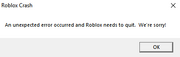 |
|
| Authentication Failed | «An error was encountered during authentication. Please try again.»
Displayed when the authentication is invalid. Can also occur when its launched from the Command Prompt, and can also occur when one of the users accounts are banned or when a user is using a VPN. |
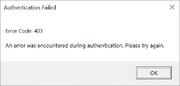 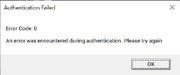 The same one except with error code 0 (happens rarely when joining). |
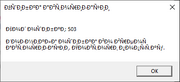 Gibberish version of this error. 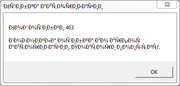 the same Gibberish version but with 403. |
| ОÑ^ибка авÑ,оризации | «ÐšÐ¾Ð´ оÑ^ибки: 403
Возникла оÑ^ибка во Ð²Ñ€ÐµÐ¼Ñ Ð°Ð²Ñ,оризации. ПовÑ,ори поыÑ,ау.» The same error as the «Authentication Failed» error but in Mojibake, when the system fails to detect another language and instead translates it into gibberish. The mojibake in this error belongs to the Icelandic or Russian language. |
||
| In-game Chat Error | «[System]: The chat filter is currently experiencing issues and messages may be slow to appear.»
This error occurs when there are too many messages being sent at the same time on a server and a different server. This also happens when Roblox is down. |
|
|
| Failed to load experiences error | «Experiences failed to load»
This error occurs when games failed to load. This happens sometimes when Roblox is down. |
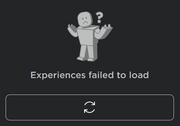 |
|
| GUAC Fail | «Web request to load GUAC policies failed. The backend UniversalServiceConfiguration may be down.»
Displayed when the ROBLOX website is down for maintenance. |
|
|
| Not loading | Roblox fails to load.
Happens when the game is corrupted, or it can be a connectivity issue. |
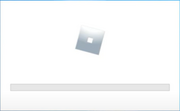 |
|
| An error occurred and Roblox cannot continue. | «Invalid protocol handler arguments»
Happens when the user is experiencing connectivity issues. |
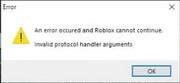 |
|
| Incompatible graphics card | «Your computer’s graphics card is not compatible with Roblox’s minimum system requirements.
Visit https://www.roblox.com/drivers for more information.» Happens when the graphics card is not compatible to start Roblox. |
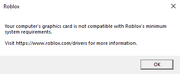 |
|
| Graphics card out of date | «Your graphics drivers seem to be too old for Roblox to use.
Visit http://www.roblox.com/drivers for info on how to perform a driver upgrade.» Happens when the graphics card is out of date to start Roblox. |
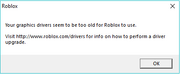 |
|
| Disk full | «There is not enough space available on the disk(s) to complete this operation.»
This error is caused by not having enough disk space to download ROBLOX game files. |
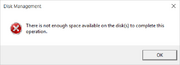 |
|
| Connection Fail | «Failed to download or apply critical settings, please check your internet connection. Error info: (error info)»
Displayed when the DNS resolution has failed while connecting to Roblox or when the user loses connection while connecting to a server. |
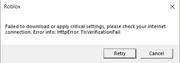 |
|
| Roblox Studio error | «An error occurred while starting Roblox Studio»
Displayed when the executable was damaged/corrupted. |
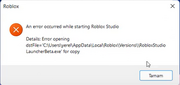 |
|
| HttpSend RequestFailed |
«An error occurred while starting Roblox. Details: HttpSendRequest failed.»
«Error: A connection with the server could not be established.» This error occurs when a user has the incorrect clock set on their computer. It can also be caused by a connection issue. |
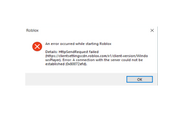 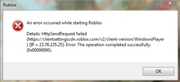 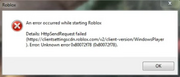 |
|
| Error starting experience | «An error occurred trying to launch the game. Please try again later.» (PC version)
«Sorry! The game failed to start for an unexpected reason.» (Mobile version) This will happen when you try to join a game while getting warned/banned when you are still on the game’s page. Displayed when the client fails to launch while joining a game, which can be caused by a faulty internet connection or by Roblox maintenance. This error can also occur if the user tries to join a game while their Roblox account is disabled. It can also happen when you try to rejoin the game when the game chat does not load while playing with your friend. The most common example of this error was when Roblox crashed on July 13, 2021. |
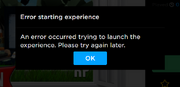 New variant 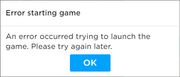 |
|
| Purchase Error |
Displayed when a user attempts to purchase a product that is not for sale.
Displayed when a user attempts to purchase a product with insufficient Robux, and the highest payment option is inadequate (in lieu of the «Insufficient Robux» message).
Displayed when a user attempts to purchase a product and something goes wrong. This can be caused when trying to purchase items using tickets, but this is not always the case.
Displayed when third-party sales is disabled.
Displayed when a user already bought an item and try to repurchase it. |
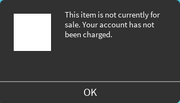 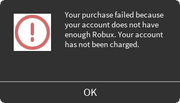 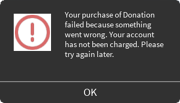 Old variation 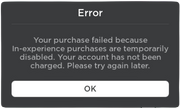 |
|
| 1 (retired) | «Roblox cannot startup. User code = 0x1.»
Displayed when trying to play a game while the user violated Roblox’s terms of service. This error happened when a user was MAC banned or has repeatedly created adult content.[1] See also Ban. |
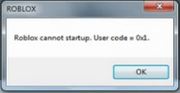 The error that would show up every time an «error banned» user tried to join a game |
|
| 2 | «Initialization error 2»
This was similar to error code 4. |
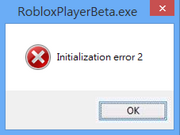 |
|
| 4 | «Initialization error 4»
Displayed when the launcher cannot initialize properly. |
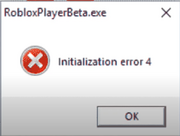 |
|
| 6 | «An error occurred while starting Roblox; Details: [details], Error Code: 6»
Displayed when the launcher times out while downloading a new version or launching a game, which can be caused by faulty internet connection or anti-virus detections. |
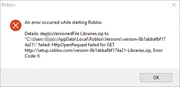 |
|
|
256 |
«Developer has shut down all game servers or game server has shut down for other reasons, please reconnect (Error Code: 256)»
Displayed when a player is banned while playing a game alone. Because it’s only themselves playing the game when they got banned, error code 256 appears instead of 273. |
 |
|
| 260 | «There was a problem receiving data, please reconnect. (Error Code: 260)»
Displayed when no data is being received by the Roblox web servers. |
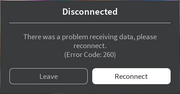 |
|
| 261 | «Error while receiving data, please reconnect. (Error Code: 261)»
Displayed when the server fails to send feedback for data requests, which can be caused by a poor internet connection, Roblox downtime, or other issues |
 |
|
| 262 | «There was a problem sending data, please reconnect. (Error Code: 262)»
Displayed when a game cannot load after data fails to send. |
 |
|
| 264 | «Same account launched the game from a different device. Reconnect if you prefer to use this device (Error Code: 264)»
Displayed when a client starts while another client is already playing a game. This error can indicate an unknown/unwanted user on an account. This error can also occur if the player is warned in-game, but that error code has been replaced with 273 instead of 264. If no internet issues are occurring with the account, this is likely due to the account being compromised and someone else trying to start a game while the original account owner is already playing a game. When Error 273 occurs, the reconnect button will appear on the right of the Leave Button. |
  |
|
| 266 | «Your connection timed out. Check your internet connection and try again. (Error Code: 266)»
Displayed when the connection was timed out. This happens when the client’s connection lags a lot or has not responded for a long time. It usually appears during a game timeout, which can be caused by a weak internet connection, high ping, or a slow computer. |
 |
|
| 267 | «You were kicked from this experience: You have been kicked from the game (Error Code: 267)»
«You were kicked from this game: [Reason] (Error Code: 267)» «You have been kicked from the game (Error Code: 267)» This is the only disconnect error that doesn’t appear because of the Roblox client or something on Roblox’s end; rather you were kicked by the game you were connected to. This could be because:
Also unlike other errors, a custom message can be given in the error message box depending on how you were kicked (not always, however; if no reason is given then the game will simply display the default text): «This game has shut down» An old version of «You were kicked from this experience» was used from 2006 to 2018/early 2019. |
 Displayed when no reason was provided  Unspecified reason (No reason was provided)  Former version, no reason field |
|
| 268 | «You have been kicked by the server. Please close and rejoin another game (Error Code: 268)»
«You have been kicked due to unexpected client behavior. (Error Code: 268)» Displayed when a user is kicked from the game and is forced to join another server. This can occur from general connection issues, and in some cases when using exploits or for having a lot of lag. This error can also occur when using a compatibility layer such as Wine to play the game on Linux. |
  |
|
| 271 |
Displayed when a player is inactive in a game for 20 or more minutes while playing a game alone. Because it’s only themselves playing the game, error code 271 is thought to appear instead of 278. This can also happen in games that have their player counts boosted with bots; since the bots do not physically exist in the game (there is no location of the bots), but do register as in servers.
Occurs due to player joining while the server is in the middle of shutting down due to inactive players.
An old version of «Server was shut down due to no active players. |
  |
|
| 272 | «Disconnected due to the Security Key Mismatch (Error Code: 272)»
«Lost connection due to an error. (Error Code: 272)» Displayed when the user attempts to join the game while an exploit is loaded. |
  |
|
| 273 | «Disconnected from the game, possibly due to the game joined from another device (Error Code: 273)»
«Same account launched experience from a different device. Reconnect if you prefer to use this device. (Error Code: 273)» Identical to error 264, however, this error occurs when a user is in-game while warned or banned. The user is kicked from the server and their page reloads, which then shows the user the ban/warn. |
  |
|
| 274 | «The experience’s developer has temporarily shut down the experience server. Please try again. (Error Code: 274)»
Displayed when a developer manually closes a game server (usually when updating the game) or when a private server owner shuts down the private server. |
 |
|
| 275 | «Roblox has shut down the server for maintenance. Please try again. (Error Code: 275)»
Displayed when Roblox closes a game server for maintenance or if a game is deleted by a Roblox staff member while being played. |
  |
|
| 277 | «Please check your internet connection and try again. (Error Code: 277)»
This is usually displayed when the client has one of many different internet issues while connected to a game, including dropped connection, IP address change, disconnecting/connecting to a VPN, or if the player turns off their wi-fi. This is also the typical error for when the server the player is connected to is getting overloaded and crashing (Attempting to reconnect in this case often results in a code 279 error). Old versions of this include «You have lost the connection to the game» and «Lost connection to the game server, please reconnect» which were used from 2006 to 2018/early 2019. |
 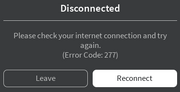 |
|
| 278 | «You were disconnected for being idle 20 minutes (Error Code: 278)»
Displayed when a player is inactive in a game for 20 or more minutes. This is thought to appear only in a server with 2 or more players. |
 |
|
| 279 |
Displayed when the client is unable to connect to the game server, which can be caused by website blocks on the user’s internet, or when Roblox is experiencing downtime or other issues. It can sometimes occur when a user attempts to rejoin a or the same server before Roblox disconnects them from their previous visit, and this error can cause users to lose progress from their previous visit.
Displayed when the client attempts to teleport to a place that is inactive or in a different game universe from the start place.
Displayed when the Roblox launcher or client is outdated and must be reinstalled. |
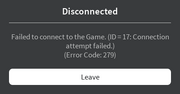   |
|
| 280 | «Your version of Roblox may be out of date. Please update Roblox and try again. (Error Code: 280)»
Displayed when the client is out of date. This can happen if your using a custom launcher that does not automatically update. |
 |
|
| 282 | «Disconnected from the game, please reconnect. (Error Code: 282)»
Displayed when the computer has network issues, or when you are playing an experience that is under review. Error 277 can also occur. |
 |
|
| 284 | «A fatal error occurred while running this game (Error Code: 284)»
Commonly caused by a «UI Overload» (millions of UI elements on the screen, causing a client overload), but the real reason is unknown. |
 |
|
| 285 | «Client initiated disconnect (Error Code: 285)»
This error message is given if no message was given previously for the server shutdown. Can also occur from error 256/274 (developer server shutdown). |
 |
|
| 286 | «Your device does not have enough memory to run this experience. Exit back to the app. (Error Code: 286)»
Displayed when the device that the game is being played on does not have a valid amount of memory to run the game. |
 |
|
| 517 | «This game is currently unavailable. Please try again later. (Error Code: 517)»
«This game has ended. (Error Code: 517)» Displayed when a client attempts to join a server that is in the process of closing, or when a player attempts to rejoin a server before Roblox disconnects them from their previous visit (ID 17/279 may happen too). |
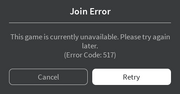  Error Variation |
|
| 522 | «Followed user has left the game (Error Code: 522)»
«The user you attempted to join has left the game (Error Code: 522)» Displayed when a user attempts to join a player into a game after the player they are joining has left. |
  |
|
| 523 |
«The status of the experience has changed and you no longer have access. Please try again later. (Error Code: 523)» «This game is restricted (Error Code: 523)» This is a server error, not a game error. Displayed when the player tries to join a server that has shut down. Used to rarely happen if you joined a friend when they left. (Status Changed variant) Sometimes happens when joining a game which is unpublished/private. |
 New Variant since Roblox changed it from Game to Experience   |
|
| 524 | «Not authorized to join this game (Error Code: 524)»
«You do not have permission to join this game. (Error Code: 524)» until May 13, 2021 «You do not have permission to join this experience. (Error Code: 524)» since May 14, 2021 Displayed during Roblox downtime, after attempting to join a VIP server they cannot join, attempting to join a paid access game that they do not own, attempting to join a LuoBu (Roblox China) server, or attempting to join a game as a Guest. Displayed when attempting to join a server when the game is private. |
 |
|
| 528 | «Your party is too large to join this experience. Try joining a different experience. (Error Code: 528)»
Happens when a user’s party is too big to join a game that has a lower player limit |
 |
|
| 529 | «An HTTP error has occurred. Please close the client and try again. (Error Code: 529)»
Displayed when Roblox’s servers are down or slow. May sometimes be displayed on mobile when a player’s internet connection has been disabled before playing a game. |
  |
|
| 533 | «Your privacy settings prevent you from joining this server. (Error Code: 533)»
Displayed when attempting to join a private server when «Who can make me a member of their private server?» is set to «No one» or «Friends». It can be also because the user is a <13 user, and they cant set their private server settings to «Everyone». |
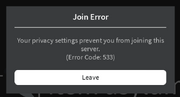 |
|
| 610 |
Displayed for unknown reasons between November 9 and November 10, 2018.[2]
Displayed when a DNS resolution fails while connecting to a server, or when a user attempts to join a paid access game through the server list before purchasing the game. Error code 524 can also occur if it’s the latter.
Displayed when failing to connect to a private server. Similar to Error 524.
Displayed when a user attempts to follow another user, but fails due to a Roblox error.
Displayed when attempting to join a game with a device that is not supported by either Roblox or the individual game.
Displayed when the player’s client is upgrading.
Displayed when the player tries to join a game but the player has not purchased a game pass to play said game.
Displayed when the computer has connectivity issues.
Displayed when the client tries to open a place file. |
               |
|
| 769 |
Displayed when teleportation to another place while in-game fails for various reasons.
Displayed when an error occurs when pressing the reconnect button in other client kicks. This can occur if a player tries to reconnect to a game when their internet is out. Displayed when a user has received a warning or ban and attempts to reconnect. |
   |
|
| 770 |
Displayed when attempting to join a place that is a part of a game universe where the start place is not active.
Displayed when attempting to teleport to a place that doesn’t exist or has been deleted.
Displayed for an unknown reason. |
   |
|
| 771 | «Teleport failed, server is no longer available. (Error Code: 771)»
Displayed when attempting to teleport to a game server that no longer exists or has been closed. |
 |
|
| 772 | «Teleport failed, server is full. (Error Code: 772)»
Displayed when attempting to teleport to a full game server. |
 |
|
| 773 |
Displayed when attempting to teleport to a non-approved game, meaning that the game has been put under review by moderators after multiple reports.
Displayed when attempting to teleport to a game that the user is not permitted to join.
A variation of the 769 error. |
   |
|
| 774 | «Too many teleport requests received.»
Similar to the «Too Many Redirects» error, this code is raised when an experience tries to teleport a user above an acceptable limit. |
 |
Game Client Errors
Studio Errors
| Error | Description | Image |
|---|---|---|
| «Failed to AutoSave. Do you want to temporarily disable AutoSave?» | Appears when Roblox Studio was blocked by your antivirus and Roblox was unable to automatically save your current studio session. | |
| «An error occurred while starting ROBLOX Studio» | Appears when Roblox gets blocked by the computer firewall or antivirus, trying to fetch the version identifier for the latest Studio build[Citation needed] | 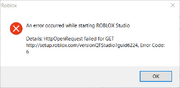 |
| «Could not open the place «[ID]» with exception: «Unable to open the place. Please restart your application and try again. If you continue to encounter this error, please contact customer service.».»
«Could not open the place «[ID]» with exception: «Unable to open the place. Please restart your application and try again. If you continue to encounter this error, please contact customer service. Request Status Code: 2 Connection Result: 0 Connection Closed: Failed | Connection attempt failed.».» |
Appears when trying to open corrupt places, or when trying to open places made using an older version of Roblox[Citation needed] | 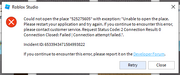 |
| «Studio encountered an unrecoverable error and must shut down.» | Appears when you open a place but it can’t open correctly, which can be caused by the faulty internet connection or windows systems error. Second photo can be caused when you set your computer to sleep, and you re-open back it, but the exact cause of this is currently unknown. |   |
| «Adding plugin window failed with error: Unable to create DXGI swapchain: «[ID]» Yourplugin windows may not work correctly. Please close and reopen the place to restore plugin window functionality. If this problem persists, please contact Roblox customer support.» | Can be caused when place opening error, but the real reason is unknown. | 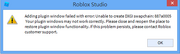 |
| «Some Studio files are missing or corrupted. Please reinstall Studio by
following the instructions at <a href=’ <nowiki><nowiki>&lt;nowiki&gt;&amp;lt;nowiki&amp;gt;&amp;amp;lt;nowiki&amp;amp;gt;&amp;amp;amp;lt;nowiki&amp;amp;amp;gt;&amp;amp;amp;amp;lt;nowiki&amp;amp;amp;amp;gt;https://en.help.roblox.com/hc/en-us/articles/203312910&amp;amp;amp;amp;lt;/nowiki&amp;amp;amp;amp;gt;&amp;amp;amp;lt;/nowiki&amp;amp;amp;gt;&amp;amp;lt;/nowiki&amp;amp;gt;&amp;lt;/nowiki&amp;gt;&lt;/nowiki&gt;</nowiki></nowiki>? fromStudio=true’>https://en.help.roblox.com/hc/en-us/articles/203312910?fro mStudio=true</a>» |
Files are missing or corrupted | 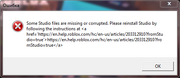 |
| Failed to load settings with 502. Please restart Studio or contact support if the problem persists. | Happens when Roblox is experiencing an outage. |
Removed errors
| Error | Description | Image |
|---|---|---|
| The item you requested does not exist | This error was used when one tries to go to the profile of a banned or terminated account. This has been replaced by a 404 error. | 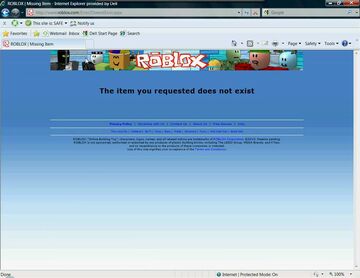 |
References
- ↑ https://devforum.roblox.com/t/roblox-cannot-start-up-user-code-0x1/77
- ↑ https://devforum.roblox.com/t/robloxcritical-unable-to-join-any-game/198657

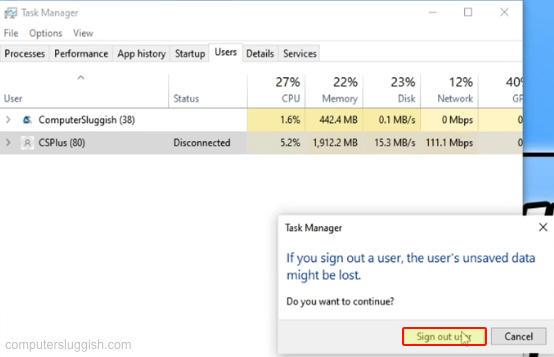
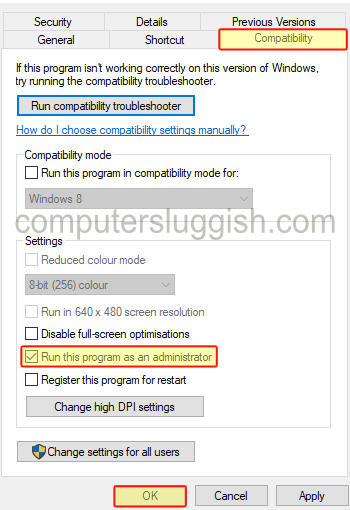
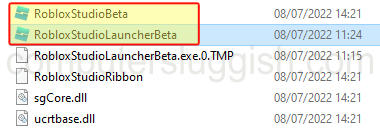
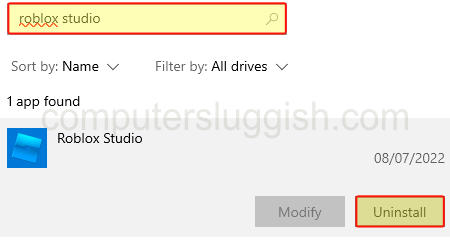
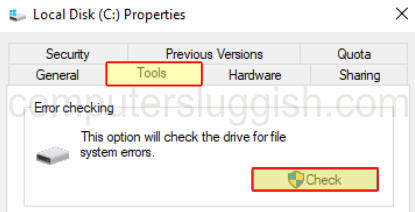
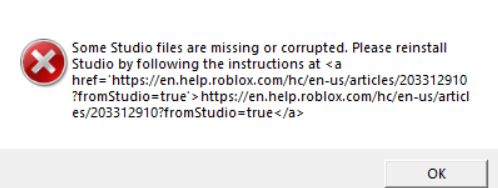

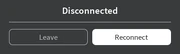


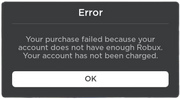
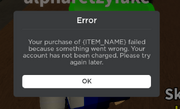 New variant
New variant