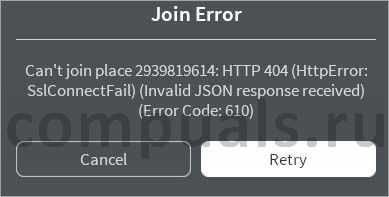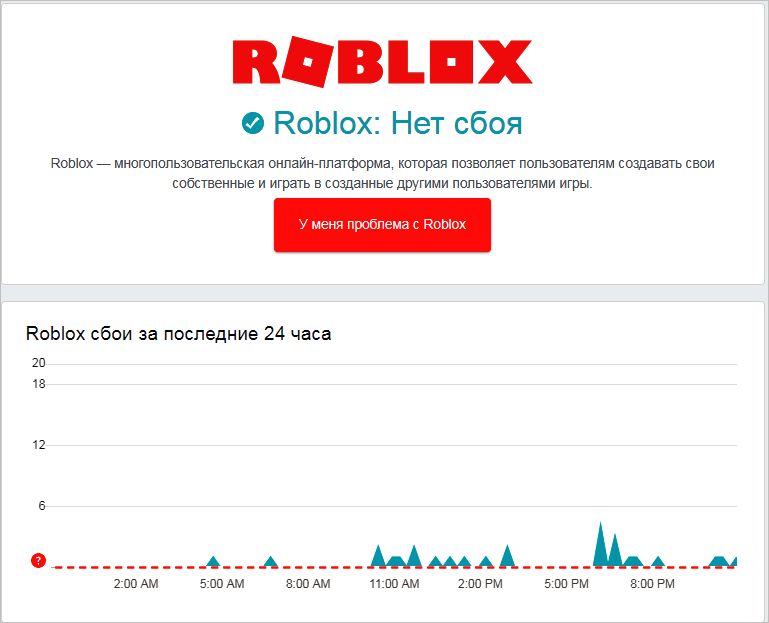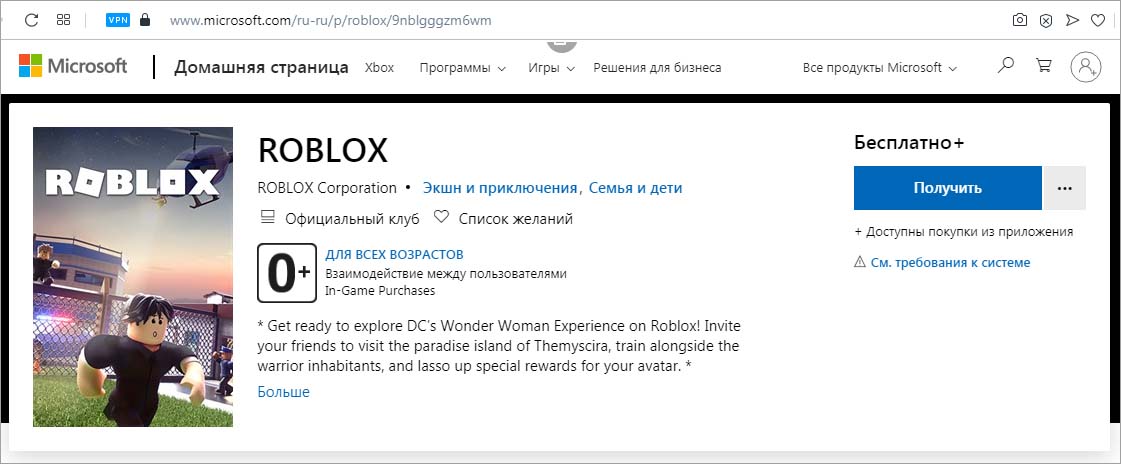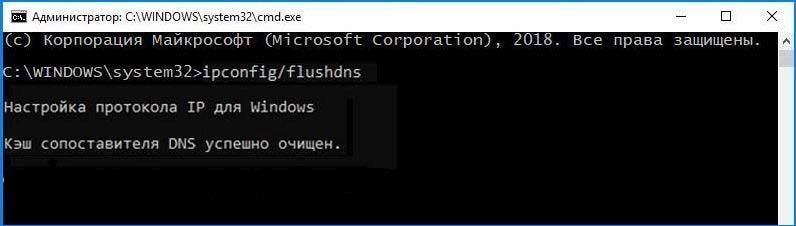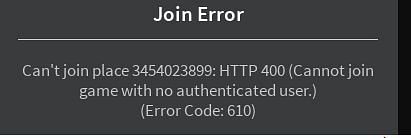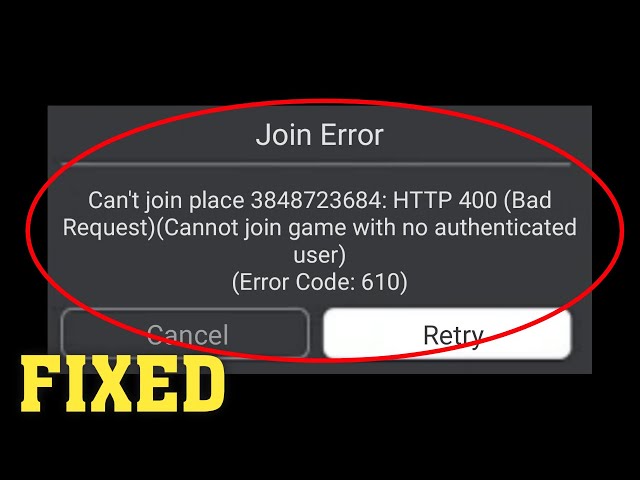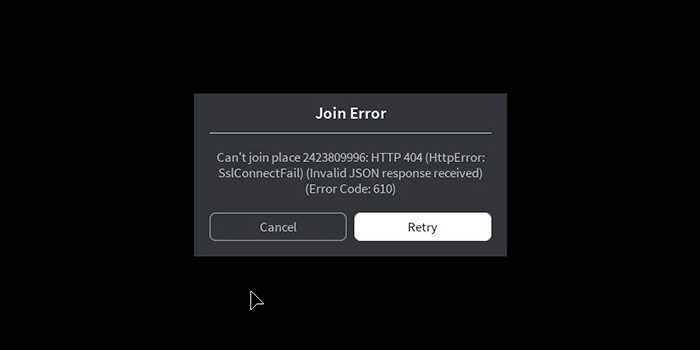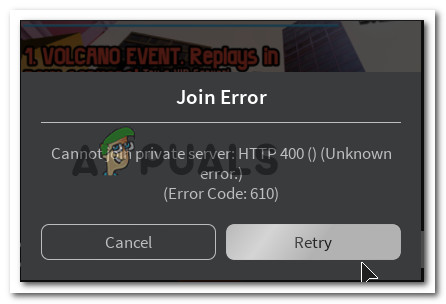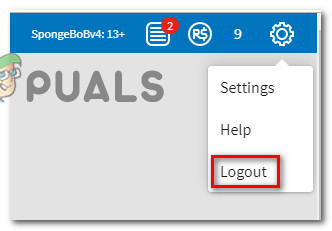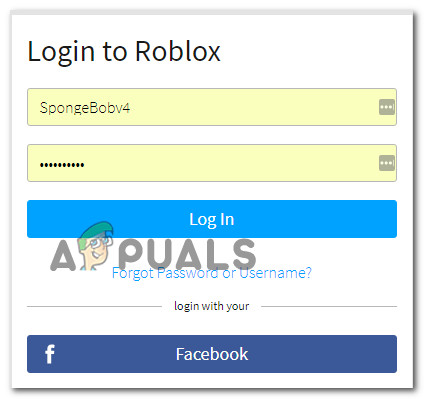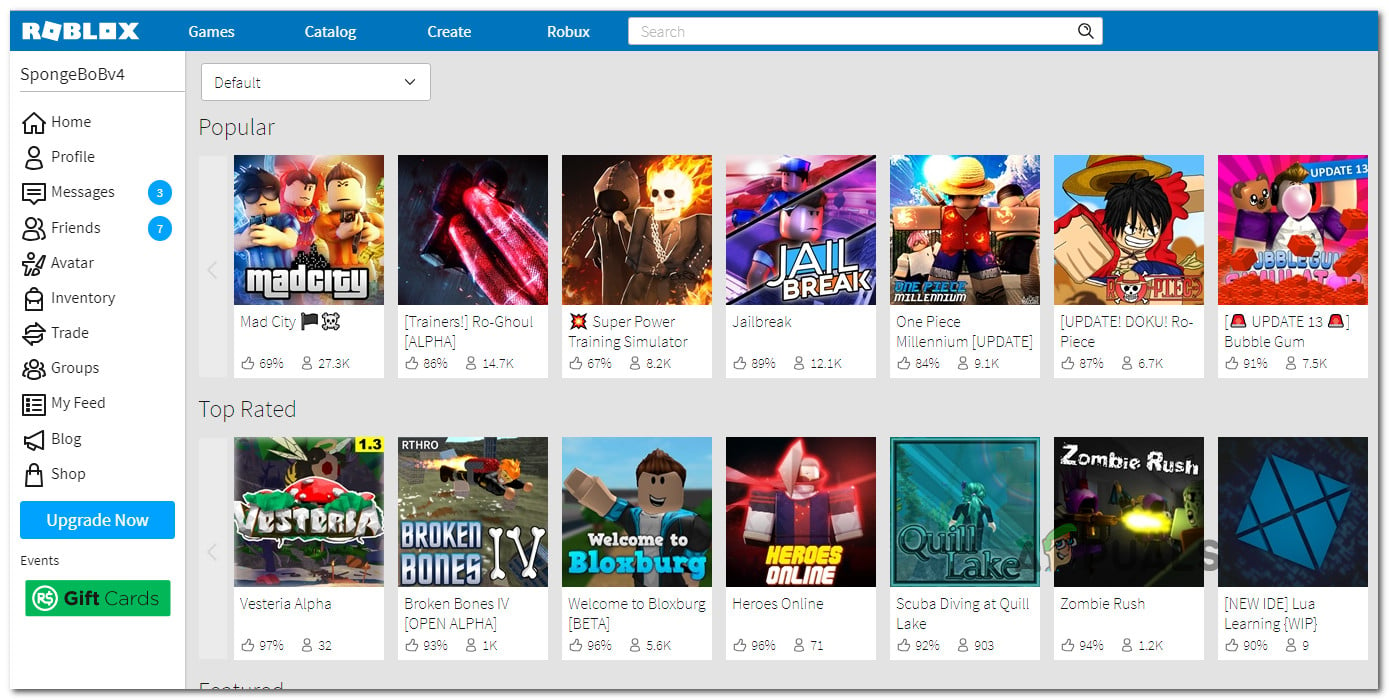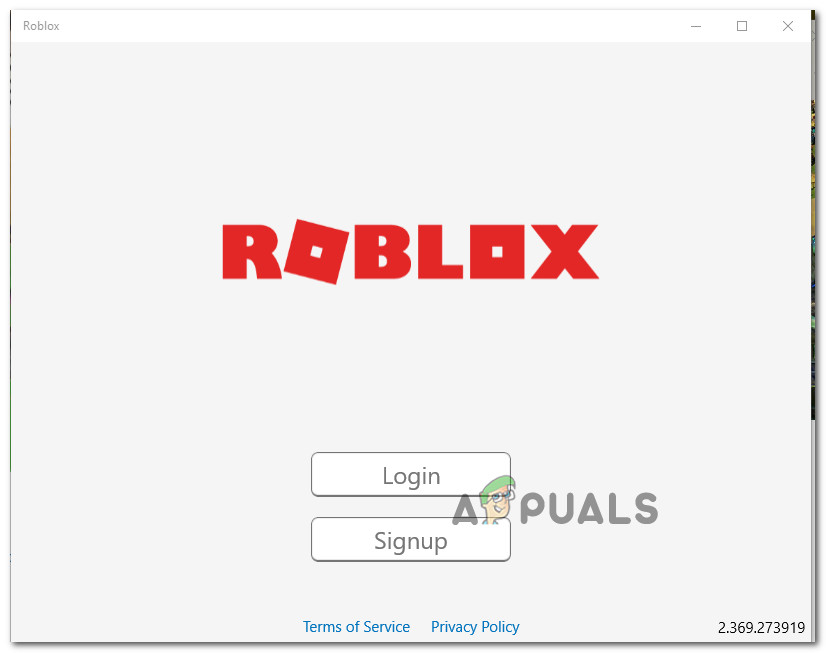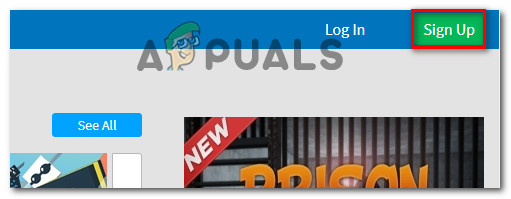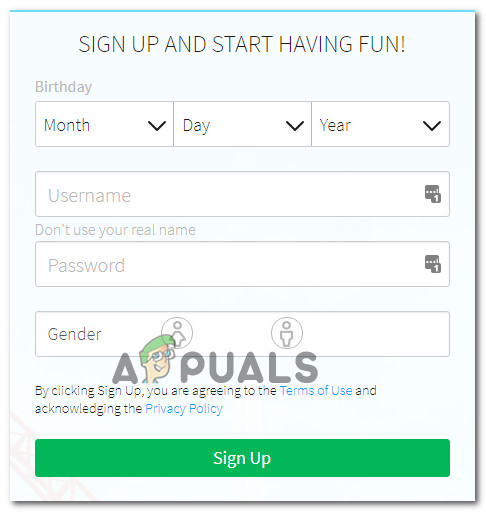Запуск Роблокс может быть неожиданно прерван сообщением с кодом ошибки 610. При этом она не привязана к какой-то определенной игре из серии, а может возникнуть при запуске любой из них. Узнаем подробнее, что предшествует ее появлению и как ее исправить.
Причины ошибки 610
Сообщение «Error code 610» в Roblox возникает по следующим причинам:
- Сбой аккаунта. Проблема решается путем выхода и повторного входа в учетную запись, либо созданием нового аккаунта на сайте Roblox.
- Поврежден кэш DNS. Сетевая конфигурация содержит поврежденный или простроченный кэш DNS. Что исправить, требуется сбросить кэш.
- Веб-версия находится в стадии технического обслуживания. Если не удается запустить игры из браузера, запуск настольной версии из магазина Microsoft, возможно, решит проблему.
Проверка работы серверов
Если столкнулись с кодом ошибки 610, в первую очередь проверьте состояние серверов Роблокс. Сбой может произойти, если они в текущий момент не работают. Что проверить их состояние откройте сервис Down Detector и посмотрите, нет ли у других пользователей проблем с серверами.
Если определите, что источником сбоя является отсутствие доступа к серверам, подождите несколько часов, прежде чем запустить Роблокс.
Повторный вход в учетную запись
Если продолжаете сталкиваться с ошибкой 610 при загрузке Роблокс, попробуйте выйти из своего аккаунта и всех других сеансов, а затем повторно авторизуйтесь.
Для этого в Роблокс кликните на значок шестеренки и выйдите из учетной записи.
Перезагрузите браузер и снова авторизуйтесь на сайте.
На вкладке Игра запустите Роблокс, чтобы проверить, не блокируется ли ее запуск кодом ошибки 610.
Загрузка десктопной версии в Windows 10
Если не удается открыть игру в браузере, попробуйте загрузить и установить настольную версию на компьютер. Это решение применимо в случае, если используете Windows 10.
Перейдите в Магазин Windows, в поисковой строке введите Roblox и щелкните на кнопку «Получить».
Когда загрузка будет завершена попадете в магазин Windows. Нажмите на кнопку «Играть».
Зарегистрируйтесь, используя свои данные для входа в систему. Перейдите на вкладку «Игра» и запустите любой режим, чтобы проверить, решена ли проблема.
Обновление сетевой конфигурации
Если все еще не удается открыть Роблокс, попробуйте с помощью командной строки очистить кэшированные DNS-адреса.
Разверните командную строку, предоставив ей доступ администратора, с помощью системного поиска.
В консоли выполните команду: ipconfig /flushdns
После успешного завершения команды выйдите из консоли и перезагрузите браузер.
Добавление новой учетной записи
Код ошибки 610 можно устранить путем создания новой учетной записи Roblox. Хотя это не лучшее решение, когда есть текущая учетная запись с большой коллекцией приложений, она может послужить временным исправлением, пока неполадка не будет устранена разработчиками.
Перейдите на сайт Roblox и зарегистрируйтесь. Если был выполнен автоматический вход в аккаунт, щелкните на значок шестеренки и выйдите.
Введите запрашиваемые данные в форму и кликните на кнопку Зарегистрироваться, чтобы завершить создание нового аккаунта.
Теперь выполните вход в новый аккаунт и запустите игру, которую не удавалось в старом из-за ошибки 610.
Ошибка 610 при запуске Роблокс, возникает в том случае, если игра не может соединиться со своими серверами. Суть проблемы заключается в фатальной ошибке на стороне разработчиков, а не пользователей.
Так же ошибка 610 может быть вызвана перегрузкой серверов, в этом случае можно попробовать выйти из игры, подождать 3-5 минут и запустить ее вновь.
Также некоторые пользователи утверждают, что Роблокс будет выдавать подобную ошибку, если на вашем компьютере стоит старая версия Windows, а именно XP. Установите как минимум Windows 7 и это может решить проблему раз и навсегда. Иногда сервера также дают сбой, из-за чего требуется их починка, поэтому на это могут уйти не только часы, но и дни. Вам же остаётся лишь дожидаться окончания технических работ.
Error Code 610 on Roblox is an error that occurs when joining a private game server. Error Code 610 is also known as the HTTP 400 Server Error.
Although this error was not very common earlier, it has now become one of the most commonly occurring errors in Roblox. Error Code 610 is basically a server glitch that prevents players from joining private servers. Players should also note that this error is not just limited to PCs, but can also be found on Android, iOS, and Macintosh platforms.
The Error Code 610 is usually caused by two factors. These factors are:
- Can be caused due to an account glitch; or
- Can occur during the maintenance of Roblox’s web client.
The Error Code 610 can be fixed with a few simple steps. The following is a rundown of all the possible fixes for error code 610 on Roblox.
How to fix Error Code 610 on Roblox
There are a handful of methods that players can utilize to overcome the Error Code 610 situation on Roblox. These methods are:
- Players should check if either Roblox’s servers are down or going through maintenance. In case either of these scenarios turn out to be true, players have no other option but wait for the server to come back online.
- In case Roblox’s servers are not down or facing maintenance, players can simply try loginng out and logging in as a basic procedure to overcome Error Code 610 on Roblox. Additionally, players can also try reinstalling the Roblox client to fix the situation.
- If the problem continues to persist, players can try creating a new Roblox account. This process is extremely helpful in cases where the Error Code 610 prompt is occurring due to an account glitch.
- In case players are still facing the Error Code 610, they should try switching the network they are connected to. Problematic network issues can often cause this error. Players can also try rebooting their router while they clear all cache files associated with Roblox.
Following these steps should help players in overcoming the Error Code 610 on Roblox. However, there’s a tiny chance that some players might still face the issue when trying to join a private server. In that case, players will need to use the «Flush DNS» technique to refresh the DNS cache files associated with Roblox.
Here’s how players can perform the Flush DNS technique:
- Players will need to open a Command Prompt window.
- Once the Command Prompt window is open, players will need to type Ipconfig/flushdns and press enter.
- Players will need to restart their PC in order to apply the Flush DNS changes.
Going through all of these steps will certainly allow players to overcome the Error Code 610 issue on Roblox.
Edited by Nikhil Vinod
Thank You!
GIF
❯
Roblox – это отличный игровой MMOPRG проект, созданный для детей и подростков. Каким бы сказочным не казался мир этого проекта, игра все равно не лишена ошибок. Одна из недавно появившихся, но уже успевших многим насолить – это ошибка 610. Она говорит о том, что игра не смогла запуститься или подключиться к серверам.
Вообще такая проблема не является критической, поэтому ее можно решить самостоятельно и в короткие сроки. Важно знать, какие способы решения есть и как правильно поступать.
Ошибка 610 в Роблокс при запуске
Содержание
Перезагрузка роутера
Один из самых простых способов можно назвать перезагрузку маршрутизатора. Так как Roblox подключается к интернету автоматически во время запуска, любые сбои в работе интернета помешают игре запуститься без ошибок.
Для перезагрузки достаточно подойти к маршрутизатору и нажать на reset или отключить питание из розетки. Через 1-2 минуты нужно включить устройство и попробовать запустить игру.
Отключение функций
Еще один метод – отключение функции использования прокси-сервера для локальных подключений. Сделать это можно за несколько шагов:
- Вызвать окно выполнить (Win+R).
- Вписать в соответствующее поле команду inetcpl.cpl.
- В появившемся окне снять галочку с пункта «использование прокси для локальных подключений».
- Подтвердить свои действия.
Отключение антивируса
Как было отмечено ранее, Roblox для работы требует подключение к интернету. И всегда есть вероятность того, что антивирусная программа из-за своих личных убеждений будет препятствовать этому. Для того, чтобы устранить конфликт, следует на некоторое время (от 10 минут до одного часа) выключить антивирус. При этом многие антивирусы можно отключить прямо в трее.
То есть нужно найти иконку антивируса в трее (справа снизу, возле часов), нажать на нее ПКМ и нажать на пункт «приостановить защиту» или какой-нибудь другой. Если же никаких похожих пунктов меню не было, следует зайти в главное окно с настройками, а после этого найти что-то подобное там.
Добавление Roblox в белые списки
- Иногда ошибка 610 может появиться из-за работы штатного антивируса – защитника Windows. Тогда надо поместить игру в белый список:
- Зайти в учетную запись администратора.
- Направиться в настройки ОС, нажать на «Обновление и безопасность», а после этого на «Безопасность Windows».
- Нажать на «Брандмауэр» и разрешить работы с приложениями с помощью брандмаэура.
- Кликнуть на «Изменить параметры» и добавить Roblox.
- Установить все необходимые разрешения и подтвердить свои действия.
Переустановка игры
Следует учесть, что подобная мера будет целесообразна лишь в том случае, если все описанные выше способы не принесли никаких результатов, а ошибка 610 все также не дает насладиться игровым процессом. Для правильного удаления необходимо проделать следующие действия:
- Вызвать окно «Выполнить» с помощью Win+R.
- Прописать в специальном окне команду appwiz.cpl.
- В появившемся списке приложений и программ выделить Roblox и нажать на «Удалить».
- Подтвердить команду и дождаться удаления.
- Перезагрузить компьютер.
- Зайти на официальную страницу с установщиком игры.
- Найти установочный файл на ПК и вызвать свойства этого файла.
Во вкладке «Совместимость» выбрать запуск Роблокс в совместимости с…» и выбрать свою или более старую операционную систему.
После этого нужно сохранить все произведенные действия и перезапустить игру.
Ответ от пользователей
Пользователи отмечают, что ошибка 610 – это глобальная системная ошибка, которая произошла не у пользователя, а на игровых серверах. Другими словами, пользователь не сможет исправить эту ошибку даже при большом желании. Останется лишь дождаться того дня, когда разработчики исправят все баги и восстановят нормальную работоспособность.
Заключение
Надеемся, данный материал помог вам, избавиться от ошибки 610 в Roblox! Остались вопрос? Не стесняйтесь задавайте их ниже.
Оценка статьи:
Загрузка…
A lot of Roblox players have been reporting getting the Error Code: 610 when trying to start a game in Roblox. Most affected users report that the error will occur regardless of the Roblox game that they try to start. Out of all the most popular errors in Roblox, this one is among the newest error code (it only started occurring in December 2018).
What is causing the Error Code: 610 in Roblox?
We investigated this particular error message by looking at various user reports and the repair strategies that they used to pinpoint and resolve the source of the problem. Most of the information that we’ve been able to gather for this error comes from the official DevForums and a few other credible sources.
Based on what we gathered, there are several common scenarios that will trigger the 610 error code in Roblox:
- Roblox servers are down – This issue might occur if Roblox is currently conducting scheduled maintenance or there are some unplanned problems with their servers. This can be verified quite easily by using a down detector service. If this is the case of the issue, the only viable fix is to just wait for the developers to get their servers back online.
- Account glitch – At the end of 2018, a lot of accounts have been hacked with a pop-up that broke the game for a lot of users. In this case, some solutions that have worked for some people is to either sign out & into the account again or to simply create a new account.
- The web version is under maintenance – As a lot of affected users have discovered, it turns out that the web version of Roblox is much more unstable than the desktop version. If you’re unable to launch any Roblox games from your browser, downloading the desktop version (Windows 10 only) might resolve the issue automatically
- Bad cached DNS – Since some users have managed to resolve the issue by flushing their DNS, we can safely assume that this issue might also occur if your network configuration holds some expired DNS. Using Command prompt to refresh them should resolve the issue in this case.
If you’re currently struggling to resolve this particular error code in Roblox, this article will provide you with a collection of troubleshooting steps. Scroll down below and you’ll find several methods that other users in a similar situation have used to either resolve or at least identify the cause of the error.
If you want to be as efficient as possible, we encourage you to follow the methods below in the order that they are presented in. You should eventually stumble upon a fix that sheds some light on the error code that you’re encountering in Roblox.
Method 1: Verifying if servers are down
One of the first things you should do when you encountering the Error Code: 610 is to verify if the cause of the issue is beyond your control. Based on our investigations, this particular error can also occur if the Roblox servers are down.
This has happened before at the end of 2018 when some hackers managed to make a GUI into some accounts that forced a popup causing the game to crash. The developers behind Roblox has since managed to resolve the issue, but it’s not impossible that some variation of this issue might return.
With this in mind, we encourage you to start troubleshooting this particular error by verifying the status of Roblox’s servers. To do this, access one of the following down detector services and see if other players are having issues with the servers:
- IsTheServiceDown
- DownDetector
In the event that you discover that the source of the problem is a server problem, wait a couple of hours before trying to launch a Roblox game again.
If you find no evidence that the Roblox servers are down but you are still encountering the 610 error code, move down to the next method below.
Method 2: Sign out & in of the account
Most Roblox players that have been struggling to resolve this particular error have finally managed to do it by signing out of their account & from all other sessions before logging in again. Although there’s no official explanation why this method is effective, some affected users speculate that it’s probably because some components get refreshed when the users sign out & back in.
Here’s a quick guide on how to do this:
- Inside Roblox, click the gear icon (Settings) in the top-right corner and click on Logout.
Logging out of Roblox - Refresh the browser page and Log in again with the same account.
Log In with the same account - Go to the Game tab and launch a game again to see if the issue is still occurring.
Launching a Game in Roblox If you’re still encountering the 610 error code, move down to the next method below.
Method 3: Downloading Roblox onto your computer (Windows 10 only)
Several Roblox players that have been encountering this particular error message have managed to find a way to bypass the error code. Unfortunately, this procedure is only possible on Windows 10, since it’s the only OS includes a Roblox app that will physically install on your computer.
Most affected users that ended up trying this workaround have reported that the Error Code: 610 was completely eliminated after installing Roblox on their computer. Here’s what you need to do:
- Visit this link (here) and hit the Get button to download Roblox on your computer. Alternatively, open Windows Store and search for “Roblox” to get to a similar window.
Downloading Roblox - Once the download has been completed, you will be taken to a Microsoft Store window. Once you get there, press Play to launch the desktop version of the game.
Launching Roblox - Sign up with your user credentials to log in.
Login with the desktop app - Make your way to the Game tab and launch any mode to see if the issue has been resolved.
Launching a mode inside the desktop app If you’re still encountering the same error code, move down to the next method below.
Method 4: Creating a new account
A couple of affected users have reported that what worked for them is creating a new Roblox account and using that one to launch game modes. We managed to find over a dozen occurrences where affected users have reported that the issue was no longer occurring when they launched the same game mode from a newly created account.
Sure, this is not ideal if you have an old account with a lot of XP and friends, but it can serve as a temporary fix until the issue is resolved entirely by Roblox devs.
Here’s what you need to do:
- Visit this link (here) and click Sign Up.
Sign Up to Roblox Note: If you’re already logged in, click the gear icon and choose Log Out.
- Fill up the Signup form with the necessary information and click on Sign Up to register your new account.
- Log in with your newly created account and launch a game mode to see if the issue is still occurring.
If you’re still encountering this error message, move down to the next method below.
Method 5: Refreshing IP & DNS Configuration
A couple of affected users have reported that they were finally able to play again after using an elevated Command Prompt window to flush any saved DNS addresses. Upon doing this and restarting the web browser, the error 610 was no longer occurring.
Here’s what you need to do:
- Press Windows key + R to open up a Run dialog box. Next, type “cmd” inside the Run box and press Ctrl + Shift + Enter to open up an elevated Command Prompt.
Opening Command Prompt via Run dialog box - Inside the elevated Command Prompt, type the following command and press Enter to remove any saved DNS addresses and refresh the Internet connection:
ipconfig /flushdns
- Once the connection has been restored, close the elevated Command Prompt and restart your web browser. Then, open Roblox again and see if the issue has been resolved.
Kevin Arrows
Kevin Arrows is a highly experienced and knowledgeable technology specialist with over a decade of industry experience. He holds a Microsoft Certified Technology Specialist (MCTS) certification and has a deep passion for staying up-to-date on the latest tech developments. Kevin has written extensively on a wide range of tech-related topics, showcasing his expertise and knowledge in areas such as software development, cybersecurity, and cloud computing. His contributions to the tech field have been widely recognized and respected by his peers, and he is highly regarded for his ability to explain complex technical concepts in a clear and concise manner.