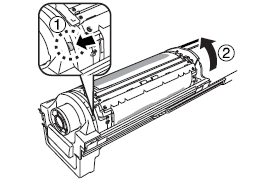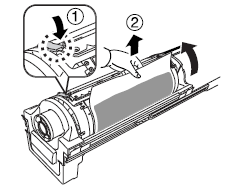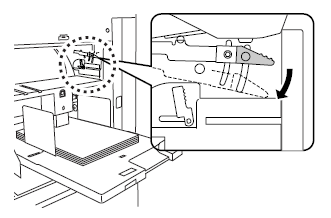Обзор ошибки замятие в ризографе
В прошлом обзоре мы познакомили вас с возможными типами ошибок, возникающих на ризографе и их идентификацией. Теперь мы рассмотрим индикаторы типов ошибок более подробно.
Первым в нашем списке будет индикатор замятия листов бумаги в том или ином месте ризографа. По-английски этот тип ошибки звучит как «JAM», т.е. замятие.
Для идентификации ошибки, связанной с замятием бумаги вам необходимо взглянуть на дисплей ошибок, на котором вы увидите номер в кружочке, который описывает место положения возникшей ошибки, а на дисплее тиражей собственно ее код. Далее вам нужно найти высветившийся номер ошибки в таблице с описанием, узнать причину, которая повлекла ошибку и выполнить указания по ее ликвидации.
-
Код ошибки А-01/34 (место положения 4, узел изготовления мастера)
Причина.
Данная проблема вызвана не верной установкой мастера в узел изготовления.Устранение.
Для устранения данной ошибки достаточно разблокировать узел изготовления мастера, извлечь его и заново установить рулон мастер-пленки, при этом необходимо убедиться, чтобы мастер-пленка не провисала. Вернуть узел обратно. -
Код ошибки А-02 (место положения 3, красящий цилиндр)
Причина.
Неправильно намотанный кадр мастер-пленки на красящий цилиндр.Устранение.
Сначала вам нужно извлечь красящий цилиндр из ризографа. Далее вам необходимо разблокировать барабан при помощи рычага слева и повернуть барабан до тех пор, пока сверху не окажется металлический зажим мастера.Далее, нажав на рычаг этого прижима, вам нужно поддеть за край и снять весь кадр мастер-пленки с цилиндра.
После того, как вы сняли мастер, вам необходимо провернуть барабан до совмещения меток и установить его обратно в ризограф. После этого разблокируйте узел изготовления мастера и извлеките его, произведите повторную установку мастера в узел и задвиньте узел изготовления обратно. Далее повторите процедуру по изготовлению нового мастера на ризографе.
-
Код ошибки А-04 (место положения 3, красящий цилиндр)
Причина.
Снятый кадр мастер-пленки не был загружен в контейнер для отработанных мастеров.Устранение.
Сначала вам нужно извлечь красящий цилиндр и удалить с него кадр мастера. Далее верните барабан обратно в аппарат и нажмите кнопку «старт». -
Код ошибки А-05 (место положения 5, контейнер отработанных мастеров)
Причина.
Подобная ошибка говорит о застревании бумаги в узле отработанных мастеров.Устранение.
Сперва нужно извлечь контейнер отработанных мастеров с помощью нажатия специального рычага справа от контейнера.Далее удалить застрявший мастер и произвести установку контейнера в обратном порядке.
-
Код ошибки А-06 (место положения 1, подающий стол)
Причина.
Под лотком или на бумаге имеются посторонние объекты.Устранение.
Для исправления данной проблемы вам необходимо проверить подающий лоток, под ним и на бумаге на наличие посторонних предметов и при их наличии удалить. -
Код ошибки J-08 (место положения 6, узел подачи бумаги)
Причина.
Обозначает, что в данном узле есть застревание бумаги.Устранение.
Для исправления ошибки надо извлечь застрявшую бумагу и заправить лоток бумагой заново, далее для сброса ошибки нажать кнопку «сброс». -
Код ошибки А-16 (место положения 3, красящий цилиндр)
Причина.
Проблема со снятием мастера с барабана.Устранение.
Вам необходимо повторить все описанные действия по снятию кадра мастер-пленки с барабана, которые описаны выше к ошибке А-02 и повторить процедуру изготовления нового кадра мастера. -
Код ошибки А-17 (место положения 4, узел изготовления мастера)
Причина.
Неправильно отрезан кадр мастер-пленки.Устранение.
Нужно извлечь узел изготовления мастера и повторить заново установку рулона мастер-пленки. -
Код ошибки J-01 (место положения 8, узел автоматической подачи бумаги)
Причина.
Если на вашем ризографе установлен АПО и горит данная ошибка, значит в АПО произошло застревание бумаги.Устранение.
Для удаления проблемной бумаги из АПО необходимо потянуть рычаг разблокировки оригинала вправо и вытащить бумагу. Если же бумага застряла дальше данного узла, то надо поднять крышку ризографа вверх и провернуть ролик разблокировки АПО для удаления бумаги. -
Код ошибки J-02 (место положения 6, узел приемного лотка)
Причина.
Обозначает, что в данном узле есть застревание бумаги.Устранение.
Извлечь бумагу из зоны застревания и сбросить ошибку нажатием кнопки «сброс». -
Код ошибки J-04 (место положения 3, красящий цилиндр)
Причина.
Проблема с застреванием листов бумаги в красящем цилиндре.Устранение.
Извлеките цилиндр из ризографа, проверьте его на наличие замятой бумаги и при необходимости удалите ее.
Таким образом мы познакомили вас с ошибками ризографа, которые прямым образом связаны с застреванием мастера или бумаги в разный агрегатных узла аппарата. В следующем обзоре мы рассмотрим ошибки, связанные с индикатором активной функции.
|
Type |
Point |
Description |
|
A01 |
201 |
Master-positioning sensor does not go ON even after the write pulse motor is activated during the master-positioning, master-cut, or master-loading operation. |
|
A01 |
202 |
Master-positioning sensor does not go OFF even when the write pulse motor is reversed during the master-positioning or at start of master-making operation. |
|
A01 |
206 |
Timeout error during master-making operation |
|
A01 |
211 |
Master-positioning sensor is ON during standby. |
|
A01 |
214 |
Master-positioning sensor is ON at the start of master making. |
|
A01 |
215 |
Faulty gate-array control for the write pulse motor (motor does not stop within set time) |
|
A02 |
509 |
Master-loading sensor was OFF when the master was checked at a specified drum angle during the master-loading operation. |
|
A04 |
303 |
Master-disposal jam sensor was OFF at both 120 and 180 degrees drum angle. |
|
A04 |
314 |
Master-disposal error (recovery error). |
|
A05 |
304 |
Master-disposal jam sensor was ON at the completion of the master-disposal operation. |
|
A05 |
312 |
The master-disposal jam sensor was ON at the start of master-making operation. |
|
A05 |
315 |
The master-disposal jam sensor was ON when the master disposal box was set in the machine. |
|
A06 |
403 |
Paper-feed-tray upper or lower safety switch is OFF. |
|
A07 |
409 |
Paper-ejection sensor was OFF when the paper should have arrived, and the paper sensor was ON when the machine stopped (Paper misfeed). |
|
A07 |
412 |
Paper sensor was OFF three times in succession when a paper misfeed was detected (paper misfeed). |
|
A07 |
413 |
Paper sensor was ON when the paper should have left the paper sensor (long-length paper mode error). |
|
A07 |
418 |
The paper sensor was ON at the start of machine operation when the START button was pressed. |
|
A07 |
429 |
Paper feed error (recovery error). |
|
A07 |
432 |
Paper sensor was ON when the machine went into paper feed retry movement after a paper misfeed. |
|
A08 |
410 |
Paper-ejection sensor was OFF when paper should have arrived, and the paper sensor was OFF when the machine stopped (paper jam on the print drum). |
|
A08 |
421 |
Paper sensor was ON when the paper should have left the paper sensor during feeding of long paper in long-length paper mode (paper longer than 555 mm). |
|
A08 |
430 |
Paper jam on print drum (recovery error). |
|
A09 |
411 |
Paper-ejection sensor was ON when the paper should have left the paper-ejection sensor. |
|
A09 |
417 |
Paper-ejection sensor was ON at the start of machine operation when the START button was pressed. |
|
A09 |
431 |
Paper-ejection error (recovery error). |
|
A10 |
102 |
Original-registration-sensor remaining jam |
|
A10 |
103 |
Original-IN-sensor remaining jam |
|
A10 |
105 |
Original-registration-sensor non-arrival jam |
|
A10 |
106 |
Original-IN-sensor non-arrival jam |
|
A10 |
107 |
Original-OUT-sensor non-arrival jam |
|
A10 |
109 |
An original feed error occurred, due to opening the AF. |
|
A10 |
162 |
No original in AF during AF master making. |
|
A16 |
525 |
Waiting for the master to be removed. |
|
A17 |
209 |
Cutter home-position switch is OFF at the start of master-making or master-set operation. |
|
A34 |
218 |
Request to resetting the master. |
|
B01 |
730 |
Keycard counter: No card |
|
B22 |
721 |
With the «Tape separation» function set ON, no power is supplied to the job separator when start key is pressed. |
|
B22 |
727 |
After cluster-A signal turned ON, BUSY-signal stayed «L» more than 7 seconds (power to job separator was turned OFF while the tape is being ejected. |
|
B23 |
722 |
With the «Tape separation» function set ON, no tape detected in the job separator when the start key is pressed. |
|
B23 |
723 |
No tape remains in job separator upon completion of the tape-ejection operation. |
|
B24 |
724 |
Tape jam detected when the start key is pressed with the «Tape separation» function set to ON. |
|
B24 |
725 |
Job separator tape-jam detection signal is «H» within 1,200 milliseconds after the cluster-A signal turns ON (tape misfeed). |
|
B24 |
726 |
Job separator tape-jam detection signal is «L» when the BUSY signal changes from «L» to «H» (or after 7 sec. at «L») after the cluster-A signal goes ON (tape misfeed). |
|
B31 |
916 |
Network cable is not connected when the machine is powered ON. |
|
B32 |
917 |
Communication error on the network. |
|
B32 |
920 |
Error detected by Network Interface Card (NIC) — NAK (negative acknowledgement was received). |
|
B33 |
931 |
DHCP server is not found with DHCP ON. |
|
B34 |
919 |
Error detected on the locally connected printer. |
|
C01 |
512 |
The ink sensor did not go ON even when inking was performed for the preset period. |
|
C01 |
563 |
Ink remaining amount is zero. |
|
C01 |
574 |
Inkless error was detected 5 times consecutively on one same ink bottle. |
|
C02 |
200 |
The master end was detected twice in succession at 10-milliseconds intervals during master transport. |
|
C02 |
240 |
Master remaining amount is zero |
|
C02 |
253 |
Masterless error was detected twice consecutively on one same master-roll. |
|
C03 |
308 |
Compression detection position was reached before the master-compression-motor encoder-sensor count reached the specified level, after the master compression motor turned ON in the compression direction. |
|
C03 |
313 |
Master removal box full detected by the master removal count. |
|
C04 |
402 |
Paper detection sensor is OFF (no paper on the feed tray). |
|
D01 |
526 |
Print drum is not set in the machine (drum connection signal, drum safety switch, and drum-lock sensor is OFF. |
|
D01 |
527 |
Print drum connection signal is OFF when the print drum was inserted in the machine. |
|
D01 |
528 |
Print drum safety switch is OFF when the print drum was inserted in the machine. |
|
D01 |
529 |
Print drum lock sensor is OFF when the print drum was inserted in the machine (time-out: 5 seconds). |
|
D01 |
530 |
Print drum connection signal does not go OFF within 5 seconds after the print drum safety switch went OFF when the print drum was pulled out. |
|
D02 |
532 |
Incorrect print drum is used. |
|
D03 |
533 |
Ink cartridge set sensor is OFF. |
|
D04 |
534 |
Incorrect ink cartridge is used. |
|
D04 |
560 |
Ink TAG is not detected on ink bottle. |
|
D04 |
561 |
Ink cartridge communication error (communication with the ink cartridge was interfered by noise). |
|
D04 |
562 |
Wrong ink cartridge information. |
|
D04 |
564 |
Detected a mismatch in ink cartridge information |
|
D05 |
210 |
Master detection sensor is OFF (not detecting master). |
|
D07 |
310 |
Disposal-box safety switch is OFF. |
|
D08 |
224 |
Master making unit is not set (both the safety switch and lock sensor are OFF). |
|
D08 |
226 |
Master making unit safety switch is still OFF when the master making unit is set in position. |
|
D08 |
227 |
Master making unit lock sensor is still OFF when the master making unit is set in position (timeout: 5 seconds). |
|
D08 |
228 |
Master making unit lock sensor is still ON even after the master making unit safety switch went OFF, when the master making unit was pulled out of the machine. |
|
D09 |
212 |
Master-making-unit set sensor is OFF (sensor light path is free). |
|
D11 |
535 |
Front cover set switch is OFF. |
|
D13 |
9 |
The rear cover is opened (serviceman safety switch is OFF). |
|
D17 |
236 |
Incorrect master roll. |
|
D17 |
237 |
Master roll undetected. |
|
D17 |
238 |
Master roll communication error. |
|
D17 |
239 |
Wrong master roll detected. |
|
D17 |
241 |
Detected a mismatch in master roll information. |
|
D18 |
522 |
Print drum ready for release (solenoid is ON). |
|
D19 |
223 |
Master making unit ready for release (solenoid is ON). |
|
D22 |
540 |
Error in access to the Drum PCB (unable to read from or write on the Drum PCB). |
|
D22 |
542 |
Abnormal data on Drum PCB. |
|
E01 |
10 |
Battery voltage was less than 2.5 V when the power was switched ON (weak battery: time to replace battery). |
|
E02 |
11 |
Master counter reached the value set for the maintenance call (value set by test mode). [The message appears when either the power is turned ON, the unit is reset, or when the machine operation ended.] |
|
E02 |
12 |
Copy counter reached the value set for the maintenance call (value by set test mode). [The message appears when either the power is turned ON, the unit is reset, or when the machine operation ended.] |
|
E02 |
22 |
Maintenance counter inside the print drum reached the value set for the maintenance call (value set by test mode). [The message appears when either the power is turned ON, the unit is reset, or when the machine operation ended.] |
|
F01 |
15 |
There is no master on the print drum at the start of printing. |
|
F02 |
18 |
Paper size does not match with the image size on the print drum at the start of printing. |
|
F03 |
16 |
Multi-up was selected using custom size paper. |
|
F05 |
19 |
In master making, the print quantity selected is less than the minimum print quantity. |
|
F10 |
21 |
Paper size does not match with the size of image on the print drum when test print is selected and activated. |
|
F21 |
32 |
Next original is not in placed on AF for multi-up operation. |
|
F22 |
33 |
Next original is not placed on flatbed for multi-up operation. |
|
F37 |
50 |
Original was set on the AF with book mode selected, when master making is activated. |
|
F50 |
910 |
Auto-printer-selection is disabled due to error on linked printer. |
|
F54 |
923 |
Auto-printer-selection is disabled due to no paper in the linked printer. |
|
F55 |
924 |
Auto-printer-selection is disabled while receiving print data from PC. |
|
F58 |
927 |
Cannot print from linked printer (Initializing NET-C). |
|
H1 |
566 |
Requesting ink color information input (Ink-TAG related). |
|
H2 |
567 |
Requesting print density information input (Ink-TAG related). |
|
H3 |
568 |
Requesting test printing print density information input (Ink-TAG related). |
|
H4 |
242 |
Requesting master-making density information input (Master-TAG related). |
|
H5 |
243 |
Requesting Print density information input (Master-TAG related). |
|
H6 |
244 |
Requesting test printing print density information input (Master-TAG related). |
|
P01 |
520 |
Main encoder sensor does not go ON/OFF within 10 milliseconds after the main motor activates. |
|
P01 |
521 |
B-positioning sensor status does not change even after 3,033 pulses after the main motor activates. |
|
P01 |
524 |
Clamp unit is not at the home position while the print drum is in operation (except during master disposal). |
|
P01 |
537 |
Print drum failed to stop at position B. (over-run) |
|
P01 |
538 |
Print drum is not locked during operation. (Print-drum lock position sensor: OFF) |
|
P02 |
400 |
Both the upper and lower limit sensors were ON at the same time. |
|
P02 |
401 |
Overload current was detected in the elevator motor. |
|
P02 |
404 |
The lower-limit sensor does not go OFF within 2 seconds after the elevator motor operates in the raising direction from the lower-limit position. |
|
P02 |
405 |
The upper-limit sensor does not go ON within 12 seconds after the elevator motor operates in the raising direction. |
|
P02 |
406 |
The upper-limit sensor does not go OFF within 2 seconds after the elevator motor operates in the lower direction from the upper-limit position. |
|
P02 |
407 |
The lower-limit sensor does not go ON within 12 seconds after the elevator motor operates in the lowering direction. |
|
P02 |
408 |
The upper-limit sensor is OFF continuously for over 2 seconds during operation of the elevator servo action to raise the feed tray. |
|
P03 |
500 |
Clamp sensor A is OFF after the completion of the clamp unit initialization or home positioning movement. |
|
P03 |
501 |
Clamp sensor B does not change within 1 second from the time the clamp motor operates in the correct direction. |
|
P03 |
502 |
Clamp sensor B does not change within 1 second from the time the clamp motor operates in the reverse direction. |
|
P03 |
503 |
Clamp sensor A does not go ON within 3 seconds when the clamp unit makes initialization movement. |
|
P03 |
504 |
At the start of Clamp plate open/close action, the the detection sequence of clamp-sensors A & B is abnormal. |
|
P03 |
505 |
At the start of print drum Positon-A compensation movement, the detection sequence of clamp-sensors A & B is abnormal. |
|
P03 |
506 |
At the start of Clamp unit Home-positioning movement, the detection sequence of clamp-sensors A & B is abnormal. |
|
P03 |
507 |
Clamp sensor A is ON after the clamp release action is completed. |
|
P03 |
508 |
Clamp sensor A is ON after the A-position compensating movement is completed. |
|
P03 |
545 |
Clamp unit is not in the home position while the print drum is in movement (cause due to the clamp motor). |
|
P04 |
513 |
The overflow sensor was ON for a set number of times in succession during the 10-millisecond-interval overflow-sensor check. |
|
P05 |
603 |
The vertical-centering sensor does not switch ON even when the vertical-positioning pulse motor activated in the image-down direction for 5 seconds during vertical home positioning movement. |
|
P05 |
604 |
The vertical-centering sensor does not switch OFF even when the vertical-positioning pulse motor activated in the image-up direction for 5 seconds during vertical home positioning movement. |
|
P05 |
605 |
Even though the vertical positioning motor stopped according to the vertical centering sensor detection, the stopping position does not correspond with the programmed position. (GA control error). |
|
P05 |
612 |
The one-step-positioning key was pressed with vertical-print-position information undefined. |
|
P08 |
951 |
Print job executed was not in correct RisoRinc format. |
|
P11 |
600 |
Print pressure HP sensor does not switch ON within 3.9 seconds after the print pressure pulse motor activated towards higher pressure during home positioning operation. |
|
P11 |
601 |
Print pressure HP sensor does not switch OFF within 4.6 seconds after the print pressure pulse motor activated towards lower pressure during home positioning operation. |
|
P11 |
602 |
Even though the print pressure control pulse motor stopped according to the print pressure HP sensor detection, the stopping position does not correspond with the programmed position. (GA control error). |
|
P12 |
301 |
Master compression motor lock when moving compression plate up. |
|
P12 |
305 |
Master compression sensor does not go ON within 6.5 seconds after the master compression motor operates in the return direction. |
|
P12 |
306 |
Master compression sensor does not go OFF within 2 seconds after the master compression motor operates in the compress direction. |
|
P12 |
307 |
Master compression plate maximum position is not detected within 6.5 seconds after the master compression motor operates in the compress direction. |
|
P12 |
309 |
Master-compression-motor encoder sensor count did not change as the master compression motor activated in the compress direction and moved out from the home position. |
|
P12 |
316 |
Master-compression-motor encoder sensor count did not change within 10 milliseconds after the master compression motor activated. |
|
P12 |
300 |
Overload current was detected in the master removal motor. |
|
P13 |
203 |
Cutter HP switch does not go OFF within 100 milliseconds after the cutter motor is activated. |
|
P13 |
204 |
Cutter HP switch does not go ON within 300 milliseconds after the cutter motor is activated. |
|
P13 |
205 |
Master-positioning sensor is ON when the print drum rotates through the preset angle following master cutting. |
|
P13 |
221 |
Both the cutter HP switch and cutter stop position switch are ON at the same time. |
|
P13 |
222 |
Cutter HP switch does not go ON within 450 milliseconds after the cutter home positioning operation started. |
|
P13 |
231 |
Cutter HP switch does not go OFF within 500 milliseconds after the cutter moved out from the home position. |
|
P13 |
232 |
Cutter stop position switch does not go ON within 2 seconds after the cutting operation started. |
|
P13 |
233 |
Cutter stop position switch does not go OFF within 500 milliseconds after the cutter activates to move from the stop position to the home position. |
|
P13 |
234 |
Cutter HP switch does not go ON within 2 seconds after the cutter home positioning operation started. |
|
P14 |
114 |
Incorrect main-unit data. |
|
P14 |
115 |
The scanner operation is not completed within the set time. |
|
P14 |
116 |
Timeout error for black shading compensation. (RZ3 series only) |
|
P14 |
117 |
Timeout error for white shading compensation. (RZ3 series only) |
|
P14 |
123 |
Offset adjustment not completed within set time. (RZ3 series only) |
|
P14 |
124 |
Gain adjustment not completed within set time. (RZ3 series only) |
|
P14 |
125 |
Offset adjustment not completed. |
|
P14 |
126 |
Gain adjustment not completed. |
|
P14 |
135 |
Malfunction detected during offset adjustment. (RZ3 series only) |
|
P14 |
136 |
Malfunction detected during offset adjustment. (RZ3 series only) |
|
P14 |
137 |
Malfunction detected during black shading compensation. (RZ3 series only) |
|
P14 |
138 |
Malfunction detected during white shading compensation. (RZ3 series only) |
|
P14 |
170 |
Even though the read pulse motor stopped according to the sensor detection, the stopping position does not correspond with the programmed position. (GA control error). |
|
P15 |
4 |
Communication error with AF-CPU. |
|
P15 |
110 |
ABC (auto-base-control) timeout. The original does not move from the ABC scanning position on the AF unit. |
|
P15 |
111 |
Operation command was made to the AF unit without 24 volts supplied to the AF unit. |
|
P15 |
130 |
Timeout error in receiving reply from the AF unit after command signal was sent from the Riso printer to the AF unit. |
|
P15 |
131 |
Riso printer received an undefined command from the AF unit. |
|
P15 |
132 |
Riso printer detected communication sequence error from the AF unit. |
|
P15 |
133 |
Communication error with AF unit (ACK or NAK error). |
|
P15 |
134 |
Riso printer could not send command to the AF unit within the set time. |
|
P15 |
160 |
AF unit detection signal went OFF while the AF unit is in operation. |
|
P17 |
20 |
Solenoid counter is not connected. |
|
P18 |
531 |
Print drum lock sensor is still ON even after 100 milliseconds after the print drum lock solenoid is activated. |
|
P19 |
207 |
TPH pressure sensor does not go OFF within 2 seconds after the thermal-pressure motor activates in the decompressing direction, or during home positioning operation. |
|
P19 |
208 |
TPH pressure sensor does not go ON within 2 seconds after the thermal-pressure motor activates in the decompressing direction. |
|
P19 |
216 |
TPH pressure sensor does not go OFF within 500 millisecond after the thermal-pressure motor activates in the compressing direction. |
|
P19 |
217 |
TPH pressure sensor does not go ON within 2 seconds after the thermal-pressure motor activates in the compressing direction. |
|
P20 |
415 |
Paper-ejection-wing home sensor does not go OFF within 7,000 milliseconds after the paper ejection wing motor activates in the counterclockwise direction from the home position. |
|
P20 |
416 |
Overload current was detected in the paper-ejection motor. |
|
P20 |
437 |
Paper-ejection encoder sensor status does not change within 10 milliseconds after the paper-ejection motor is activated. |
|
P24 |
539 |
Inking-motor encoder sensor status does not change within 20 milliseconds after the inking-motor is activated. |
|
P25 |
26 |
Battery voltage was below 2.3 volts (too low) when the power is turned ON. |
|
P92 |
570 |
EEPROM on the print drum PCB was being accessed while the print drum was in releasing action from the machine. |
|
P93 |
932 |
No reply from the NET-C network interface card while accessing to the network interface card. |
|
P93 |
933 |
No response from NET-C for 90 seconds during NET-C initialization. |
|
P94 |
225 |
TPH code does not match with the machine code when the power is turned ON with the master-making unit in operating position or when the master-making unit is inserted in operating position while the power is ON. |
|
P95 |
59 |
Machine serial-number information sent from SH-PCB does not match with the machine serial number information in the MCTL PCB. |
|
P96 |
171 |
TPH resistance value not input. |
|
P96 |
172 |
Scanner adjustment not completed. |
|
P96 |
433 |
Paper size width potentiometer test-mode setting is not completed. |
|
P96 |
569 |
Either the print drum color information or ink category information is still not input. |
|
P96 |
613 |
Print pressure data missing. |
|
P98 |
2 |
No reply from Mini-Rosa PCB when the machine power is turned ON even though the Rosa connection signal is ON. |
|
P98 |
5 |
Hardware error. |
|
P98 |
6 |
FRAM checksum error. |
|
P98 |
7 |
Mini Rosa PCB not connected. |
|
P98 |
38 |
Machine data on EEPROM does not match with that on the SH-PCB. |
|
P98 |
39 |
Improper EEPROM on the SH-PCB. |
|
P98 |
46 |
The DIMM capacity does not match. |
|
P98 |
51 |
Touch-panel communication error |
|
P98 |
53 |
Failure in calling out the saved Memory settings (program, mode, user paper information). |
|
P98 |
54 |
Failure in saving the Memory settings (program, mode, user paper information). |
|
P98 |
55 |
Machine type code from SH-PCB does not match with the machine information on the H8-PCB. |
|
P98 |
63 |
The test-mode memory data stored was outside the adjustment range. |
|
P98 |
64 |
An undefined command was sent in communication between SH-PCB and MCTL PCB. |
|
P98 |
65 |
Communication error 01 between SH-PCB and MCTL PCB (MCTL PCB side). |
|
P98 |
67 |
Communication error 03 between SH-PCB and MCTL PCB (MCTL PCB side). |
|
P98 |
68 |
Communication error 04 between SH-PCB and MCTL PCB (MCTL PCB side). |
|
P98 |
69 |
Communication error 05 between SH-PCB and MCTL PCB (MCTL PCB side). |
|
P98 |
70 |
Communication error 06 between SH-PCB and MCTL PCB (MCTL PCB side). |
|
P98 |
71 |
Communication error 07 between SH-PCB and MCTL PCB (MCTL PCB side). |
|
P98 |
72 |
Communication error 08 between SH-PCB and MCTL PCB (MCTL PCB side). |
|
P98 |
73 |
Communication error 09 between SH-PCB and MCTL PCB (MCTL PCB side). |
|
P98 |
74 |
Communication error 10 between SH-PCB and MCTL PCB (SH-PCB side) |
|
P98 |
75 |
Communication error 11 between SH-PCB and MCTL PCB (SH-PCB side) |
|
P98 |
76 |
Communication error 12 between SH-PCB and MCTL PCB (SH-PCB side) |
|
P98 |
77 |
Communication error 13 between SH-PCB and MCTL PCB (SH-PCB side) |
|
P98 |
78 |
Communication error 14 between SH-PCB and MCTL PCB (SH-PCB side) |
|
P98 |
79 |
Communication error 15 between SH-PCB and MCTL PCB (SH-PCB side) |
|
P98 |
80 |
Communication error 16 between SH-PCB and MCTL PCB (SH-PCB side) |
|
P98 |
81 |
Communication error 17 between SH-PCB and MCTL PCB (SH-PCB side) |
|
P98 |
82 |
Communication error 18 between SH-PCB and MCTL PCB (SH-PCB side) |
|
P98 |
83 |
Communication error 19 between SH-PCB and MCTL PCB (SH-PCB side) |
|
P98 |
84 |
Communication error 20 between SH-PCB and MCTL PCB (SH-PCB side) |
|
P98 |
98 |
Machine serial number information on the SH-PCB EEPROM does not match with that in the FRAM. |
|
P98 |
119 |
Image processing PCB trouble. |
|
P98 |
120 |
Scanner communication problem. (RZ3 series only) |
|
P98 |
129 |
Faulty Scanner GA PCB. (RZ3 series only) |
|
P98 |
245 |
Master transfer time-out error during master making (Write pulse motor error). |
|
P98 |
246 |
Master transfer time-out error during master making (Load pulse motor error). |
|
P98 |
614 |
Vertical print position data missing. |
|
P98 |
934 |
Main read/write communication error (detected by read/write side). |
|
P98 |
935 |
Main read/write communication error (detected by machine side). |
|
P98 |
937 |
Serial number data missing. |
|
P98 |
938 |
FRAM version-down. |
|
P98 |
947 |
24V-A does not go ON (a possible burnt 24-volt group-A fuse). |
|
P98 |
948 |
24V-B does not go ON (a possible burnt 24-volt group-B fuse). |
|
P98 |
949 |
24V-A does not go OFF. |
|
P98 |
950 |
24V-B does not fo OFF. |
|
P98 |
952 |
Checksum error on the ROSA flash-memory. |
|
P98 |
953 |
Unsuccessful writing on the ROSA flash-memory. |
|
P99 |
936 |
Software error |
Как и обещали в этой статье пойдет речь о неисправностях требующие ремонт ризографа Riso CZ 180. Хотелось бы напомнить, что ризограф это сложный цифровой аппарат и не все ошибки пользователь может устранить сам. Поэтому прежде чем производить какие-либо действия взвесьте свои силы, чтобы после этого не обращаться к специалисту по дорогостоящему ремонту. Напомним, что индикация поломки ризографа состоит из шестизначных символов. Первые две цифры и буквы означают какой блок не работает, вторые три цифры через дефис поясняют, где она возникла.
Р01-заблокирован главный двигатель
Это системная ошибка связанная с блокировкой главного двигателя. Для её устранения нажмите клавишу RESET. Если P01 не исчезла вызовите сервисного инженера
| Трехзначное число | Возникновение неисправности |
| 520 | Сенсор энкодера не получил ответа в течении 10 мс после запуска главного мотора |
| 521 | Статус датчика позиции А не получил 3,033 импульсов после запуска главного двигателя |
| 524 | Пластина зажима не вернулась в начальное положение во время работы барабана (исключение во время выброса мастера) |
| 537 | Печатный барабан не остановился в позиции А |
Р02-заблокирован мотор лотка подъёма
Это системная ошибка вызванная с блокировкой электромотора подъёмного лотка. Чтобы устранить её нажмите клавишу RESET или включите, выключите аппарат. При повторном появлении вызовите сервисного инженера.
| Трехзначное число | Возникновение неисправности |
| 400 | Верхний и нижний датчик предела одновременно находится в включенном состоянии |
| 401 | В двигателе подъёмного лотка была обнаружена перегрузка по току |
| 404 | Нижний сенсор предела не выходит в выключенное состояние в течении двух секунд после запуска электродвигателя лотка |
| 405 | Датчик верхнего предела не включается в течении 12 секунд после запуска мотора лотка |
| 406 | Верхний сенсор предела не выключается в течении 2 секунд после работы двигателя лотка |
| 407 | Нижний датчик предела не включается в течении 12 секунд после запуска электромотора лотка |
| 408 | Верхний сенсор предела выключен более 2 секунд во время работы двигателя лотка |
Р03-заблокирован двигатель замка
Это системная ошибка вызванная блокировкой мотора зажима (СLAMP) Для устранения нажмите клавишу RESET, если не устранится вызовите сервисного инженера
| Трехзначное число | Возникновение неисправности |
| 500 | После завершения инициализации блок зажима не встал в выключенное положение |
| 501 | Во время работы мотора зажима датчик зажима не выключился в течении одной секунды |
| 502 | Во время работы электромотора зажима датчик не включился в течении 2,5 секунд |
| 504 | Во время начала зажима пластины обнаружен выключенный датчик зажима |
| 505 | При положении барабана в позиции А датчик зажима обнаружен в выключенном состоянии |
| 506 | В положении блока позиционирования зажима находясь в исходном состоянии датчик зажима включен |
| 507 | Сенсор зажима выключен после завершения открытия зажимной пластины |
| 508 | Опто-датчик зажима включен после движения барабана в позиции А |
| 515 | Барабан находится не в позиции А и не в позиции В, когда двигатель зажима начинает работать |
P04 — чернила переполнены
Системная ошибка вызванная переполнением чернил. после устранения переполнения чернил, нажмите клавишу Reset. Если неисправность осталось вызовите сервисного инженера.
| Трехзначное число | Возникновение неисправности |
| 513 | Сенсор переполнения включен более 10 мс. Проверти датчик переполнения. |
Р05 — блокировка мотора вертикального поднятия
Системная ошибка связанная с блокировкой мотора вертикального поднятия. Нажать клавишу «Reset» или выключить и включить питание. Если ошибка не устранилась, требуется ремонт сервисным инженером
| Трехзначное число | Возникновение неисправности |
| 603 | Не включился сенсор вертикального центрирования, даже когда импульсный двигатель вращает в нижнее положение. Нет ответа включения более 5 секунд |
| 604 | Датчик вертикального центрирование не выключился, в то время пока импульсный мотор вертикального положения двигается вверх в течении 5 секунд |
| 605 | Во время вертикального центрирования сенсор и импульсный двигатель работают, но позиция остановки не соответствует программному позиционированию. |
| 612 | Информация вертикального позиционирования не соответствует действительности |
Р08 — коммуникационная неисправность
Системная ошибка. устраняется включением выключением аппарата
| Трехзначное число | Возникновение неисправности |
| 951 | Не корректные данные RINC |
P12 заблокирован двигатель удаления мастера
Системная ошибка. Не работает двигатель или механизм удаления мастера. Устраняется нажатием клавиши «Reset»
| Трехзначное число | Возникновение неисправности |
| 301 | Блокировка электромотора прижимной пластины блока съема мастера |
| 302 | Двигатель прижимной пластины блока сжатия двигателя, работая в обратном направлении, в течении 3 секунд не выключил сенсор |
| 305 | При работе мотора блока съема мастера, работающий в режиме возврата, в течении 1 секунды не дал сигнал включения |
| 306 | В течении 3 секунд не поступил сигнал выключения, при направлении пластины в сторону сжатия |
| 309 | В направлении пластины в сторону сжатия не изменилось положения энкодера |
| 313 | при движении в направлении сжатия в течении 1 секунды не поступил сигнал выключения на опто пару |
| 316 | После активации двигателя блока выброса мастера с энкодера не поступил сигнал в течении 10 миллисекунд. |
Р13 — блокировка электродвигателя блока отреза мастера
Системная ошибка, связанная с блоком отреза мастера. Устраняется нажатием клавиши «Reset». В противном случае оправитесь в сервисный центр.
| Трехзначное число | Возникновение неисправности |
| 205 | Включен один из выключателей ножа при вращении барабана |
| 221 | Нож мастера находится в неверном положении |
| 222 | Переключатель не включается в течении 450 миллисекунд, после ухода ножа в начальное положение |
| 231 | Выключатель положения ножа не выключился в течении 500 миллисекунд, после начала отрезания |
| 232 | Переключатель ножа не включился в течении 2 секунд, после начала подачи команды отреза |
| 233 | Через 500 миллисекунд не перешел в выключенное состояния датчик ножа, после запуска резки пленки |
| 234 | Переключатель ножа не реагирует более 2 секунд, во время начала отрезания мастера |
Р17 — соленоид счетчика не подключен
Системная ошибка. Не подключен или обрыв электромагнита счетчика мастера или количества копии. Проверить цепь электромагнита или подключить счетчик. Требуется сервисный инженер.
| Трехзначное число | Возникновение неисправности |
| 020 | Счетчик количества мастер пленки не подключен |
| 021 | Счетчик количества копии не подключен |
Р20 — блокировка двигателя в блоке выхода бумаги
Неисправность в блоке выхода бумаги, блокировка мотора в блокею Нажать «Reset». Если неисправность осталось вызвать сервис.
| Трехзначное число | Возникновение неисправности |
| 437 | После активации электромотора выходного лотка, энкодер не выработал сигнал в течении 10 миллисекунд |
Р24 — блокировка помпы чернил
Системная ошибка. Неисправность помпы подачи краски. Нажмите клавишу «Reset» или выключите и включите аппарат. При повторной возникновении неисправности, обратитесь в сервис.
| Трехзначное число | Возникновение неисправности |
| 539 | FG сенсор не изменился, в течении 20 миллисекунд, после активации помпы |
Р93 — NET-C / NET-D аппаратная ошибка
Неисправность карты сетевого интерфейса. Выключите и включите аппарат. При повторном возникновении вызвать сервисного инженера.
| Трехзначное число | Возникновение неисправности |
| 932 | Нет ответа между сетевым интерфейсом аппарата и сетевой карты |
Р96 не введены данные
Системная ошибка. Не введены данные в аппарат. С помощью сервисного режима введите нужные параметры.
| Трехзначное число | Возникновение неисправности |
| 171 | Не введены значения TPH (термоголовки) |
| 172 | Не завершена настройка сканера |
Р98 — Аппаратная ошибка
Системная ошибка. Неисправность возникшая в сбои в электронных плат или аппарата. Выключите и включите аппарат. Вызвать сервисного инженера.
| Трехзначное число | Возникновение неисправности |
| 002 | Нет ответа от SH3M PCB |
| 005 | Аппаратная ошибка |
| 006 | Ошибка проверки суммы EEPROM |
| 025 | Дефект RF PCB. Неверные параметры инициализации RF PCB |
| 034 | Невозможно произвести запись в EEPROM/ Не удается получить доступ к EEPROM |
| 035 | Неисправность данных EEPROM |
| 039 | Неверный EEPROM |
| 053 | Неверные параметры пользовательских данных EEPROM |
| 054 | Неудачная запись параметров пользователя в EEPROM |
| 063 | Параметры тестового режима выходят за диапазон |
| 064 | Ошибка связи SH PCB and MCTL PCB |
| 065 | Ошибка связи SH PCB(01) and MCTL PCB |
| 067 | Ошибка связи SH PCB(02) and MCTL PCB |
| 068 | Ошибка связи SH PCB(03) and MCTL PCB |
| 069 | Ошибка связи SH PCB(04) and MCTL PCB |
| 070 | Ошибка связи SH PCB(05) and MCTL PCB |
| 071 | Ошибка связи SH PCB(06) and MCTL PCB |
| 072 | Ошибка связи SH PCB(07) and MCTL PCB |
| 072 | Ошибка связи SH PCB(08) and MCTL PCB |
| 073 | Ошибка связи SH PCB(09) and MCTL PCB |
| 074 | Ошибка связи SH PCB and MCTL PCB (10) — on SH PCB |
| 075 | Ошибка связи SH PCB and MCTL PCB (11) — on SH PCB |
| 076 | Ошибка связи SH PCB and MCTL PCB (12) — on SH PCB |
| 077 | Ошибка связи SH PCB and MCTL PCB (13) — on SH PCB |
| 078 | Ошибка связи SH PCB and MCTL PCB (14) — on SH PCB |
| 079 | Ошибка связи SH PCB and MCTL PCB (15) — on SH PCB |
| 080 | Ошибка связи SH PCB and MCTL PCB (16) — on SH PCB |
| 081 | Ошибка связи SH PCB and MCTL PCB (17) — on SH PCB |
| 082 | Ошибка связи SH PCB and MCTL PCB (18) — on SH PCB |
| 083 | Ошибка связи SH PCB and MCTL PCB (19) — on SH PCB |
| 084 | Ошибка связи SH PCB and MCTL PCB (20) — on SH PCB |
| 119 | Дефект платы изображения |
| 121 | Ошибка настройки сканера 1 |
| 122 | Ошибка настройки сканера 2 |
| 245 | Неисправность время ожидания изготовления мастера (related to Write pulse motor) |
| 246 | Неисправность время ожидания изготовления мастера (related to Load pulse motor). |
| 934 | Ошибка связи между MCTL PCB and RF PCB. (on RF PCB side) |
| 935 | Ошибка связи между MCTL PCB and RF PCB. (MCTL PCB side) |
| 938 | Неверная версия EEPROM |
Обзор ошибки замятие в ризографе
В прошлом обзоре мы познакомили вас с возможными типами ошибок, возникающих на ризографе и их идентификацией. Теперь мы рассмотрим индикаторы типов ошибок более подробно.
Первым в нашем списке будет индикатор замятия листов бумаги в том или ином месте ризографа. По-английски этот тип ошибки звучит как «JAM», т.е. замятие.
Для идентификации ошибки, связанной с замятием бумаги вам необходимо взглянуть на дисплей ошибок, на котором вы увидите номер в кружочке, который описывает место положения возникшей ошибки, а на дисплее тиражей собственно ее код. Далее вам нужно найти высветившийся номер ошибки в таблице с описанием, узнать причину, которая повлекла ошибку и выполнить указания по ее ликвидации.
-
Код ошибки А-01/34 (место положения 4, узел изготовления мастера)
Причина.
Данная проблема вызвана не верной установкой мастера в узел изготовления.Устранение.
Для устранения данной ошибки достаточно разблокировать узел изготовления мастера, извлечь его и заново установить рулон мастер-пленки, при этом необходимо убедиться, чтобы мастер-пленка не провисала. Вернуть узел обратно. -
Код ошибки А-02 (место положения 3, красящий цилиндр)
Причина.
Неправильно намотанный кадр мастер-пленки на красящий цилиндр.Устранение.
Сначала вам нужно извлечь красящий цилиндр из ризографа. Далее вам необходимо разблокировать барабан при помощи рычага слева и повернуть барабан до тех пор, пока сверху не окажется металлический зажим мастера.Далее, нажав на рычаг этого прижима, вам нужно поддеть за край и снять весь кадр мастер-пленки с цилиндра.
После того, как вы сняли мастер, вам необходимо провернуть барабан до совмещения меток и установить его обратно в ризограф. После этого разблокируйте узел изготовления мастера и извлеките его, произведите повторную установку мастера в узел и задвиньте узел изготовления обратно. Далее повторите процедуру по изготовлению нового мастера на ризографе.
-
Код ошибки А-04 (место положения 3, красящий цилиндр)
Причина.
Снятый кадр мастер-пленки не был загружен в контейнер для отработанных мастеров.Устранение.
Сначала вам нужно извлечь красящий цилиндр и удалить с него кадр мастера. Далее верните барабан обратно в аппарат и нажмите кнопку «старт». -
Код ошибки А-05 (место положения 5, контейнер отработанных мастеров)
Причина.
Подобная ошибка говорит о застревании бумаги в узле отработанных мастеров.Устранение.
Сперва нужно извлечь контейнер отработанных мастеров с помощью нажатия специального рычага справа от контейнера.Далее удалить застрявший мастер и произвести установку контейнера в обратном порядке.
-
Код ошибки А-06 (место положения 1, подающий стол)
Причина.
Под лотком или на бумаге имеются посторонние объекты.Устранение.
Для исправления данной проблемы вам необходимо проверить подающий лоток, под ним и на бумаге на наличие посторонних предметов и при их наличии удалить. -
Код ошибки J-08 (место положения 6, узел подачи бумаги)
Причина.
Обозначает, что в данном узле есть застревание бумаги.Устранение.
Для исправления ошибки надо извлечь застрявшую бумагу и заправить лоток бумагой заново, далее для сброса ошибки нажать кнопку «сброс». -
Код ошибки А-16 (место положения 3, красящий цилиндр)
Причина.
Проблема со снятием мастера с барабана.Устранение.
Вам необходимо повторить все описанные действия по снятию кадра мастер-пленки с барабана, которые описаны выше к ошибке А-02 и повторить процедуру изготовления нового кадра мастера. -
Код ошибки А-17 (место положения 4, узел изготовления мастера)
Причина.
Неправильно отрезан кадр мастер-пленки.Устранение.
Нужно извлечь узел изготовления мастера и повторить заново установку рулона мастер-пленки. -
Код ошибки J-01 (место положения 8, узел автоматической подачи бумаги)
Причина.
Если на вашем ризографе установлен АПО и горит данная ошибка, значит в АПО произошло застревание бумаги.Устранение.
Для удаления проблемной бумаги из АПО необходимо потянуть рычаг разблокировки оригинала вправо и вытащить бумагу. Если же бумага застряла дальше данного узла, то надо поднять крышку ризографа вверх и провернуть ролик разблокировки АПО для удаления бумаги. -
Код ошибки J-02 (место положения 6, узел приемного лотка)
Причина.
Обозначает, что в данном узле есть застревание бумаги.Устранение.
Извлечь бумагу из зоны застревания и сбросить ошибку нажатием кнопки «сброс». -
Код ошибки J-04 (место положения 3, красящий цилиндр)
Причина.
Проблема с застреванием листов бумаги в красящем цилиндре.Устранение.
Извлеките цилиндр из ризографа, проверьте его на наличие замятой бумаги и при необходимости удалите ее.
Таким образом мы познакомили вас с ошибками ризографа, которые прямым образом связаны с застреванием мастера или бумаги в разный агрегатных узла аппарата. В следующем обзоре мы рассмотрим ошибки, связанные с индикатором активной функции.
Error Codes list of Riso SF5350 model and quick guides
– Compatible Printer model: Riso SF5350
– Riso SF5350 Error Codes with quick guides:
- Code: A01 201
- Description: • Master positioning is not correct.
- Causes: Master positioning sensor is not turned ON at master setting/cutting or at master making even after master has been transferred.
- Troubleshooting Guides: Master making unit upper cover set switch: OFF -> ON, and Master positioning sensor: OFF (Reset the master to cancel the error.)
- Code: A01 202
- Description: • Master positioning is not correct.
- Causes: Master positioning sensor is not turned OFF at master setting operation or at the start of master making even if the master roll is rewound for the set period of time.
- Troubleshooting Guides: Master making unit upper cover set switch: OFF -> ON, and Master positioning sensor: OFF (Reset the master to cancel the error.)
- Code: A01 211
- Description: • Master positioning is not correct.
- Causes: Master positioning sensor is ON in standby mode.
- Troubleshooting Guides: Master making unit upper cover set switch: OFF -> ON, and Master positioning sensor: OFF (Reset the master to cancel the error.)
- Code: A01 214
- Description: • Master positioning is not correct.
- Causes: The Master positioning sensor is ON at the start of master making operation.
- Troubleshooting Guides: Master making unit upper cover set switch: OFF -> ON, and Master positioning sensor: OFF (Reset the master to cancel the error.)
- Code: A01 215
- Description: • Master positioning is not correct.
- Causes: The logical value of the sensor at the destination differ from the theoretical value even after the writing PM operation ended due to the sensor stop mode.
- Troubleshooting Guides: Master making unit upper cover set switch: OFF -> ON, and Master positioning sensor: OFF (Reset the master to cancel the error.)
- Code: A01 258
- Description: • Master positioning is not correct.
- Causes: The Master end sensor is turned OFF after the master end seal has been detected, and the Master end sensor responses again while the master end is being confirmed.
- Troubleshooting Guides: Master making unit upper cover set switch: OFF -> ON, and Master positioning sensor: OFF (Reset the master to cancel the error.)
- Code: A02 509
- Description: • Master loading has failed.
- Causes: The Master loading sensor has been OFF when the master detection check at the specified angle is performed during master loading operation.
- Troubleshooting Guides: Print drum connection signal: ON -> OFF, and Print drum set switch: ON -> OFF (Pull out the print drum to cancel the error.) -> Perform the recovery operation. * If this error occurs, print drum lock is automatically released. (Only when the print drum is at position-B.)
- Code: A04 303
- Description: • Master removal has failed (when the master is on the print drum).
- Causes: Print drum check when a master removal error or master disposal jam occurs
- Troubleshooting Guides: Print drum connection signal: ON -> OFF, and Print drum set switch: ON -> OFF Pull out the print drum to cancel the error. * If this error occurs, print drum lock is automatically released. (Only when the print drum is at position-B.)
- Code: A05 304
- Description: • Master removal has failed. • Master removal has failed (when the master is at the master removal section).
- Causes: Master disposal box check when a master removal error or master disposal jam occurs
- Troubleshooting Guides: Master disposal box set switch: OFF, and Master removal sensor: OFF (The error is canceled if the disposed master has been removed when the Master disposal box is pulled out.)
- Code: A05 312
- Description: • Master removal has failed. • Master removal has failed (when the master is at the master removal section).
- Causes: The Master disposal jam sensor is ON at the start of the master making operation.
- Troubleshooting Guides: Master disposal box set switch: OFF, and Master removal sensor: OFF (The error is canceled if the disposed master has been removed when the Master disposal box is pulled out.)
- Code: A05 315
- Description: • Master removal has failed. • Master removal has failed (when the master is at the master removal section).
- Causes: The Master disposal jam sensor is ON at the end of the recovery operation.
- Troubleshooting Guides: Master disposal box set switch: OFF, and Master removal sensor: OFF (The error is canceled if the disposed master has been removed when the Master disposal box is pulled out.)
- Code: A06 403
- Description: • Paper feed tray is at the upper limit position or lower limit position.
- Causes: Paper feed tray set switch is OFF. * Not detected while in the low power mode (24V OFF).
- Troubleshooting Guides: Paper feed tray upper limit set switch: ON or • Paper feed tray lower limit set switch: ON
- Code: A07 409
- Description: • Paper feed has failed (or no paper has been fed).
- Causes: Paper ejection sensor is OFF at the time when the paper reaches the Paper ejection sensor, and the Paper sensor is ON at the time it stops. (Paper feed error)
- Troubleshooting Guides: Turn OFF the Paper sensor, and press the <RESET> key or [Confirm] button.
- Code: A07 412
- Description: • Paper feed has failed (or no paper has been fed).
- Causes: Paper sensor has been OFF N times consecutively at the time of first paper feed jam detection. (No-paper feed error)
- Troubleshooting Guides: Turn OFF the Paper sensor, and press the <RESET> key or [Confirm] button.
- Code: A07 413
- Description: • Paper feed has failed (or no paper has been fed).
- Causes: Paper sensor is ON at the time when the paper gets out of the Paper sensor. (Possible extra-long paper error.)
- Troubleshooting Guides: Turn OFF the Paper sensor, and press the <RESET> key or [Confirm] button.
- Code: A07 418
- Description: • Paper feed has failed (or no paper has been fed).
- Causes: The Paper sensor is ON at the start of the operation (note 1).
- Troubleshooting Guides: Turn OFF the Paper sensor, and press the <RESET> key or [Confirm] button.
- Code: A07 429
- Description: • Paper feed has failed (or no paper has been fed).
- Causes: Paper feed error (for recovery)
- Troubleshooting Guides: Turn OFF the Paper sensor, and press the <RESET> key or [Confirm] button.
- Code: A07 432
- Description: • Paper feed has failed (or no paper has been fed).
- Causes: The Paper sensor has already been ON when the paper feed is retried due to no paper feed.
- Troubleshooting Guides: Turn OFF the Paper sensor, and press the <RESET> key or [Confirm] button.
- Code: A08 410
- Description: • Paper ejection has failed. (Paper ejection sensor is OFF at the time when it must be ON.) (Paper is stuck on the print drum.)
- Causes: Paper ejection sensor is OFF at the time when the paper reaches the Paper ejection sensor, and the Paper sensor is OFF at the time it stops. (Paper jam on print drum)
- Troubleshooting Guides: Print drum connection signal: ON -> OFF, and Print drum set switch: ON -> OFF Pull out the print drum to cancel the error. * If this error occurs, print drum lock is automatically released. (Only when the print drum is at position-B.)
- Code: A08 430
- Description: • Paper ejection has failed. (Paper ejection sensor is OFF at the time when it must be ON.) (Paper is stuck on the print drum.)
- Causes: Paper jam on print drum (for recovery)
- Troubleshooting Guides: Print drum connection signal: ON -> OFF, and Print drum set switch: ON -> OFF Pull out the print drum to cancel the error. * If this error occurs, print drum lock is automatically released. (Only when the print drum is at position-B.)
- Code: A09 411
- Description: • Paper ejection has failed. (Paper ejection sensor is ON at the time when it must be OFF.)
- Causes: Paper ejection sensor is ON at the time when the paper gets out of the Paper ejection sensor.
- Troubleshooting Guides: Turn OFF the Paper ejection sensor, and press the <RESET> key or [Confirm] button.
- Code: A09 417
- Description: • Paper ejection has failed. (Paper ejection sensor is ON at the time when it must be OFF.)
- Causes: The Paper ejection sensor is ON at the start of the operation (note 1).
- Troubleshooting Guides: Turn OFF the Paper ejection sensor, and press the <RESET> key or [Confirm] button.
- Code: A09 431
- Description: • Paper ejection has failed. (Paper ejection sensor is ON at the time when it must be OFF.)
- Causes: Paper ejection error (for recovery)
- Troubleshooting Guides: Turn OFF the Paper ejection sensor, and press the <RESET> key or [Confirm] button.
- Code: A10 189
- Description: • AF original transport has failed (original pulled out, retained, or not transported, AF paper feed cover open during original transportation, lack of paper interval)
- Causes: AF paper feed section jam At original transport in AF, the running sensor is not turned ON after a lapse of the specified period of time since the Paper feed clutch has been turned ON. * Error detection at AF side
- Troubleshooting Guides: Simplex AF: Turn OFF the AF original detection sensor, AF original registration sensor, AF original IN sensor, and AF original ejection sensor, and press the [Confirm] button. Duplex AF: Turn OFF the AF original detection sensor, AF end detection sensor, AF original registration sensor, AF switchback sensor, and AF original ejection sensor, and turn ON the AF paper feed cover open/close sensor. (Set the AF paper feed cover again to release.)
- Code: A10 190
- Description: • AF original transport has failed (original pulled out, retained, or not transported, AF paper feed cover open during original transportation, lack of paper interval)
- Causes: AF original transport section jam 1 At original transport in AF, the edge sensor is not turned ON after a lapse of the specified period of time since the Registration clutch has been turned ON. * Error detection at AF side
- Troubleshooting Guides: Simplex AF: Turn OFF the AF original detection sensor, AF original registration sensor, AF original IN sensor, and AF original ejection sensor, and press the [Confirm] button. Duplex AF: Turn OFF the AF original detection sensor, AF end detection sensor, AF original registration sensor, AF switchback sensor, and AF original ejection sensor, and turn ON the AF paper feed cover open/close sensor. (Set the AF paper feed cover again to release.)
- Code: A10 191
- Description: • AF original transport has failed (original pulled out, retained, or not transported, AF paper feed cover open during original transportation, lack of paper interval)
- Causes: AF paper jam in switchback section At original transport in AF, the running sensor is not turned ON after a lapse of the specified period of time since the switchback clutch has been turned ON. * Error detection at AF side
- Troubleshooting Guides: Simplex AF: Turn OFF the AF original detection sensor, AF original registration sensor, AF original IN sensor, and AF original ejection sensor, and press the [Confirm] button. Duplex AF: Turn OFF the AF original detection sensor, AF end detection sensor, AF original registration sensor, AF switchback sensor, and AF original ejection sensor, and turn ON the AF paper feed cover open/close sensor. (Set the AF paper feed cover again to release.)
- Code: A10 193
- Description: • AF original transport has failed (original pulled out, retained, or not transported, AF paper feed cover open during original transportation, lack of paper interval)
- Causes: AF original transport section jam 3 At original transport in AF, the edge sensor is not turned OFF after a lapse of the specified period of time since the running sensor has been turned OFF. * Error detection at AF side
- Troubleshooting Guides: Simplex AF: Turn OFF the AF original detection sensor, AF original registration sensor, AF original IN sensor, and AF original ejection sensor, and press the [Confirm] button. Duplex AF: Turn OFF the AF original detection sensor, AF end detection sensor, AF original registration sensor, AF switchback sensor, and AF original ejection sensor, and turn ON the AF paper feed cover open/close sensor. (Set the AF paper feed cover again to release.)
- Code: A10 194
- Description: • AF original transport has failed (original pulled out, retained, or not transported, AF paper feed cover open during original transportation, lack of paper interval)
- Causes: AF original transport section jam 4 At original transport in AF, the jam sensor is not turned ON after a lapse of the specified period of time since the edge sensor has been turned ON. * Error detection at AF side
- Troubleshooting Guides: Simplex AF: Turn OFF the AF original detection sensor, AF original registration sensor, AF original IN sensor, and AF original ejection sensor, and press the [Confirm] button. Duplex AF: Turn OFF the AF original detection sensor, AF end detection sensor, AF original registration sensor, AF switchback sensor, and AF original ejection sensor, and turn ON the AF paper feed cover open/close sensor. (Set the AF paper feed cover again to release.)
- Code: A10 195
- Description: • AF original transport has failed (original pulled out, retained, or not transported, AF paper feed cover open during original transportation, lack of paper interval)
- Causes: AF paper jam in paper ejection unit At original transport in AF, the jam sensor is not turned OFF after a lapse of the specified period of time since the edge sensor has been turned OFF. * Error detection at AF side
- Troubleshooting Guides: Simplex AF: Turn OFF the AF original detection sensor, AF original registration sensor, AF original IN sensor, and AF original ejection sensor, and press the [Confirm] button. Duplex AF: Turn OFF the AF original detection sensor, AF end detection sensor, AF original registration sensor, AF switchback sensor, and AF original ejection sensor, and turn ON the AF paper feed cover open/close sensor. (Set the AF paper feed cover again to release.)
- Code: A10 196
- Description: • AF original transport has failed (original pulled out, retained, or not transported, AF paper feed cover open during original transportation, lack of paper interval)
- Causes: AF scanning section jam (extra-long paper) At original transport in AF, the edge sensor is not turned OFF after a lapse of the specified period of time since the edge sensor has been turned ON (due to original paper that is too long). * Error detection at AF side
- Troubleshooting Guides: Simplex AF: Turn OFF the AF original detection sensor, AF original registration sensor, AF original IN sensor, and AF original ejection sensor, and press the [Confirm] button. Duplex AF: Turn OFF the AF original detection sensor, AF end detection sensor, AF original registration sensor, AF switchback sensor, and AF original ejection sensor, and turn ON the AF paper feed cover open/close sensor. (Set the AF paper feed cover again to release.)
- Code: A10 198
- Description: • AF original transport has failed (original pulled out, retained, or not transported, AF paper feed cover open during original transportation, lack of paper interval)
- Causes: AF paper remaining jam Any of the running sensor, edge sensor, or jam sensor is ON at the start of AF operation. * Error detection at AF side
- Troubleshooting Guides: Simplex AF: Turn OFF the AF original detection sensor, AF original registration sensor, AF original IN sensor, and AF original ejection sensor, and press the [Confirm] button. Duplex AF: Turn OFF the AF original detection sensor, AF end detection sensor, AF original registration sensor, AF switchback sensor, and AF original ejection sensor, and turn ON the AF paper feed cover open/close sensor. (Set the AF paper feed cover again to release.
- Code: A16 525
- Description: • The master remains on the print drum.
- Causes: Awaiting removal of master from print drum.
- Troubleshooting Guides: Print drum connection signal: ON -> OFF, and Print drum set switch: ON -> OFF Pull out the print drum to cancel the error. * If this error occurs, print drum lock is automatically released. (Only when the print drum is at position-B.)
- Code: A17 209
- Description: • Cutter positioning is not correct.
- Causes: The Cutter HP switch is OFF when the machine has gone into standby, at the start of master making operation, or when the master is set.
- Troubleshooting Guides: Master making unit upper cover set switch: OFF -> ON, and Master detection sensor: OFF (Close the master making unit cover without setting master to cancel the error.) -> Error canceling operation (The cutter returns to the home position.)
- Code: A34 218
- Description: • Master is not set properly.
- Causes: Master reset command
- Troubleshooting Guides: Master making unit upper cover set switch: OFF -> ON, and Master positioning sensor: OFF (Reset the master to cancel the error.)
- Code: B01 730
- Description: • No card is inserted in the Card counter.
- Causes: Card counter: No card
- Troubleshooting Guides: Insert the card.
- Code: B21 714
- Description: • Reading from/writing to the storage memory failed.
- Causes: File name error of the storage memory.
- Troubleshooting Guides: Switch the power OFF, then ON.
- Code: B21 715
- Description: • Reading from/writing to the storage memory failed.
- Causes: Storage memory access error.
- Troubleshooting Guides: Switch the power OFF, then ON.
- Code: B21 716
- Description: • Reading from/writing to the storage memory failed.
- Causes: Other storage memory errors.
- Troubleshooting Guides: Switch the power OFF, then ON.
- Code: B22 721
- Description: • Job separator is powered OFF.
- Causes: The power is OFF when the <START> key is pressed while the function settings “Job Separation” is set to ON.
- Troubleshooting Guides: • Touch the [Confirm] button. • Press the <RESET> key.
- Code: B22 727
- Description: • Job separator is powered OFF.
- Causes: After a lapse of seven seconds since the cluster A signal has been turned ON, the busy signal remains in the L status (the power is turned OFF during job separation tape output).
- Troubleshooting Guides: • Touch the [Confirm] button. • Press the <RESET> key.
- Code: B23 722
- Description: • The tape in the job separator has run out.
- Causes: When the busy signal status is H (power ON), if the <START> key is pressed while the function settings “Job Separation” is set to ON, the tape detection signal indicates H (no tape) status.
- Troubleshooting Guides: • Touch the [Confirm] button. • Press the <RESET> key.
- Code: B23 723
- Description: • The tape in the job separator has run out.
- Causes: After the tape output command has been issued, the busy signal status changes from L to H (operation completed), and the tape detection signal indicates H (no tape) status.
- Troubleshooting Guides: • Touch the [Confirm] button. • Press the <RESET> key.
- Code: B24 724
- Description: • Tape jam occurred on the job separator.
- Causes: When the busy signal status is H (power ON), if the <START> key is pressed while the function settings “Job Separation” is set to ON, the tape jam detection signal indicates L (tape remaining) status.
- Troubleshooting Guides: • Touch the [Confirm] button. • Press the <RESET> key.
- Code: B24 725
- Description: • Tape jam occurred on the job separator.
- Causes: Tape jam detection signal indicates H (tape transport error) status after a lapse of 1200 ms. since the cluster A signal has been turned ON.
- Troubleshooting Guides: • Touch the [Confirm] button. • Press the <RESET> key.
- Code: B24 726
- Description: • Tape jam occurred on the job separator.
- Causes: After the cluster A signal has been turned ON, at the time when the busy signal status changes from L to H (or after a lapse of seven seconds while it remains in the L status), the tape jam detection signal indicates L (tape ejection error) status.
- Troubleshooting Guides: • Touch the [Confirm] button. • Press the <RESET> key.
- Code: B29 926
- Description: • USB hub has been connected.
- Causes: USB hub has been connected.
- Troubleshooting Guides: • Touch the [Close] button. • Press the <RESET> key. • Disconnect the USB device.
- Code: B30 910
- Description: • Incompatible USB device is connected.
- Causes: An incompatible USB device has been set.
- Troubleshooting Guides: • Touch the [Close] button. • Press the <RESET> key. • Disconnect the USB device.
- Code: B31 916
- Description: • Network cable is not connected.
- Causes: The network cable is not connected at startup.
- Troubleshooting Guides: The error display can be cleared by any of the following: • Touch the [Close] button. • Press the <RESET> key.
- Code: B32 914
- Description: • Communication with external device failed.
- Causes: MIB information request error Transmission not performed in three seconds (WAK)/No response from the destination/ Destination disconnected/TCP/IP of NET-D not functioning/Undefined interruption received from the machine, etc.
- Troubleshooting Guides: The error display can be cleared by any of the following: • Press the <RESET> key or [Close] button. • Press the [Link Switch] button, if displayed, to switch the link. (Clear the printer error to cancel the error.)
- Code: B32 915
- Description: • Communication with external device failed.
- Causes: No MIB information replied NET-D (destination of communication) does not respond in 50 seconds.
- Troubleshooting Guides: The error display can be cleared by any of the following: • Press the <RESET> key or [Close] button. • Press the [Link Switch] button, if displayed, to switch the link. (Clear the printer error to cancel the error.)
- Code: B32 917
- Description: • Communication with external device failed.
- Causes: Communication error occurred on network.
- Troubleshooting Guides: The error display can be cleared by any of the following: • Press the <RESET> key or [Close] button. • Press the [Link Switch] button, if displayed, to switch the link. (Clear the printer error to cancel the error.)
- Code: B33 931
- Description: • IP address is not set.
- Causes: IP address is not set.
- Troubleshooting Guides: The error display can be cleared by any of the following: • Touch the [Close] button. • Press the <RESET> key.
- Code: B34 919
- Description: • Toner of RLP has run out.
- Causes: Toner of Prioa has run out.
- Troubleshooting Guides: The error display can be cleared by any of the following: • Touch the [Close] button. • Press the [Link Switch] button, if displayed, to switch the link.
- Code: B35 970
- Description: • Serviceman-call error occurred on RLP.
- Causes: Service error has occurred on Prioa.
- Troubleshooting Guides: The error display can be cleared by any of the following: • Touch the [Close] button. • Press the <RESET> key. • Press the [Link Switch] button, if displayed, to switch the link.
- Code: B36 733
- Description: • The amount of coins for the coin vendor is insufficient.
- Causes: The amount of coins for the coin vendor is insufficient.
- Troubleshooting Guides: Insert coins until the amount reaches the sufficient amount for the machine to operate.
- Code: B37 734
- Description: • No card is inserted into the card vendor. • The remaining amount in the card is insufficient to use the card vendor.
- Causes: Card vendor: No card is inserted or remaining amount in the card is insufficient.
- Troubleshooting Guides: Insert the card that has sufficient remaining amount.
- Code: B38 911
- Description: RISO folder creation in the USB memory failed.
- Causes: RISO folder creation has failed.
- Troubleshooting Guides: • Touch the [Close] button. • Press the <RESET> key. • Disconnect the USB device.
- Code: B39 999
- Description: • Error detected on USB file system
- Causes: An error has been detected on the USB file system.
- Troubleshooting Guides: • Touch the [Close] button. • Press the <RESET> key. • Disconnect the USB device.
- Code: B40 47
- Description: • E-mail transmission failed
- Causes: E-mail transmission has been failed.
- Troubleshooting Guides: Press the <RESET> key.
- Code: C01 512
- Description: • Ink in the ink cartridge has run out (or is running out).
- Causes: Ink sensor is not turned ON even after inking operation has been performed for the specified period of time. (No ink)
- Troubleshooting Guides: • Ink bottle set switch: ON -> OFF or • Print drum set switch: OFF, Print drum connection signal: OFF, and Print drum lock sensor: OFF (Set an ink cartridge or pull out the print drum to cancel the error.) * For regular products only
- Code: C01 563
- Description: • Ink in the ink cartridge has run out (or is running out).
- Causes: The ink tag volume information has reached the maximum value.
- Troubleshooting Guides: • Ink bottle set switch: ON -> OFF or • Print drum set switch: OFF, Print drum connection signal: OFF, and Print drum lock sensor: OFF (Set an ink cartridge or pull out the print drum to cancel the error.) * For regular products only
- Code: C01 574
- Description: • Ink in the ink cartridge has run out (or is running out).
- Causes: No-ink error has occurred five times on the same ink cartridge.
- Troubleshooting Guides: • Ink bottle set switch: ON -> OFF or • Print drum set switch: OFF, Print drum connection signal: OFF, and Print drum lock sensor: OFF (Set an ink cartridge or pull out the print drum to cancel the error.) * For regular products only
- Code: C02 200
- Description: • The master for the master roll has run out (or is running out).
- Causes: Master end check performed every 10 ms. during master transfer detected master run out two consecutive times.
- Troubleshooting Guides: Master making unit upper cover set switch: OFF -> ON (To cancel the error: Master making unit upper cover open -> close) * For regular products only
- Code: C02 240
- Description: • The master for the master roll has run out (or is running out).
- Causes: The master tag volume information has reached the maximum value.
- Troubleshooting Guides: Master making unit upper cover set switch: OFF -> ON (To cancel the error: Master making unit upper cover open -> close) * For regular products only
- Code: C02 253
- Description: • The master for the master roll has run out (or is running out).
- Causes: No-master error has occurred five times on the same master. (When the standard detection method is selected in the test mode NO. 557 (master replacement indication detection method selection).) Otherwise, the master usage amount is larger than the predetermined value at the time nomaster error occurs. (When the new detection method is selected in the test mode NO. 557 (master replacement indication detection method selection).)
- Troubleshooting Guides: Master making unit upper cover set switch: OFF -> ON (To cancel the error: Master making unit upper cover open -> close) * For regular products only
- Code: C03 308
- Description: • Master disposal box is full.
- Causes: After the Master compression motor is turned ON toward the compression direction, compression detector is turned ON before the FG sensor pulse count exceeds the specified amount.
- Troubleshooting Guides: Turn OFF the Master disposal box set sensor, and turn ON the set sensor after a lapse of five seconds or longer.
- Code: C03 311
- Description: • Master disposal box is full.
- Causes: The master disposal software counter has reached the specified value.
- Troubleshooting Guides: Turn OFF the Master disposal box set sensor, and turn ON the set sensor after a lapse of five seconds or longer.
- Code: C04 402
- Description: • Paper is not set in the paper feed tray (except when auto tray is selected).
- Causes: Paper detection sensor is OFF.
- Troubleshooting Guides: Paper detection sensor: ON
- Code: C11 590
- Description: • The ink has expired.
- Causes: The year and month when the year and month recorded on the ink tag is added to the date of production recorded on the ink tag have passed the expiration period.
- Troubleshooting Guides: • Print drum set switch: OFF, and Print drum connection signal: OFF (Pull out the print drum to cancel the error.)
- Code: C12 266
- Description: • The master has expired.
- Causes: The year and month when the year and month recorded on the master tag is added to the date of production recorded on the master tag have passed the expiration period.
- Troubleshooting Guides: • Master making unit set switch: OFF, (Open the Master making unit to cancel the error.)
- Code: C13 268
- Description: • The ink and master have expired.
- Causes: The year and month when the year and month recorded on the ink tag and master tag are added to the date of production recorded on the master tag have passed the expiration period set in the test mode.
- Troubleshooting Guides: The error display can be cleared by any of the following: • Print drum interlock switch: OFF, and Print drum connection signal: OFF (Pull out the print drum to cancel the error.) • Master making unit interlock switch: OFF (Open the master making unit to cancel the error.)
- Code: D01 526
- Description: • Print drum is not set. • Print drum is not set properly. • Print drum has not been pulled out properly.
- Causes: The print drum has been removed. (Print drum connection signal, Print drum set switch, and Print drum lock sensor are OFF.)
- Troubleshooting Guides: Print drum set switch: ON, Print drum connection signal: ON, and Print drum lock sensor: ON (Set the print drum to cancel the error.)
- Code: D01 527
- Description: • Print drum is not set. • Print drum is not set properly. • Print drum has not been pulled out properly.
- Causes: Print drum connection signal is OFF after the print drum has been set.
- Troubleshooting Guides: Print drum set switch: ON, Print drum connection signal: ON, and Print drum lock sensor: ON (Set the print drum to cancel the error.)
- Code: D01 528
- Description: • Print drum is not set. • Print drum is not set properly. • Print drum has not been pulled out properly.
- Causes: Print drum set switch is OFF after the print drum has been set.
- Troubleshooting Guides: Print drum set switch: ON, Print drum connection signal: ON, and Print drum lock sensor: ON (Set the print drum to cancel the error.)
- Code: D01 529
- Description: • Print drum is not set. • Print drum is not set properly. • Print drum has not been pulled out properly.
- Causes: Print drum lock sensor is OFF after the print drum has been set. (Time-out duration until the Master making unit is inserted: five seconds)
- Troubleshooting Guides: Print drum set switch: ON, Print drum connection signal: ON, and Print drum lock sensor: ON (Set the print drum to cancel the error.)
- Code: D01 530
- Description: • Print drum is not set. • Print drum is not set properly. • Print drum has not been pulled out properly.
- Causes: When the print drum is pulled out, print drum connection signal is not turned OFF after a lapse of five seconds since the Print drum set switch has been turned OFF.
- Troubleshooting Guides: Print drum set switch: ON, Print drum connection signal: ON, and Print drum lock sensor: ON (Set the print drum to cancel the error.)
- Code: D02 532
- Description: • The print drum code does not match the machine model code. • The type of the print drum does not match that of the machine model.
- Causes: Incompatible print drum (print drum code not correct).
- Troubleshooting Guides: Replace it with a correct type of print drum. (So that the print drum code matches the machine model code.)
- Code: D02 580
- Description: • The print drum code does not match the machine model code. • The type of the print drum does not match that of the machine model.
- Causes: Incompatible print drum (incorrect print drum).
- Troubleshooting Guides: Replace it with a correct type of print drum. (So that the print drum code matches the machine model code.)
- Code: D03 533
- Description: • Ink cartridge is not set.
- Causes: Ink bottle set switch is OFF.
- Troubleshooting Guides: Ink bottle set switch: ON
- Code: D04 534
- Description: • The ink cartridge tag information is not correct. • Communication with the ink cartridge tag failed.
- Causes: Ink cartridge is incompatible.
- Troubleshooting Guides: Replace it with the correct type of ink cartridge.
- Code: D04 560
- Description: • The ink cartridge tag information is not correct. • Communication with the ink cartridge tag failed.
- Causes: Error due to missing ink cartridge tag.
- Troubleshooting Guides: Replace it with the correct type of ink cartridge.
- Code: D04 561
- Description: • The ink cartridge tag information is not correct. • Communication with the ink cartridge tag failed.
- Causes: Ink tag communication error (The communication with the tag has failed due to the noise.)
- Troubleshooting Guides: Replace it with the correct type of ink cartridge.
- Code: D04 562
- Description: • The ink cartridge tag information is not correct. • Communication with the ink cartridge tag failed.
- Causes: The ink tag information is not correct. Checksum error, verification error, recorded master information, etc.
- Troubleshooting Guides: Replace it with the correct type of ink cartridge.
- Code: D04 564
- Description: • The ink cartridge tag information is not correct. • Communication with the ink cartridge tag failed.
- Causes: The serial numbers did not match at a regular ink tag serial number check.
- Troubleshooting Guides: Replace it with the correct type of ink cartridge.
- Code: D04 575
- Description: • The ink cartridge tag information is not correct. • Communication with the ink cartridge tag failed.
- Causes: Tag-related software error Antenna channel selection error occurred or an attempted writing to the write protected area failed.
- Troubleshooting Guides: Replace it with the correct type of ink cartridge.
- Code: D05 210
- Description: • Master is not set.
- Causes: Master detection sensor is OFF.
- Troubleshooting Guides: Master making unit upper cover set switch: OFF (Open the master making unit upper cover to cancel the error.)
- Code: D07 310
- Description: • Master disposal box is not set.
- Causes: Master disposal box set switch is OFF.
- Troubleshooting Guides: Master disposal box set switch: ON, and Master disposal box set sensor: ON (Set the Master disposal box to cancel the error.)
- Code: D08 224
- Description: • Master making unit is not set. • Master making unit is not set properly. • Master making unit has not been pulled out properly.
- Causes: Master making unit has been pulled out. (Set switch and lock sensor are OFF.)
- Troubleshooting Guides: Master making unit set switch: ON, and Master making unit lock sensor: ON (Set the Master making unit to the machine to cancel the error.)
- Code: D08 226
- Description: • Master making unit is not set. • Master making unit is not set properly. • Master making unit has not been pulled out properly.
- Causes: After the Master making unit has been set, the Master making unit set switch is OFF.
- Troubleshooting Guides: Master making unit set switch: ON, and Master making unit lock sensor: ON (Set the Master making unit to the machine to cancel the error.)
- Code: D08 227
- Description: • Master making unit is not set. • Master making unit is not set properly. • Master making unit has not been pulled out properly.
- Causes: After the Master making unit has been set, the Master making unit lock sensor is OFF. (Timeout duration until the Master making unit is inserted: five seconds)
- Troubleshooting Guides: Master making unit set switch: ON, and Master making unit lock sensor: ON (Set the Master making unit to the machine to cancel the error.)
- Code: D08 228
- Description: • Master making unit is not set. • Master making unit is not set properly. • Master making unit has not been pulled out properly.
- Causes: After the Master making unit has been pulled out (and the Master making unit set switch has been turned OFF), the Master making unit lock sensor is ON.
- Troubleshooting Guides: Master making unit set switch: ON, and Master making unit lock sensor: ON (Set the Master making unit to the machine to cancel the error.)
- Code: D09 212
- Description: • Master making unit upper cover is open.
- Causes: Master making unit upper cover set switch is OFF.
- Troubleshooting Guides: Master making unit upper cover set switch: ON (Close the master making unit upper cover to cancel the error.)
- Code: D11 535
- Description: • The front cover is open.
- Causes: Front door set sensor is OFF.
- Troubleshooting Guides: Front door set sensor: ON
- Code: D13 9
- Description: • Main unit rear cover is out of the position.
- Causes: Main unit rear cover not set in position (rear cover set switch is OFF)
- Troubleshooting Guides: Rear cover SW: ON
- Code: D17 236
- Description: • Master tag information is not correct. • Communication with the master tag failed.
- Causes: The master type is not compatible.
- Troubleshooting Guides: Master making unit set switch: ON -> OFF, and Master making unit lock sensor: ON -> OFF (Pull out the Master making unit to cancel the error.)
- Code: D17 237
- Description: • Master tag information is not correct. • Communication with the master tag failed.
- Causes: Master error due to missing ink cartridge tag
- Troubleshooting Guides: Master making unit set switch: ON -> OFF, and Master making unit lock sensor: ON -> OFF (Pull out the Master making unit to cancel the error.)
- Code: D17 238
- Description: • Master tag information is not correct. • Communication with the master tag failed.
- Causes: Master tag communication error (The communication with the tag has failed due to the noise.)
- Troubleshooting Guides: Master making unit set switch: ON -> OFF, and Master making unit lock sensor: ON -> OFF (Pull out the Master making unit to cancel the error.)
- Code: D17 239
- Description: • Master tag information is not correct. • Communication with the master tag failed.
- Causes: Master tag information is not correct. Checksum error, verification error, recorded ink information, etc.
- Troubleshooting Guides: Master making unit set switch: ON -> OFF, and Master making unit lock sensor: ON -> OFF (Pull out the Master making unit to cancel the error.)
- Code: D17 241
- Description: • Master tag information is not correct. • Communication with the master tag failed.
- Causes: The serial numbers does not match at a regular master tag serial number check.
- Troubleshooting Guides: Master making unit set switch: ON -> OFF, and Master making unit lock sensor: ON -> OFF (Pull out the Master making unit to cancel the error.)
- Code: D17 256
- Description: • Master tag information is not correct. • Communication with the master tag failed.
- Causes: Master tag-related software error Antenna channel selection error occurred or an attempted writing to the write protected area failed.
- Troubleshooting Guides: Master making unit set switch: ON -> OFF, and Master making unit lock sensor: ON -> OFF (Pull out the Master making unit to cancel the error.)
- Code: D18 522
- Description: • Notification that the print drum can be pulled out.
- Causes: Print drum release possible. (Print drum lock solenoid is ON.)
- Troubleshooting Guides: • Print drum connection signal: ON -> OFF, and Print drum set switch: ON -> OFF or • Front door set switch: ON or • Master making unit release button: ON (Pull out the print drum or close the front door/press the Master making unit release button.)
- Code: D19 223
- Description: • Notification that the Master making unit can be pulled out.
- Causes: Master making unit pull out possible (Solenoid ON)
- Troubleshooting Guides: • Master making unit set switch: ON -> OFF, and Master making unit lock sensor: ON -> OFF or • Front door set switch: ON or • Print drum release button: ON (Pull out the Master making unit or close the front door/press the print drum release button.)
- Code: D22 531
- Description: • Print drum EEPROM reading/writing has failed. • Print drum EEPROM data is not correct.
- Causes: Print drum lock sensor is ON when the Print drum lock solenoid is ON. (Checked 100 ms. after the Print drum lock solenoid is turned ON.)
- Troubleshooting Guides: Print drum set switch: OFF, Print drum connection signal: OFF, and Print drum lock sensor: OFF
- Code: D22 540
- Description: • Print drum EEPROM reading/writing has failed. • Print drum EEPROM data is not correct.
- Causes: Data cannot be rewritten to the EEPROM in the print drum (not accessible to the EEPROM).
- Troubleshooting Guides: Print drum set switch: OFF, Print drum connection signal: OFF, and Print drum lock sensor: OFF
- Code: D22 542
- Description: • Print drum EEPROM reading/writing has failed. • Print drum EEPROM data is not correct.
- Causes: CRC error of the EEPROM in the print drum (EEPROM data error).
- Troubleshooting Guides: Print drum set switch: OFF, Print drum connection signal: OFF, and Print drum lock sensor: OFF
- Code: D23 177
- Description: • AF paper feeder cover is open.
- Causes: AF paper feeder cover is open. * Duplex AF only
- Troubleshooting Guides: Turn ON the AF paper feeder cover open/ close sensor. (Close the AF paper feeder cover.)
- Code: D50 165
- Description: • Scanner carriage lock is not released at the time of unpacking.
- Causes: The machine is powered ON with the scanner carriage lock not released.
- Troubleshooting Guides: Press the <RESET> key. (For complete solution) Release the scanner carriage lock, and then change the value in the test mode 7465 to “0”.
- Code: E01 10
- Description: • The battery is running out.
- Causes: When the power is turned ON, the remaining battery is 2.1 V or lower (to be replaced). * For control, when a value 1.6 V or lower is set for RTC. * Precautions on battery replacement: Be sure to replace the battery when the machine power is ON. If the battery is replaced when the machine power is OFF, the following two problems will occur. (1) The internal clock goes wrong. Ë Set the clock again. (2) When the power is turned ON the first time after the battery replacement, T25-026 No battery error is indicated again. Ë Switch the power OFF, then ON, and check that the error is no longer indicated.
- Troubleshooting Guides: The error display can be cleared by any of the following: • Touch the [Close] button. • Press the <STOP> key. • Press the <RESET> key.
- Code: E02 11
- Description: • Reached the scheduled maintenance time
- Causes: The master making count exceeded the value set in the test mode when the power is turned ON or when reset is executed. (Maintenance call)
- Troubleshooting Guides: The error display can be cleared by any of the following: • Touch the [Close] button. • Press the <STOP> key. • Press the <RESET> key.
- Code: E02 12
- Description: • Reached the scheduled maintenance time
- Causes: The printing count exceeded the value set in the test mode when the power is turned ON or when reset is executed. (Maintenance call)
- Troubleshooting Guides: The error display can be cleared by any of the following: • Touch the [Close] button. • Press the <STOP> key. • Press the <RESET> key.
- Code: E02 22
- Description: • Reached the scheduled maintenance time
- Causes: The maintenance counter in the print drum exceeded the value set in the test mode when the power is turned ON or when reset is executed. (Maintenance call)
- Troubleshooting Guides: The error display can be cleared by any of the following: • Touch the [Close] button. • Press the <STOP> key. • Press the <RESET> key.
- Code: F01
- Description: • No master is detected on the print drum at the start of printing.
- Causes: • No master is detected on the print drum at the start of printing.
- Troubleshooting Guides: The warning display can be cleared by any of the following: • Press the <STOP> key. • Press the <RESET> key.
- Code: F02 18
- Description: • The master making size is larger than the paper size (except for proof printing) (except for DtoP master making)
- Causes: The paper size does not match the master making size (on the print drum) at the start of printing. Paper size . Master making size (on the print drum) (Not detected when Paper size . Master making size)
- Troubleshooting Guides: Printing will be executed by any of the following: • Touch the [Continue] button. • Press the <START> key. • Press the <PROOF> key. The warning display can be cleared by any of the following: (Printing stops.) • Touch the [Stop] button. • Press the <STOP> key. • Press the <RESET> key. (Released by setting paper with equal or larger size than the master making size.)
- Code: F03 16
- Description: • Custom sized paper is set for the multi-up setting
- Causes: Attempted uses of custom sized paper with the multi-up function.
- Troubleshooting Guides: The warning display can be cleared by any of the following: • Touch the [Close] button. • Press the <STOP> key. • Press the <RESET> key. (Set standard size paper that can be used with the multi-up function to cancel the error.)
- Code: F04 905
- Description: • The master making count has reached the maximum. • The print quantity has reached the maximum.
- Causes: The master making count has reached the setting value for the upper limit count of master making.
- Troubleshooting Guides: • Touch the [Close] button. • Press the <STOP> key. • Press the <RESET> key.
- Code: F04 906
- Description: • The master making count has reached the maximum. • The print quantity has reached the maximum.
- Causes: The print quantity has reached the setting value for the upper limit count of print quantity.
- Troubleshooting Guides: • Touch the [Close] button. • Press the <STOP> key. • Press the <RESET> key.
- Code: F05 19
- Description: • The number of print is smaller than the minimum print quantity.
- Causes: The set number of print is smaller than the minimum print quantity when the <START> key is pressed in the master making mode.
- Troubleshooting Guides: Enter the number of print that is larger than the value specified as the minimum print quantity using the numeric keys
- Code: F10 21
- Description: • The master making size is larger than the paper size (for proof printing)
- Causes: The paper size does not match the master making size (on the print drum) at the start of proof printing. Paper size . Master making size (on the print drum) (Not detected when Paper size . Master making size)
- Troubleshooting Guides: Printing will be executed by any of the following: • Press the <PROOF> key. The warning display can be cleared by any of the following: (Printing stops.) • Touch the [Stop] button. • Press the <STOP> key. • Press the <RESET> key. (Released by setting paper with equal or larger size than the master making size.)
- Code: F17 27
- Description: • The size of the print drum inserted differ from that of the last time.
- Causes: The size of the print drum being set differ from that of the last time.
- Troubleshooting Guides: The warning display can be cleared by any of the following: • Select the print drum with the same size as that inserted, and press [OK]. • Select the print drum with a different size from that inserted, and press [OK] three times. • Release the print drum (and replace it with the one with the same size as that previously used).
- Code: F24 37
- Description: • The calculated auto reproduction ratio is out of range (processing not available).
- Causes: The reproduction ratio has fallen out of range at the start of operation with auto size reproduction.
- Troubleshooting Guides: • Touch the [Size Setting] button and then specify the reproduction size manually. The warning display can be cleared by any of the following: (Printing stops.) • Touch the [Stop] button. • Press the <STOP> key. • Press the <RESET> key.
- Code: F28 435
- Description: • Paper feed pressure adjustment lever is set to “CARD”.
- Causes: (1) At the first start of master making/printing/ proof printing operation after the power is turned ON (or after wake-up), the Paper feed pressure adjustment lever has been set to “CARD”. (2) When the Paper feed tray starts master making/printing/proof printing operation from other than the upper limit position, the Paper feed pressure adjustment lever has been set to “CARD”.
- Troubleshooting Guides: Operation (master making/printing/proof printing) is restarted by any of the following: • Press the [Continue] button. • Press the <START> key. Operation (master making/printing/proof printing) is stopped by any of the following: • Press the [Stop] button. • Press the <STOP> key.
- Code: F32 713
- Description: • The remaining storage memory capacity is low.
- Causes: The remaining capacity is inadequate at data writing to the storage memory or at the start of scanning in the scan mode.
- Troubleshooting Guides: The warning display can be cleared by any of the following. • Press the [Close] button. • Press the <STOP> key. • Press the <RESET> key. • Press the [Storage] button to clear the warning display, and then the [Storage Selection] window appears.
- Code: F33 913
- Description: • The remaining USB memory capacity is low.
- Causes: The remaining capacity is inadequate at the start of data writing or scanning (in the scan mode) to the USB memory.
- Troubleshooting Guides: The warning display can be cleared by any of the following. • Press the [Close] button. • Press the <STOP> key. • Press the <RESET> key. • Press the [USB Job List] button to clear the warning display, and then the [USB Job List] window appears.
- Code: F34 835
- Description: • The number of files in the folder of the storage memory reached the maximum.
- Causes: The number of files in the folder of the storage memory reached the maximum at the time when the data is stored in the storage memory or at the start of scanning in the scan mode.
- Troubleshooting Guides: The warning display can be cleared by any of the following. • Press the [Close] button. • Press the <STOP> key. • Press the <RESET> key. • Press the [Storage] button to clear the warning display, and then the [Storage Selection] window appears.
- Code: F37 50
- Description: • An original has been set on AF while in the book mode.
- Causes: An original has been set on AF while in book mode at the start of master making operation. An original was set on AF while in book mode.
- Troubleshooting Guides: The warning display can be cleared by any of the following: • Touch the [Close] button. • Press the <STOP> key. • Press the <RESET> key.
- Code: F38 43
- Description: • The same password is already used for another user registration at the time of user password registration.
- Causes: At user registration in the user control function, the entered password has already been registered by another user.
- Troubleshooting Guides: Press the <RESET> key.
- Code: F39 44
- Description: • Attempted login by a suspended user
- Causes: A suspended user has logged in using the user control function.
- Troubleshooting Guides: Press the <RESET> key.
- Code: F43 902
- Description: • The master making size is larger than the paper size (at DtoP master making).
- Causes: The paper size and the original size are not compatible at the start of DtoP master making operation. Paper size . Master making size for the job (page size) (Not detected when Paper size . Master making size)
- Troubleshooting Guides: Printing is executed by any of the following: • Touch the [Continue] button. • Press the <START> key. • Press the <PROOF> key. The warning display is cleared by any of the following: (Printing stops.) • Touch the [Stop] button. • Press the <STOP> key. • Press the <RESET> key.
- Code: F44 901
- Description: • The original size cannot be detected.
- Causes: Original size detection failed. (Original did not conform to the detection specification.)
- Troubleshooting Guides: • Touch the [Size Setting] button and then specify the reproduction size manually. The warning display can be cleared by any of the following: (Printing stops.) • Touch the [Stop] button. • Press the <STOP> key. • Press the <RESET> key.
- Code: F45 959
- Description: • Original is not detected successfully. • Original is not set.
- Causes: Master making or RLP output has been started without an original.
- Troubleshooting Guides: Printing is executed by any of the following: • Touch the [Continue] button. • Press the <START> key. The warning display is cleared by any of the following: (Printing stops.) • Touch the [Stop] button. • Press the <STOP> key. • Press the <RESET> key. (Set the original again to cancel the error.)
- Code: F45 981
- Description: • Original is not detected successfully. • Original is not set.
- Causes: Original has not been detected when [Next] is pressed on the multi-up count entry screen of the multi-up wizard.
- Troubleshooting Guides: Printing is executed by any of the following: • Touch the [Continue] button. • Press the <START> key. The warning display is cleared by any of the following: (Printing stops.) • Touch the [Stop] button. • Press the <STOP> key. • Press the <RESET> key. (Set the original again to cancel the error.)
- Code: F47 904
- Description: • An original is set on AF when postcard size reproduction has been set.
- Causes: Master making or RLP output is started when [A4->Card] reproduction has been selected and an original has been set on AF. An original is set on AF when [A4->Card] reproduction is selected.
- Troubleshooting Guides: The warning display can be cleared by any of the following: • Touch the [Close] button. • Press the <STOP> key. • Press the <RESET> key.
- Code: F48 955
- Description: • The original size is out of range for the multi-up setting. (Processing for the original size is not available.)
- Causes: The original is out of range of possible size or is custom sized paper at the time of multi-up setting.
- Troubleshooting Guides: Reset, Stop (Warning display cleared)
- Code: F51 548
- Description: • The ink has expired.
- Causes: The year and month when the year and month recorded on the ink tag is added to the date of production recorded on the ink tag is earlier than the year and month stored on the machine.
- Troubleshooting Guides: • Touch the [Close] button. • Press the <RESET> key.
- Code: F52 912
- Description: • RLP information has not been acquired.
- Causes: Use of RLP mode not possible (RLP information has not been acquired)
- Troubleshooting Guides: The warning display can be cleared by any of the following: • Touch the [Close] button. • Press the <RESET> key. • Press the mode switching key.
- Code: F56 265
- Description: • The master has expired.
- Causes: The year and month when the year and month recorded on the master tag is added to the date of production recorded on the master tag is earlier than the year and month stored on the machine.
- Troubleshooting Guides: • Touch the [Close] button. • Press the <RESET> key.
- Code: F57 267
- Description: • The ink and master have expired.
- Causes: The year and month when the year and month recorded on the ink tag and master tag are added to the date of production recorded on the ink tag and master tag are earlier than the year and month stored on the machine.
- Troubleshooting Guides: • Touch the [Close] button. • Press the <RESET> key.
- Code: F58 927
- Description: • NET-D initialization in process
- Causes: Use of RLP mode not possible (NET-D initializing)
- Troubleshooting Guides: The warning display can be cleared by any of the following: • Touch the [Close] button. • Press the <RESET> key. • Press the mode switching key.
- Code: F60 929
- Description: • Printing operation has been started at print quantity “0” when RLP auto-ink is active.
- Causes: Auto-link master making continuation confirmation (when print quantity is 0).
- Troubleshooting Guides: Press the <START> key to start master making. The warning display can be cleared by any of the following: (Printing stops.) • Touch the [Stop] button. • Press the <RESET> key. • Press the <STOP> key.
- Code: F62 956
- Description: • An error has occurred on RLP.
- Causes: An error has occurred on the RLP side when RLP auto-ink is active.
- Troubleshooting Guides: The warning display is cleared by any of the following: • Touch the [Stop] button. • Press the <RESET> key. • Press the <STOP> key. • If any other Prioa is available, press the [Link Switch] button to select another option. (The [Link Switch] button is not displayed when no other Prioa is available.)
- Code: F64 964
- Description: • A command for unavailable function has been issued while DtoP job is in process.
- Causes: A command for any of the following functions is issued: DtoP job reception/Data-Map/Exclusive functions (scan mode, overlay, editor, storage) in awaiting output status
- Troubleshooting Guides: Touch [Close] or switch modes using the mode key.
- Code: F65 965
- Description: • A nonstandard size original is set when auto size for saving is selected (at first page scanning of original).
- Causes: At the start of scanning, auto size (for saving data) is selected and original size is nonstandard. * For scan and storage management, only the first page of the original is the target of detection of F65. For second page and later, F65 warning will not be displayed even if it is applicable due to a different reproduction ratio or original size.
- Troubleshooting Guides: [Stop]/Reset, Stop (Warning display clear) [Saving Format] (Manual size selection)
- Code: F73 975
- Description: • Tray cannot be selected among the reproduction ratio and original size at auto tray selection (at RLP output).
- Causes: At the start of RLP, the specified fixed size reproduction and detected original size do not match. Otherwise, zoom/independent size reproduction has been specified.
- Troubleshooting Guides: [Manual Feed]: Clear the warning and output with [Multi- Purpose Tray] selected and the output size fixed to [A3]. [Paper Select]: Clear the warning and display the RLP paper selection screen. (If paper has been selected before starting the operation, F18 will not be indicated.) Press the [Stop] button, <RESET> key, or<STOP> key to clear the warning message.
- Code: F74 980
- Description: • When high speed printing is set, the temperature is lower than the predetermined value.
- Causes: High speed printing has been performed under a temperature below 15°C.
- Troubleshooting Guides: Printing status goes back to standby by any of the following: (High speed is canceled.) • Press the [Stop] button. • Press the <STOP> key. High speed is canceled by any of the following, and printing starts in “speed 3”: • Press the [Continue] button. • Press the <START> key.
- Code: F78 731
- Description: • The stage cover is opened during digitizing operation.
- Causes: The Stage cover is opened during digitizing operation.
- Troubleshooting Guides: Close the stage cover to clear the warning window. Press the [Close] button to clear the warning message.
- Code: F79 732
- Description: • No original is set when the digitizer starts rescanning.
- Causes: No original is detected when the digitizer starts rescanning.
- Troubleshooting Guides: Press the <START> key to start scanning. Press the [Close] button (<STOP> or <RESET> key) to clear the warning window and to return to the original screen (Image processing window). (Scanning is canceled.)
- Code: F85 997
- Description: • Job deletion failed on external CI. • Data reception failed on external CI.
- Causes: Job deletion has failed on the external CI side.
- Troubleshooting Guides: [Close]: Mode selection screen <START>: Scanning starts.
- Code: F85 998
- Description: • Job deletion failed on external CI. • Data reception failed on external CI.
- Causes: Scan data reception has failed on the external CI side.
- Troubleshooting Guides: [Close]: Mode selection screen <START>: Scanning starts.
- Code: F90 957
- Description: • The number of ink stock decreased to the set value or less.
- Causes: Number of stocks of ink of applicable color (set value) † Number of stocks (subtracted counter value).
- Troubleshooting Guides: The warning display can be cleared by any of the following: • Touch the [Close] button. • Press the <RESET> key. • Press the <STOP> key. • Touch the [No] button. Touching the [Yes] button displays the [Sending E-mail] window.
- Code: F91 958
- Description: • The number of master stock decreased to the set value or less.
- Causes: Number of master stock (set value) † Number of stocks (subtracted counter value).
- Troubleshooting Guides: The warning display can be cleared by any of the following: • Touch the [Close] button. • Press the <RESET> key. • Press the <STOP> key. • Touch the [No] button. Touching the [Yes] button displays the [Sending E-mail] window.
- Code: F94 7
- Description: • Protection mode is set but the master has not been discarded (when the power is turned ON) (at wake-up) (when the print drum is inserted)
- Causes: The flag for being protected remains when the power is turned ON, at wake-up, or when the print drum is inserted.
- Troubleshooting Guides: Confidential action will be executed by any of the following: • Press the [OK] button. • Press the <START> key.
- Code: F95 8
- Description: • Protection mode is set (at job completion) (except when connected to vendor)
- Causes: Job completed when [Protect] in [Admin.] is ON.
- Troubleshooting Guides: Confidential action will be executed by any of the following: • Press the [OK] button. • Press the <START> key. The warning display can be cleared by any of the following: • Press the [Cancel] button. • Press the <STOP> key.
- Code: F96 918
- Description: • ID counter report due date has been reached.
- Causes: The specified ID counter report due date has been reached.
- Troubleshooting Guides: • Touch the [Close] button. • Press the <STOP> key. • Press the <RESET> key.
- Code: F97 928
- Description: • Counter report due date has been reached.
- Causes: The specified counter report due date has been reached.
- Troubleshooting Guides: • Touch the [Close] button. • Press the <STOP> key. • Press the <RESET> key.
- Code: H01 566
- Description: • The ink cartridge tag information is not reliable.
- Causes: Parameter entry is required due to the unreliability of the ink tag color information, normal state viscosity information, and proofprint viscosity information.
- Troubleshooting Guides: Enter parameters and press the <START> key.
- Code: H02 567
- Description: • The ink cartridge tag information of normal state viscosity is not reliable.
- Causes: Parameter entry is required due to the unreliability of the ink tag information of normal state viscosity.
- Troubleshooting Guides: Enter parameters and press the <START> key.
- Code: H03 568
- Description: • The ink cartridge tag information of proof-print viscosity is not reliable.
- Causes: Parameter entry is required due to the unreliability of the ink tag information of proofprint viscosity.
- Troubleshooting Guides: Enter parameters and press the <START> key.
- Code: H04 242
- Description: • The master tag information is not reliable.
- Causes: Parameter entry is required due to the unreliability of the master tag information of sensitivity, normal print pressure, and FP normal print pressure.
- Troubleshooting Guides: Enter parameters and press the <START> key.
- Code: H05 243
- Description: • The master tag information of support is not reliable.
- Causes: Parameter entry is required due to the unreliability of the master tag information of normal print pressure.
- Troubleshooting Guides: Enter parameters and press the <START> key.
- Code: H06 244
- Description: • The master tag information of FP support is not reliable.
- Causes: Parameter entry is required due to the unreliability of the master tag information of FP print pressure.
- Troubleshooting Guides: Enter parameters and press the <START> key.
- Code: H08 578
- Description: General supply (ink) expiration period setting
- Causes: At the occurrence of H01 error, enter the expiration month of general supply (ink).
- Troubleshooting Guides: Enter the expiration month and press the <START> key.
- Code: H09 579
- Description: General supply (ink) expiration period setting
- Causes: At the occurrence of H01 error, enter the expiration year of general supply (ink).
- Troubleshooting Guides: Enter the expiration year and press the <START> key.
- Code: H10 263
- Description: General supply (master) expiration period setting
- Causes: At the occurrence of H04 error, enter the expiration month of general supply (master).
- Troubleshooting Guides: Enter the expiration month and press the <START> key.
- Code: H11 264
- Description: General supply (master) expiration period setting
- Causes: At the occurrence of H04 error, enter the expiration year of general supply (master).
- Troubleshooting Guides: Enter the expiration year and press the <START> key.
- Code: T01 520
- Description: • The print drum is not in proper position. • The print drum is not locked when the print drum is in operation. • The clamp is not in proper position when the print drum is in operation (except at master removal).
- Causes: Main motor lock detected The Main motor FG sensor pulse count for the specified speed is reduced to half. Not detected for 200 ms. after the motor has been activated.
- Troubleshooting Guides: Press the <RESET> key. -> Process PF/ES.
- Code: T01 521
- Description: • The print drum is not in proper position. • The print drum is not locked when the print drum is in operation. • The clamp is not in proper position when the print drum is in operation (except at master removal).
- Causes: Clamp sensor B is not altered after the pulse has exceeded 3033 while the Main motor is ON.
- Troubleshooting Guides: Press the <RESET> key. -> Process PF/ES.
- Code: T01 524
- Description: • The print drum is not in proper position. • The print drum is not locked when the print drum is in operation. • The clamp is not in proper position when the print drum is in operation (except at master removal).
- Causes: The clamp is not on the home position when the print drum is in operation (except at master removal).
- Troubleshooting Guides: Press the <RESET> key. -> Process PF/ES.
- Code: T01 537
- Description: • The print drum is not in proper position. • The print drum is not locked when the print drum is in operation. • The clamp is not in proper position when the print drum is in operation (except at master removal).
- Causes: Position-B stop operation failed.
- Troubleshooting Guides: Press the <RESET> key. -> Process PF/ES.
- Code: T01 538
- Description: • The print drum is not in proper position. • The print drum is not locked when the print drum is in operation. • The clamp is not in proper position when the print drum is in operation (except at master removal).
- Causes: The print drum is not locked when the print drum is in operation.
- Troubleshooting Guides: Press the <RESET> key. -> Process PF/ES.
- Code: T01 582
- Description: • The print drum is not in proper position. • The print drum is not locked when the print drum is in operation. • The clamp is not in proper position when the print drum is in operation (except at master removal).
- Causes: Reaching the specified angle is not detected even after three detection operation have been performed by the Print drum home position sensor.
- Troubleshooting Guides: Press the <RESET> key. -> Process PF/ES.
- Code: T02 400
- Description: • The Paper feed tray is not in proper position. • Paper feed tray elevator motor is overloaded.
- Causes: Elevator upper limit position detection and Elevator lower limit position detection is ON at the same time.
- Troubleshooting Guides: Press the <RESET> key.
- Code: T02 401
- Description: • The Paper feed tray is not in proper position. • Paper feed tray elevator motor is overloaded.
- Causes: Elevator motor overload detected The overcurrent port (1.0A) of the Elevator motor has been ON five consecutive times (by 10 ms. interval polling).
- Troubleshooting Guides: Press the <RESET> key.
- Code: T02 404
- Description: • The Paper feed tray is not in proper position. • Paper feed tray elevator motor is overloaded.
- Causes: After the Elevator motor has been turned ON from the paper feed lower limit position to the upward direction, the paper feed lower limit position sensor is not turned OFF after a lapse of two seconds.
- Troubleshooting Guides: Press the <RESET> key.
- Code: T02 405
- Description: • The Paper feed tray is not in proper position. • Paper feed tray elevator motor is overloaded.
- Causes: After the Elevator motor has been turned ON to the upward direction, the paper feed upper limit position sensor is not turned ON after a lapse of 12 seconds.
- Troubleshooting Guides: Press the <RESET> key.
- Code: T02 406
- Description: • The Paper feed tray is not in proper position. • Paper feed tray elevator motor is overloaded.
- Causes: After the Elevator motor has been turned ON from the paper feed upper limit position to the downward direction, the paper feed upper limit position sensor is not turned OFF after a lapse of two seconds.
- Troubleshooting Guides: Press the <RESET> key.
- Code: T02 407
- Description: • The Paper feed tray is not in proper position. • Paper feed tray elevator motor is overloaded.
- Causes: After the Elevator motor has been turned ON to the downward direction, the paper feed lower limit position sensor is not turned ON after a lapse of 12 seconds.
- Troubleshooting Guides: Press the <RESET> key.
- Code: T02 408
- Description: • The Paper feed tray is not in proper position. • Paper feed tray elevator motor is overloaded.
- Causes: The upper limit sensor has been OFF for two seconds or longer while the elevator servo is in action.
- Troubleshooting Guides: Press the <RESET> key.
- Code: T02 434
- Description: • The Paper feed tray is not in proper position. • Paper feed tray elevator motor is overloaded.
- Causes: Printing is attempted when the Elevator upper limit sensor is OFF in the special paper feed mode.
- Troubleshooting Guides: Press the <RESET> key.
- Code: T03 500
- Description: • The clamp is not in proper position. • The clamp is not in proper position when the print drum is in operation (except at master removal).
- Causes: The Clamp sensor is OFF at the end of the Clamp unit initialize action and home positioning action.
- Troubleshooting Guides: Press the <RESET> key. -> Process PF/ES.
- Code: T03 501
- Description: • The clamp is not in proper position. • The clamp is not in proper position when the print drum is in operation (except at master removal).
- Causes: Clamp sensor B is not altered within one second when the clamp MOT rotates in the normal direction.
- Troubleshooting Guides: Press the <RESET> key. -> Process PF/ES.
- Code: T03 502
- Description: • The clamp is not in proper position. • The clamp is not in proper position when the print drum is in operation (except at master removal).
- Causes: Clamp sensor B is not altered within one second when the clamp MOT rotates in the reverse direction.
- Troubleshooting Guides: Press the <RESET> key. -> Process PF/ES.
- Code: T03 503
- Description: • The clamp is not in proper position. • The clamp is not in proper position when the print drum is in operation (except at master removal).
- Causes: The Clamp sensor A is not turned ON within three seconds at the Clamp initializing action.
- Troubleshooting Guides: Press the <RESET> key. -> Process PF/ES.
- Code: T03 504
- Description: • The clamp is not in proper position. • The clamp is not in proper position when the print drum is in operation (except at master removal).
- Causes: Clamp sensor A and B have different logic at the start of the Clamp releasing action.
- Troubleshooting Guides: Press the <RESET> key. -> Process PF/ES.
- Code: T03 505
- Description: • The clamp is not in proper position. • The clamp is not in proper position when the print drum is in operation (except at master removal).
- Causes: Clamp sensor A and B have different logic at the start of print drum position-A compensation operation.
- Troubleshooting Guides: Press the <RESET> key. -> Process PF/ES.
- Code: T03 506
- Description: • The clamp is not in proper position. • The clamp is not in proper position when the print drum is in operation (except at master removal).
- Causes: Clamp sensor A and B have different logic at the start of clamp home positioning action.
- Troubleshooting Guides: Press the <RESET> key. -> Process PF/ES.
- Code: T03 507
- Description: • The clamp is not in proper position. • The clamp is not in proper position when the print drum is in operation (except at master removal).
- Causes: Clamp sensor A is ON at the end of clamp releasing action.
- Troubleshooting Guides: Press the <RESET> key. -> Process PF/ES.
- Code: T03 508
- Description: • The clamp is not in proper position. • The clamp is not in proper position when the print drum is in operation (except at master removal).
- Causes: Clamp sensor A is ON at the completion of the print drum position-A compensation operation.
- Troubleshooting Guides: Press the <RESET> key. -> Process PF/ES.
- Code: T03 545
- Description: • The clamp is not in proper position. • The clamp is not in proper position when the print drum is in operation (except at master removal).
- Causes: The clamp is not on the home position when the print drum is in operation (attributed to the Clamp motor).
- Troubleshooting Guides: Press the <RESET> key. -> Process PF/ES.
- Code: T04 513
- Description: • Ink overflow has occurred in the print drum.
- Causes: The overflow sensor has detected it ON specified number of consecutive times by 10 ms. interval check.
- Troubleshooting Guides: Press the <RESET> key and Turn OFF the overflow sensor.
- Code: T05 603
- Description: • The Vertical print positioning pulse motor does not operate properly.
- Causes: The vertical HP sensor is not turned ON after a lapse of the specified period of time since the motor is turned ON to the downward direction during vertical home positioning action.
- Troubleshooting Guides: Press the <RESET> key. -> Perform the recovery operation (to return to the home position).
- Code: T05 604
- Description: • The Vertical print positioning pulse motor does not operate properly.
- Causes: The vertical HP sensor is not turned OFF after a lapse of the specified period of time since the motor is turned ON to the upward direction during vertical home positioning action.
- Troubleshooting Guides: Press the <RESET> key. -> Perform the recovery operation (to return to the home position).
- Code: T05 605
- Description: • The Vertical print positioning pulse motor does not operate properly.
- Causes: The logical value of the sensor at the destination differ from the theoretical value even after the vertical PM operation ended due to the sensor stop mode.
- Troubleshooting Guides: Press the <RESET> key. -> Perform the recovery operation (to return to the home position).
- Code: T05 612
- Description: • The Vertical print positioning pulse motor does not operate properly.
- Causes: The logical value of the sensor at the destination differ from the theoretical value even after the vertical PM operation ended due to the sensor stop mode.
- Troubleshooting Guides: Press the <RESET> key. -> Perform the recovery operation (to return to the home position).
- Code: T05 619
- Description: • The Vertical print positioning pulse motor does not operate properly.
- Causes: Vertical home positioning action at a pulse of -98 is not completed after a lapse of the specified period of time.
- Troubleshooting Guides: Press the <RESET> key. -> Perform the recovery operation (to return to the home position).
- Code: T05 632
- Description: • The Vertical print positioning pulse motor does not operate properly.
- Causes: The vertical PM operation is not completed after a lapse of the specified period of time in the counter stop mode. Otherwise, the operation is not completed after a lapse of the specified period of time since the sensor edge detection until the PM stops in the sensor stop mode.
- Troubleshooting Guides: Press the <RESET> key. -> Perform the recovery operation (to return to the home position).
- Code: T09 720
- Description: • Communication with job separator failed
- Causes: Sorter communication error: Two consecutive retry commands have been received.
- Troubleshooting Guides: Switch the power OFF, then ON.
- Code: T11 600
- Description: • The Print pressure control pulse motor does not operate properly.
- Causes: The Print pressure HP sensor is not turned ON after a lapse of 3.9 seconds when pressure increases during home positioning at pressure control home positioning action.
- Troubleshooting Guides: Press the <RESET> key. -> Perform the recovery operation (to return to the home position).
- Code: T11 601
- Description: • The Print pressure control pulse motor does not operate properly.
- Causes: The Print pressure HP sensor is not turned OFF after a lapse of 4.6 seconds when pressure reduces during home positioning at pressure control home positioning action.
- Troubleshooting Guides: Press the <RESET> key. -> Perform the recovery operation (to return to the home position).
- Code: T11 602
- Description: • The Print pressure control pulse motor does not operate properly.
- Causes: The logical value of the sensor at the destination differ from the theoretical value even after the print pressure PM operation ended due to the sensor stop mode.
- Troubleshooting Guides: Press the <RESET> key. -> Perform the recovery operation (to return to the home position).
- Code: T11 614
- Description: • The Print pressure control pulse motor does not operate properly.
- Causes: Pressure control home positioning action at a pulse of -1000 is not completed after a lapse of the specified period of time (1.2 times of the calculated positioning time). (Time-out)
- Troubleshooting Guides: Press the <RESET> key. -> Perform the recovery operation (to return to the home position).
- Code: T11 631
- Description: • The Print pressure control pulse motor does not operate properly.
- Causes: The Pressure control PM operation is not completed after a lapse of the specified period of time in the counter stop mode. Otherwise, the operation is not completed after a lapse of the specified period of time in the sensor stop mode.
- Troubleshooting Guides: Press the <RESET> key. -> Perform the recovery operation (to return to the home position).
- Code: T12 301
- Description: • Master compression motor does not operate properly. • Master removal motor does not operate properly.
- Causes: Master compression motor lock detected. The RMGA compression detection has been turned ON during the lifting action of the compression plate.
- Troubleshooting Guides: Press the <RESET> key. -> Perform the recovery operation.
- Code: T12 302
- Description: • Master compression motor does not operate properly. • Master removal motor does not operate properly.
- Causes: The compression FG width has got larger than the specified value at the preparation operation before the Master compression plate home positioning action.
- Troubleshooting Guides: Press the <RESET> key. -> Perform the recovery operation.
- Code: T12 305
- Description: • Master compression motor does not operate properly. • Master removal motor does not operate properly.
- Causes: After the Master compression motor has been turned ON toward the return direction, the Master compression HP sensor is not turned ON after a lapse of 7.5 seconds.
- Troubleshooting Guides: Press the <RESET> key. -> Perform the recovery operation.
- Code: T12 306
- Description: • Master compression motor does not operate properly. • Master removal motor does not operate properly.
- Causes: After the Master compression motor has been turned ON toward the compression direction, the Master compression HP sensor is not turned OFF after a lapse of 2 seconds.
- Troubleshooting Guides: Press the <RESET> key. -> Perform the recovery operation.
- Code: T12 307
- Description: • Master compression motor does not operate properly. • Master removal motor does not operate properly.
- Causes: (1) After the Master compression motor has been turned ON toward the compression direction, the compression detector is not turned ON after a lapse of 7.5 seconds. (2) After the Master compression motor has been turned ON toward the compression direction, the Master compression FG sensor pulse count does not count 20 pulse after a lapse of 800 ms.
- Troubleshooting Guides: Press the <RESET> key. -> Perform the recovery operation.
- Code: T12 309
- Description: • Master compression motor does not operate properly. • Master removal motor does not operate properly.
- Causes: Master compression motor lock detected The Master compression motor FG sensor has been detected unaltered 50 consecutive times (by 10 ms. interval polling).
- Troubleshooting Guides: Press the <RESET> key. -> Perform the recovery operation.
- Code: T12 316
- Description: • Master compression motor does not operate properly. • Master removal motor does not operate properly.
- Causes: Master disposal motor lock detected The Master disposal motor FG sensor pulse count for the specified speed has been reduced to half. Not detected for 200 ms. after the motor is activated.
- Troubleshooting Guides: Press the <RESET> key. -> Perform the recovery operation.
- Code: T13 203
- Description: • Cutter does not operate normally. • Master was not cut properly.
- Causes: When the cutter blade moves from the home position, the Cutter HP switch is not turned OFF after a lapse of 100 ms. (Rotary)
- Troubleshooting Guides: Press the <RESET> key. -> Perform the recovery operation.
- Code: T13 204
- Description: • Cutter does not operate normally. • Master was not cut properly.
- Causes: When the cutter blade moves, the Cutter HP switch is not turned ON after a lapse of 300 ms. (Rotary)
- Troubleshooting Guides: Press the <RESET> key. -> Perform the recovery operation.
- Code: T13 205
- Description: • Cutter does not operate normally. • Master was not cut properly.
- Causes: After the master has been cut, the master positioning sensor is still ON even when the print drum has rotated by the specified angle.
- Troubleshooting Guides: Press the <RESET> key. -> Perform the recovery operation.
- Code: T13 221
- Description: • Cutter does not operate normally. • Master was not cut properly.
- Causes: The Cutter HP switch and cutter stop position switch are turned ON at the same time (shuttle).
- Troubleshooting Guides: Press the <RESET> key. -> Perform the recovery operation.
- Code: T13 222
- Description: • Cutter does not operate normally. • Master was not cut properly.
- Causes: When the cutter returns to the home position, the Cutter HP switch is not turned ON after a lapse of 450 ms.
- Troubleshooting Guides: Press the <RESET> key. -> Perform the recovery operation.
- Code: T13 231
- Description: • Cutter does not operate normally. • Master was not cut properly.
- Causes: When the cutter blade moves from the home position to cut the master, the Cutter HP switch is not turned OFF after a lapse of 500 ms. (Shuttle)
- Troubleshooting Guides: Press the <RESET> key. -> Perform the recovery operation.
- Code: T13 232
- Description: • Cutter does not operate normally. • Master was not cut properly.
- Causes: When the operation to cut the master is performed, the Cutter stop position switch is not turned ON after a lapse of 2 ms. (Shuttle)
- Troubleshooting Guides: Press the <RESET> key. -> Perform the recovery operation.
- Code: T13 233
- Description: • Cutter does not operate normally. • Master was not cut properly.
- Causes: When the cutter returns to the home position from the cutter stop position, the Cutter stop position switch is not turned OFF after a lapse of 500 ms. (Shuttle)
- Troubleshooting Guides: Press the <RESET> key. -> Perform the recovery operation.
- Code: T13 234
- Description: • Cutter does not operate normally. • Master was not cut properly.
- Causes: When the cutter takes the home positioning action, the Cutter HP switch is not turned ON after a lapse of two seconds. (Shuttle)
- Troubleshooting Guides: Press the <RESET> key. -> Perform the recovery operation.
- Code: T14 114
- Description: • FB does not operate normally. • Shading compensation is not processed normally. • Offset/gain adjustment is not performed normally.
- Causes: Faulty machine parameters
- Troubleshooting Guides: Press the <RESET> key.
- Code: T14 115
- Description: • FB does not operate normally. • Shading compensation is not processed normally. • Offset/gain adjustment is not performed normally.
- Causes: Scanner operation fails to complete within the specified period of time.
- Troubleshooting Guides: Press the <RESET> key.
- Code: T14 116
- Description: • FB does not operate normally. • Shading compensation is not processed normally. • Offset/gain adjustment is not performed normally.
- Causes: Awaiting black shading time-out (Black compensation fails to complete within the specified period of time.)
- Troubleshooting Guides: Press the <RESET> key.
- Code: T14 117
- Description: • FB does not operate normally. • Shading compensation is not processed normally. • Offset/gain adjustment is not performed normally.
- Causes: Awaiting white shading time-out (White compensation fails to complete within the specified period of time.)
- Troubleshooting Guides: Press the <RESET> key.
- Code: T14 123
- Description: • FB does not operate normally. • Shading compensation is not processed normally. • Offset/gain adjustment is not performed normally.
- Causes: Awaiting offset adjustment time-out (When the pixel data of black level is to be loaded from the scanner GA for offset adjustment, the scanner GA does not respond after a lapse of the specified period of time.)
- Troubleshooting Guides: Press the <RESET> key.
- Code: T14 124
- Description: • FB does not operate normally. • Shading compensation is not processed normally. • Offset/gain adjustment is not performed normally.
- Causes: Awaiting gain adjustment time-out (When the pixel data of white level is to be loaded from the scanner GA for gain adjustment, the scanner GA does not respond after a lapse of the specified period of time.)
- Troubleshooting Guides: Press the <RESET> key.
- Code: T14 125
- Description: • FB does not operate normally. • Shading compensation is not processed normally. • Offset/gain adjustment is not performed normally.
- Causes: Offset adjustment process fails to complete. (The process does not complete within the specifies number of times.)
- Troubleshooting Guides: Press the <RESET> key.
- Code: T14 126
- Description: • FB does not operate normally. • Shading compensation is not processed normally. • Offset/gain adjustment is not performed normally.
- Causes: Gain adjustment process fails to complete. (The process does not complete within the specifies number of times.)
- Troubleshooting Guides: Press the <RESET> key.
- Code: T14 135
- Description: • FB does not operate normally. • Shading compensation is not processed normally. • Offset/gain adjustment is not performed normally.
- Causes: Device failure at offset adjustment
- Troubleshooting Guides: Press the <RESET> key.
- Code: T14 136
- Description: • FB does not operate normally. • Shading compensation is not processed normally. • Offset/gain adjustment is not performed normally.
- Causes: Device failure at gain adjustment
- Troubleshooting Guides: Press the <RESET> key.
- Code: T14 137
- Description: • FB does not operate normally. • Shading compensation is not processed normally. • Offset/gain adjustment is not performed normally.
- Causes: Device failure at black shading
- Troubleshooting Guides: Press the <RESET> key.
- Code: T14 138
- Description: • FB does not operate normally. • Shading compensation is not processed normally. • Offset/gain adjustment is not performed normally.
- Causes: Device failure at white shading
- Troubleshooting Guides: Press the <RESET> key.
- Code: T14 170
- Description: • FB does not operate normally. • Shading compensation is not processed normally. • Offset/gain adjustment is not performed normally.
- Causes: The logical value of the sensor at the destination differ from the theoretical value even after the reading PM operation ended due to the sensor stop mode.
- Troubleshooting Guides: Press the <RESET> key.
- Code: T15 130
- Description: • AF does not operate normally. • AF is not connected. • Adjustment of AF sensors has failed.
- Causes: AF command reception time-out error of RG unit This error will be issued in the following conditions: A command sent from RG to AF that has not been replied to within the specified period of time is resent, but still no reply is received after a lapse of the specified period of time. * Common with Duplex AF
- Troubleshooting Guides: Switch the power OFF, then ON.
- Code: T15 131
- Description: • AF does not operate normally. • AF is not connected. • Adjustment of AF sensors has failed.
- Causes: RG unit received an undefined command from AF.
- Troubleshooting Guides: Switch the power OFF, then ON.
- Code: T15 132
- Description: • AF does not operate normally. • AF is not connected. • Adjustment of AF sensors has failed.
- Causes: RG unit detected a communication sequence error on the AF unit. * Issued on the AF side
- Troubleshooting Guides: Switch the power OFF, then ON.
- Code: T15 133
- Description: • AF does not operate normally. • AF is not connected. • Adjustment of AF sensors has failed.
- Causes: AF communication error on the RG unit (ACK, NAK error has occurred.) * Common with Duplex AF
- Troubleshooting Guides: Switch the power OFF, then ON.
- Code: T15 134
- Description: • AF does not operate normally. • AF is not connected. • Adjustment of AF sensors has failed.
- Causes: RG unit failed to send data to AF within the specified period of time. This error will be issued in the following conditions: A command sent from AF to RG that has not been replied to within the specified period of time is resent, but still no reply is received after a lapse of the specified period of time. * Common with Duplex AF
- Troubleshooting Guides: Switch the power OFF, then ON.
- Code: T15 151
- Description: • AF does not operate normally. • AF is not connected. • Adjustment of AF sensors has failed.
- Causes: AF setting value writing to the flash ROM failed. * Error detection at AF side
- Troubleshooting Guides: Switch the power OFF, then ON.
- Code: T15 152
- Description: • AF does not operate normally. • AF is not connected. • Adjustment of AF sensors has failed.
- Causes: AF setting value reading from the flash ROM failed. * Error detection at AF side
- Troubleshooting Guides: Switch the power OFF, then ON.
- Code: T15 153
- Description: • AF does not operate normally. • AF is not connected. • Adjustment of AF sensors has failed.
- Causes: At the time of AF firmware download, AF is not ready for downloading. * Error detection at AF side
- Troubleshooting Guides: Switch the power OFF, then ON.
- Code: T15 155
- Description: • AF does not operate normally. • AF is not connected. • Adjustment of AF sensors has failed.
- Causes: At the time of AF firmware download, flash ROM erasing has been failed. * Error detection at AF side
- Troubleshooting Guides: Switch the power OFF, then ON.
- Code: T15 157
- Description: • AF does not operate normally. • AF is not connected. • Adjustment of AF sensors has failed.
- Causes: At the time of AF firmware download, writing of program to flash ROM has been failed. * Error detection at AF side
- Troubleshooting Guides: Switch the power OFF, then ON.
- Code: T15 158
- Description: • AF does not operate normally. • AF is not connected. • Adjustment of AF sensors has failed.
- Causes: At the time of AF firmware download, switching to the area where program is to be executed has been failed. * Error detection at AF side
- Troubleshooting Guides: Switch the power OFF, then ON.
- Code: T15 161
- Description: • AF does not operate normally. • AF is not connected. • Adjustment of AF sensors has failed.
- Causes: AF not connected * Common with Duplex AF
- Troubleshooting Guides: Switch the power OFF, then ON.
- Code: T15 199
- Description: • AF does not operate normally. • AF is not connected. • Adjustment of AF sensors has failed.
- Causes: For the sleep command from the machine to AF, AF has sent a notification that indicates sleep preparation failure.
- Troubleshooting Guides: Switch the power OFF, then ON.
- Code: T19 207
- Description: • TPH pressurization/ depressurization does not operate properly. (TPH pressure sensor remains unaltered.)
- Causes: When the TPH pressure motor operates to reduce pressure (or during home positioning action), the TPH pressure sensor is not turned OFF after a lapse of two seconds.
- Troubleshooting Guides: Press the <RESET> key.
- Code: T19 208
- Description: • TPH pressurization/ depressurization does not operate properly. (TPH pressure sensor remains unaltered.)
- Causes: When the TPH pressure motor operates to reduce pressure, the TPH pressure sensor is not turned ON after a lapse of two seconds.
- Troubleshooting Guides: Press the <RESET> key.
- Code: T19 216
- Description: • TPH pressurization/ depressurization does not operate properly. (TPH pressure sensor remains unaltered.)
- Causes: When the TPH pressure motor applies a force to begin compression, the TPH pressure sensor is not turned OFF after a lapse of two seconds.
- Troubleshooting Guides: Press the <RESET> key.
- Code: T19 217
- Description: • TPH pressurization/ depressurization does not operate properly. (TPH pressure sensor remains unaltered.)
- Causes: When the TPH pressure motor applies a force to begin compression, the TPH pressure sensor is not turned ON after a lapse of two seconds.
- Troubleshooting Guides: Press the <RESET> key.
- Code: T20 416
- Description: • Paper ejection wing does not operate properly. • Paper ejection motor is overloaded.
- Causes: Paper ejection motor overload detected The overcurrent port (2A) of the Elevator motor has been ON 12 consecutive times (by 10 ms. interval polling).
- Troubleshooting Guides: Press the <RESET> key.
- Code: T20 437
- Description: • Paper ejection wing does not operate properly. • Paper ejection motor is overloaded.
- Causes: Paper ejection motor lock detected The Paper ejection motor FG sensor pulse count for the specified speed is reduced to half. Not detected for 200 ms. after the motor has been activated.
- Troubleshooting Guides: Press the <RESET> key.
- Code: T20 442
- Description: • Paper ejection wing does not operate properly. • Paper ejection motor is overloaded.
- Causes: The logical value of the sensor at the destination differ from the theoretical value even after the Paper ejection wing PM operation ended due to the sensor stop mode.
- Troubleshooting Guides: Press the <RESET> key.
- Code: T20 456
- Description: • Paper ejection wing does not operate properly. • Paper ejection motor is overloaded.
- Causes: The Paper ejection wing PM operation is not completed after a lapse of the specified period of time in the counter stop mode. Otherwise, the operation is not completed after a lapse of the specified period of time in the sensor stop mode.
- Troubleshooting Guides: Press the <RESET> key.
- Code: T24 539
- Description: • The ink motor does not operate properly.
- Causes: Ink motor lock detected Then Ink motor FG sensor is not altered after a lapse of 200 ms. since the inking motor has been turned ON.
- Troubleshooting Guides: Press the <RESET> key.
- Code: T25 26
- Description: • Battery run out
- Causes: The battery has run out. * After resolving the error, set the clock again.
- Troubleshooting Guides: Press the <RESET> key (and replace the battery).
- Code: T90 1003
- Description: • Mac address is not correct. • Network behavior is not correct.
- Causes: Mac address error occurred when activating network communication.
- Troubleshooting Guides: Press the <RESET> key.
- Code: T90 1006
- Description: • Mac address is not correct. • Network behavior is not correct.
- Causes: Initializing the network driver has failed.
- Troubleshooting Guides: Press the <RESET> key.
- Code: T90 1007
- Description: • Mac address is not correct. • Network behavior is not correct.
- Causes: Setting of Mac address for the network driver has failed.
- Troubleshooting Guides: Press the <RESET> key.
- Code: T90 1008
- Description: • Mac address is not correct. • Network behavior is not correct.
- Causes: Initializing the network processing section has failed.
- Troubleshooting Guides: Press the <RESET> key.
- Code: T90 1009
- Description: • Mac address is not correct. • Network behavior is not correct.
- Causes: Saving the memory pooling area for the network processing section has failed.
- Troubleshooting Guides: Press the <RESET> key.
- Code: T90 1010
- Description: • Mac address is not correct. • Network behavior is not correct.
- Causes: Making the IP instance has failed.
- Troubleshooting Guides: Press the <RESET> key.
- Code: T90 1011
- Description: • Mac address is not correct. • Network behavior is not correct.
- Causes: Activating IPv6 has failed.
- Troubleshooting Guides: Press the <RESET> key.
- Code: T90 1012
- Description: • Mac address is not correct. • Network behavior is not correct.
- Causes: Activating the TCP communication has failed.
- Troubleshooting Guides: Press the <RESET> key.
- Code: T90 1013
- Description: • Mac address is not correct. • Network behavior is not correct.
- Causes: Activating the UDP communication has failed.
- Troubleshooting Guides: Press the <RESET> key.
- Code: T90 1014
- Description: • Mac address is not correct. • Network behavior is not correct.
- Causes: Activating the IP packet fragment has failed.
- Troubleshooting Guides: Press the <RESET> key.
- Code: T90 1015
- Description: • Mac address is not correct. • Network behavior is not correct.
- Causes: Initializing the BSD layer has failed.
- Troubleshooting Guides: Press the <RESET> key.
- Code: T90 1016
- Description: • Mac address is not correct. • Network behavior is not correct.
- Causes: Setting of IP address has failed.
- Troubleshooting Guides: Press the <RESET> key.
- Code: T90 1017
- Description: • Mac address is not correct. • Network behavior is not correct.
- Causes: Initializing the network processing section has failed. * Network cannot be used.
- Troubleshooting Guides: Press the <RESET> key.
- Code: T90 1018
- Description: • Mac address is not correct. • Network behavior is not correct.
- Causes: Initializing the network processing section has failed. * DtoP with RAW cannot be performed.
- Troubleshooting Guides: Press the <RESET> key.
- Code: T90 1019
- Description: • Mac address is not correct. • Network behavior is not correct.
- Causes: Initializing the network processing section has failed. * DtoP with FTP cannot be performed.
- Troubleshooting Guides: Press the <RESET> key.
- Code: T90 1020
- Description: • Mac address is not correct. • Network behavior is not correct.
- Causes: Initializing the network processing section has failed. * Cannot output to Prioa.
- Troubleshooting Guides: Press the <RESET> key.
- Code: T90 1021
- Description: • Mac address is not correct. • Network behavior is not correct.
- Causes: Initializing the network processing section has failed. * RISO console cannot be used.
- Troubleshooting Guides: Press the <RESET> key.
- Code: T90 1022
- Description: • Mac address is not correct. • Network behavior is not correct.
- Causes: Initializing the network processing section has failed. * DtoP with LPR cannot be performed.
- Troubleshooting Guides: Press the <RESET> key.
- Code: T90 1023
- Description: • Mac address is not correct. • Network behavior is not correct.
- Causes: Initializing the network processing section has failed. * DtoP with IPP cannot be performed.
- Troubleshooting Guides: Press the <RESET> key.
- Code: T90 1024
- Description: • Mac address is not correct. • Network behavior is not correct.
- Causes: Initializing the network processing section has failed. * Cannot send a message
- Troubleshooting Guides: Press the <RESET> key.
- Code: T90 1025
- Description: • Mac address is not correct. • Network behavior is not correct.
- Causes: Initializing the network processing section has failed. * Cannot respond to the MIB acquirement command from a PC.
- Troubleshooting Guides: Press the <RESET> key.
- Code: T90 1026
- Description: • Mac address is not correct. • Network behavior is not correct.
- Causes: Initializing the network processing section has failed. * Cannot output to Prioa.
- Troubleshooting Guides: Press the <RESET> key.
- Code: T90 1027
- Description: • Mac address is not correct. • Network behavior is not correct.
- Causes: Initializing the network processing section has failed. * Cannot output to Prioa.
- Troubleshooting Guides: Press the <RESET> key.
- Code: T91 13
- Description: • The data acquired from RTC is not correct.
- Causes: The date and time data acquired from RTC is not correct.
- Troubleshooting Guides: Press the <RESET> key.
- Code: T92 570
- Description: • Access to the print drum EEPROM has been attempted at a time when it is not possible.
- Causes: Access to the print drum EEPROM is attempted when the print drum lock is released.
- Troubleshooting Guides: Press the <RESET> key.
- Code: T93 932
- Description: • No response from NET-D
- Causes: NIC does not respond when being accessed.
- Troubleshooting Guides: Switch the power OFF, then ON.
- Code: T93 933
- Description: • No response from NET-D
- Causes: No response in 90 seconds during NET-D initialization.
- Troubleshooting Guides: Switch the power OFF, then ON.
- Code: T94 225
- Description: • TPH code does not match the machine model code.
- Causes: When the power is turned ON (only in case the Master making unit has been inserted) or when the Master making unit is inserted, the TPH code does not match the machine model code.
- Troubleshooting Guides: Switch the power OFF, then ON.
- Code: T96 171
- Description: • The information to be set in the test mode is not set. • The relationship between values set in the test mode are not correct.
- Causes: TPH resistance not specified
- Troubleshooting Guides: Enter parameters in the test mode.
– Get more information about Epson XP 15000 troubleshooting, click here
- Code: T96 172
- Description: • The information to be set in the test mode is not set. • The relationship between values set in the test mode are not correct.
- Causes: Scanner adjustment value not specified
- Troubleshooting Guides: Enter parameters in the test mode.
- Code: T96 433
- Description: • The information to be set in the test mode is not set. • The relationship between values set in the test mode are not correct.
- Causes: Paper width potentiometer is not specified or relationship between setting values are not correct.
- Troubleshooting Guides: Enter parameters in the test mode.
- Code: T96 569
- Description: • The information to be set in the test mode is not set. • The relationship between values set in the test mode are not correct.
- Causes: Print drum color or ink category is not specified.
- Troubleshooting Guides: Enter parameters in the test mode.
- Code: T96 613
- Description: • The information to be set in the test mode is not set. • The relationship between values set in the test mode are not correct.
- Causes: Print pressure compensation not set.
- Troubleshooting Guides: Enter parameters in the test mode.
- Code: T96 972
- Description: • The information to be set in the test mode is not set. • The relationship between values set in the test mode are not correct.
- Causes: REv storage area has not been initialized.
- Troubleshooting Guides: Enter parameters in the test mode.
- Code: T97 939
- Description: • PC card cannot be accessed normally.
- Causes: PC card access error: PC card not set
- Troubleshooting Guides: Press the <RESET> key.
- Code: T97 941
- Description: • PC card cannot be accessed normally.
- Causes: PC card access error: Device error (non-CF card)
- Troubleshooting Guides: Press the <RESET> key.
- Code: T97 942
- Description: • PC card cannot be accessed normally.
- Causes: PC card access error: File creation failed (The same file already exists.)
- Troubleshooting Guides: Press the <RESET> key.
- Code: T97 943
- Description: • PC card cannot be accessed normally.
- Causes: PC card access error: Unformatted
- Troubleshooting Guides: Press the <RESET> key.
- Code: T97 944
- Description: • PC card cannot be accessed normally.
- Causes: PC card access error: Media ID error
- Troubleshooting Guides: Press the <RESET> key.
- Code: T97 945
- Description: • PC card cannot be accessed normally.
- Causes: PC card access error: Media error (CF card that is not accessible)
- Troubleshooting Guides: Press the <RESET> key.
- Code: T97 946
- Description: • PC card cannot be accessed normally.
- Causes: PC card access error: Insufficient disk capacity (insufficient memory capacity in CF card)
- Troubleshooting Guides: Press the <RESET> key.
- Code: T97 990
- Description: • PC card cannot be accessed normally.
- Causes: PC card access error: File not found in the specified drive
- Troubleshooting Guides: Press the <RESET> key.
- Code: T97 991
- Description: • PC card cannot be accessed normally.
- Causes: PC card access error: Attempted access to a file that is not open to public
- Troubleshooting Guides: Press the <RESET> key.
- Code: T97 992
- Description: • PC card cannot be accessed normally.
- Causes: PC card access error: File pointer for file information storage folder already used
- Troubleshooting Guides: Press the <RESET> key.
- Code: T97 993
- Description: • PC card cannot be accessed normally.
- Causes: PC card access error: Setting of address to be loaded for data transmission to mechanical control PCB not correct
- Troubleshooting Guides: Press the <RESET> key.
- Code: T97 994
- Description: • PC card cannot be accessed normally.
- Causes: PC card access error: File deletion failed
- Troubleshooting Guides: Press the <RESET> key.
- Code: T98 1005
- Description: • Hardware error
- Causes: When the power is turned ON, the counter value stored in the FRAM of the main circuit board exceeds the upper limit value.
- Troubleshooting Guides: Switch the power OFF, then ON.
- Code: T98 119
- Description: • Hardware error
- Causes: Faulty Image PCB (Image processing IC memory check has failed.) (Image processing IC check is executed at initialization.)
- Troubleshooting Guides: Switch the power OFF, then ON.
- Code: T98 129
- Description: • Hardware error
- Causes: Scanner GA PCB failure (Scanner GA memory check error has occurred.)
- Troubleshooting Guides: Switch the power OFF, then ON.
- Code: T98 2
- Description: • Hardware error
- Causes: No response from the NeoROSA PCB. At startup, if the NeoROSA PCB connection signal has been detected but NeoROSA PCB does not respond, T98-069 will be detected, to be overridden by this error point.
- Troubleshooting Guides: Switch the power OFF, then ON.
- Code: T98 245
- Description: • Hardware error
- Causes: Master transfer operation time-out error on writing PM at the master making action (except for sensor based actions)
- Troubleshooting Guides: Switch the power OFF, then ON.
- Code: T98 246
- Description: • Hardware error
- Causes: Master transfer operation time-out error on loading PM at the master making action (except for sensor based actions)
- Troubleshooting Guides: Switch the power OFF, then ON.
- Code: T98 25
- Description: • Hardware error
- Causes: RF tag PCB failure (The initial communication with the RF tag PCB has failed.)
- Troubleshooting Guides: Switch the power OFF, then ON.
- Code: T98 28
- Description: • Hardware error
- Causes: Test mode No. 103 (storing of machine settings) has failed.
- Troubleshooting Guides: Switch the power OFF, then ON.
- Code: T98 29
- Description: • Hardware error
- Causes: Test mode No. 105 (restoration of machine settings) has failed.
- Troubleshooting Guides: Switch the power OFF, then ON.
- Code: T98 34
- Description: • Hardware error
- Causes: Data cannot be rewritten to the EEPROM on the machine (not accessible to the EEPROM).
- Troubleshooting Guides: Switch the power OFF, then ON.
- Code: T98 35
- Description: • Hardware error
- Causes: CRC error of the EEPROM on the machine (EEPROM data error).
- Troubleshooting Guides: Switch the power OFF, then ON.
- Code: T98 39
- Description: • Hardware error
- Causes: Incorrect EEPROM
- Troubleshooting Guides: Switch the power OFF, then ON.
- Code: T98 422
- Description: Hardware error
- Causes: The DA setting for adjustment of the send part has reached the upper limit value when the test mode No. 705 (Paper sensor automatic adjustment) is performed.
- Troubleshooting Guides: Switch the power OFF, then ON.
- Code: T98 423
- Description: • Hardware error
- Causes: The DA setting for adjustment of the send part has reached the lower limit value when the test mode No. 705 (Paper sensor automatic adjustment) is performed.
- Troubleshooting Guides: Switch the power OFF, then ON.
- Code: T98 5
- Description: • Hardware error
- Causes: Hardware error
- Troubleshooting Guides: Switch the power OFF, then ON.
- Code: T98 53
- Description: • Hardware error
- Causes: Loading of the stored data of memory parameters (program, mode, user paper) has failed.
- Troubleshooting Guides: Switch the power OFF, then ON.
- Code: T98 54
- Description: • Hardware error
- Causes: Writing to the stored data of memory parameters (program, mode, user paper) has failed.
- Troubleshooting Guides: Switch the power OFF, then ON.
- Code: T98 6
- Description: • Hardware error
- Causes: FRAM checksum error
- Troubleshooting Guides: Switch the power OFF, then ON.
- Code: T98 63
- Description: • Hardware error
- Causes: The test mode setting data stored in the memory is out of the adjustment range.
- Troubleshooting Guides: Switch the power OFF, then ON.
- Code: T98 735
- Description: • Hardware error
- Causes: 24V-OP is not turned ON. (Possible blown fuse at the 24V-OP system)
- Troubleshooting Guides: Switch the power OFF, then ON.
- Code: T98 736
- Description: • Hardware error
- Causes: The fuse chip on the Mechanical control PCB (CP2) has blown.
- Troubleshooting Guides: Switch the power OFF, then ON.
- Code: T98 777
- Description: • Hardware error
- Causes: File creation has failed in the test mode No. 103 (storing of machine settings).
- Troubleshooting Guides: Switch the power OFF, then ON.
- Code: T98 778
- Description: • Hardware error
- Causes: Directory creation has failed in the test mode No. 103 (storing of machine settings).
- Troubleshooting Guides: Switch the power OFF, then ON.
- Code: T98 787
- Description: • Hardware error
- Causes: No file to restore has been found in the test mode No. 105 (restoration of machine settings).
- Troubleshooting Guides: Switch the power OFF, then ON.
- Code: T98 788
- Description: • Hardware error
- Causes: The file to restore has wrong machine type information when the test mode No. 105 (restoration of machine settings) is performed.
- Troubleshooting Guides: Switch the power OFF, then ON.
- Code: T98 789
- Description: • Hardware error
- Causes: The file to restore has wrong serial number when the test mode No. 105 (restoration of machine settings) is performed.
- Troubleshooting Guides: Switch the power OFF, then ON.
- Code: T98 790
- Description: • Hardware error
- Causes: The version of the file to restore is higher when the test mode No. 105 (restoration of machine settings) is performed.
- Troubleshooting Guides: Switch the power OFF, then ON.
- Code: T98 791
- Description: • Hardware error
- Causes: Rebooting error after the test mode No. 105 (restoration of machine settings) has been performed.
- Troubleshooting Guides: Switch the power OFF, then ON.
- Code: T98 792
- Description: • Hardware error
- Causes: No directory has been found in the test mode No. 105 (restoration of machine settings).
- Troubleshooting Guides: Switch the power OFF, then ON.
- Code: T98 921
- Description: • Hardware error
- Causes: USB controller chip is malfunctioning when PC and RG is connected via a USB cable.
- Troubleshooting Guides: Switch the power OFF, then ON.
- Code: T98 934
- Description: • Hardware error
- Causes: Communication error between mechanical control PCB and RF tag PCB (detection on RF tag PCB side).
- Troubleshooting Guides: Switch the power OFF, then ON.
- Code: T98 935
- Description: • Hardware error
- Causes: Communication error between mechanical control PCB and RF tag PCB (detection on mechanical control PCB side).
- Troubleshooting Guides: Switch the power OFF, then ON.
- Code: T98 937
- Description: • Hardware error
- Causes: Serial number not specified
- Troubleshooting Guides: Switch the power OFF, then ON.
- Code: T98 938
- Description: • Hardware error
- Causes: Old FRAM program version
- Troubleshooting Guides: Switch the power OFF, then ON.
- Code: T98 947
- Description: • Hardware error
- Causes: 24V-A is not turned ON. (Possible blown fuse at the 24V-A system)
- Troubleshooting Guides: Switch the power OFF, then ON.
- Code: T98 948
- Description: • Hardware error
- Causes: 24V-B is not turned ON. (Possible blown fuse at the 24V-B system)
- Troubleshooting Guides: Switch the power OFF, then ON.
- Code: T98 949
- Description: • Hardware error
- Causes: 24V-A is not turned OFF.
- Troubleshooting Guides: Switch the power OFF, then ON.
- Code: T98 950
- Description: • Hardware error
- Causes: 24V-B is not turned OFF.
- Troubleshooting Guides: Switch the power OFF, then ON.
- Code: T98 952
- Description: • Hardware error
- Causes: Checksum error of NeoROSA PCB flash memory.
- Troubleshooting Guides: Switch the power OFF, then ON.
- Code: T98 953
- Description: • Hardware error
- Causes: Data writing failure to NeoROSA PCB flash memory.
- Troubleshooting Guides: Switch the power OFF, then ON.
- Code: T98 960
- Description: • Hardware error
- Causes: Data reading failure from NeoROSA PCB flash memory
- Troubleshooting Guides: Switch the power OFF, then ON.
- Code: T98 961
- Description: • Hardware error
- Causes: NeoROSA PCB flash memory is not used.
- Troubleshooting Guides: Switch the power OFF, then ON.
- Code: T98 97
- Description: • Hardware error
- Causes: The test mode adjustment value stored in the print drum memory is out of the adjustment range.
- Troubleshooting Guides: Switch the power OFF, then ON.
– Get more error code list with quick guide to fix printer product, click here
– About get help with reseting Epson inkpad or others, click here
- Code: T98 978
- Description: • Hardware error
- Causes: At a time other than booting and wake-up, an erroneous power ON command is received from the mechanical control PCB side.
- Troubleshooting Guides: Switch the power OFF, then ON.
- Code: T98 979
- Description: • Hardware error
- Causes: Setting value error in NeoROSA PCB flash memory settings.
- Troubleshooting Guides: Switch the power OFF, then ON.
- Code: T98 98
- Description: • Hardware error
- Causes: The machine serial number information of the EEPROM on the machine does not match that on FRAM.
- Troubleshooting Guides: Switch the power OFF, then ON.
- Code: T98 983
- Description: • Hardware error
- Causes: 24V-C is not turned ON. (Possible blown fuse at the 24V-C system)
- Troubleshooting Guides: Switch the power OFF, then ON.
- Code: T98 984
- Description: • Hardware error
- Causes: 24V-C is not turned OFF.
- Troubleshooting Guides: Switch the power OFF, then ON.
- Code: T99 1031
- Description: • Software error
- Causes: Initializing the LVDS driver has failed.
- Troubleshooting Guides: Switch the power OFF, then ON.
- Code: T99 1032
- Description: • Software error
- Causes: Initializing the LCD driver has failed.
- Troubleshooting Guides: Switch the power OFF, then ON.
- Code: T99 1303
- Description: • Software error
- Causes: Communication error between NeoROSA and mechanical control PCB (on NeoROSA PCB side): Tag length error
- Troubleshooting Guides: Switch the power OFF, then ON.
- Code: T99 14
- Description: • Software error
- Causes: Sub microcomputer is detected to be physically damaged.
- Troubleshooting Guides: Switch the power OFF, then ON.
- Code: T99 150
- Description: • Software error
- Causes: Scanning command or next original scanning start command is received from the machine during the occurrence of any of AF cover open, no original, and AF jam. * Error detection at AF side
- Troubleshooting Guides: Switch the power OFF, then ON.
- Code: T99 154
- Description: • Software error
- Causes: At the time of AF firmware download, a command outside the range of the regular sequence has been received. * Error detection at AF side
- Troubleshooting Guides: Switch the power OFF, then ON.
- Code: T99 156
- Description: • Software error
- Causes: At the time of AF firmware download, download data that is larger than the capacity of the program writing space has been received. * Error detection at AF side
- Troubleshooting Guides: Switch the power OFF, then ON.
- Code: T99 159
- Description: • Software error
- Causes: At the time of AF firmware download, download data checksum error has been detected. * Error detection at AF side
- Troubleshooting Guides: Switch the power OFF, then ON.
- Code: T99 181
- Description: • Software error
- Causes: Image processing time-out
- Troubleshooting Guides: Switch the power OFF, then ON.
- Code: T99 185
- Description: • Software error
- Causes: AF received an undefined command from the machine during initializing operation. * Error detection at AF side
- Troubleshooting Guides: Switch the power OFF, then ON.
- Code: T99 186
- Description: • Software error
- Causes: AF received an undefined command from the machine during scanning operation. * Error detection at AF side
- Troubleshooting Guides: Switch the power OFF, then ON.
- Code: T99 187
- Description: • Software error
- Causes: AF received an undefined command from the machine during downloading operation. * Error detection at AF side
- Troubleshooting Guides: Switch the power OFF, then ON.
- Code: T99 188
- Description: • Software error
- Causes: AF received an undefined command from the machine at a time other than during initializing, scanning, or downloading operation. * Error detection at AF side
- Troubleshooting Guides: Switch the power OFF, then ON.
- Code: T99 3001
- Description: • Software error
- Causes: Getting data from a USB memory has failed. Reduce the number of files saved in each folder in the USB memory to 250 or less.
- Troubleshooting Guides: Switch the power OFF, then ON.
- Code: T99 64
- Description: • Hardware error
- Causes: Communication between NeoROSA and mechanical control PCB: An undefined command has been sent
- Troubleshooting Guides: Switch the power OFF, then ON.
- Code: T99 65
- Description: • Hardware error
- Causes: Communication error between NeoROSA and mechanical control PCB (01) on mechanical control PCB side: Complete number of bytes is not received
- Troubleshooting Guides: Switch the power OFF, then ON.
- Code: T99 67
- Description: • Hardware error
- Causes: Communication error between NeoROSA and mechanical control PCB (03) on mechanical control PCB side: RNK received
- Troubleshooting Guides: Switch the power OFF, then ON.
- Code: T99 68
- Description: • Hardware error
- Causes: Communication error between NeoROSA and mechanical control PCB (04) on mechanical control PCB side: NAK received three times
- Troubleshooting Guides: Switch the power OFF, then ON.
- Code: T99 69
- Description: • Hardware error
- Causes: Communication error between NeoROSA and mechanical control PCB (05) on mechanical control PCB side: ACK not responded
- Troubleshooting Guides: Switch the power OFF, then ON.
- Code: T99 70
- Description: • Hardware error
- Causes: Communication error between NeoROSA and mechanical control PCB (06) on mechanical control PCB side: Transmission prevented at NeoROSA
- Troubleshooting Guides: Switch the power OFF, then ON.
- Code: T99 7028
- Description: • Software error
- Causes: Replay from the machine has timed out when entering into the sleep mode.
- Troubleshooting Guides: Switch the power OFF, then ON.
- Code: T99 71
- Description: • Hardware error
- Causes: Communication error between NeoROSA and mechanical control PCB (07) on mechanical control PCB side: Command sent while awaiting response
- Troubleshooting Guides: Switch the power OFF, then ON.
- Code: T99 75
- Description: • Hardware error
- Causes: Communication error between NeoROSA and mechanical control PCB (11) on NeoROSA PCB side: Complete number of bytes is not received
- Troubleshooting Guides: Switch the power OFF, then ON.
- Code: T99 76
- Description: • Hardware error
- Causes: Communication error between NeoROSA and mechanical control PCB (12) on NeoROSA PCB side: ACK not specified in sequence received
- Troubleshooting Guides: Switch the power OFF, then ON.
- Code: T99 77
- Description: • Hardware error
- Causes: Communication error between NeoROSA and mechanical control PCB (13) on NeoROSA PCB side: RNK received
- Troubleshooting Guides: Switch the power OFF, then ON.
- Code: T99 78
- Description: • Hardware error
- Causes:
- Troubleshooting Guides: Switch the power OFF, then ON.
- Code: T99 79
- Description: • Hardware error
- Causes: Communication error between NeoROSA and mechanical control PCB (15) on NeoROSA PCB side: ACK not responded
- Troubleshooting Guides: Switch the power OFF, then ON.
- Code: T99 80
- Description: • Hardware error
- Causes: Communication error between NeoROSA and mechanical control PCB (16) on NeoROSA PCB side: Transmission prevented at mechanical control PCB (CTS==1)
- Troubleshooting Guides: Switch the power OFF, then ON.
- Code: T99 81
- Description: • Hardware error
- Causes: Communication error between NeoROSA and mechanical control PCB (17) on NeoROSA PCB side: Mechanical control download mode sent by error
- Troubleshooting Guides: Switch the power OFF, then ON.
- Code: T99 82
- Description: • Hardware error
- Causes: Communication error between NeoROSA and mechanical control PCB (18) on NeoROSA PCB side: Mechanical CTS state 1 lasted for two seconds
- Troubleshooting Guides: Switch the power OFF, then ON.
- Code: T99 923
- Description: • Software error
- Causes: Firmware version incompatibility The firmware version for any of the main microcomputer, restoration loader, panel microcomputer, and analog microcomputer does not match the version combined in the downloaded package. * Compulsory download (TM7052) is required.
- Troubleshooting Guides: Switch the power OFF, then ON.
- Code: T99 924
- Description: • Software error
- Causes: AF firmware version incompatibility The connected AF has a firmware version that is not compatible with the package version for the machine. * Compulsory download (TM7052) is required.
- Troubleshooting Guides: Switch the power OFF, then ON.
Waste Ink Pad Counter Utility Functions:
– Cleaning printhead.
– Ink charge.
– Fix Epson red lights blinking Error
– Fix Epson Service Required Error: A printer’s ink pad at the end of its service life Please contact Epson Support.
– Check the current value of waste ink counters and ink level counters.
– Clear Waste Ink Counters.
– Read and write serial number.
– Read and write USB ID.
– Read and write HEAD ID.
– Make EEPROM dump, backup.
– Paper feed test.
– Nozzle check.
– Color check pattern.
– Initialize (disable) PF deterioration offset.
– Retrieve device information
Contact us to get support with Riso SF5350 Error case
Telegram: https://t.me/hyperaktiv
Facebook: https://www.facebook.com/dngnm/
Or click here to get more ways.
Type
Point
Description
A01
201
Master-positioning sensor does not go ON even after the write pulse motor is activated during the master-positioning, master-cut, or master-loading operation.
A01
202
Master-positioning sensor does not go OFF even when the write pulse motor is reversed during the master-positioning or at start of master-making operation.
A01
206
Timeout error during master-making operation
A01
211
Master-positioning sensor is ON during standby.
A01
214
Master-positioning sensor is ON at the start of master making.
A01
215
Faulty gate-array control for the write pulse motor (motor does not stop within set time)
A02
509
Master-loading sensor was OFF when the master was checked at a specified drum angle during the master-loading operation.
A04
303
Master-disposal jam sensor was OFF at both 120 and 180 degrees drum angle.
A04
314
Master-disposal error (recovery error).
A05
304
Master-disposal jam sensor was ON at the completion of the master-disposal operation.
A05
312
The master-disposal jam sensor was ON at the start of master-making operation.
A05
315
The master-disposal jam sensor was ON when the master disposal box was set in the machine.
A06
403
Paper-feed-tray upper or lower safety switch is OFF.
A07
409
Paper-ejection sensor was OFF when the paper should have arrived, and the paper sensor was ON when the machine stopped (Paper misfeed).
A07
412
Paper sensor was OFF three times in succession when a paper misfeed was detected (paper misfeed).
A07
413
Paper sensor was ON when the paper should have left the paper sensor (long-length paper mode error).
A07
418
The paper sensor was ON at the start of machine operation when the START button was pressed.
A07
429
Paper feed error (recovery error).
A07
432
Paper sensor was ON when the machine went into paper feed retry movement after a paper misfeed.
A08
410
Paper-ejection sensor was OFF when paper should have arrived, and the paper sensor was OFF when the machine stopped (paper jam on the print drum).
A08
421
Paper sensor was ON when the paper should have left the paper sensor during feeding of long paper in long-length paper mode (paper longer than 555 mm).
A08
430
Paper jam on print drum (recovery error).
A09
411
Paper-ejection sensor was ON when the paper should have left the paper-ejection sensor.
A09
417
Paper-ejection sensor was ON at the start of machine operation when the START button was pressed.
A09
431
Paper-ejection error (recovery error).
A10
102
Original-registration-sensor remaining jam
A10
103
Original-IN-sensor remaining jam
A10
105
Original-registration-sensor non-arrival jam
A10
106
Original-IN-sensor non-arrival jam
A10
107
Original-OUT-sensor non-arrival jam
A10
109
An original feed error occurred, due to opening the AF.
A10
162
No original in AF during AF master making.
A16
525
Waiting for the master to be removed.
A17
209
Cutter home-position switch is OFF at the start of master-making or master-set operation.
A34
218
Request to resetting the master.
B01
730
Keycard counter: No card
B22
721
With the «Tape separation» function set ON, no power is supplied to the job separator when start key is pressed.
B22
727
After cluster-A signal turned ON, BUSY-signal stayed «L» more than 7 seconds (power to job separator was turned OFF while the tape is being ejected.
B23
722
With the «Tape separation» function set ON, no tape detected in the job separator when the start key is pressed.
B23
723
No tape remains in job separator upon completion of the tape-ejection operation.
B24
724
Tape jam detected when the start key is pressed with the «Tape separation» function set to ON.
B24
725
Job separator tape-jam detection signal is «H» within 1,200 milliseconds after the cluster-A signal turns ON (tape misfeed).
B24
726
Job separator tape-jam detection signal is «L» when the BUSY signal changes from «L» to «H» (or after 7 sec. at «L») after the cluster-A signal goes ON (tape misfeed).
B31
916
Network cable is not connected when the machine is powered ON.
B32
917
Communication error on the network.
B32
920
Error detected by Network Interface Card (NIC) — NAK (negative acknowledgement was received).
B33
931
DHCP server is not found with DHCP ON.
B34
919
Error detected on the locally connected printer.
C01
512
The ink sensor did not go ON even when inking was performed for the preset period.
C01
563
Ink remaining amount is zero.
C01
574
Inkless error was detected 5 times consecutively on one same ink bottle.
C02
200
The master end was detected twice in succession at 10-milliseconds intervals during master transport.
C02
240
Master remaining amount is zero
C02
253
Masterless error was detected twice consecutively on one same master-roll.
C03
308
Compression detection position was reached before the master-compression-motor encoder-sensor count reached the specified level, after the master compression motor turned ON in the compression direction.
C03
313
Master removal box full detected by the master removal count.
C04
402
Paper detection sensor is OFF (no paper on the feed tray).
D01
526
Print drum is not set in the machine (drum connection signal, drum safety switch, and drum-lock sensor is OFF.
D01
527
Print drum connection signal is OFF when the print drum was inserted in the machine.
D01
528
Print drum safety switch is OFF when the print drum was inserted in the machine.
D01
529
Print drum lock sensor is OFF when the print drum was inserted in the machine (time-out: 5 seconds).
D01
530
Print drum connection signal does not go OFF within 5 seconds after the print drum safety switch went OFF when the print drum was pulled out.
D02
532
Incorrect print drum is used.
D03
533
Ink cartridge set sensor is OFF.
D04
534
Incorrect ink cartridge is used.
D04
560
Ink TAG is not detected on ink bottle.
D04
561
Ink cartridge communication error (communication with the ink cartridge was interfered by noise).
D04
562
Wrong ink cartridge information.
D04
564
Detected a mismatch in ink cartridge information
D05
210
Master detection sensor is OFF (not detecting master).
D07
310
Disposal-box safety switch is OFF.
D08
224
Master making unit is not set (both the safety switch and lock sensor are OFF).
D08
226
Master making unit safety switch is still OFF when the master making unit is set in position.
D08
227
Master making unit lock sensor is still OFF when the master making unit is set in position (timeout: 5 seconds).
D08
228
Master making unit lock sensor is still ON even after the master making unit safety switch went OFF, when the master making unit was pulled out of the machine.
D09
212
Master-making-unit set sensor is OFF (sensor light path is free).
D11
535
Front cover set switch is OFF.
D13
9
The rear cover is opened (serviceman safety switch is OFF).
D17
236
Incorrect master roll.
D17
237
Master roll undetected.
D17
238
Master roll communication error.
D17
239
Wrong master roll detected.
D17
241
Detected a mismatch in master roll information.
D18
522
Print drum ready for release (solenoid is ON).
D19
223
Master making unit ready for release (solenoid is ON).
D22
540
Error in access to the Drum PCB (unable to read from or write on the Drum PCB).
D22
542
Abnormal data on Drum PCB.
E01
10
Battery voltage was less than 2.5 V when the power was switched ON (weak battery: time to replace battery).
E02
11
Master counter reached the value set for the maintenance call (value set by test mode). [The message appears when either the power is turned ON, the unit is reset, or when the machine operation ended.]
E02
12
Copy counter reached the value set for the maintenance call (value by set test mode). [The message appears when either the power is turned ON, the unit is reset, or when the machine operation ended.]
E02
22
Maintenance counter inside the print drum reached the value set for the maintenance call (value set by test mode). [The message appears when either the power is turned ON, the unit is reset, or when the machine operation ended.]
F01
15
There is no master on the print drum at the start of printing.
F02
18
Paper size does not match with the image size on the print drum at the start of printing.
F03
16
Multi-up was selected using custom size paper.
F05
19
In master making, the print quantity selected is less than the minimum print quantity.
F10
21
Paper size does not match with the size of image on the print drum when test print is selected and activated.
F21
32
Next original is not in placed on AF for multi-up operation.
F22
33
Next original is not placed on flatbed for multi-up operation.
F37
50
Original was set on the AF with book mode selected, when master making is activated.
F50
910
Auto-printer-selection is disabled due to error on linked printer.
F54
923
Auto-printer-selection is disabled due to no paper in the linked printer.
F55
924
Auto-printer-selection is disabled while receiving print data from PC.
F58
927
Cannot print from linked printer (Initializing NET-C).
H1
566
Requesting ink color information input (Ink-TAG related).
H2
567
Requesting print density information input (Ink-TAG related).
H3
568
Requesting test printing print density information input (Ink-TAG related).
H4
242
Requesting master-making density information input (Master-TAG related).
H5
243
Requesting Print density information input (Master-TAG related).
H6
244
Requesting test printing print density information input (Master-TAG related).
P01
520
Main encoder sensor does not go ON/OFF within 10 milliseconds after the main motor activates.
P01
521
B-positioning sensor status does not change even after 3,033 pulses after the main motor activates.
P01
524
Clamp unit is not at the home position while the print drum is in operation (except during master disposal).
P01
537
Print drum failed to stop at position B. (over-run)
P01
538
Print drum is not locked during operation. (Print-drum lock position sensor: OFF)
P02
400
Both the upper and lower limit sensors were ON at the same time.
P02
401
Overload current was detected in the elevator motor.
P02
404
The lower-limit sensor does not go OFF within 2 seconds after the elevator motor operates in the raising direction from the lower-limit position.
P02
405
The upper-limit sensor does not go ON within 12 seconds after the elevator motor operates in the raising direction.
P02
406
The upper-limit sensor does not go OFF within 2 seconds after the elevator motor operates in the lower direction from the upper-limit position.
P02
407
The lower-limit sensor does not go ON within 12 seconds after the elevator motor operates in the lowering direction.
P02
408
The upper-limit sensor is OFF continuously for over 2 seconds during operation of the elevator servo action to raise the feed tray.
P03
500
Clamp sensor A is OFF after the completion of the clamp unit initialization or home positioning movement.
P03
501
Clamp sensor B does not change within 1 second from the time the clamp motor operates in the correct direction.
P03
502
Clamp sensor B does not change within 1 second from the time the clamp motor operates in the reverse direction.
P03
503
Clamp sensor A does not go ON within 3 seconds when the clamp unit makes initialization movement.
P03
504
At the start of Clamp plate open/close action, the the detection sequence of clamp-sensors A & B is abnormal.
P03
505
At the start of print drum Positon-A compensation movement, the detection sequence of clamp-sensors A & B is abnormal.
P03
506
At the start of Clamp unit Home-positioning movement, the detection sequence of clamp-sensors A & B is abnormal.
P03
507
Clamp sensor A is ON after the clamp release action is completed.
P03
508
Clamp sensor A is ON after the A-position compensating movement is completed.
P03
545
Clamp unit is not in the home position while the print drum is in movement (cause due to the clamp motor).
P04
513
The overflow sensor was ON for a set number of times in succession during the 10-millisecond-interval overflow-sensor check.
P05
603
The vertical-centering sensor does not switch ON even when the vertical-positioning pulse motor activated in the image-down direction for 5 seconds during vertical home positioning movement.
P05
604
The vertical-centering sensor does not switch OFF even when the vertical-positioning pulse motor activated in the image-up direction for 5 seconds during vertical home positioning movement.
P05
605
Even though the vertical positioning motor stopped according to the vertical centering sensor detection, the stopping position does not correspond with the programmed position. (GA control error).
P05
612
The one-step-positioning key was pressed with vertical-print-position information undefined.
P08
951
Print job executed was not in correct RisoRinc format.
P11
600
Print pressure HP sensor does not switch ON within 3.9 seconds after the print pressure pulse motor activated towards higher pressure during home positioning operation.
P11
601
Print pressure HP sensor does not switch OFF within 4.6 seconds after the print pressure pulse motor activated towards lower pressure during home positioning operation.
P11
602
Even though the print pressure control pulse motor stopped according to the print pressure HP sensor detection, the stopping position does not correspond with the programmed position. (GA control error).
P12
301
Master compression motor lock when moving compression plate up.
P12
305
Master compression sensor does not go ON within 6.5 seconds after the master compression motor operates in the return direction.
P12
306
Master compression sensor does not go OFF within 2 seconds after the master compression motor operates in the compress direction.
P12
307
Master compression plate maximum position is not detected within 6.5 seconds after the master compression motor operates in the compress direction.
P12
309
Master-compression-motor encoder sensor count did not change as the master compression motor activated in the compress direction and moved out from the home position.
P12
316
Master-compression-motor encoder sensor count did not change within 10 milliseconds after the master compression motor activated.
P12
300
Overload current was detected in the master removal motor.
P13
203
Cutter HP switch does not go OFF within 100 milliseconds after the cutter motor is activated.
P13
204
Cutter HP switch does not go ON within 300 milliseconds after the cutter motor is activated.
P13
205
Master-positioning sensor is ON when the print drum rotates through the preset angle following master cutting.
P13
221
Both the cutter HP switch and cutter stop position switch are ON at the same time.
P13
222
Cutter HP switch does not go ON within 450 milliseconds after the cutter home positioning operation started.
P13
231
Cutter HP switch does not go OFF within 500 milliseconds after the cutter moved out from the home position.
P13
232
Cutter stop position switch does not go ON within 2 seconds after the cutting operation started.
P13
233
Cutter stop position switch does not go OFF within 500 milliseconds after the cutter activates to move from the stop position to the home position.
P13
234
Cutter HP switch does not go ON within 2 seconds after the cutter home positioning operation started.
P14
114
Incorrect main-unit data.
P14
115
The scanner operation is not completed within the set time.
P14
116
Timeout error for black shading compensation. (RZ3 series only)
P14
117
Timeout error for white shading compensation. (RZ3 series only)
P14
123
Offset adjustment not completed within set time. (RZ3 series only)
P14
124
Gain adjustment not completed within set time. (RZ3 series only)
P14
125
Offset adjustment not completed.
P14
126
Gain adjustment not completed.
P14
135
Malfunction detected during offset adjustment. (RZ3 series only)
P14
136
Malfunction detected during offset adjustment. (RZ3 series only)
P14
137
Malfunction detected during black shading compensation. (RZ3 series only)
P14
138
Malfunction detected during white shading compensation. (RZ3 series only)
P14
170
Even though the read pulse motor stopped according to the sensor detection, the stopping position does not correspond with the programmed position. (GA control error).
P15
4
Communication error with AF-CPU.
P15
110
ABC (auto-base-control) timeout. The original does not move from the ABC scanning position on the AF unit.
P15
111
Operation command was made to the AF unit without 24 volts supplied to the AF unit.
P15
130
Timeout error in receiving reply from the AF unit after command signal was sent from the Riso printer to the AF unit.
P15
131
Riso printer received an undefined command from the AF unit.
P15
132
Riso printer detected communication sequence error from the AF unit.
P15
133
Communication error with AF unit (ACK or NAK error).
P15
134
Riso printer could not send command to the AF unit within the set time.
P15
160
AF unit detection signal went OFF while the AF unit is in operation.
P17
20
Solenoid counter is not connected.
P18
531
Print drum lock sensor is still ON even after 100 milliseconds after the print drum lock solenoid is activated.
P19
207
TPH pressure sensor does not go OFF within 2 seconds after the thermal-pressure motor activates in the decompressing direction, or during home positioning operation.
P19
208
TPH pressure sensor does not go ON within 2 seconds after the thermal-pressure motor activates in the decompressing direction.
P19
216
TPH pressure sensor does not go OFF within 500 millisecond after the thermal-pressure motor activates in the compressing direction.
P19
217
TPH pressure sensor does not go ON within 2 seconds after the thermal-pressure motor activates in the compressing direction.
P20
415
Paper-ejection-wing home sensor does not go OFF within 7,000 milliseconds after the paper ejection wing motor activates in the counterclockwise direction from the home position.
P20
416
Overload current was detected in the paper-ejection motor.
P20
437
Paper-ejection encoder sensor status does not change within 10 milliseconds after the paper-ejection motor is activated.
P24
539
Inking-motor encoder sensor status does not change within 20 milliseconds after the inking-motor is activated.
P25
26
Battery voltage was below 2.3 volts (too low) when the power is turned ON.
P92
570
EEPROM on the print drum PCB was being accessed while the print drum was in releasing action from the machine.
P93
932
No reply from the NET-C network interface card while accessing to the network interface card.
P93
933
No response from NET-C for 90 seconds during NET-C initialization.
P94
225
TPH code does not match with the machine code when the power is turned ON with the master-making unit in operating position or when the master-making unit is inserted in operating position while the power is ON.
P95
59
Machine serial-number information sent from SH-PCB does not match with the machine serial number information in the MCTL PCB.
P96
171
TPH resistance value not input.
P96
172
Scanner adjustment not completed.
P96
433
Paper size width potentiometer test-mode setting is not completed.
P96
569
Either the print drum color information or ink category information is still not input.
P96
613
Print pressure data missing.
P98
2
No reply from Mini-Rosa PCB when the machine power is turned ON even though the Rosa connection signal is ON.
P98
5
Hardware error.
P98
6
FRAM checksum error.
P98
7
Mini Rosa PCB not connected.
P98
38
Machine data on EEPROM does not match with that on the SH-PCB.
P98
39
Improper EEPROM on the SH-PCB.
P98
46
The DIMM capacity does not match.
P98
51
Touch-panel communication error
P98
53
Failure in calling out the saved Memory settings (program, mode, user paper information).
P98
54
Failure in saving the Memory settings (program, mode, user paper information).
P98
55
Machine type code from SH-PCB does not match with the machine information on the H8-PCB.
P98
63
The test-mode memory data stored was outside the adjustment range.
P98
64
An undefined command was sent in communication between SH-PCB and MCTL PCB.
P98
65
Communication error 01 between SH-PCB and MCTL PCB (MCTL PCB side).
P98
67
Communication error 03 between SH-PCB and MCTL PCB (MCTL PCB side).
P98
68
Communication error 04 between SH-PCB and MCTL PCB (MCTL PCB side).
P98
69
Communication error 05 between SH-PCB and MCTL PCB (MCTL PCB side).
P98
70
Communication error 06 between SH-PCB and MCTL PCB (MCTL PCB side).
P98
71
Communication error 07 between SH-PCB and MCTL PCB (MCTL PCB side).
P98
72
Communication error 08 between SH-PCB and MCTL PCB (MCTL PCB side).
P98
73
Communication error 09 between SH-PCB and MCTL PCB (MCTL PCB side).
P98
74
Communication error 10 between SH-PCB and MCTL PCB (SH-PCB side)
P98
75
Communication error 11 between SH-PCB and MCTL PCB (SH-PCB side)
P98
76
Communication error 12 between SH-PCB and MCTL PCB (SH-PCB side)
P98
77
Communication error 13 between SH-PCB and MCTL PCB (SH-PCB side)
P98
78
Communication error 14 between SH-PCB and MCTL PCB (SH-PCB side)
P98
79
Communication error 15 between SH-PCB and MCTL PCB (SH-PCB side)
P98
80
Communication error 16 between SH-PCB and MCTL PCB (SH-PCB side)
P98
81
Communication error 17 between SH-PCB and MCTL PCB (SH-PCB side)
P98
82
Communication error 18 between SH-PCB and MCTL PCB (SH-PCB side)
P98
83
Communication error 19 between SH-PCB and MCTL PCB (SH-PCB side)
P98
84
Communication error 20 between SH-PCB and MCTL PCB (SH-PCB side)
P98
98
Machine serial number information on the SH-PCB EEPROM does not match with that in the FRAM.
P98
119
Image processing PCB trouble.
P98
120
Scanner communication problem. (RZ3 series only)
P98
129
Faulty Scanner GA PCB. (RZ3 series only)
P98
245
Master transfer time-out error during master making (Write pulse motor error).
P98
246
Master transfer time-out error during master making (Load pulse motor error).
P98
614
Vertical print position data missing.
P98
934
Main read/write communication error (detected by read/write side).
P98
935
Main read/write communication error (detected by machine side).
P98
937
Serial number data missing.
P98
938
FRAM version-down.
P98
947
24V-A does not go ON (a possible burnt 24-volt group-A fuse).
P98
948
24V-B does not go ON (a possible burnt 24-volt group-B fuse).
P98
949
24V-A does not go OFF.
P98
950
24V-B does not fo OFF.
P98
952
Checksum error on the ROSA flash-memory.
P98
953
Unsuccessful writing on the ROSA flash-memory.
P99
936
Software error
-
О ризографе
Разработчиком ризографа является компания Riso, которая известная с далеких времен как производитель краски для печати, в дальнейшем, занялась наладкой производства машин трафаретной печати и расходных материалов для них. Таким образом появился новый
О ризографе
-
Riso KZ30
Рейтинг
-
Коды ошибок
Коды ошибок
A01
A02
A04
A05
A07
A09
A10
A16
A17
A34
C01
C02
C03
D01
D03
D04
D05
D06
D07
D08
D10
D12
D17
E03
F01
F05
H1
H4
P01
P03
P04
P12
P13
P14
P19
P24
P96
P97
P98
P99
Описание
Позвонить
+7 (977) 137 16 40
Написать
info@part4.info
Спасибо за ваше сообщение!
Закрыть
Оставить заявку
Отправить
✕