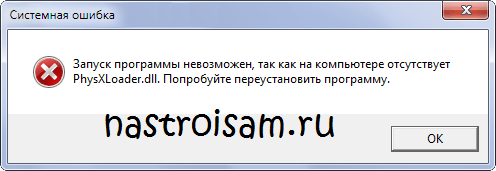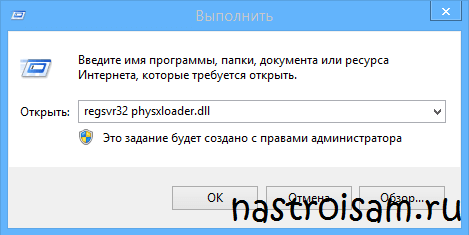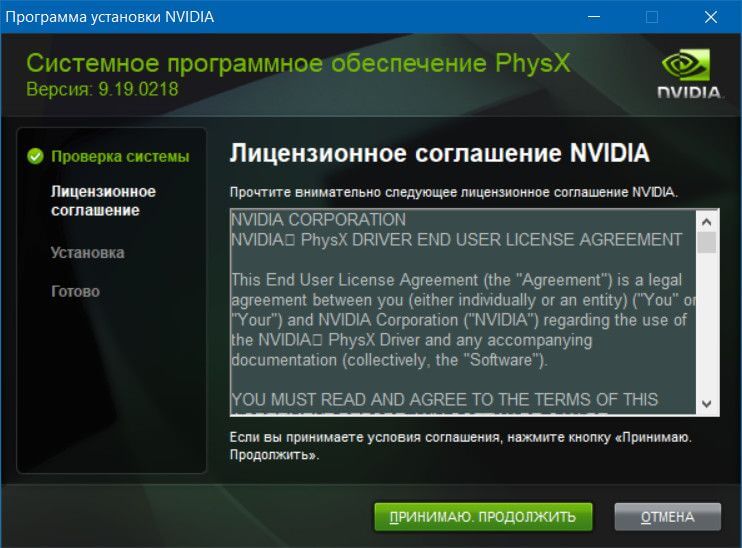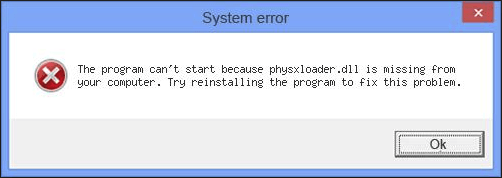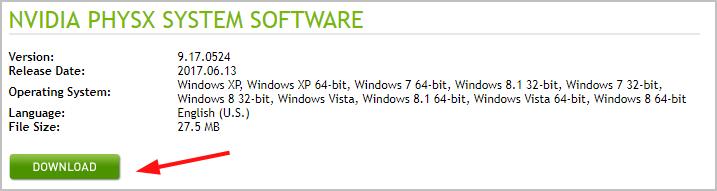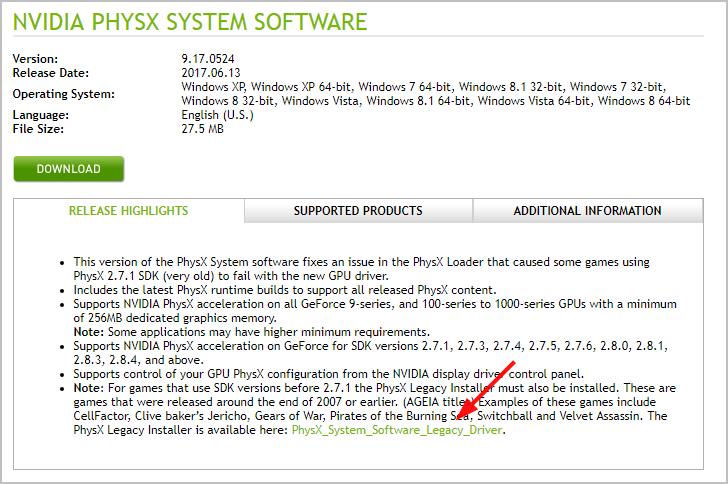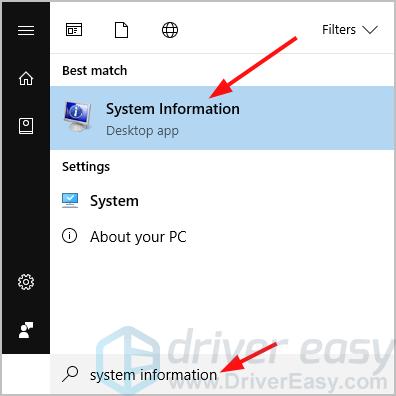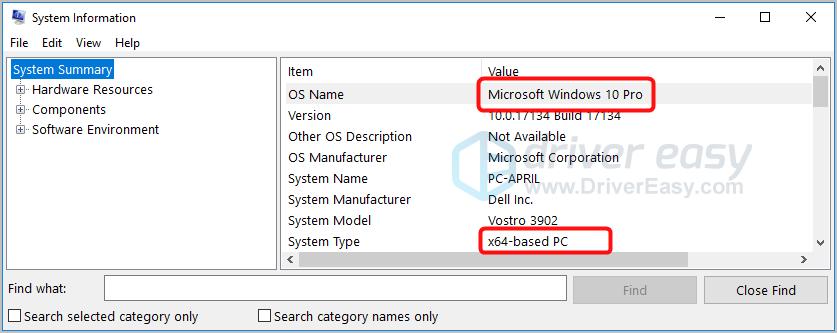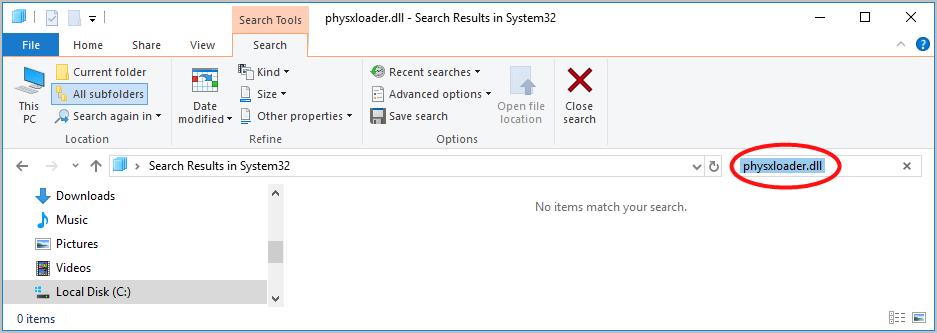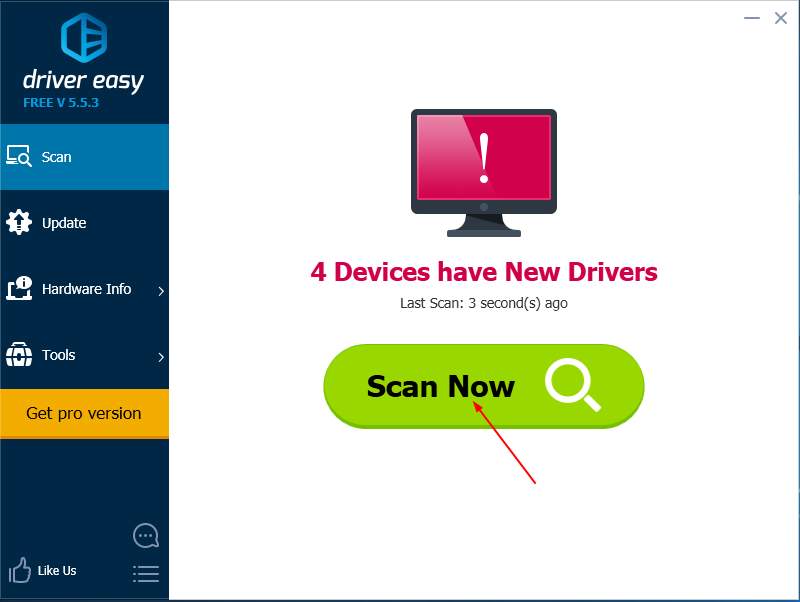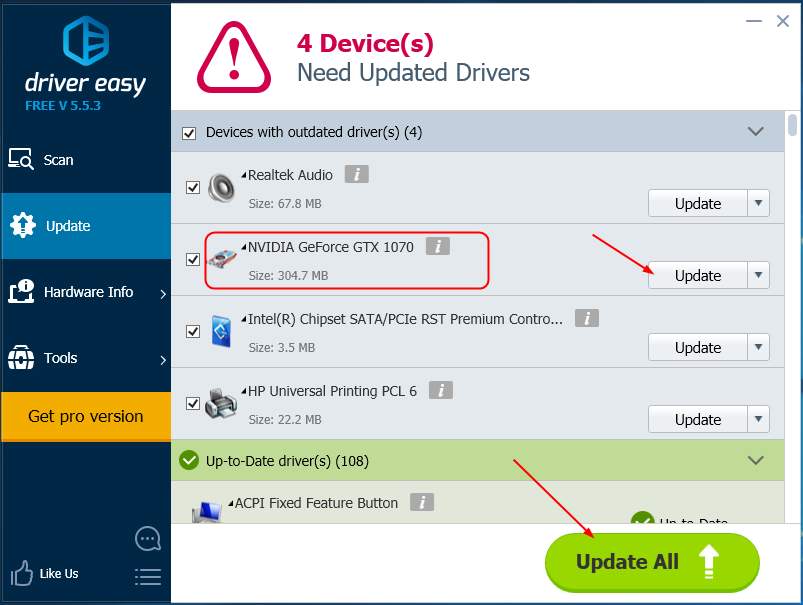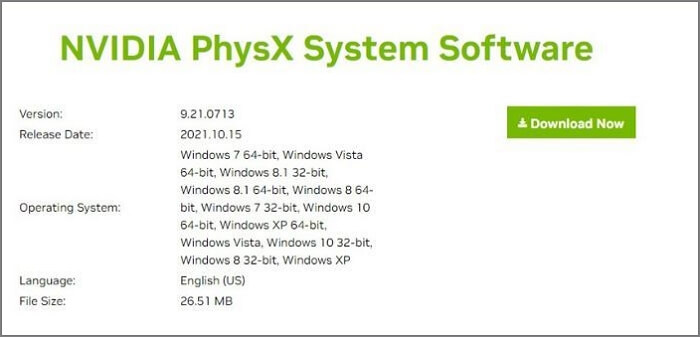Ошибки Windows c сообщением «physxloader.dll отсутствует», «physxloader.dll is missing» или «physxloader.dll не найден» при запуске популярных игр, например Metro 2033, Bulletstorm, Mafia II, Risen и т.п. — связаны с проблемами пакета NVIDIA PhysX.
NVIDIA PhysX — это специальный программный движок, который обеспечивает реалистичные эффекты и физику в режиме реального времени. Движок NVIDIA PhysX используется более чем в 150 играх.
Файл physxloader.dll — это динамическая библиотека пакета PhysX. Она может быть повреждена или удалена при установке очередной игры или обновления драйверов.
Что делать, если возникла ошибка — physxloader.dll не найден?!
Есть 2 варианта решения этой ошибки:
1 вариант — переустановка драйвера NVidia PhysX
Этот вариант действий по сути самый простой и самый правильный одновременно. Суть его в том, что вам надо скачать (отсюда) драйвер NVidia PhysX и запустить установщик.
Драйвер и все библиотеки будут переустановлены. У Вас будет самая актуальная версия NVidia PhysX. Проблема с файлом physxloader.dll должна устранится.
Этот вариант надо использовать только в крайнем случае, например когда не помог вариант 1 или есть какие-то проблемы со скачиванием драйвера NVidia PhysX. Скачиваем библиотеку physxloader.dll (например, отсюда) и проверяем антивирусной программой. После этого файл physxloader.dll надо положить в папку C:\Windows\System32.
В том случае, если у Вас 64-х битная версия Windows 7 или Windows 8. physxloader.dll надо кинуть в папку C:\Windows\SysWOW64\.
После этого перезагружаем компьютер и регистрируем библиотеку hysxloader.dll. Чтобы это сделать, надо нажать комбинацию клавиш Win+R и в окне Выполнить набрать команду regsvr32 physxloader.dll:
Нажимаем кнопку ОК. Теперь можно запускать игру и проверять работу пакета NVidia PhysX.
- Что такое nVidia Physx и почему возникает ошибка «отсутствует PhysXLoader.dll»
- Где скачать PhysXLoader.dll для Windows
- Где скачать nVidia Physx для Windows 10 и Windows 7
- Как исправить ошибку с PhysXLoader.dll на AMD и Radeon
- Что такое nVidia Physx Legacy System Software
Что такое nVidia Physx и почему возникает ошибка «отсутствует PhysXLoader.dll»
Драйвер и одноимённый движок Physx разработанный компанией nVidia предназначен для расчётов реалистичной физики и используется во многих играх для визуализации спецэффектов. Наблюдая реалистично развевающийся на ветру плащ, круги на воде от упавшего камня или густой дым и осколки разлетающиеся от взрыва, будьте уверены, для этого использовался движок Physx.
Актуальные версии драйверов для видеокарт nVidia уже включают в себя пакет Physx и его нет необходимости устанавливать отдельно. Кроме того, в большинстве случаев игры написанные с использованием этой технологии скачивают и устанавливаю драйвер Physx автоматически. Но иногда возникает ситуация, в которой игра не может самостоятельно установить нужные драйверы (наиболее часто это происходит с переупакованными или пиратскими версиями) и операционная система Windows выводит сообщение об ошибке подобное этому:
Запуск программы невозможен, так как на компьютере отсутствует PhysXLoader.dll. Попробуйте переустановить программу.
Часто неопытные, а иногда и опытные, пользователи пытаются скачать файл динамической библиотеки PhysXLoader.dll и добавить его в операционную систему или разместить в папке с игрой, но в большинстве случаев это не решает проблемы.
Во-первых, в различных версиях операционной системы этот файл размещается в различных папках, во-вторых все динамические библиотеки должны регистрироваться в системе, иначе они не будут работать и ошибка останется.
Наиболее верным решением будет скачивание пакета nVidia Physx System Software в который входит библиотека PhysXLoader.dll. При установке он автоматически установит все файлы в нужные папки и зарегистрирует библиотеки в Windows.
Где скачать nVidia Physx для Windows 10 и Windows 7
Актуальные версии драйверов nVidia уже имеют в своем составе драйвер Physx и устанавливают его в Windows автоматически, поэтому прежде всего стоит попробовать обновить драйверы установленной видеокарты.
Кроме того драйвер nVidia Physx System Software можно скачать с нашего портала в виде отдельного пакета по ссылкам расположенным чуть ниже и установить в свою операционную систему. nVidia Physx поддерживает как 32, так и 64-битные версии от Windows XP, до Windows 10.
Перейти на страницу скачивания nVidia Physx System Software.
Как исправить ошибку с PhysXLoader.dll на AMD и Radeon
Несмотря на то, что разработчики драйвера nVidia Physx официально заявили, что перестают поддерживать графические чипы других производителей, владельцы компьютеров с процессорами AMD и видеокартами фирмы Radeon так же могут столкнуться с ошибкой вызванной отсутствующим PhysXLoader.dll.
Специально для тех, кто не может воспользоваться драйверами nVidia с уже встроенным Physx, был выпущен отдельный пакет, который можно установить на компьютеры с видеокартами Radeon и/или процессором AMD. Поддержка Physx после этого не появится, однако сообщение об ошибке пропадёт и игра будет запускаться.
Перейти на страницу скачивания nVidia Physx System Software.
Что такое nVidia Physx Legacy System Software
Некоторые игры, выпущенные до конца 2007 года и ранее, разрабатывались с использованием Physx SDK версии 2.7.2 и более ранних. Для их запуска требуется установка специальной версии драйвера содержащей слово «Legacy» в названии. Скачать этот драйвер так же можно на нашем портале по ссылке ниже.
Перейти на страницу скачивания nVidia Physx Legacy System Software.

В этой инструкции подробно о способах загрузить и установить оригинальный physxloader.dll для Windows 11, Windows 10, 8.1 или 7 и все остальные необходимые для запуска игры компоненты с официального сайта и исправить ошибки при запуске игр, вызванные их отсутствием.
Загрузка и установка PhysX
Каждый раз, говоря об ошибках dll я обязательно упоминаю, что если вы будете искать, где скачать physxloader.dll бесплатно (то же самое и с другими dll), то вы очень вероятно не исправите проблему с запуском игры, и более того, можете нахватать вирусов. Что нужно делать? Определить, составной частью какого недостающего для игры компонента является файл, который отсутствует и скачать этот компонент с официального сайта разработчика. Это всегда бесплатно и надежно. Physxloader.dll — это библиотека NVidia PhysX, компонента, отвечающего за обработку физики во многих играх. Подробнее о PhysX (ссылка на википедию).
Как можно было понять из написанного выше, для загрузки и правильной установки physxloader.dll и всех остальных необходимых вещей для запуска игры, вам потребуется скачать NVidia PhysX, для этого достаточно использовать официальный сайт, а не какие-либо сторонние ресурсы.
Для этого можно использовать два способа. Первый: откройте раздел загрузок на официальном сайте NVidia https://www.nvidia.com/Download/index.aspx?lang=ru.
В разделе «Дополнительное ПО и драйверы», выберите пункт «Системное ПО NVidia PhysX», в результате чего вы перейдете на страницу загрузки последней версии компонента. Нажмите «Загрузить сейчас», чтобы скачать PhysX на компьютер. После загрузки, остается запустить скачанный файл и следовать указаниям мастера установки. Вышеописанное применимо к Windows 11, Windows 10, 8.1 и 7. Если ошибка physxloader.dll возникла в Windows XP или Windows Vista, воспользуйтесь версией 9.13.0604, которую можно скачать здесь: https://www.nvidia.com/ru-ru/drivers/physx/physx-9-13-0604-legacy-driver/.
Второй способ — скачать драйверы NVIDIA c официального сайта, запустить установку и на этапе выбора режима установки отметить «Выборочная установка». На следующем экране вы сможете включить или отключить системное программное обеспечение PhysX, а после установке при включенном компоненте, файл physxloader.dll и другие необходимые файлы будут установлены в системе.
По завершении установки, перезагрузите компьютер и снова запустите игру — ошибка «Не удается продолжить выполнение кода, поскольку система не обнаружила physxloader.dll» или «запуск программы невозможен, поскольку physxloader.dll отсутствует» больше себя не проявит.
If you’re trying to launch your game on Windows but it fails, and you’re seeing this error saying The program can’t start because physxloader.dll is missing from your computer, you’re not alone. Many users are reporting it. But the good news is you can fix it easily by yourself.
What is physxloader.dll?
The physxloader.dll file is associated with Physxloader Dynamic Link Library, which is built in NVIDIA PhysX. NVIDIA PhysX is is a powerful physics engine enabling real-time physics in leading edge PC games. That’s to say NVIDIA PhysX aims to improve your gaming experience via your graphics card.
How do I fix it?
Here are 2 solutions you can try to fix this problem. You might not have to try them all; just work your way down the list until you find the one that works.
- Install a new NVIDIA PhysX
- Run the PhysX software in this paticular way
- Copy the physxloader.dll file from your friend’s PC
- Pro Tip: Update your video driver
Solution 1: Install a new NVIDIA PhysX
This problem is probably caused by a corrupted or missing NVIDIA PhysX. Download a new PhysX software from official NVIDIA website and install it on your computer.
Run PhysX and launch your game again to see if it works.
Note: If your problem is still exists with the latest version of NVIDIA PhysX, you can download the legacy one in the same download page:
Solution 2: Run the PhysX software in this particularway
1) On your Windows, go to C:\Program Files (x86)\Steam\SteamApps\common\Dragon Age Ultimate Edition\redist
2) Double-click on your PhysX software .exe file.
3) Start your game again to see if it works.
Solution 3: Copy the physxloader.dll file from your friend’s PC
If unfortunately, all the previous methods fails to help, you can copy the physxloader.dll file from a PC that runs the same Windows system as yours.
Part 1: Check your Windows system type and find a computer that runs the same system with yours.
Here’s how you can check Windows type of a computer:
- On your keyboard, press the Windows logo key to bring up the Search box.
- Type system information and then select System Information from the result.
- You should then see the system type of the computer.
Part 2: Copy the physxloader.dll file from the working computer and then paste it to the problem computer.
Here’s how you can find the dll file:
- On the keyboard of the working computer, press the Windows logo key and E at the same time to bring up the File Explorer.
- Go to C:\Windows\System32, then type physxloader.dll and press Enter. If it shows no results, go to C:\Windows\SysWOW64 instead and search physxloader.dll again.
- Copy the physxloader.dll file if found and paste it into the same location as where you copy the file in your problem computer.
Note: Keep in mid that not every computer with the same system type has the dll file you want to restore, so this method is not always successful either.
Pro Tip: Update your video driver
An old, missing or corrupted driver might not cause this problem to occur, but it’ll cause problems to your video games, especially a wrong video driver. So we highly recommend keeping your drivers up-to-date for the best gaming experience.
You can download the latest video driver from official NVIDIA website .
Or
If you’re not confident playing around with drivers manually, you can do it automatically with Driver Easy.
Driver Easy will automatically recognize your system and find the correct drivers for it. You don’t need to know exactly what system your computer is running, you don’t need to risk downloading and installing the wrong driver, and you don’t need to worry about making a mistake when installing.
You can update your drivers automatically with either the FREE or the Pro version of Driver Easy. But with the Pro version it takes just 2 clicks (and you get full support and a 30-day money back guarantee):
1) Download and install Driver Easy.
2) Run Driver Easy and click the Scan Now button. Driver Easy will then scan your computer and detect any problem drivers.
3) Click the Update button next to a flagged NVIDIA driver to automatically download the correct version of the driver, then you can manually install it (you can do this with the FREE version).
Or click Update All to automatically download and install the correct version of all the drivers that are missing or out of date on your system (this requires the Pro version – you’ll be prompted to upgrade when you click Update All).
Reboot your Windows and launch your game to see if it works.
6
6 people found this helpful
How to Fix Physxloader.dll Is Missing or Not Found Errors
If you are facing the physxloader.dll missing or not found error, it’s more than half of the time due to an unexpected malware attack in the system. As a result, the error becomes obvious, showing the corruption or removal of the Physxloader DLL file.
For those who don’t know, Physxloader.dll is a trustworthy file linked to the NVIDIA PhysX Physxloader Dynamic Link Library. When it catches the error, chances are high for problems like windows registry, hardware failure, and even computer viruses.
Before fixing the «Physxloader.dll is missing or not found,» you must first find its root cause which lies in the file itself.
To be clear, the error message may appear in various forms, such as:
- There is a missing file inPhysxloader.dll.
- Cannot begin (Name of the Game).
- There is a physxloader.dll missing. Please Reinstall (Game Name) if you can.
- This program won’t run properly if you don’t have Physxloader.dll on your PC.
- Unable to find Physxloader.dll.
- The Physxloader.dll file could not be located due to the crash application. Reinstall the program to resolve the issue.
All these types of error messages indicate the issue in the DDL file. In this article, we have mentioned the best three solutions to help you fix the Physxloader.dll missing error.
When Does Physxloader.dll Missing Error Occur
Physxloader.dll is missing error occurs when the PhysX system DLL file is missing or damaged. Users can check if the PhysX system DLL file is missing by opening the System Properties window and clicking on the «Details» tab. If you see a message that says «PhysX system DLL not found», chances are high that Physxloader.dll is missing.
Causes of the Physxloader.dll missing error:
- Physxloader.dll Is Missing error occurs because your computer has not been properly updated with the latest version of PhysX System Software.
- The problem can also be caused when you are unable to run programs or games requiring PhysX in Windows 10, 8/8.1, 7/Vista/XP or any other operating system.
- Another cause can be a computer virus or malware infection on your computer. Causing the Physxloader.dll Missing error on your computer screen.
- The most common reason for this problem is that your computer does not have enough RAM or processing power for the game.
Solution 1: Download NVIDIA PhysX System Software
As mentioned above, mostly the issue with the Psychxloader file is caused by Nvidia PhysX. If you don’t find it on your pc, you can get this software from the official website. Here we have shared the step-by-step method to install the software.
Step 1. First, visit the NVIDIA Physx official site.
Step 2. Select the Download Now button.
Step 3. After that, it will automatically take you to the Download Drivers page, where you can also press the Download button.
Step 4. The downloading will begin. Double-click the file after the download is finished.
Step 5. When the UAC prompt permissions appear, then click on the Yes button.
Step 6. At this point, the NVIDIA Installer has launched. Select the «Agree and Continue» button from the menu.
Follow the step-by-step instructions to complete the installation process. Once it is completed, you can open the game without any errors. However, if this method does not work, then go for the next solution listed below.
Solution 2: Copy Physxloader.dll from Another PC
The second solution where you can transfer the Physxloader.dll file from one computer to another by simply copying and pasting it from a friend’s computer with the same hardware configuration. To make sure both computers are set up properly, follow the instructions given below:
Step 1. Firstly, hold down the Windows+R keys to start the Run Terminal.
Step 2. After that, type the command ms-settings:about and press the enter button.
Step 3. Examine both the Device requirements and Windows Specifications to see if they match.
Step 4. If the setup configuration is compatible, go on with the next steps.
Step 5. Restart the PC again to fix a game that loads without a glitch.
Step 6. Press Windows + R to start the Run terminal.
Step 7. Next, type the C:\Windows\System32 command into the terminal window and click on the Enter button.
Step 8. Find the Physxloader.dll named file in the opening window.
Pro Tip: If the file isn’t in the System 32 folder, look for it in the C:\Windows\SysWOW64 location.
Step 9. When you find it, copy and transfer the file to your pc using USB or cloud storage options.
Step 10. After copying the file, go back to the original folder and paste it there.
Step 11. Next, start up the game and see if it fixes anything.
Solution 3: Update Your Graphics Card Driver
You’re also likely experiencing problems because of an outdated video card driver version. To fix that, it’s best to upgrade to the most recent driver versions available. You can do it by using the device manager, which will help to fix the error. Follow the steps to do that.
Step 1. Firstly, press the Windows key+R to open the Run dialogue box.
Step 2. Next, type the devmgmt.msc inside the box and then click the OK button.
Step 3. Once you’ve opened Device Manager, expand to the Display Adapters section.
Step 4. Now choose the Update Driver option from the context menu of your graphics card.
Step 5. Finally, click the «Search automatically» button to find the most recent drivers automatically.
Conclusion
Having trouble with Physxloader is common, but the solutions mentioned in this article should help you go a long way. Whatever the cause may be, look for the best solution in this guide and restart your computer to see if the issue is resolved.
Lastly, if you have an antivirus program, turn it off and back on to reset your browser’s security settings. Try adjusting your GPU’s resolution in case you have an older version laptop that can’t handle the Physxloader needs of newer games.