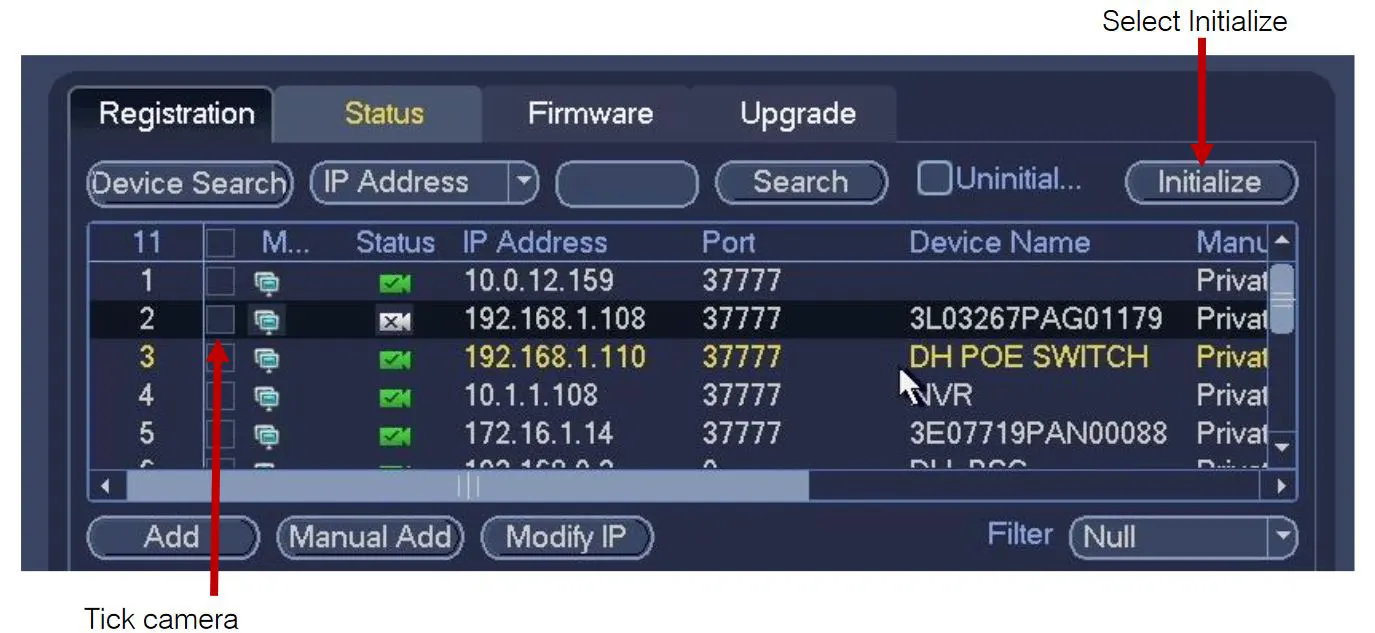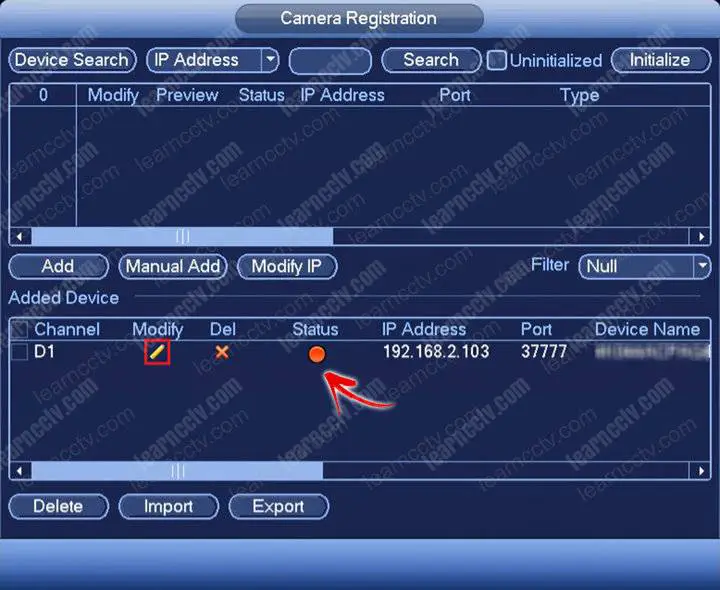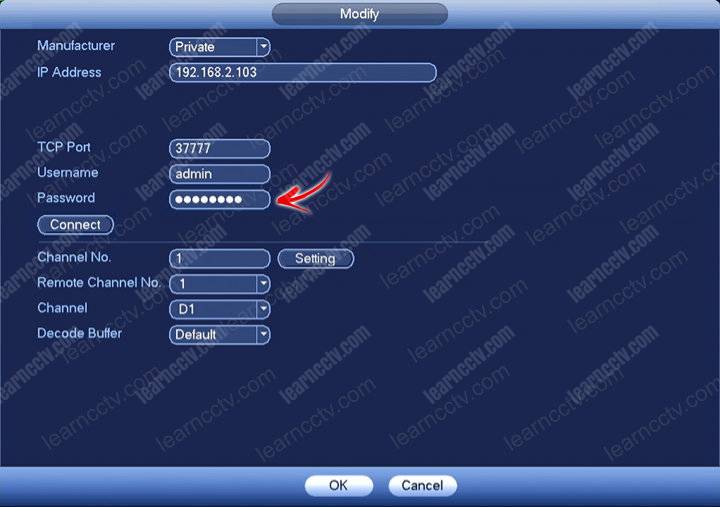Dahua conf.loginerrorNo-20 is caused by compatibility issues and it usually shows up when newer Dahua IP cameras are connected to older (PoE or regular) NVRs.
In some cases, you may get the error 20 on the NVR directly (on the monitor connected to the recorder), but the cameras may work fine accessed through the web interface (IE, Mozilla) or via Smart PSS monitoring software.
There are a few solutions to this problem: you can upgrade the NVR’s firmware to the latest version (if there’s one), or you can reset the camera to factory default and then activate it via the NVR’s menu (this method works on certain models only).
Upgrade the NVR
As we said, most of the time the issue is caused by compatibility issues, when the camera is newer and the NVR is old. In other words, there’s a mismatch in the software compatibility and the cameras cannot communicate properly with the NVR.
If you get error code 20, the first thing you should do is find the latest firmware of the NVR and update it. You can get the firmware from Dahua’s official website, or through your seller/dealer.
Provide them with the NVR’s model, place the firmware on a USB drive and plug it on the NVR, and then follow the prompts (or, you can update via the website).
Once updated, the NVR will reboot and you should see the cameras showing up fine when the unit comes back online.
If there’s no new firmware version, then you either need to replace the NVR with a newer model or downgrade the cameras (older cameras, lower the resolution).
Reset the camera and activate it via NVR
Sometimes, Dahua error 20 is caused by password-related issues, the NVR cannot access the camera using its password. The solution is to reset the camera to factory default and activate it via the NVR (the camera and the NVR will have the same password).
You can reset the camera by using the reset button (as explained here), or by accessing the camera directly via the web browser (through its IP address) and clicking on the Factory Default option (under the camera’s settings).
Once the reset is done, you need to activate the camera via the NVR. Let’s say you have a PoE NVR, plug the camera at the back, then go to the Device Search section and look up the cameras discovered by the recorder. Tick the camera with the white logo and then select Initialize.
You will be asked if you want to use the NVR’s password and email info. If you tick this option then the camera’s password and recovery email will change to the same as the NVR’s.
In other words, the camera and the NVR will share the same password and email. Once you do so, reboot the NVR and when it comes back online you should see the camera’s image showing up fine on the screen.
Note: Additionally, you may activate/initialize the camera (meaning, setting a password) using the Config Tools.
Add the camera manually
Another way is to add the camera manually on the NVR. Sometimes the NVR is not able to auto add the camera (or adds it with errors). Just go to the Device/Remote section and select Manual Add.
Fill out the information, such as the camera’s IP address, the username, and the password. Leave the rest on default. Click Add and wait to see if the camera shows up online.
Add the camera using ONVIF
This method works by adding the camera as an ONVIF device. Normally, if the NVR and the camera are both Dahua, they should work together using the “private” protocol.
However, if the cameras are newer and the NVR is old, then we can avoid the compatibility issues by adding the devices as ONVIF.
To do so, go to Device/Remote and click Add Manually. Fill out the prompt, such as the Manufacturer “ONVIF”, RTSP port “554”, HTTP port “80”, username, password, etc (as shown on the screenshot below).
Click OK and wait for the camera to show on the live mode. Sometimes you may need to reboot the NVR for the changes to take effect.
Enable Compatibility Mode
Access the camera via the web browser. You can either access the camera by connecting it to the local network or typing the IP address.
Or you can access the NVR and then go to Registration and then click the IE icon next to the camera that you’re having problems with.
A new page will open, bringing up the login page for the camera. Enter the username and password for the camera.
To enable the Compatibility Mode, navigate to Settings > System > Safety > System Service. Set Private Protocol Authentication Mode to Compatible Mode.
Lower the resolution of the camera
Sometimes the NVR cannot handle the resolution coming from the camera. Let’s say the NVR supports 2MP resolution, but the camera is 4MP. In this case, you need to downgrade the camera’s resolution to match the one supported by the NVR.
From the Live View display, right-click to open the Quick Menu, then click Main Menu. Click the gear icon, then click the Recording section. Click the Recording tab on the top panel.
Here you need to lower the resolution on the camera until the picture shows up. Additionally, you may lower the frame rate and try different compression modes until you get the picture on the screen. Basically, play with the settings until you get it right.
Conclusion
Even though the Dahua conf.loginerrorNo-20 error can seem complicated, you can troubleshoot it yourself easily without the need of hiring a technician and wasting money. Just go through the tips one by one until you fix it.
If you need a new camera system, you may check our recommendations and reviews here.
- Вся активность
регистатор DAHUA ошибка логина
Эта тема закрыта для публикации сообщений.
This article is for you if you have a Dahua DVR, NVR, and got an «invalid username or password» error. Here I explain what can cause such error and how to fix it.
Be aware that this error also occurs with Dahua OEM products.
Here’s a list of devices that this article applies to.
Activecam, Advidia, Amcrest, Ameta, Ascendent, Backstreet Surveillance, BV Security, CCTV Security Pros, CCTV Star, CP Plus (Orange Line), Dahua, Dax Networks, eLine, ENS (formerly Eastern CCTV and SavvyTech), Expose, Lorex, GSS, Honeywell, IC Realtime, Ikegami, Impath Networks, Inaxsys, IndigoVision, Infinity CCTV, Innekt, Intelbras, KBVision, Lumixen, Maxron, Montavue, Oco, Optiview, Rhodium, RVI, Saxco, Security Camera King (Elite), Space Technology, Speco, ToughDog, Tyco Holis, Tyco Illustra Essentials, Unisight, VIP Vision, Watchnet, Winic, Zuum.
What causes the invalid username or password error
There are different causes for the invalid username or password error; most of the time, it’s related to the credentials’ misconfiguration in the NVR or camera.
The first thing you need to do is to keep calm and don’t get stressed.
When you set up the NVR for the first time, the credentials are shared with the IP cameras connected to the network, that’s the usual approach for a fresh installation because it helps you have everything working quickly.
Suppose you reset your NVR and change the credentials to recover from a lost password. In that case, the new password you use is not updated in the camera, and that causes a login error when the NVR tries to send the username/password combination to the cameras.
The other common reason for the invalid username or password error is the use of the wrong credential due to incorrect typing. Keep in mind that the camera and NVR are aware of case sensitive letters and spaces you could be using while typing.
How to fix the invalid username or password error
The best way to fix the invalid password or username error is to double-check if the NVR and IP cameras use the correct credentials.
You can check which cameras have the wrong credentials by opening the camera registration menu in the NVR and checking the camera status.
The IP cameras with problems show up with a red dot, as shown in the picture.
To fix the problem, click on the «Modify» pencil to change the camera credentials.
A new screen pops up to allow you to change the camera’s password.
Change the password and click the «Connect» and «OK» button to finish.
That changes the password for the camera and fix the error.
Other problems
There is a limitation in the number of attempts to use a password.
This limitation is meant to protect your device from people trying to log in with different username and password combinations.
If the camera gets 3 login attempts in a short period of time it locks itself for some minutes and doesn’t allow any new login from the NVR.
You can restart the camera to attempt a new login and if the problem happens again just isolate the camera from the network and change it’s password manually.
Related articles
Conclusion
The invalid username or password error shows up on Dahua and other devices manufactured by this company as OEM.
This article brings the solution for this problem but you need to consider try different approaches by yourself as long as you understand the concept.
Want to learn more ?
If you want to become a professional CCTV installer or designer, take a look at the material available in the blog. Just click the links below:
Please share this information with your friends…
-
#1
Just got a IPC-T5442TM
after setting the Ip through the web browser I connected to my dahua NVR but I am getting the error=20
I did a search for it but I only find instructions on an error-18. I followed those but did not work. Has anyone seen the errorNo-20 and know what it maybe?
-
#2
Here’s the message
-
2 MB
Views: 34
-
#11
This is a common issue when connecting a newer Dahua IP camera to the internal PoE of a older NVR. The solution is either (A) upgrade NVR firmware if an update is available (B) Plug your computer in a unused port on the back of the NVR, set your computers ip address to the 192.168.1.x range, find the camera, initialize it and then line it up with the internal PoEs range (default is 10.1.1.X) then go back to the NVR and re-add it via a manual add.
В данном материале мы предлагаем обзор некоторых возможных причин неисправностей видеорегистраторов Dahua Technology, а также пути самостоятельного исправления этих неисправностей. Напоминаем, что любой ремонт видеорегистраторов лучше всего проводить в сервисном центре. Любое непрофессиональное вмешательство в аппаратную или программную часть видеорегистратора может вывести его из строя или служить причиной тяжелой поломки оборудования.
1. Не загружается видеорегистратор:
Несоответствие напряжения сети с заявленными спецификациями видеорегистратора.
Некорректное подключение к электросети.
Неисправность или повреждение кнопки питания.
Некорректное обновление программной прошивки видеорегистратора.
Неисправность жесткого диска.
Неисправность контрольной панели управления.
Повреждена материнская плата видеорегистратора.
2. Самостоятельное отключение видеорегистратора:
Низкое либо нестабильное входное напряжение.
Неисправность жесткого диска или шлейфа.
Неисправность кнопки питания видеорегистратора.
Нестабильный видеосигнал.
Параметры рабочей среды не совпадают с заявленной спецификацией. Загрязнение видеорегистратора пылью.
Аппаратные неисправности.
3. Система не распознает жесткий диск:
Жесткий диск неисправен.
Поврежден шлейф жесткого диска или его питание.
Не работает SATA-порт на материнской плате.
4. На выходе нет видеосигнала или видеоизображения:
Несовместимость программной прошивки видеорегистратора с сигналом видеокамеры.
Значение яркости равно 0.
Нет входного видеосигнала или он слишком слаб.
Проверьте настройки маски конфиденциальности или экранной заставки.
Неисправность видеорегистратора.
5. Искажение цветов видеотрансляции в реальном времени:
Некорректная установка стандартов NTSC и PAL при использовании BNC-видеовыхода.
Сопротивление монитора и видеорегистратора не совпадает.
Слишком большое расстояние передачи видеосигнала от камеры до видеорегистратора.
Некорректная настройка яркости и цветности видеорегистратора.
6. Видео искажается при поиске локальных записей:
Выбрано низкое качество видео.
Программная ошибка чтения. В большинстве случаев помогает перезагрузка видеорегистратора.
Ошибки записи на жесткий диск либо поврежден шлейф жесткого диска.
Вышел из строя жесткий диск.
Неисправность видеорегистратора.
7. Отсутствует аудиосигнал при мониторинге:
Отсутствие питания микрофона или акустики.
Неправильно выбрано гнездо подключения микрофона.
Аудио кабель поврежден.
Неисправность видеорегистратора.
8. Есть аудио сигнал при мониторинге, но отсутствует при воспроизведении:
Некорректные настройки аудио.
Ошибка подключения аудио и видеоканалов.
9. Некорректная индикация времени:
Некорректная настройка системы.
Неверный контакт аккумулятора или низкое напряжение.
Системная ошибка.
10. Не осуществляется управление PTZ (роботизированными) устройствами:
Ошибка контрольной панели PTZ.
Подключение, установка или декодирование PTZ не является корректным.
Неправильное соединение кабелей.
Неправильная настройка PTZ.
PTZ декодер и протокол видеорегистратора не совместимы.
PTZ декодер и адрес видеорегистратора не совместимы.
Слишком длинное расстояние между PTZ и видеорегистратором.
11. Функция обнаружения движения не работает:
Неверно настроено расписание.
Неверные установки зоны обнаружения движения.
Слишком маленькая чувствительность.
Для некоторых версий видеорегистраторов существуют аппаратные ограничения.
12. Проблемы с входом в клиентское программное обеспечение или удаленным просмотром в вэб-браузере:
Проблема несовместимости видеорегистратора с ОС MS Vista.
Отключена надстройка ActiveX.
Нет компонента DirectX8.1 или более поздней версии. Обновите драйвер видеокарты.
Ошибка подключения к сети.
Ошибка настройки сети.
Ошибочные пароль либо имя пользователя.
Несовместимость программного обеспечения видеорегистратора и операционной системы.
13. Видео очень плохого качества (пикселяция) при просмотре в удаленном режиме:
Плохое качество сети.
Несовместимость клиентского программного обеспечения.
Просмотр трансляции очень большим количеством пользователей.
Включена маска конфиденциальности или настроена защита каналов.
Недостаточно прав пользователя для настройки изображения.
Настроено низкое качество выходного видеоизображения.
14. Нестабильное подключение к сети:
Нестабильная сеть.
Конфликт IP-адресов.
Конфликт MAC-адресов.
Проблемы с сетевой картой ПК или видеорегистратора.
15. Ошибка записи / Ошибка USB-накопителя:
Система использует слишком много ресурсов процессора. Пожалуйста, остановите запись, а затем начните резервное копирование.
Объем записываемых данных превышает возможный объем накопителя.
Устройство для резервного копирования (флешка, DVD-привод) аппаратно либо программно не совместимы с видеорегистратором.
Повреждено устройство для резервного копирования.
16. Затруднение в управлении видеорегистратором с помощью клавиатуры:
Неверное подключение к последовательному порту (serial port) видеорегистратора.
Неверный адрес устройства.
Расстояние передачи слишком далеко.
Не хватает мощности блока питания.
17. Не отключается сигнал тревоги:
Неверные установки сигнализации.
Тревожный выход был открыт вручную.
Неправильное подключение или ошибка ввода устройства.
Некоторые версии программных прошивок могут иметь данную проблему. Попробуйте сделать перепрошивку видеорегистратора.
18. Не работает функция тревоги:
Неверно настроена функция тревоги.
Неверное подключение кабеля сигнализации (тревоги).
Неверное подключение к тревожному входу.
Два тревожных входа подключены к одному тревожному выходу.
19. Не работает пульт дистанционного управления:
Неверный адрес пульта дистанционного управления.
Слишком большое расстояние от пульта до видеорегистратора либо пульт находится под неверным углом к видеорегистратору.
Закончился заряд батареек в пульте дистанционного управления.
Поврежден пульт дистанционного управления либо ик-приемник на передней панели видеорегистратора.
20. Небольшой срок хранения записанных данных:
Маленькая емкость жесткого диска.
Жесткий диск поврежден.
21. Не воспроизводится загруженный файл:
Не установлен корректный медиа-плеер на компьютере.
Нет компонента графического ускорения DirectXB8.1 или более поздней версии.
Нет соответствующего программного обеспечения для просмотра записи.