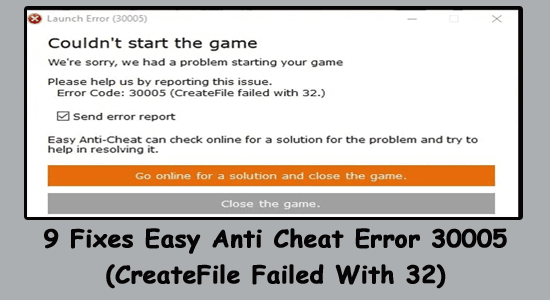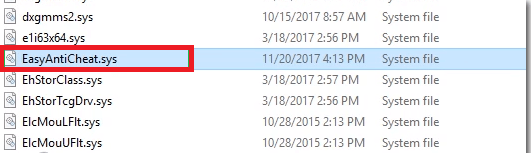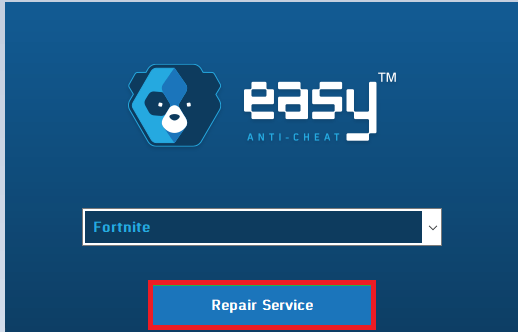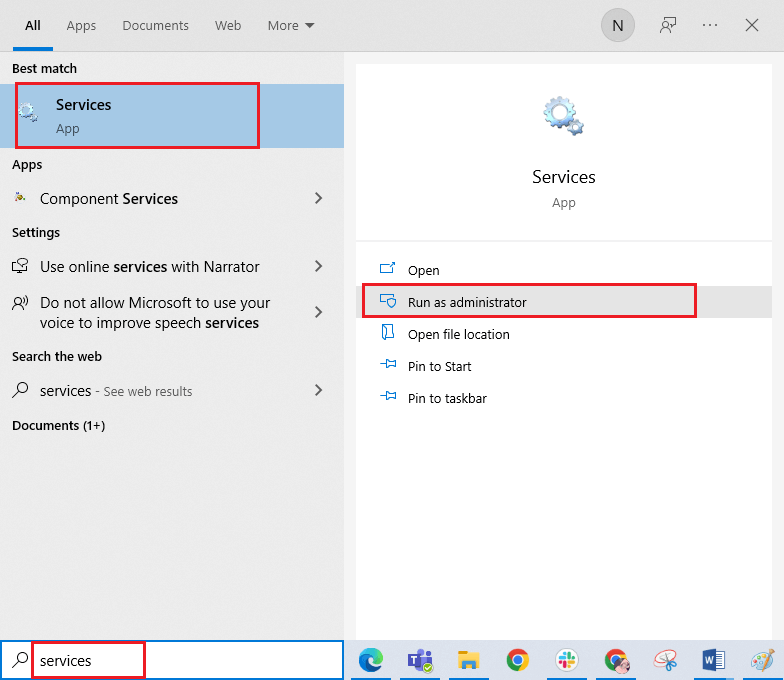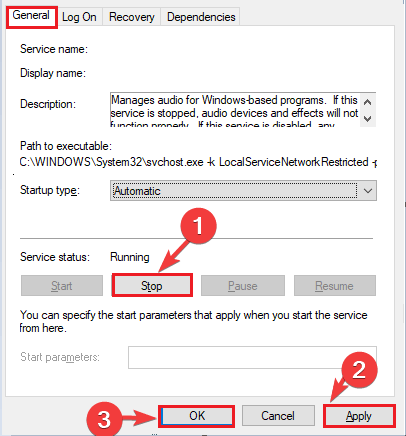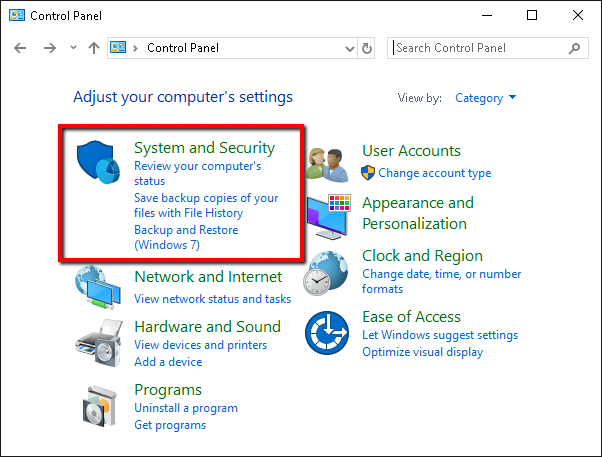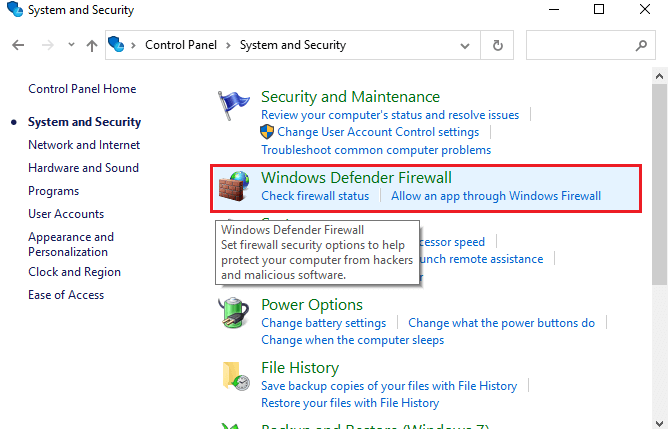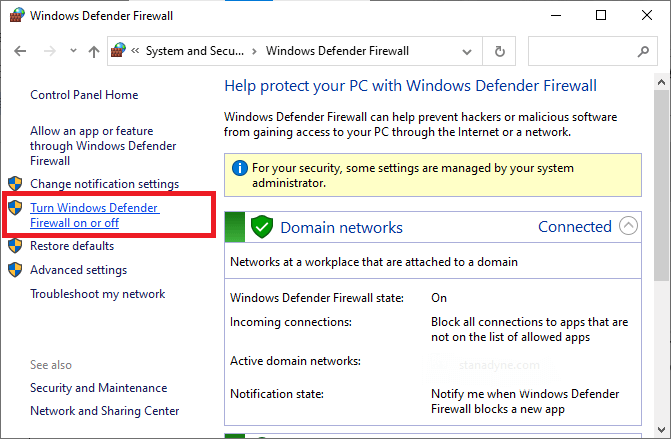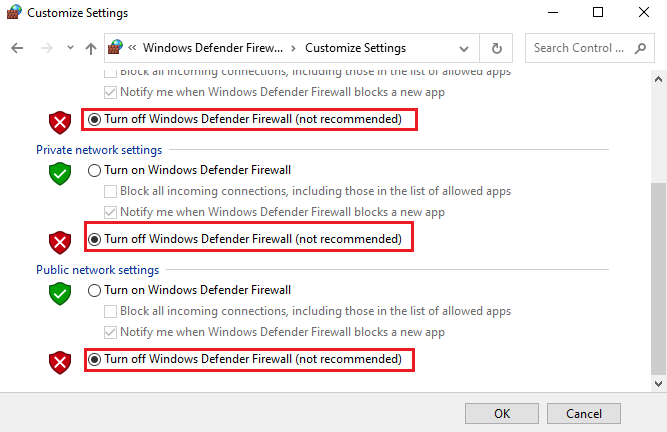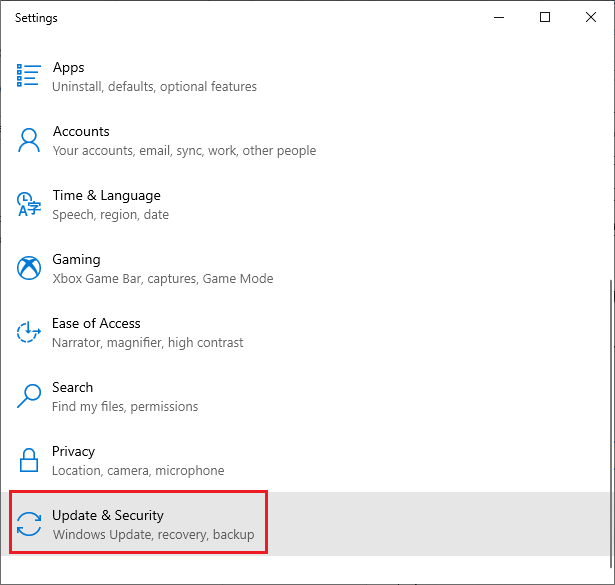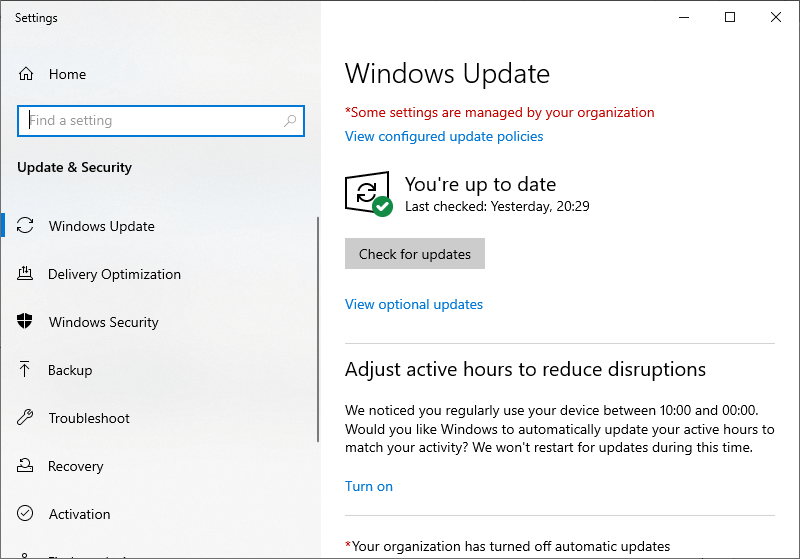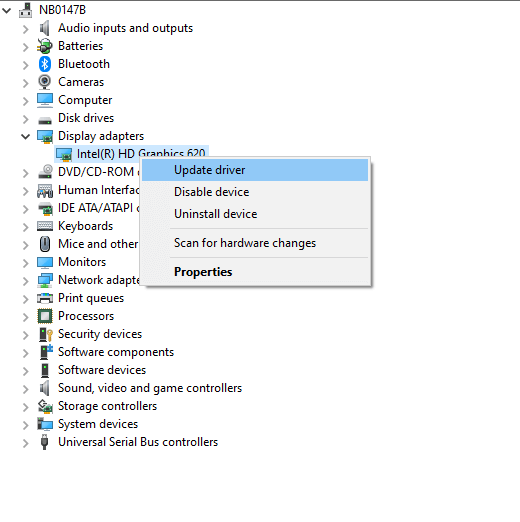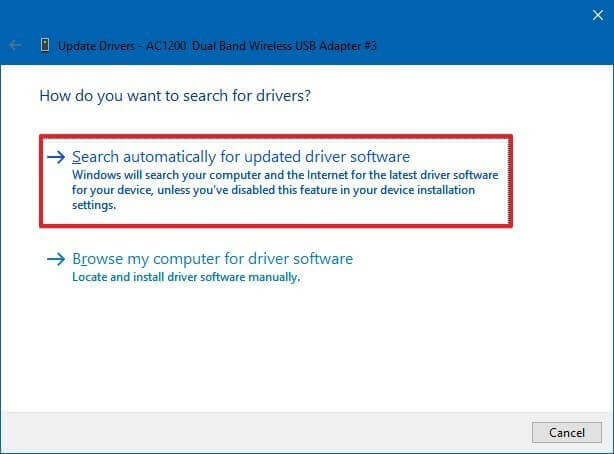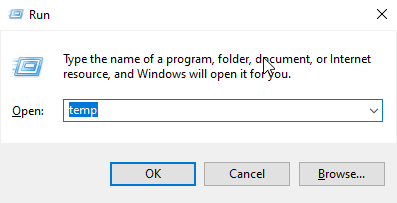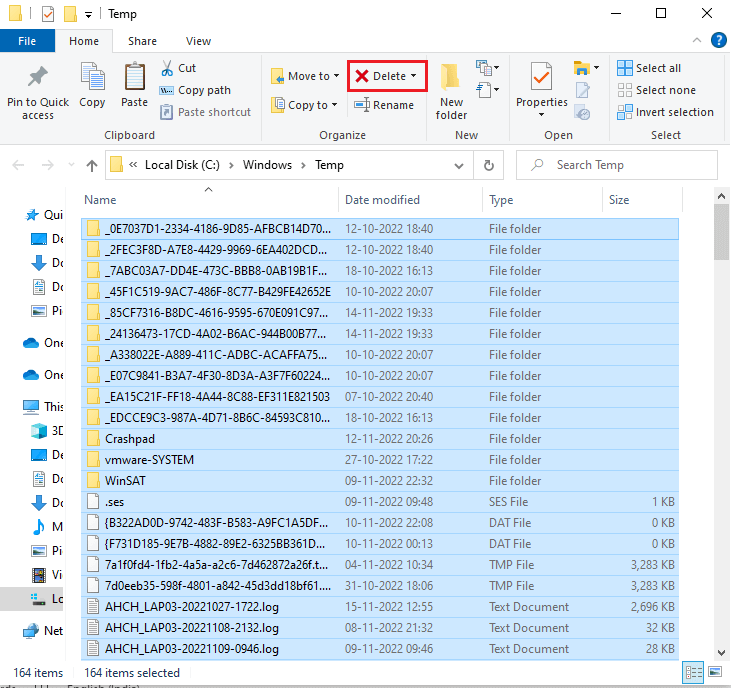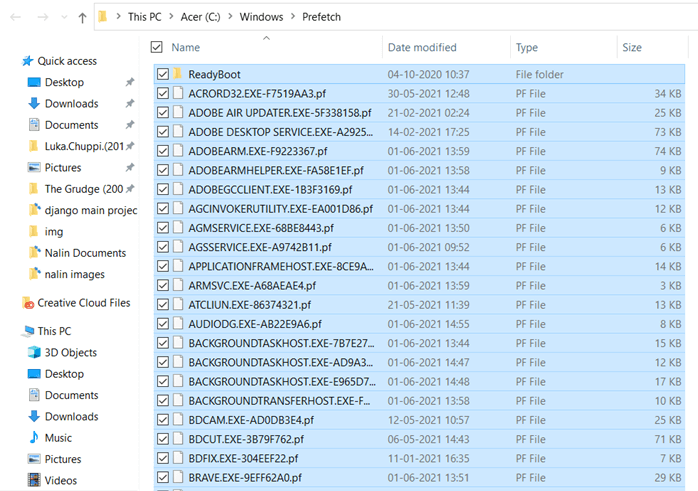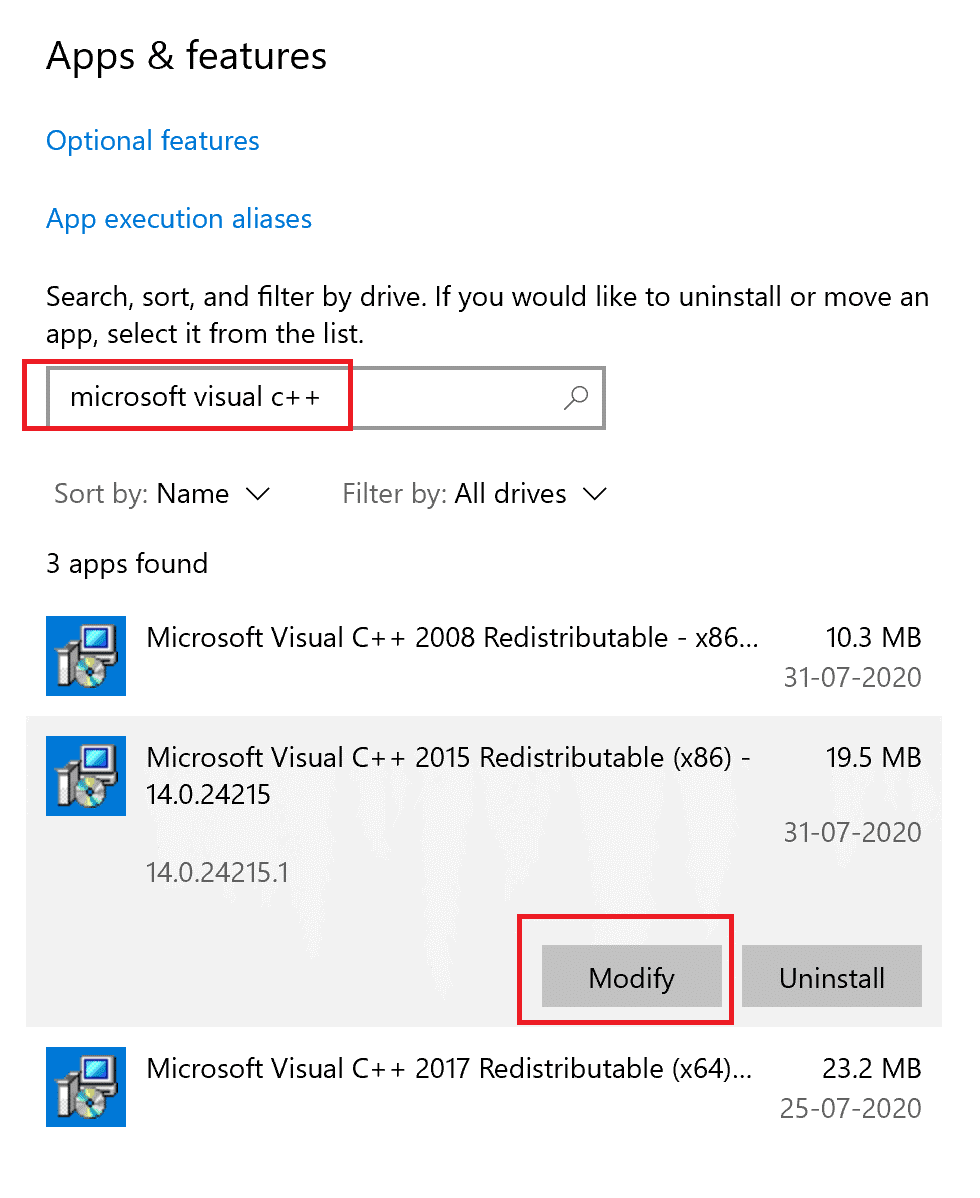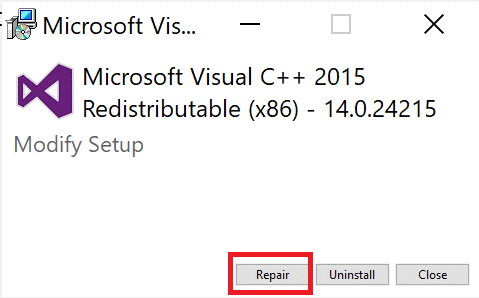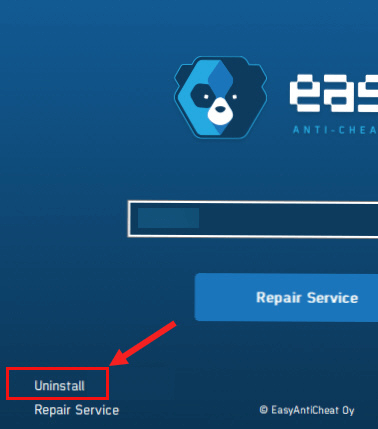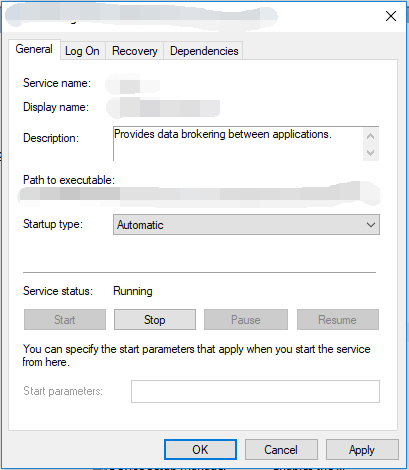Easy Anti-Cheat – это один из лучших античитов, который отлично себя проявляет, особенно в игре Rust. Конечно, всех читеров он не отловит, но немалую их часть он не впускает в игру. Естественно, данный античит не идеальный, в результате чего он может вызвать те или иные ошибки, большая часть которых появляется только при запуске игры. Вот одной из подобных ошибок является ошибка 30005 createfile failed, решения которой постараемся найти в данной статье.
Содержимое статьи
- 1 Что за ошибка и почему появляется?
- 2 Способы решения проблемы
- 2.1 Переустановка античита
- 2.2 Меняем режим работы Easy Anti—Cheat
- 2.3 Проверяем обновления Windows
- 2.4 Отключение антивируса
- 2.5 Починка античита
- 2.6 Перезагрузка компьютера
Что за ошибка и почему появляется?
Ошибка 30005 createfile failed with 32 rust появляется из-за Easy Anti-Cheat, а именно из-за того, что он не может корректно загрузиться по тем или иным причинам.
Способы решения проблемы
Решить ошибку 30005 раст довольно просто. Как мы упомянули выше, проблема в EAC — именно easyanticheat ошибку 30005 и вызывает. Всего для решения этой проблемы есть 6 способов, о каждом из которых по подробно расскажем.
Переустановка античита
Для переустановки античита необходимо перейти в корневую папку с игрой.
- Для этого открываем библиотеку Steam, нажимаем по игре Rust правой кнопкой мыши;
- После этого открываем свойства и переходим в раздел «Локальные файлы». Нас интересует пункт «Просмотреть локальные файлы»;
- Нажимаем по данному пункту и попадаем в корневую папку с игрой. Также корневую папку можно открыть и при помощи проводника. Если игра установлена на том же диске, что и Steam, тогда переходим по следующему пути: C:\Program Files (x86)\Steam\steamapps\common\Rust;
- Если игра находится на другом диске, тогда путь будет следующий: D:\SteamLibrary\steamapps\common\Rust;
- В корневой папке с игрой ищем папку античита – EasyAntiCheat и открываем её;
- Запускаем установочный файл «EasyAntiCheat_Setup», в котором нажимаем на кнопку «Удалить». После этого нажимаем на синюю кнопку «Установить». Вот и вся переустановка.
Меняем режим работы Easy Anti—Cheat
Можно переставить античит в автоматический запуск, может помочь. Для этого нам понадобится командная строка. Надеюсь, все знают как её запускать?

В командную строку мы вбиваем следующую команду — services.msc
Нажимаем Enter, попадаем в окно «Службы». Нам необходимо найти службу с названием «EasyAntiCheat». Двойным кликом открываем свойства службы, ищем тип запуска. Меняем его на «Автоматически». Нажимаем применить, закрываем окна. Пробуем подключиться к серверу.
Проверяем обновления Windows
Рекомендуем проверить Вашу OC Windows на наличие обновлений. Для этого нажимаем левой кнопкой мыши по кнопке «Пуск», которая располагается в нижнем левом углу экрана или нажимаем на кнопку “Win” на клавиатуре. Далее нажимаем на шестерёнку или как все называют это действие – открываем параметры. После этого открываем раздел «Обновление и безопасность» и нажимаем на кнопку «Проверить наличие обновлений». Есть обновление – устанавливаем. Нет – переходим к следующему способу.
Отключение антивируса
Не лишним будет и отключение антивируса, ведь проблема может крыться и в нём. Уверен, что каждый знает, как отключать антивирус, поэтому не будем зацикливать на этом внимание и перейдём к другим способам.
Починка античита
Вернёмся к античиту. Всё также открываем установочный файл «EasyAntiCheat_Setup», но в этот раз не удаляем его, а нажимаем на кнопку «Помощь в восстановлении». Античит сам всё сделает, останется только нажать на кнопку «Финиш».
Перезагрузка компьютера
Самый банальный способ, но на удивление рабочий. Многие игроки решали данную проблему простой перезагрузкой компьютера. Если вышеупомянутые способы вам не помогли, попробуйте перезагрузить компьютер – вероятнее всего проблема решится.
Загрузка…
Сбой вида «Ошибка 3005: сбой при создании файла с 32» выводися в момент попытки запустить игру, которую защищает античитер Easy Anti-Cheat. Происходит ситуация, когда программа не способна создать в папке античита необходимый файл, хотя сам клиент Easy Anti-Cheat установлен. Причина может крыться в повреждении фрагментов ПО. Рассмотрим самые частые сбои.
Основные причины
Начнём с Sys File. Системный файл sys необходим для корректного запуска игры. Он располагается в основной папке установки Easy Anti-cheat. Способен стать причиной невозможности сформировать другой файл, необходимый для запуска игры. Информация, которая хранится в Sys File включает исключительно данные для старта конкретной игры в отдельно взятый момент времени.
Следующая причина может заключаться в повреждении самой игры, точнее, некоторых её файлов. Тогда следует просмотреть гейм-файлы программы Easy Anti-Cheat перед стартом. Если игровой модуль инсталлировался непосредственно через Steam, также необходимо удостовериться в комплектности файлов.
Ещё одна причина может заключаться в деактивации службы Easy Anti-Cheat либо пользователем, либо программой для оптимизации процессов. Соответственно, ограниченная функциональность или отключённое ПО повлекут ошибку. Чтобы запускать игры, связные с программой Easy AntiCheat Protection, античит надо запустить и убедиться, что он находится в рабочем состоянии, прежде чем стартует сама игры.
Очередная причина может крыться во взаимодействии клиента и защиты, установленной на компьютере. Антивирусники часто негативно расценивают работу некоторых программ, блокируют их функциональность или даже пытаются удалить. Возникает конфликт и, как следствие, ошибка 30005 EasyAntiCheat.
Способы устранения ошибки
Используйте тот из нижеперечисленных методов, который считаете актуальным. Если у вас нет предположений о причине ошибке, применяйте способы по очереди.
Способ 1. Удаление файла SYS
Откройте папку Easy Anti-Cheat. Найдите вложенный в неё файл SYS который способен мешать службе Anti-Cheat создавать другие необходимые для работы файлы.
Нужно будет убрать SYS, в дальнейшем он заменится другим без вашего участия — автоматически.
Порядок действий:
- определите папку установки Easy Anti-Cheat Service, перейдите в неё;
- наведите мышку на файл с расширением .sys, щёлкните правой кнопкой;
- в появившемся меню найди команду Удалить, примените.
Попробуйте запустить игровой процесс — если все работает корректно, значит проблема была именно в файле .sys и вы успешно справились с ситуацией.
Способ 2. Проверка игры
Иногда случается, что повреждена игра. Какой-либо файл отсутствует и из-за этого возникает ошибка. Последовательность проверки игры с помощью Easy Anti-Cheat:
- найдите папку с EasyAntiCheat, откройте;
- запустите файл с расширением .exe;
- выберите игру, с которой связана проблема;
- скомандуйте восстановить или установить.
Когда процесс завершится запустите игру. Если проблема была в игровых файлах, то теперь она решена, и ошибка не появится.
Способ 3. Проверка службы Easy Anti-Cheat
Пользователь может деактивировать службу случайно, что, соответственно, мешает запуску игры. Значит надо запустить службу заново. Для этого выполните шаги:
- примените комбинацию горячих кнопок Windows+R — откроется окошко Выполнения команд;
- напечатайте services.msc, подтвердите Ок;
- сделайте двойной клик на службе Easy Anti-Cheat, найдите пункт Пуск;
- выберите аргумент Типа запуска, далее Автоматически;
- нажмите Применить.
Вернитесь к игре и попробуйте её запустить. Возможно, проблема исчезнет. На время поиска и устранения ошибки отключите антивирусное ПО вашего компьютера, чтобы программа-защитник не блокировала игру. Может случиться и так,, что после этого действия все заработает и вам не потребуется совершать вышеописанные процедуры.
‘Error 3005: Create File Failed with 32’ error is displayed when a user tries to launch a game that is protected by Easy Anti-Cheat and it occurs because the application fails to create a file in the folder where Easy Anti-Cheat is installed. It might also indicate a corruption of the software.
What Causes the “Error 30005: Create File Failed with 32” Error on Easy Anti-Cheat & How to Fix it?
We found the underlying causes to be:
- Sys File: Sometimes the sys file located inside the main folder where Easy Anti-cheat has been installed might be preventing the software from being able to create another file due to which the error is being triggered. This file only contains the launch data of a particular game at a particular time.
- Game Verification: Sometimes, the game that you are trying to launch might have gotten corrupted or some of its files might be missing due to which the error is being triggered. It is very important that all of the game files are verified by the Easy Anti-Cheat service before the game is launched. If the game has been installed through steam, the file integrity also needs to be verified.
- Service-Disabled: In some cases, the Easy Anti-Cheat service might have either been disabled by the user or by optimization software. However, the Games associated with the Easy Anti-Cheat Protection need this service to be up and running before they can be launched. If the service is disabled or its functionality has been limited, this error might be triggered.
- Anti-Virus: It is possible that the Anti-virus or the Anti-malware software that you have installed on your computer might be blocking the Easy Anti-Cheat service from being able to access the internet due to which the error is being triggered.
Solution 1: Deleting the SYS File
There is an SYS file located inside the Easy Anti-Cheat Folder that might be preventing the creation of any other file by the Easy Anti-Cheat Service. Therefore, in this step, we will be deleting that file and it will automatically be replaced by another. For that:
- Navigate to the folder where you installed Easy Anti-Cheat Service.
- Open the folder and right-click on the “EasyAntiCheat.sys” file.
Deleting the “EasyAntiCheat.sys.” File - Select the “Delete” option to remove the file from your computer.
- Start the game and check to see if the issue persists.
Solution 2: Verifying Game
In some cases, the game file might be missing it might have gotten unverified due to which the error is being triggered. Therefore, in this step, we will be verifying the game through Easy Anti-Cheat. For that:
- Go in the EasyAntiCheat folder and launch the EasyAntiCheat.exe
- It will show up to select a game, then select the game you are facing issues with.
- Select Install or repair.
Clicking on the “Repair” button - Wait for the process to be completed and check to see if the issue persists.
Solution 3: Enabling Service
If the Easy Anti-Cheat service has been disabled by the user, it might prevent the game from being able to launch. Therefore, in this step, we will be starting that service. For that:
- Press “Windows” + “R” to open the Run prompt.
- Type in “services.msc” and press “Enter”.
Opening services by typing “services.msc” in the RUN command. - Double-click on the Easy Anti-Cheat service and select the “Start” button.
- Click on the “Startup Type” option and select “Automatic”.a
Set the service’s startup type to Automatic - Select “Apply” and then click on “OK”.
- Try to start the game and check to see if the issue persists.
Note: Disable the Antivirus installed on the system to avoid the game from being blocked.
Kevin Arrows
Kevin Arrows is a highly experienced and knowledgeable technology specialist with over a decade of industry experience. He holds a Microsoft Certified Technology Specialist (MCTS) certification and has a deep passion for staying up-to-date on the latest tech developments. Kevin has written extensively on a wide range of tech-related topics, showcasing his expertise and knowledge in areas such as software development, cybersecurity, and cloud computing. His contributions to the tech field have been widely recognized and respected by his peers, and he is highly regarded for his ability to explain complex technical concepts in a clear and concise manner.
Back to top button
Easy Anti Cheat error 30005: CreateFile Failed with 32 errors is reported by many users when they try to launch a game that is protected by Easy Anti-Cheat. It occurs when the game fails to create a file in the Easy Anti-Cheat folder where the game is installed.
If you also see the error, then this article is for you. Here find out the detailed troubleshooting solutions to fix the error. But before starting with the solutions, look at the common culprit triggering the Easy anti-cheat error 30005.
To repair corrupted Windows system files & optimize PC performance, we recommend Advanced System Repair:
This software is your one stop solution to fix Windows errors, protect you from malware, clean junks and optimize your PC for maximum performance in 3 easy steps:
- Download Advanaced System Repair rated Excellent on Trustpilot.
- Click Install & Scan Now to install & scan issues causing the PC problems.
- Next, click on Click Here to Fix All Issues Now to fix, clean, protect and optimize your PC effectively.
- The Sys file (a file that stores the launch data of a particular game) in the main folder where the Easy Anti-cheat is installed will prevent the game from being launched. This file may create another or is sometimes corrupt, triggering the issue.
- All the game files must be verified before the games are launched. If this fails, the error occurs on your device when you launch it.
- The user or any optimization software disables the Easy Anti-Cheat service. This service must be enabled before you launch the game.
- The graphics card drivers and operating system are not updated to their latest versions. The latest version of the game does not support these outdated components of the PC. Hence they need to be updated.
How to Fix Easy Anti Cheat Error Code 30005 (CreateFile Failed With 32)?
Now you know the reasons that cause Easy Anti Cheat Error 30005 on your PC, follow the effective solutions to solve the error.
Table of Contents
Solution 1: Delete the SYS File
Easy Anti-Cheat Service periodically creates an SYS file (file that stores game settings, variables, and functions) in the Easy Anti-Cheat Folder. The discussed error occurs if this file fails to create any other file within the folder. In this solution, you will delete this file from the folder to check if this works for you.
Deleting this file will not affect the gameplay since it will be automatically created again when you relaunch the game.
- Navigate to the game folder where the Easy Anti-Cheat Service is installed.
Note: This location may vary depending on your game’s directory. An example is given here: C:\Program Files\Epic Games\Fortnite\FortniteGame\Binaries\Win64\EasyAntiCheat
- Open the folder and right-click on EasyAntiCheat.sys file.
- Now, select the Delete option from the drop-down menu.
- Relaunch the game, and now, the error will have vanished.
Solution 2: Repair EasyAntiCheat
When the game file is missing or unverified due to Error 30005: Create File Failed with 32 Error on Easy Anti-Cheat, you must repair the game using Easy Anti-Cheat. If you have installed the game via Steam, then verify the integrity of the game files.
- Navigate to the EasyAntiCheat folder and double-click on the EasyAntiCheat.exe file.
- In the next screen, choose the game which you have issues with.
- Then, click on Install or Repair Service.
- Wait until the repair process is successful and relaunch the game. Check if the error persists again.
Solution 3: Enable Easy Anti-Cheat Service
- Go to the search menu and enter Services.
- Now, tap on Run as administrator.
- Then, move down to the entire list and double-click on the Easy Anti-Cheat service.
- Now, click on the Startup type and set it to Automatic from the drop-down list.
- If you see the Service status as stopped, click on the Start option.
- On the other hand, if the Service status is Running, click on Stop, wait for a while, and then click on Start again.
- Save the changes by clicking on Apply and then OK. Start the game again and check if you face the error again.
Solution 4: Disable Anti-Virus and Firewall
Although Easy Anti Cheat is a trusted software that helps to block unauthorized access to the game, the firewall or antivirus software on your computer might consider it as a threat and block it from your PC. This may be the reason that prevents the game from launching.
So, to fix this problem, you can either disable the firewall protection or uninstall it temporarily from your computer. Follow the steps provided below to disable it temporarily:
Note: If you can launch the game without any issues after fixing the antivirus programs, always remember to re-enable the antivirus/firewall program on your PC to avoid malware attacks.
- Hit the Windows key, type the control panel here, and tap on Open.
- Select the System and Security option in the Control Panel
- Now, press the Windows Defender Firewall link.
- Next, click the Turn Windows Firewall on or off option on the left pane.
- Then, press the Turn off Windows Firewall (not recommended)option under both the Private network settings and Public network settings.
- Finally, tap on the OK button to save the changes.
To disable the third-party antivirus program, right-click on the antivirus icon in the taskbar and go to the Antivirus Settings option. Then disabling the antivirus by selecting any of the options. Then check if you have fixed easy anti-cheat error 30005.
Solution 5: Update Windows Operating System
The older version of the Windows operating system will not be compatible with the latest version of games, contributing to the easy anti cheat error 30005 on your device. You are advised to update your Windows OS as instructed below to fix the problem.
- Hit the Start key, and type Windows Settings. Then, click on Open.
- Tap the Update & Security option as shown below.
- Select the Check for Updates option.
- Click the Install now button on the next screen to install the new updates. If the system is updated, you will receive it. You’re up to date.
- Once the device updates the latest patches, allow it to restart completely and check if you do not get the createfile failed with 32 error message now.
Solution 6: Update Graphics Card Drivers
Graphics cards are necessary components on your device that support the game’s graphical features. If they are not updated to their latest version, all the game components, including the EasyAntiCheat software, will not function normally. Follow the below instructions to update GPU drivers on your device.
- Press the Start key and type Device Manager. Now, tap on Open.
- Double-click on Display adapters to expand it.
- Right-click on your GPU driver and select the Update driver option.
- Click on Search automatically for updated driver software.
- Close the windows and reboot your PC once you have installed the latest drivers.
You can also use Driver Updater to update the drivers on your Windows PC. This advanced tool scans your system and updates the entire system drivers in the background in just a few clicks.
Get Driver Updater to update drivers automatically.
Solution 7: Delete Temporary Files and Prefetch Files
Deleting the temporary and prefetch files will remove any corrupt game file components and incompatible, deleted EasyAntiCheat files. Follow these steps to delete the temporary, local, and prefetch files.
- Open the Run dialog box by pressing the Windows + R keys
- Then, type temp in the run dialog box and click on OK.
- Select all the temporary files in the Temp folder and click on the Delete button.
- Then, again go to the Run dialog box and type. Prefetch
Note: This operation will need administrative rights to proceed.
- Select all the prefetch files and press the Delete option
- Also, delete the files from the recycle bin, and now all the temporary files will be deleted from your system.
Solution 8: Repair Microsoft Visual C++ Redistributable
Repairing Microsoft Visual C++ redistributable files will repair the Microsoft C, and C++ (MSVC) runtime libraries on your PC that are contributing to the createfile failed with 32 errors. Follow these steps as instructed below.
- Navigate to the search menu and type Apps & features. Then, click on Open.
- Then, type and search for Microsoft Visual C++ packages.
- Click on any Microsoft Visual C++ packages and press the Modify button.
- If there is any prompt, click on Yes on the UAC box.
- In the next window, click on Repair. Wait until the repair process gets completed.
- Repeat all the available Microsoft C++ packages and restart the Windows 10 PC.
Launch the game where the error occurred and check if you have fixed Error 30005.
Solution 9: Reinstall the EasyAntiCheat software
If all the above-listed solutions did not help you fix the problem, you could try the last chance of reinstalling the EasyAntiCheat software. This refreshes the software and fixes the incompatible installation files in it.
- Open File Explorer and navigate to the EasyAntiCheat installation directory.
- Now, double-click on EasyAntiCheat_Setup.exe to launch the file.
- Then, press the Uninstall button in the bottom right corner of the screen.
- Next, restart the computer and again navigate to the EasyAntiCheat installation directory.
- Launch EasyAntiCheat_Setup.exe and click on the Install button this time.
Frequently Asked Questions:
1: What happens if I uninstall Easy Anti-Cheat?
If you uninstall Easy Anti Cheat software from your PC, you cannot launch the game again unless you reinstall it. This anti-cheat software will run on your PC only when you are playing the BattlEye-enabled game.
2: Is there a way of using the Battleye launcher instead of Easy Anti-Cheat?
No, it would be difficult for you to launch the games with the Battleye launcher instead of Easy Anti-Cheat on your PC. On the other hand, instead of Battleye launcher, Easy Anti-Cheat software can be used.
3: What Games are Causing the Easy Anti Cheat Error 30005?
The Easy Anti Cheat Error 30005 occurs in games like Fortnite, MultiVersus, Apex Legends, ARK: Survival Evolved, and all similar Steam games.
Best Way to Optimize Your Game Performance on Windows PC
Many players encounter issues like game crashing, lagging, or stuttering when playing the game, then optimize your gaming performance by running Game Booster.
This boosts the game by optimizing the system resources and offers better gameplay. Not only this, but it also fixes common game problems like lagging and low FPS issues.
Get Game Booster to Optimize your Game Performance
Conclusion
That’s it!
It is very simple to get rid of the Anti-cheat error code 30005 (createfile failed with 32). Here we have listed the working solutions to fix the error 30005 in anti-cheat.
Follow the solutions given individually and solve the error on your PC.
Despite this, feel free to scan your system with the PC Repair Tool, as sometimes, due to the PC related to the problem, the game won’t run in a dedicated manner and will show various errors. Therefore, it is suggested to scan your system with this advanced tool and repair corrupted Windows system files, other errors, etc.
If any other hacks helped you fix this issue, please drop them on our Facebook Page. Also, don’t forget to follow us on our social media handles to get more interesting guides and helpful tips to keep your computer safe from errors and issues.
Good Luck..!
Hardeep has always been a Windows lover ever since she got her hands on her first Windows XP PC. She has always been enthusiastic about technological stuff, especially Artificial Intelligence (AI) computing. Before joining PC Error Fix, she worked as a freelancer and worked on numerous technical projects.
-
Home
-
News
- 3 Ways to Launch Error 30005 Create File Failed with 32
By Tina |
Last Updated
What causes the launch error 30005 create file failed with 32? How to fix create file failed with 32? This post from MiniTool shows how to fix this error. In addition, you can visit MiniTool to find more Windows tips and solutions.
When launching a game, you may encounter the launch error 30005 create file failed with 32 that is protected by Easy Anti-Cheat and it occurs because the application fails to create a file in the folder where Easy Anti-Cheat is installed.
The error create file failed with 32 may be caused by several reasons. It may be caused by the sys file, game verification, service-disabled, third-party antivirus software, etc.
So, in the following section, we will show you how to fix create file failed with 32 error.
3 Ways to Launch Error 30005 Create File Failed with 32
In this part, we will show you how to fix create file failed with 32 error.
Way 1. Delete the SYS File
If there is an SYS file in the Easy Anti-Cheat Service folder, you may come across the launch error 30005 create file failed with 32, which might prevent the creation of any other file. So, in order to fix this error, you can choose to delete the SYS file.
Now, here is the tutorial.
- Navigate to the folder you install Easy Anti-Cheat Service.
- Then select the EasyAntiCheat.sys file.
- Then delete it.
After that, restart the game and check whether the error create file failed with 32 is solved.
Way 2. Verify the Game
If the game file is missing, you may get the launch error 30005 create file failed with 32. In this situation, you can choose to verify the game.
Now, here is the tutorial.
- Go to the EasyAntiCheat folder and launch the EasyAntiCheat.exe.
- Then it will show up to select a game, the select the gaming you are facing the error create file failed with 32.
- Next, select Install or repair.
- When the process is finished, reboot your game and check whether the launch error 30005 create file failed with 32 is solved.
Way 3. Enable Service
If the service of EasyAntiCheat is disabled, it is common for you to come across the launch error 30005 create file failed with 32. So, in this case, you need to enable the EasyAntiCheat service.
Now, here is the tutorial.
- Press Windows key and R key together to open Run dialog.
- Then type services.msc in the box and click OK to continue.
- In the Services window, find out the EasyAntiCheat service.
- Then double-click it.
- Change its Startup Type to Automatic, and then change its Service Status to Running.
- At last, click Apply and OK to save the changes.
Once all steps are finished, restart the game and check whether the launch error 3005 create file failed with 32 is removed.
Final Words
To sum up, as for how to fix create file failed with 32, this post has shown 3 ways. If you come across the same error when launching a game, you can try these solutions. If you have any different idea of the error create file failed with 32, you leave a message in the comment zone.
About The Author
Position: Columnist
Tina is a technology enthusiast and joined MiniTool in 2018. As an editor of MiniTool, she is keeping on sharing computer tips and providing reliable solutions, especially specializing in Windows and files backup and restore. Besides, she is expanding her knowledge and skills in data recovery, disk space optimizations, etc. On her spare time, Tina likes to watch movies, go shopping or chat with friends and enjoy her life.